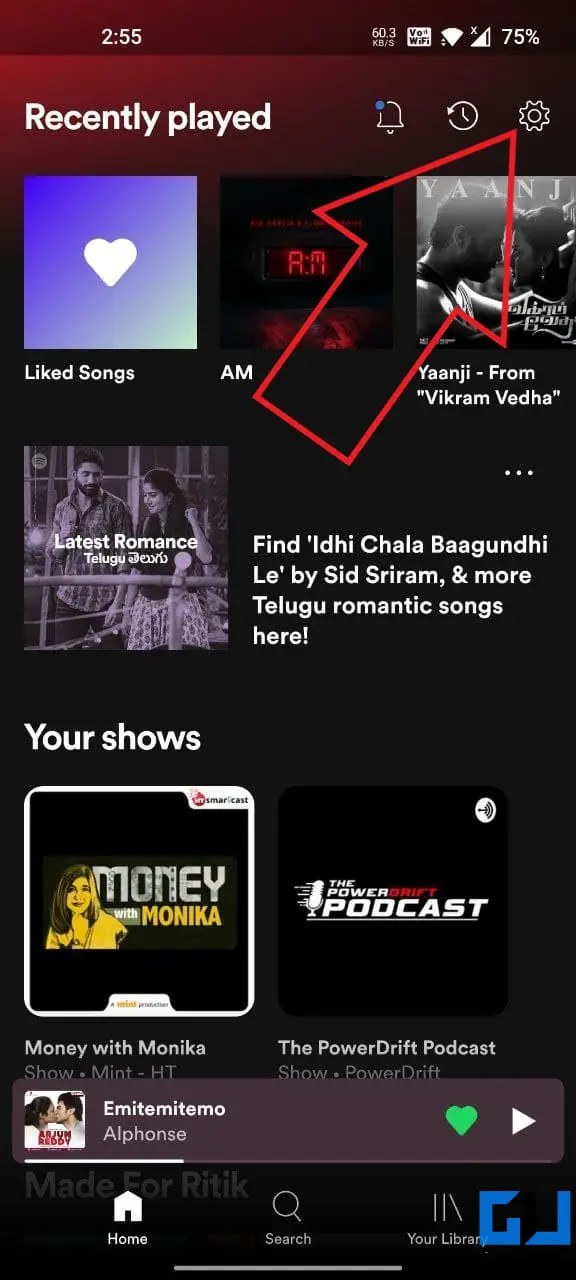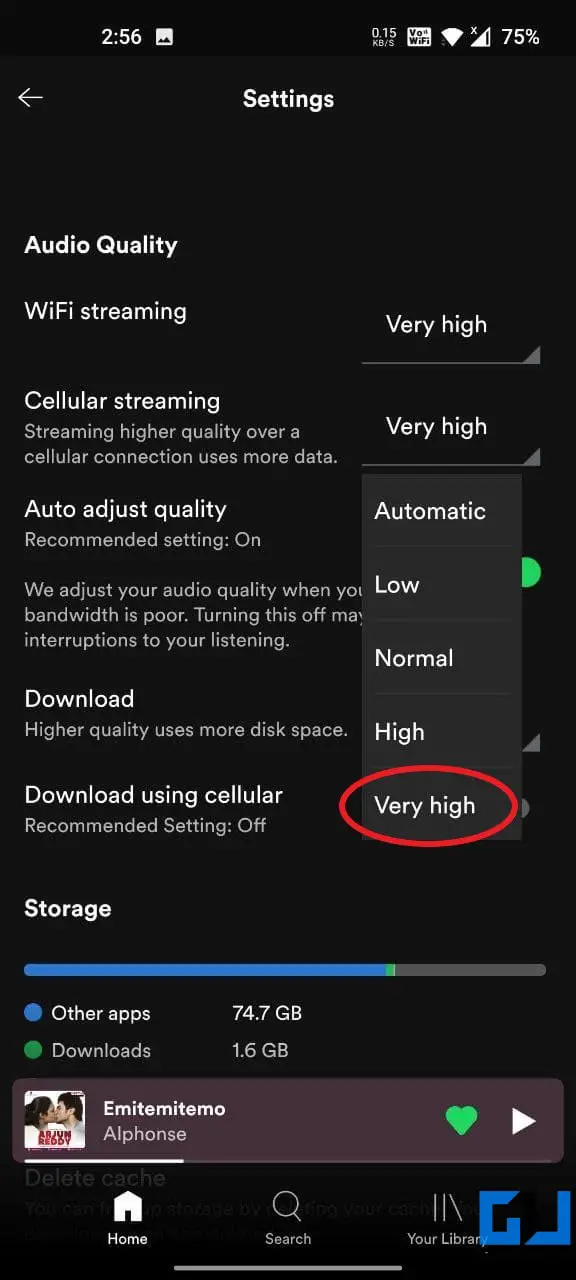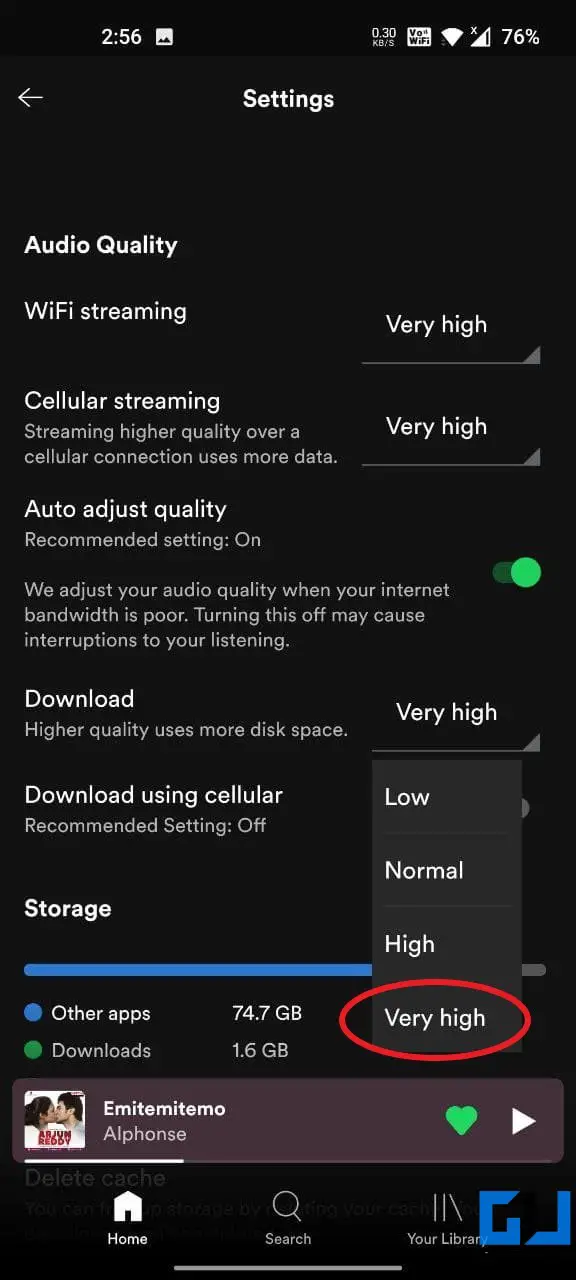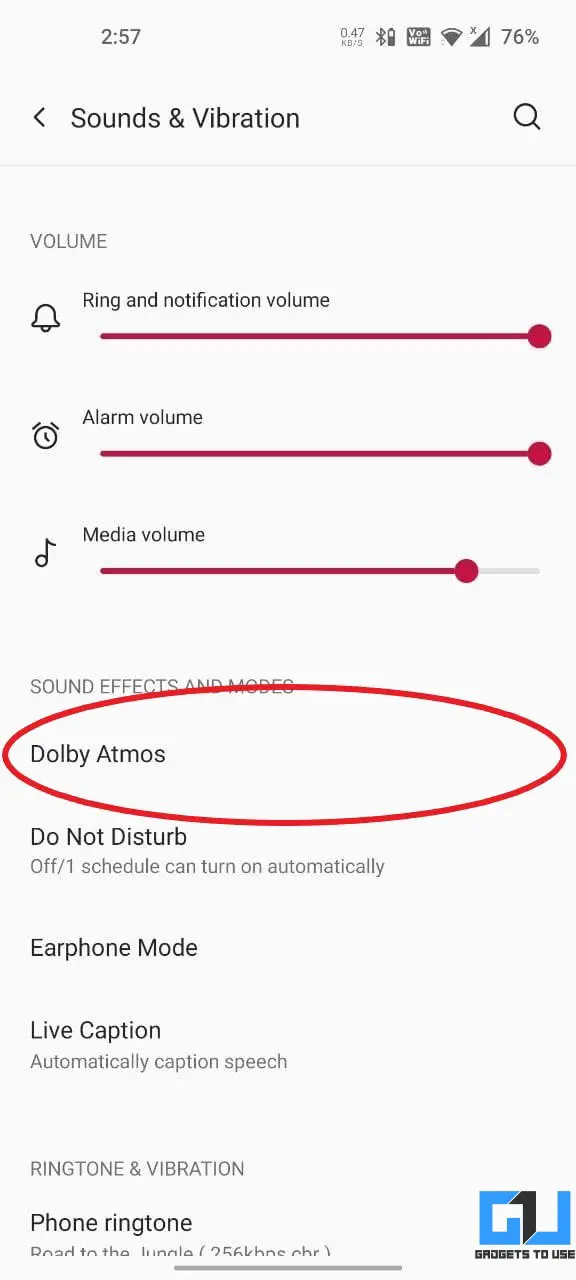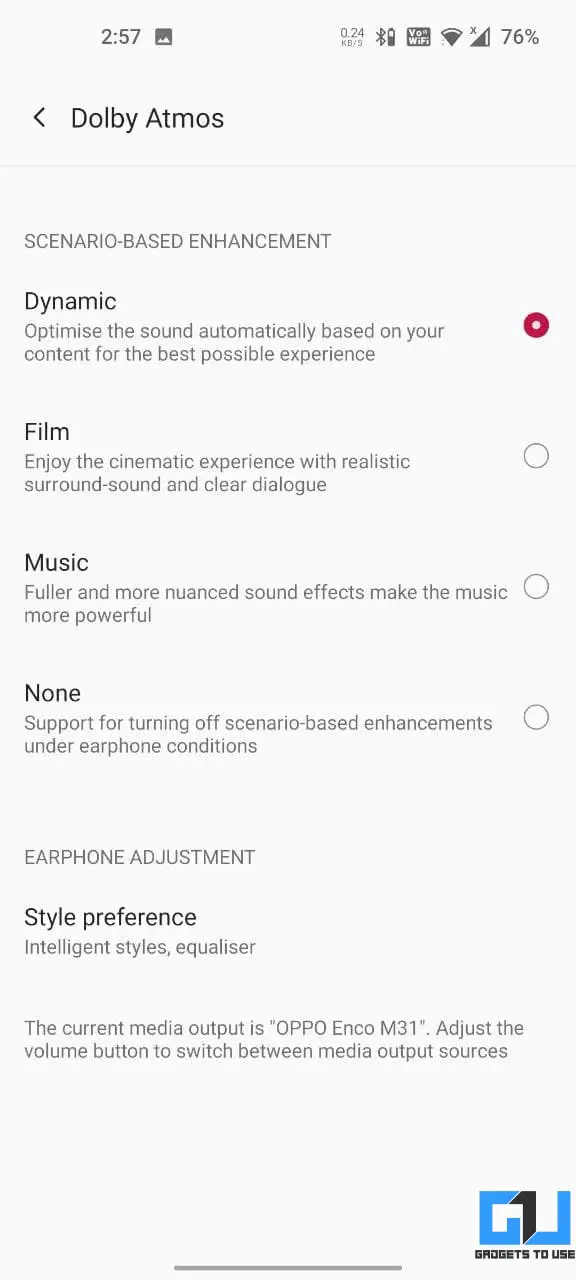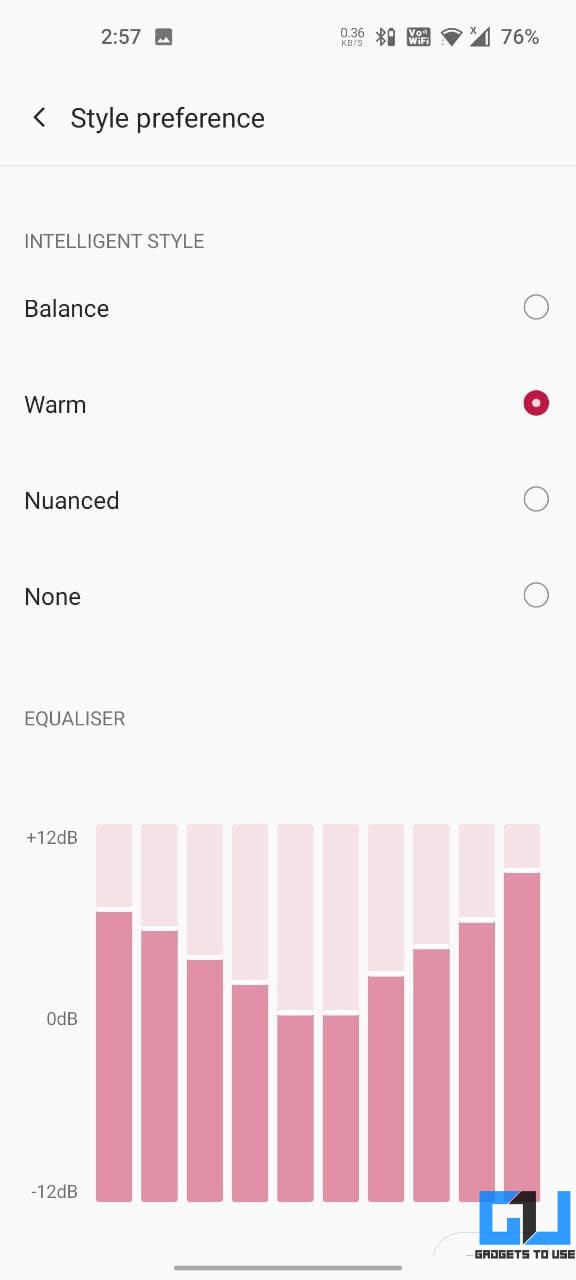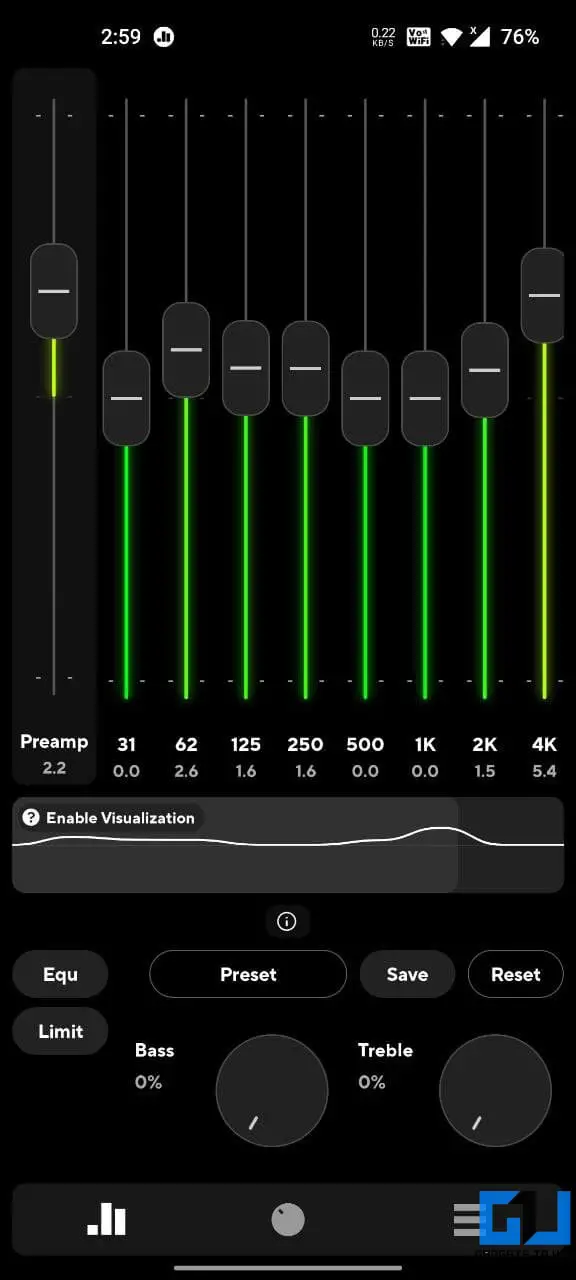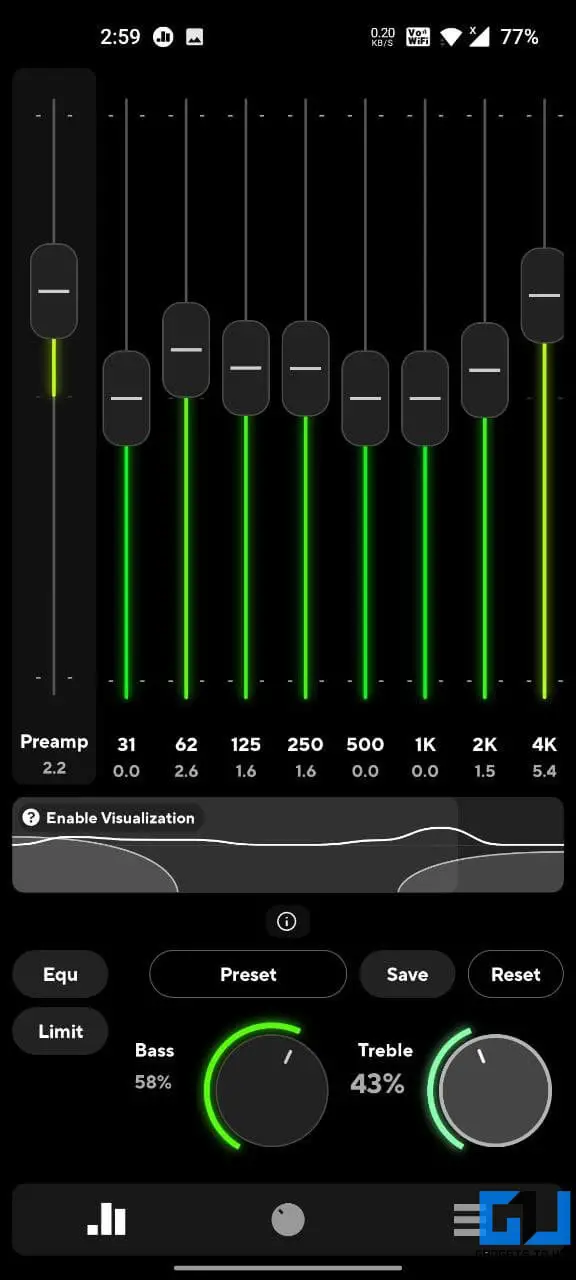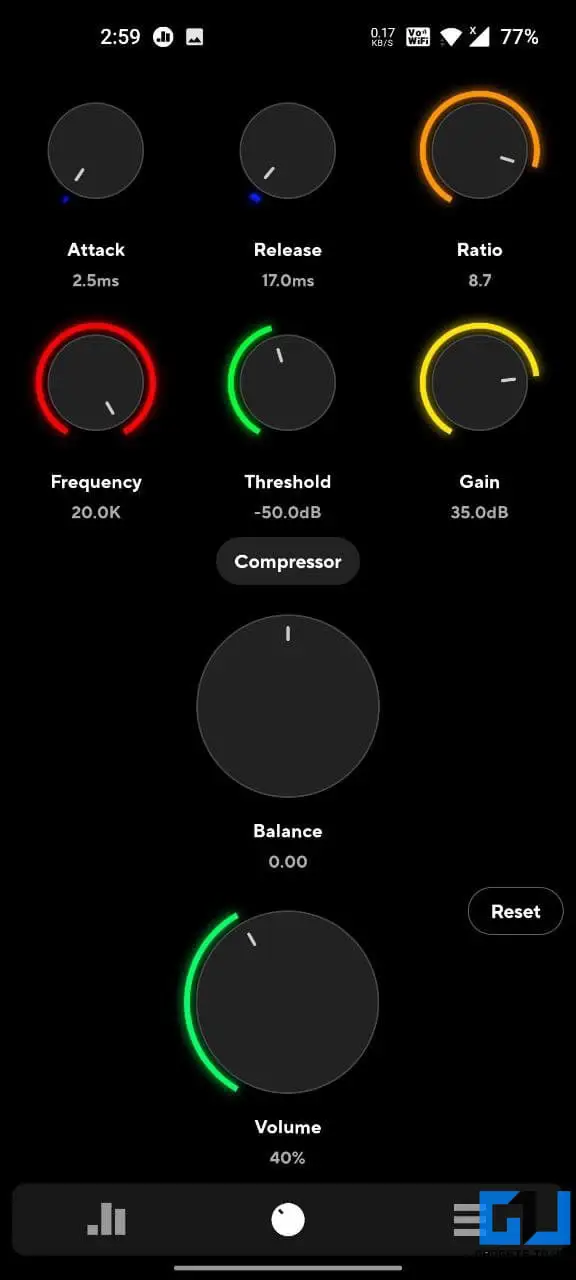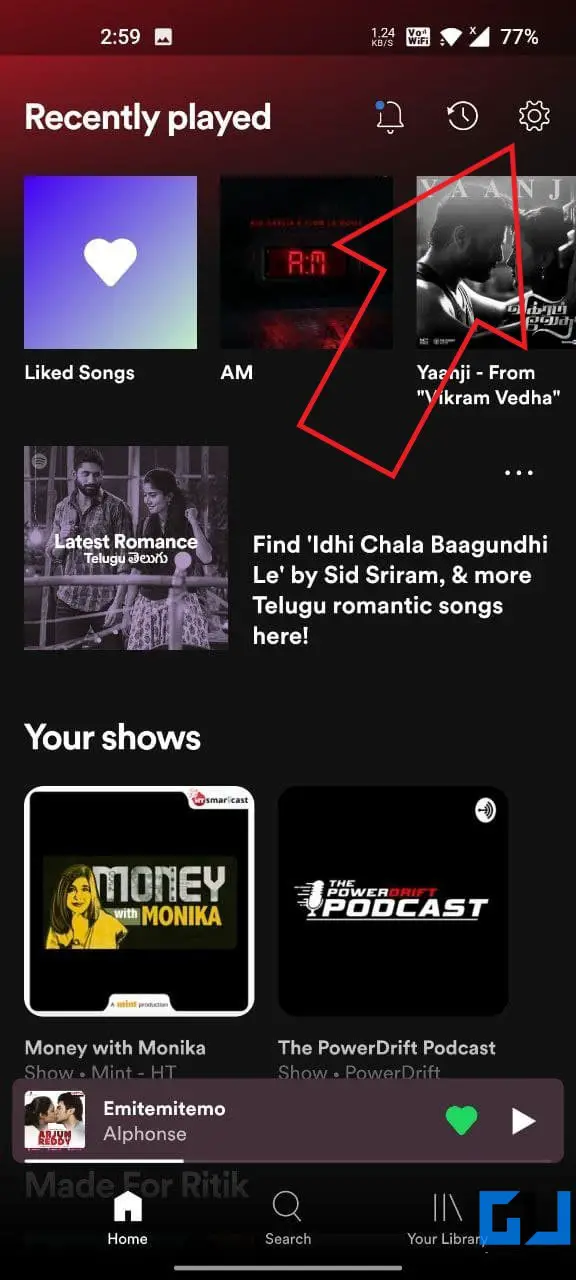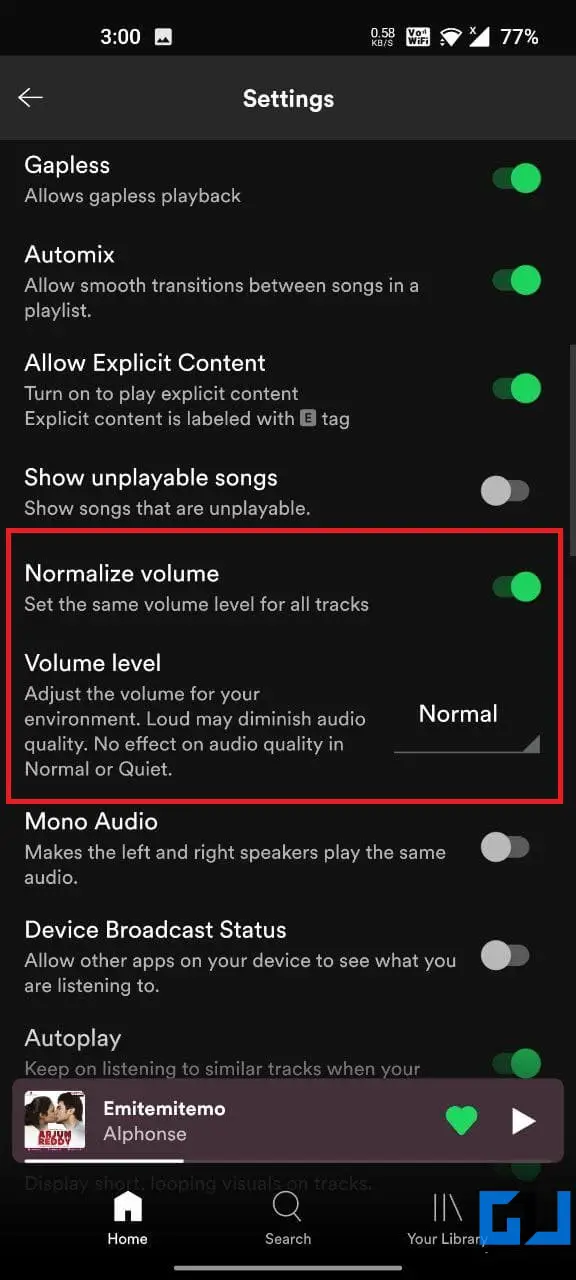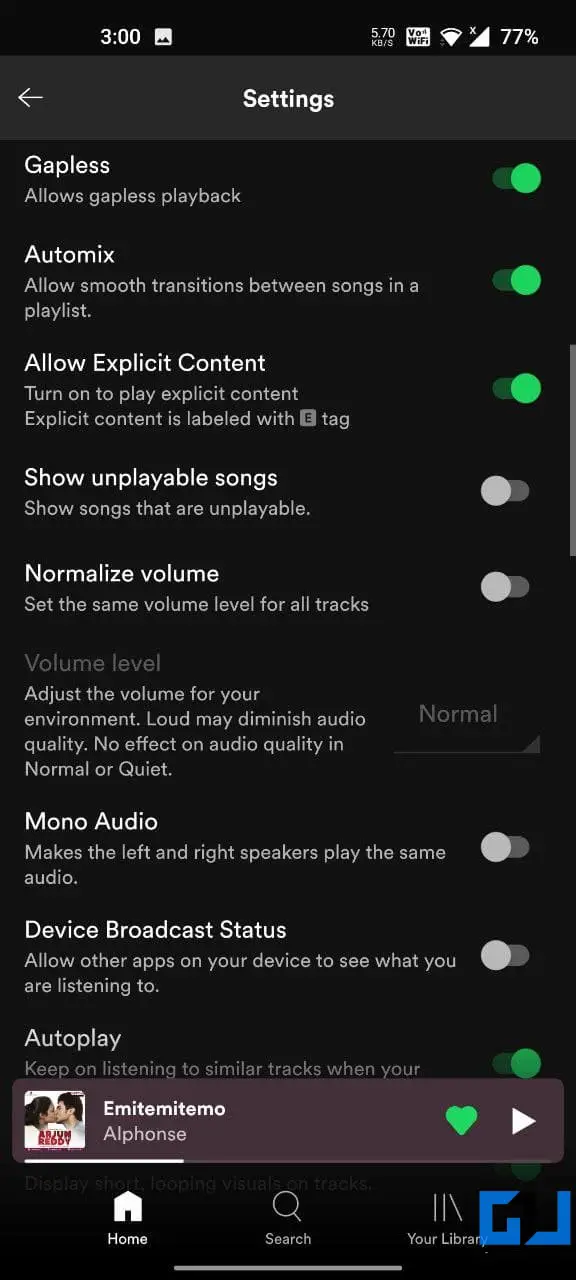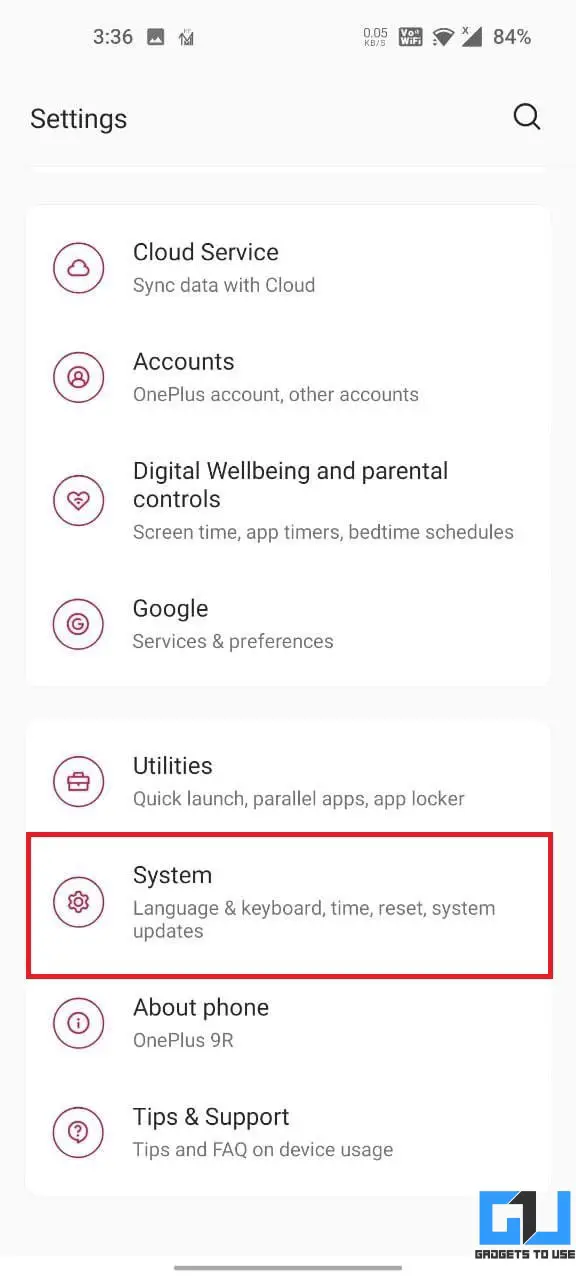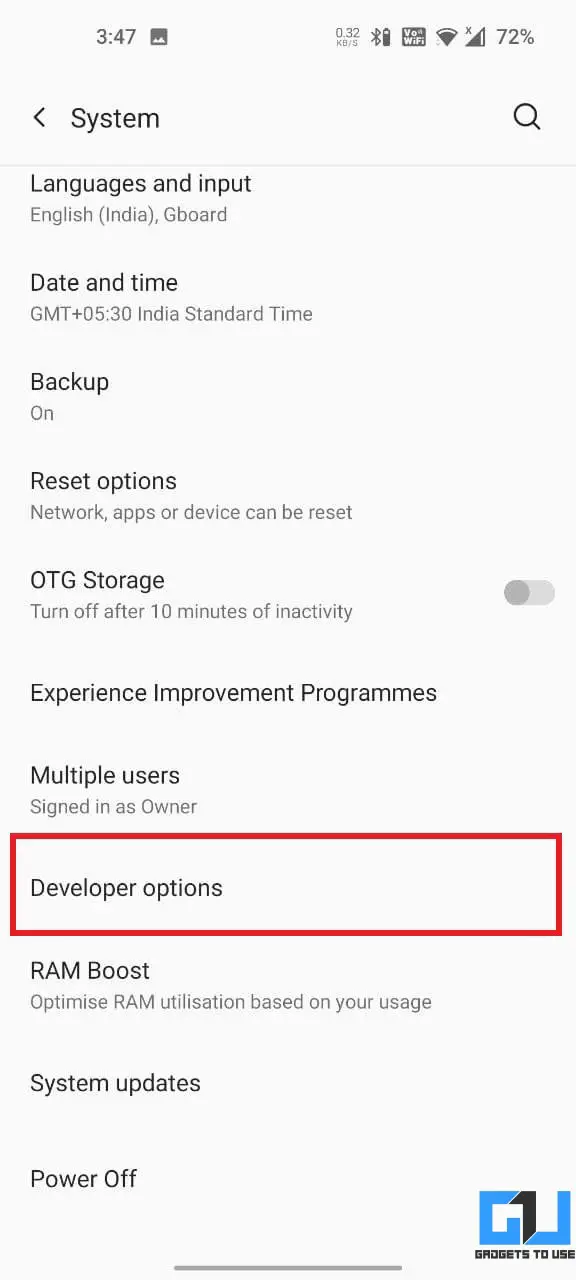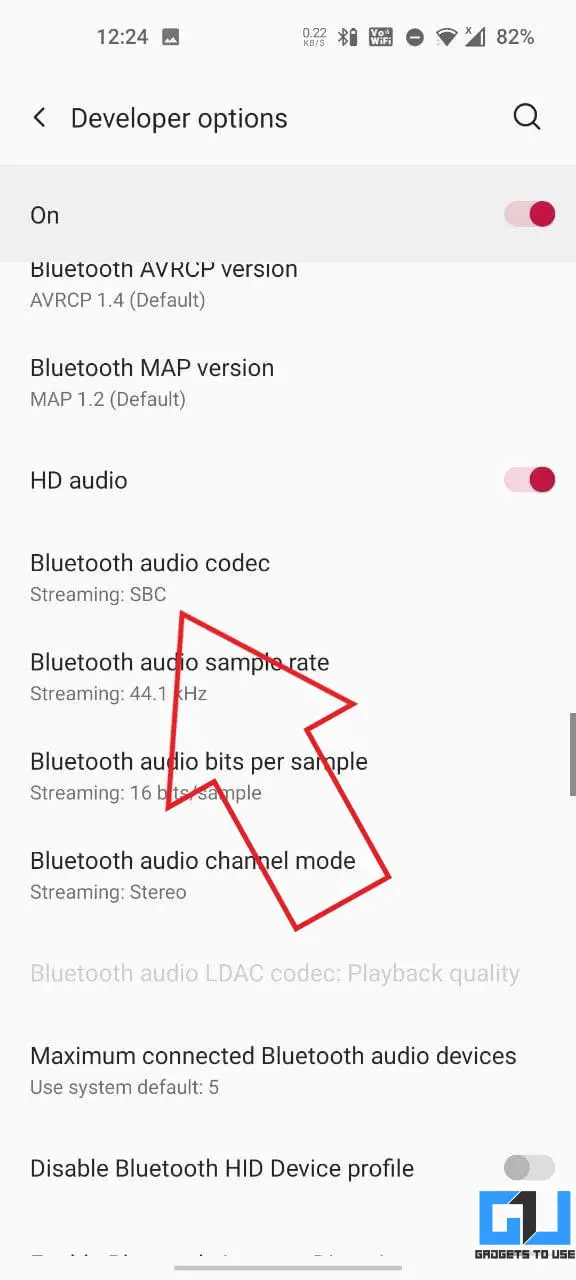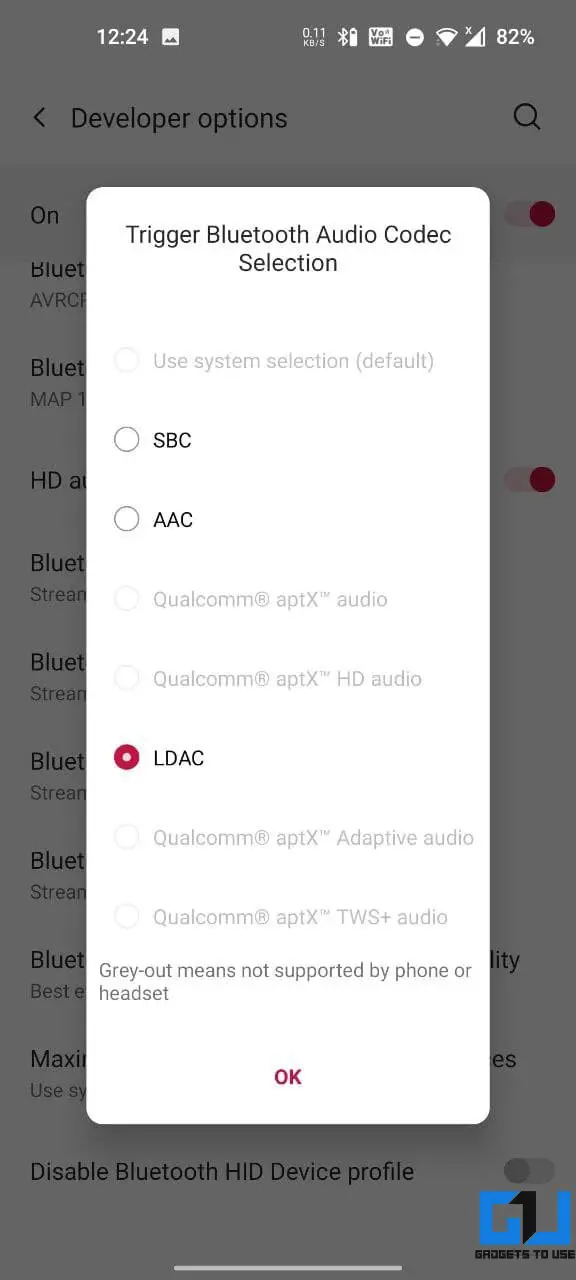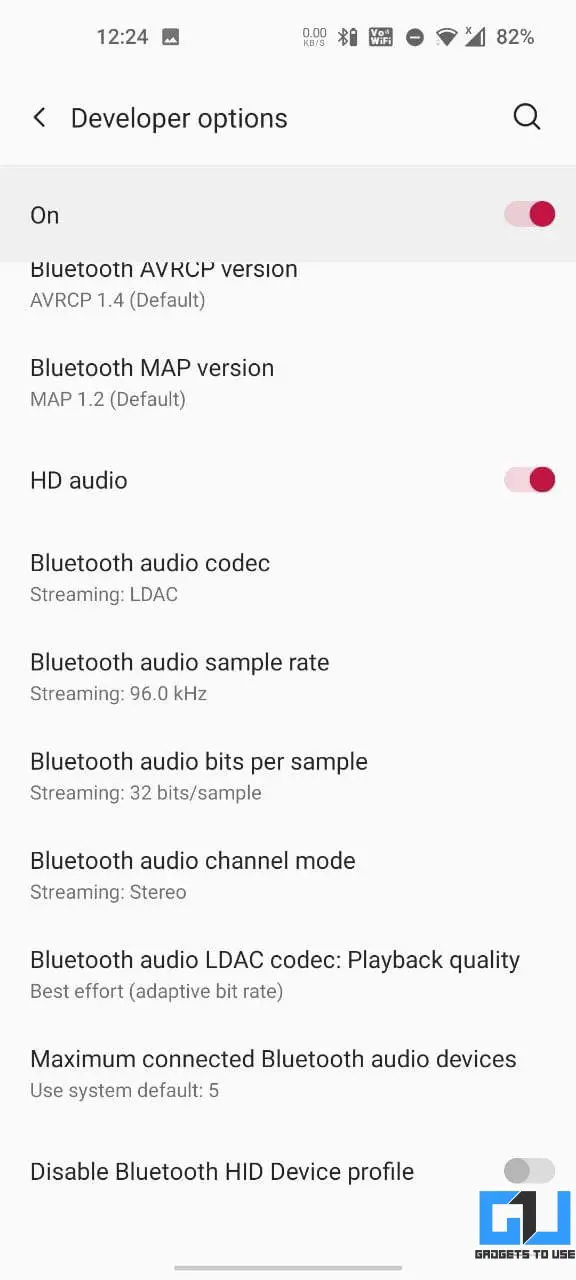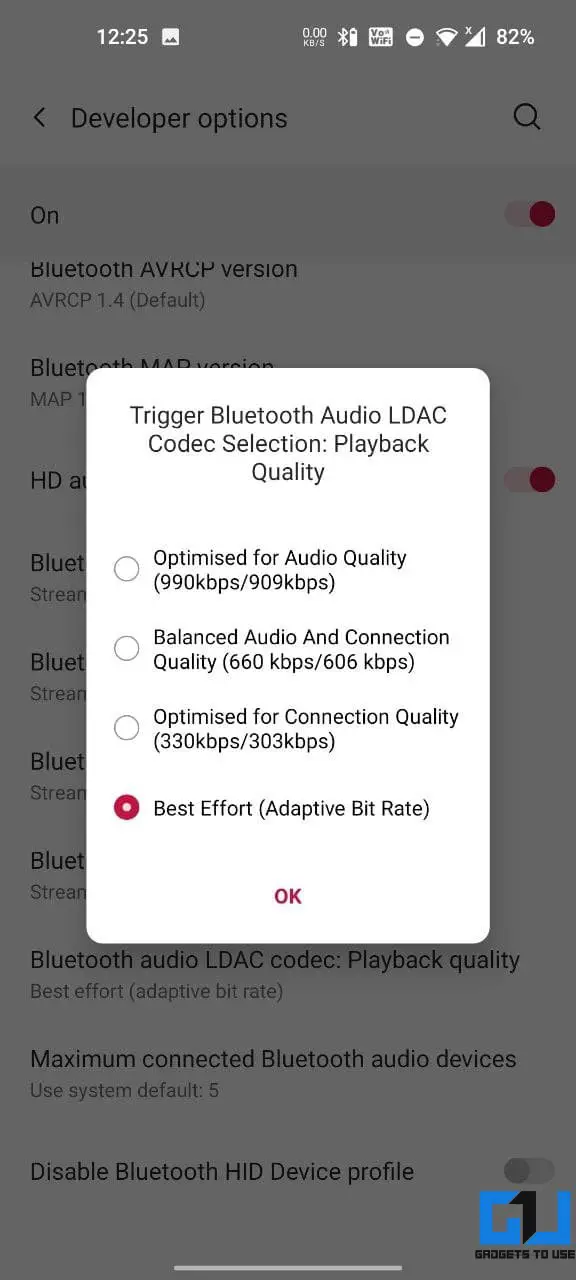Quick Answer
- If it’s at the rear, it’ll be muffled while lying on a bed, or if it’s at the bottom, you may end up blocking it with one of your fingers while holding the phone.
- If you’re using Bluetooth or wired earphones or simply relying on your Android phone’s built-in speaker, there are some easy ways to enhance the audio experience, be it in terms of loudness or clarity.
- If on a slow connection, set the download quality to maximum and download the music.
Whether watching movies, videos, or merely listening to music, good sound quality is what most of us yearn for. If you’re unhappy with the audio from your phone’s speaker or earphones, do not worry. Here are some easy ways to improve speaker or earphone sound quality on your Android phone.
Related | Trick To Increase Loudspeaker Volume On Your Android Phone
Improve Speaker or Earphone Sound Quality On Your Android Phone
If you’re using Bluetooth or wired earphones or simply relying on your Android phone’s built-in speaker, there are some easy ways to enhance the audio experience, be it in terms of loudness or clarity. Read on.
1. Switch to High-Quality Streaming
By default, the music streaming apps limit the audio quality to save data bandwidth. If you don’t have data limitations, go to the app’s setting and set the quality to maximum. This will make sure you get the best possible sound quality while listening to music.
If you’re a Spotify user, go to Settings and scroll down to Audio Quality. Set the streaming quality to Very High, which will give you an output of equivalent to 320Kbps. If on a slow connection, set the download quality to maximum and download the music.
2. Built-in Audio Enhancement Options
A lot of Android phones have built-in audio enhancement options like Dolby Atmos or a built-in equalizer. This also includes Mi Sound Enhancer, Huawei Histen Sound Effects, Dirac HD Sound on Oppo and Realme, etc.
You’ll usually find it in Settings > Sounds and Vibrations or even on the quick settings tile. Check if your phone has one and tweak it for the best audio output. These sound enhancement options like Dolby Atmos can make a huge difference in the sound quality.
Users with rooted phones can try Viper4Android, which takes audio customization to the next level.
3. Use an Equalizer App
If your phone does not have any built-in sound enhancer or equalizer, don’t worry. You can still tweak the audio using an equalizer app. The ones we’d recommend trying are Wavelet, SoundID, PowerAmp Equalizer, and Neutralizer.
If you’re into offline music, you can try music player apps with built-in equalizers and presets like PowerAmp Music Player, BlackPlayer, and Stellio. These apps can help you customize the audio based on your audio device.
4. Volume Low on Certain Apps?
You might’ve noticed that music in some apps isn’t as loud as what your speaker or headphone is capable of. It could be due to the app’s built-in settings. So, check if the music app you’re using has a dedicated equalizer or audio tweaks.
For instance, Spotify normalizes the audio to keep a consistent volume between tracks. However, it might affect the volume as well as the quality. You can change the Normalize Volume setting or disable the option altogether.
5. Clean Your Speakers
Is the phone not sounding the way it used to when it was new? It could be due to the accumulation of dust. Over time, the dirt can form layers which can affect the audio quality. If that’s the case, try cleaning the speakers with a soft toothbrush.
Another reason could be liquid damage which usually has a permanent effect on the speaker. However, if the device has been freshly exposed to water, you can try to clean it using certain sounds. To help you further, here are five apps to fix speaker blockage on Android.
Alternatively, you can visit an authorized service center to get your device cleaned.
6. Check Speaker Placement
The speaker’s placement on your phone plays a vital role in its loudness and clarity. If it’s at the rear, it’ll be muffled while lying on a bed, or if it’s at the bottom, you may end up blocking it with one of your fingers while holding the phone.
Keeping the speaker’s place in mind will help you position the phone in the best possible way. Also, try removing the case to see if it makes any difference.
7. Change Bluetooth Audio Codec
By default, most Android phones use the SBC codec for Bluetooth. However, you can switch to AAC, Qualcomm aptX, aptX HD, or LDAC codecs which provide better audio quality, provided that your earphones or headphones support them.
Usually, the smartphone will automatically select the best codec for the audio device. However, you can cross-check and switch to the better one if available in the developer options.
- Then, go to Settings and tap Systems.
- Here, select Developer Options.
- Scroll down and tap Bluetooth audio codec– select the best one available.
- Further, tap Playback quality and set it to Optimised for Audio Quality.
- Revert if you experience connection issues.
Note: You’ll have to enable Developer Options in Settings. To do so, go to Settings > About Device and tap the Build no. seven times. It’ll unlock the developer options under the Systems tab.
Enjoy Better Sound Quality on Your Phone
This was all about how you can improve the speaker or earphone sound quality on your Android phone. I hope this helps you get a better audio experience while listening to music or watching movies and videos. If you have any related doubts or queries, do let me know in the comments below. Stay tuned for more such articles.
You can also follow us for instant tech news at Google News or for tips and tricks, smartphones & gadgets reviews, join GadgetsToUse Telegram Group or for the latest review videos subscribe GadgetsToUse Youtube Channel.