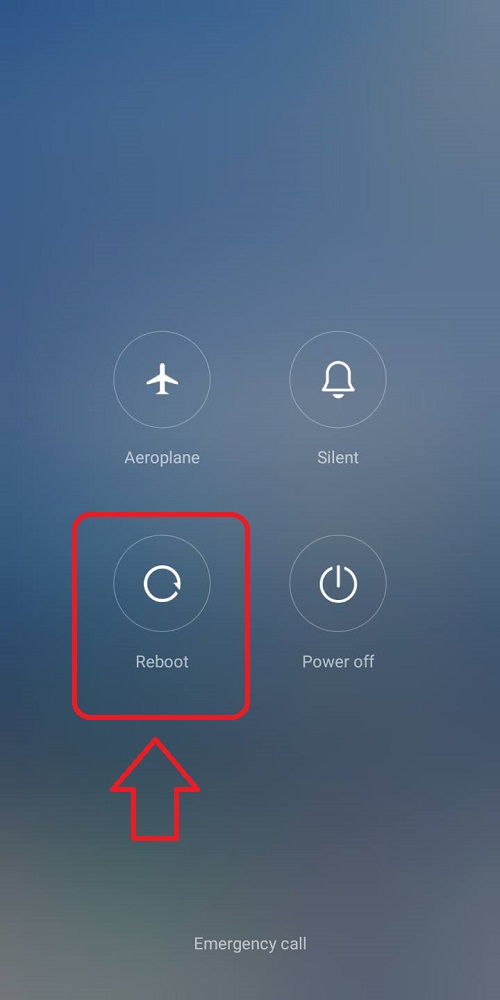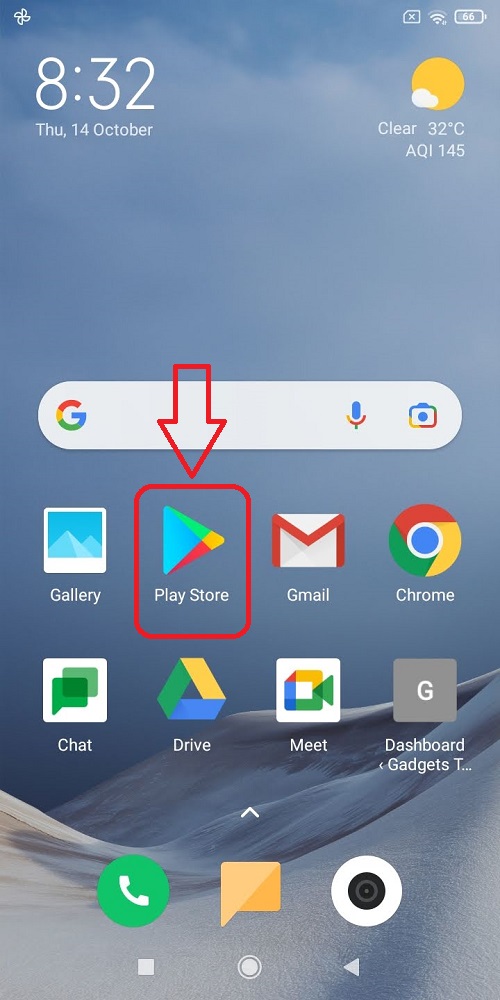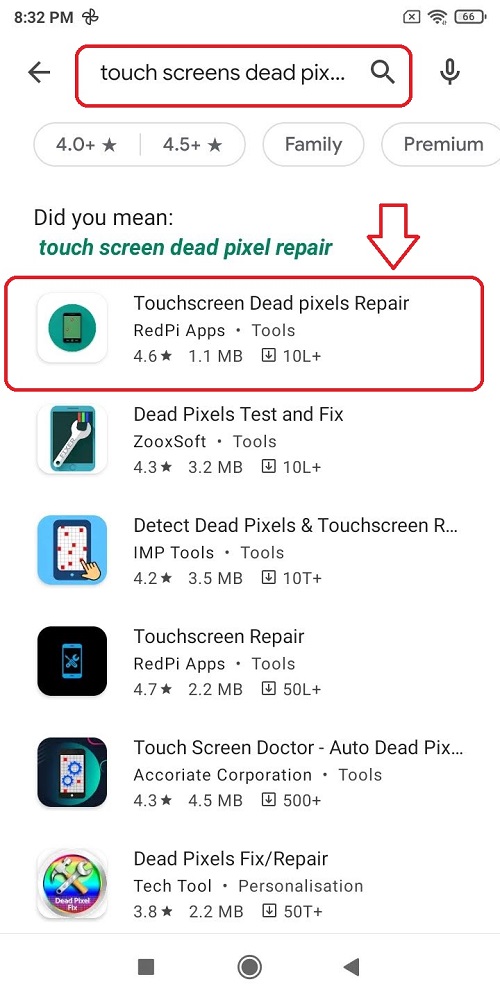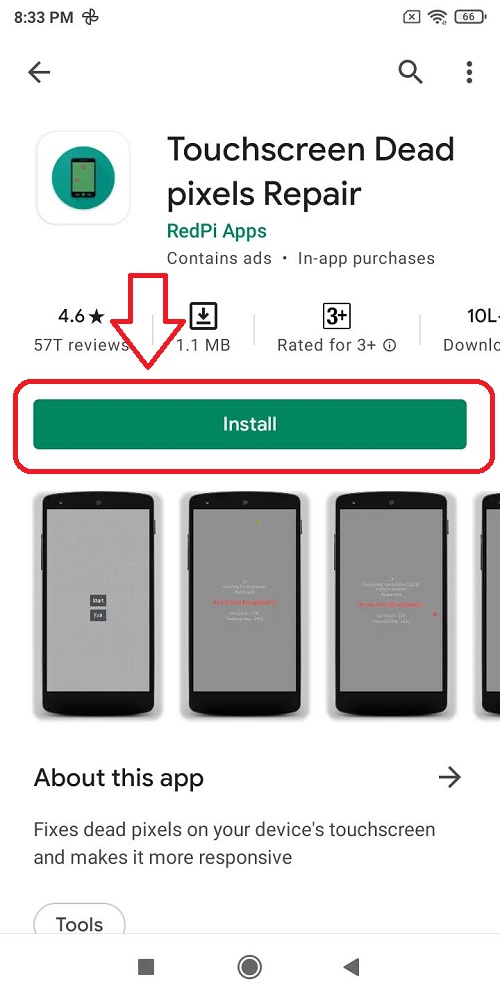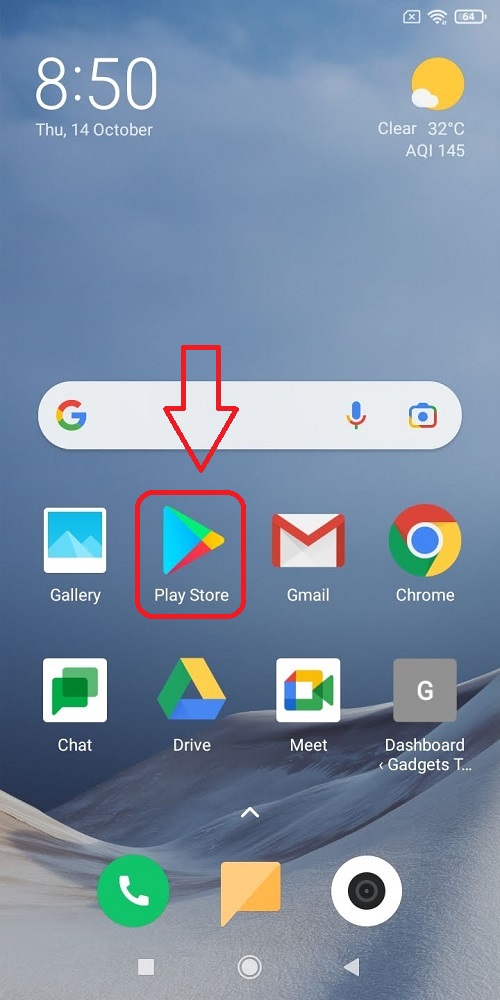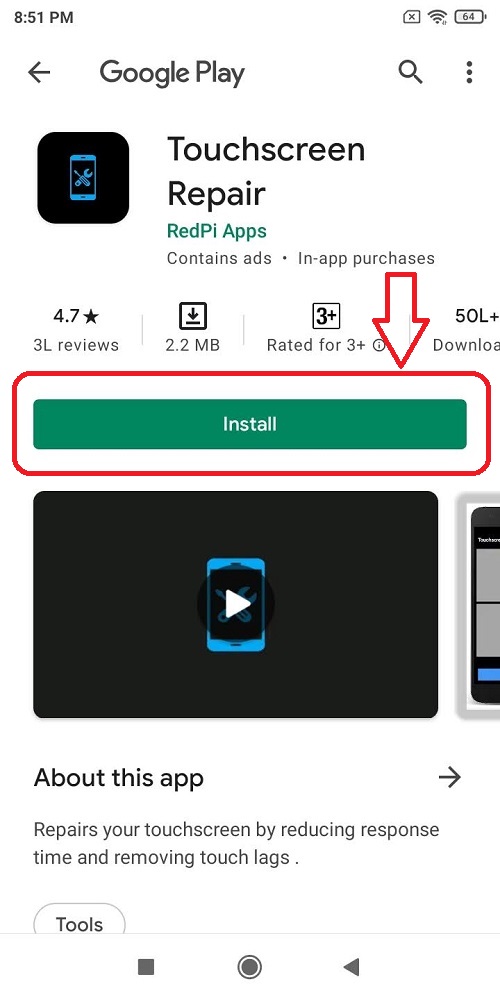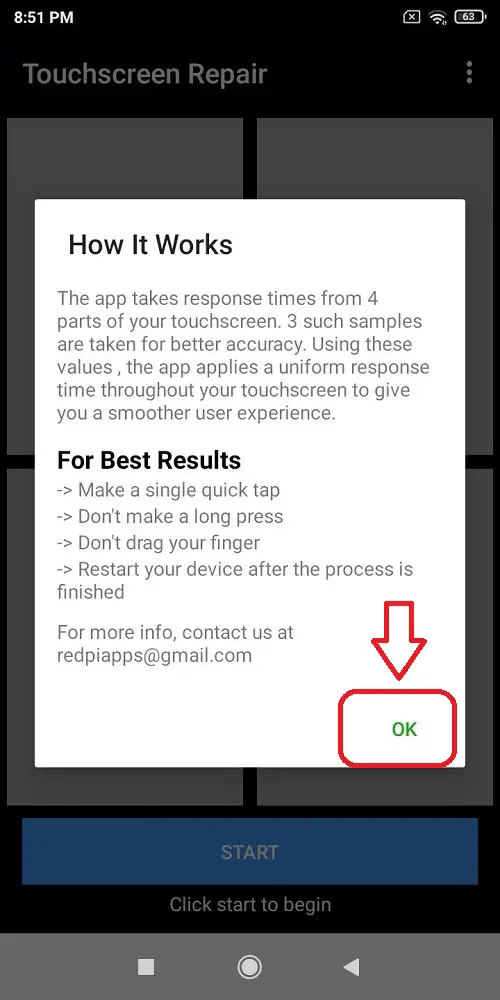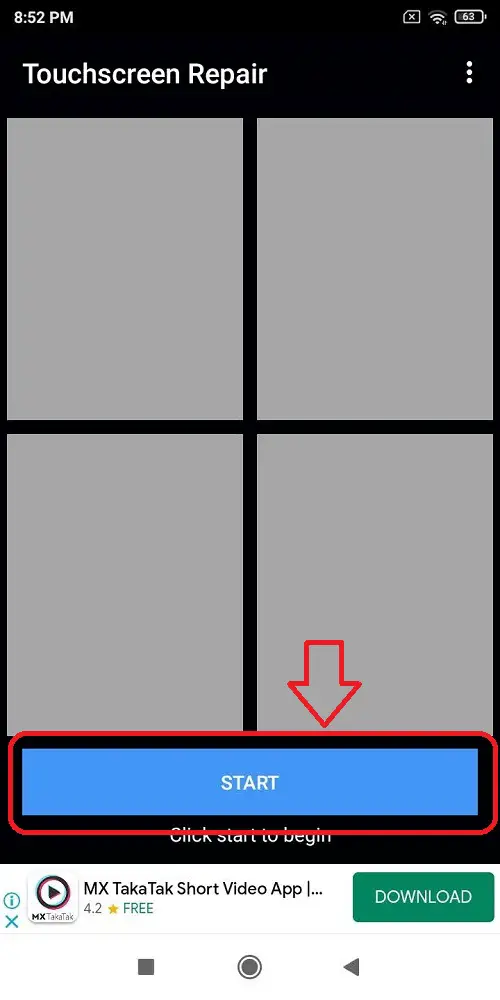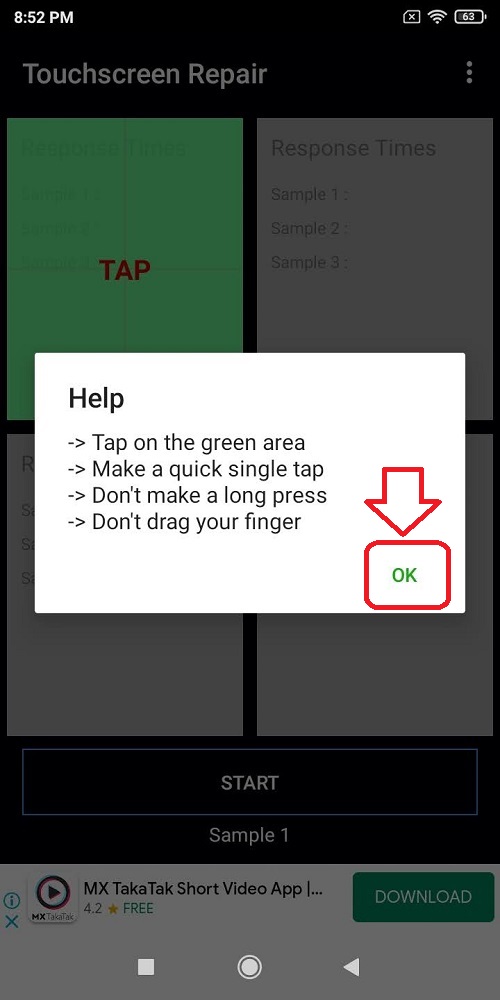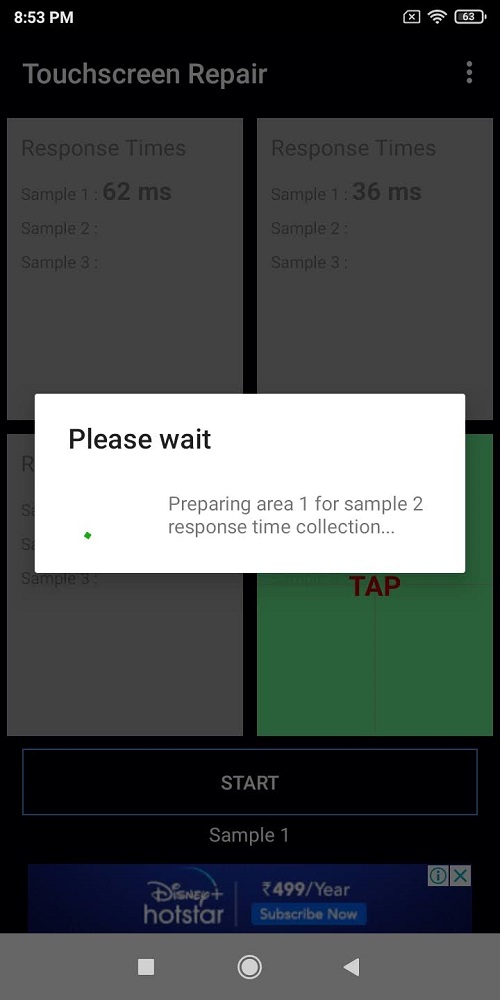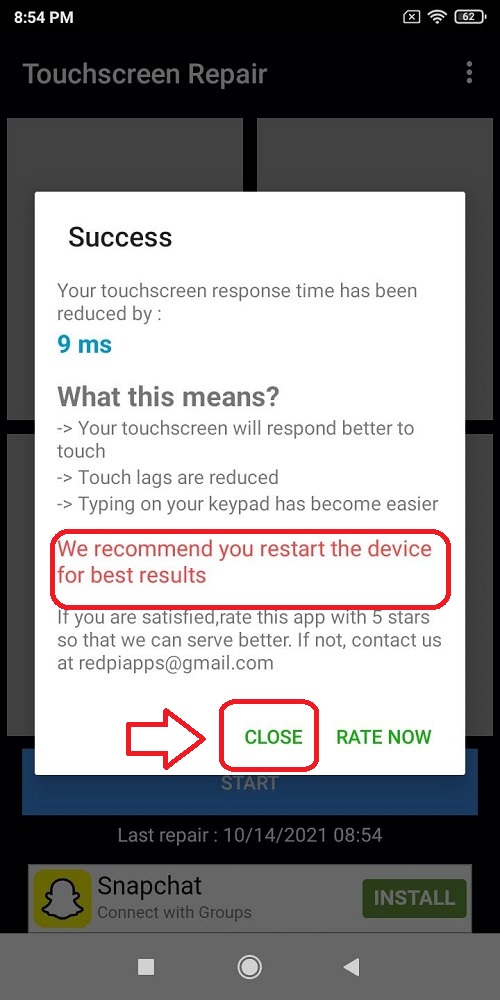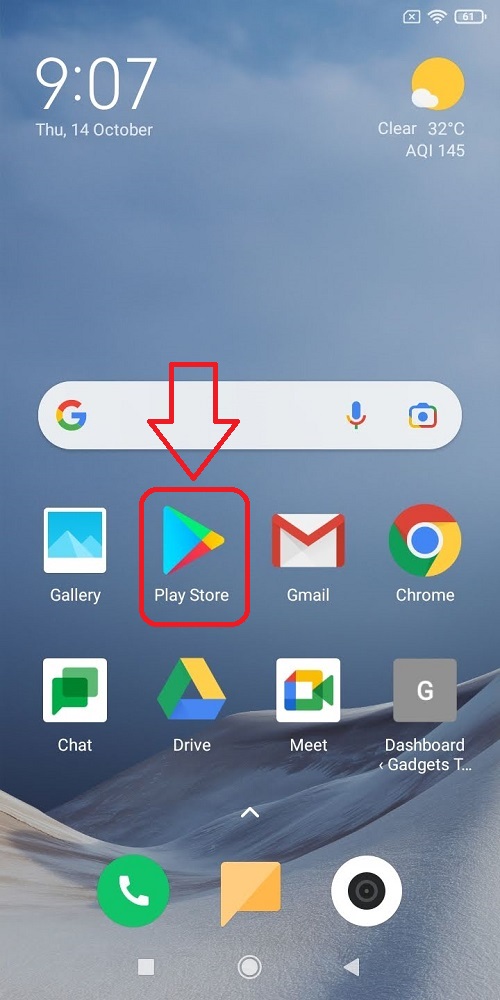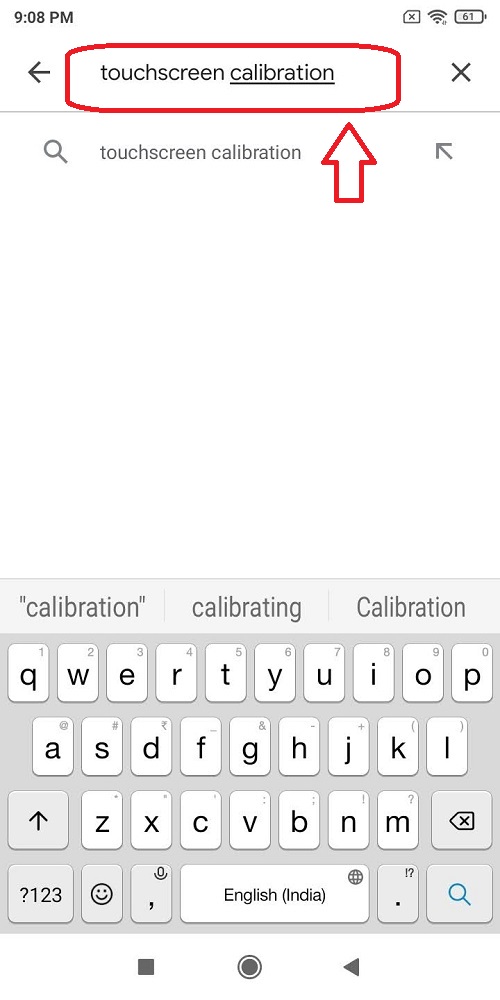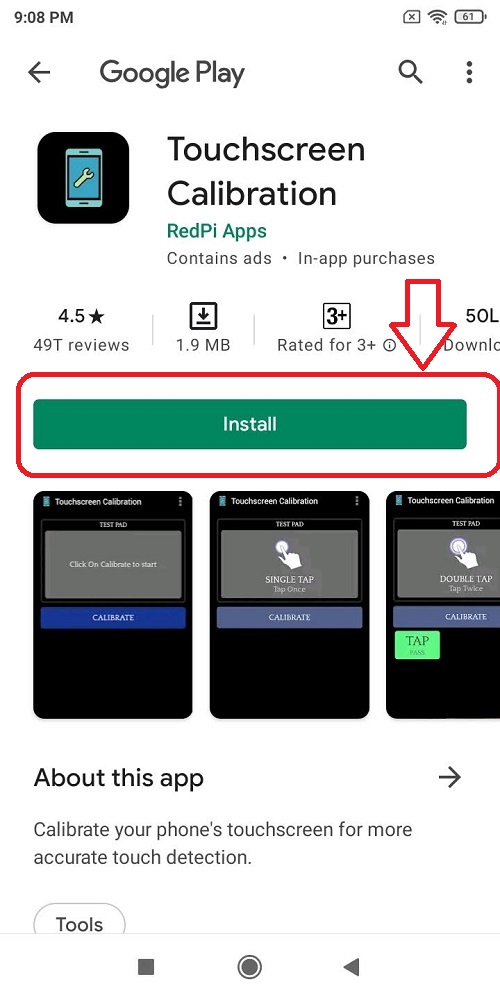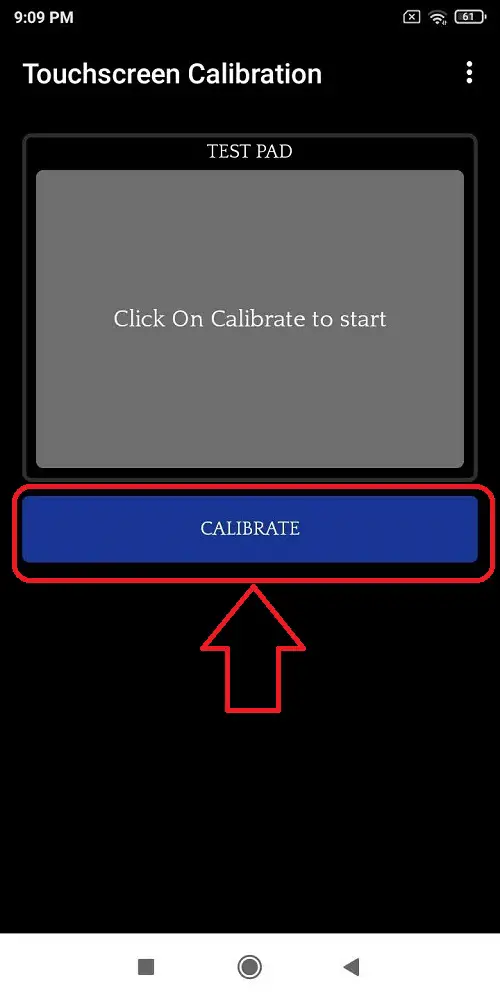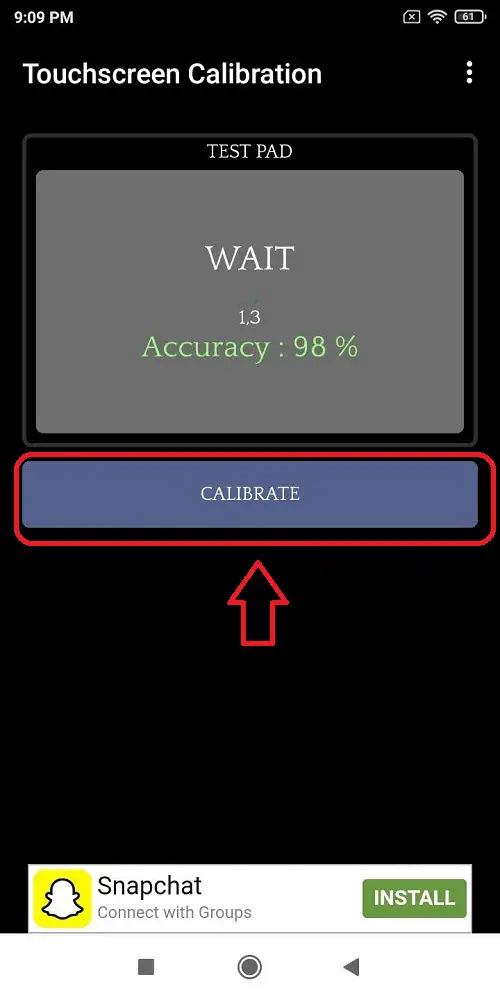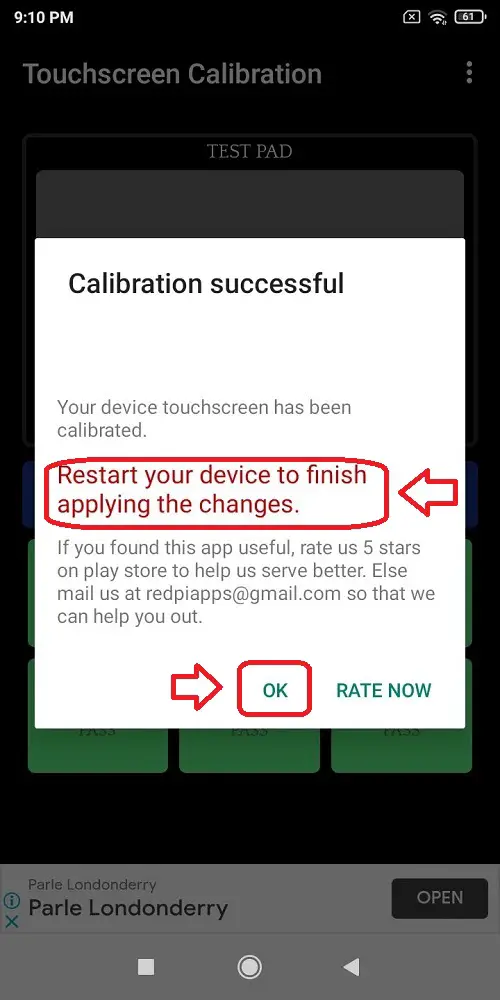Today, every digital device is equipped with a touch screen panel. These screens help the user to easily navigate and use their device. But, over the period of time, touch screens get obsolete and exhibit unresponsiveness. This may arise either due to underlying software or hardware issues. In this article, you will learn 5 ways to fix touch screen issues on your Android Phone. If the issue still persists, you can try calibrating the screen sensitivity.
Also, Read | 5 Apps to Test a Phone’s Touch Screen before you buy it
Fix Touch Screen Issues On Android Phone
Reboot Your Phone
Touch Screens can sometimes behave in an unresponsive manner due to the presence of a minor bug or a glitch. In such a condition, performing a reboot or restarting your phone can fix the problem easily. Follow these steps to reboot your device.
- To restart your Android Phone, Long Press the Power Button till the Power Menu appears.
- Tap on Restart/Reboot.
Check Your Touch Screen for Dead Pixels
Sometimes, due to excessive usage of your device, the touch screen gets unresponsive. This unresponsiveness arises due to the presence of dead pixels that stop functioning the way they are supposed to. In this situation, it can either be a hardware issue or a software one. If the latter one happens to be the case, you can calibrate and fix these dead pixels using a third-party app called as ‘Touchscreen Dead Pixels Repair‘ App. Follow these simple steps for this quick fix.
- Open Google Play Store on your Android device.
- Search for ‘ Touch Screen Dead Pixels Repair‘.
- Tap on Install and Open it after the installation is complete.
- Tap on Start to let the app scan all the dead pixels that need calibration.
- Once the app scan has finished, it will fix and bring back all the dead pixels to their original state.
- Restart the Device.
Analyze and Fix Touch Screen Response
Have you recently noticed that your phone’s touch screen has been lagging? Is it taking too long to respond to your touchpoints? Then, it is probably due to a software glitch. Such a situation can be easily fixed with the help of this third-party app called Touchscreen Repair App. Follow these simple steps to fix your device.
- Open Google Play Store.
- Search for Touchscreen Repair App.
- Tap on Install to install the app and Open it.
- This app analyzes your screen responsiveness by taking 3 samples from 4 parts of your screen.
- Tap on Start to Begin.
- Perform the steps as instructed by the app.
- After you have completed the in-app procedure, your touch screen will be calibrated for a uniform response time hence reducing any existing lags.
- Restart your device for achieving the best results.
Perform a Touch Screen Calibration
Sometimes, the touch screen gets unresponsive/sluggish due to the installation of a buggy software update. This situation can be fixed by reconfiguring your device’s touch screen to detect gestures and taps. Follow these simple steps to achieve the same.
- Open Google Play Store.
- Search For ‘Touchscreen Calibration‘.
- Tap on Install and open the application after it has been installed.
- Tap on the Calibrate button.
- Perform the steps as instructed by the application to calibrate your touch screen.
- After performing all the instructed gestures, the app will calibrate your screen.
- Restart the phone to achieve the best results.
Remove any Screen Protector/Tempered Glass
Improper placement of tempered glass or a screen protector can also lead to unresponsiveness or sluggishness in the touch screen. If you have recently been experiencing touch screen issues after installing a new tempered glass, it is probably due to its improper placement or bad quality. In such a situation, remove the tempered glass/screen protector from the device right away and check the touch screen again using the methods explained above.
Wrapping Up
In this article, you have learned about the top 5 ways to fix touch screen issues on your Android phone. If this article has helped you in fixing your problem, hit the like button and share it among your friends who you think will need it. As always, stay tuned for more informative articles like this one.
You can also follow us for instant tech news at Google News or for tips and tricks, smartphones & gadgets reviews, join GadgetsToUse Telegram Group, or for the latest review videos subscribe GadgetsToUse Youtube Channel.