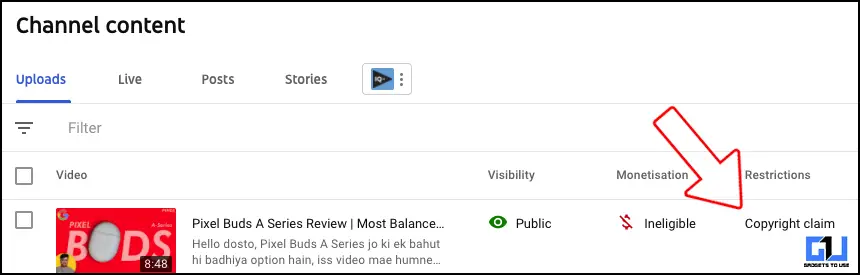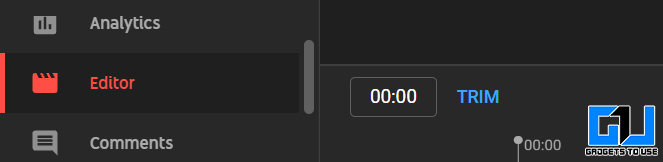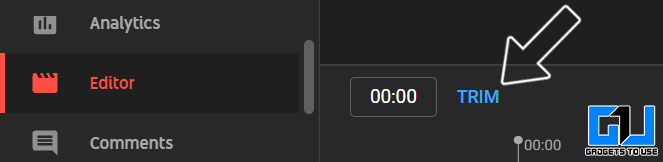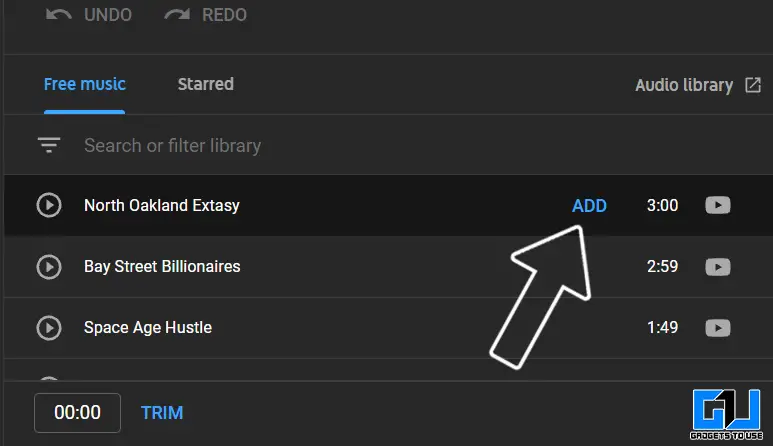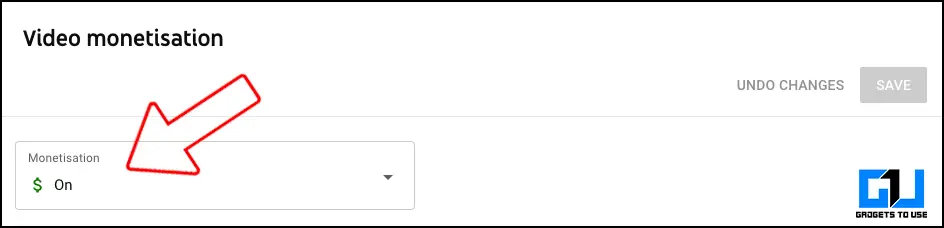Quick Answer
- Giving few powers to the copyright owner, as the owner can either choose to restrict (block) your video in some regions or worldwide, or the owner can claim the entire revenue generated from the video.
- Today I’m here to guide you through the steps to remove the copyright claim on YouTube and yet keep your video monetized, and earn the ad revenue.
- So this is how you can remove a music copyright claim on YouTube video, and that too without demonetizing the video.
If you have received a copyright claim on your YouTube Video, for using copyrighted music in your video. Giving few powers to the copyright owner, as the owner can either choose to restrict (block) your video in some regions or worldwide, or the owner can claim the entire revenue generated from the video. That’s not what you would like to be done to your video, right? Today I’m here to guide you through the steps to remove the copyright claim on YouTube and yet keep your video monetized, and earn the ad revenue.
Also, Read | How to Remove YouTube Video Copyright for Licenced Music and Enable Monetisation
Steps To Remove Music Copyright Claim on Your YouTube Video
YouTube gives you few options to deal with or tackle this situation, and keep the ad revenue intact. You can either choose to trim out the segment, replace the copyrighted song, or mute the song, by following these steps.
Trim Out the Copyrighted Segment of YouTube Video
1. Sign in to YouTube Studio.
2. From the left menu, click Content.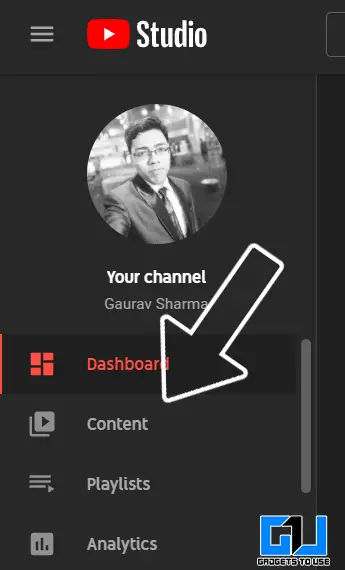
3. Filter for Copyright claims.
4. In the “Restrictions” column, hover over “Copyright claim” and click SEE DETAILS.
5. Click SELECT ACTION and choose TRIM Out Segment.
6. Set the start and end time of the segment you want to trim out and click on Trim.
7. Click Continue and then Press Trim.
Also, Read | 5 Best YouTube Shorts Tips and Tricks to Make the Most Out of It
Replace the Copyrighted Song of YouTube Video
1. Sign in to YouTube Studio.
2. From the left menu, click Content.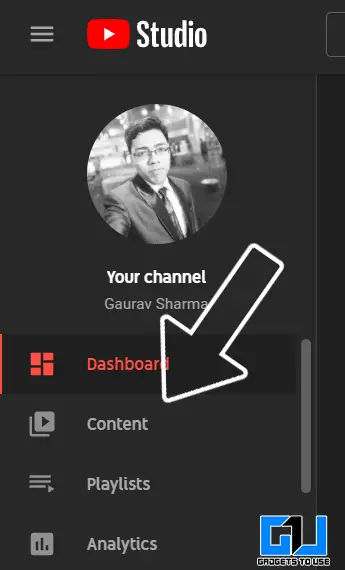
3. Filter for Copyright claims.
4. In the “Restrictions” column, hover over “Copyright claim” and click SEE DETAILS.
5. Click SELECT ACTION and choose Replace Song.
6. Use the search filters to find a new audio track. Click Play to preview tracks.
7. When you find a song you like, click ADD. The song will appear in the editor in a blue box.
- Click and drag the box to change when the song should start.
- Drag the edges of the box to change the amount of the song that plays.
8. Click Save and then click Replace.
Also, Read | 4 Ways to Enable YouTube PiP mode on Any Android Smartphone
Mute the Copyrighted Segment of the YouTube Video
1. Sign in to YouTube Studio.
2. From the left menu, click Content.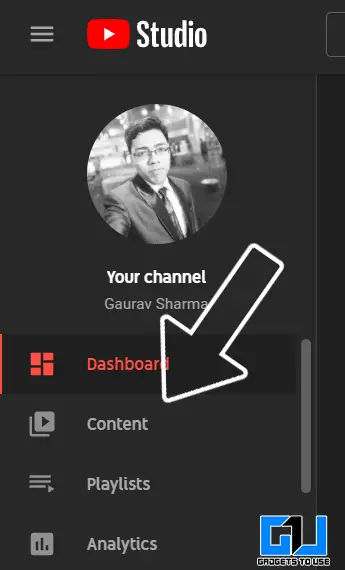
3. Filter for Copyright claims.
4. In the “Restrictions” column, hover over “Copyright claim” and click SEE DETAILS.
5. Click SELECT ACTION and choose Mute Song.
6. Here you can either choose to mute all the sound for the set time frame, or your can only mute only the song while keeping all other sounds intact (this feature is in beta as of now).
7. Click Continue, and then click Mute.
Also, Read | 7 YouTube Gestures on Android and iOS for a Better Watching Experience
Wrapping Up
Once you make the required changes and save them, YouTube will take some time for processing these changes. After the processing gets completed the copyright claim will get removed and your video will become monetized again. To avoid getting into such situations again, make sure to check out songs from YouTube Audio Library, or buy a plan before using copyrighted music from any other audio library.
So this is how you can remove a music copyright claim on YouTube video, and that too without demonetizing the video.
You can also follow us for instant tech news at Google News or for tips and tricks, smartphones & gadgets reviews, join GadgetsToUse Telegram Group or for the latest review videos subscribe GadgetsToUse Youtube Channel.