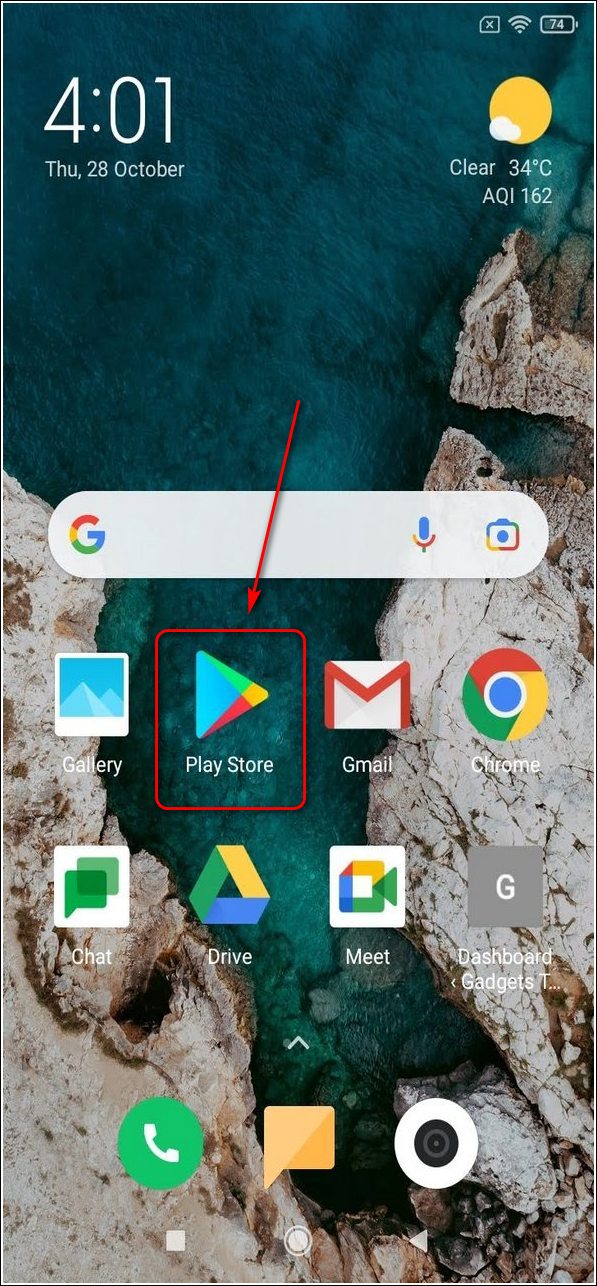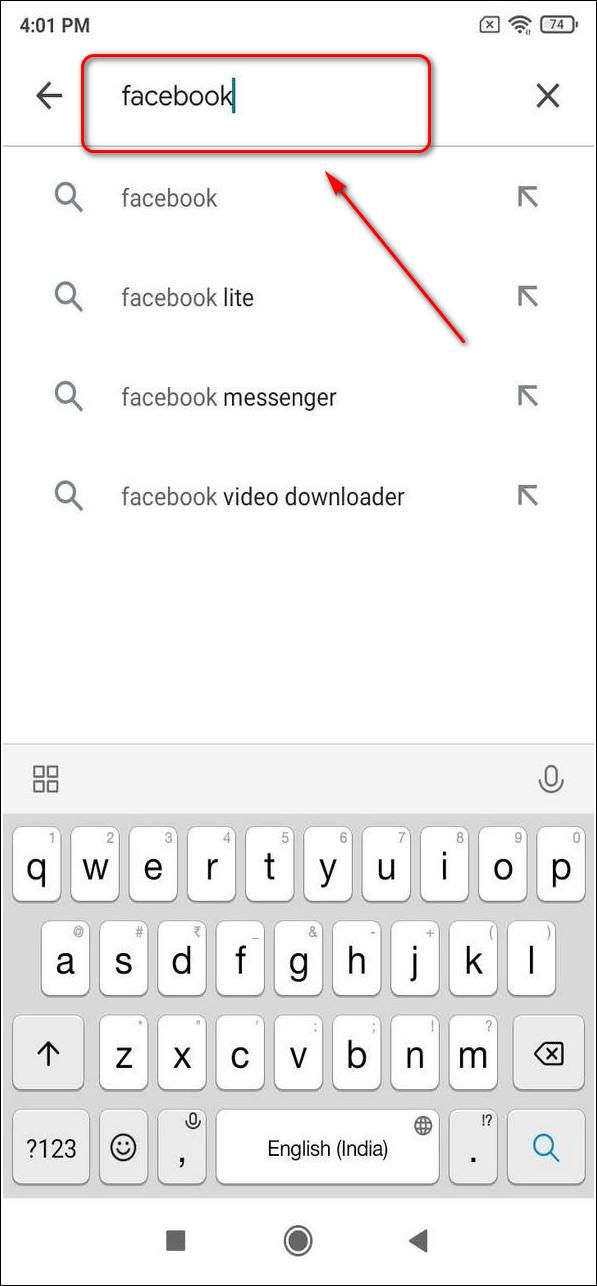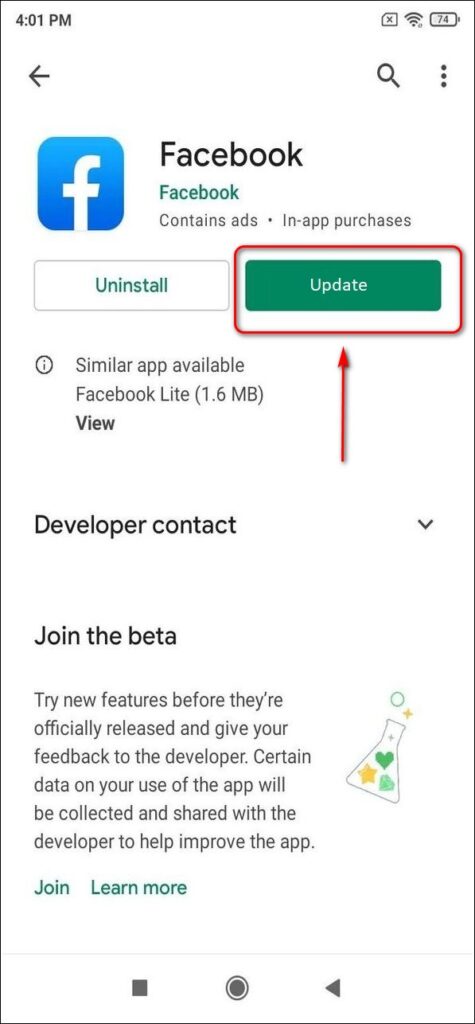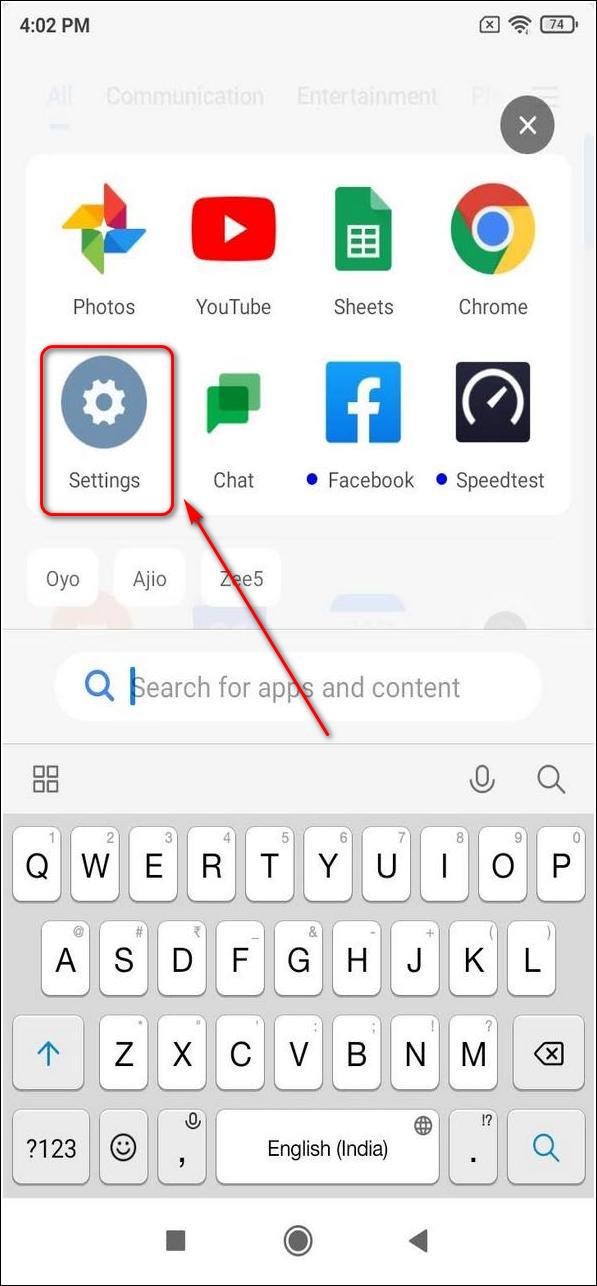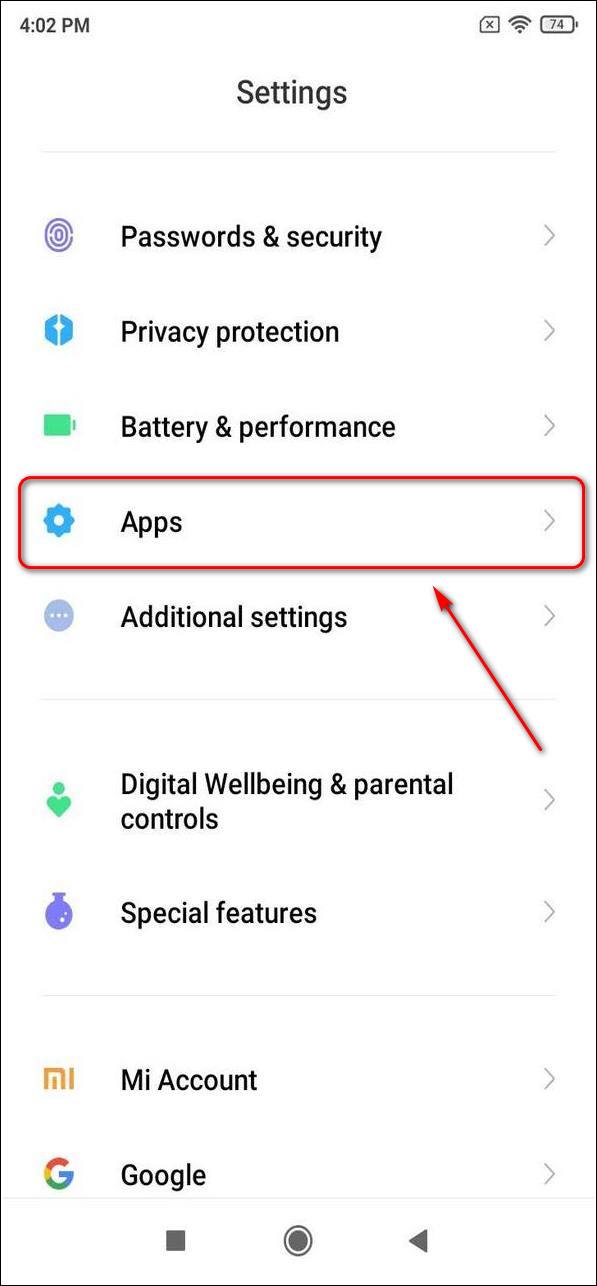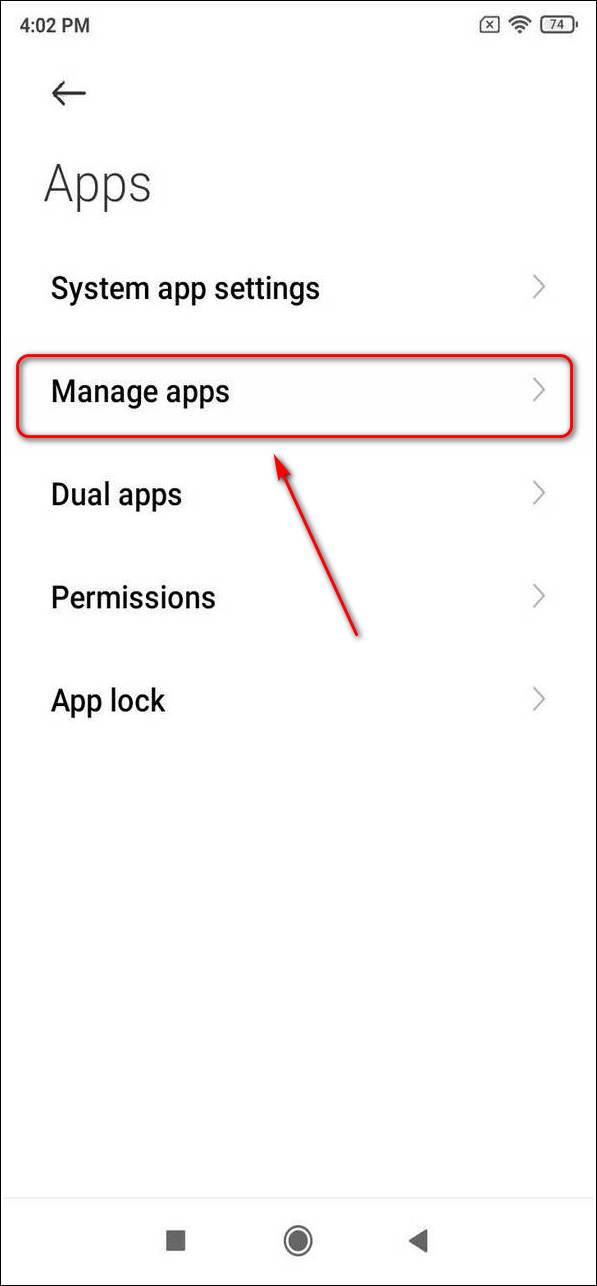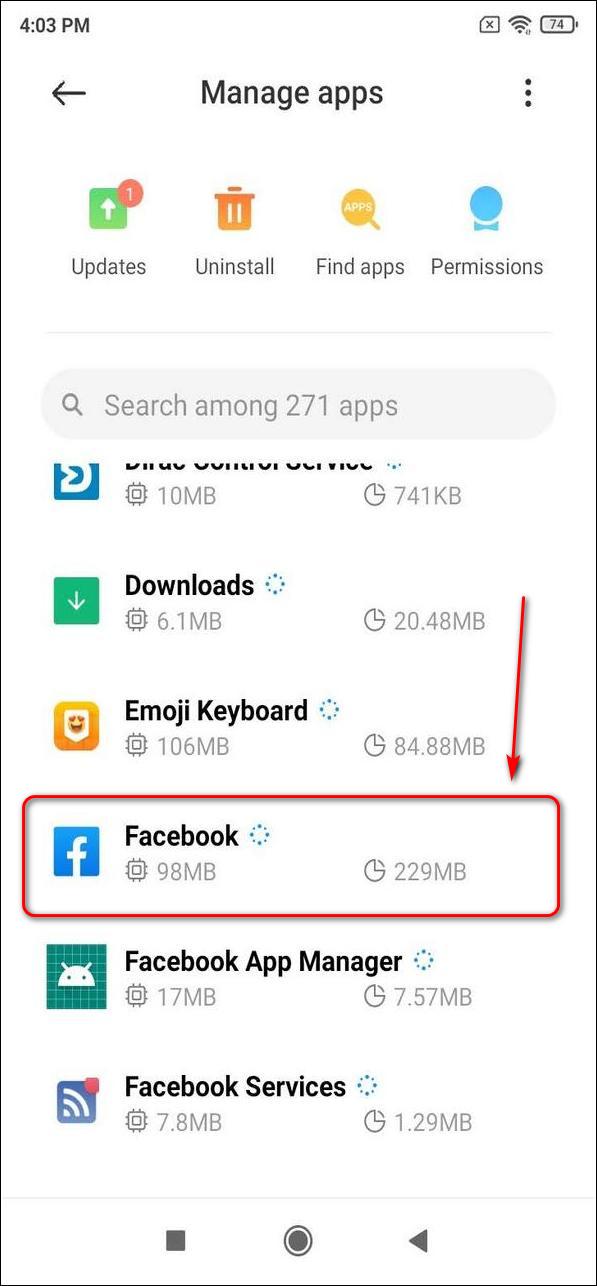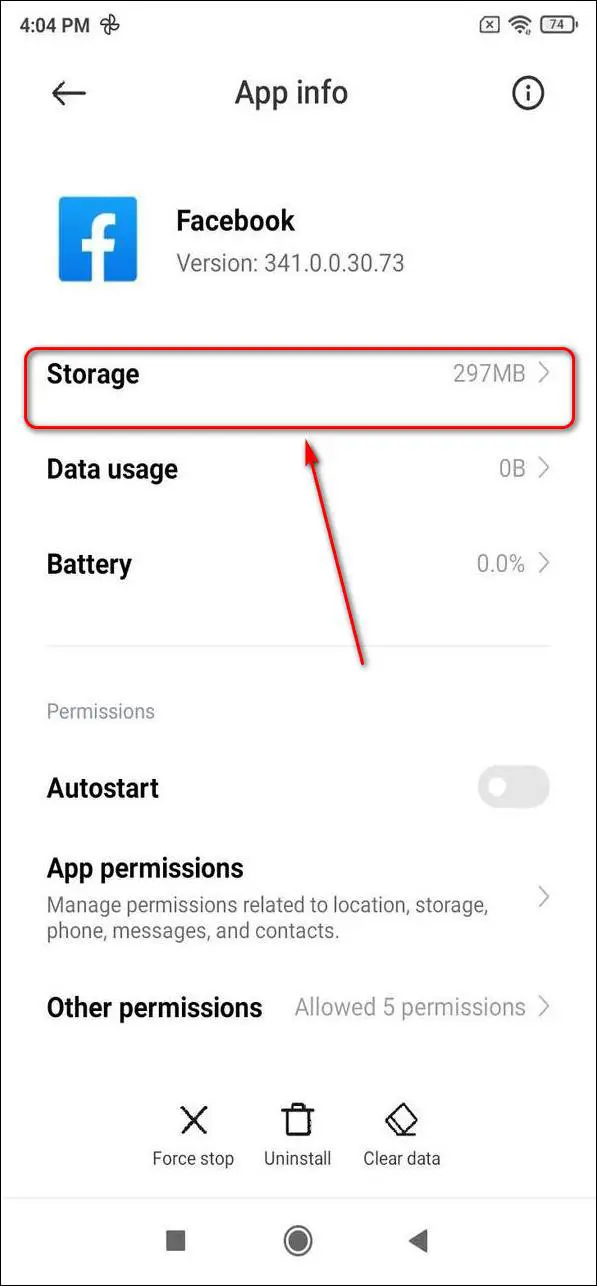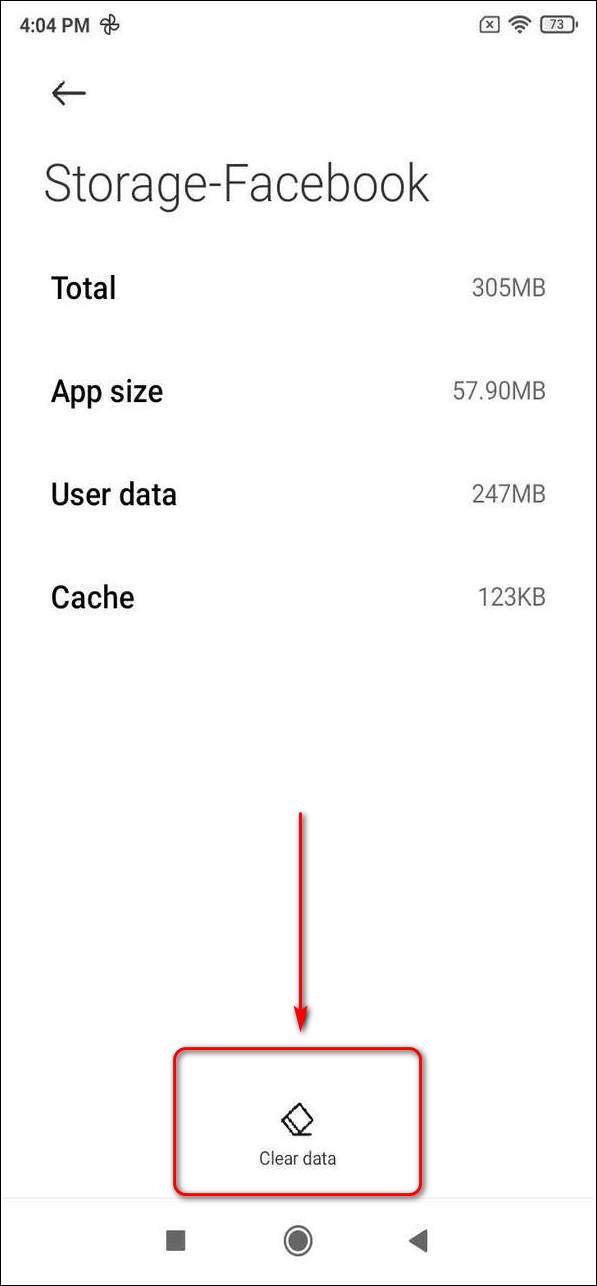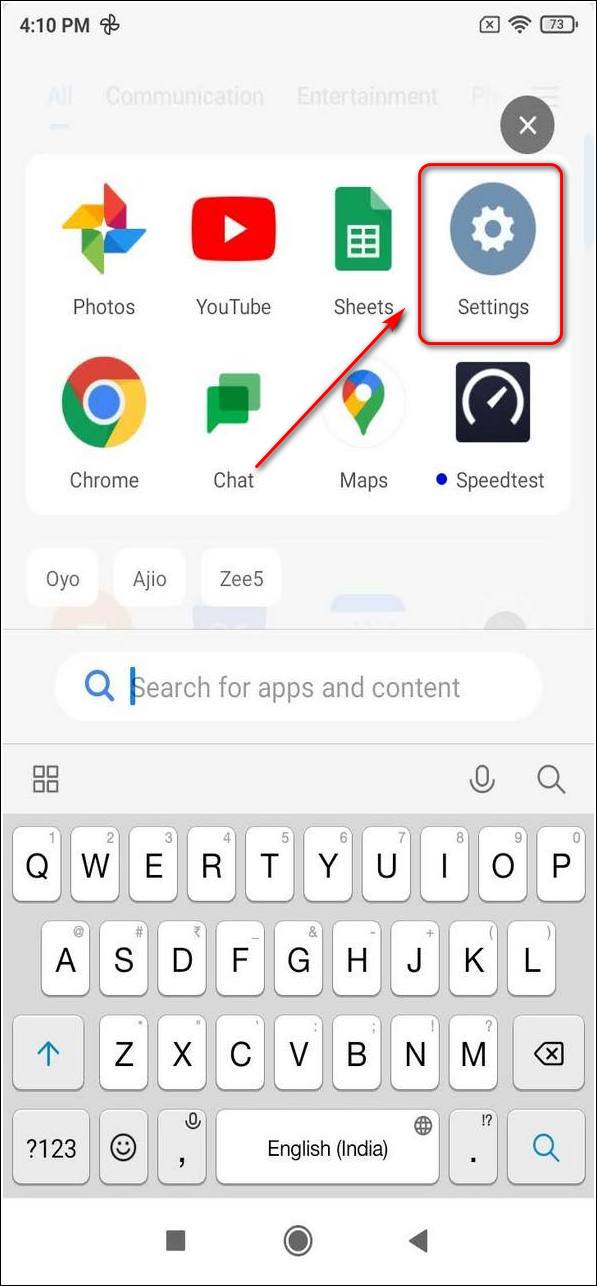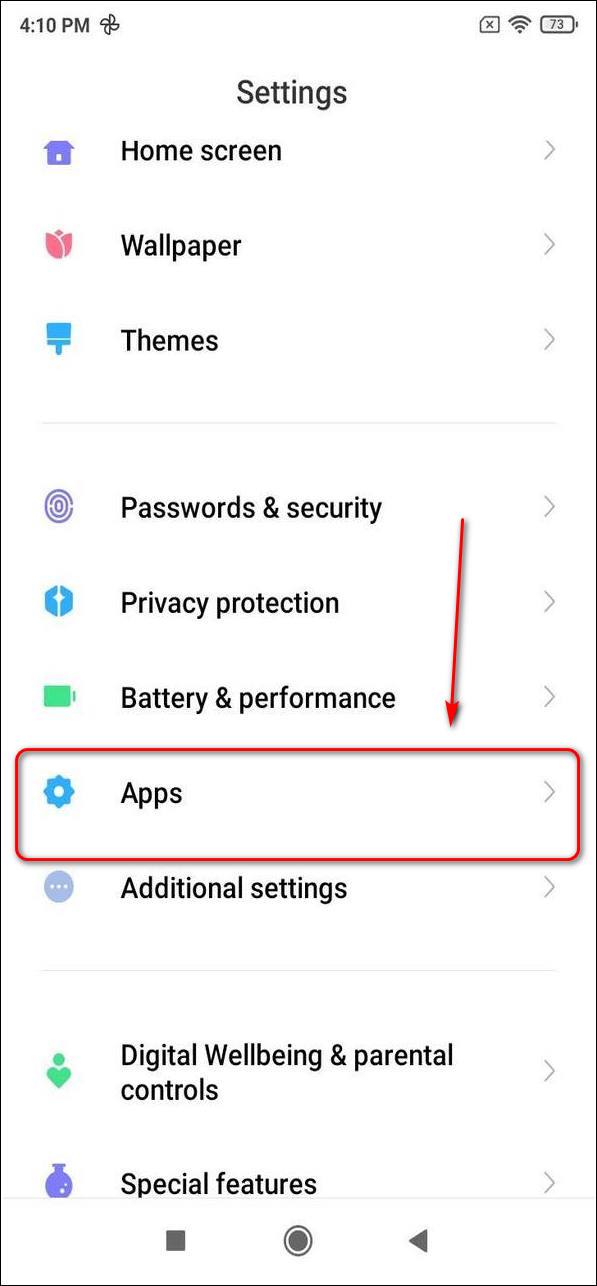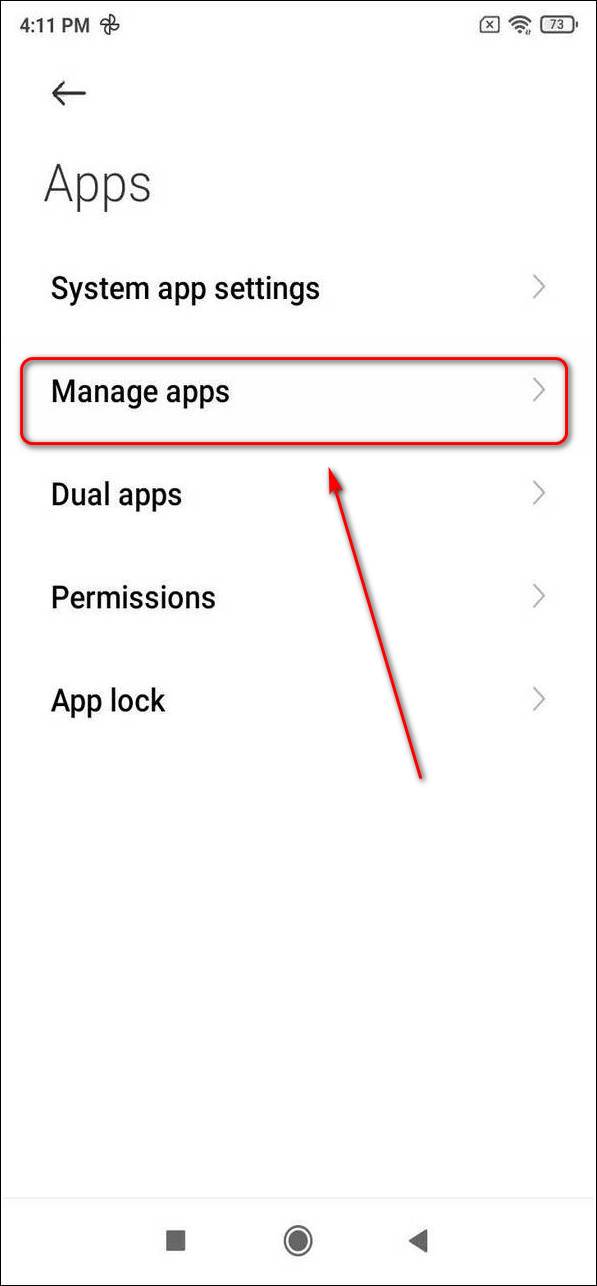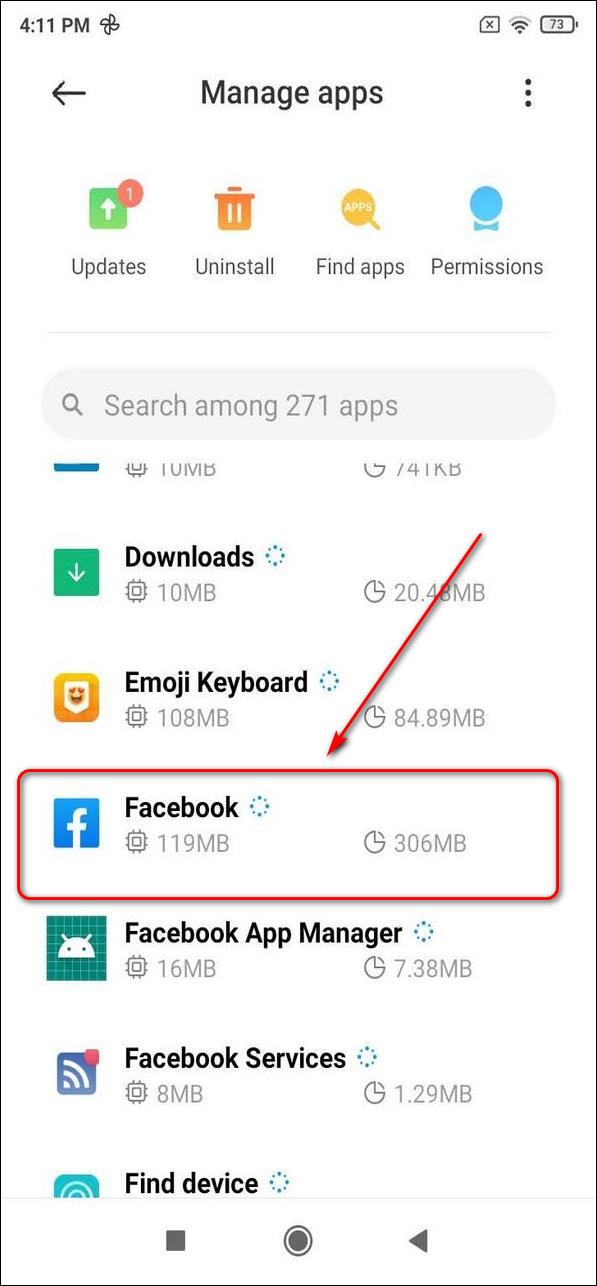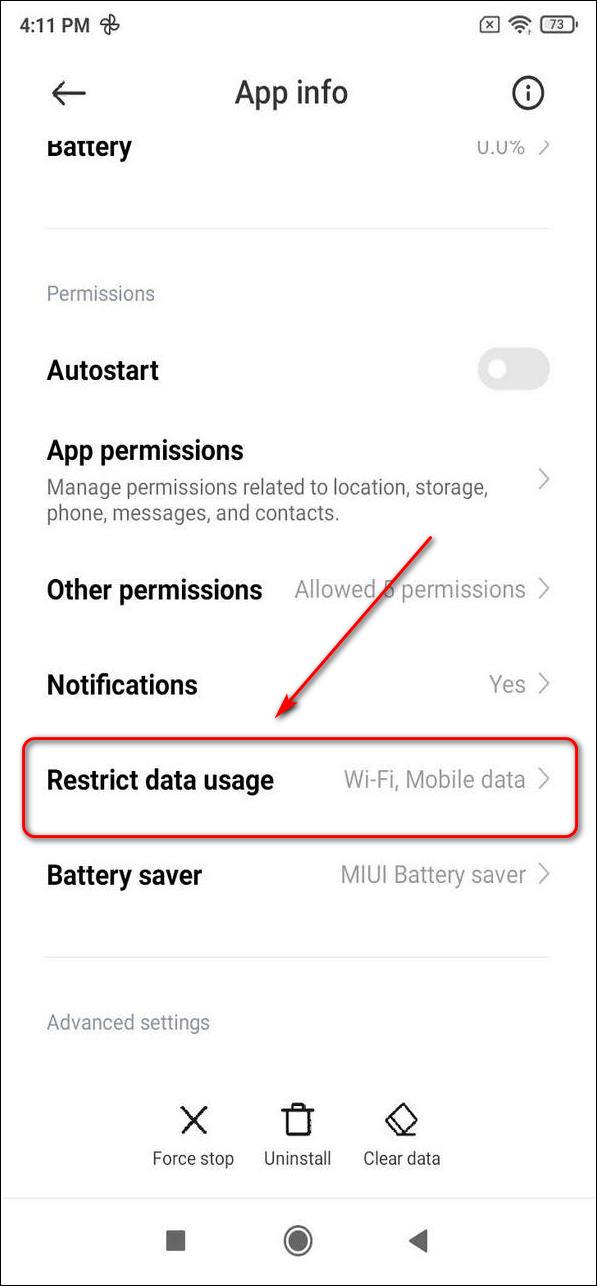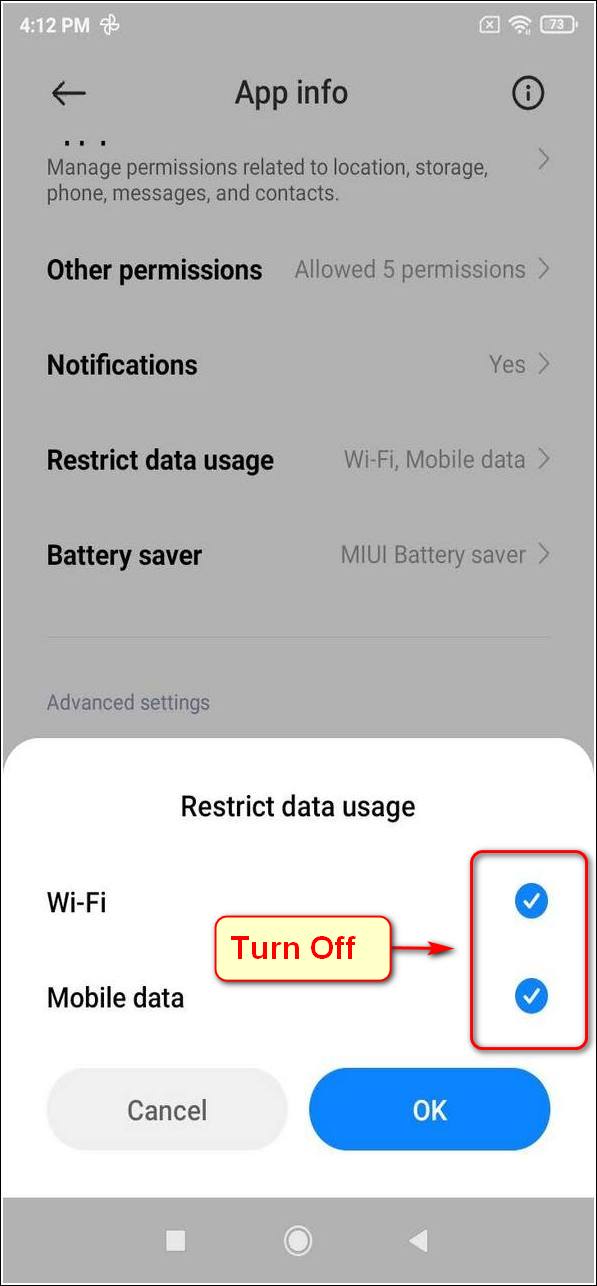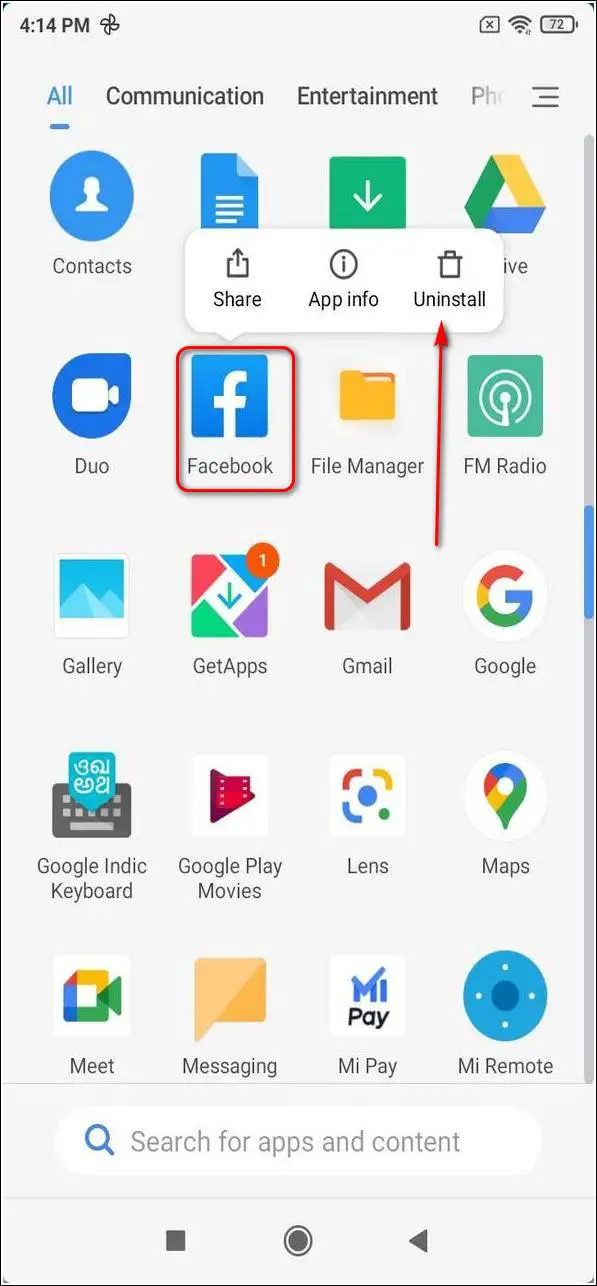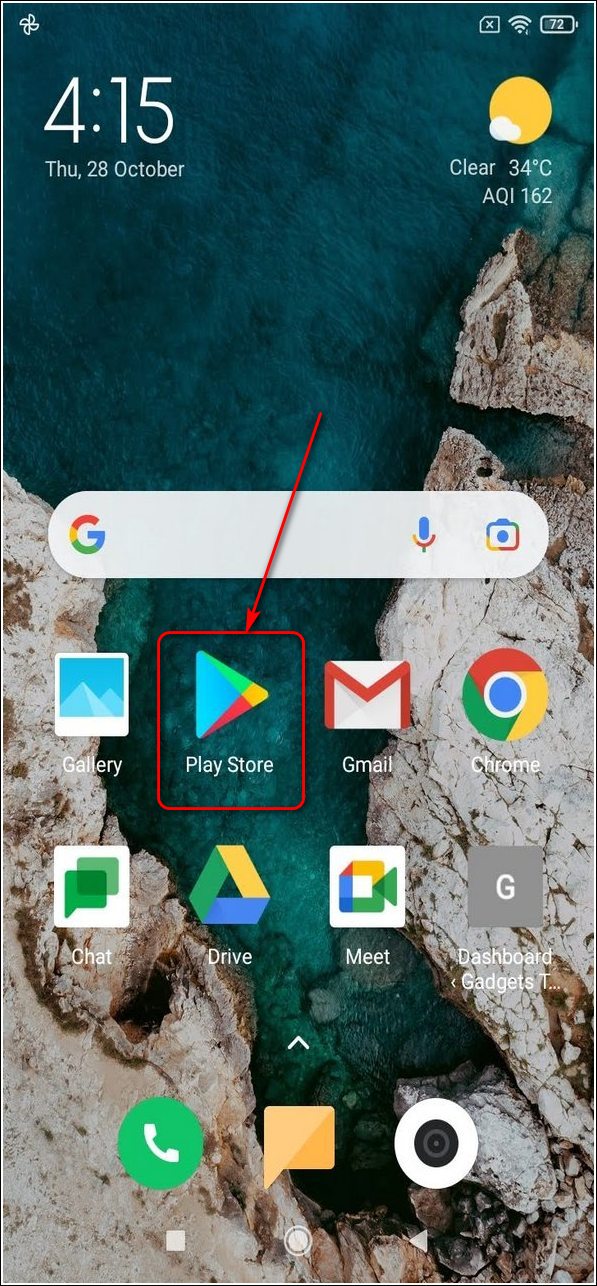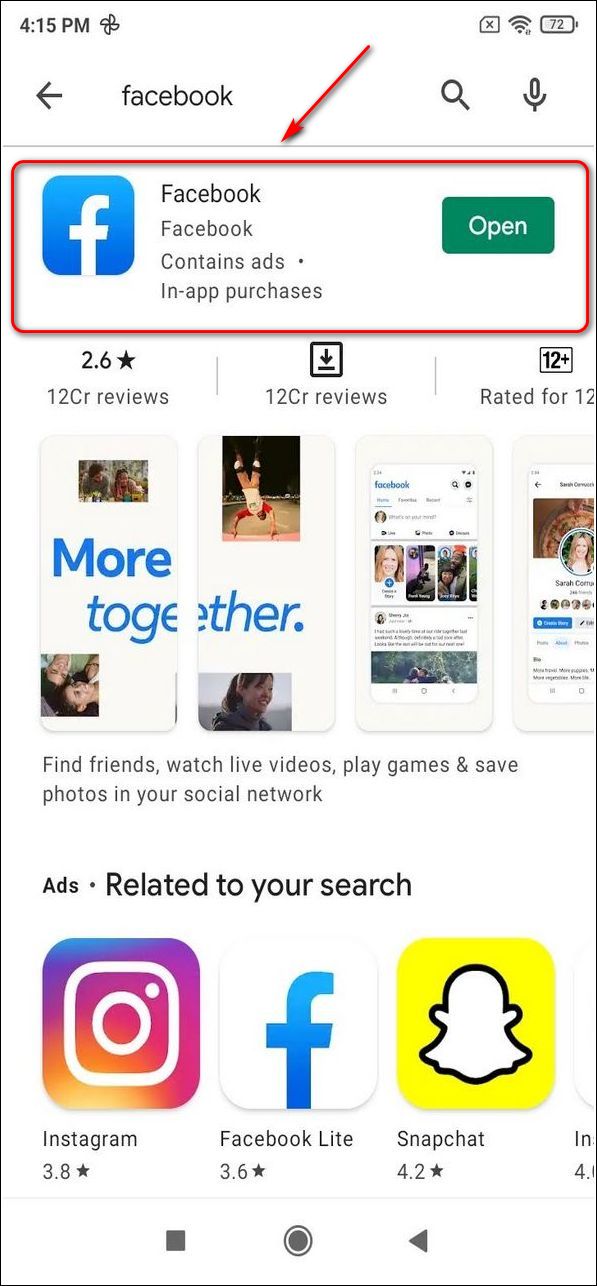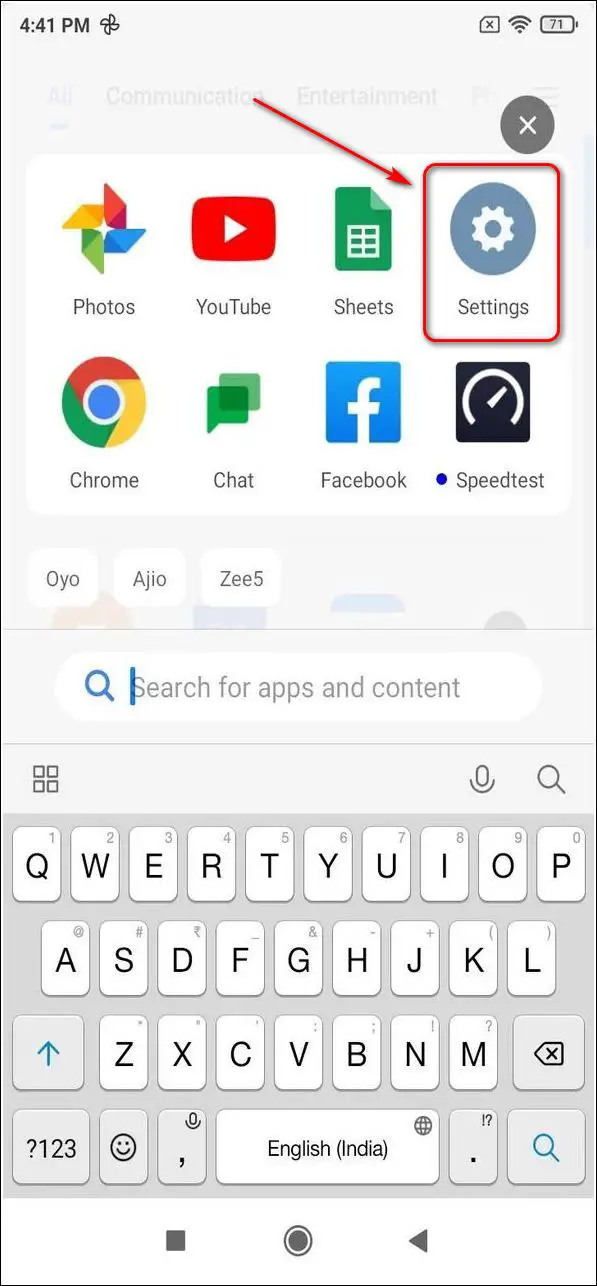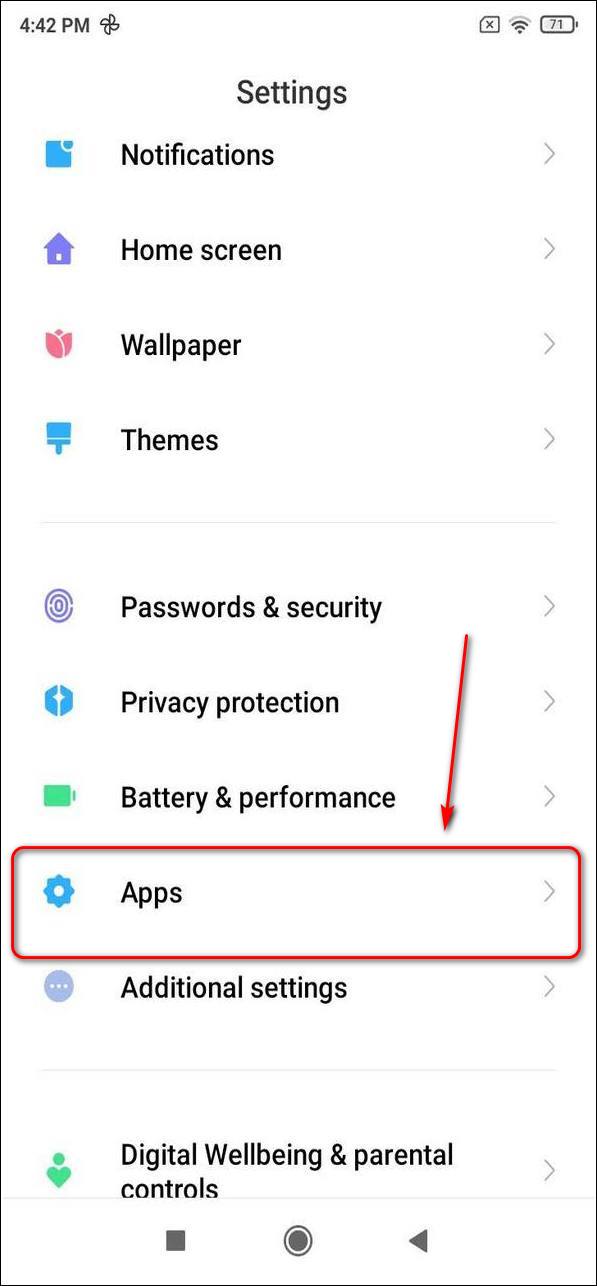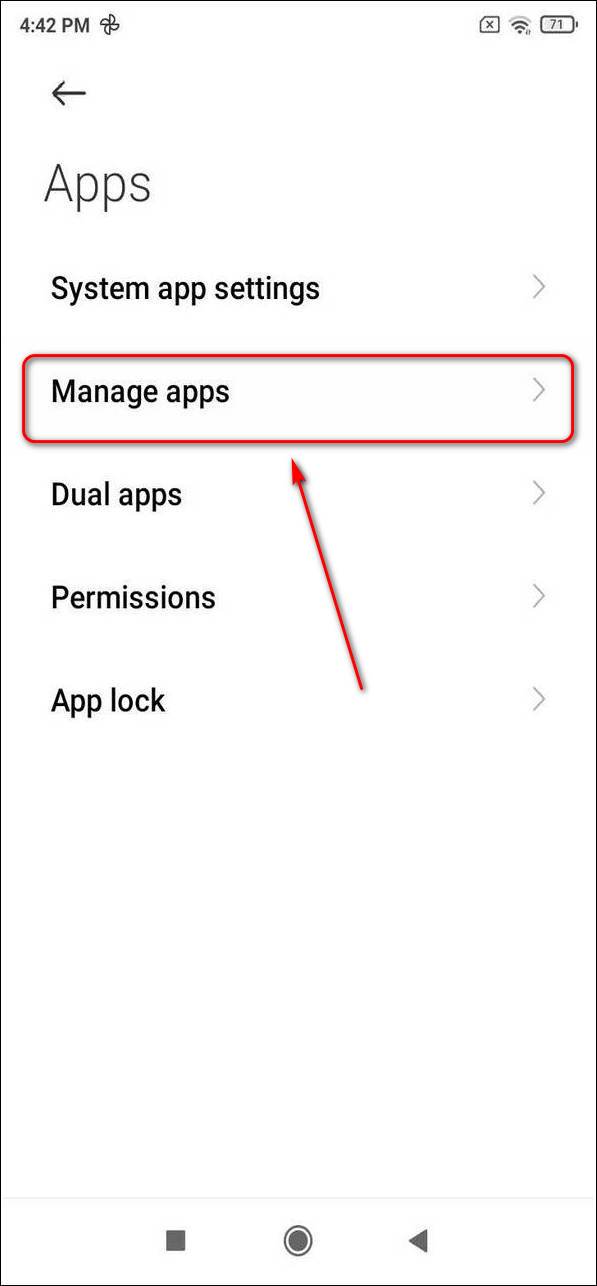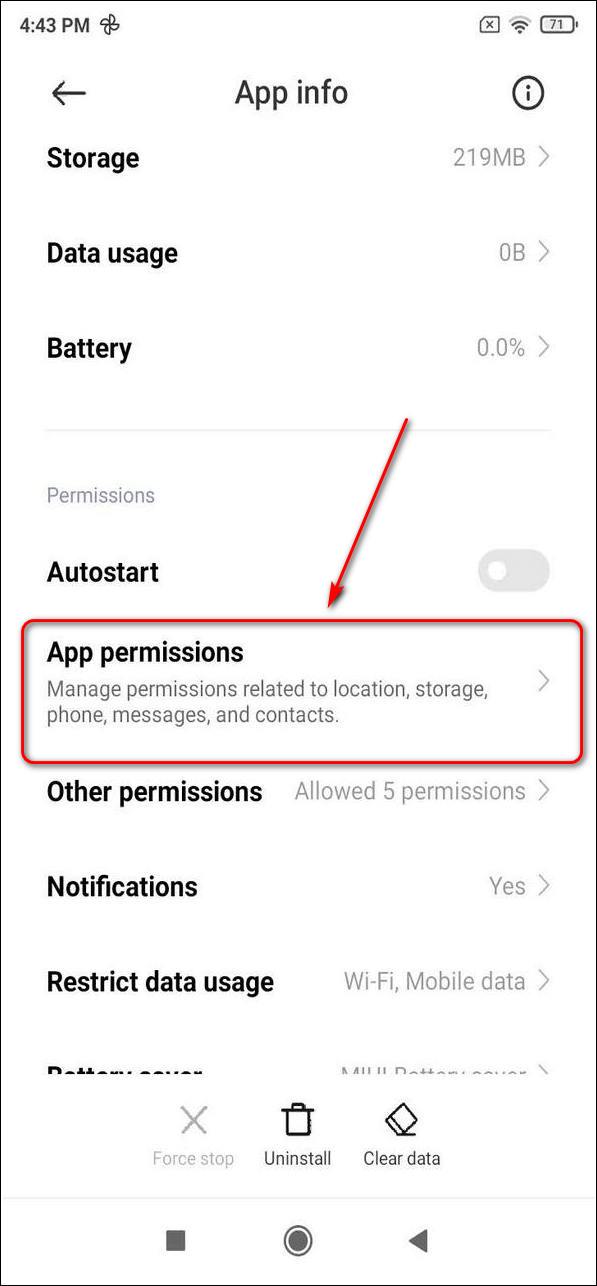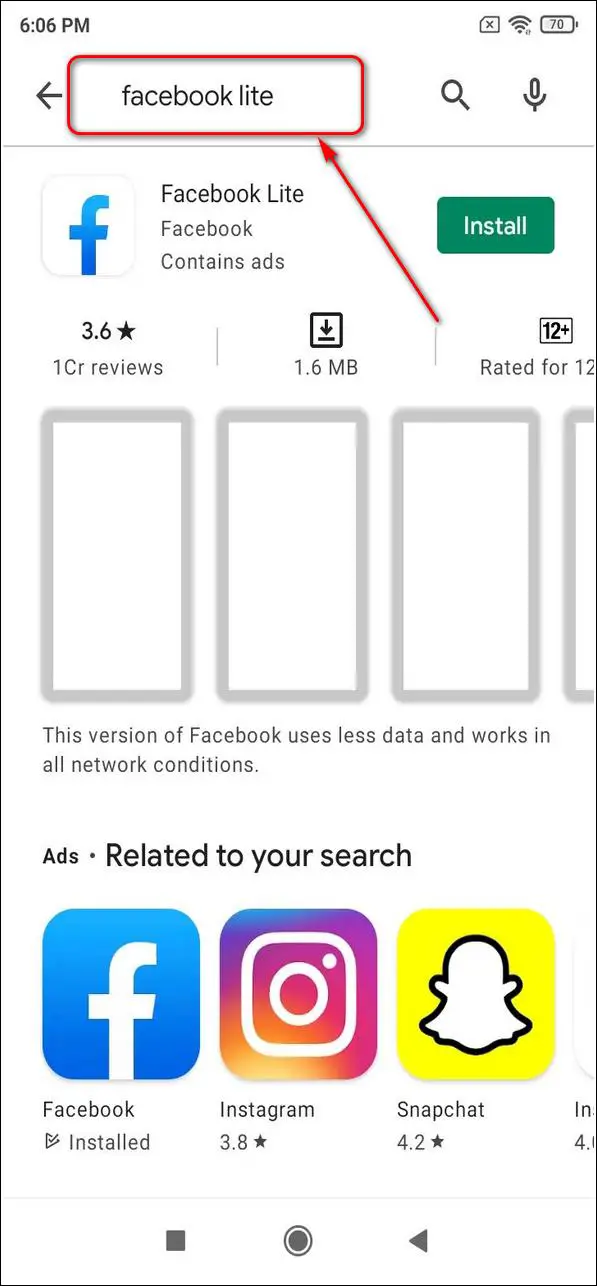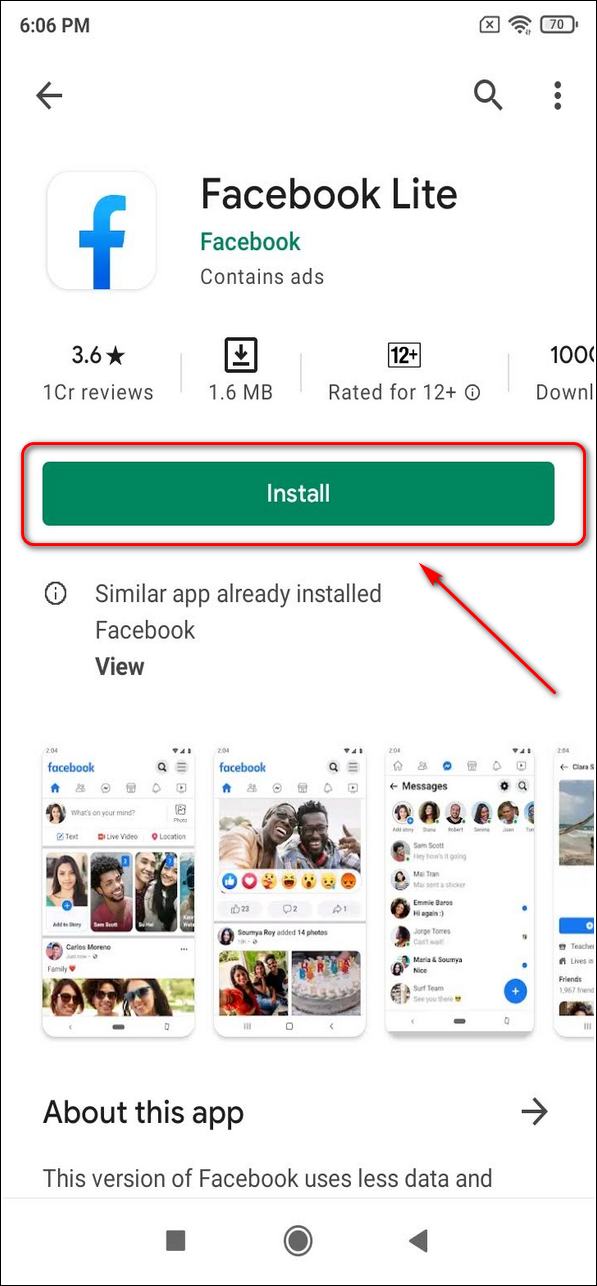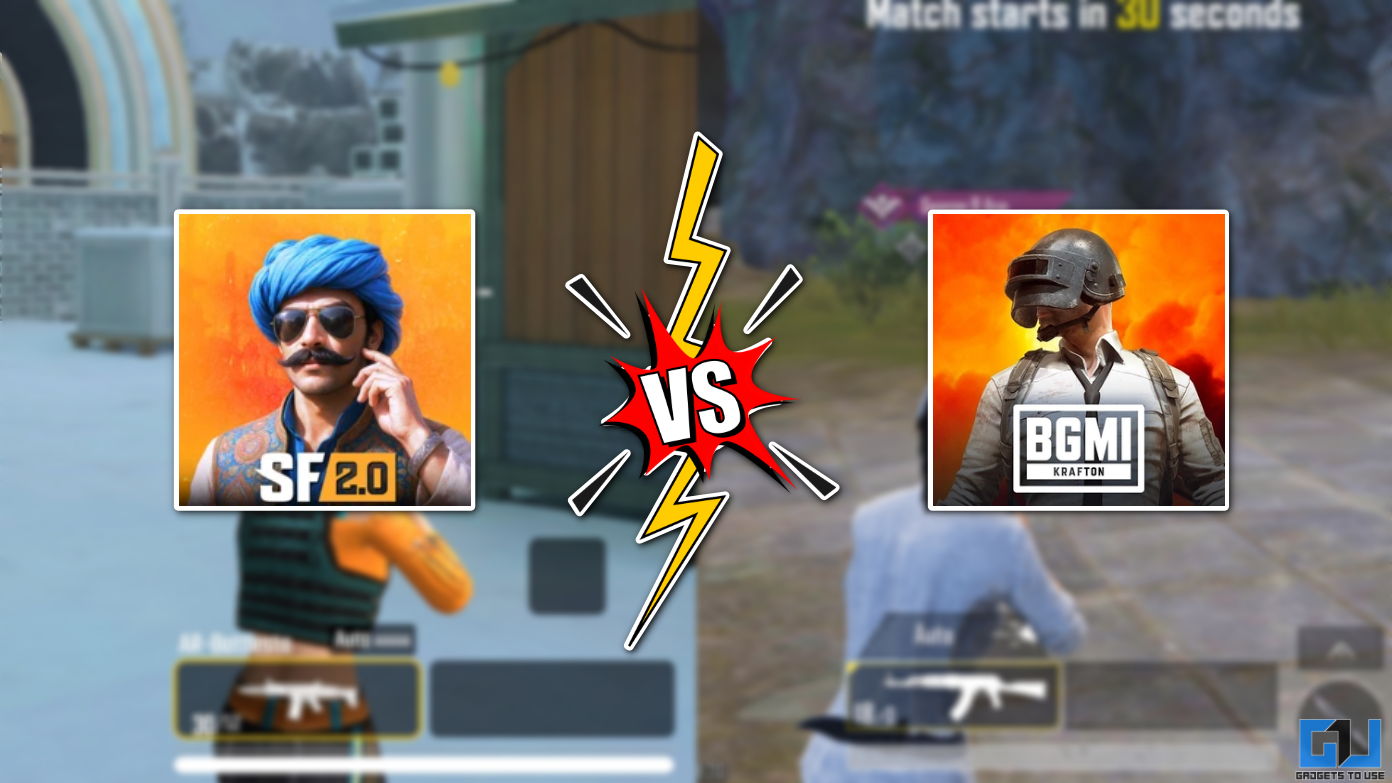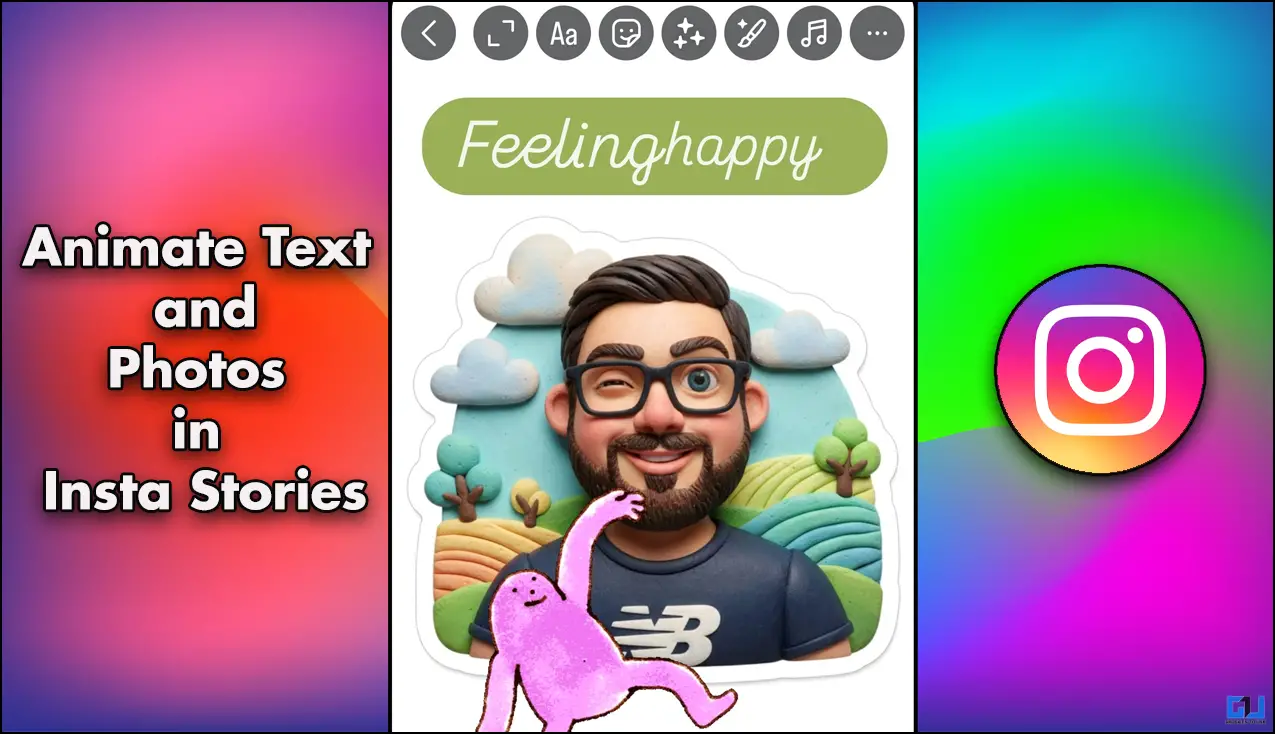Quick Answer
- Tap on Install to install the Facebook app again and sign in to your account to use it.
- You should ensure to timely update the app from Google Play Store to fix any glitches observed in the app.
- If the above fixes haven’t solved your problem yet, then you can try uninstalling the existing app and then re-install the Facebook app again from Google Play Store.
Facebook, one of the most popular social networking platforms has over 5 billion app downloads on Play Store itself. This makes it one of the widely used apps around the globe. However, at times, users have reported improper functioning of the app or faced glitches while using the app. In this article, you will learn ways to fix Facebook not loading properly on phone. Additionally, you can also check some important hidden settings on Facebook that you should enable right now.
Also, Read| Delete your Face Data on Facebook and Turn off Facial Recognition
Ways to Fix Facebook Not Loading Properly on Phone
We have mentioned here the 7 best troubleshooting methods to fix this issue with the Facebook app on your phone.
Update the Facebook App
Facebook releases its timely updates for the app to fix any existing bugs and vulnerabilities. You should ensure to timely update the app from Google Play Store to fix any glitches observed in the app. Updating the app timely will ensure a smooth and bug-free experience on the app. Follow these simple steps to update the Facebook app on your phone.
- Open Google Play Store on your phone.
- Search for ‘Facebook‘ in the search bar.
- Open the Facebook app from the search list.
- Tap on the Update button to update the app if it hasn’t been updated earlier.
Clear Caches
Caches are temporary files used by an app to provide quick and fast responses to users’ requests. These temporary files get stored on the device itself and get accumulated over a certain time period. Sometimes, the outdated cache files start interfering with the actual functioning of the app creating a glitch/bug. To fix this issue, you need to clear the cache associated with the app manually. Follow these simple steps to clear cache linked with the Facebook app on your phone.
- Open the Settings app on your phone.
- Scroll down and navigate to Apps.
- Tap on Manage Apps.
- Locate the Facebook app and open it.
- Choose Storage.
- To clear caches and other data, tap on Clear data.
Provide Unrestricted Data to the app
Sometimes, the data saver app present on your phone restricts apps such as Facebook to exchange data with their servers to reduce data usage. In such a situation, the app behaves abnormally due to interrupted data exchange causing a bug. Hence, an immediate fix is to provide unrestricted data to the app from the device settings. Follow these simple steps to do the same.
- Open the Settings app on your phone.
- Scroll down and select Apps.
- Tap on Manage Apps.
- Locate the Facebook app and open it.
- Scroll down to find Restrict Data usage.
- Untick Wi-Fi and mobile data for providing uninterrupted data.
- In other phones, Turn on unrestricted Data Usage in the Settings.
Delete and Re-install the Facebook App
If the above fixes haven’t solved your problem yet, then you can try uninstalling the existing app and then re-install the Facebook app again from Google Play Store. Follow these simple steps to do the same.
- Long Press the Facebook app in your app drawer and tap on Uninstall.
- This will delete the entire Facebook app along with all its associated data.
- Now, open Google Play Store and search for Facebook.
- Tap on Install to install the Facebook app again and sign in to your account to use it.
Ensure using the latest Browser
If you don’t use Facebook through its dedicated app and access it via your phone’s browser, then ensure that you are using the latest updated browser build. For instance, if you are using Google Chrome, then check for its updates on the Google Play Store app. Follow these simple steps to check and install browser updates.
- Open Google Play Store app.
- Search for your preferred browser in the search bar (Google Chrome, for instance).
- Tap on Update to update the app.
Reset App Preferences/Permissions
App preferences define how an app behaves and interacts with the user inside the system. It is possible that you have been experiencing lags or glitches due to improper app preference settings on your device. In such a situation, resetting the app preference might fix this issue. Follow these simple steps to achieve this easy fix.
- Open the Settings app on your phone.
- Scroll down to find Apps.
- Tap on Manage Apps.
- Locate Facebook App from the list and open it.
- Tap on App Permissions.
- Turn on the necessary permissions for the app.
Free up Space on your device or Try the Facebook Lite app
Facebook app on your phone can behave in an abnormal way if it doesn’t get the required storage necessary for its working. In such a situation, the app may close itself on its own and may never open again. To fix this issue, you need to clear and free up some storage on your device required for the necessary functioning of the app.
Additionally, if your device doesn’t have enough storage to run the Facebook app, you can try installing the Facebook lite app. The lite app is designed to consume less storage space on your device and provide the same functioning as the original app.
Wrapping Up
In this article, you have learned 7 ways to fix Facebook not loading properly on phone. If this article has helped you in troubleshooting the issue, then hit the like button and share this among your friends to help them as well. As always, stay tuned for more awesome articles like this one.
You can also follow us for instant tech news at Google News or for tips and tricks, smartphones & gadgets reviews, join GadgetsToUse Telegram Group or for the latest review videos subscribe GadgetsToUse Youtube Channel.