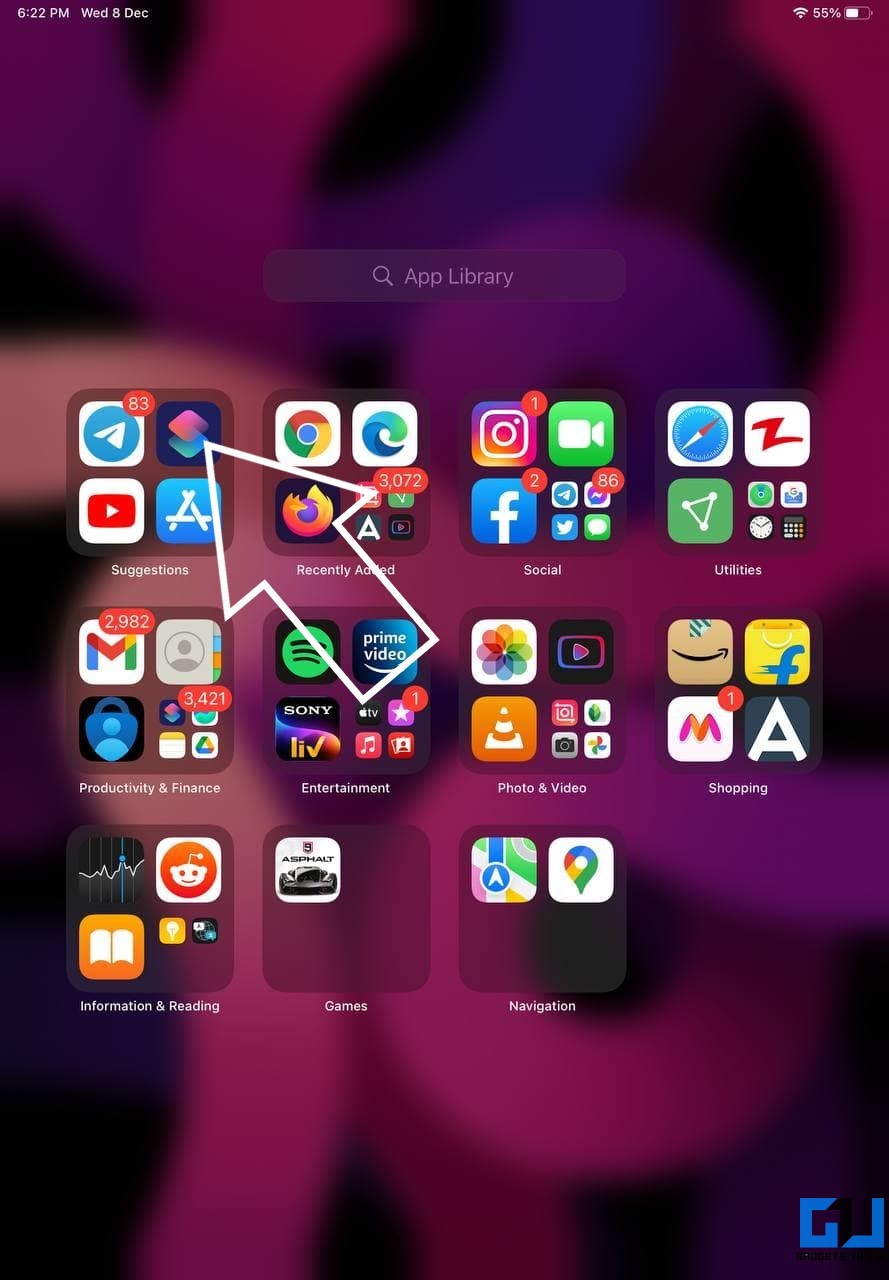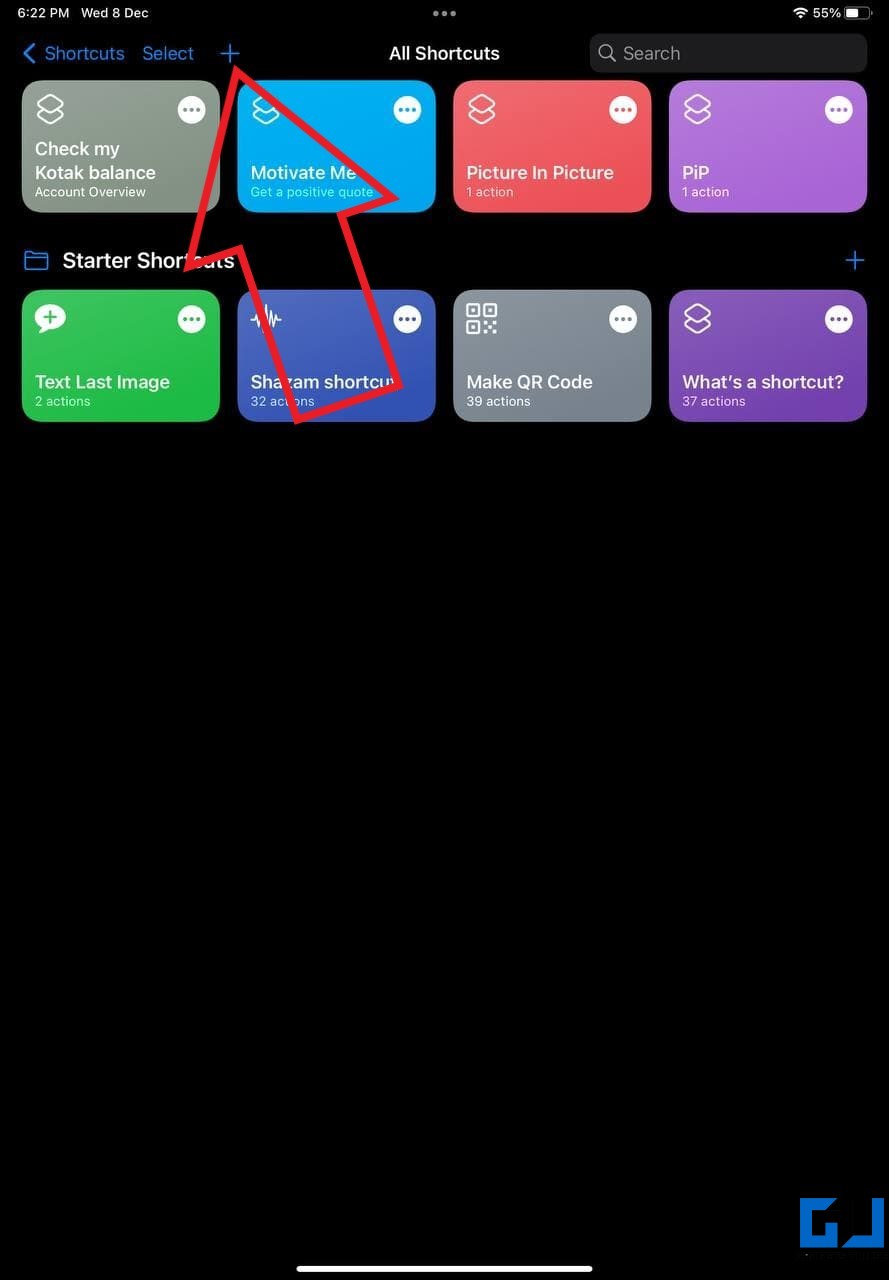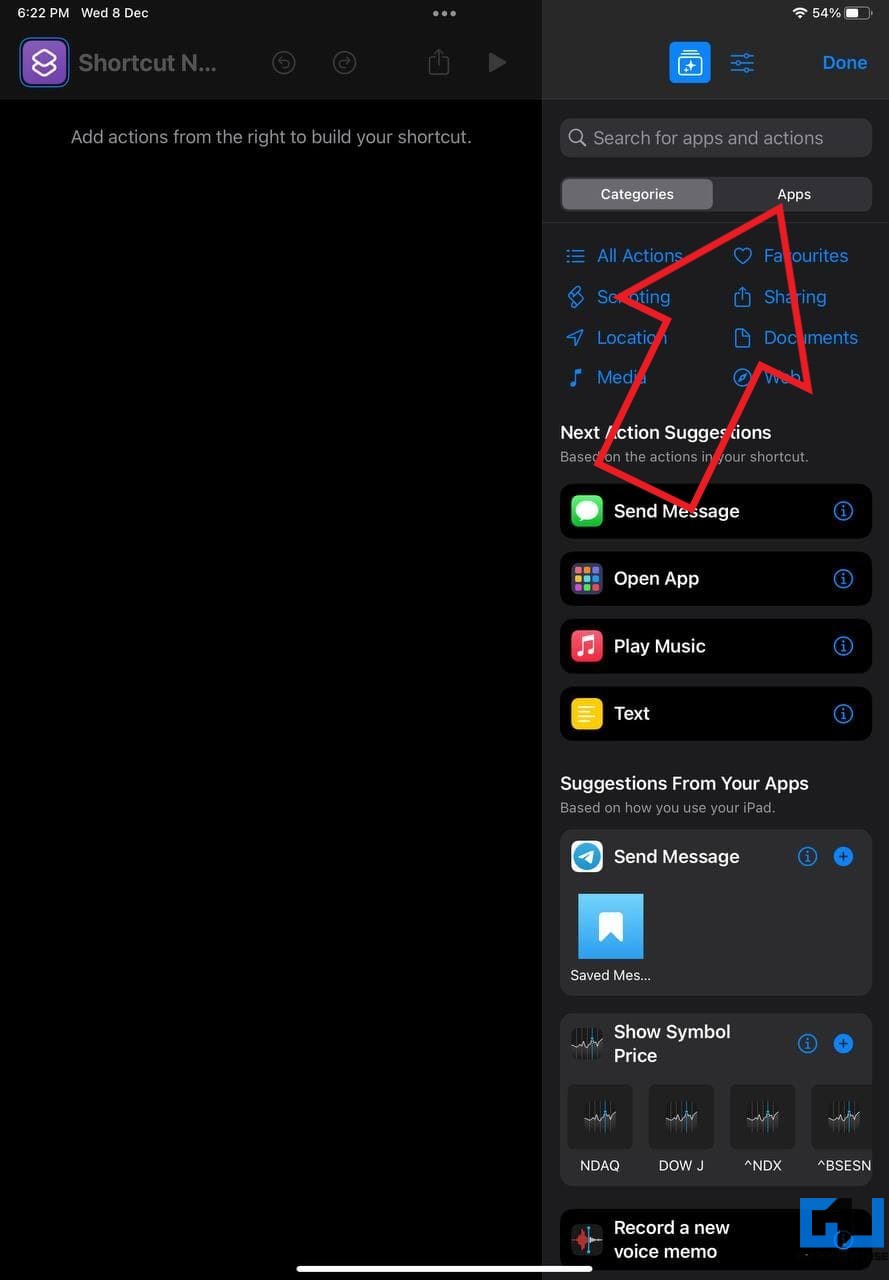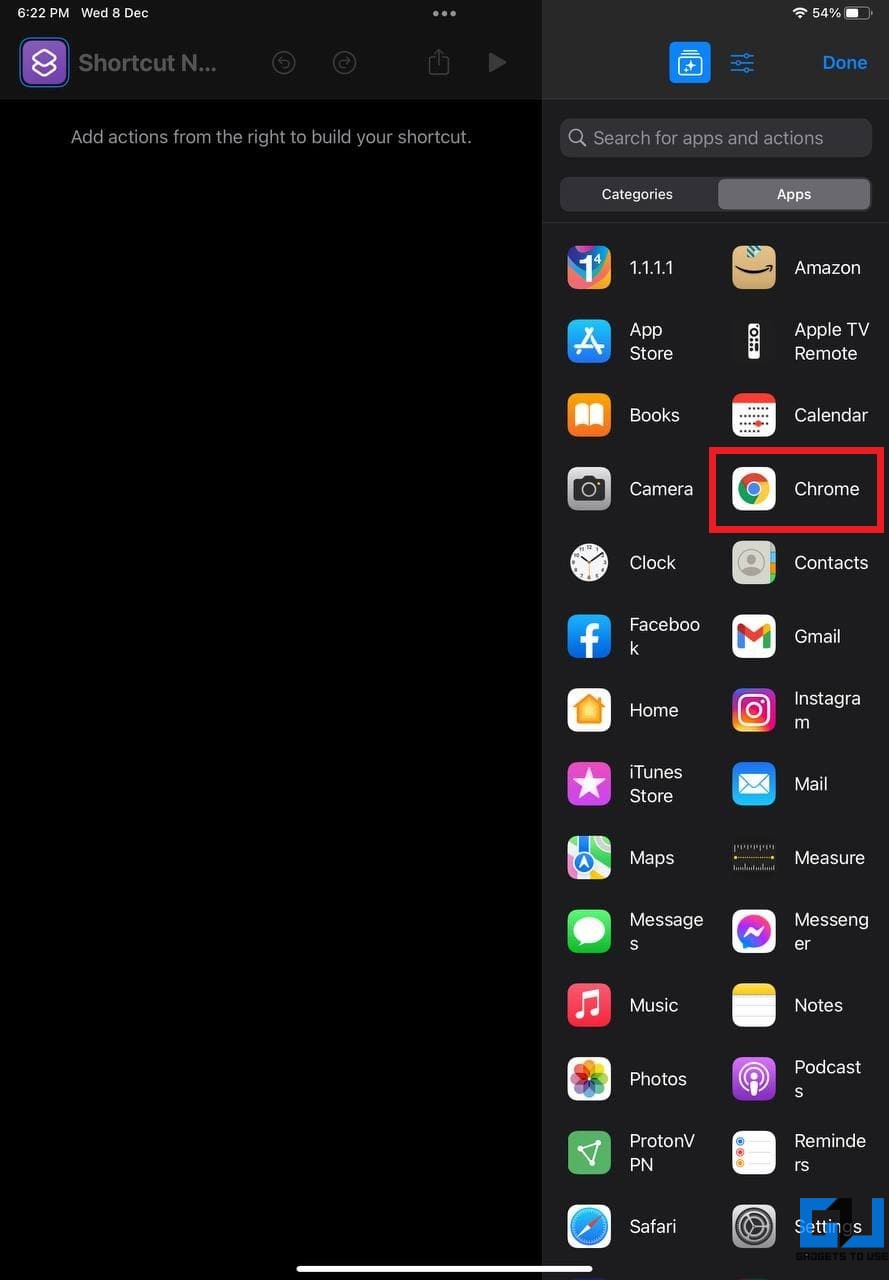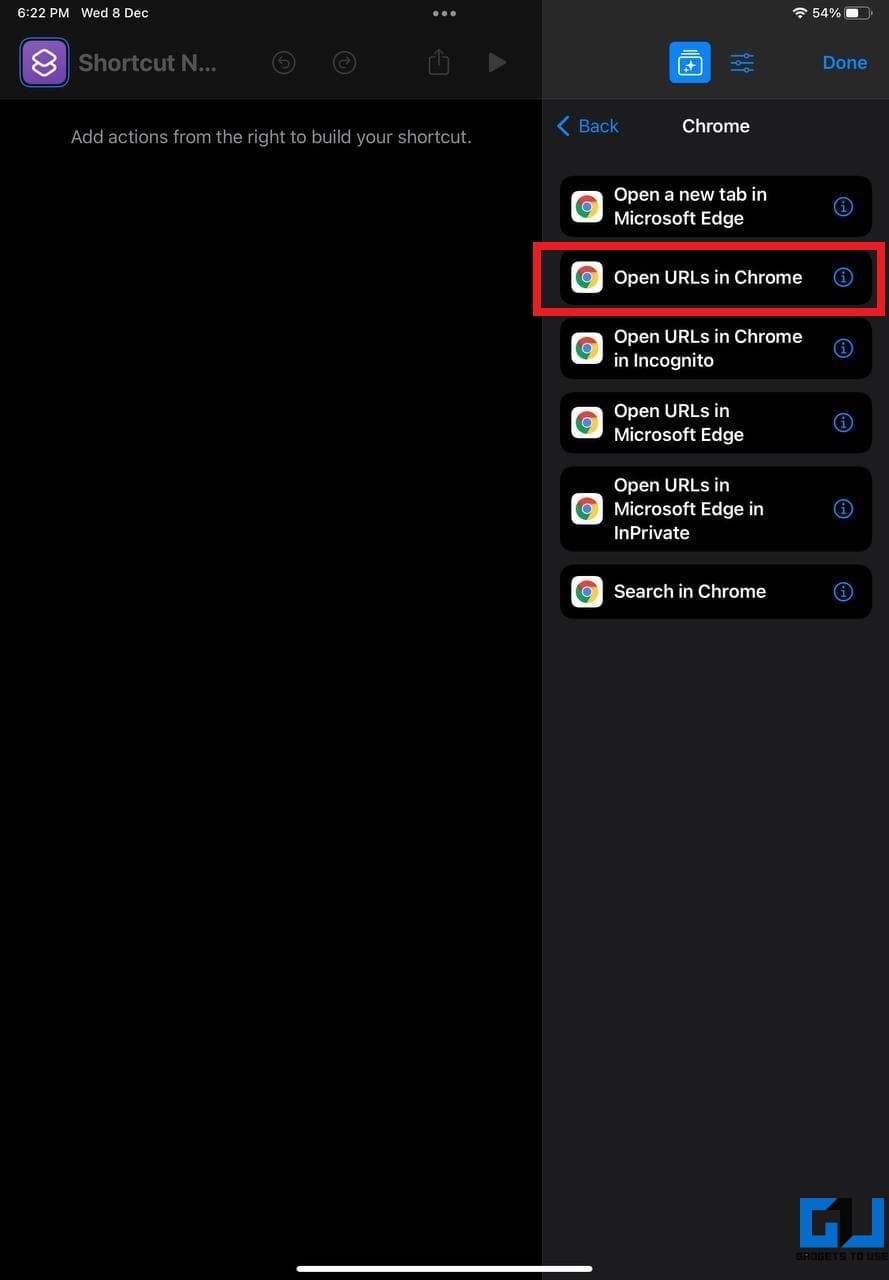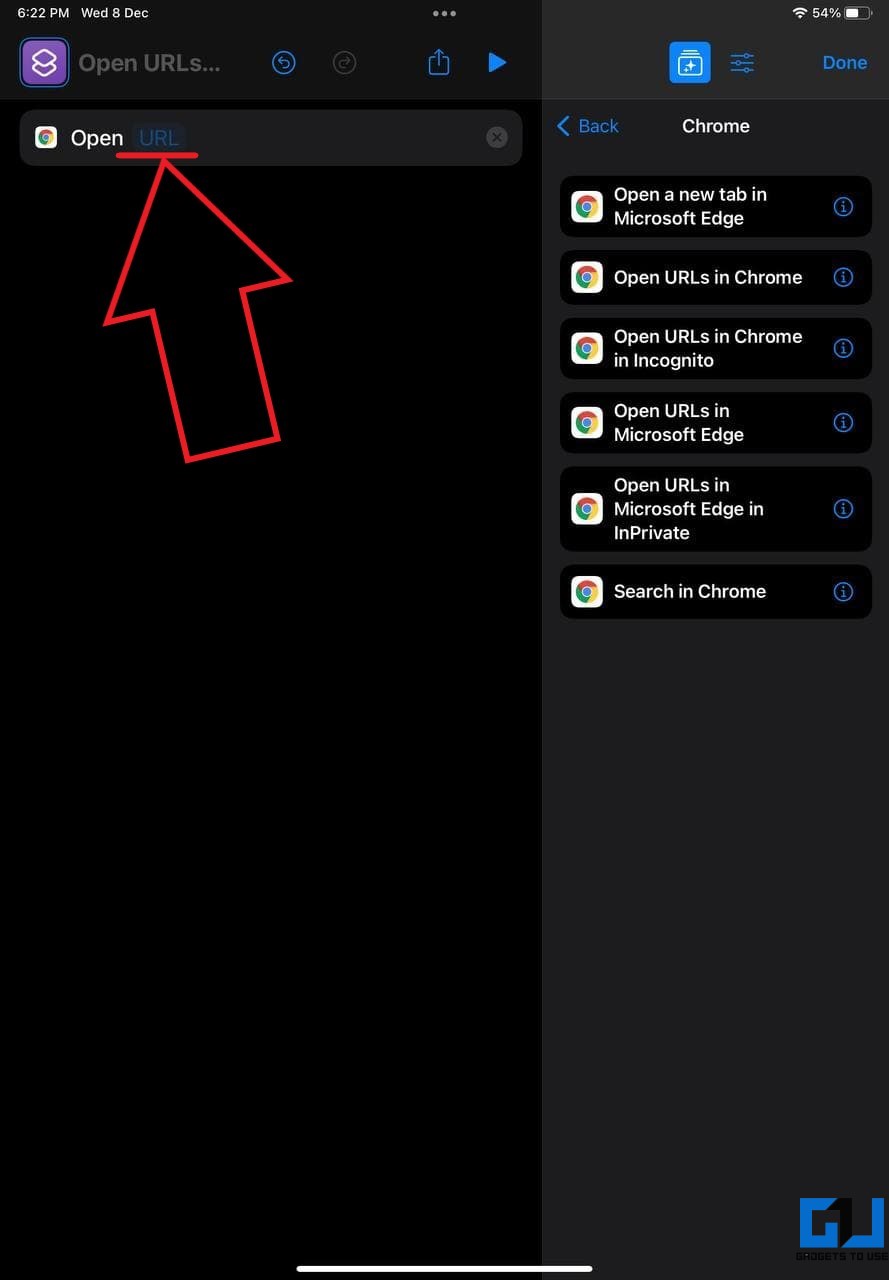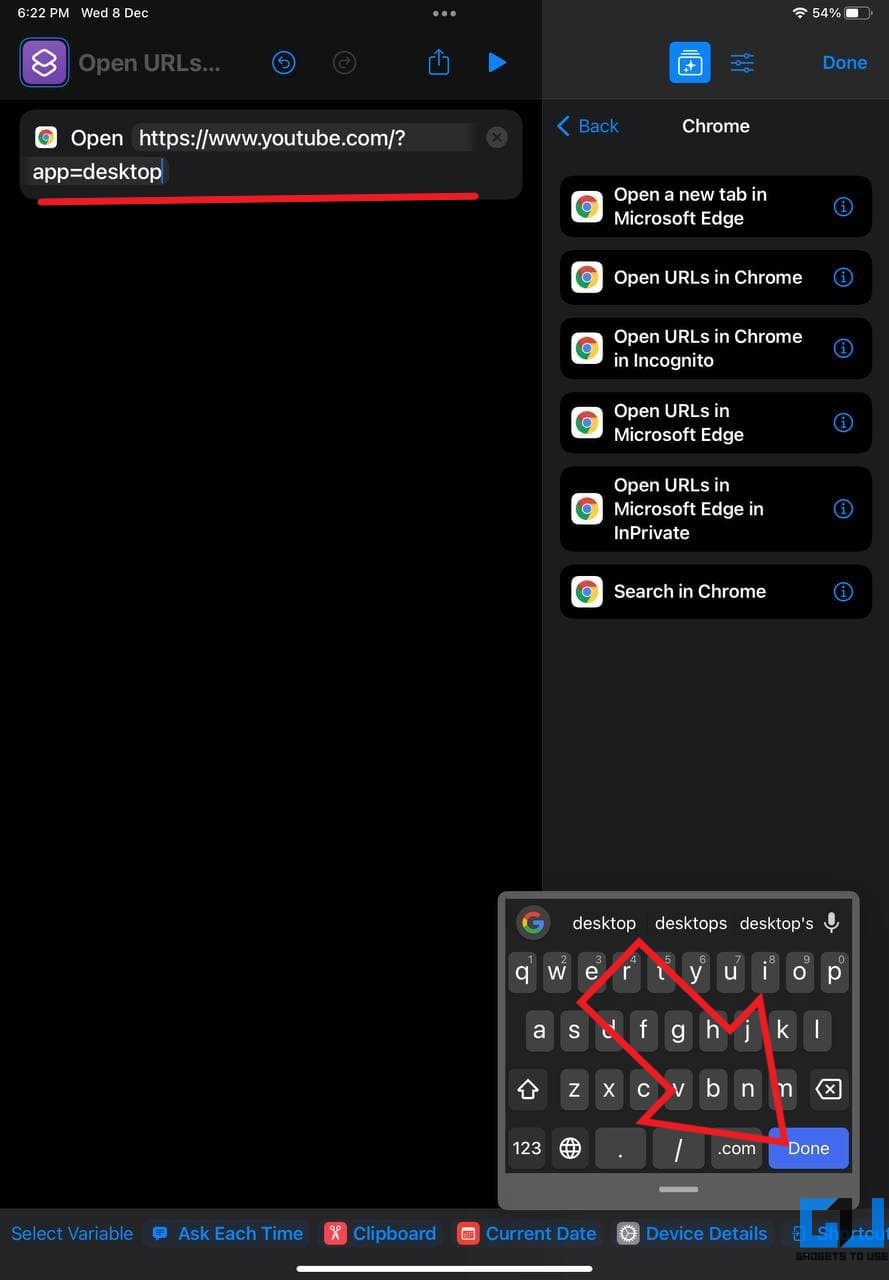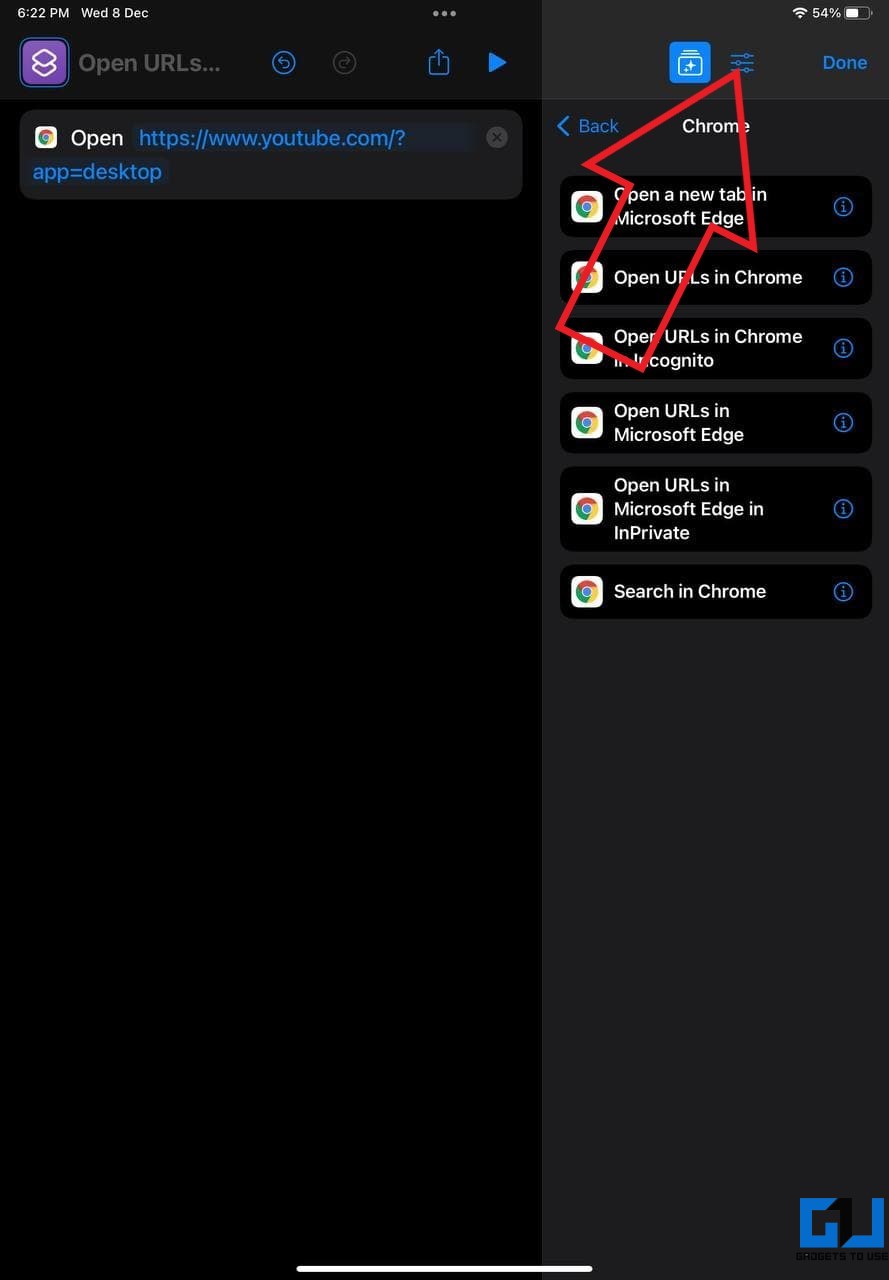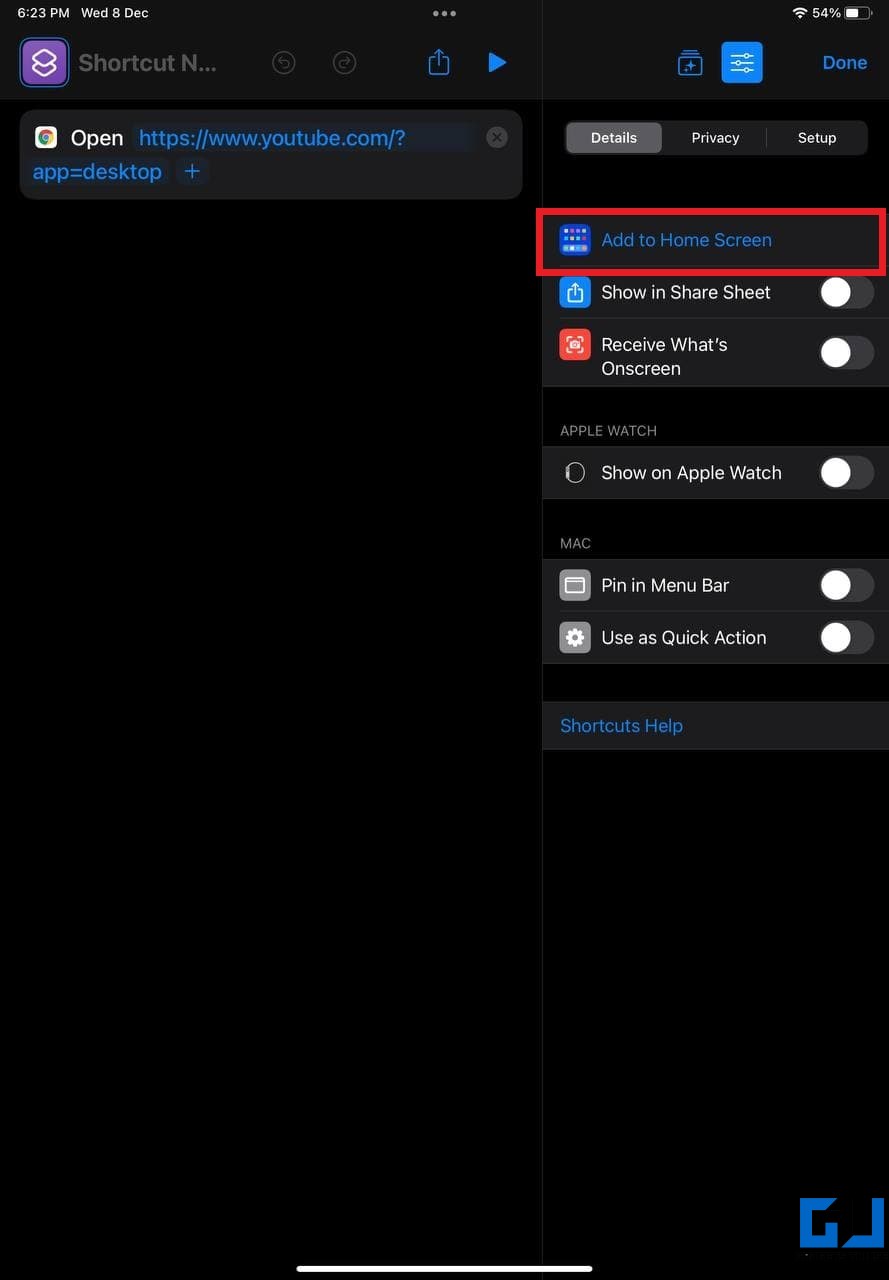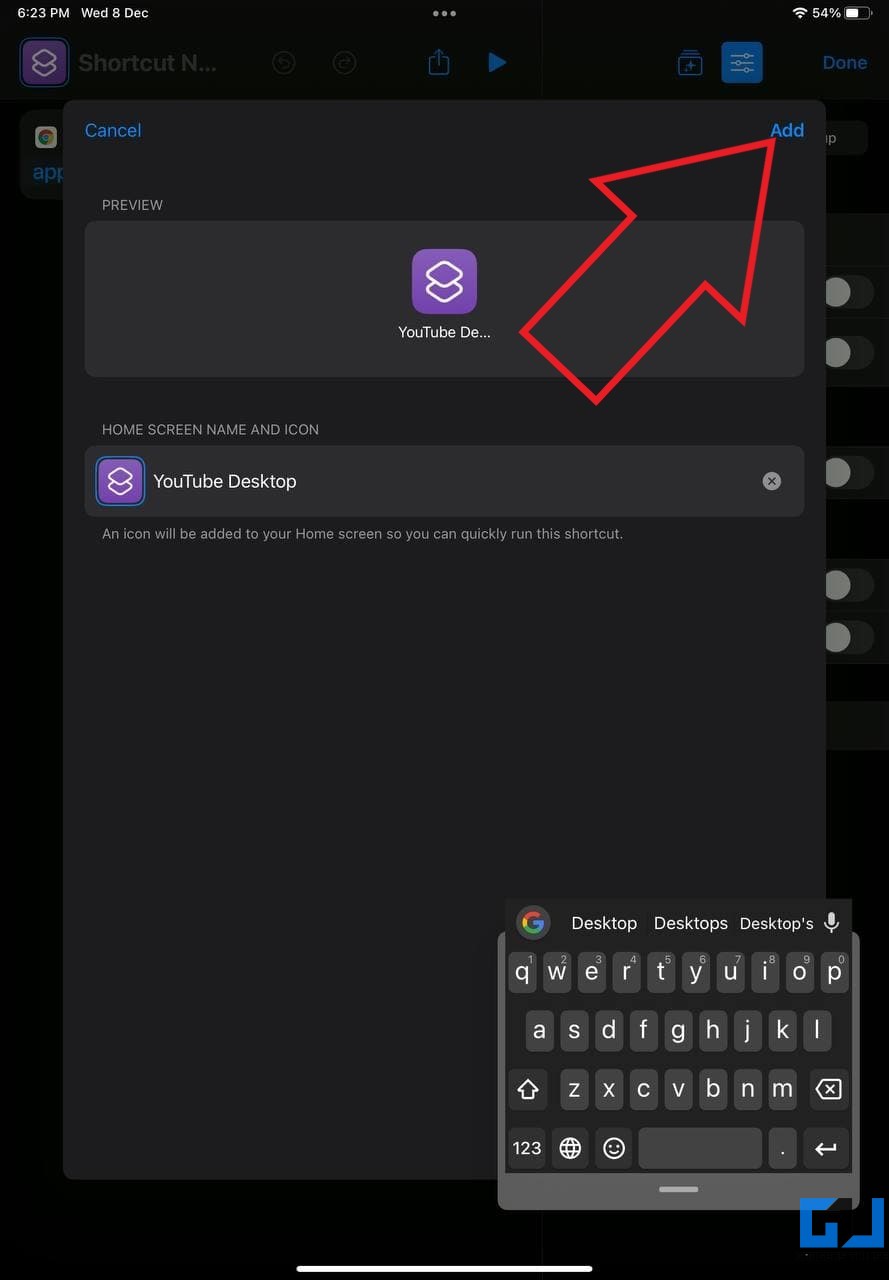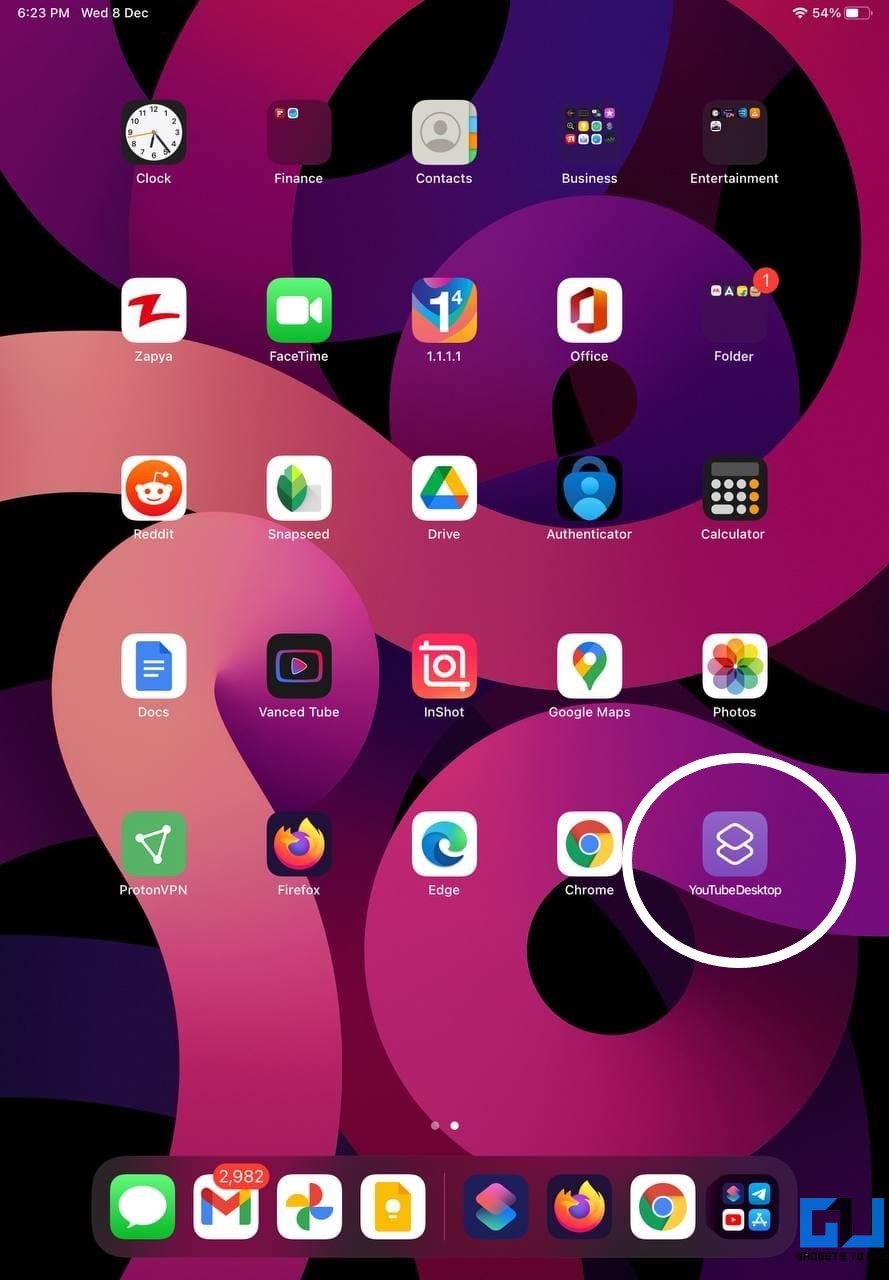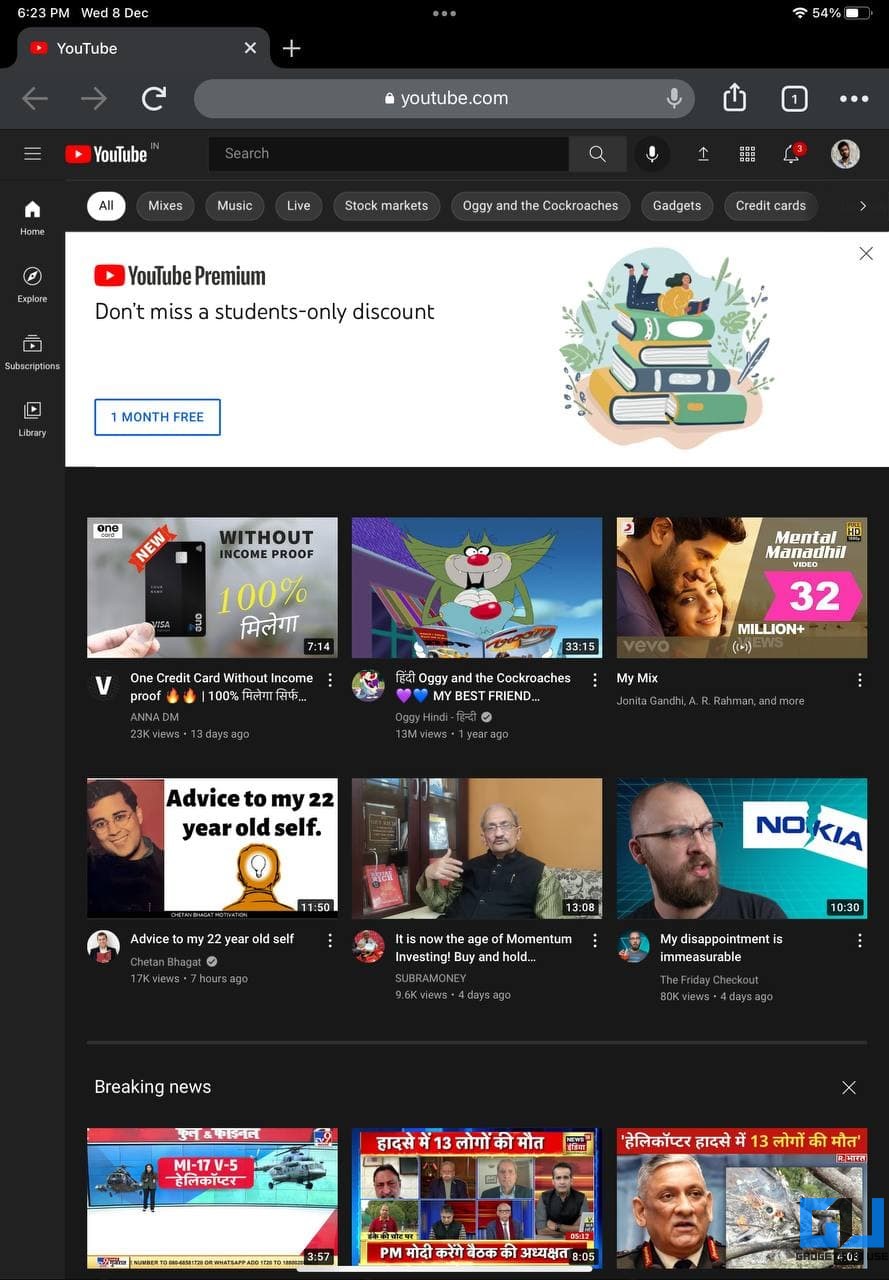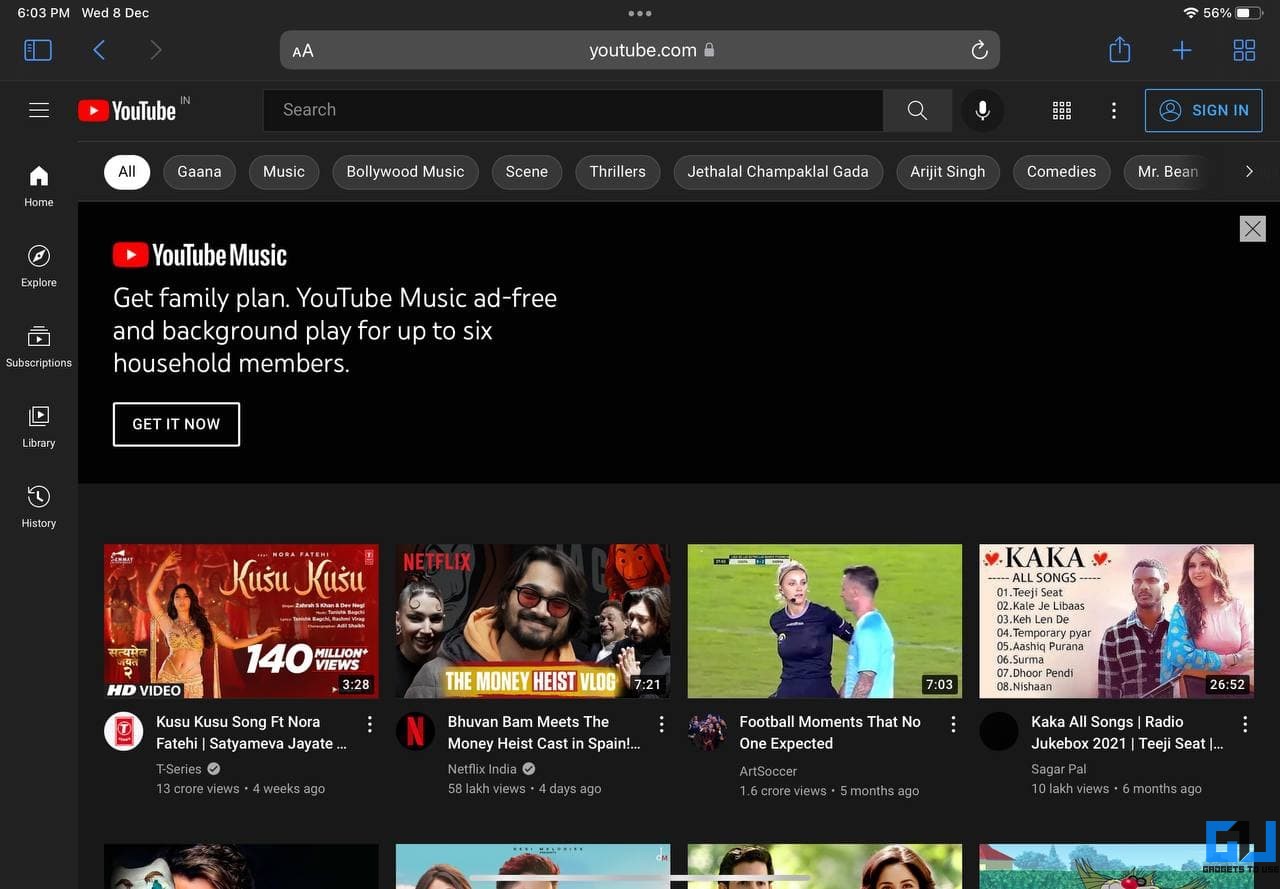Do you want YouTube to always open in the full desktop view whenever opened in Chrome browser on your iPad? Well, whether you want to enjoy YouTube the desktop way or take benefit of the bigger screen estate, here are different ways to open YouTube in the desktop version in Google Chrome on iPad.
Related | 5 Ways to Enable YouTube PiP on iPhone, iPad
Open YouTube Desktop Version in Chrome on iPad
By default, YouTube.com opens in the desktop view in Safari and Microsoft Edge on iPad. On the contrary, Chrome opens it in the mobile view, which can be annoying for many people.
The desktop version of the YouTube website offers a better full-screen experience with more controls, autoplay thumbnail previews, and higher video quality options. If you use Chrome as the default browser, follow the guide below to make YouTube open in desktop view.
Method 1- Request Desktop Site
- Open Google Chrome on your iPad. Head to youtube.com.
- Once the mobile site loads, tap the three-dot menu at the top right corner.
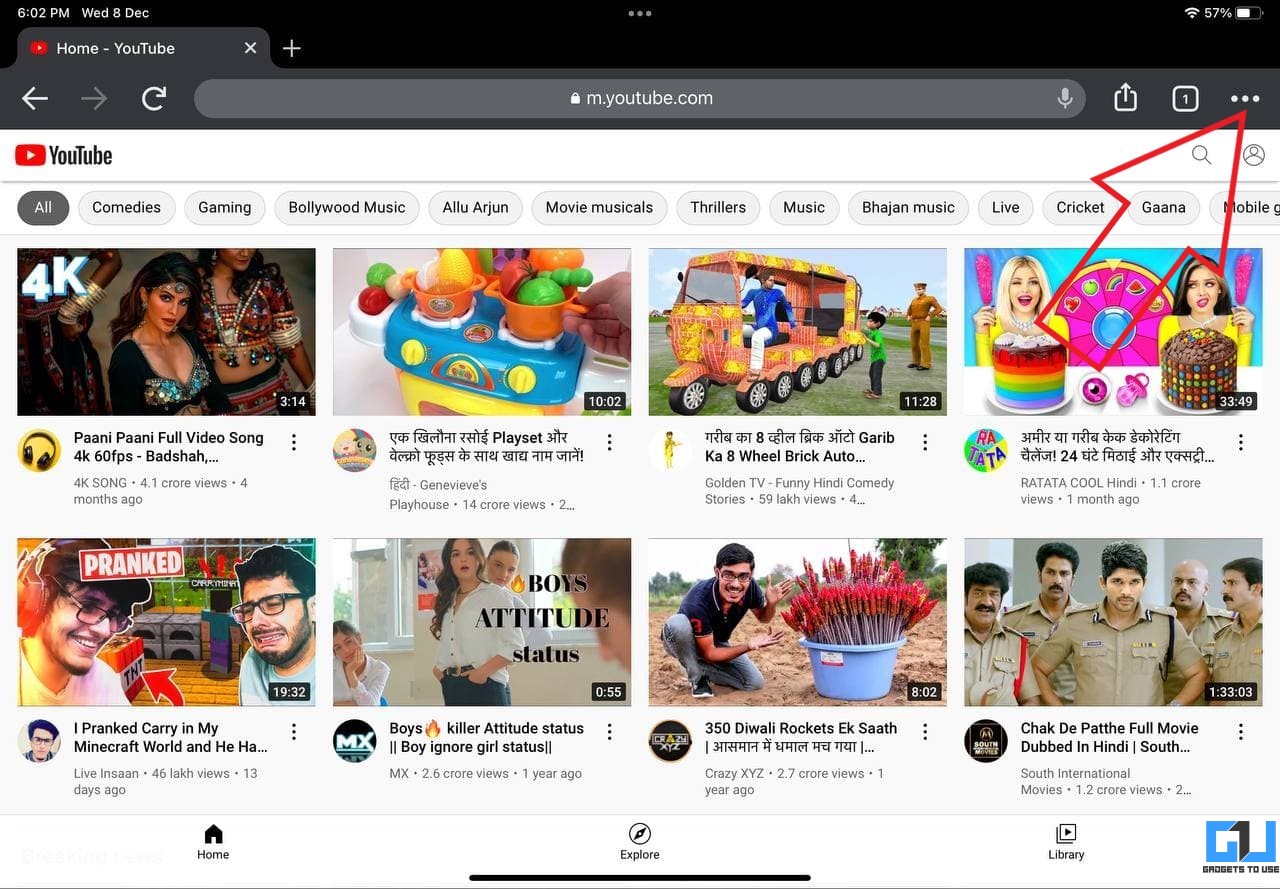
- Scroll down the menu options. Click on Request Desktop Site.
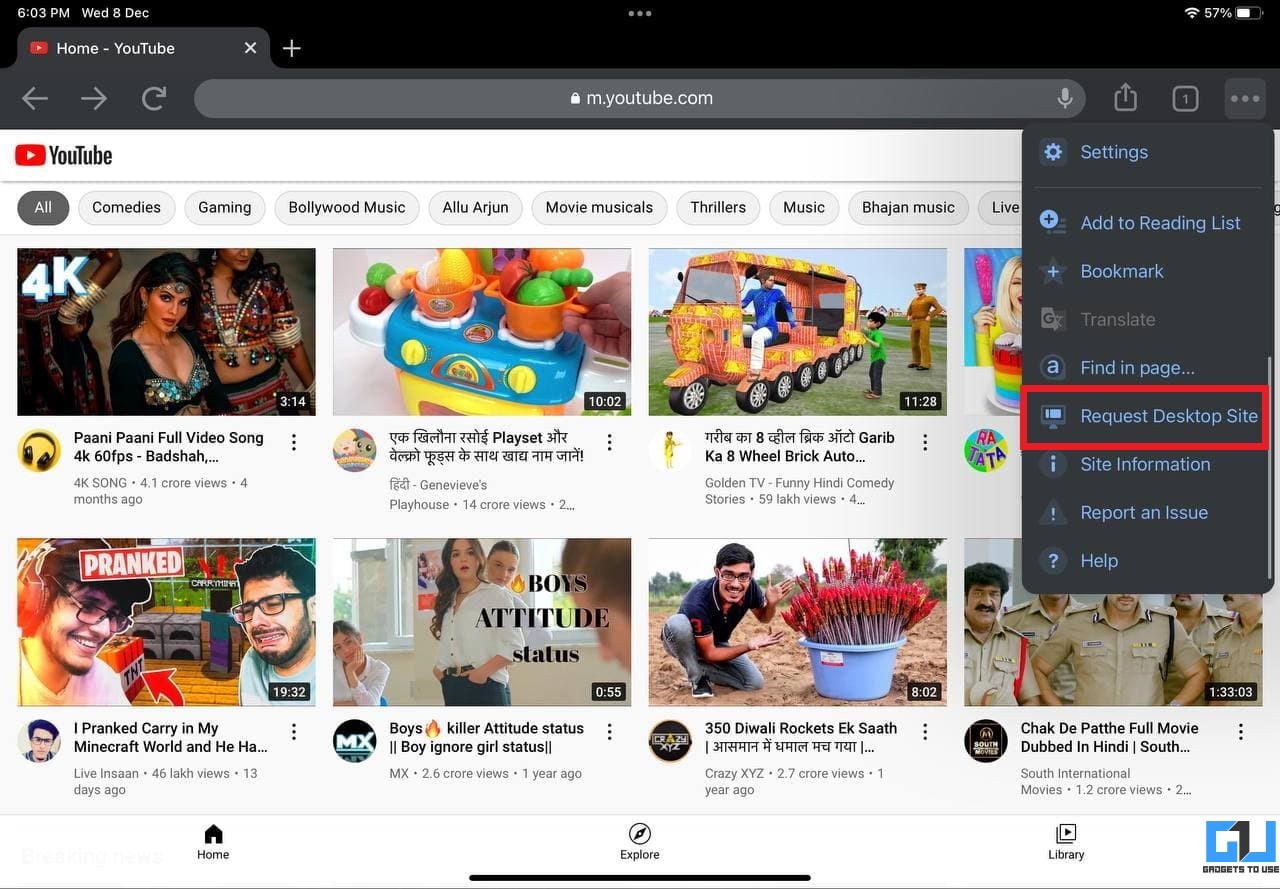
- That’s it. YouTube will now reload in the desktop view in Chrome.
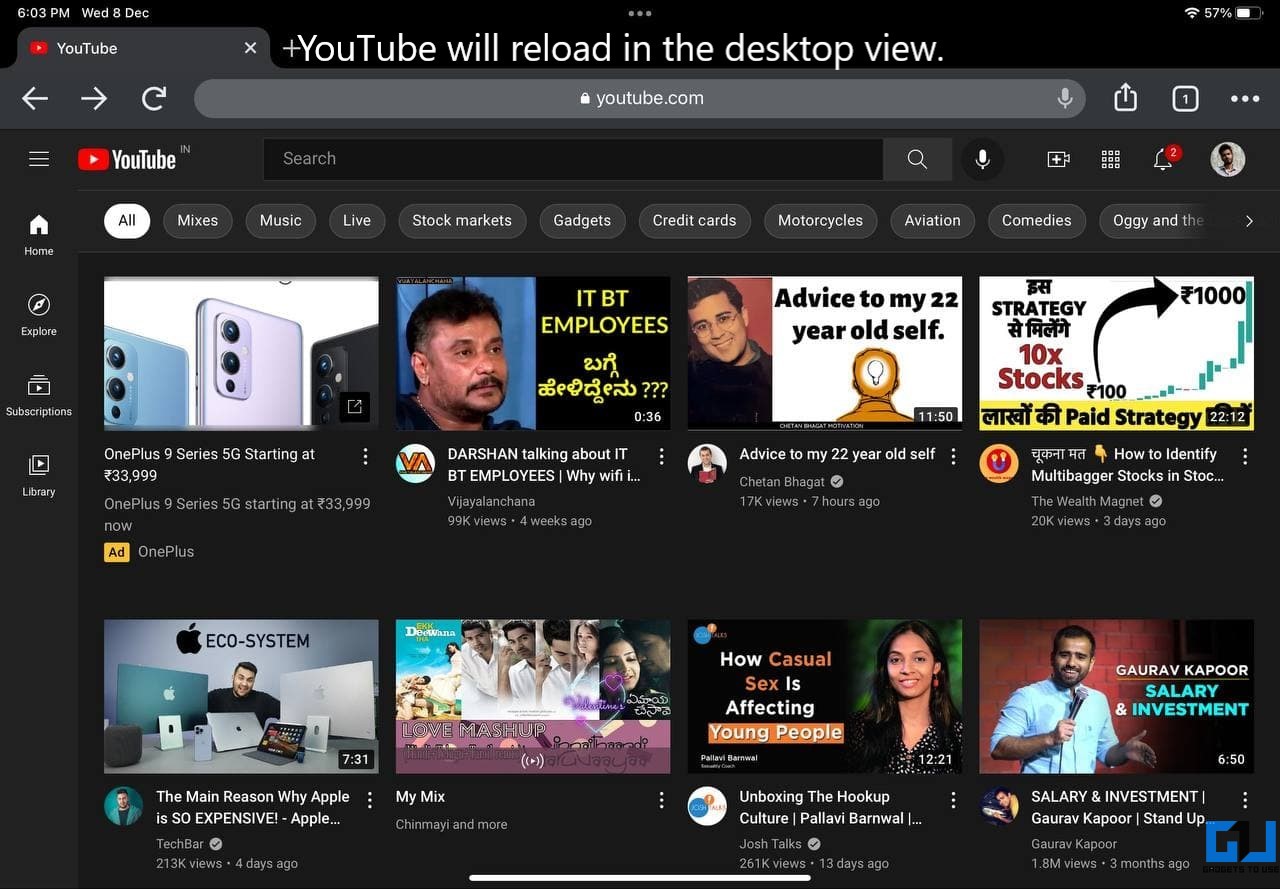
If you want to revert, repeat the steps and select “Request Mobile Site.” You’ll be back to the regular mobile view.
Method 2- Open YouTube Desktop By Default in Chrome Using Shortcuts
The other method is to create a home screen shortcut for the YouTube desktop site. Using it, you can open YouTube in desktop view quickly without requesting it manually.
Unfortunately, it isn’t as straightforward as on Android. Since Chrome for iPad does not offer an “Add to Home Screen” option, you’ll have to rely on the Shortcuts app on iPadOS, as shown below.
- On your iPad, open the Shortcuts app. If you can’t find it, check the App Library or App Store.
- Here, click on the + icon at the top right corner.
- On the next screen, click on Apps next to Categories. Select Chrome.
- Then, tap Open URLs in Chrome.
- You’ll see a new shortcut called Open URL on the left side. Click on the URL to edit it.
- Here, copy and paste https://www.youtube.com/?app=desktop.
- Tap Done.
- Then, click the menu at the top right, as shown in the screenshot.
- Click on Add to Home Screen.
- Customize the shortcut name and icon if required and tap Add.
- The shortcut will be created on your iPad home screen.
You can now tap the shortcut to open YouTube directly in the desktop view in Chrome on your iPad. You can add the YouTube name and icon to the shortcut for a better look.
Method 3- Use a Different Browser for YouTube
The last option is to use a different browser altogether. Even if you use Chrome as your default browser, you can always use Safari, Firefox, or Microsoft Edge for watching YouTube on your iPad.
All three browsers open YouTube in the desktop view by default; you don’t have to apply any additional tricks like on Google Chrome. Or if you just want YouTube desktop to use picture-in-picture or for background playback, then even the mobile version would do the job.
Wrapping Up
These were three quick ways to open the YouTube desktop version in Google Chrome on your iPad. You can either manually load the desktop site or create a URL shortcut to open it from your home screen. But if it seems too much work for you, you can always resort to using YouTube on Safari or any other browser.
You can also follow us for instant tech news at Google News or for tips and tricks, smartphones & gadgets reviews, join GadgetsToUse Telegram Group or for the latest review videos subscribe GadgetsToUse Youtube Channel.