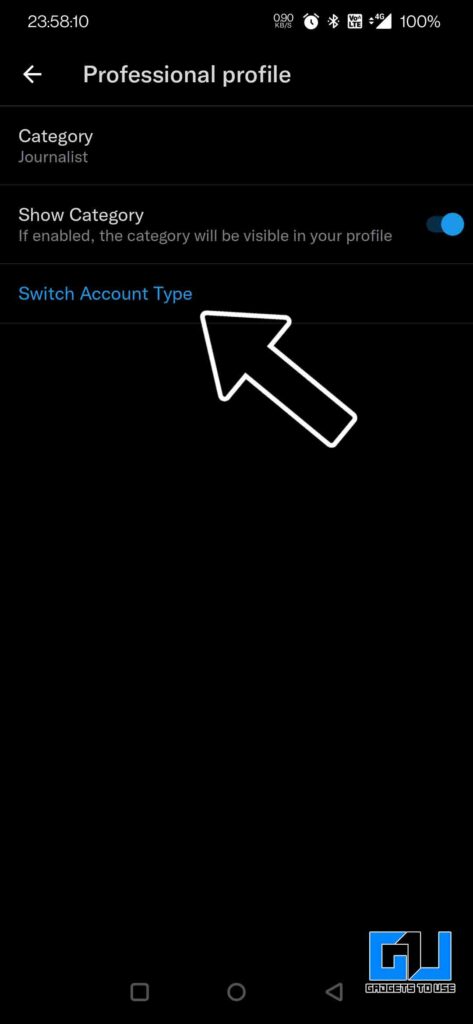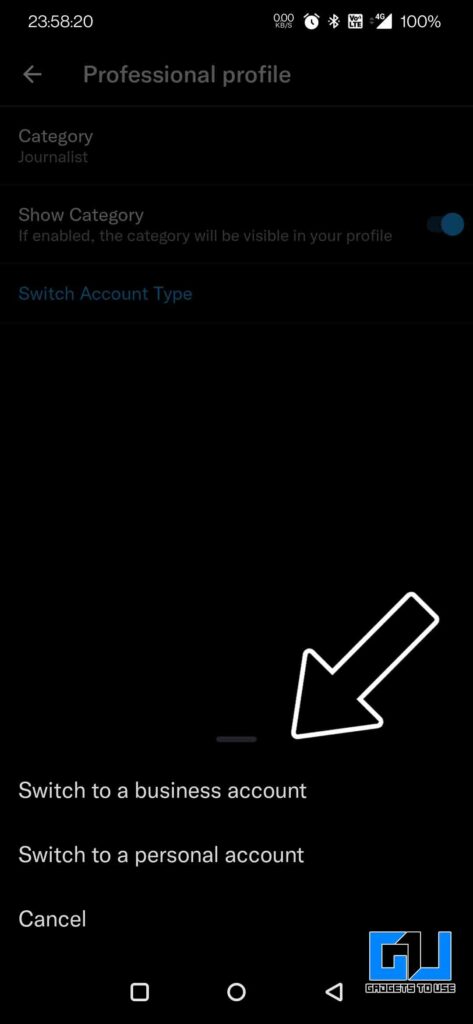Quick Answer
- In order to enroll for Twitter for Professionals, you need to follow the below-mentioned steps, you can do this via your phone as well as Twitter for web on your computer.
- If you want to change your profile category or account type between creator, business, or personal, on Twitter for Professionals, then you can do so by following these steps.
- As of now, you can pick topics that are of your interest and follow them, promote your tweets directly from the promote button under your tweets, to reach a bigger set of audience.
You must have seen a little briefcase icon on a few profiles on Twitter, this icon is accompanied by some text. That’s because they have enrolled for Twitter for Professionals. You must be wondering “but what is this Twitter for Professionals?” and “What’s the benefit or purpose of this?”. Today I’ll be breaking it down and will explain how to enroll for Twitter for Professionals. So let’s get started.
Also, Read | 2 Ways to Remove Followers On Twitter Without Blocking Them
What is Twitter for Professionals?
As the name suggests, this is a new platform by Twitter, dedicated to every such individual, or brand who is willing to do business or offer professional services. Be it a business organization, creator, publisher, non-profit, or developer, etc. anyone can join Twitter for Professionals.
It enables professionals to have a unique and clearly defined presence on the platform. By using a Professional Profile, you can add legitimacy to your business’ presence, connect with your audience, grow your brand on Twitter, and increase profits, and more.
Also, Read | [Working] 3 Ways to Read Twitter Direct Messages Without Being Seen
Steps to Enroll in Twitter for Professionals
In order to enroll for Twitter for Professionals, you need to follow the below-mentioned steps, you can do this via your phone as well as Twitter for web on your computer.
- Launch Twitter, and click on your menu (profile picture in case of mobile)
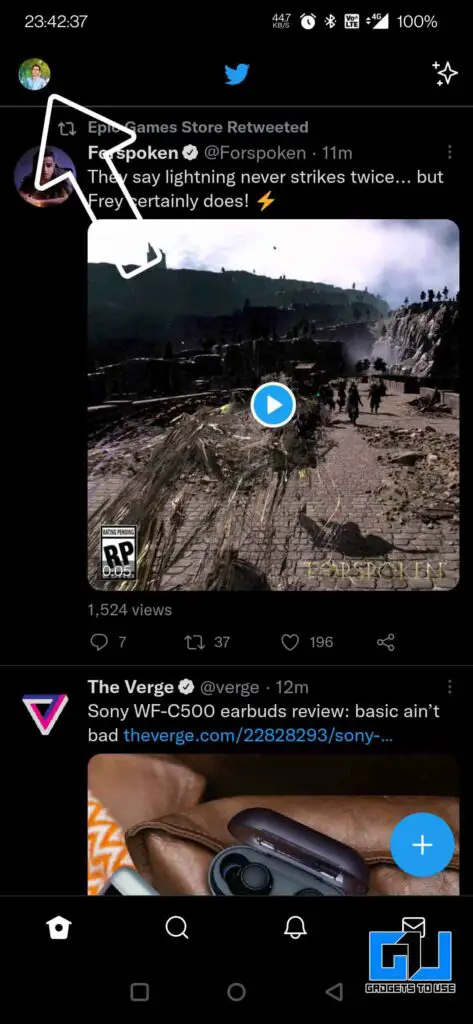
- Click on Twitter for Professionals
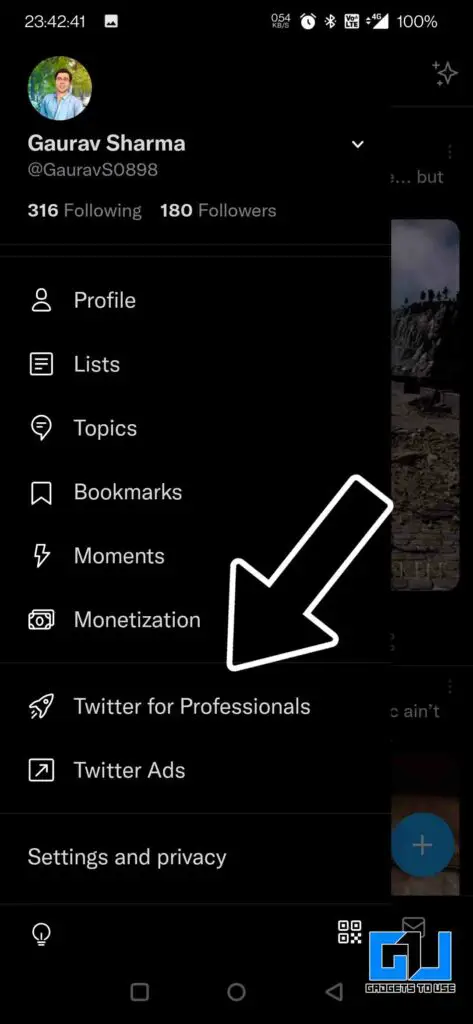
- Tap on Agree & Continue
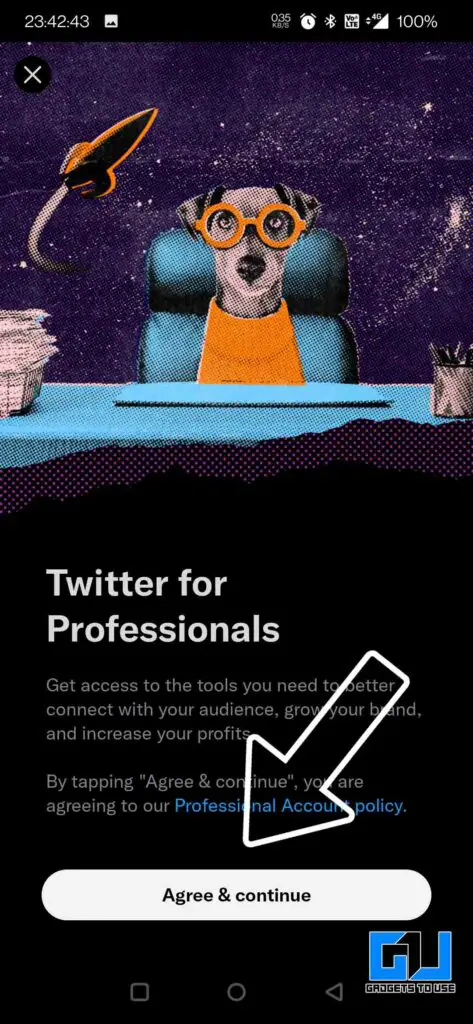
- Select the category that describes your account the best
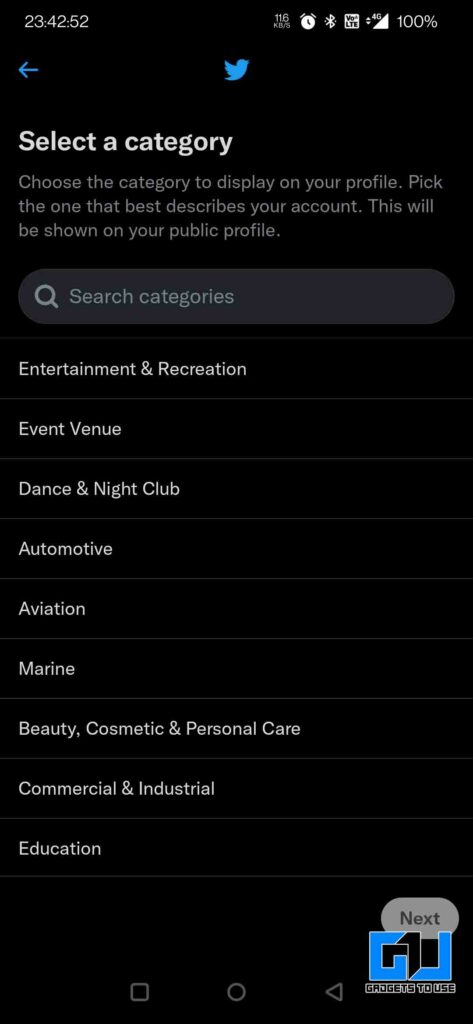
- Choose whether the account represents a business or a creator
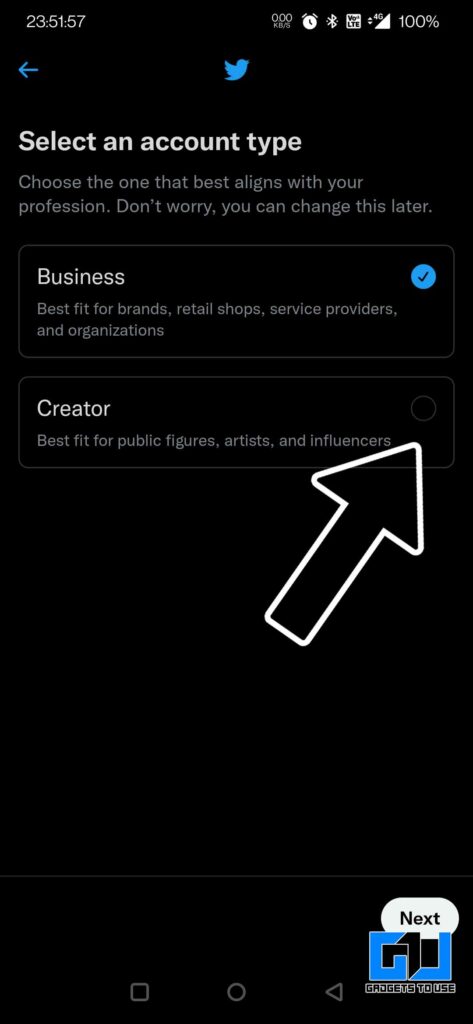
- You can further use additional tools to customize your Twitter for Professional experience
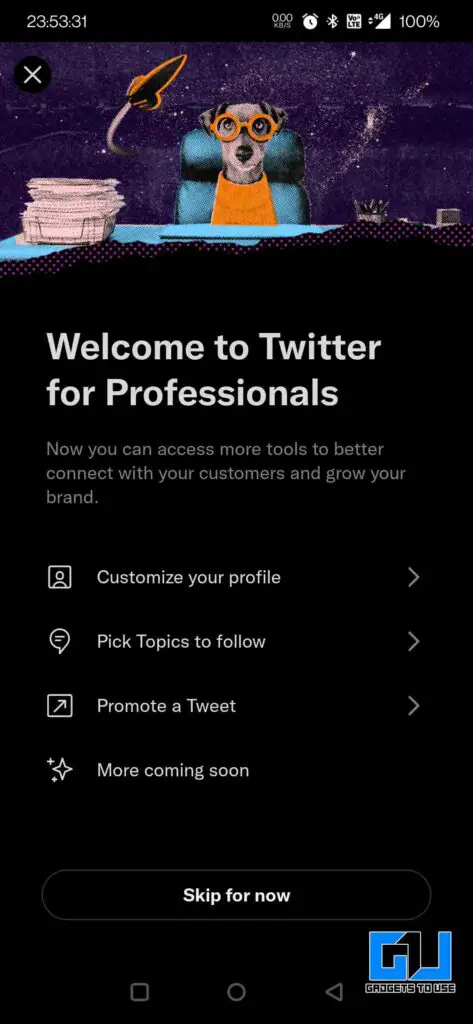
Also, Read | 2 Ways to Read Tweets When You Are Blocked to See Them
Steps to Change the Category or Account Type
If you want to change your profile category or account type between creator, business, or personal, on Twitter for Professionals, then you can do so by following these steps. You can also hide the category icon from your profile.
- Launch Twitter, and click on your menu (profile picture in case of mobile)
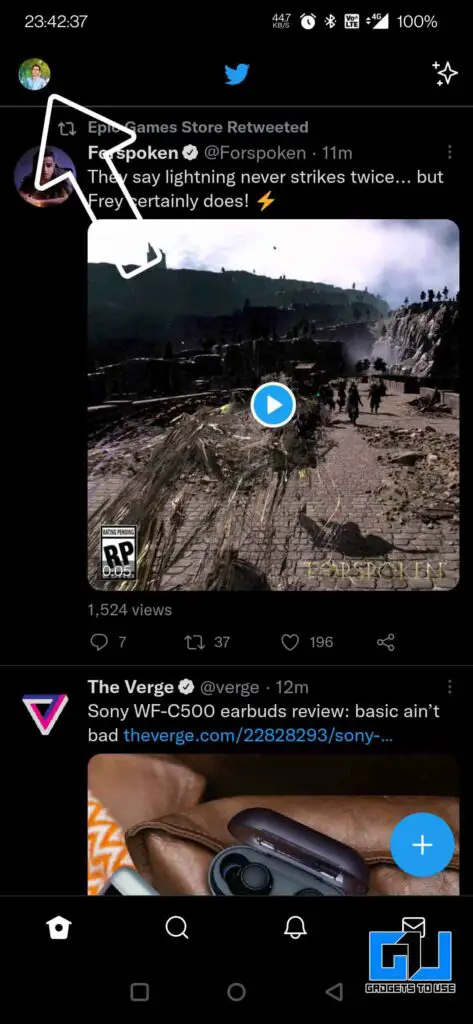
- Click on your profile
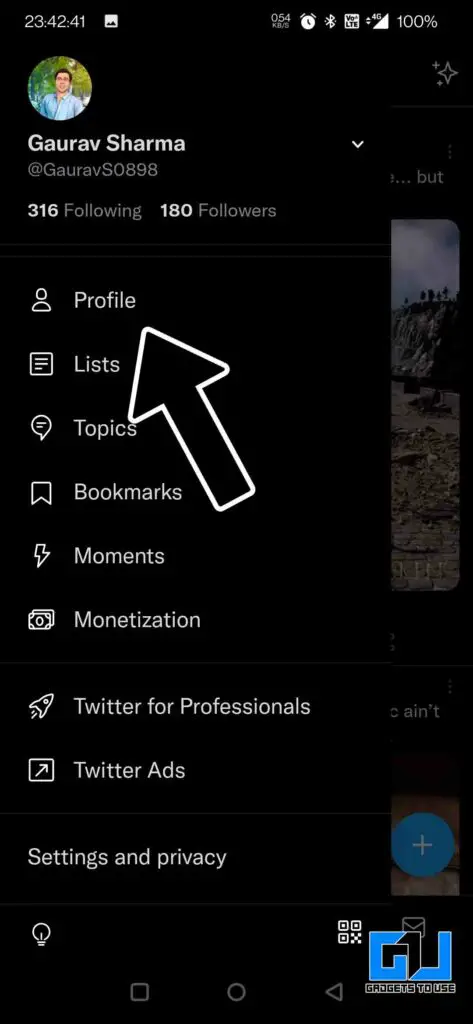
- Click on Edit
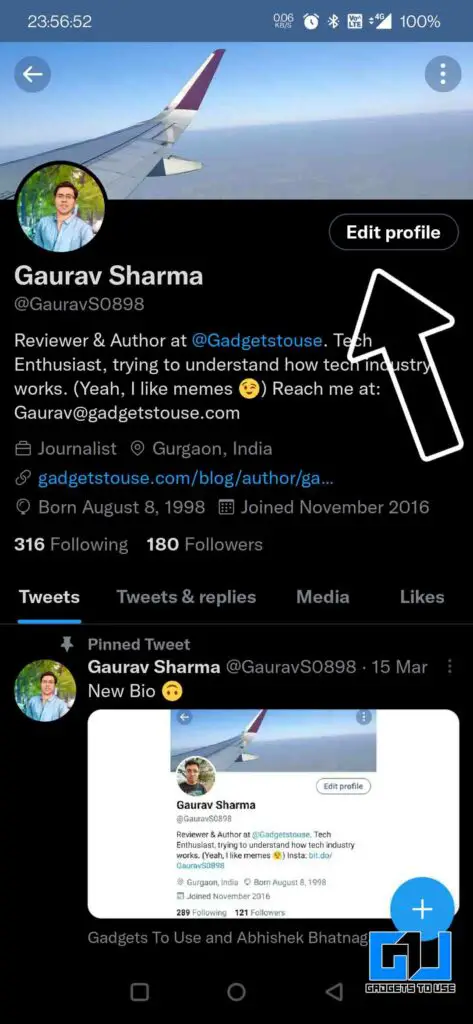
- Scroll down, and go to edit professional profile
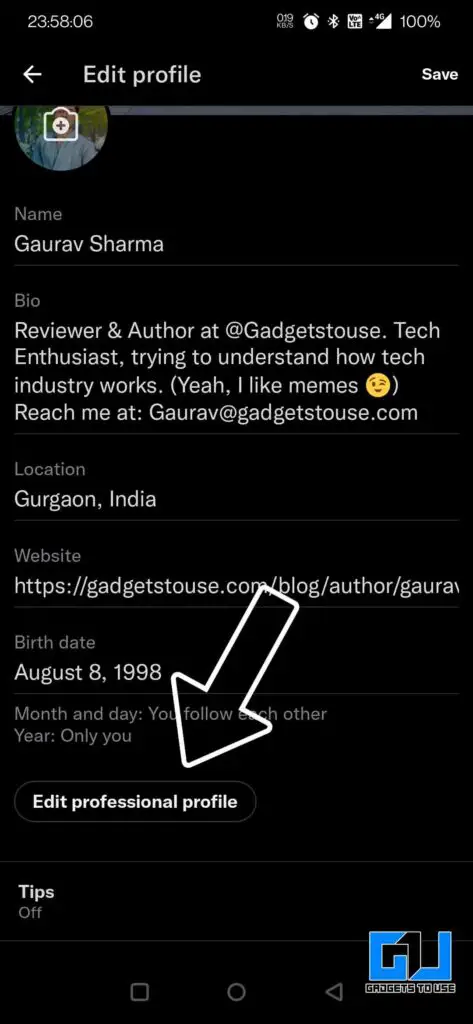
- Tap on the category, or switch account type to change them respectively
Also, Read | How to Hide Someone’s Tweet from Timeline without Unfollowing
As of now, you can pick topics that are of your interest and follow them, promote your tweets directly from the promote button under your tweets, to reach a bigger set of audience. Twitter will be adding more tools to Twitter for Professionals in the future. Stay tuned for more such latest tech updates and tips.
You can also follow us for instant tech news at Google News or for tips and tricks, smartphones & gadgets reviews, join GadgetsToUse Telegram Group or for the latest review videos subscribe GadgetsToUse Youtube Channel.