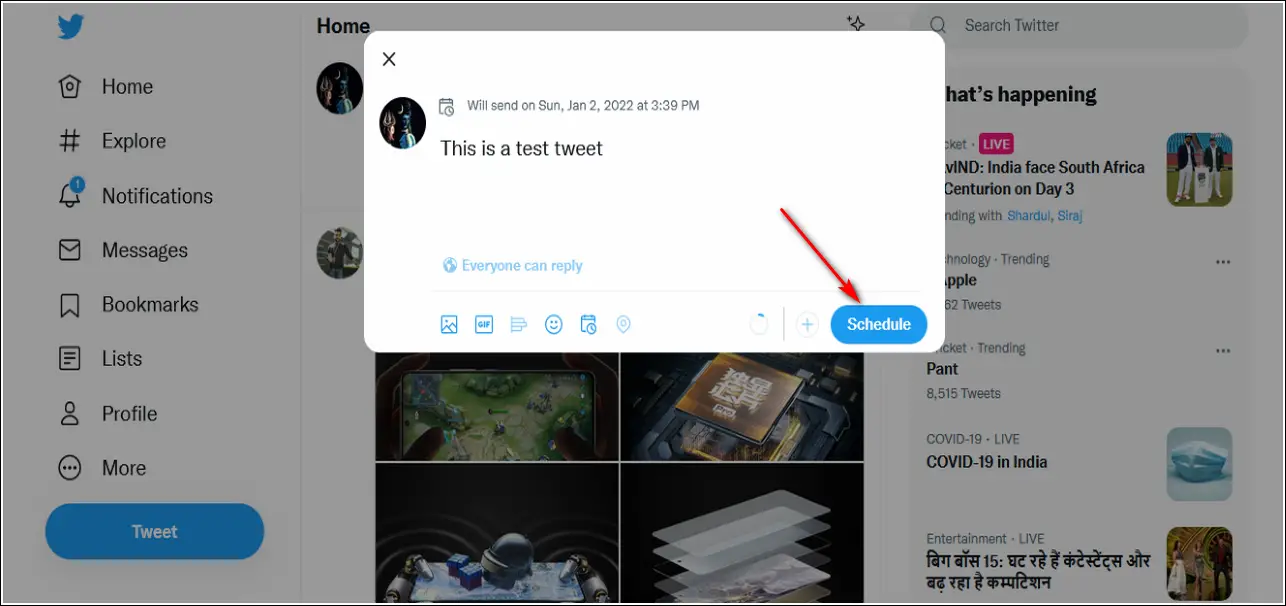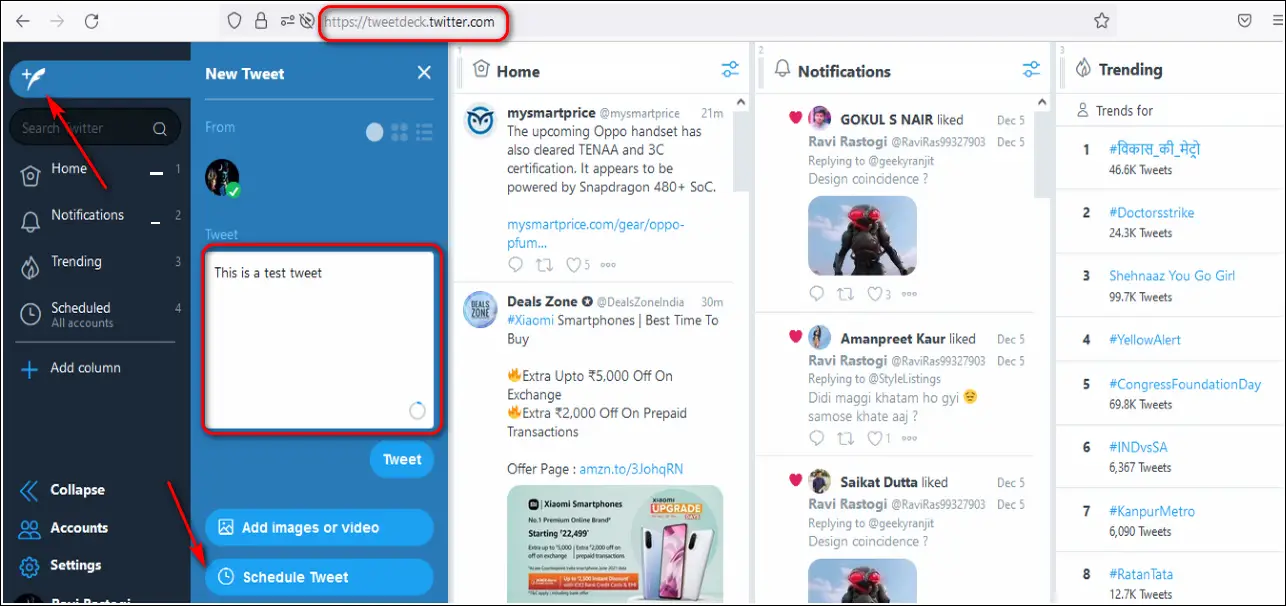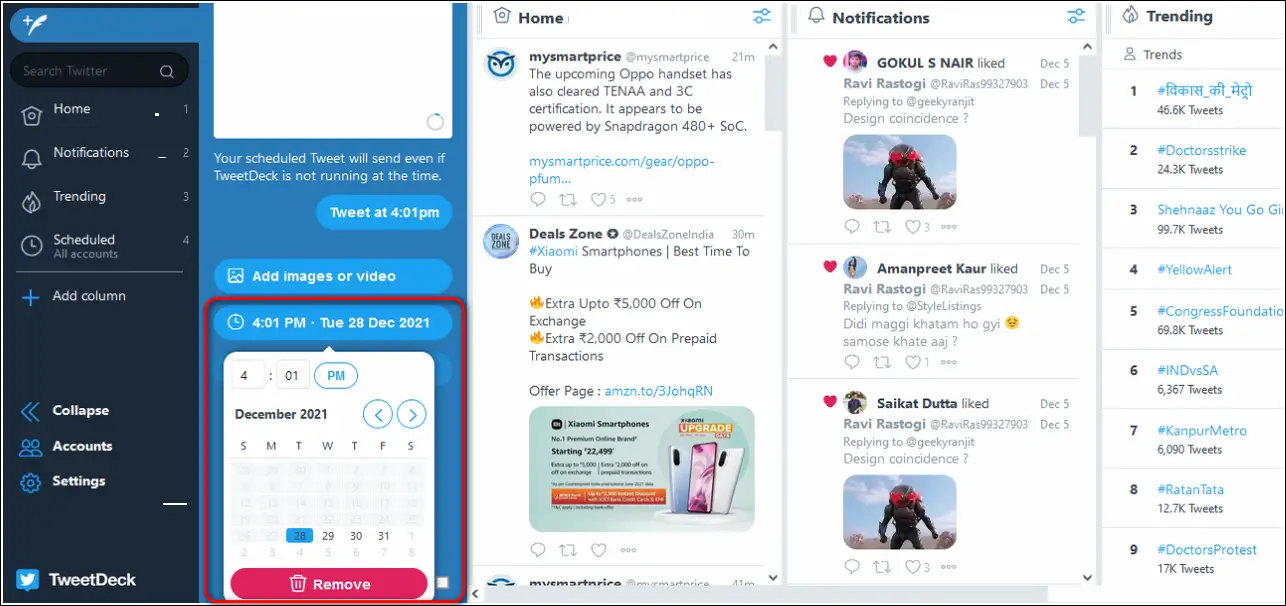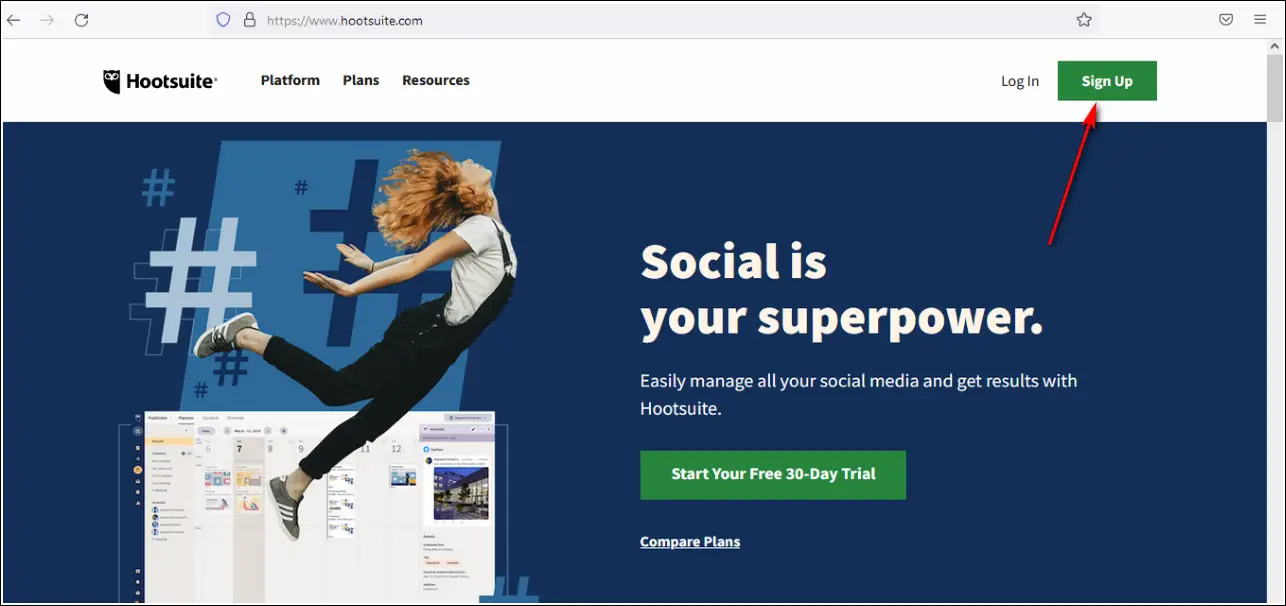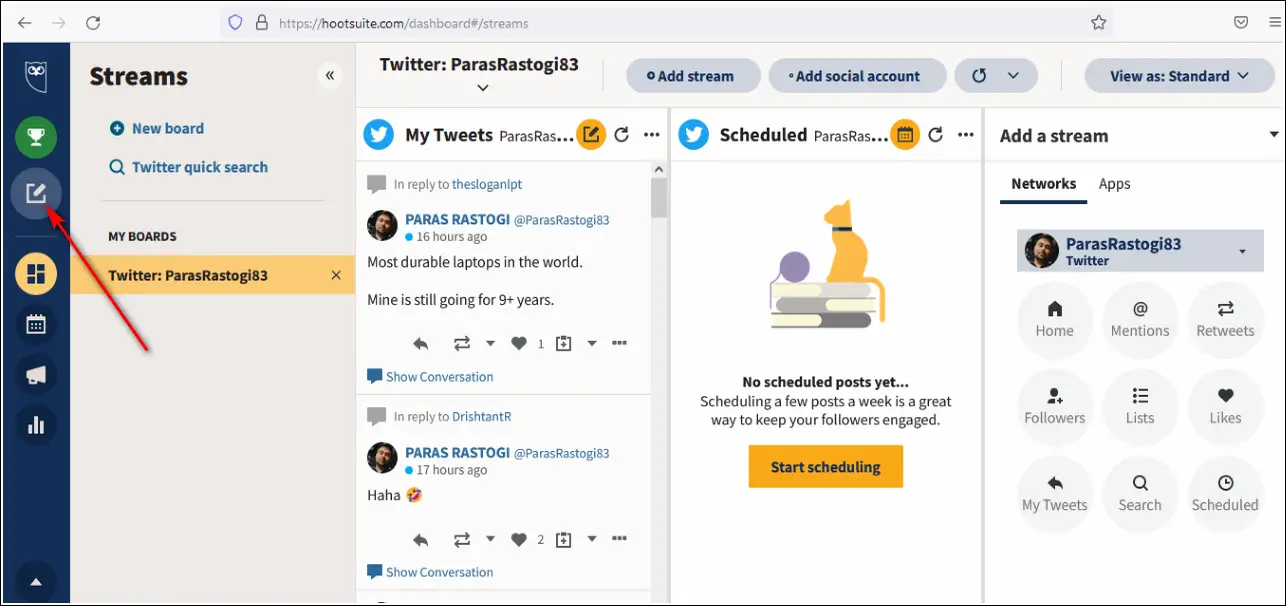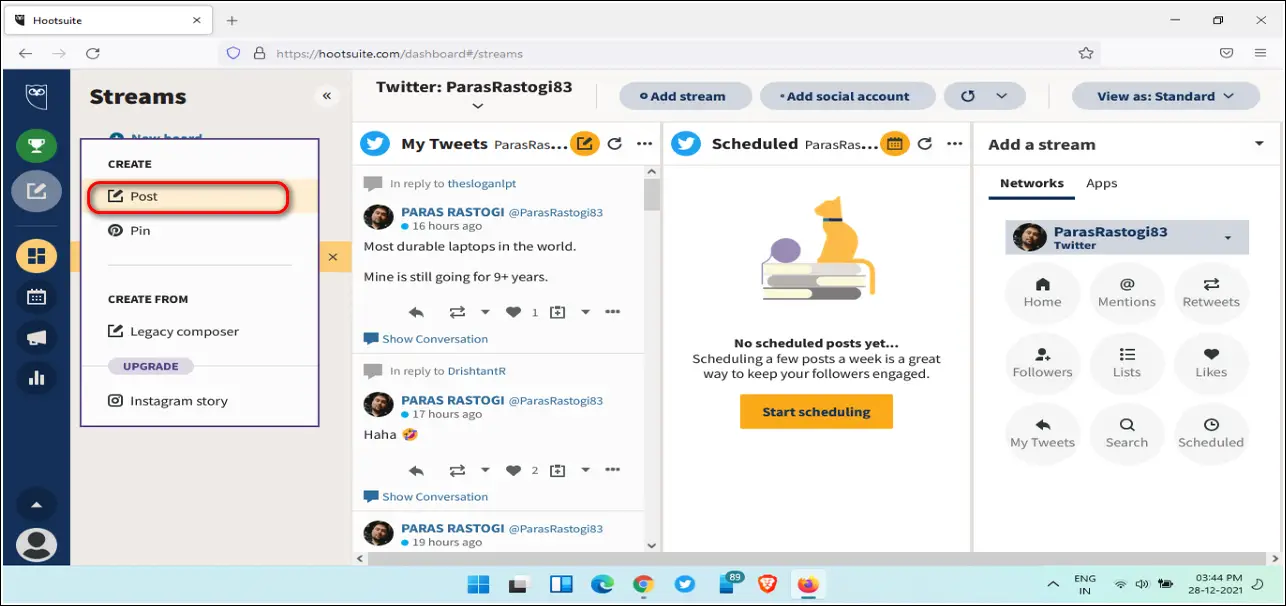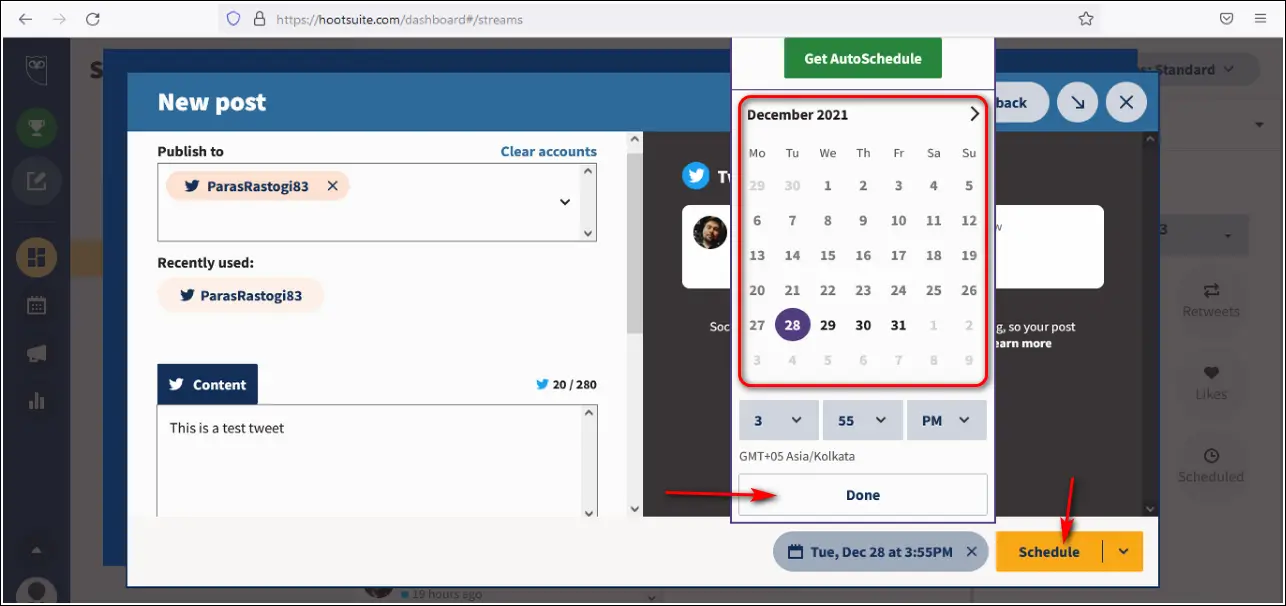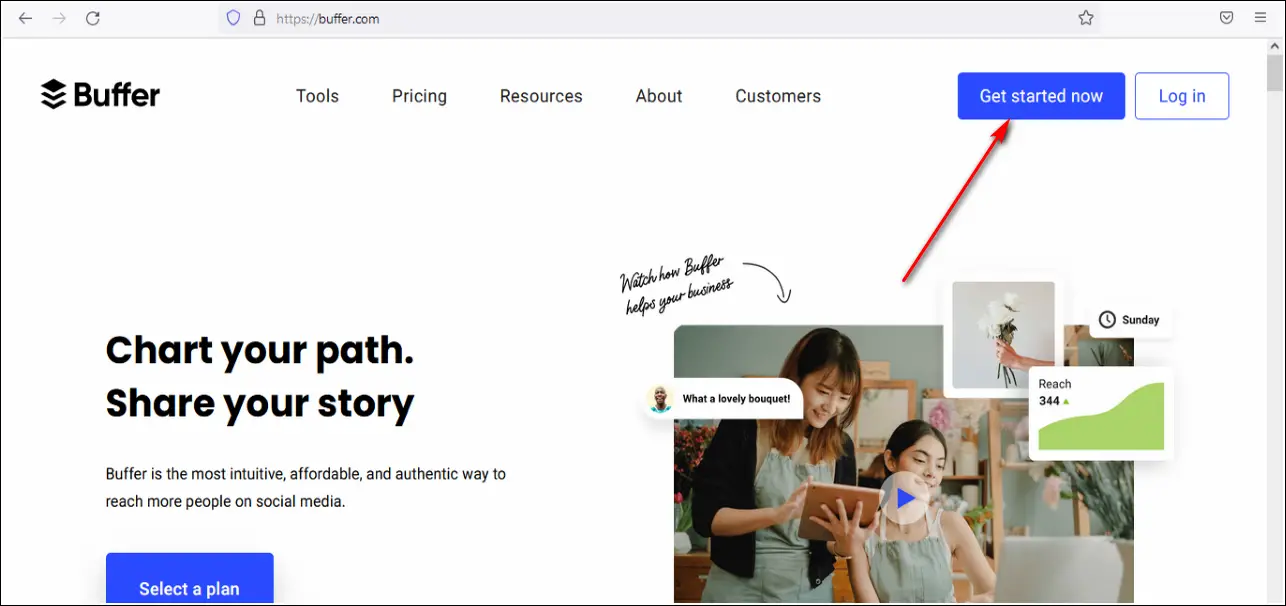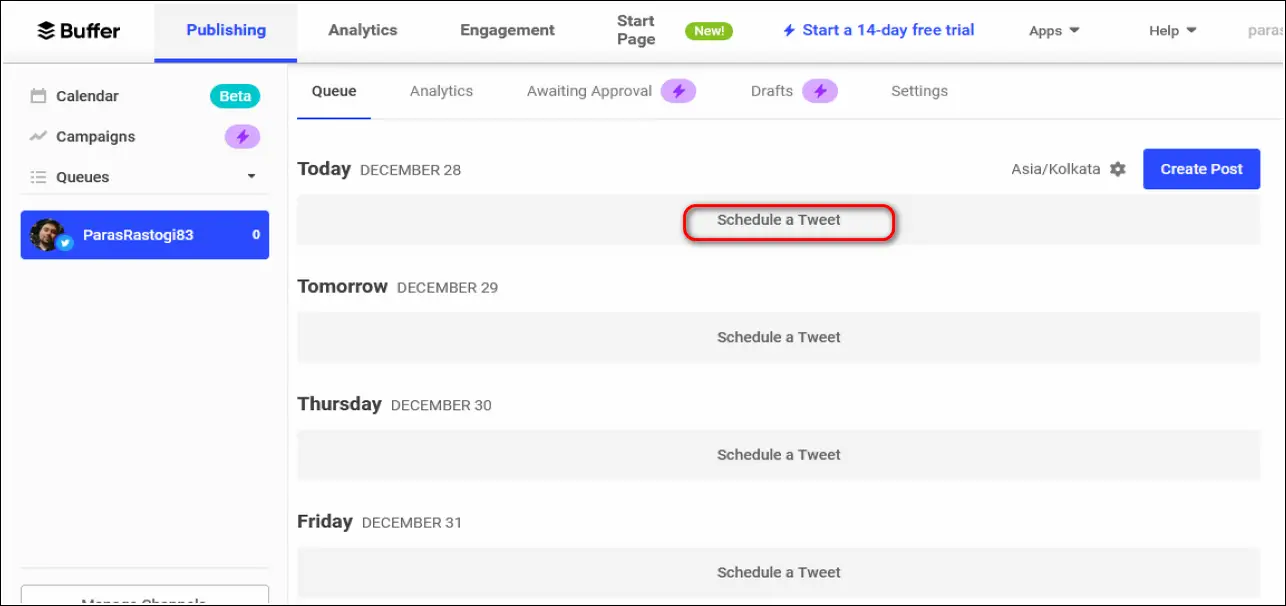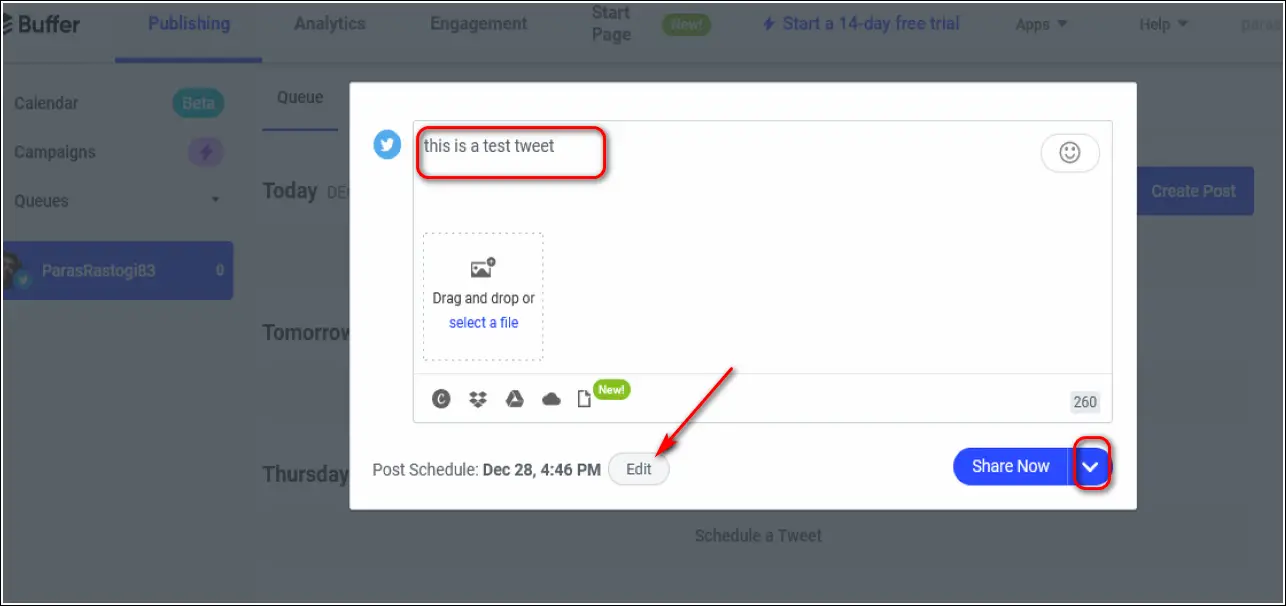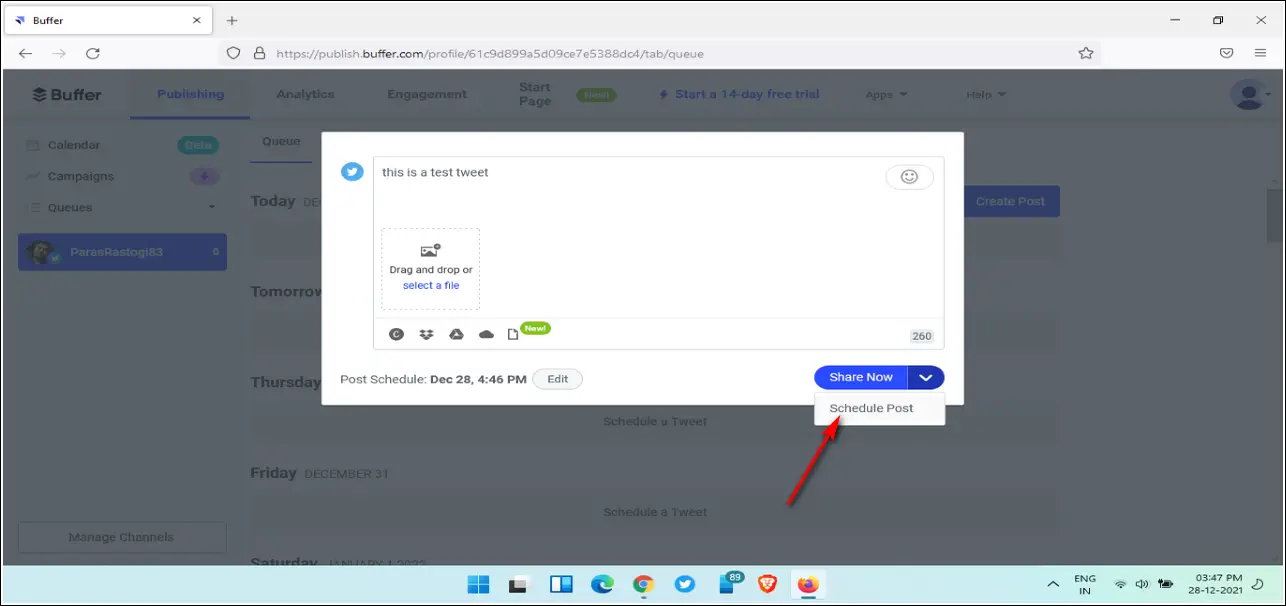If you love posting tweets on Twitter, we have a special surprise feature for you. You can now schedule your tweets using the improved Twitter web and advanced social media marketing tools. In this article, you will learn to easily schedule a tweet on Twitter using your PC. Meanwhile, you can learn to use Twitter to send money to Twitter accounts.
Also, Read| 4 Ways to fix Twitter Video File not Compatible Error while Uploading
Ways to Schedule Tweets on Twitter Web
Use Twitter Web to Schedule Tweets
Twitter recently introduced the feature to schedule your tweets using its web interface. With the help of this feature, you can conveniently schedule your tweets as per your preference in real-time. Follow these easy steps to achieve the same.
- Open Twitter in a new tab in your web browser on PC.
- Sign in to your Twitter account.
- Click on the Tweet button in the left sidebar to create a new tweet.
- Add the content to your tweet and click on the Calendar icon next to the emoji’s icon to schedule it.
- Choose and set your preferred Date and Time and click on the Confirm button to schedule it.
- Finalize your tweet and schedule it for sending by clicking on the Schedule button.
- That’s it. You’ve successfully scheduled your tweet on Twitter.
Make Use of TweetDeck to Schedule Tweets
TweetDeck is another efficient tool to quickly schedule your tweets on Twitter. With the help of TweetDeck, you can easily manage all your tweets on one screen. Follow these easy steps to schedule your tweet using this tool.
- Open TweetDeck in a new tab on your web browser on PC.
- Sign in to your Twitter account if you haven’t done that already.
- Click on the Tweet button to create a new Tweet.
- To schedule a tweet, click on the Schedule Tweet button.
- Set your preferred time and date.
- Click on the ‘Tweet at’ button.
- That’s it. You’ve successfully scheduled your tweet.
Try Social Media Marketing Tools Like HootSuite
There are lots of reliable and popular social media marketing tools that offer professional features for managing social media platforms. One such app is HootSuite through which you can manage and control your Twitter account. HootSuite offers a free plan through which you can add and manage up to 2 social media accounts. Follow these easy steps to schedule a tweet on Twitter using HootSuite.
- Open HootSuite in your web browser on PC.
- Click on the Signup button to create your account or log in to your existing account if you have one already.
- After signing up, you need to connect your Twitter account by logging into Twitter using Hootsuite and Authorizing the app.
- HootSuite will instantly display your Twitter account in its dashboard.
- Click on the Create button.
- Choose Post.
- Ensure that your Twitter account is mentioned in Publish To section. You can also add multiple social accounts in this section.
- Add your tweet content in the Content section and click on the Schedule for Later button to schedule it.
- Choose and set your preferred Date and Time and click on the Schedule button.
- That’s it. You’ve successfully scheduled your tweet on Twitter.
Bonus: Schedule Tweets Using Buffer
Buffer is another popular social media marketing tool that offers to schedule your Twitter posts with a single click. Like HootSuite, you can connect multiple social media accounts with Buffer and manage them from a single screen. Follow these easy steps to schedule your Twitter post using Buffer.
- Open Buffer in your web browser on PC.
- Create your account on Buffer by clicking on the ‘Get Started Now‘ button. You can also log in to your existing account if you have already created one before.
- Connect your existing Twitter account by logging in through the Buffer dashboard and authorizing it.
- To schedule a tweet on your preferred date, browse through the queue section and click on Schedule a Tweet.
- Type the content of your tweet and click on the arrow next to the Share Now button.
- To set your own custom time, click on the Edit button next to the Post Schedule title.
- Click on Schedule Post to schedule send your tweet on Twitter.
- Congratulations. You’ve successfully scheduled your tweet for Twitter.
Wrapping Up
That’s a wrap for the 3 ways to schedule send tweets on Twitter using PC. I hope you’ve successfully learned to schedule your tweets on Twitter to save more time. If you find this article informative and helpful, then hit the Like button and share it with your friends to increase their productivity on Twitter as well. Stay tuned for more such guides.
You can also follow us for instant tech news at Google News or for tips and tricks, smartphones & gadgets reviews, join GadgetsToUse Telegram Group or for the latest review videos subscribe GadgetsToUse Youtube Channel.