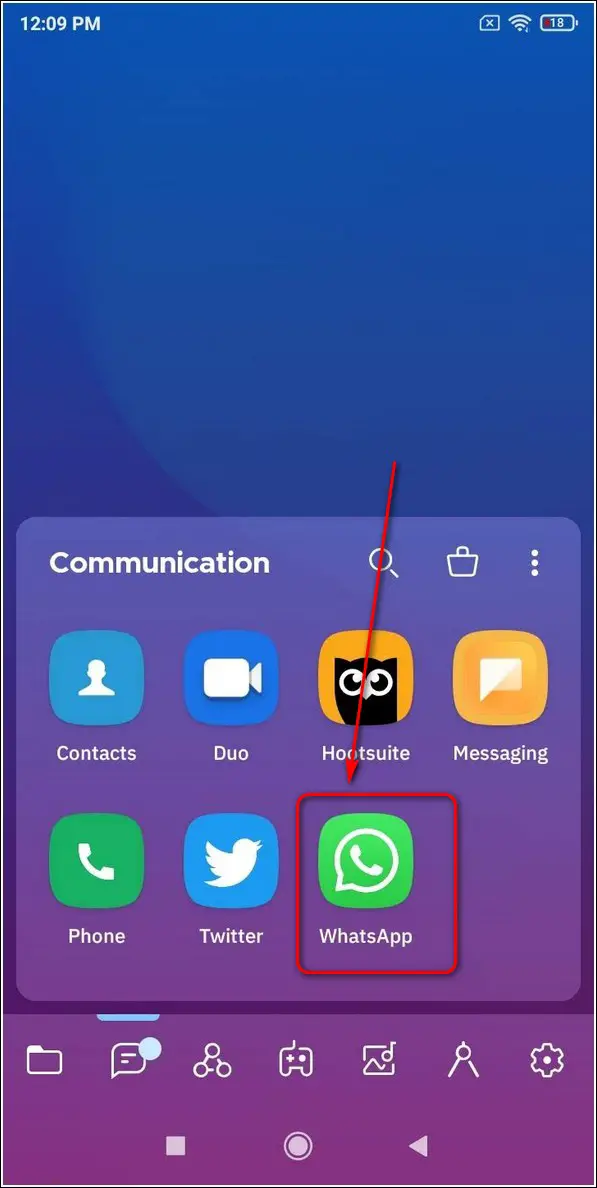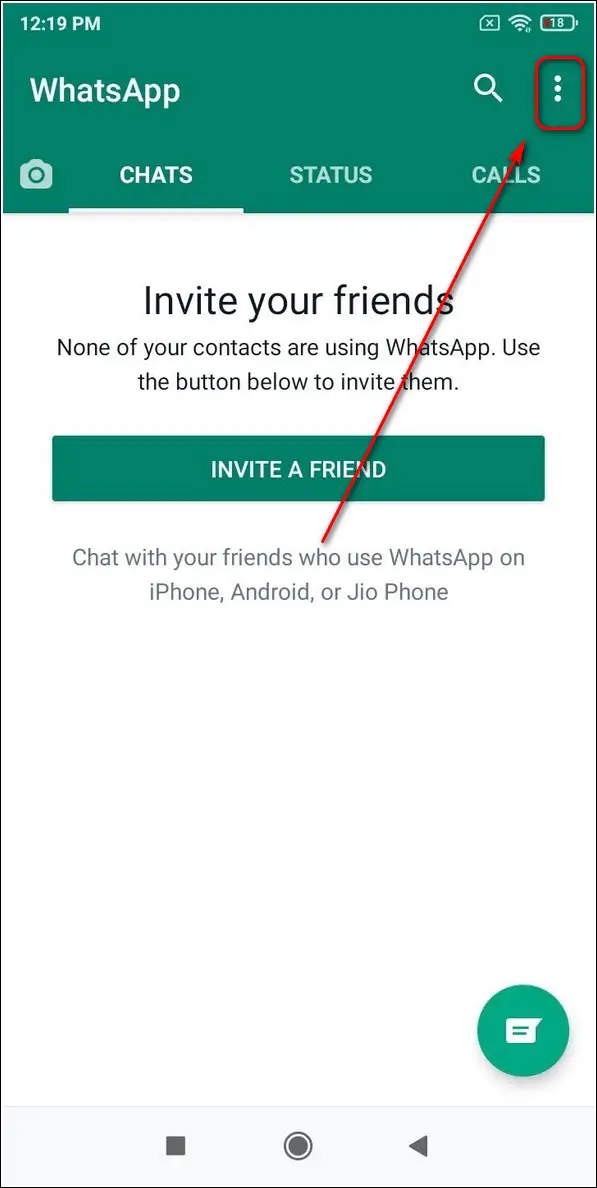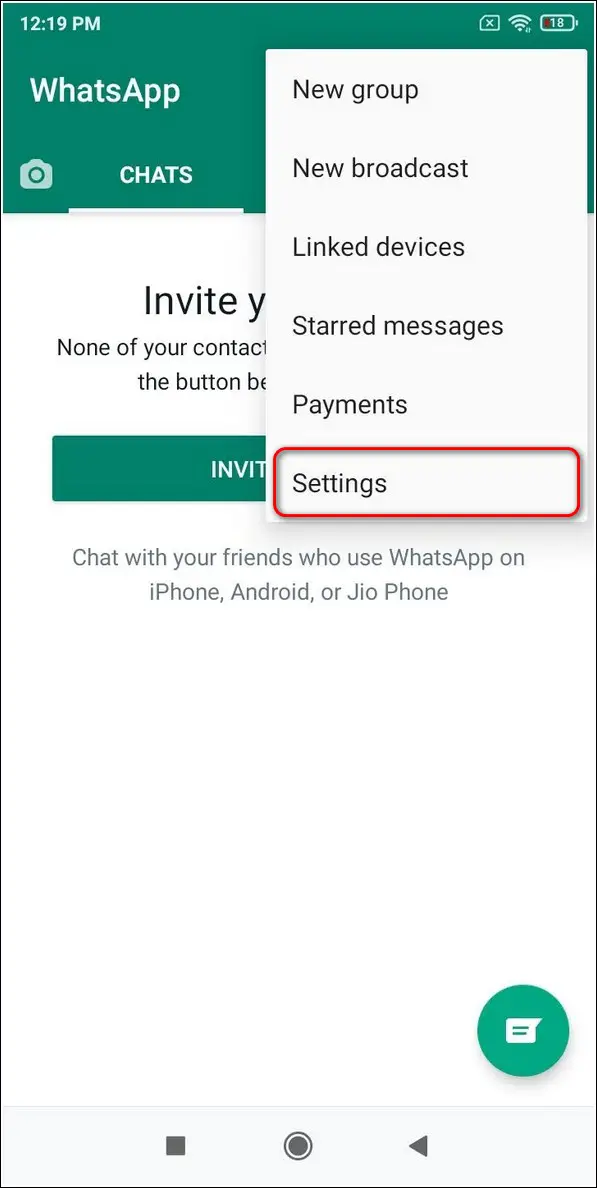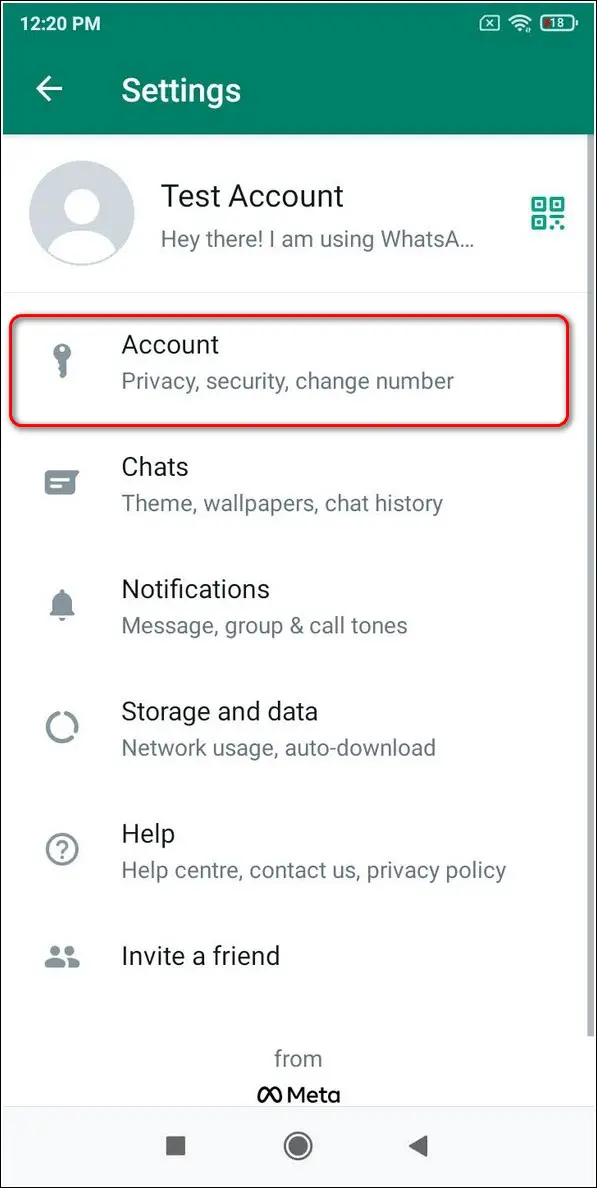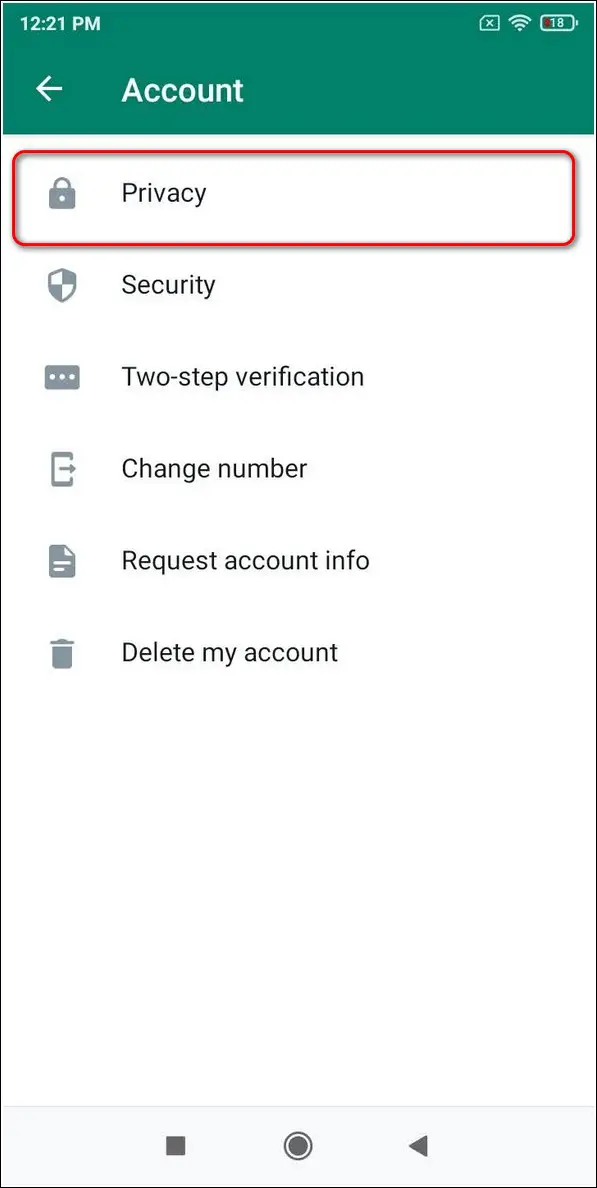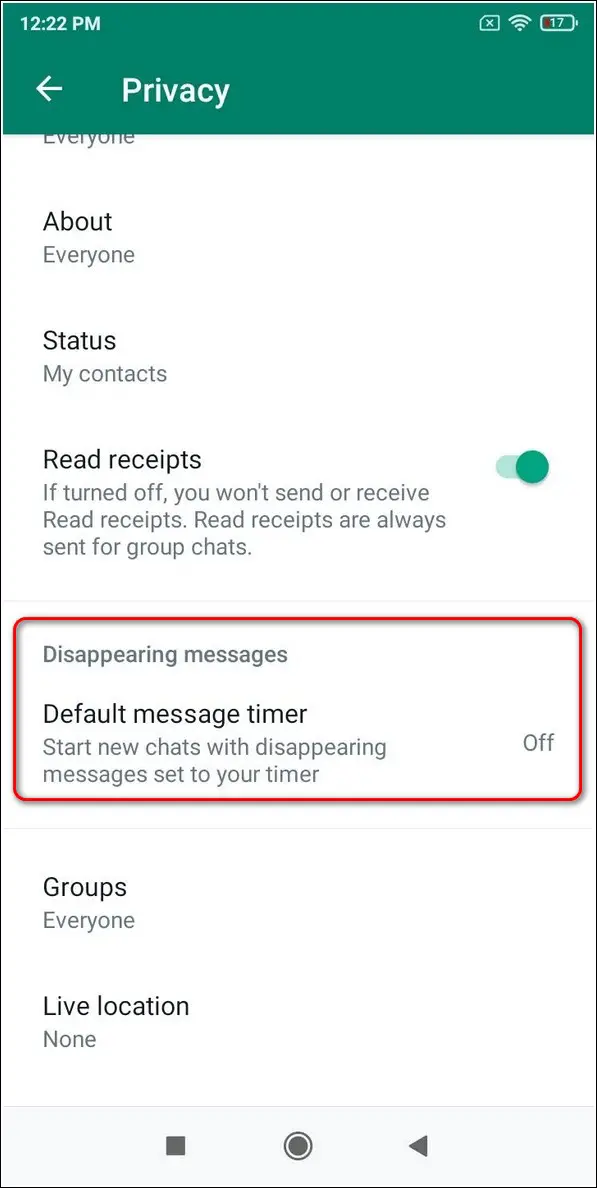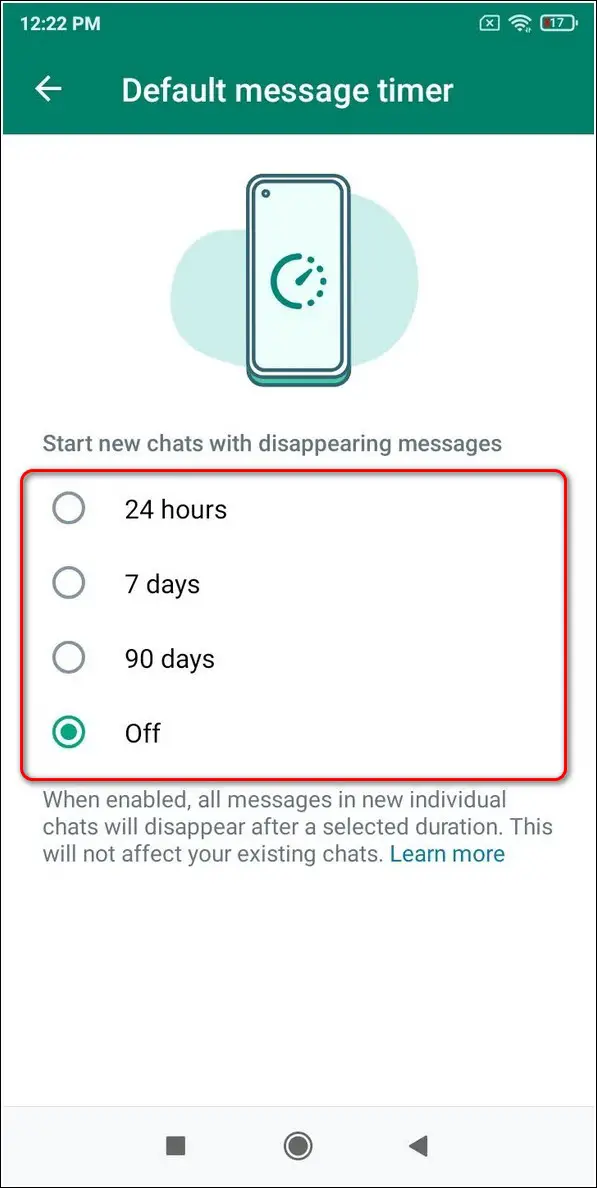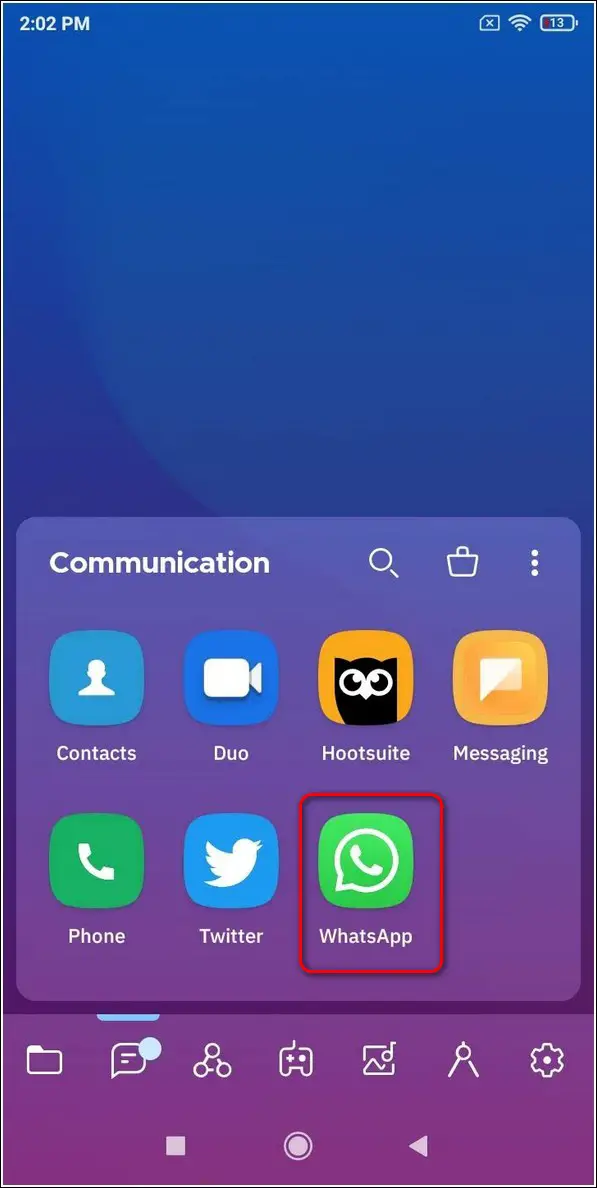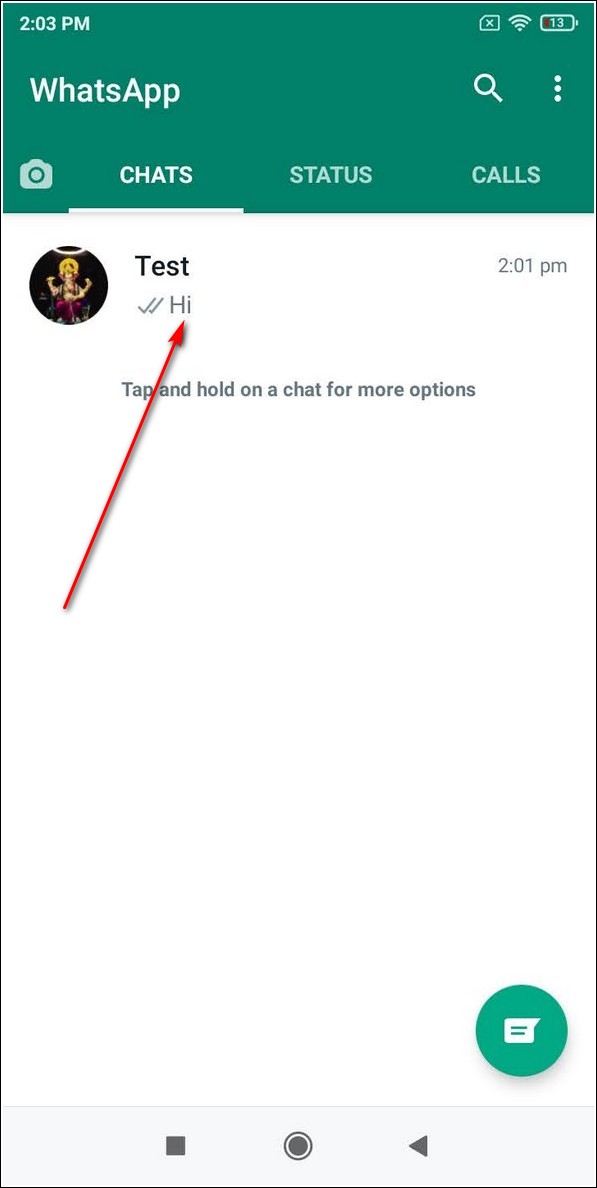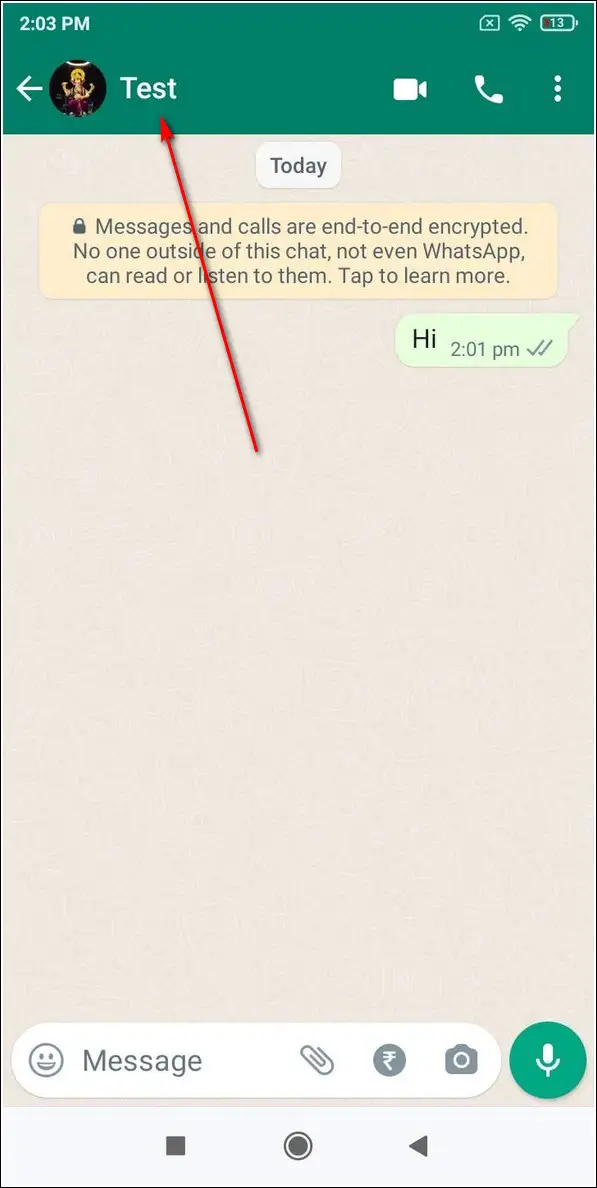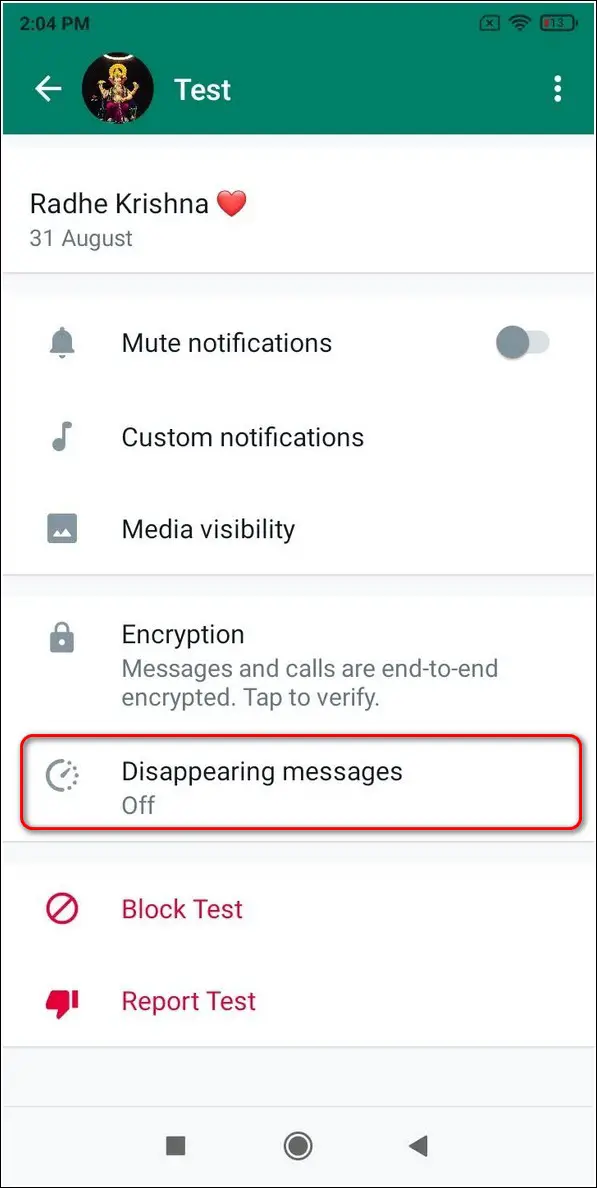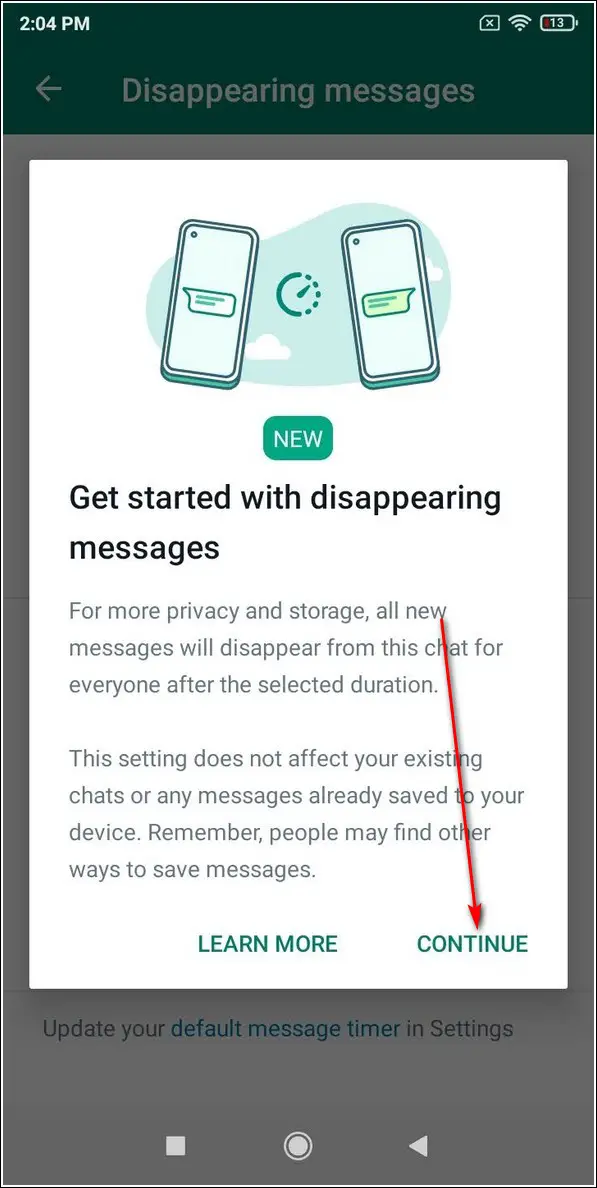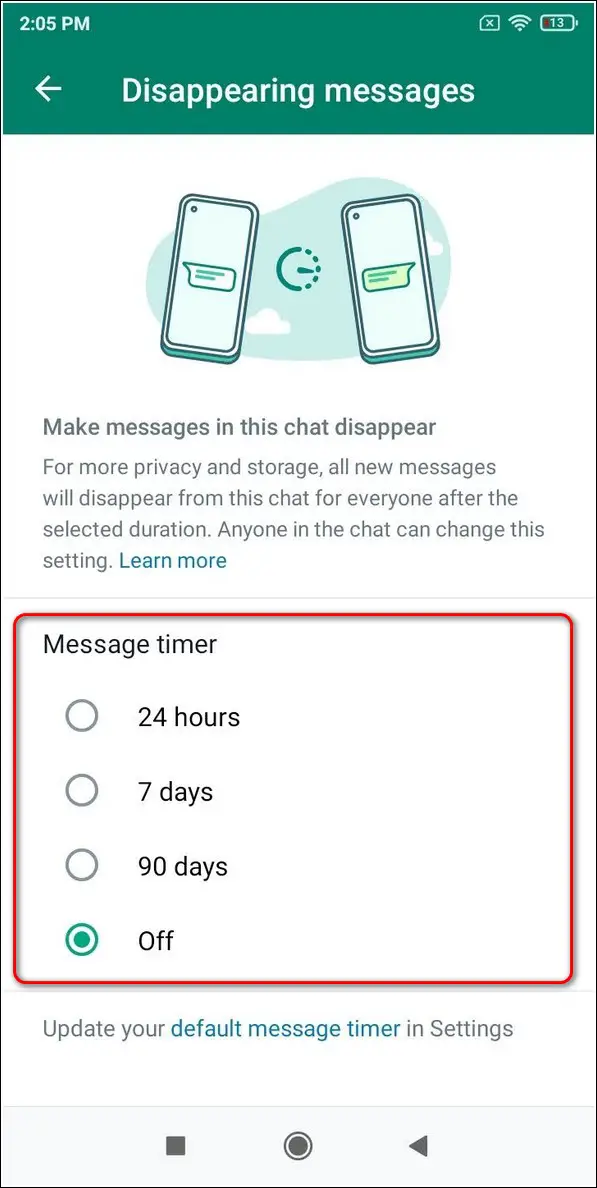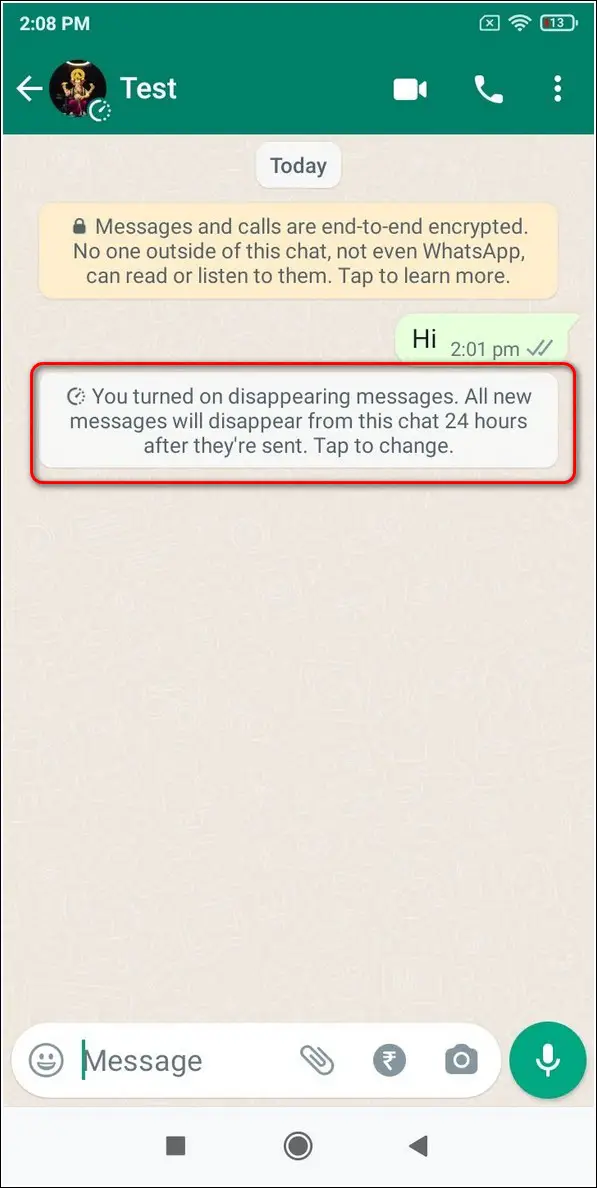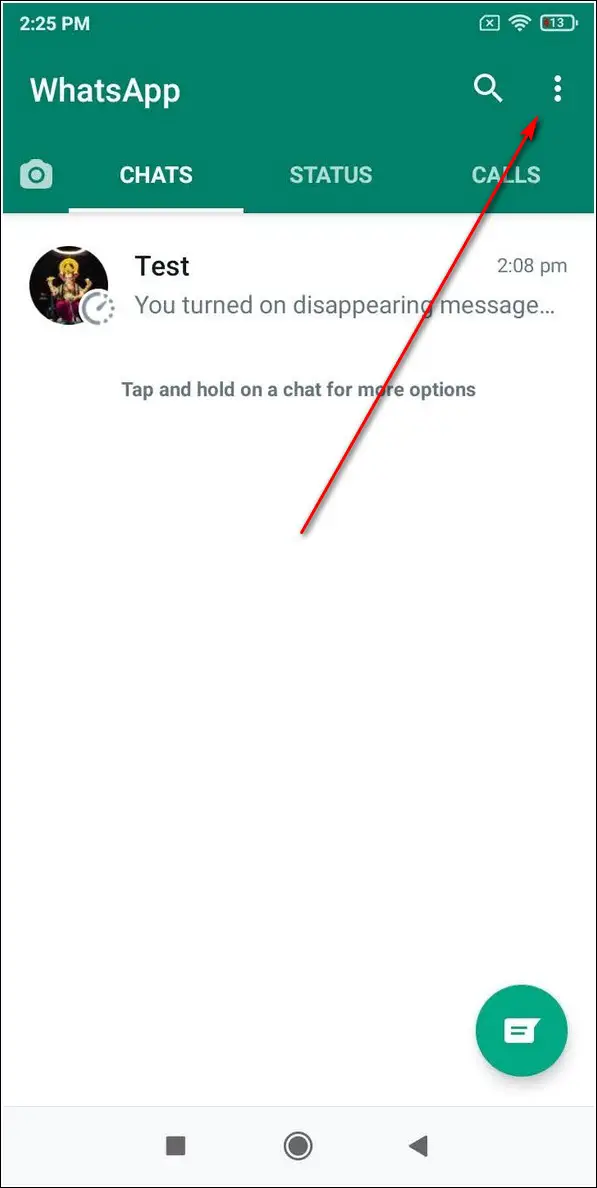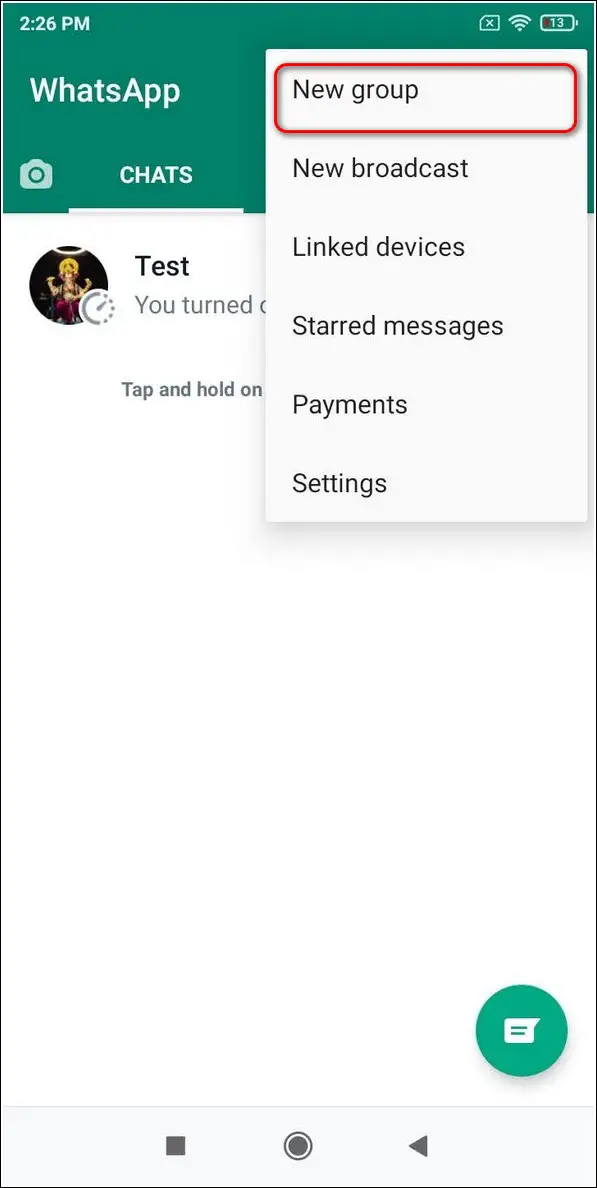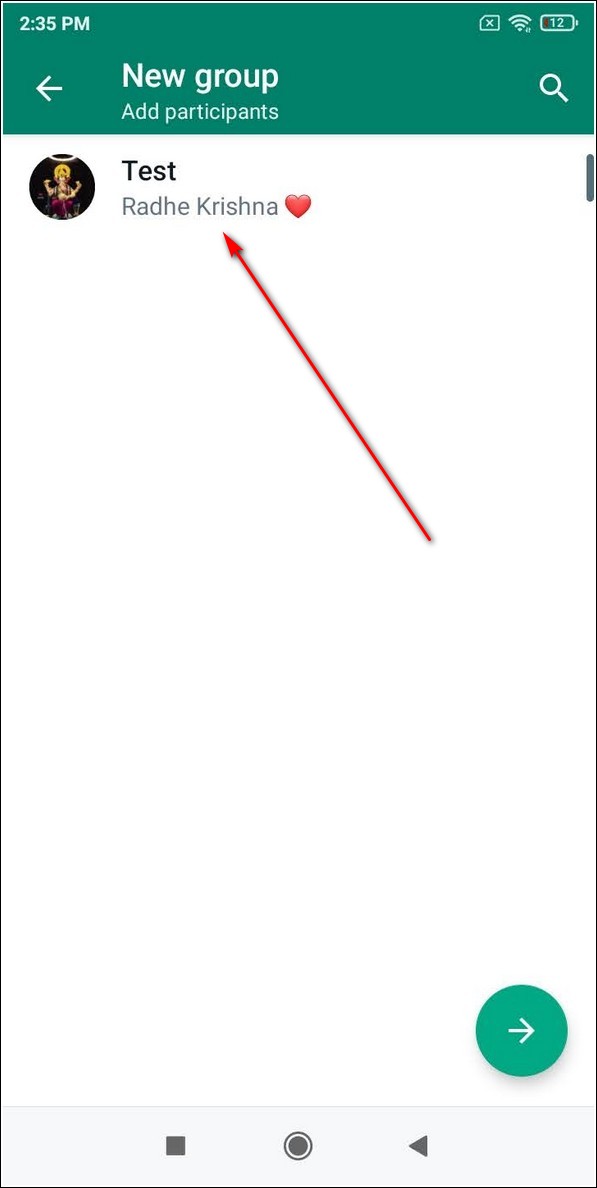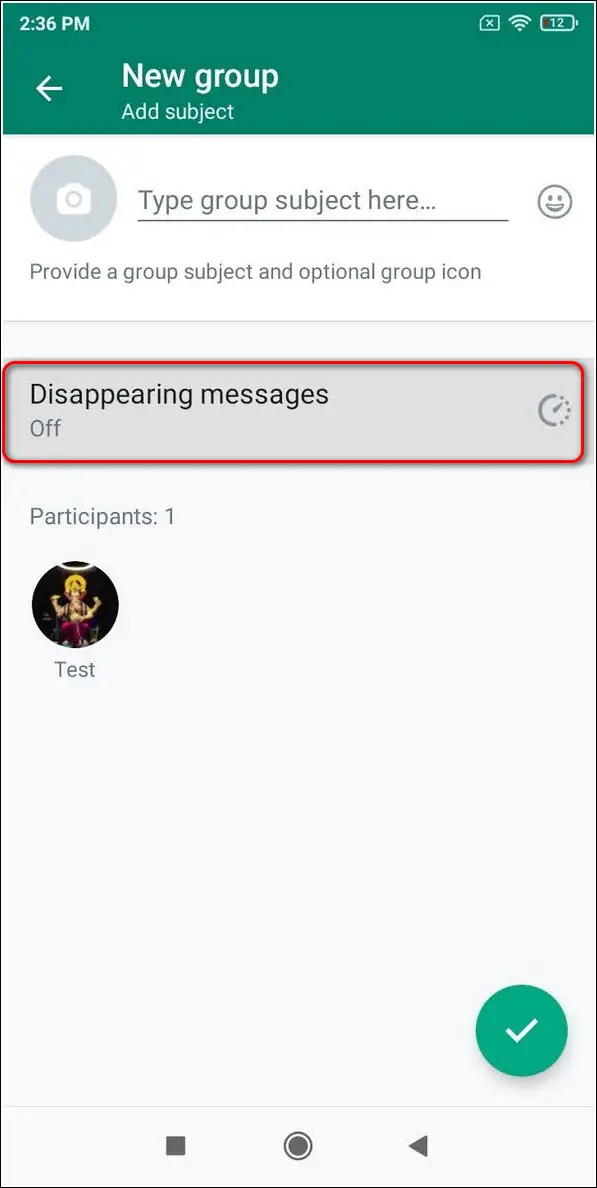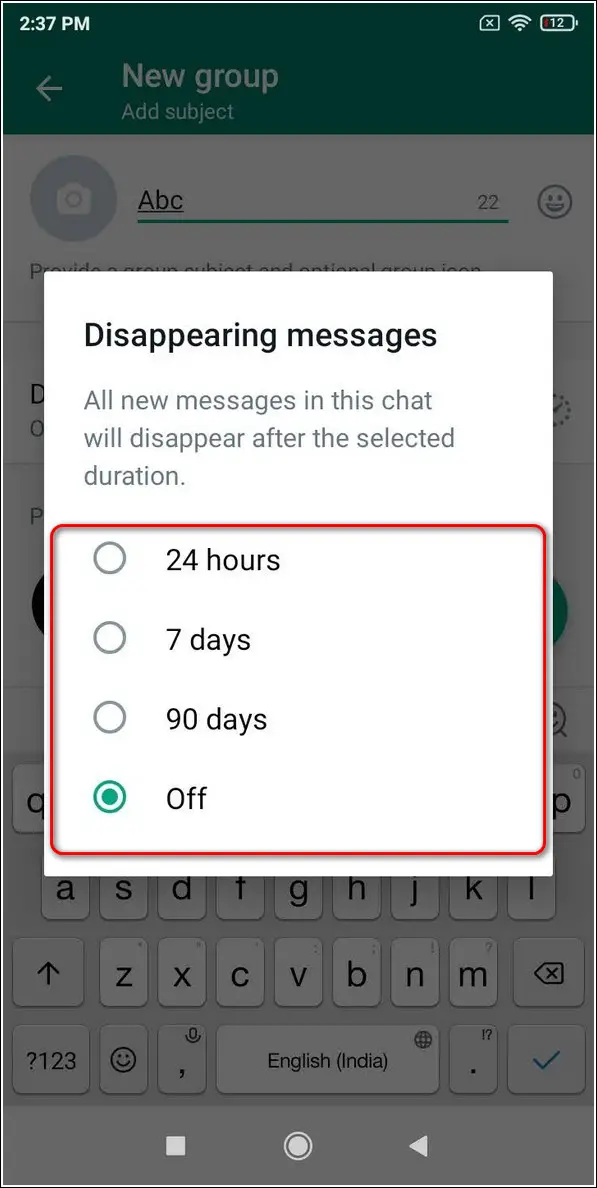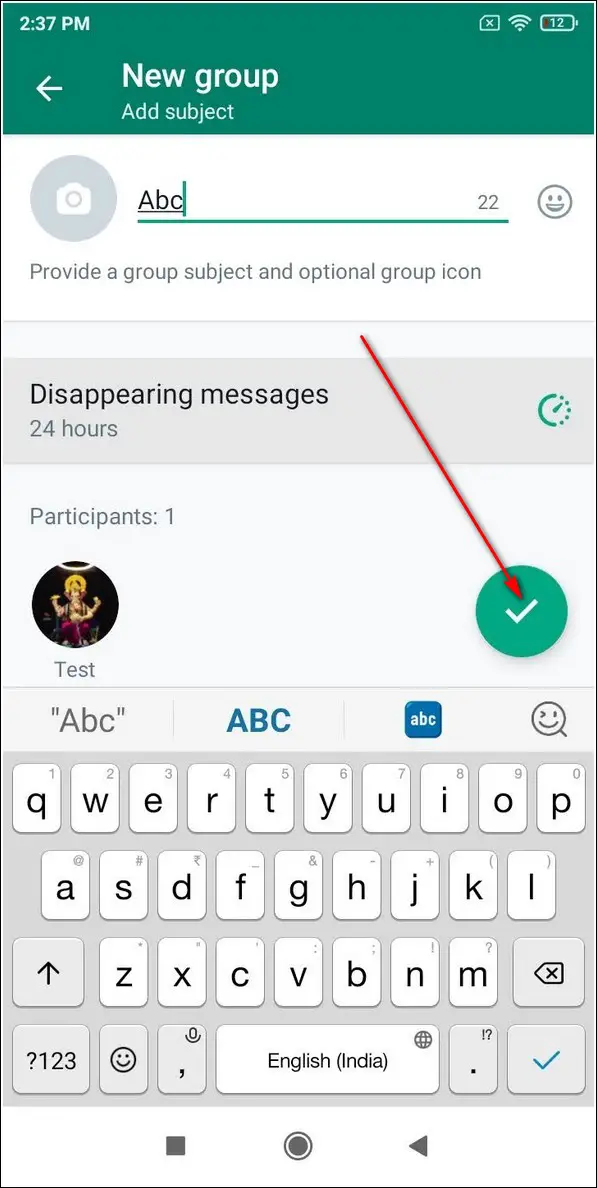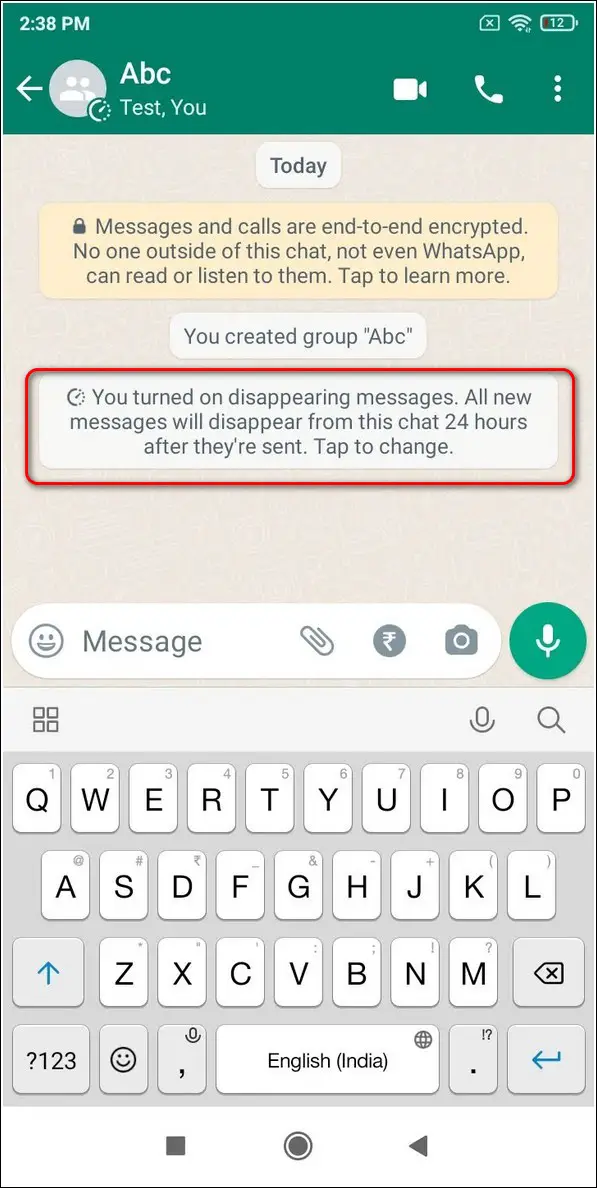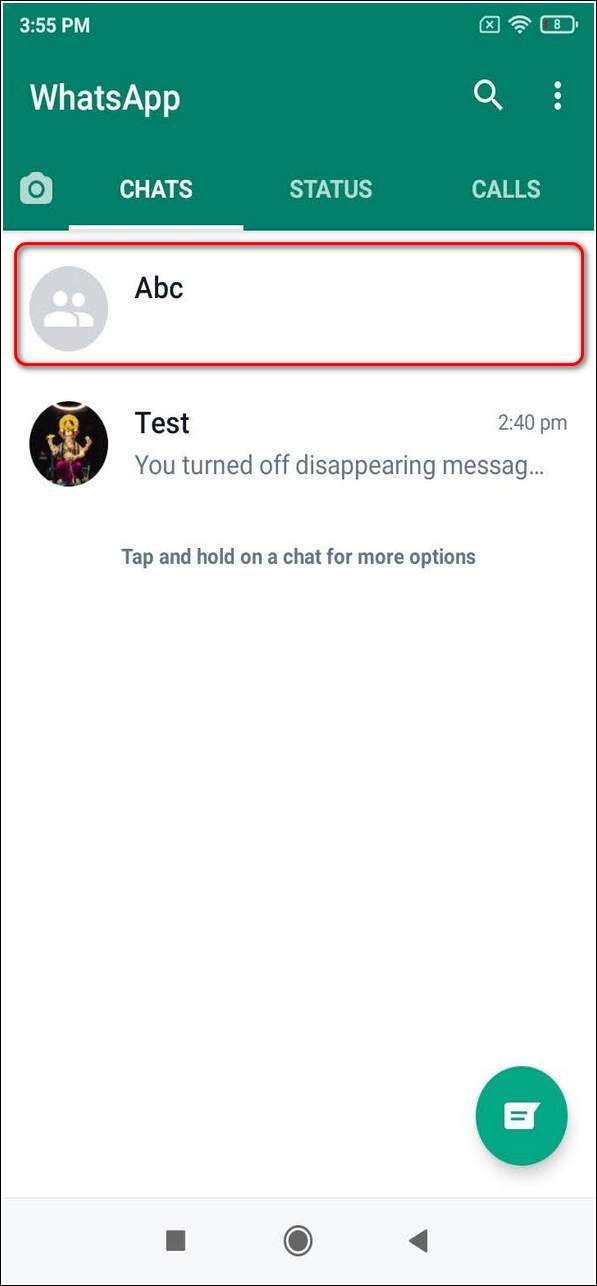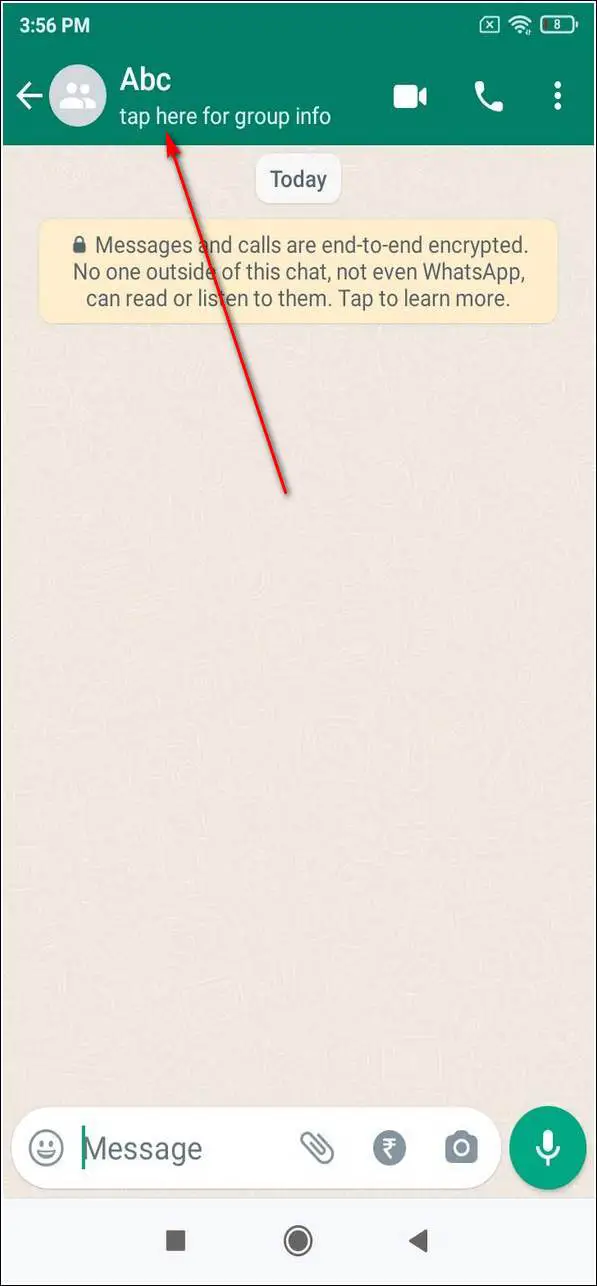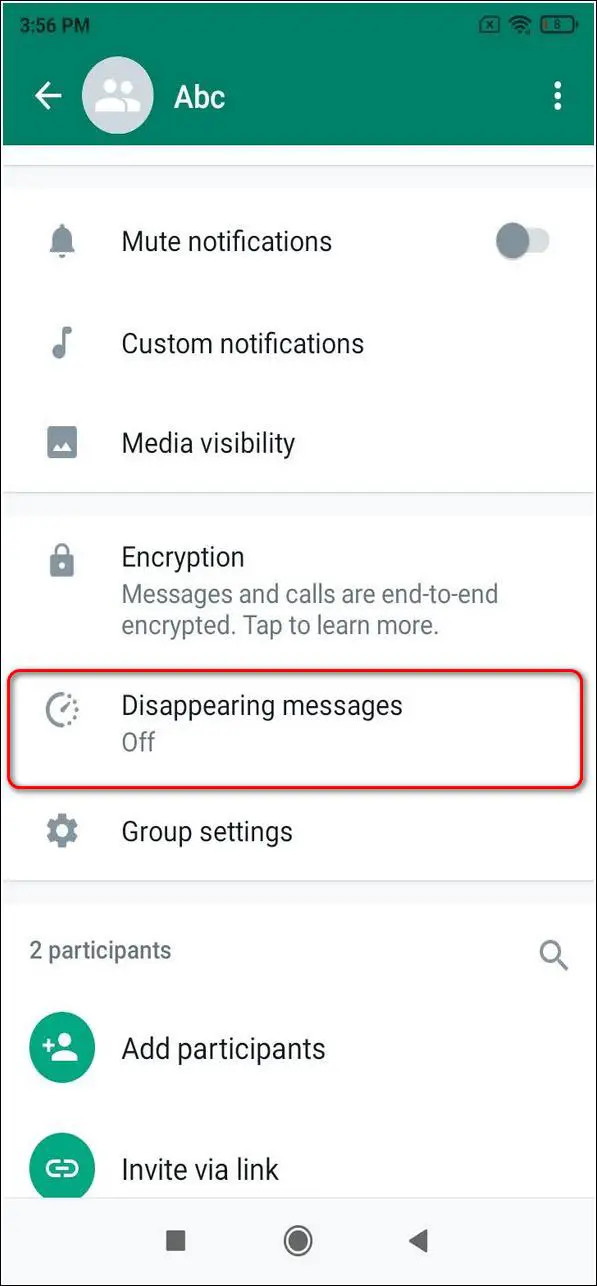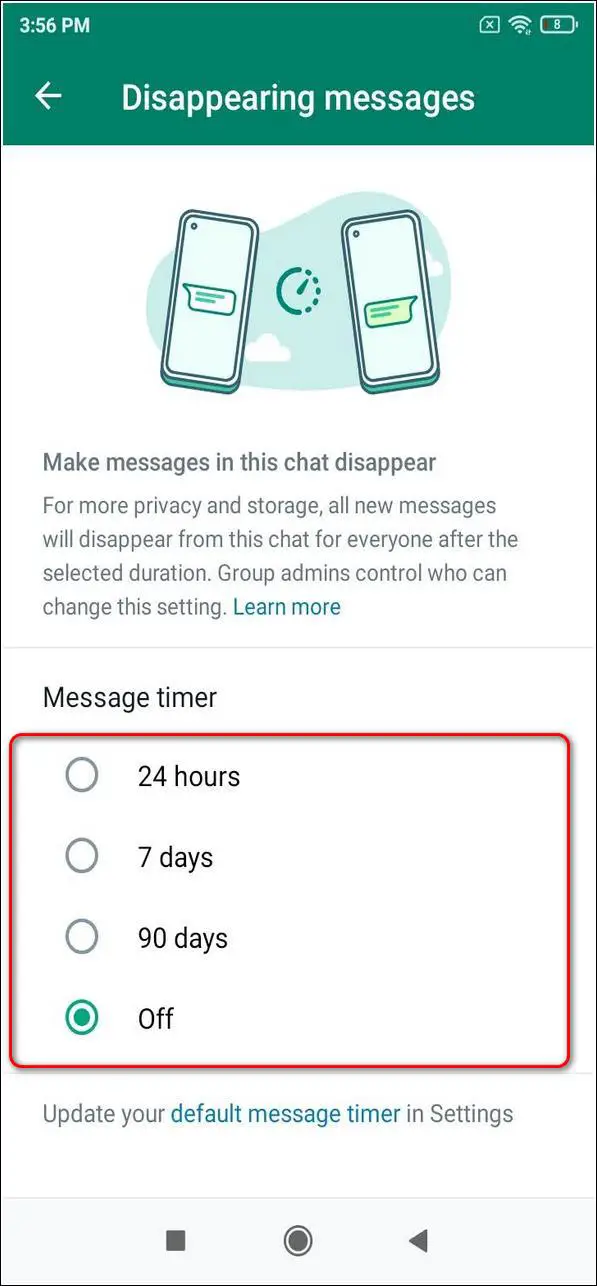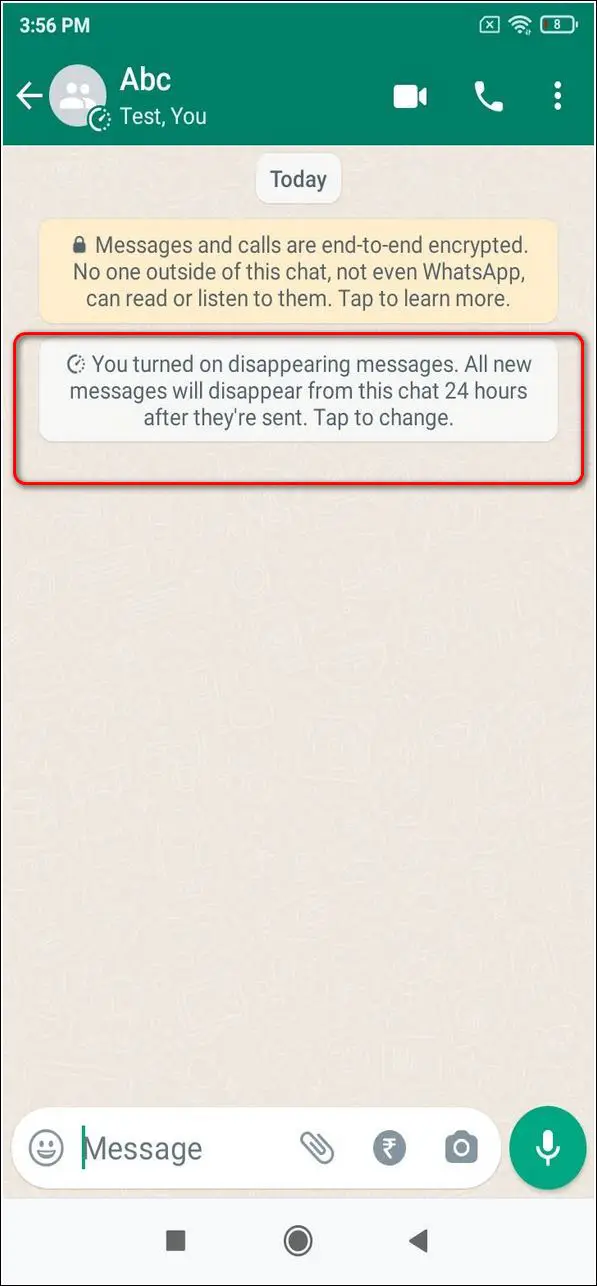Quick Answer
- So, That’s a wrap for creating and setting a custom timer for disappearing messages in single and group chats on WhatsApp.
- If you wish to turn on the feature of self-destructing messages for existing groups, you need to follow these quick steps to do the same in WhatsApp.
- Follow this quick guide to learn how to set disappearing messages in single and group chats with a custom timer.
WhatsApp in November 2020, launched the feature of disappearing messages in its app. However, the time limit for sending such messages was fixed to 7 days. WhatsApp has now updated this feature and provides options to customize this time limit as per the user’s preference. Follow this quick guide to learn how to set disappearing messages in single and group chats with a custom timer. Meanwhile, you can also learn to schedule messages on WhatsApp.
Also, Read| Easy Steps to Book Uber Cab using WhatsApp on your Phone
Enable Disappearing Messages with Custom Timer on WhatsApp
Enable Disappearing Messages for all New Chats
WhatsApp allows you to send self-destructing messages which disappear after a fixed amount of time. Now with the new update, you can customize this timer for the disappearing messages for all of your contacts. Follow these easy steps to enable this for all the new chats in WhatsApp. This method won’t affect the existing chat threads in WhatsApp.
- Open the WhatsApp app on your device.
- Tap on the three-dot icon in the top right corner of the screen.
- Open Settings and tap on Account.
- Tap on Privacy and scroll down to locate the Disappearing Messages section.
- Under this section, tap on the Default Message Timer.
- Choose your preferred timer for disappearing messages. WhatsApp offers 3 timer options namely, 24 Hours, 7 Days, and 90 Days.
- That’s it. You’ve successfully enabled disappearing messages on your WhatsApp. Please note that this method only enables disappearing messages for all the new chats after you’ve made changes in settings. All the existing WhatsApp chats remain unaffected.
Enable Disappearing Messages for Existing Chats
If you are wondering how to enable disappearing messages for existing chats, then worry not. Follow these quick steps to enable self-destructing messages on your existing chat threads in WhatsApp.
- Open WhatsApp on your device.
- Locate and open the chat thread in which you wish to enable disappearing messages.
- Tap on the Profile name in front of the profile picture.
- Scroll down to find Disappearing Messages and open it.
- Click on Continue to set up disappearing messages.
- Choose and set your preferred message timer.
- That’s it. You’ve successfully enabled disappearing messages for this existing chat.
- You can repeat the same procedure with any of your existing chat threads in WhatsApp.
Enable Disappearing Messages in Group Chats
For New Groups
You can also enable the feature of disappearing messages while creating a new group with your participants. Follow these steps to achieve the same on WhatsApp.
- Tap on the three-dot icon in the top right corner of WhatsApp.
- Create a new group by tapping on the New Group option from the list.
- Add participants to your group and proceed to the next page.
- Provide a name to your new group and tap on Disappearing Messages.
- Choose your preferred timer for disappearing messages and tap on the green tick button to finalize changes.
- Congratulations. You have created a new group with the feature of disappearing messages.
For Existing Groups
If you wish to turn on the feature of self-destructing messages for existing groups, you need to follow these quick steps to do the same in WhatsApp.
- Locate and open the WhatsApp group in which you wish to enable this feature.
- Tap on the Group Name and scroll down to locate Disappearing Messages.
- Choose and set your preferred timer for disappearing messages.
- Congrats. You’ve successfully enabled disappearing messages on your existing WhatsApp group.
Bonus: Mute Chats and Groups on WhatsApp
WhatsApp also provides the feature to mute chats and groups on its app. You can check out this quick 2 minute read to learn to mute chats and groups on WhatsApp.
Wrapping Up
So, That’s a wrap for creating and setting a custom timer for disappearing messages in single and group chats on WhatsApp. If this article has helped you in creating your personalized self-destructing messages on WhatsApp, then hit the Like button and share this among your friends as well. Stay tuned for more informative articles like this one.
You can also follow us for instant tech news at Google News or for tips and tricks, smartphones & gadgets reviews, join GadgetsToUse Telegram Group, or for the latest review videos subscribe GadgetsToUse Youtube Channel.