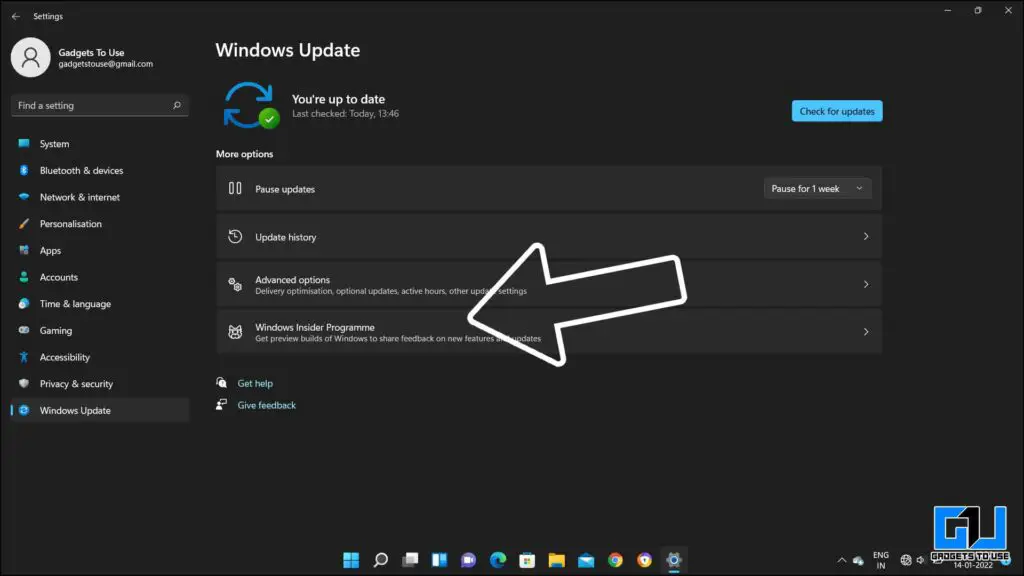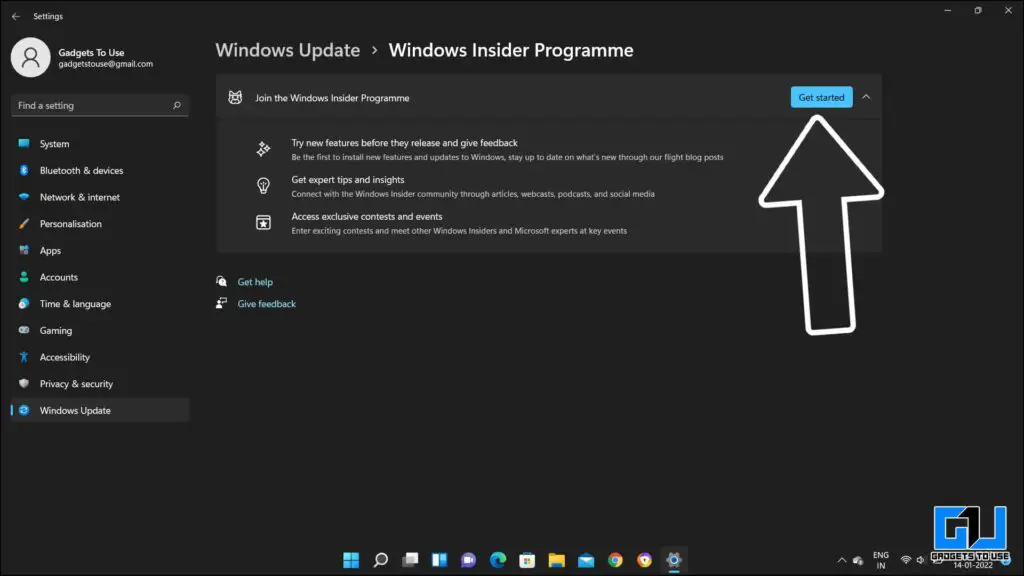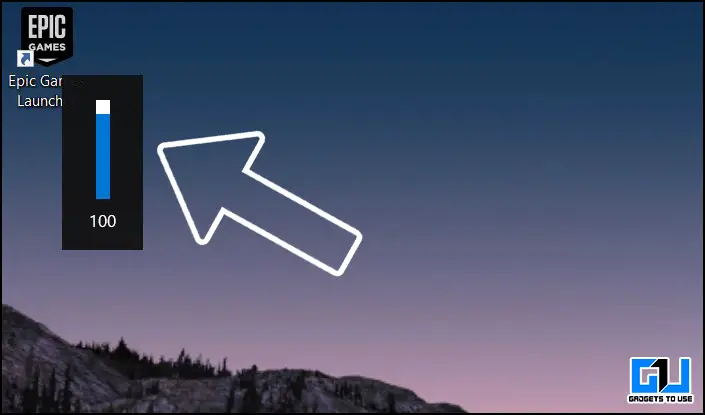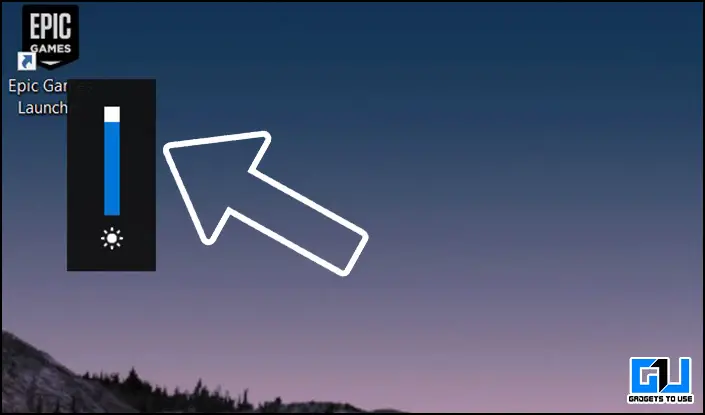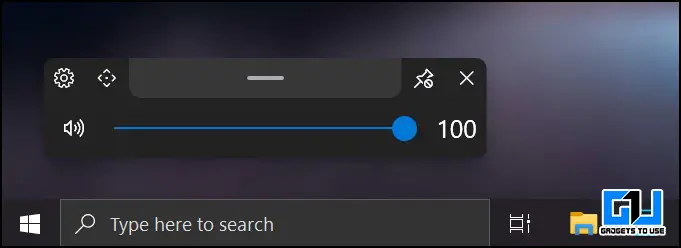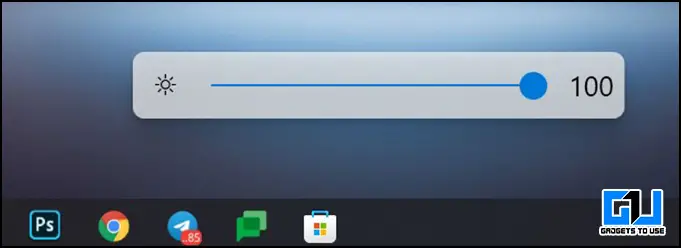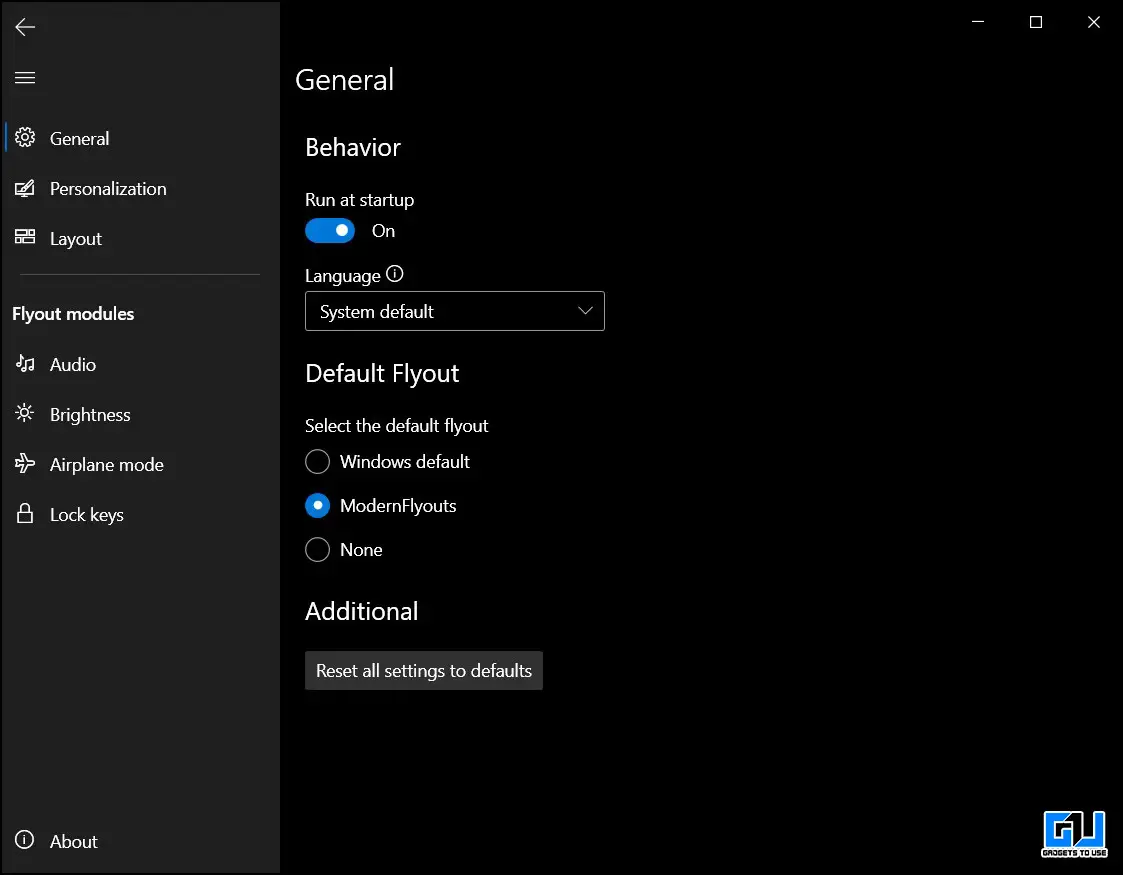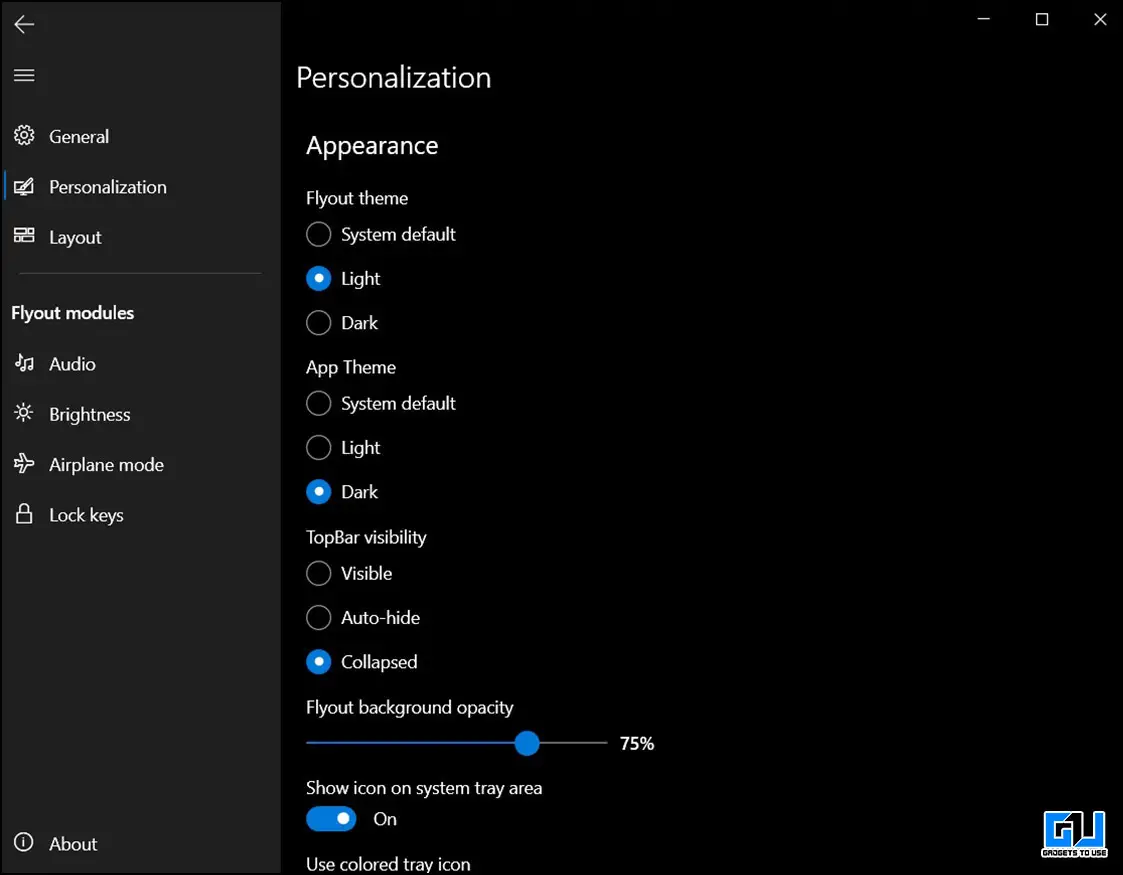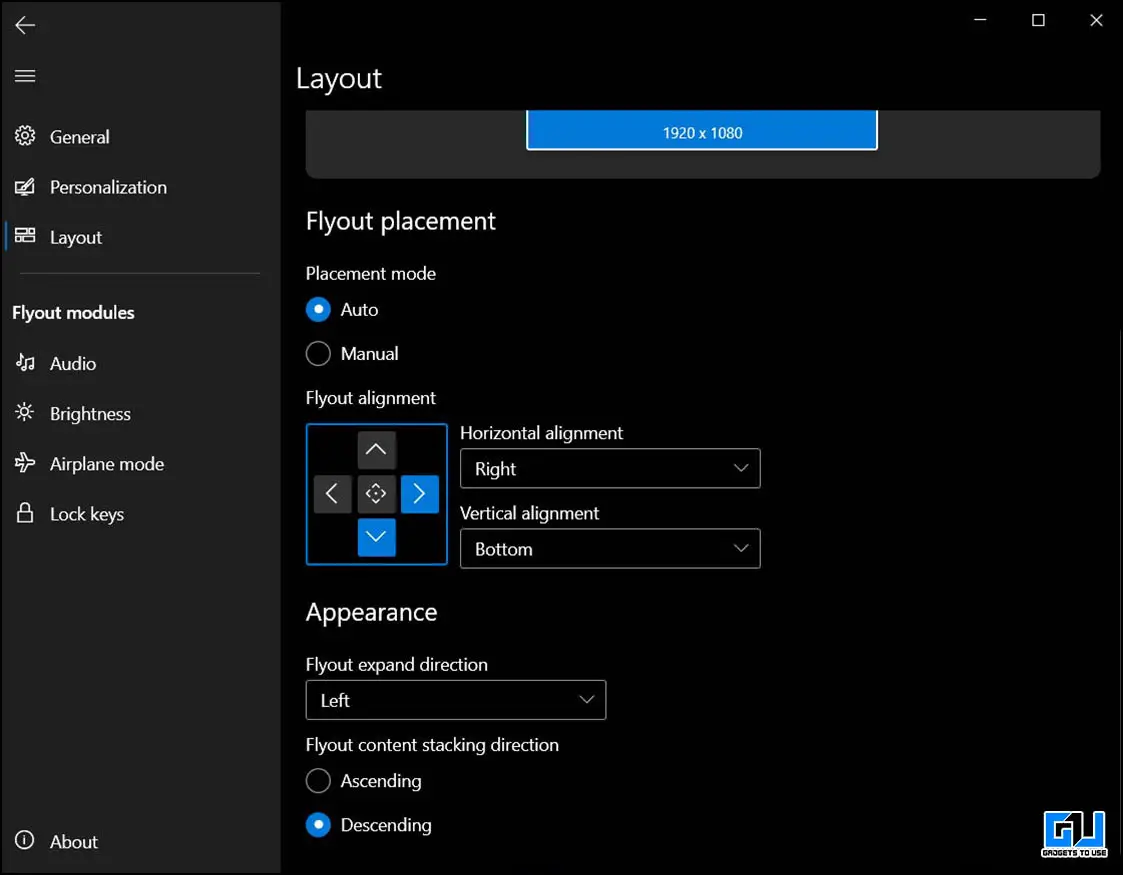Quick Answer
- Let’s have a look at how can you get in on your machine running Windows 11, or even if you are running on Windows 10 on your machine.
- So this is how you can get the new flyout UI on your windows computer, irrespective of whether your computer is running on Windows 11 or Windows 10.
- There’s still a way to get this new flyout design on your windows.
Microsoft’s Windows 11 feels very refreshing, as it has got a brand new UI that looks very clean and eye-catchy and also packs some useful features. Microsoft has been adding new changes and improving little things to further better the user experience. One such new change is the change in the new flyout design element for volume, brightness, etc., which was due for a long time, and this new design does complement to overall UI.
Also, Read | 5 Windows 11 Features You Can Use on Your Windows 10 PC
Ways to Get New Flyout Design in Windows
Let’s have a look at how can you get in on your machine running Windows 11, or even if you are running on Windows 10 on your machine.
Get New Flyout Design in Windows 11
Currently, this new flyout design is under testing and available through Windows Insider Program (Dev Channel), build number 22533. That means it is not available straight away to all Windows 11 users. So in order to get this new UI, you need to follow these steps:
- Launch Windows Settings, go to Windows Update.
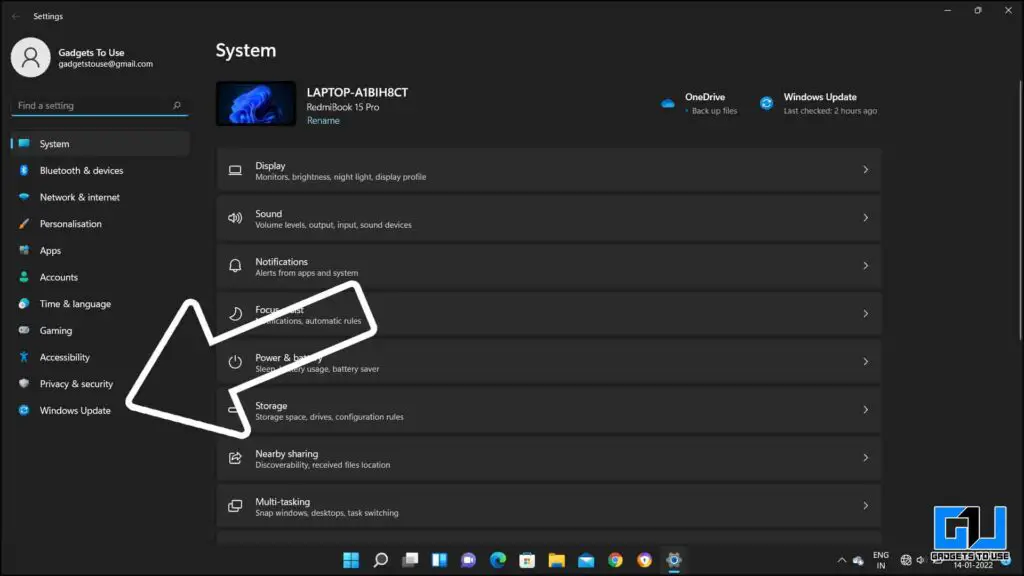
- Click on the Windows Insider Program tab if you have not signed for the Insiders program.
- Switch to the Dev Channel if you’re on stable or beta.
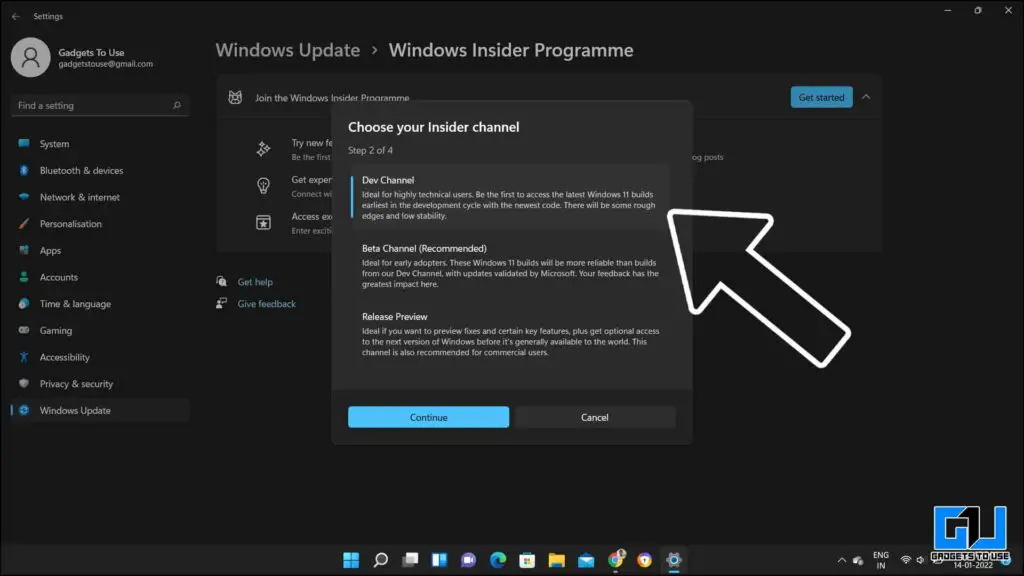
- Once done, simply hit “Check for updates“.
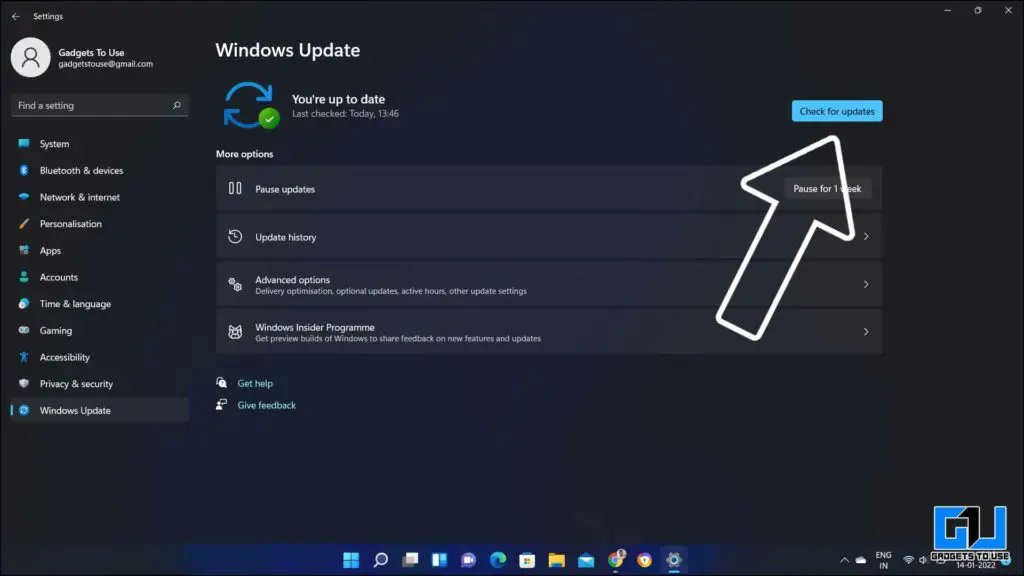
- Select “Download & Install” to begin the process.
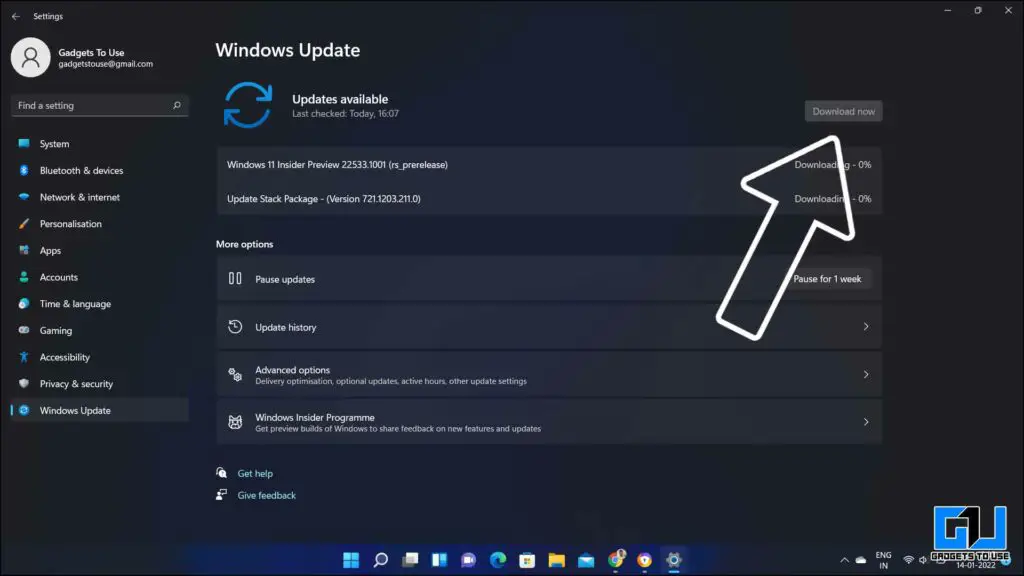
- Click on “Restart now” to apply changes.
Also, Read | 2 Ways to Install MacOS Like Quick Look on Windows 10 and 11
Get New Flyout Design in Windows 10
If your computer/laptop doesn’t meet Windows 11 requirements, or you are facing TPM 2.0 issues, or due to any other reason you are not able to run Windows 11 on your system. There’s still a way to get this new flyout design on your windows. Here’s how to do it:
- Go to this link on your Windows computer, click on Get. (This will redirect you to the Microsoft store)
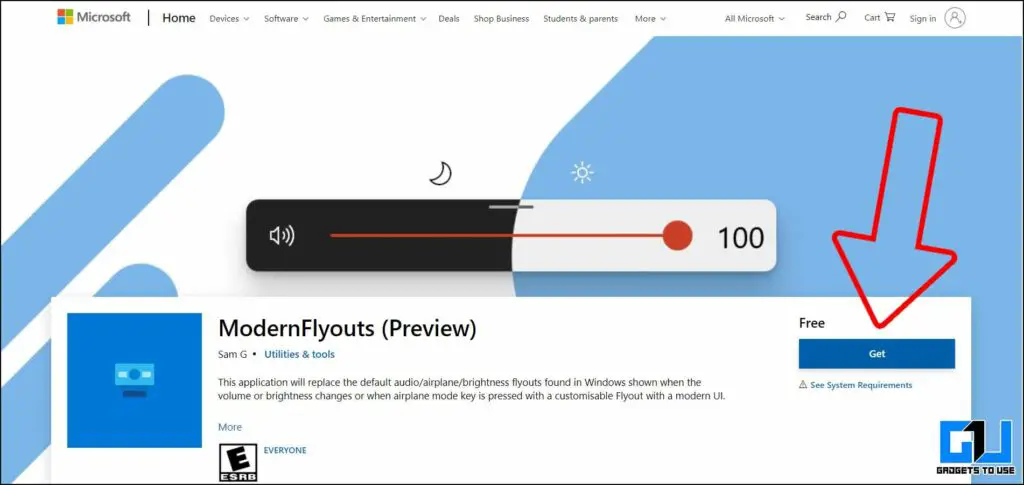
- Once Microsoft store launches, click on Get.
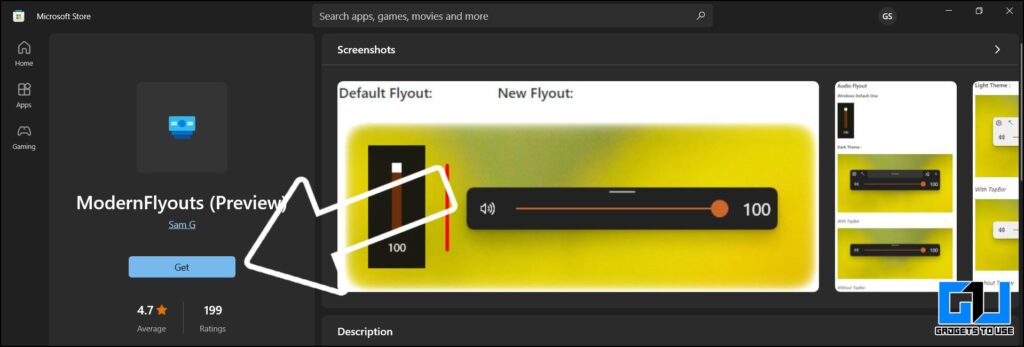
- Once the app gets downloaded, click on open.
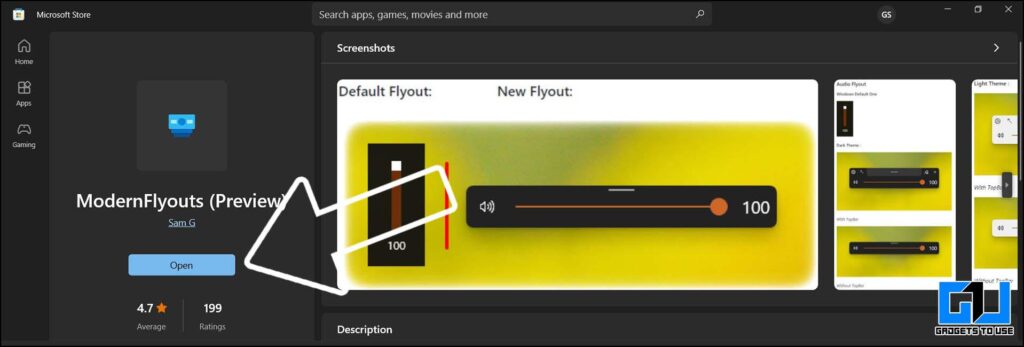
- Now, whenever you adjust the volume or brightness, this new flyout UI will appear instead of the older one.
- You can even adjust the placement, flyout theme, opacity, and other things from the icon available in the taskbar.
Also, Read | Windows 11 SE Vs Windows 11: 5 Key Differences You Should Know
Wrapping Up
So this is how you can get the new flyout UI on your windows computer, irrespective of whether your computer is running on Windows 11 or Windows 10. You can add a sense of freshness to your windows experience. You can check out out more hidden features of Windows 11, to further improve your experience. Stay tuned for more such tips.
You can also follow us for instant tech news at Google News or for tips and tricks, smartphones & gadgets reviews, join GadgetsToUse Telegram Group or for the latest review videos subscribe GadgetsToUse Youtube Channel.