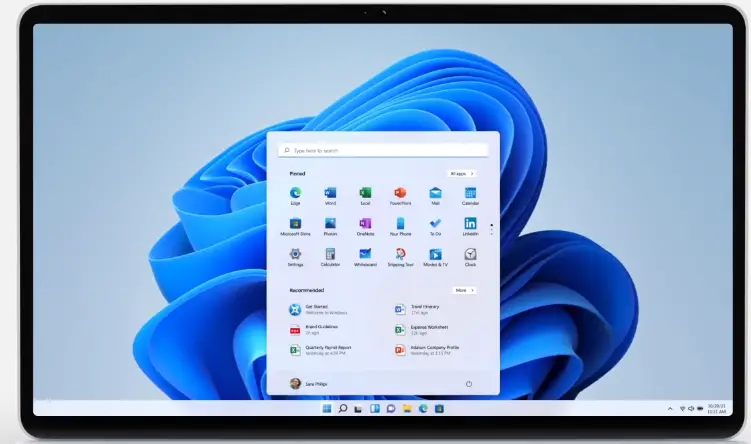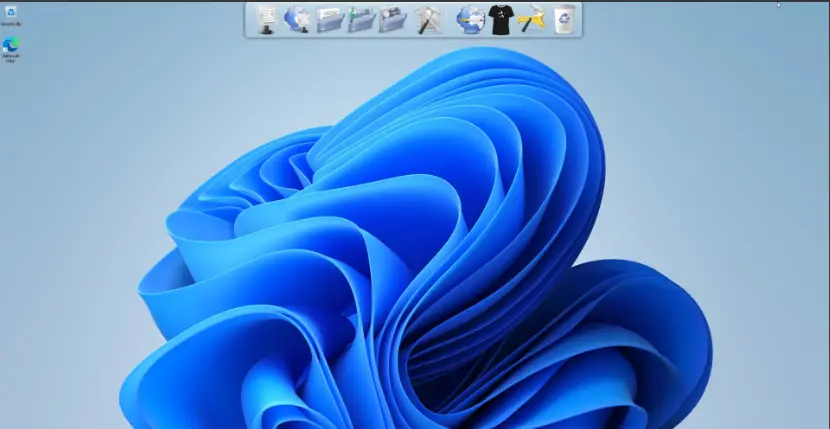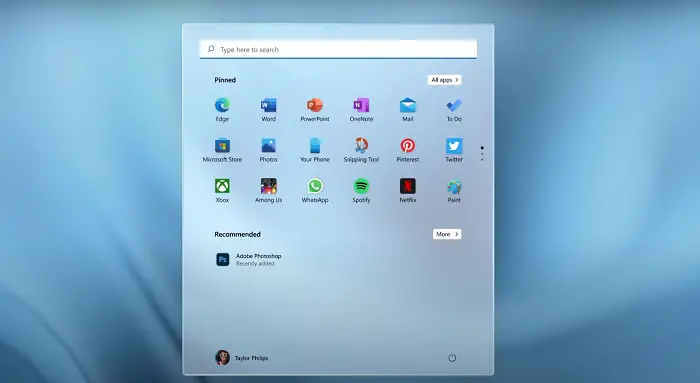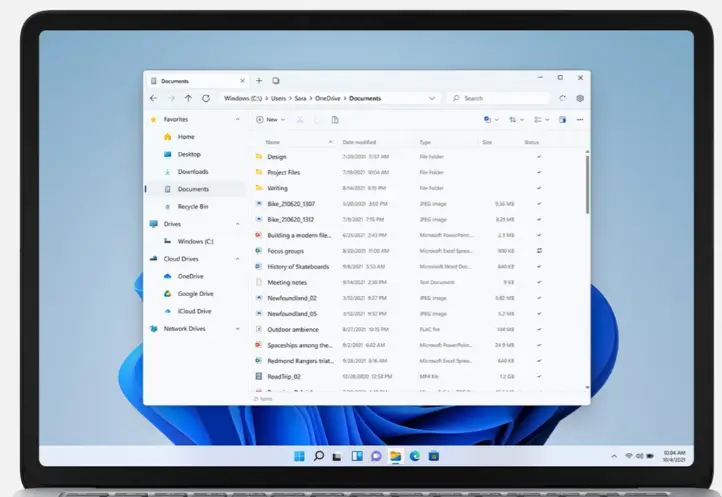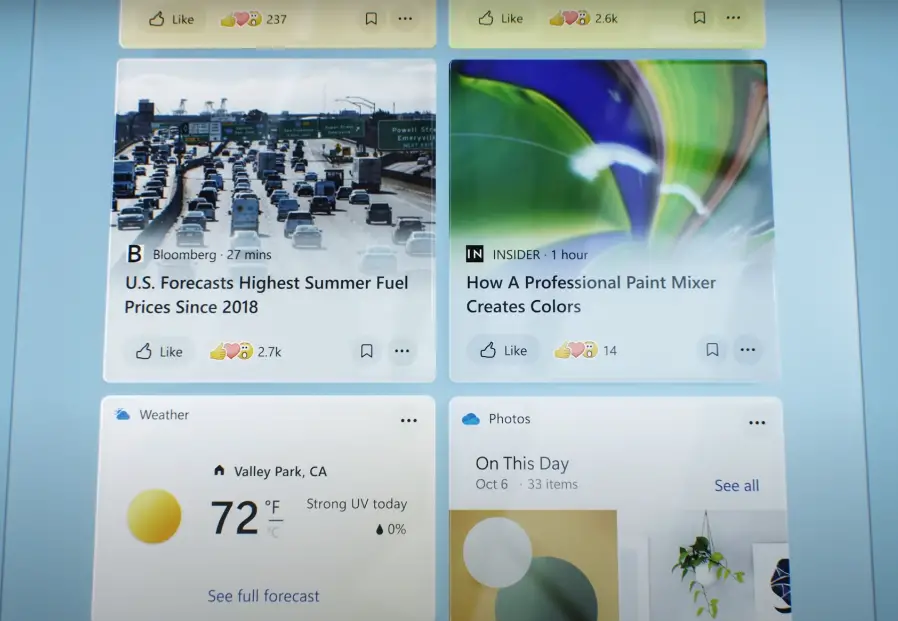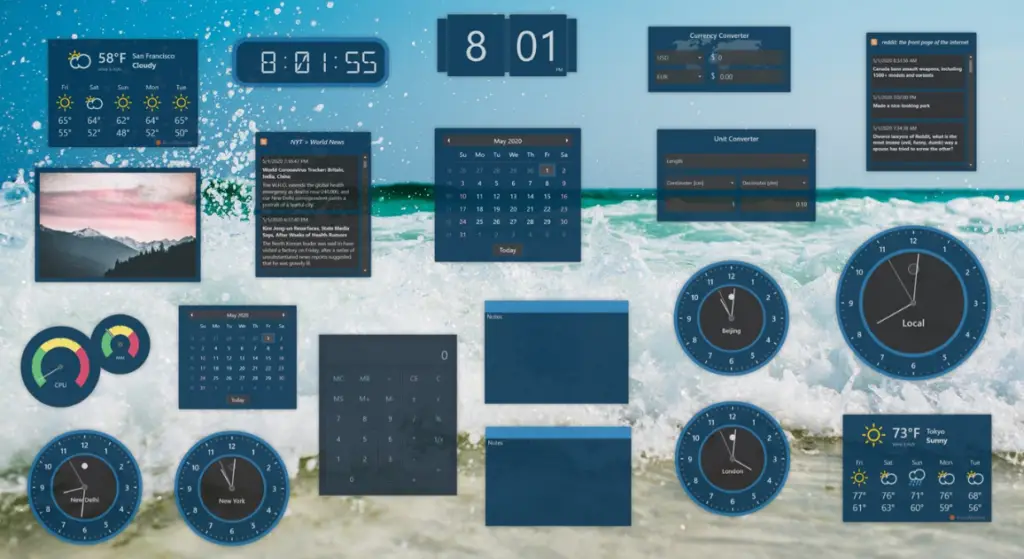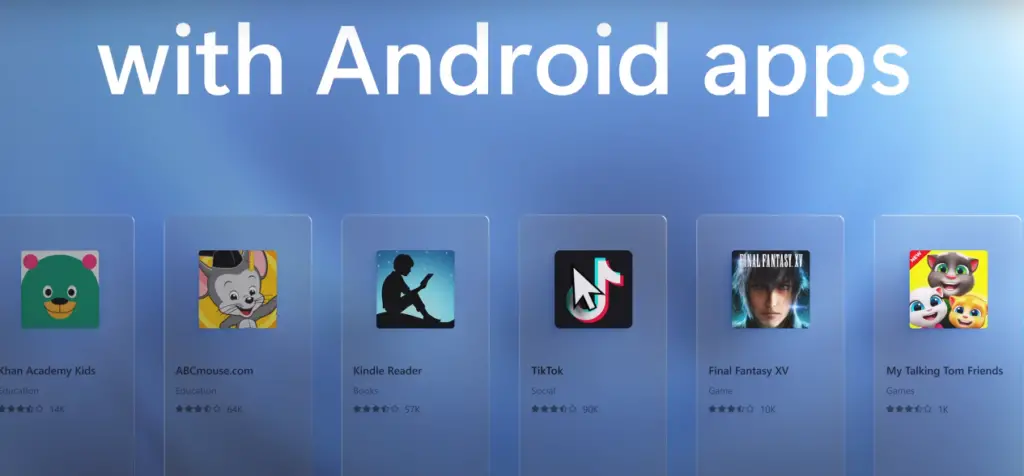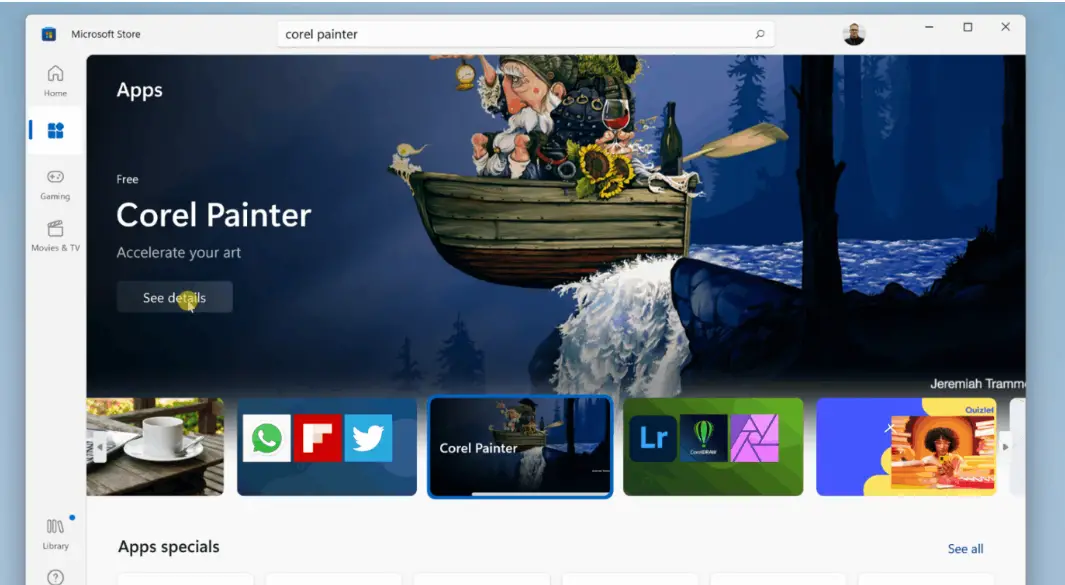Microsoft unveiled and launched the latest edition of its operating system Windows 11 recently. This newly launched operating system came after 7 years which is quite a significant amount of time, but, the upgraded features make it worth the wait for the users. However, a large portion of Windows users won’t be able to upgrade as their system doesn’t meet the necessary requirements. Today, in this article I will tell five Windows 11 features that you can experience on your Windows 10 PC without the need for upgrading.
Also, Read | 4 Ways to Upgrade your PC to Windows 11 right now for free
5 Windows 11 Features You Can Use on Windows 10 PC
While Windows 11 brought a boatload of new customizations and features, we will be covering the top 5 Windows 11 features that you can use and experience right away on your Windows 10 PC. But, first, you can try some ways to install Windows 11 on unsupported PCs.
The MacOS Inspired ‘Centered’ Taskbar
Unlike previous versions of Windows, Windows 11 showcased a centered taskbar just like the MacOS. This newly designed centered taskbar offers compactness and adds elegance to the whole user experience. Here’s how it looks.
You can achieve the same look with the help of a 3rd party software on your Windows 10 PC known as RocketDock. With the help of this software, you can produce the same results and get yourself a centered taskbar easily. Here’s an example of RocketDock.
Read our guide | How to Get Windows 11-Style Centered Taskbar on Windows 10
Redesigned File Explorer
Windows 11 introduced the all-new redesigned File explorer with brand new icons in it. The details and the visual experience of the new file explorer have significantly improved over the past versions. Here’s how the new File explorer looks on Windows 11.
Looks Pretty right? You can try a similar Explorer App on your Windows 10 Machine by installing the Files app from Microsoft Store. Here’s how your Windows 10 system will look on this app.
Experience the Power of Widgets
Windows 11 brought back the most anticipated feature from Windows 7, Widgets. Widgets are just tiny small visual elements that are designed to provide you with information right on your main screen. You can place as many widgets as you want to stay updated about all kinds of information right from your Desktop. Here’s how widgets look on a Windows 11 machine.
You can have experience with widgets on your Windows 10 PC too. Head over to Microsoft store on your PC and search for the widget launcher app and install it. Widget Launcher App provides you with a vast variety of widgets that you can choose from to experience them on a Windows 10 PC.
Run Android Apps Straight from your PC
Windows 11 introduced a revolutionary feature of installing and running your favorite android apps straight from your machine. While this feature isn’t natively available in Windows 10, you can achieve the same by using powerful emulators like Bluestacks, Nox Player, etc.
Revolutionary Microsoft Store
Microsoft announced its improved Microsoft Store for both Windows 10 and Windows 11 users. The new Store provides an improved visual experience, better search functionalities, and a more curated library of games, apps, and much more to its users. Here’s how it looks.
You can try this store directly by Opening Microsoft Store on your Windows 10 PC. If you don’t see the updated version, then check for your Windows 10 updates.
Wrapping Up
In this article, you have learned about the best 5 new Windows 11 features and the ways to use them on your Windows 10 machine without upgrading it. If you have learned something amazing from this post, then hit the like button and share it with your friends. Stay tuned for more awesome content like this.
You can also follow us for instant tech news at Google News or for tips and tricks, smartphones & gadgets reviews, join GadgetsToUse Telegram Group or for the latest review videos subscribe GadgetsToUse Youtube Channel.