Quick Answer
- Recently Google added the option to add a watermark to your Google Docs file, it’s rolling out in phases to Workspace users, G Suite Basic, and Business users.
- Adding a Watermark to your documents comes in handy to disclose the nature of documents, like whether it is a draft or final document, is of confidential nature, etc.
- Another way to add a watermark in Google Docs is in form of drawing.
Google Suite is one of the best alternatives to Microsoft office, as it can be accessed on your phone, computer, tablet, etc., and every change you make syncs across your devices. Docs is the most commonly used service from the Google Suite, as it offers most features of Microsoft Word. Google has been adding new features to Docs, one of them is the ability to add watermark. Today we will be discussing multiple ways to add watermark in Google Docs.
Also, Read | 6 Best Tips and Tricks to Use Google Docs Like A Pro
3 Ways to Add Watermark In Google Docs
Adding a Watermark to your documents comes in handy to disclose the nature of documents, like whether it is a draft or final document, is of confidential nature, etc. Let’s see how can we add a watermark to Google Docs.
Also, Read | Easy Steps to Get Dark Mode in Google Docs on PC and Mobile
Add Watermark in Google Docs
Recently Google added the option to add a watermark to your Google Docs file, it’s rolling out in phases to Workspace users, G Suite Basic, and Business users. Here’s how to add a watermark:
- Go to Google Docs website (currently watermark can only be added via web)
- Open A Docs File
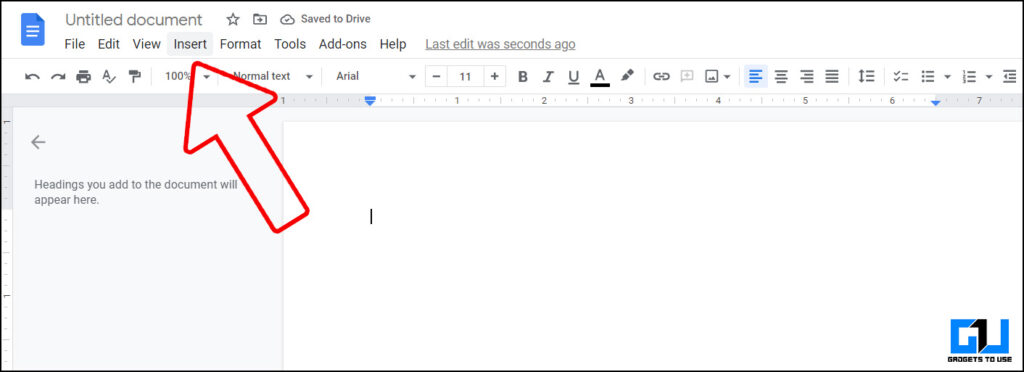
- Go to Insert, click on Watermark.
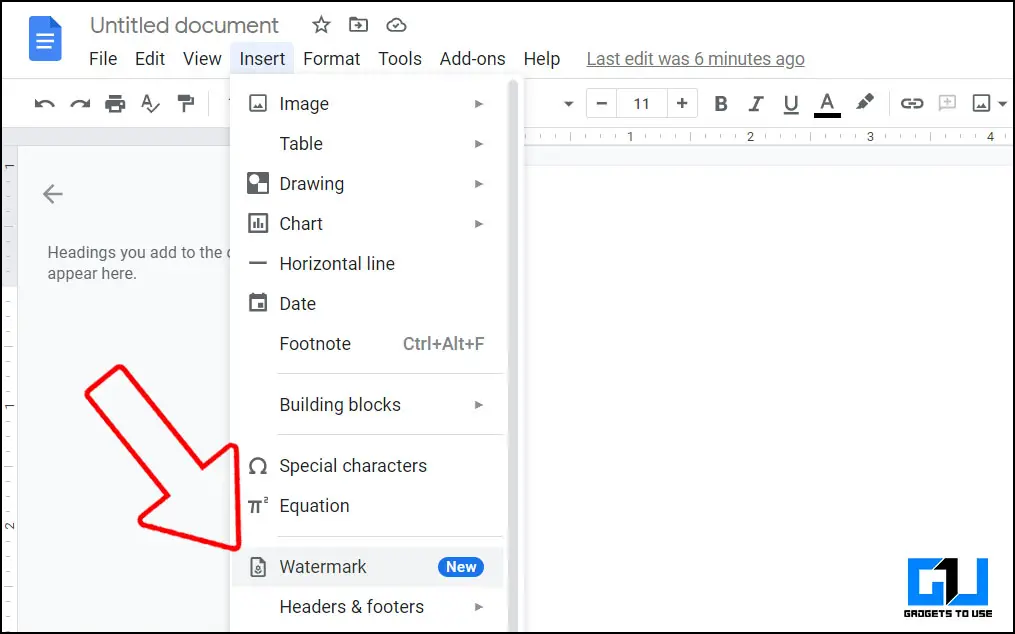
- You can add an Image as well as Text (soon), as a watermark.
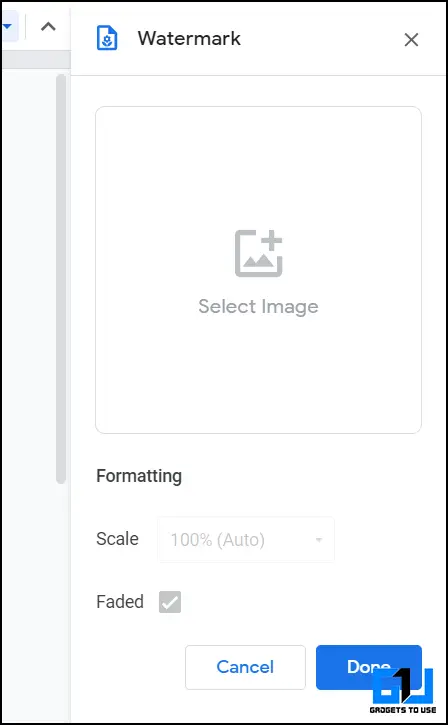
- Adjust the scale, and check the faded box.
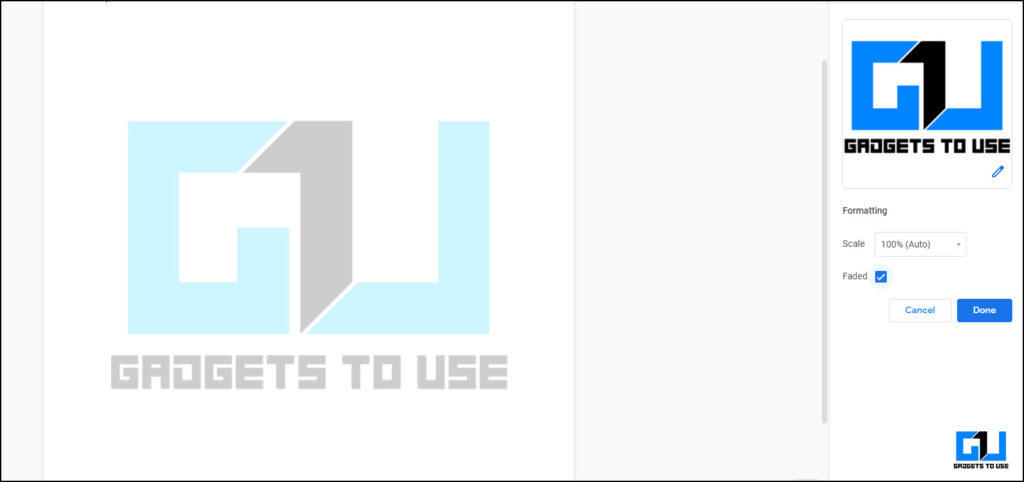
Also, Read | 5 Ways to Convert a PDF to Google Docs
Add Image As Watermark
If you have not got the update of adding a watermark in Docs, then you can try this method.
- Go to Google Docs website (currently watermark can only be added via web)
- Open A Docs File
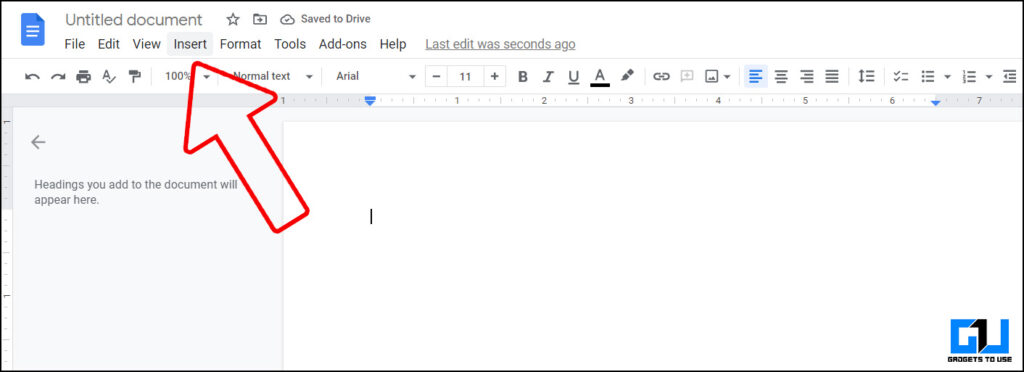
- Go to Insert, click on Image.
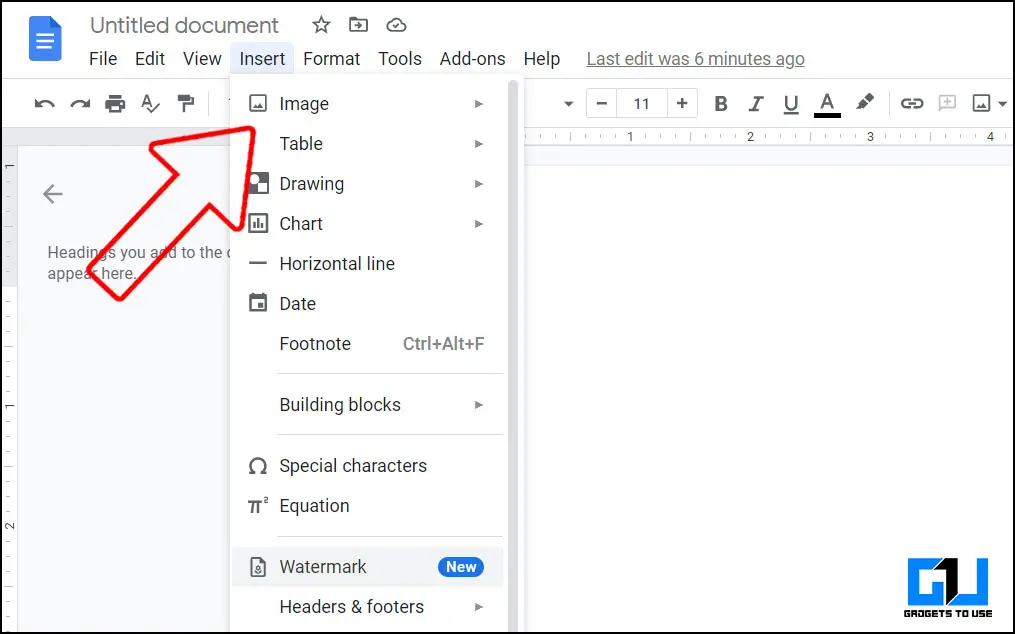
- Once the image is added, click on the icon to move it behind the text.

- You can even adjust the transparency, brightness, contrast.
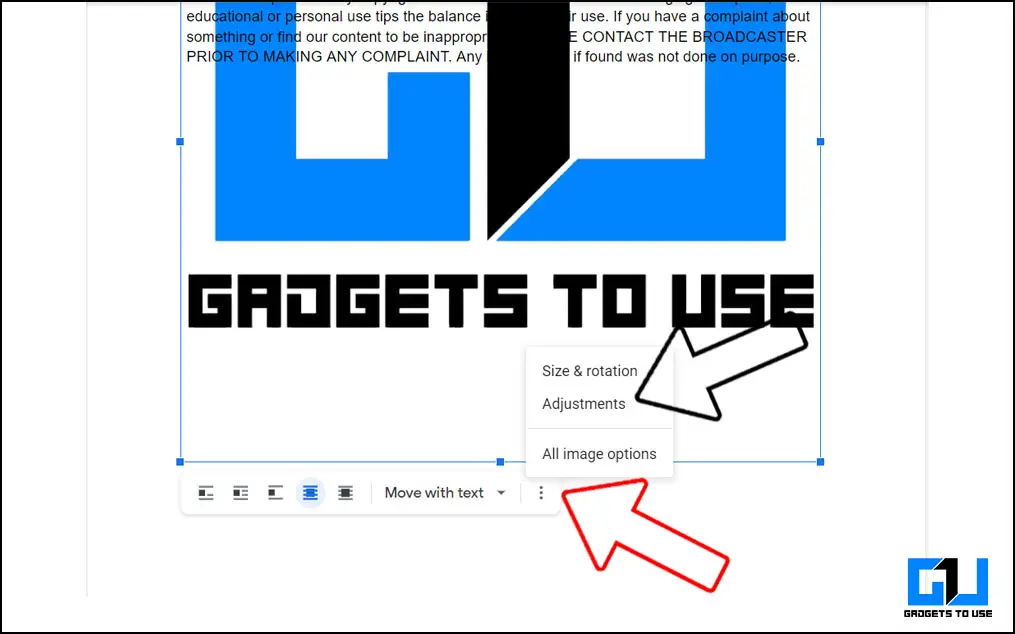
Also, Read | 3 Ways to Add PDF to Google Docs, Slides, and Google Form
Add Image and Text as Watermark
Another way to add a watermark in Google Docs is in form of drawing. It allows adding text as well as images as a watermark.
- Go to Google Docs website (currently watermark can only be added via web)
- Open A Docs File
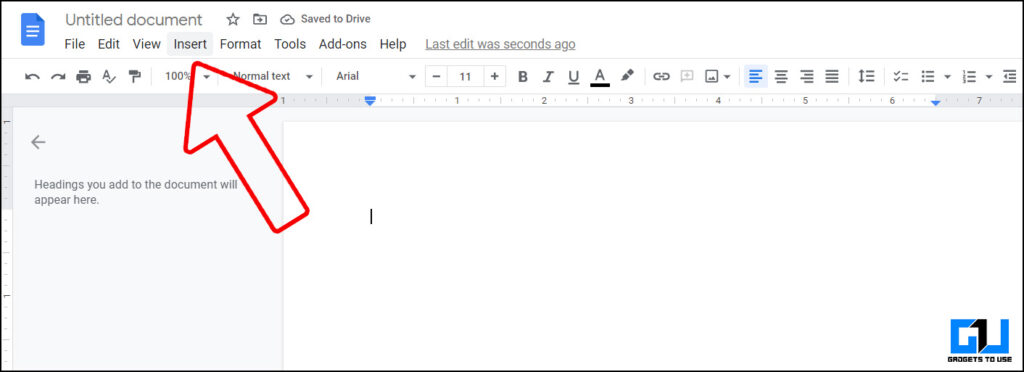
- Go to Insert, click on Drawing.
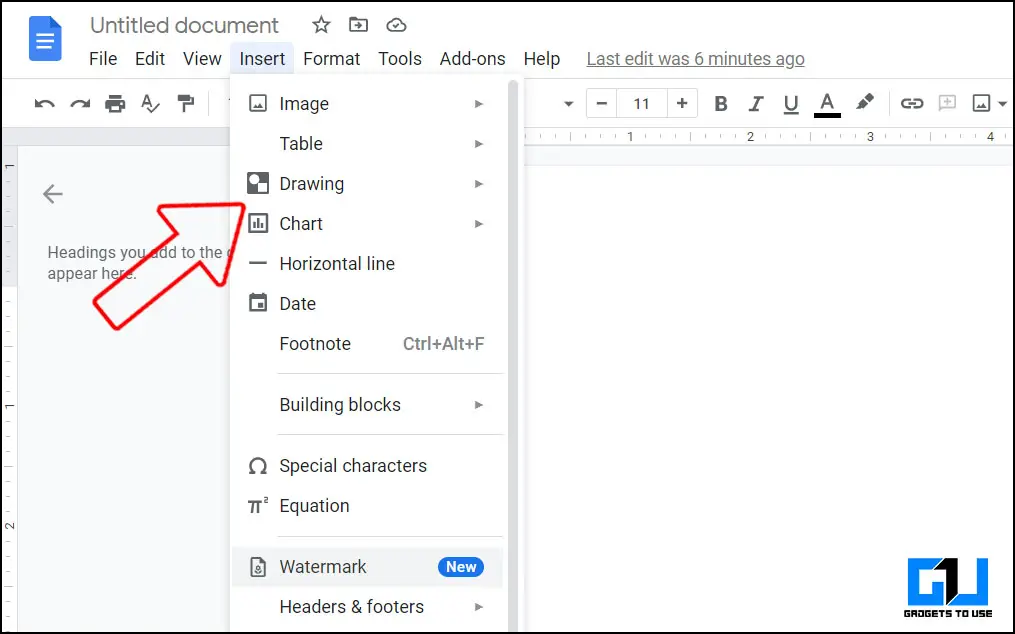
- You can either create a new drawing or choose from your drive.
- Click the drop-down arrow, and choose WordArt to add text, or you can simply choose to upload an image. Once done click on save and close.
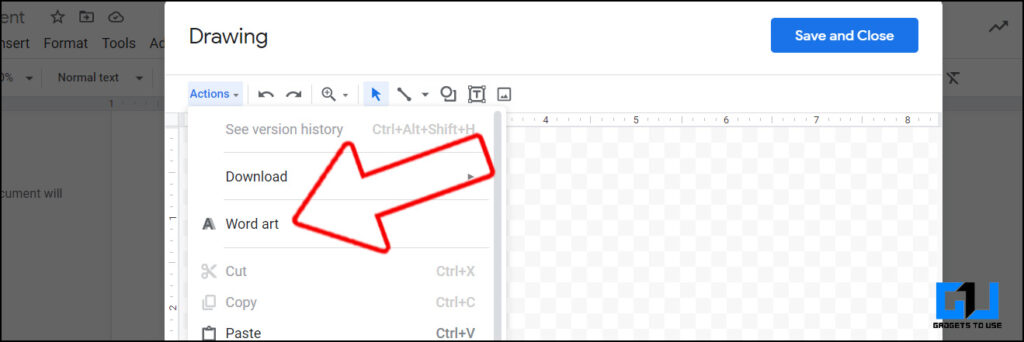
- Move the drawing behind the text.
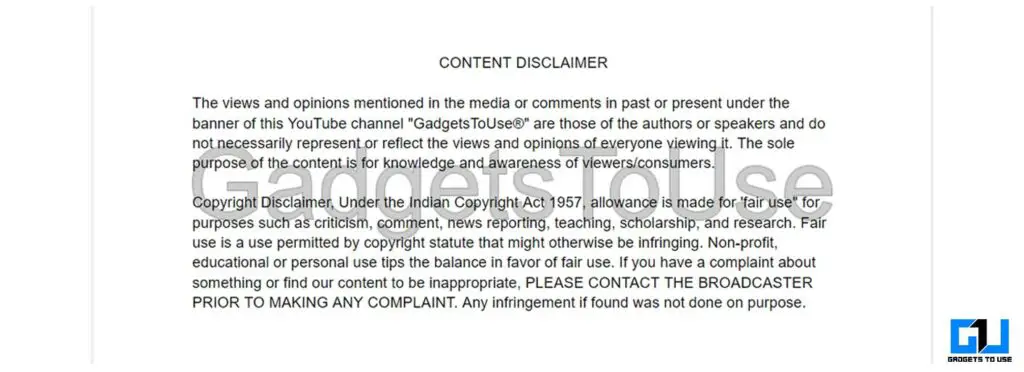
Note: You can not reduce the transparency of drawings.
Also, Read | 5 Ways to Save Images from Google Docs to Your Computer
Wrapping Up
These are the 3 ways to add a watermark in Google Docs. If you have not received the first method to add watermark directly, then you can use the other two methods. Stay tuned for more such tips and tricks.
You can also follow us for instant tech news at Google News or for tips and tricks, smartphones & gadgets reviews, join GadgetsToUse Telegram Group or for the latest review videos subscribe GadgetsToUse Youtube Channel.










