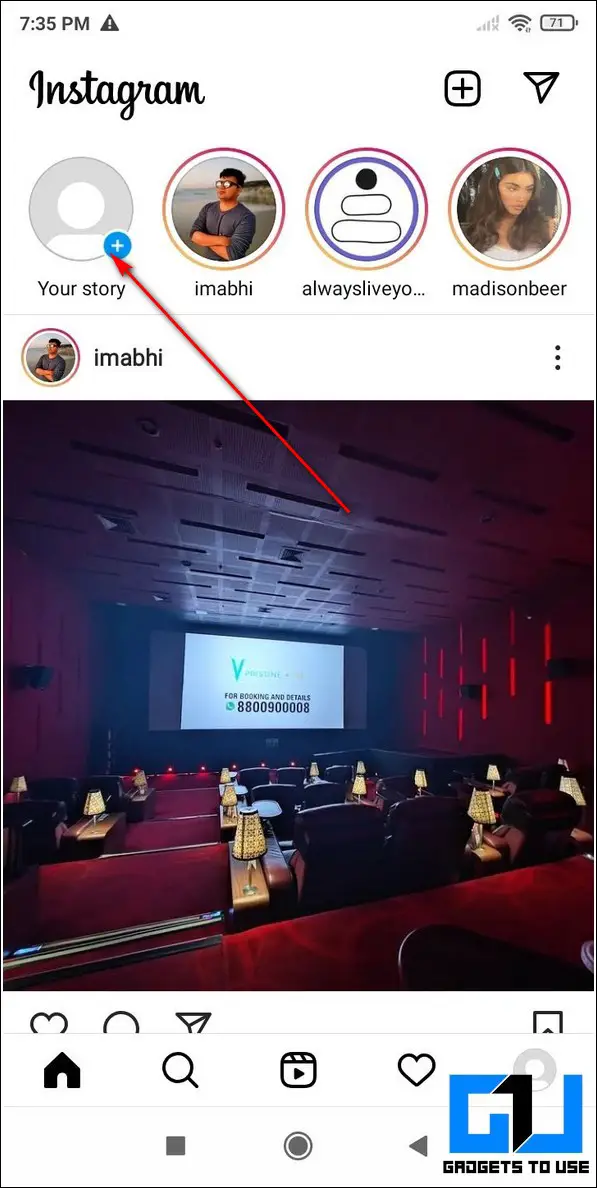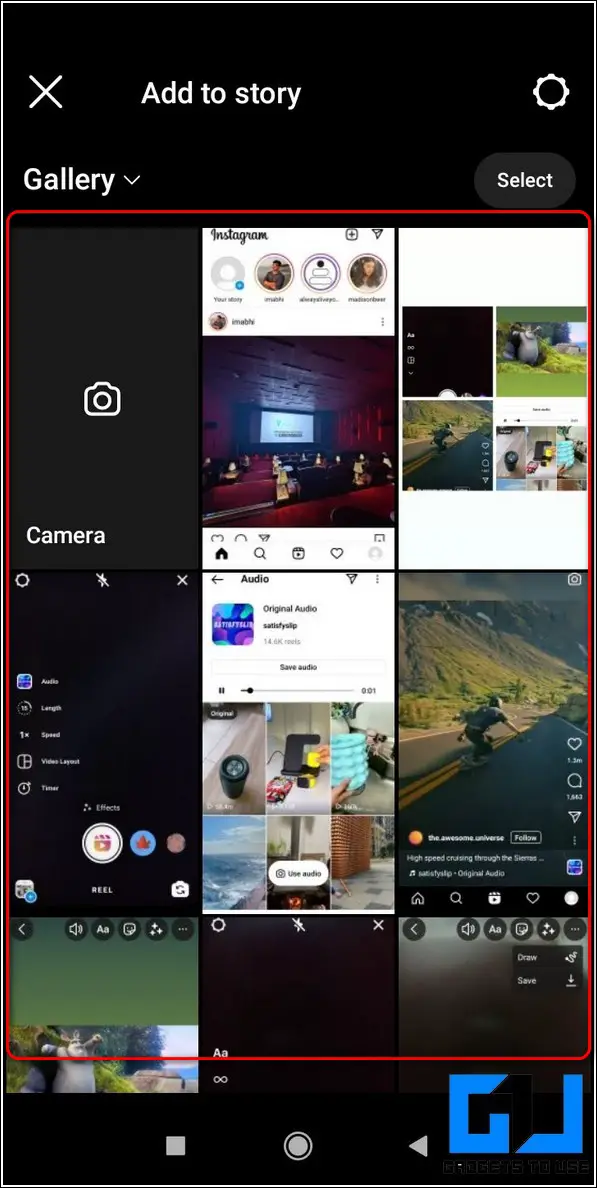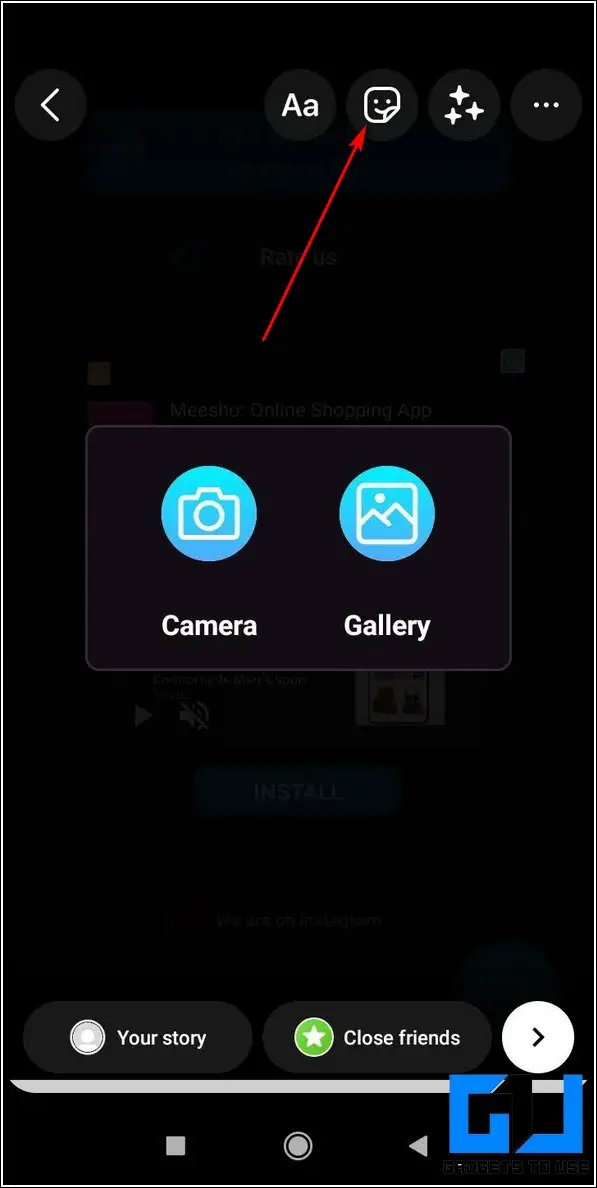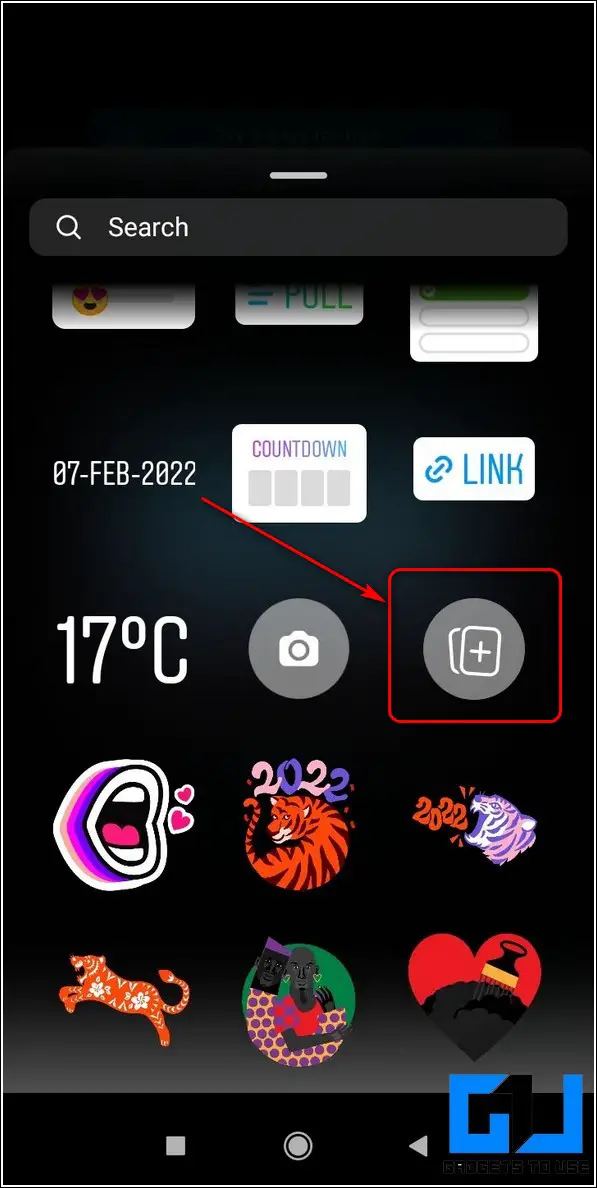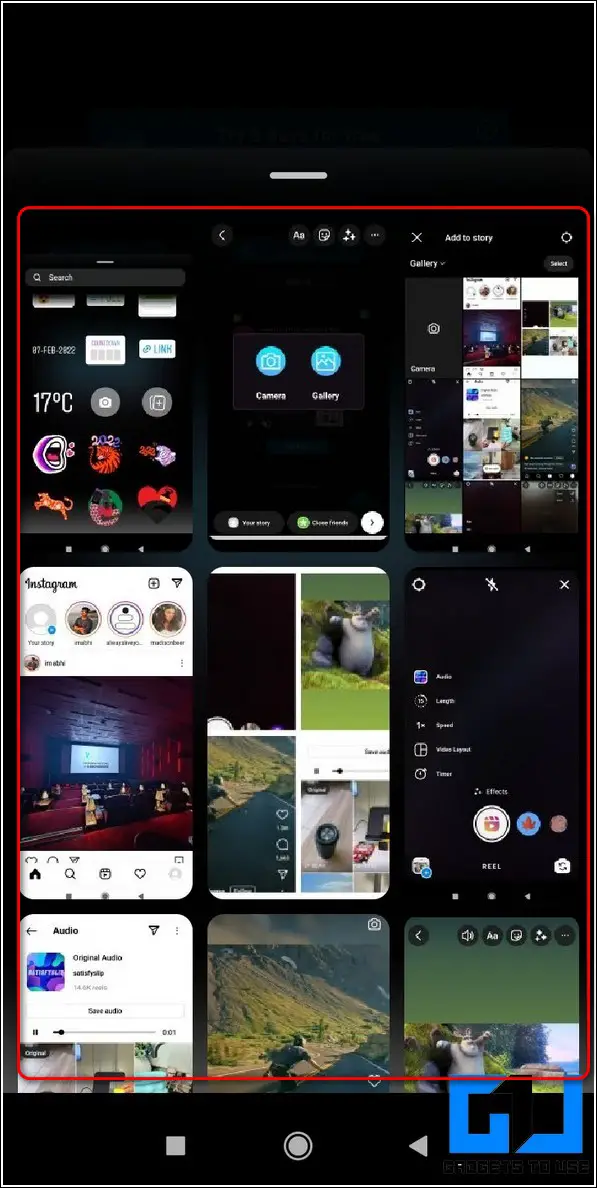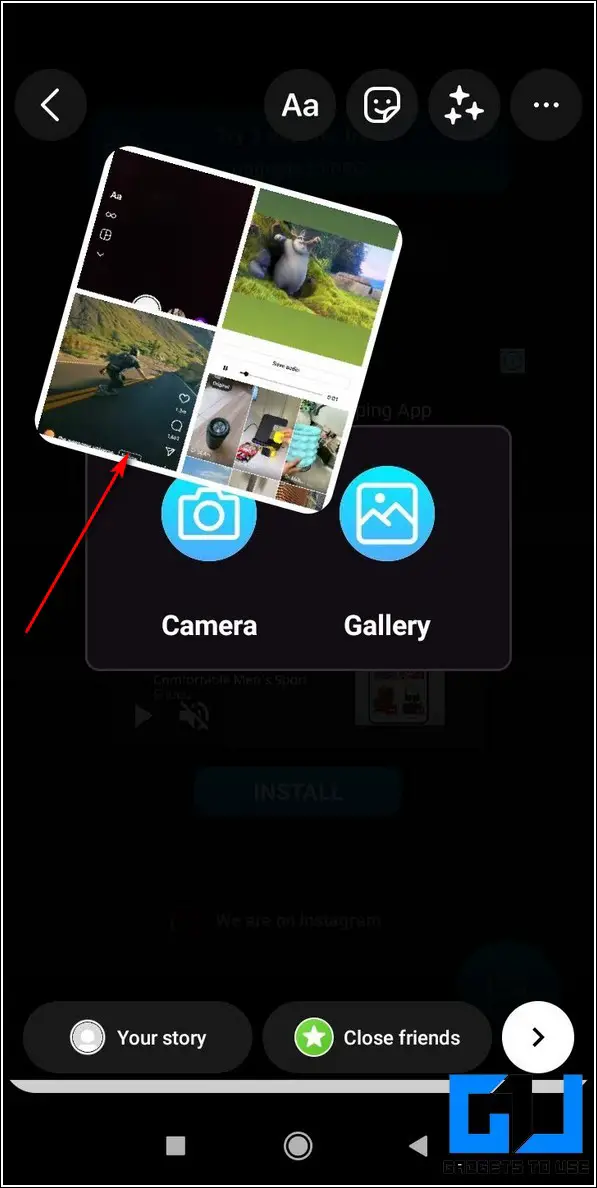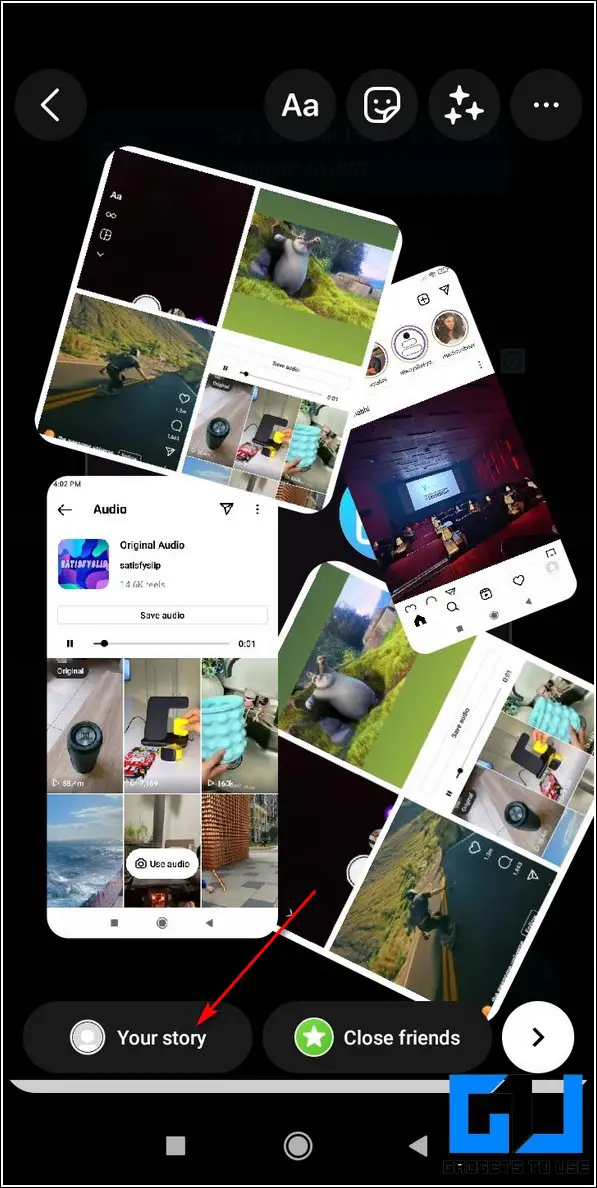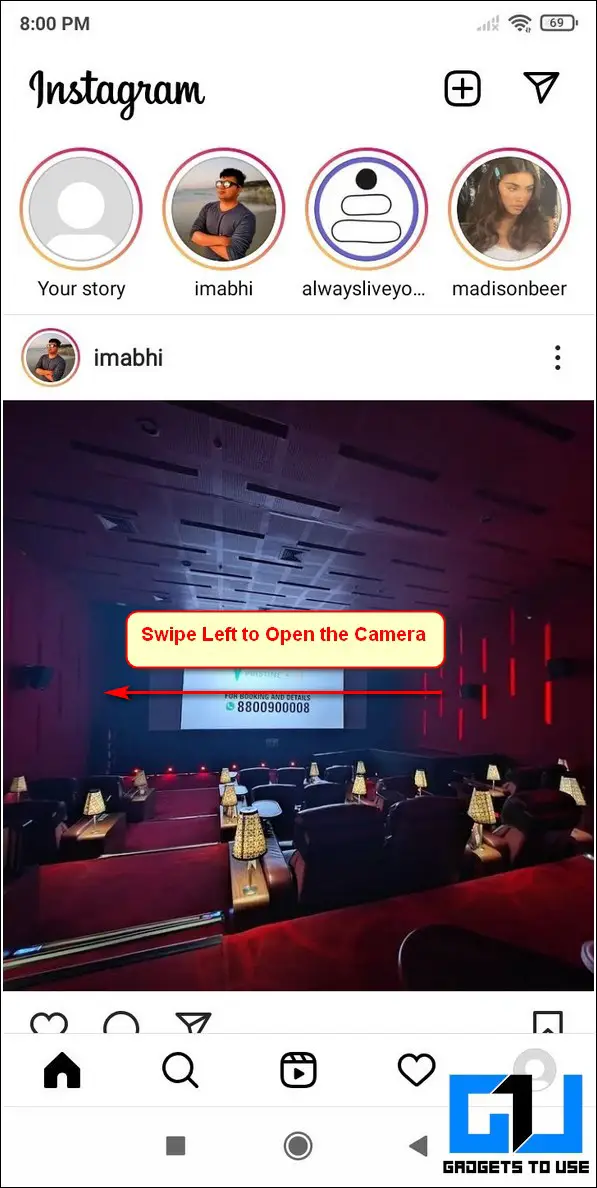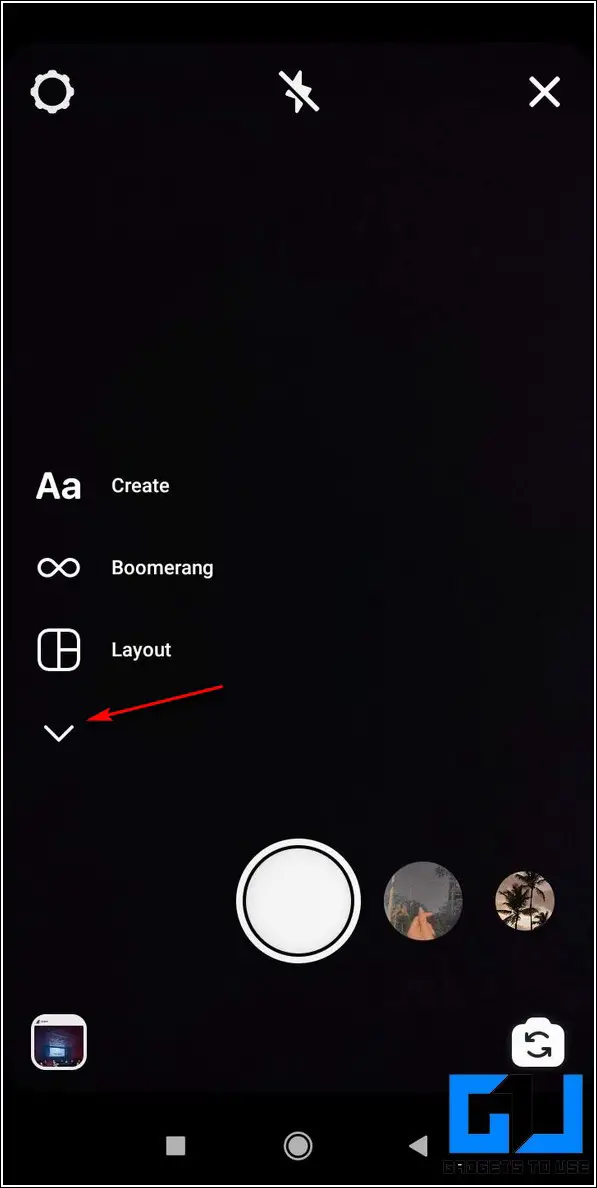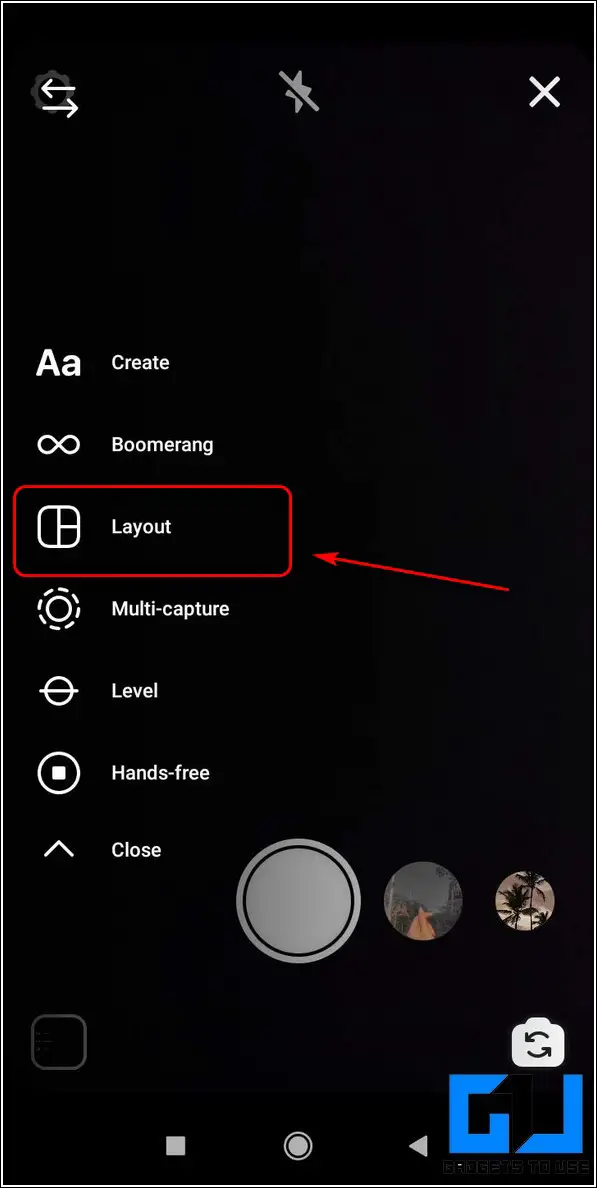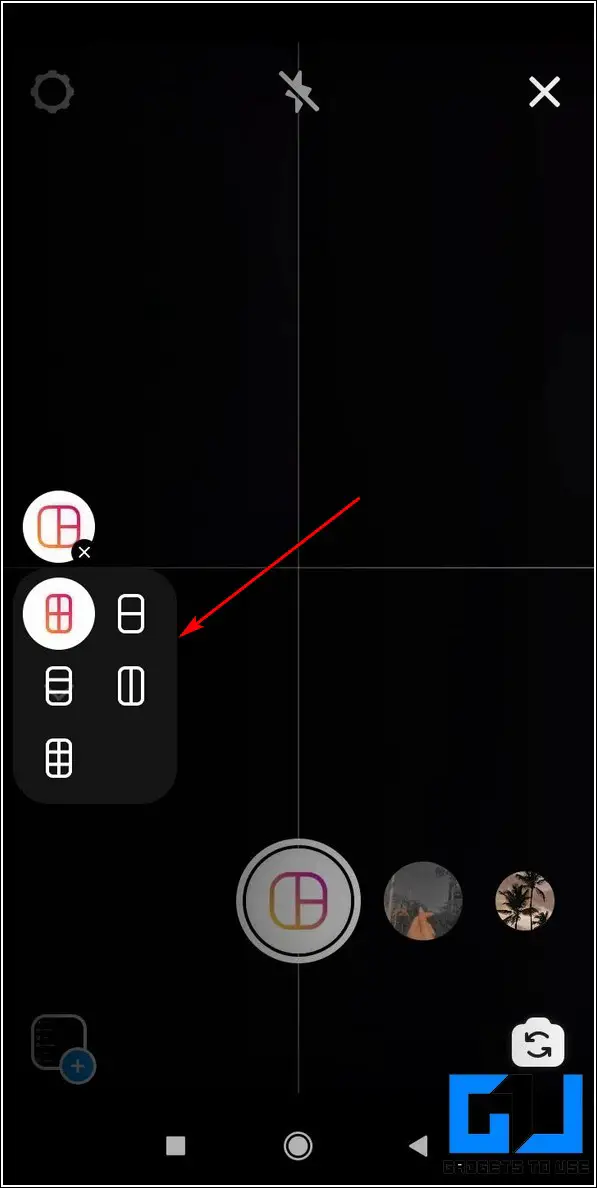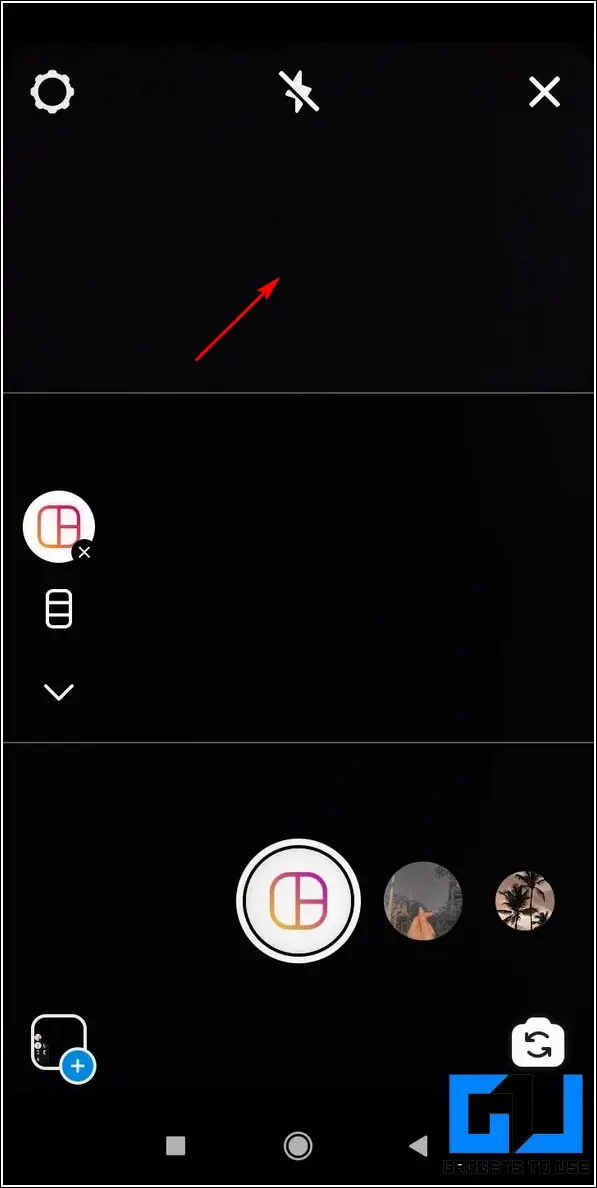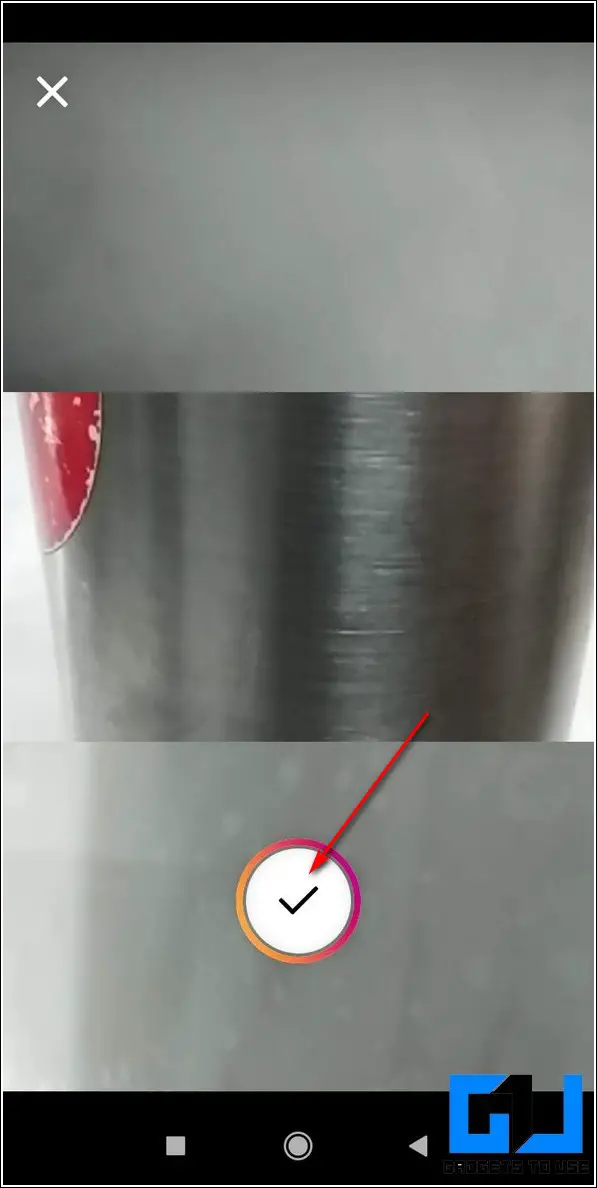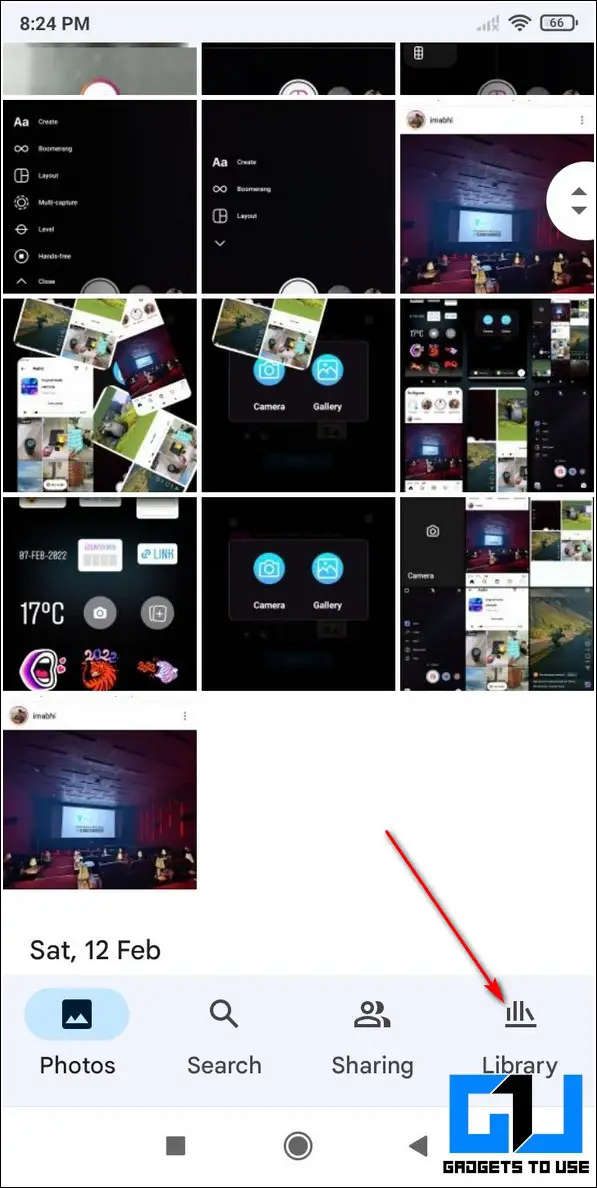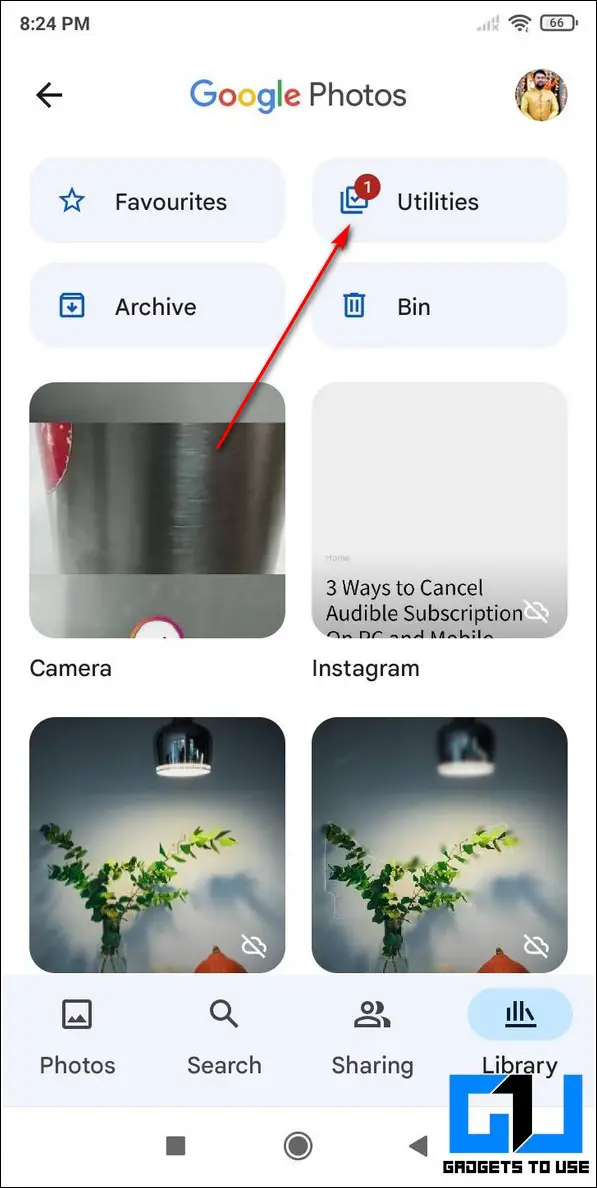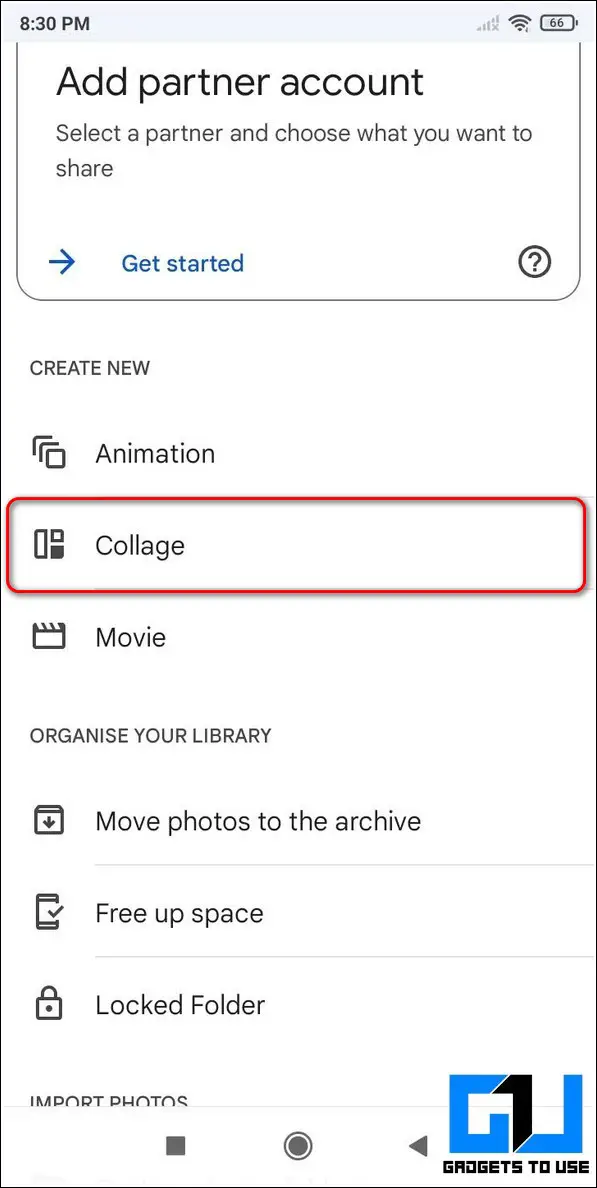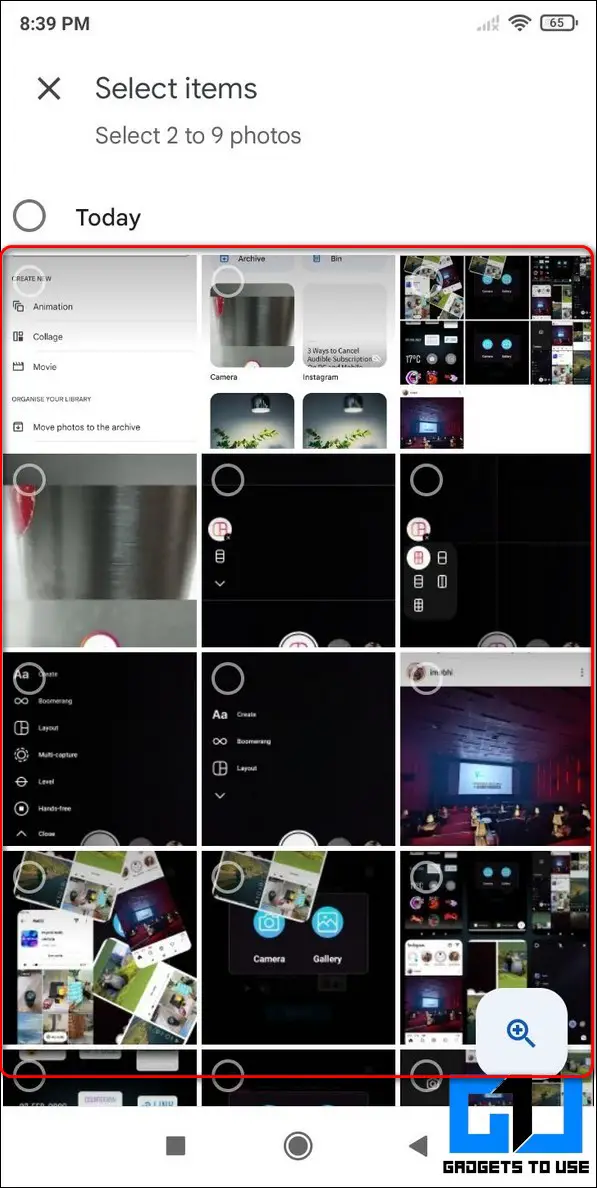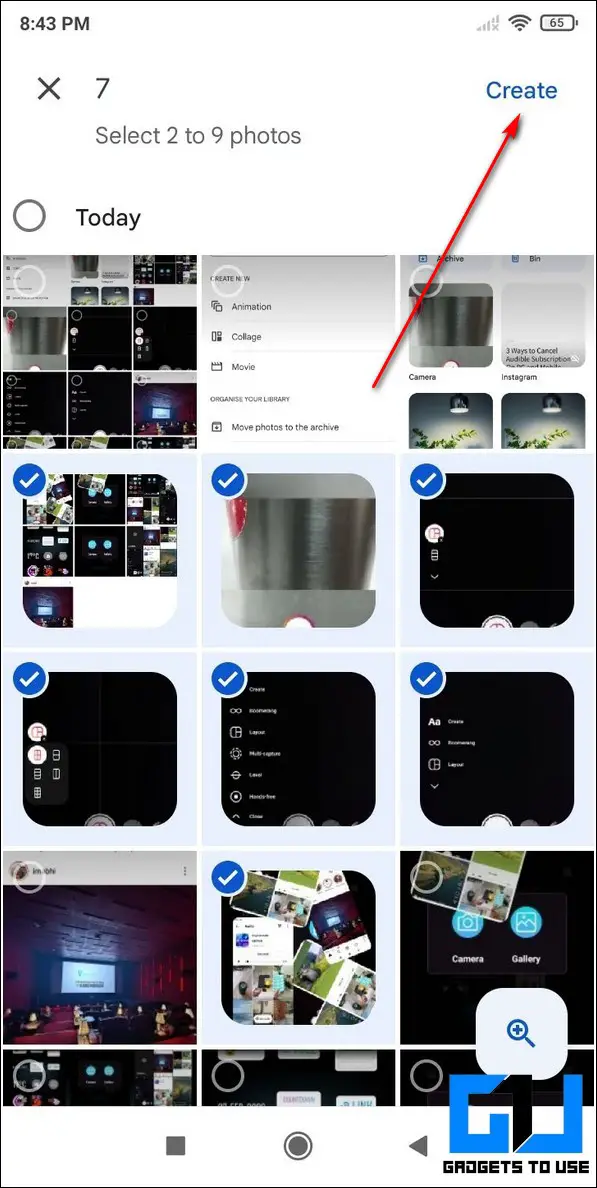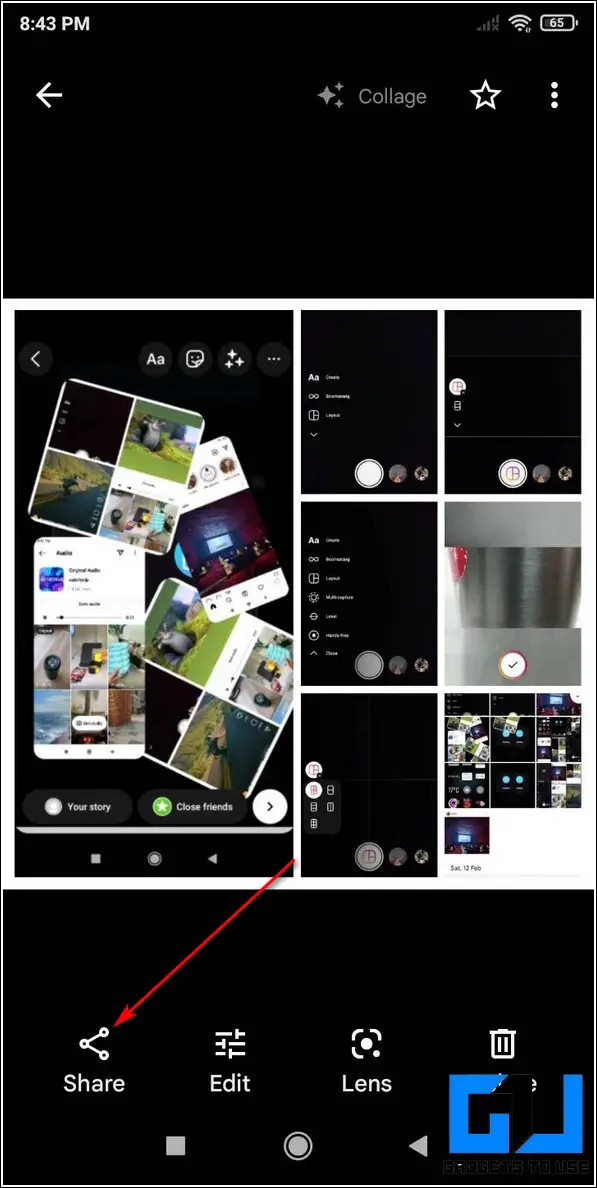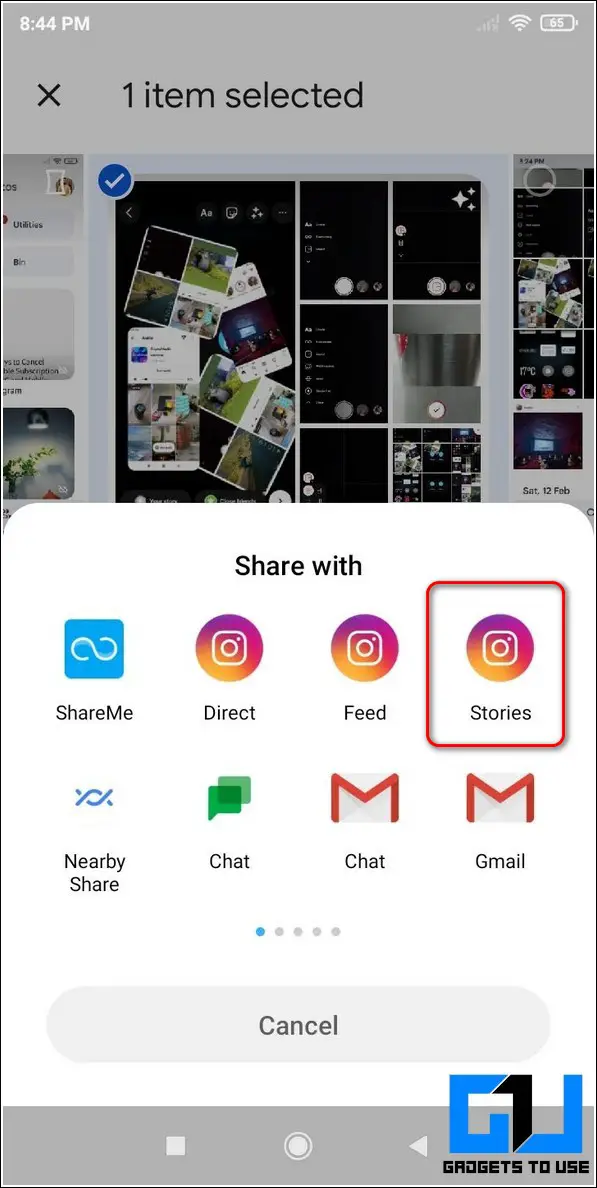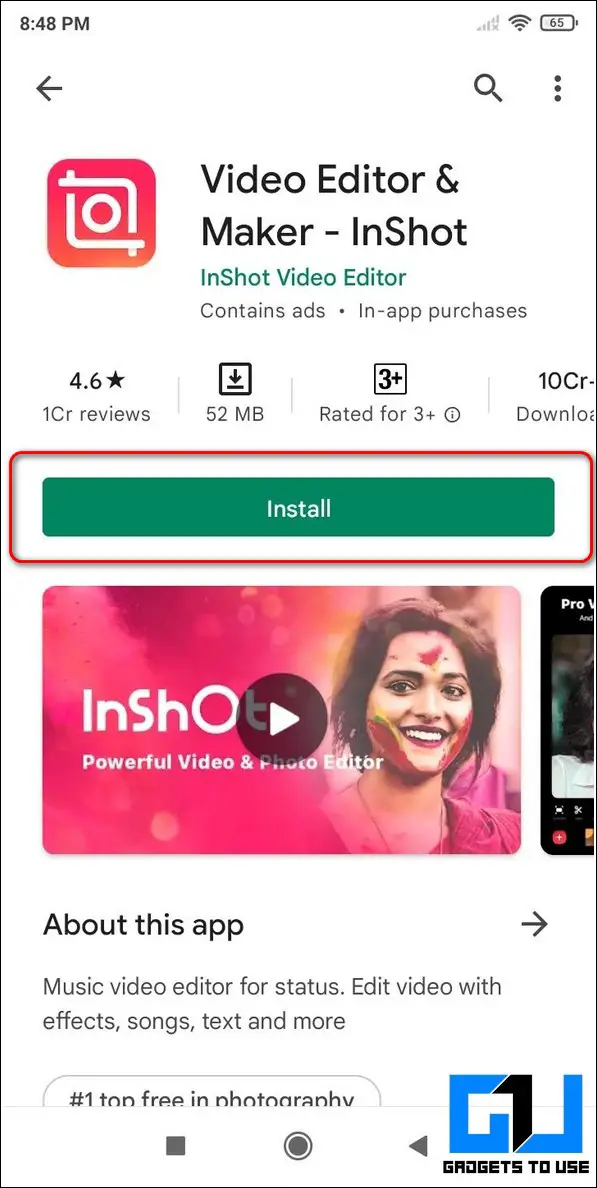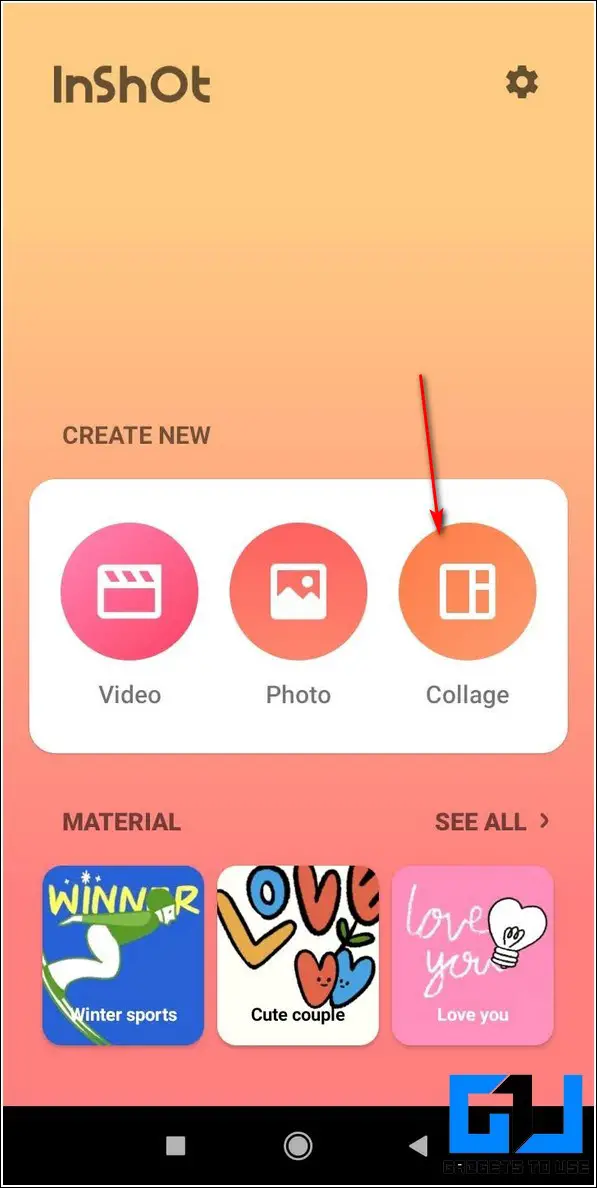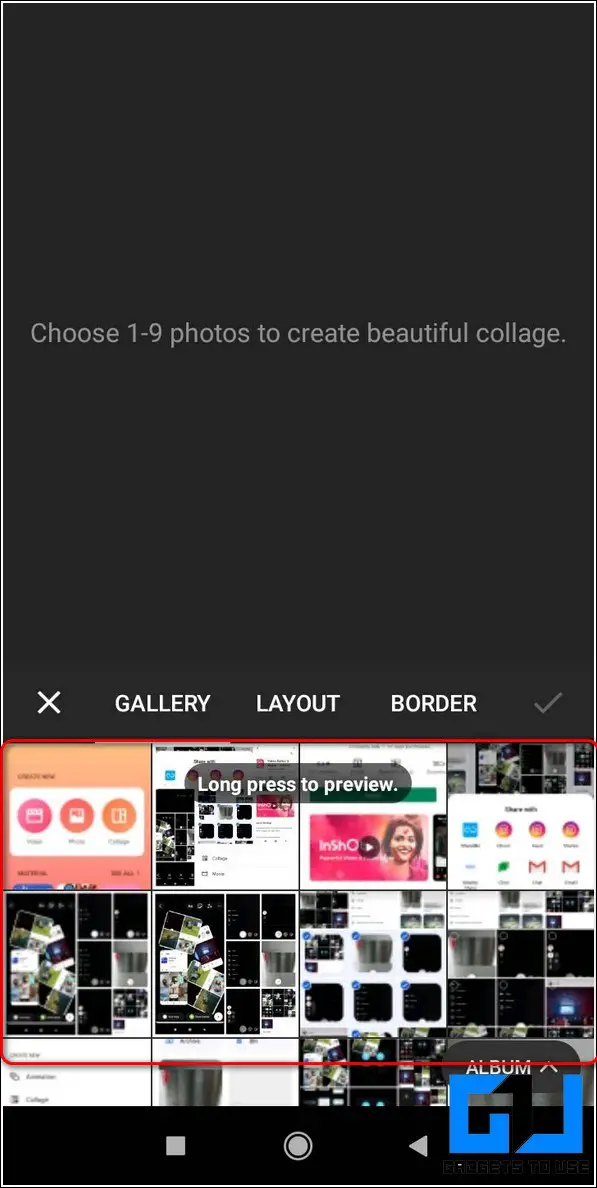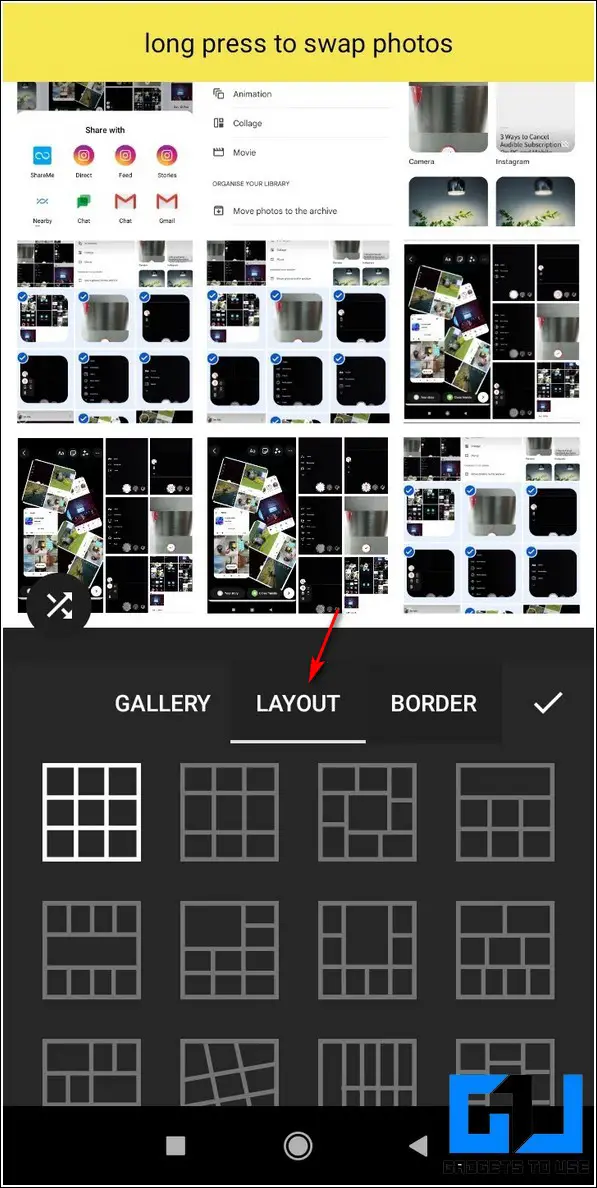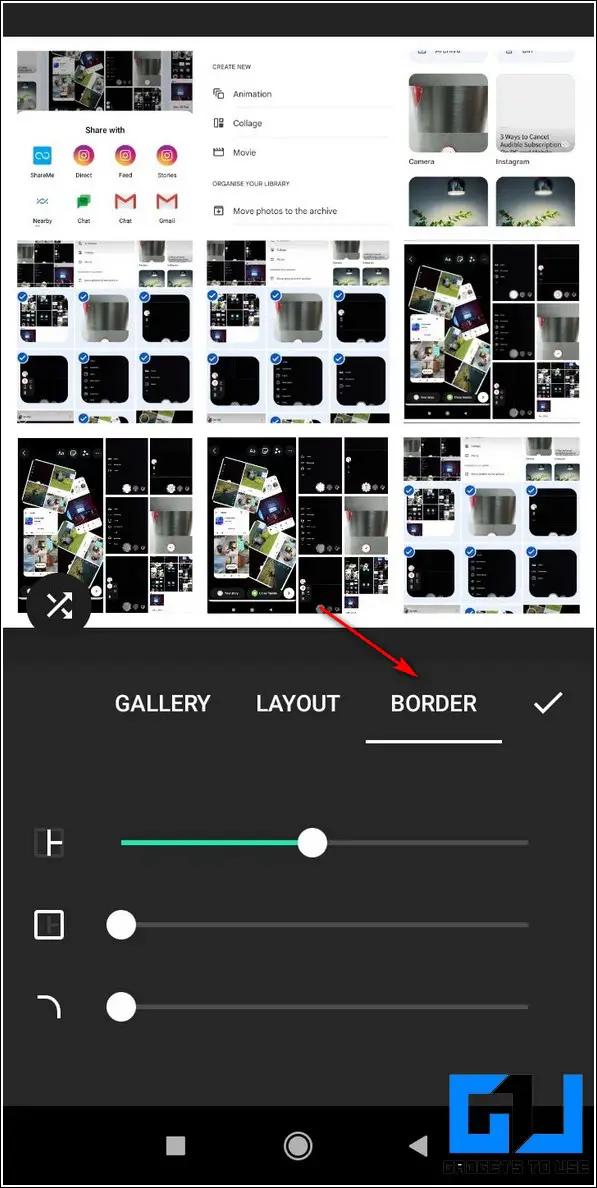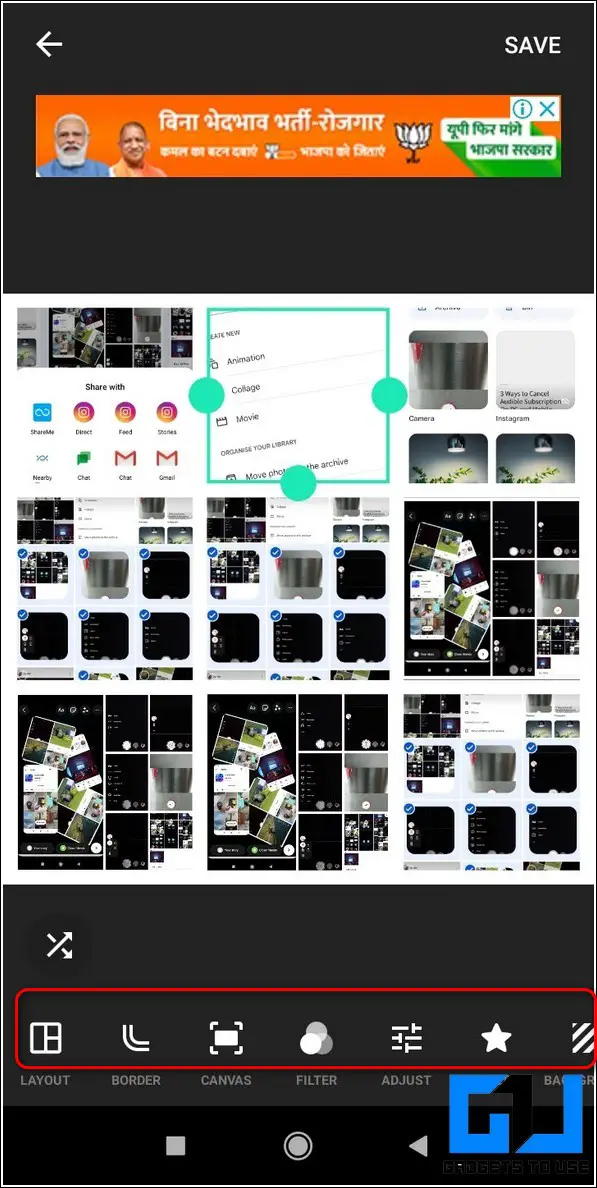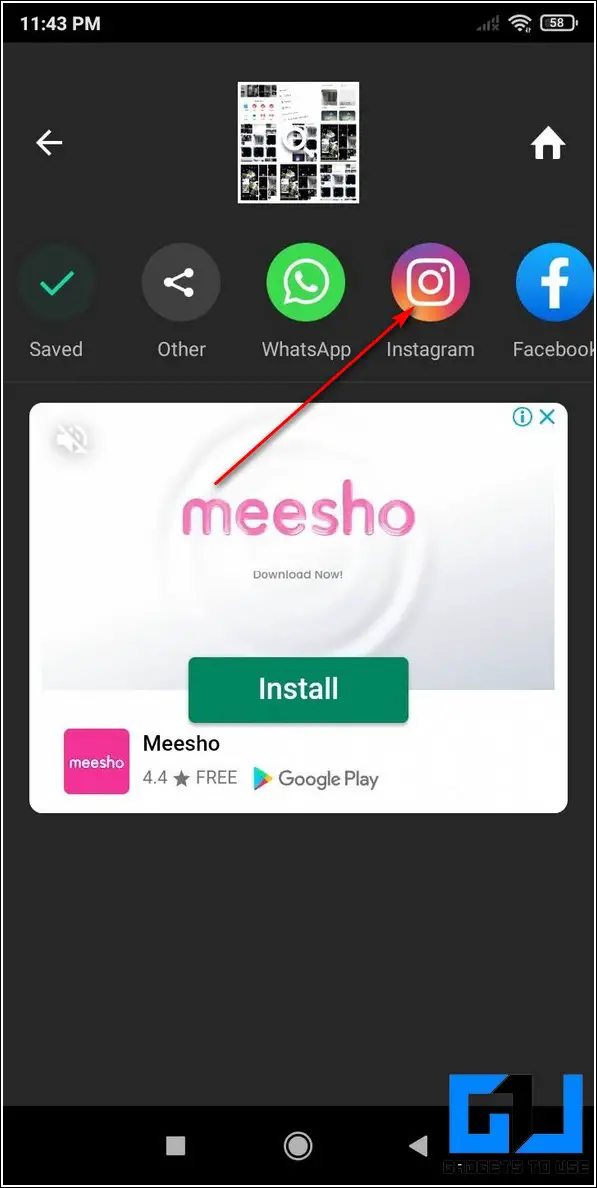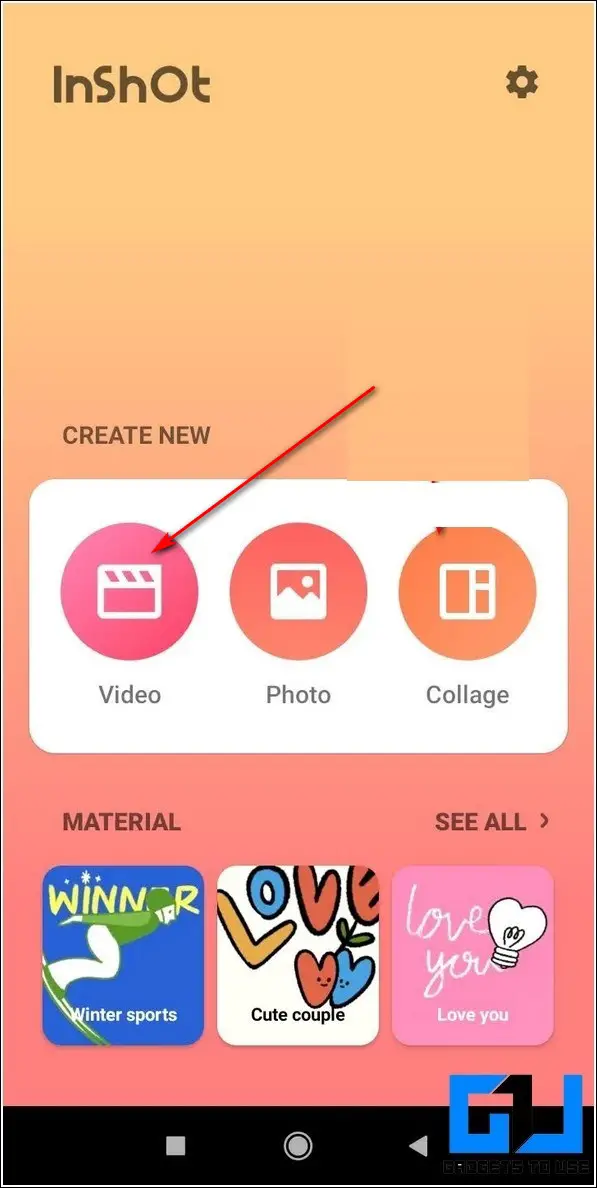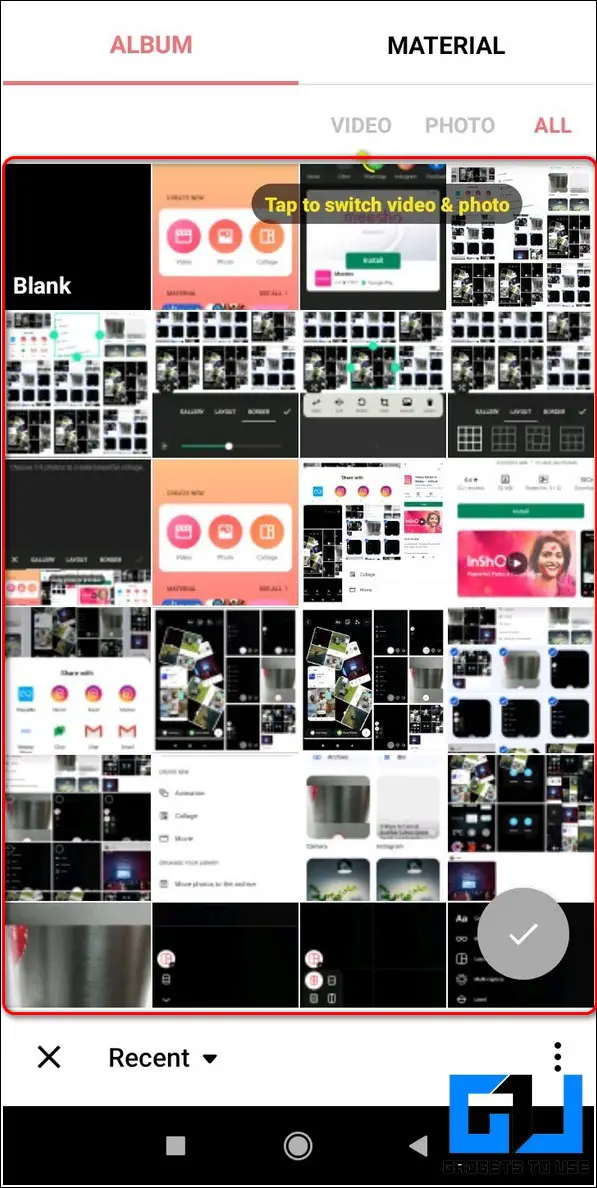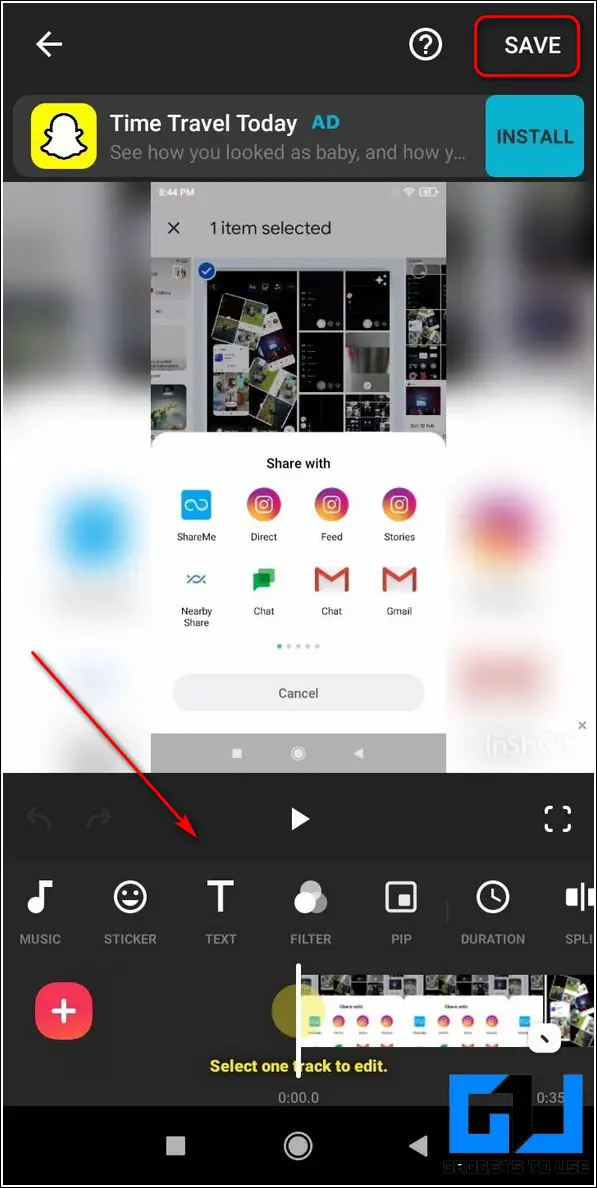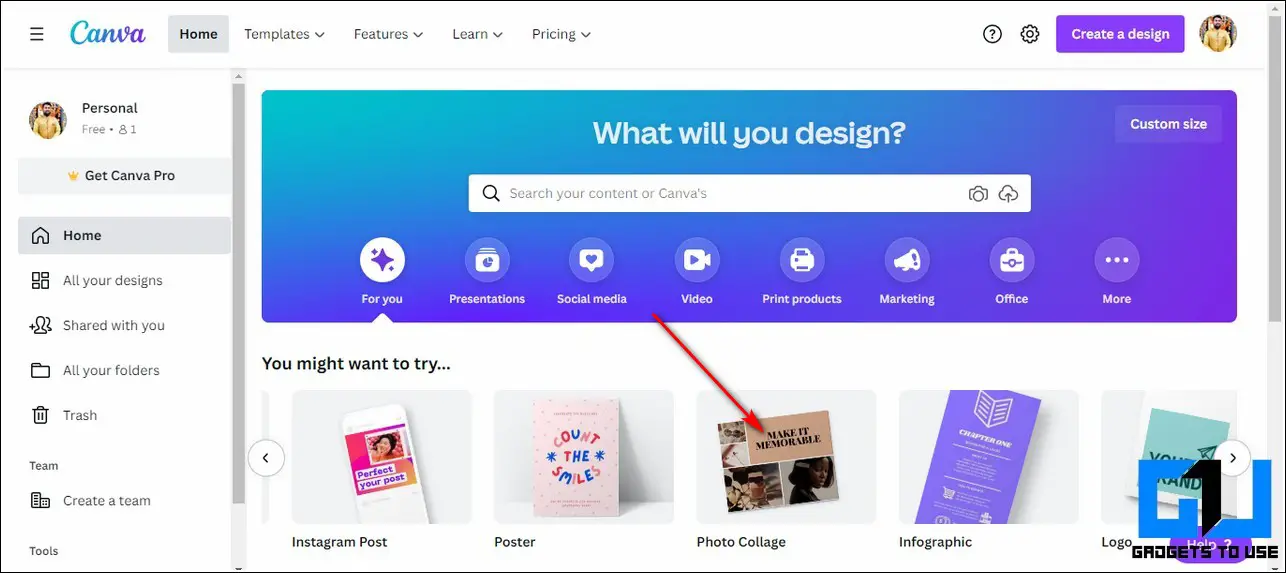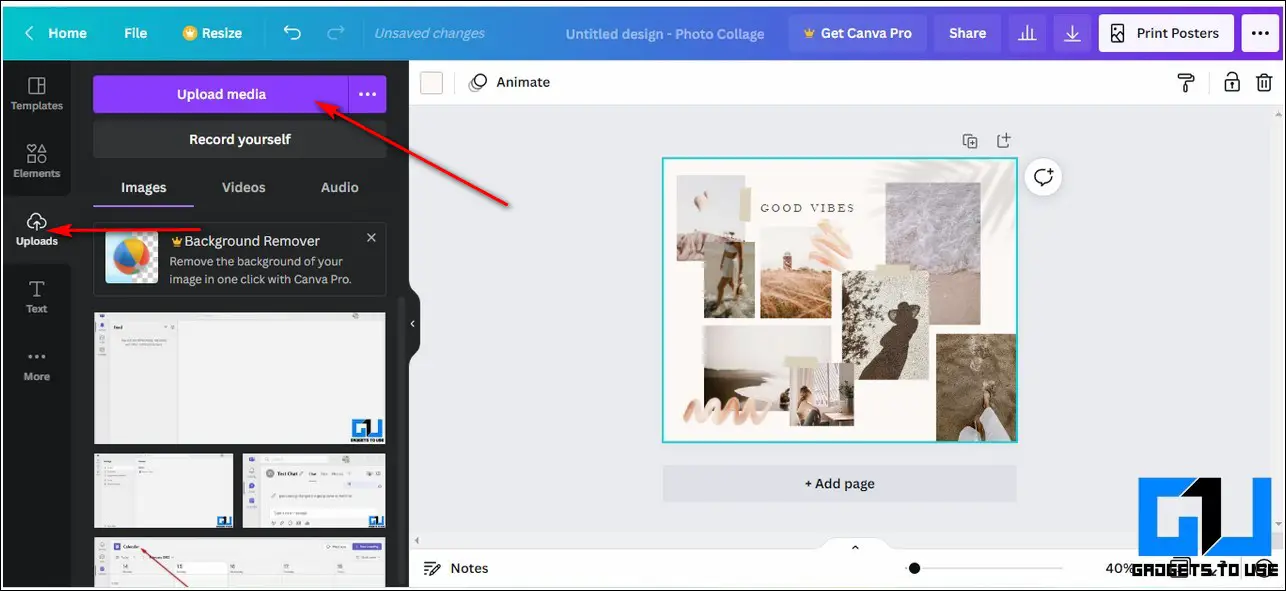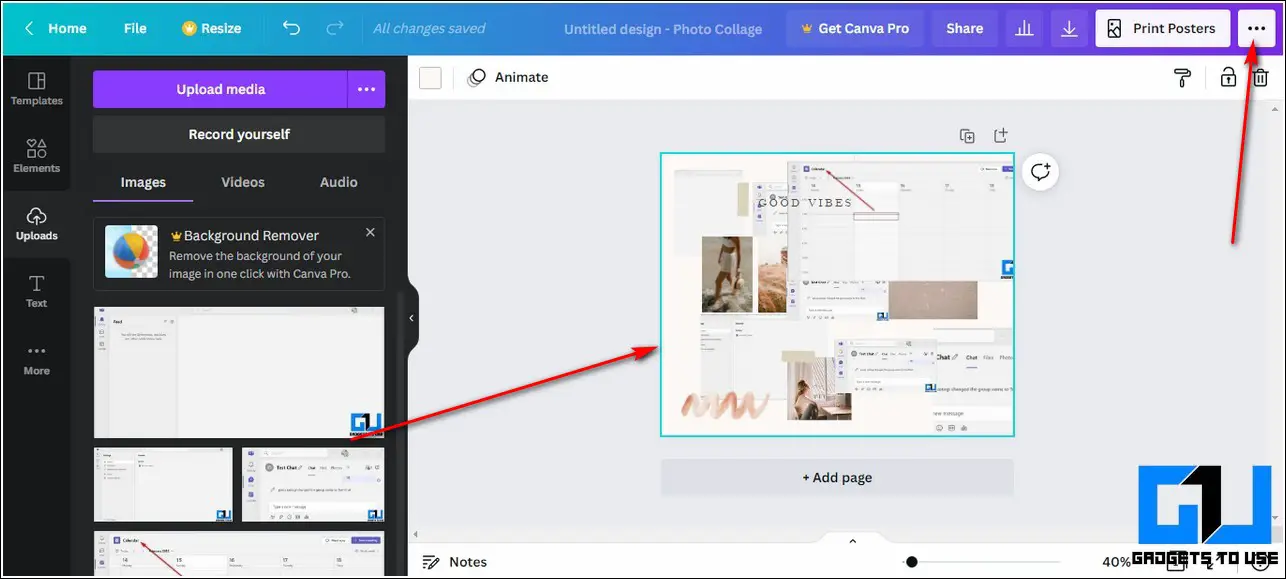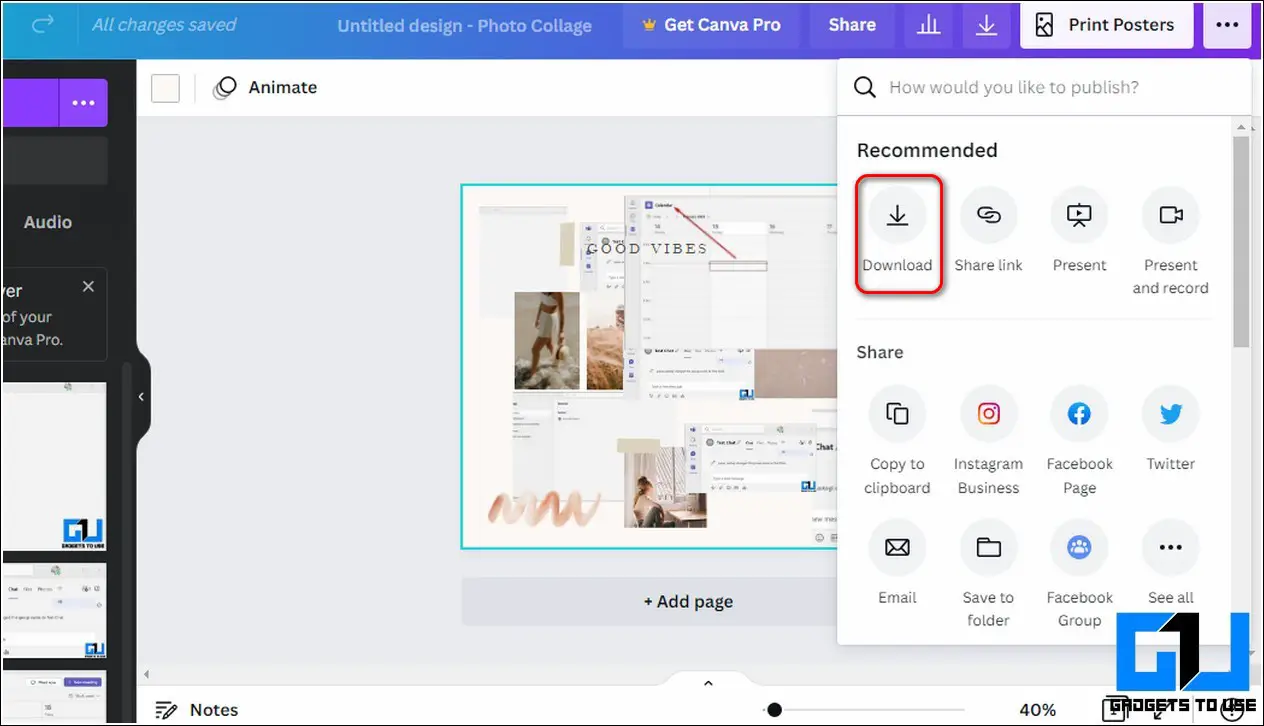Quick Answer
- Tap on the tick icon to finalize your photo collage and press the Your Story button to post it as your Instagram story.
- Now, tap on the Add-media icon in the bottom left corner of the app screen to add photos to this predefined layout for your collage.
- In this read, we will tell you the top 5 methods to make a photo collage for your Instagram Stories.
If you love creating and sharing photo collages then why not try it on your Instagram Story? In this read, we will tell you the top 5 methods to make a photo collage for your Instagram Stories. Meanwhile, you can also learn how to use saved audio on Instagram Story.
Also, Read | How to Add Clickable Links in Instagram Stories, Bio, Dm, Video Posts, and Reels
Ways to Make a Photo Collage for Instagram Story
Create Collage Using Instagram Stickers
Instagram recently updated its app to provide a brand new feature of adding collages to your Instagram Story with the help of stickers. Using this method, you can add and create photo collages with numerous photos instantly. Follow these steps to quickly create a collage for your Instagram story.
- Open Instagram on your device and tap on the Your Story icon located at the top left corner of the app.
- Choose the image that you wish to select as a background image for your photo collage.
- Now, tap on the Add Sticker icon present next to the text icon.
- Scroll down to locate the Gallery sticker and tap on it.
- Browse and choose the first photo that you wish to use in your photo collage.
- You can zoom in or zoom out the photo to get your desired orientation by using the pinch gesture.
- Repeat this process for adding as many photos as you wish to complete making your photo collage.
- After you’ve completed making your collage, tap on the Your Story button to add this photo collage to your story.
Use Layouts to Create Collages for Your Story
The Instagram app also provides certain predefined layouts to its users for creating a photo collage while creating Stories. You can use these layouts to instantly add your photos to create artistic collages. Follow these steps to create your own photo collage using the Instagram app.
- Open the Instagram app on your phone and swipe left to open your device’s camera.
- Press the down arrow in the left sidebar to expand all the available options and tap on Layout.
- Choose your desired layout from the list of pre-defined layouts.
- Now, tap on the Add-media icon in the bottom left corner of the app screen to add photos to this predefined layout for your collage. You can also click instant pictures using your camera here to add them to your collage.
- Tap on the tick icon to finalize your photo collage and press the Your Story button to post it as your Instagram story.
- Congrats. You’ve successfully created a photo collage using Instagram’s predefined layouts.
Use Google Photos App to Make Collages
The popular app from Google for managing all your photos in one place i.e. Google Photos app also offers the feature to create collages using your photos. You can use this feature to create beautiful artistic collages and then post them to your Instagram profile as Story. Follow these steps to achieve the same.
- Open the Google Photos app on your device. If you can’t find the app, you can download it from the Google Play Store.
- Inside the Photos app, tap on the Library option.
- Further, tap on the Utilities option to open it.
- Scroll down to locate the Create New option and tap on Collage to start creating your own photo collage.
- Tap on your desired photos to choose them for creating your collage using the app. Press the create button at the top right corner to instantly generate your collage using the selected photos.
- That’s it. You’ve successfully created your photo collage using the Google Photos app.
- To share this collaged image on Instagram as a story, tap on the share icon and press the Stories option inside the share with tab.
You should also check out our detailed guide to hide photos in Google Photos.
Try Third-Party Apps to Create Collage
You can also make use of certain third-party apps on both Android and iOS running devices to create your own photo collages and video slideshows. One such popular app to achieve it goes by the name of InShot Video Editor and Maker. Follow these simple steps to build your own collage using this app.
- Open Google Play Store or Apple app store on your smartphone and search for the Inshot video editor and maker app to download it.
- Provide the necessary access permissions after opening the app.
- To create your own photo collage, tap on the Collage button.
- Choose your desired photos from the gallery tab to use in the collage.
- You can also choose your desired layout by browsing all the available layouts.
- Inshot app also offers a wide range of border styles and adjustments to give your collage an artistic appearance.
- You can further fine-tune your image by applying various adjustments and image filters as per your preference.
- Tap on the Save button at the top right corner of the app screen to save your final photo collage.
- You can post this collage to your Instagram Story by choosing it from your device’s gallery or press the Instagram icon in the share section of the Inshot app to directly share your photo collage to your profile as a Story.
Create Video Slideshow for Your Instagram Story
This app also allows you to create a video slideshow of your favorite photos.
- Tap on the Video option on the app’s home page to start creating a video slideshow.
- Choose your desired photos to make a slideshow.
- On the next page, edit your video slideshow and add your desired effects and adjustments such as sticker, text, filters, etc.
- Tap on the Save button at the top to save the video slideshow to your device.
- You can share this video slideshow on your Instagram Story by selecting it from your device’s gallery.
Bonus Tip: Use Free Online Tools Like Canva to Create Collages
You can also use free online tools such as Canva to create your own fabulous photo collage in seconds. Follow these simple steps to create your own collage using this method.
- Open a new tab in your web browser and access the Canva website.
- Create your new account on Canva or sign in to the app using your social handles.
- Click on the Photo Collage option to start creating a new collage.
- Browse the different available templates in the left sidebar and choose your preferred template by clicking on it.
- Click on the Uploads button in the left sidebar and further press the Upload Media button to upload your desired photos to make a collage.
- Drag your uploaded photos to the workspace to arrange your photo collage. Once you’ve finished editing it, click on the three-dot icon in the top right corner of the website.
- Click on the Download button to download your finished photo collage.
- Congrats. You’ve successfully created your own photo collage using Canva.
- You can now use this image to post it as your Instagram Story.
Also, Learn | 3 Ways to Save Instagram Live Videos or Download it Later
Wrapping Up: Make Collage in Instagram Stories
We hope that you’ve now successfully learned to create your own artistic photo collages for your Instagram Stories. If this 2-minute read has helped you to boost your creativity on Instagram then, hit the lke button and share this with your friends. Stay tuned for more informative guides.
You can also follow us for instant tech news at Google News or for tips and tricks, smartphones & gadgets reviews, join GadgetsToUse Telegram Group, or for the latest review videos subscribe GadgetsToUse Youtube Channel.