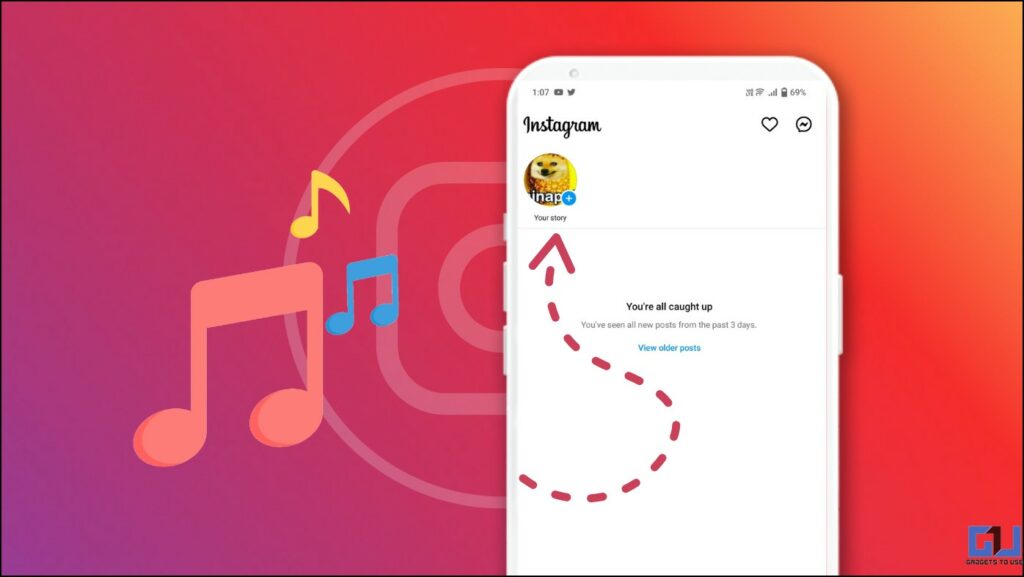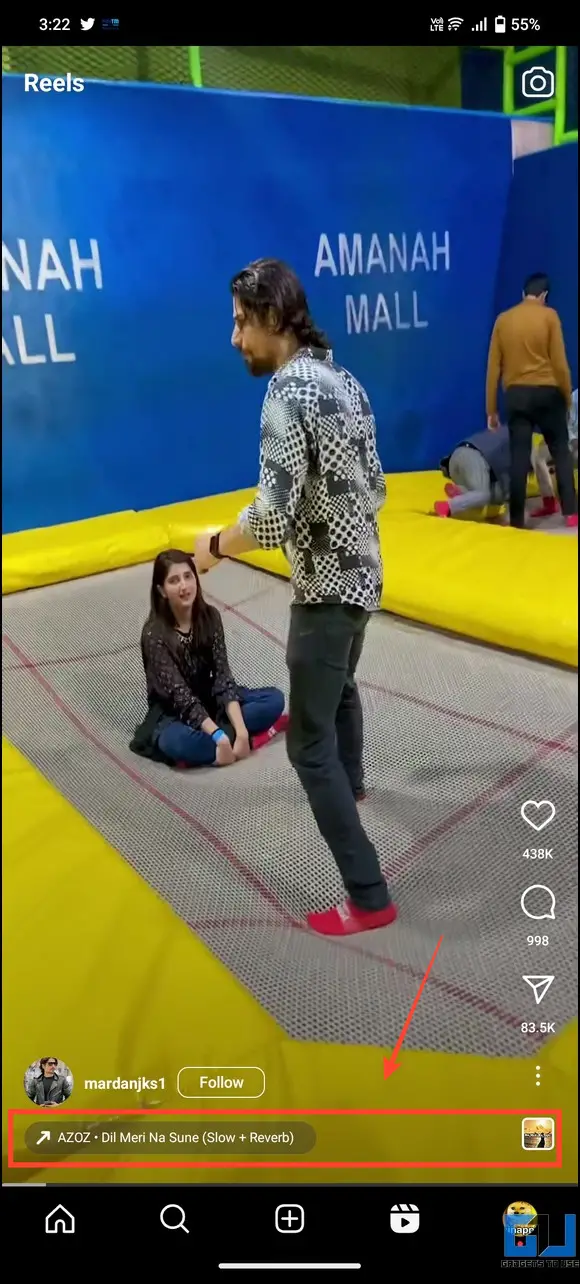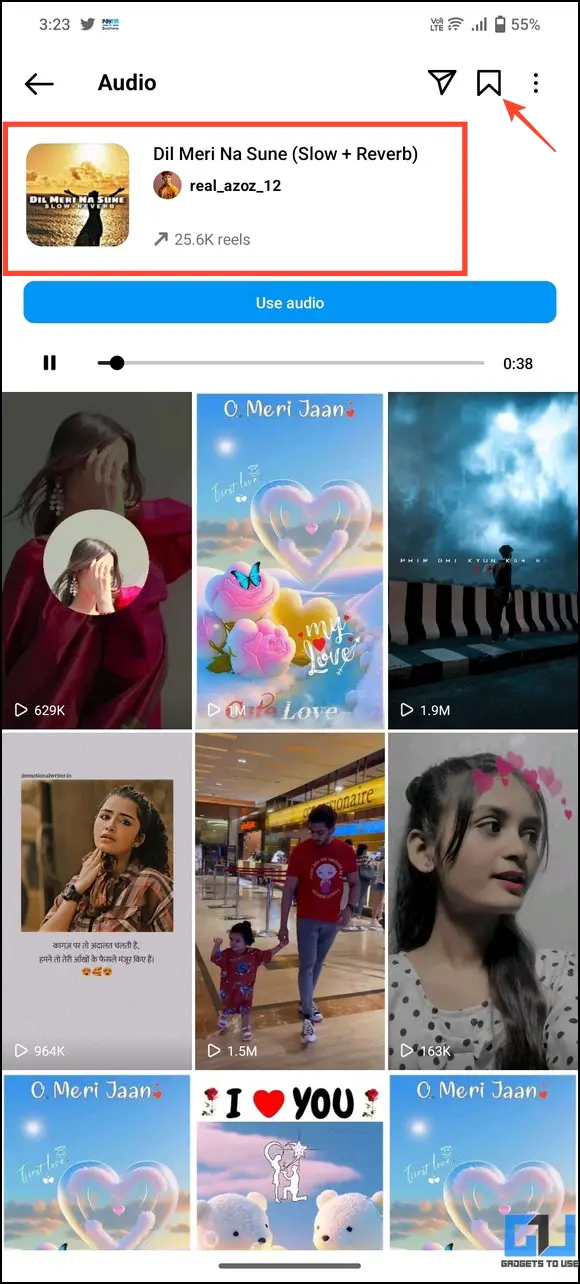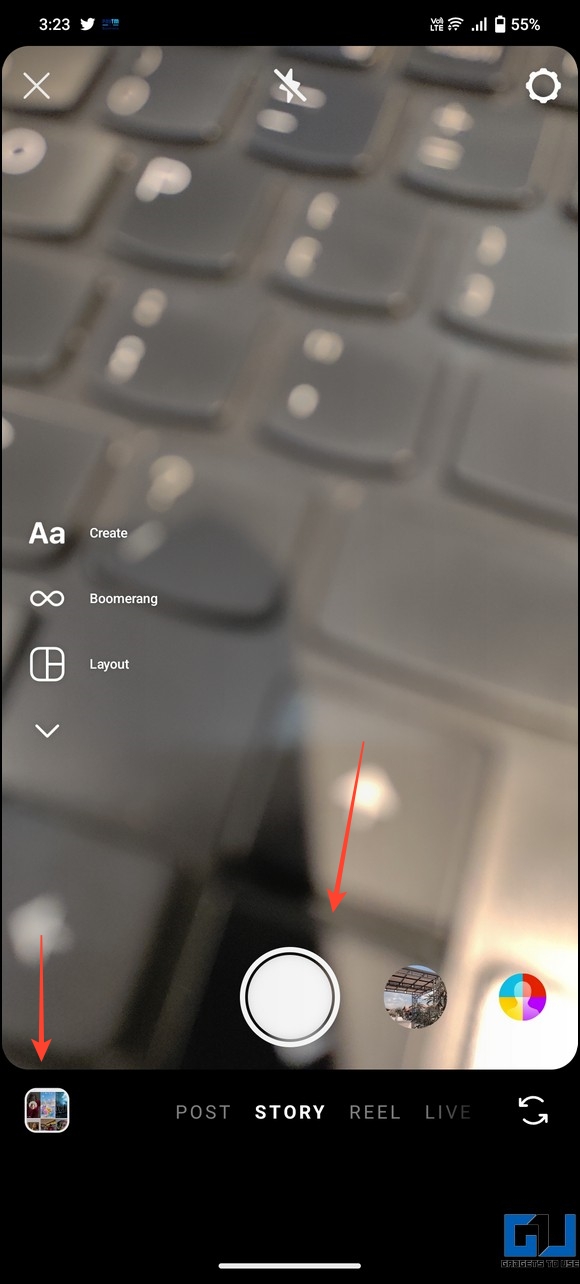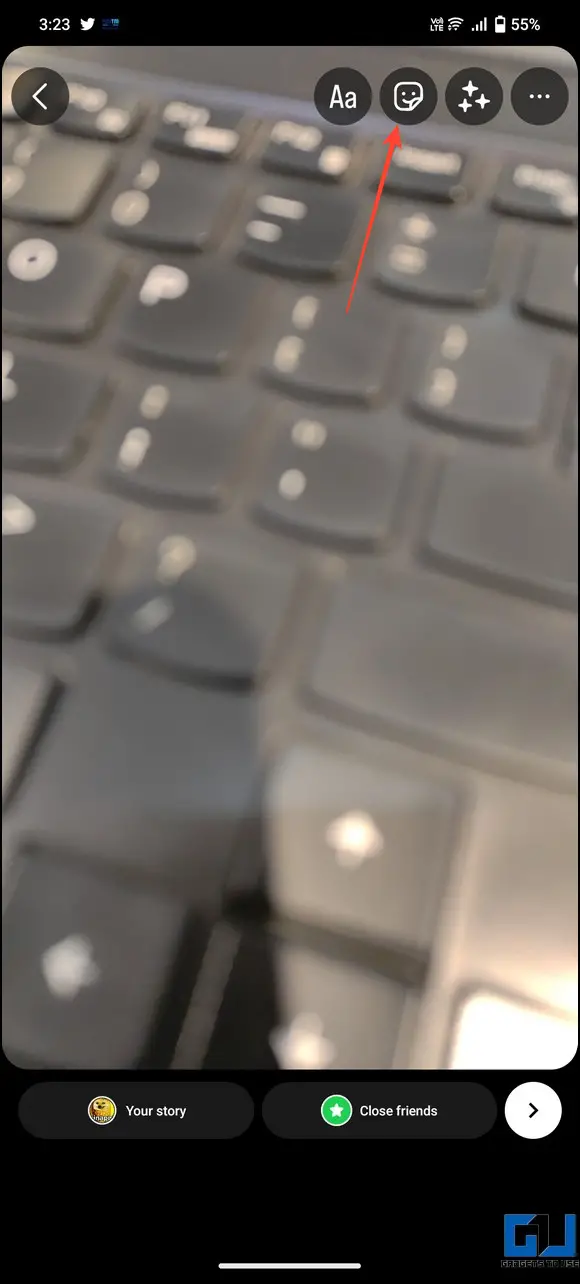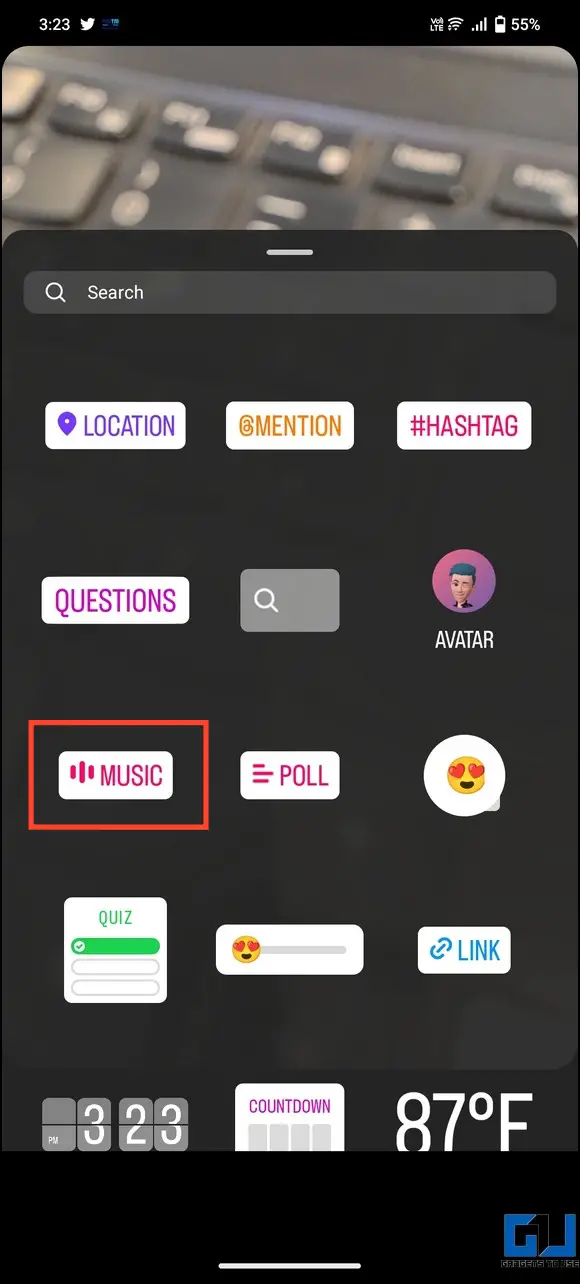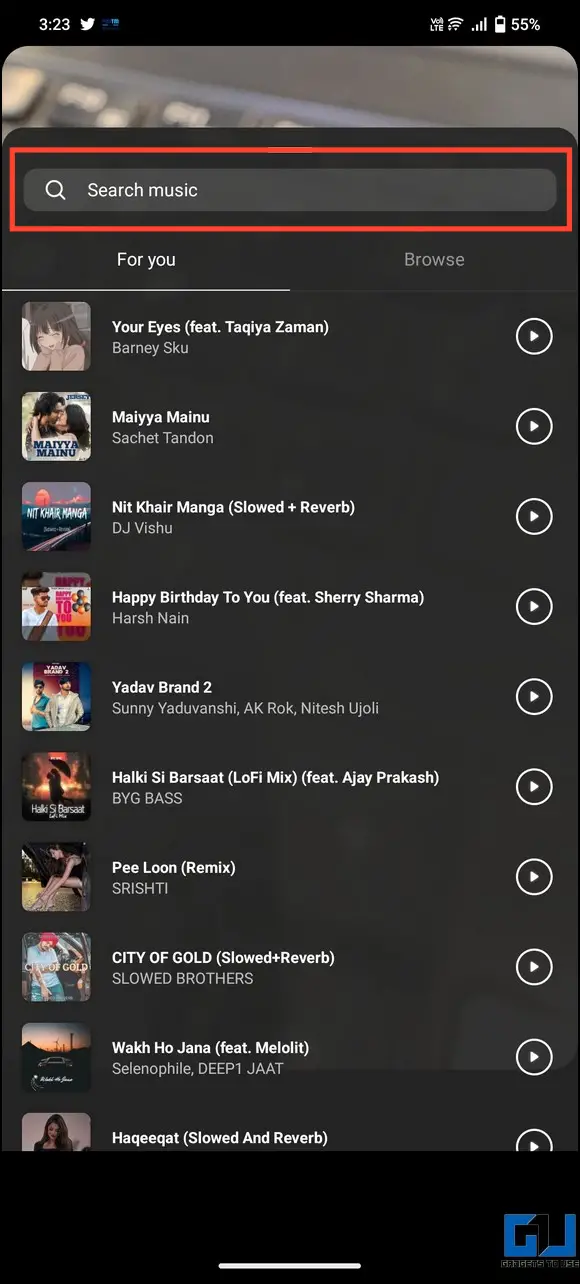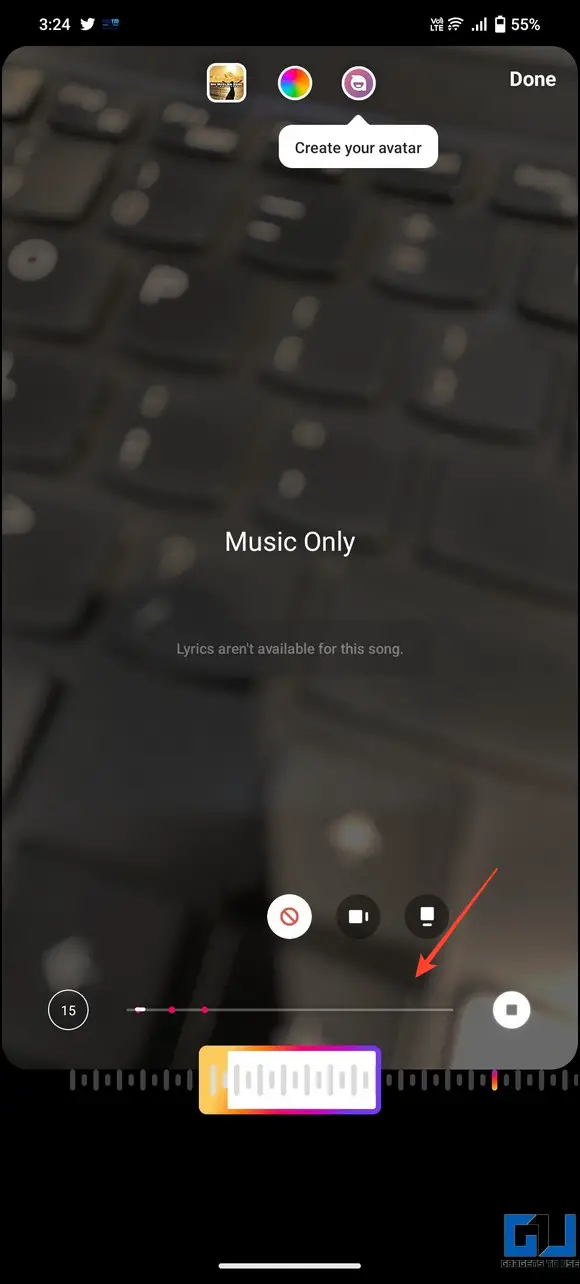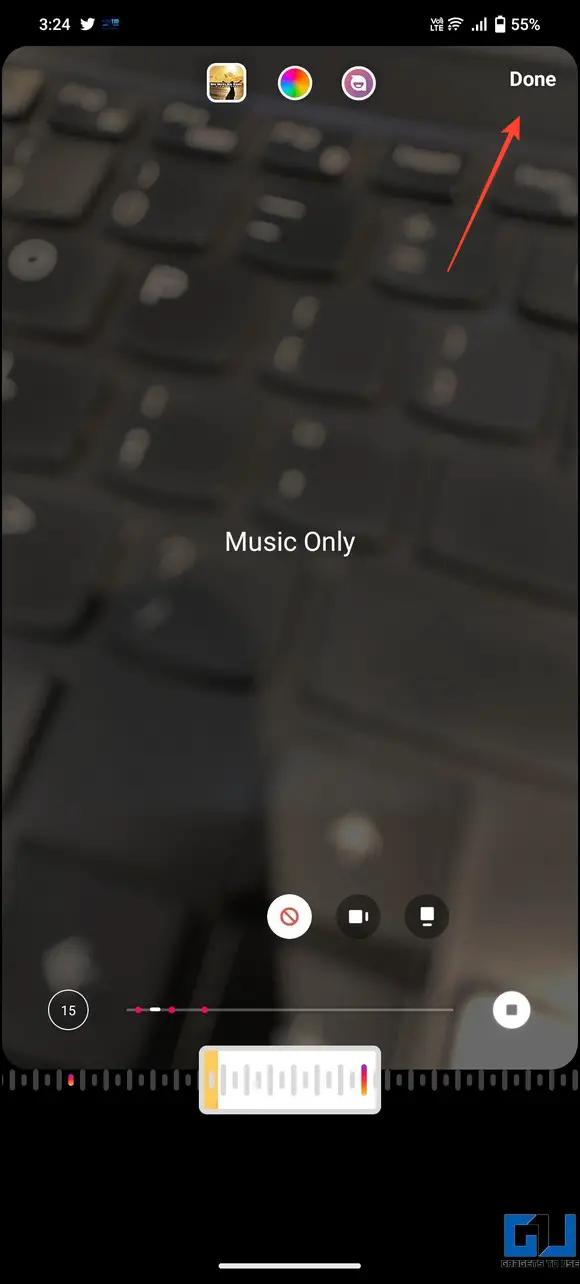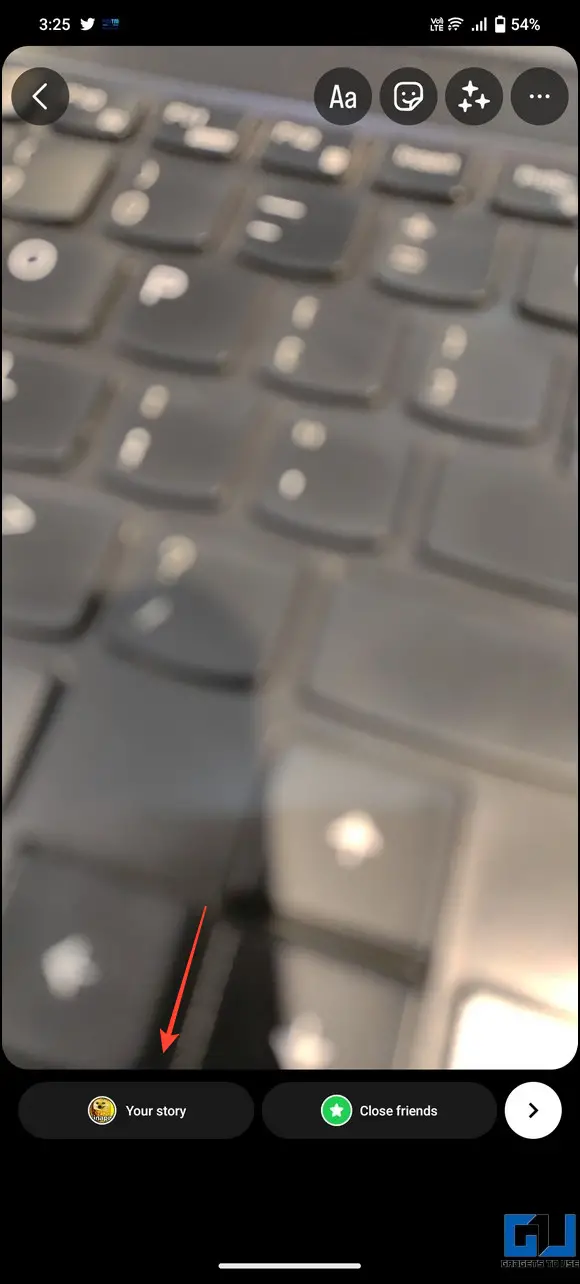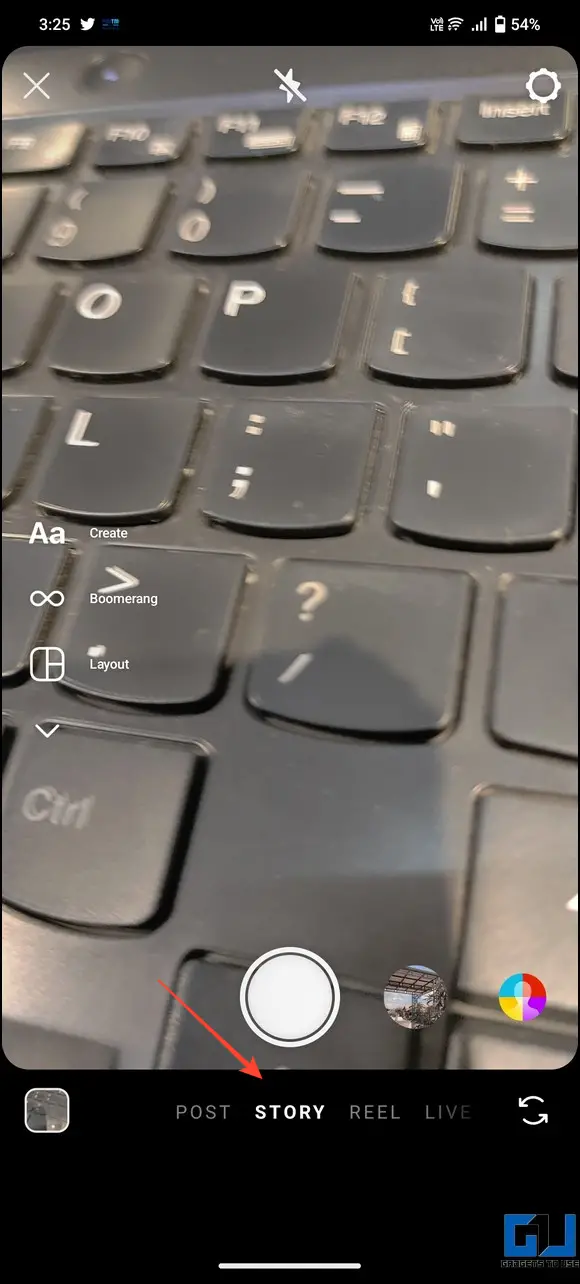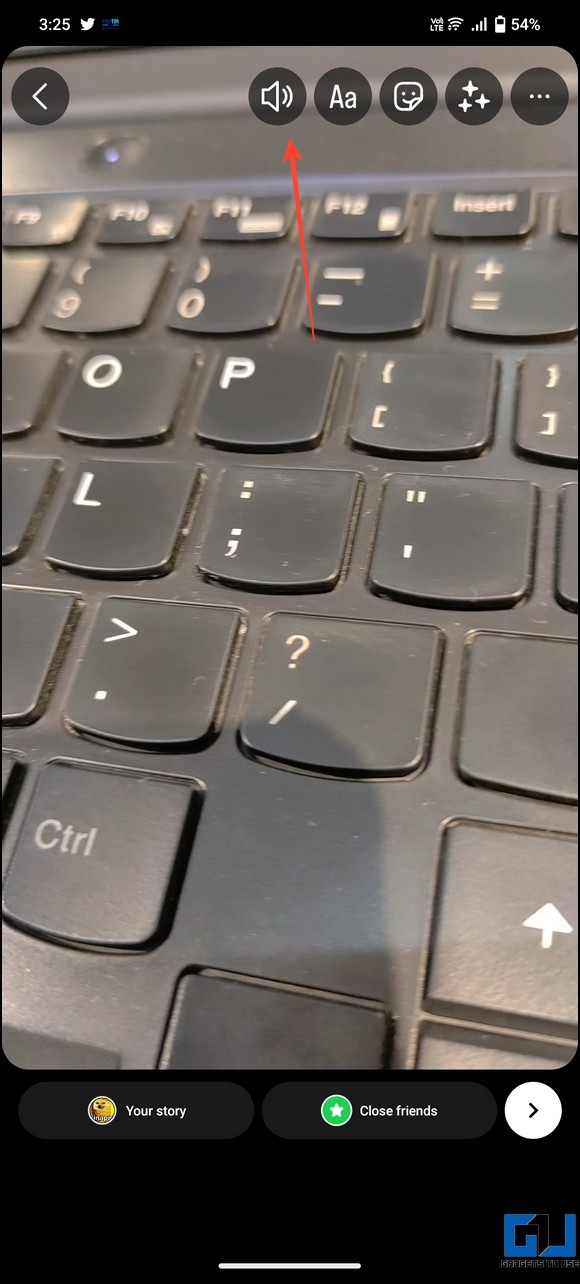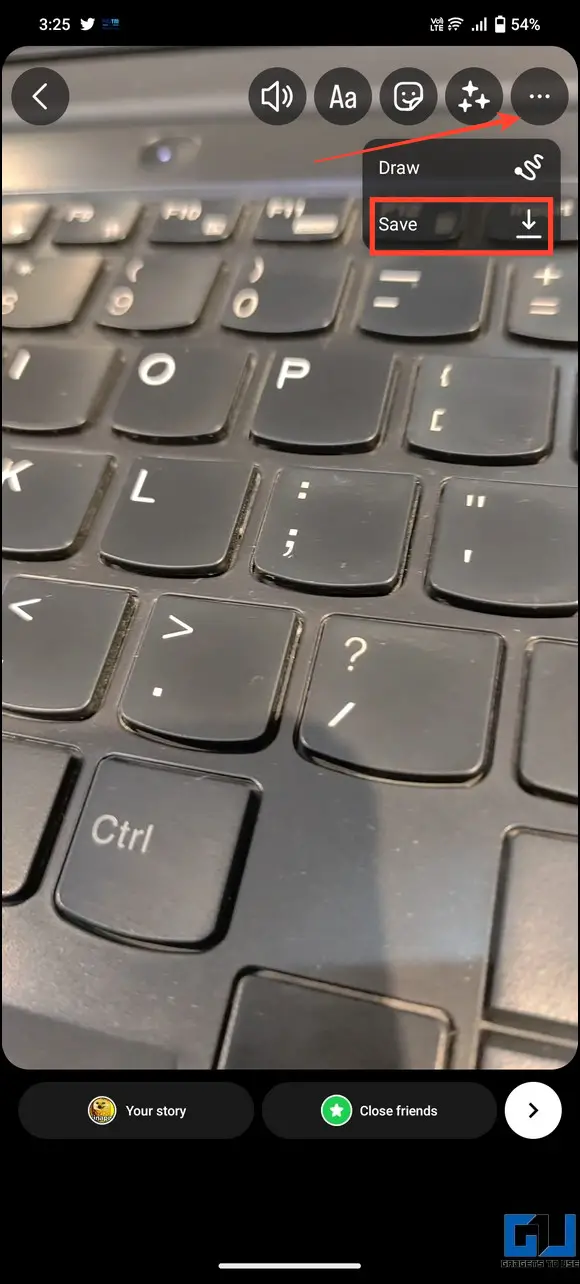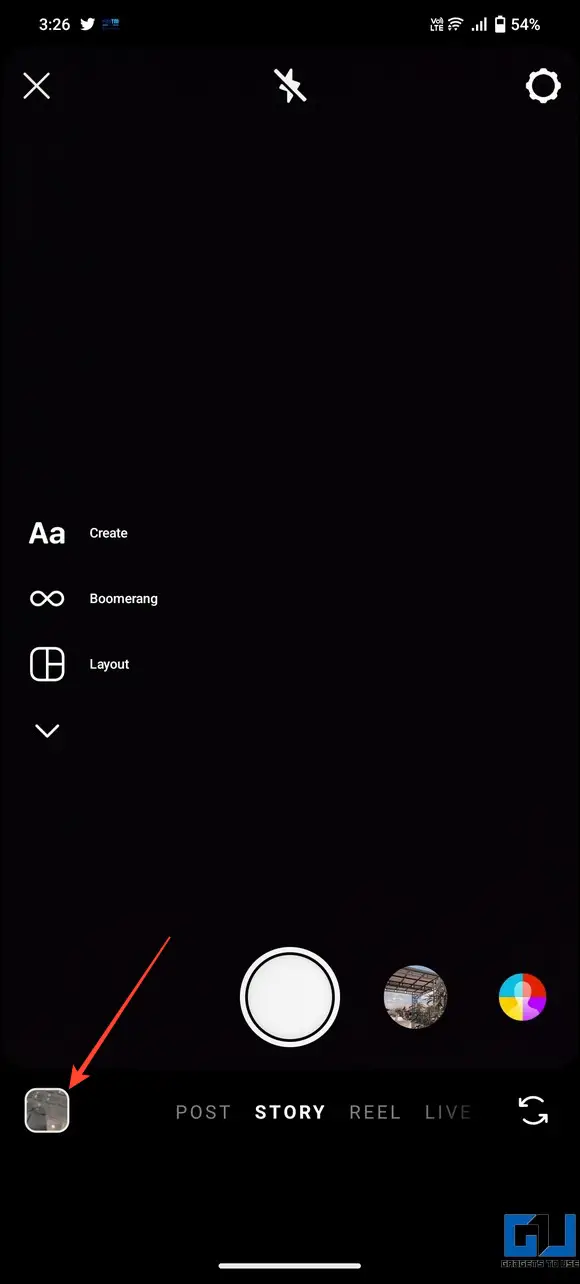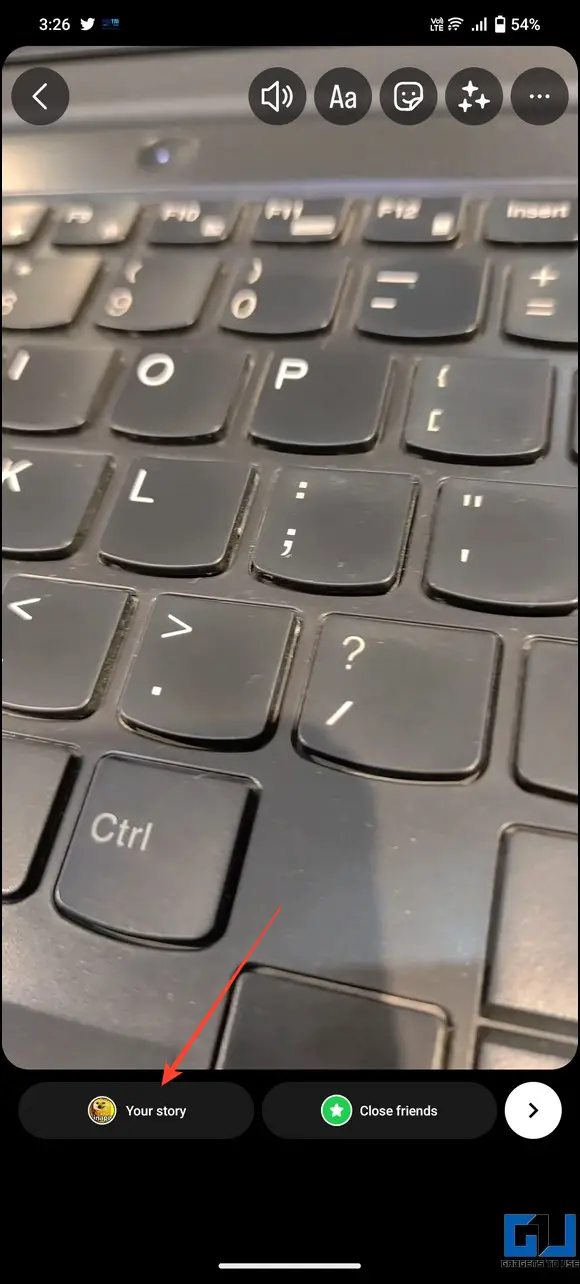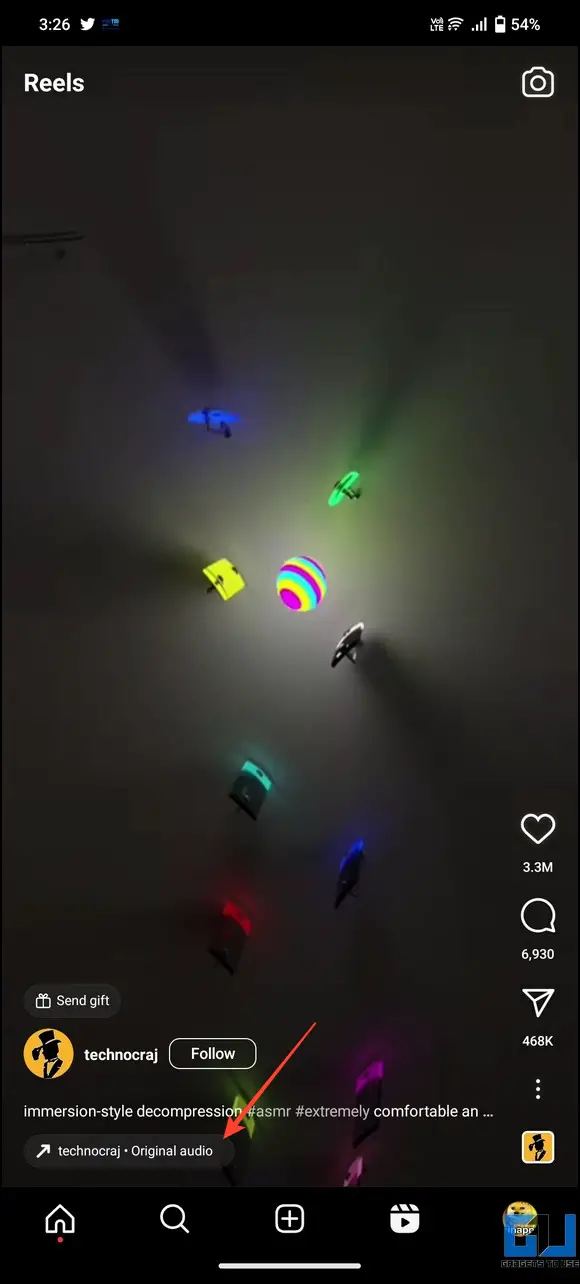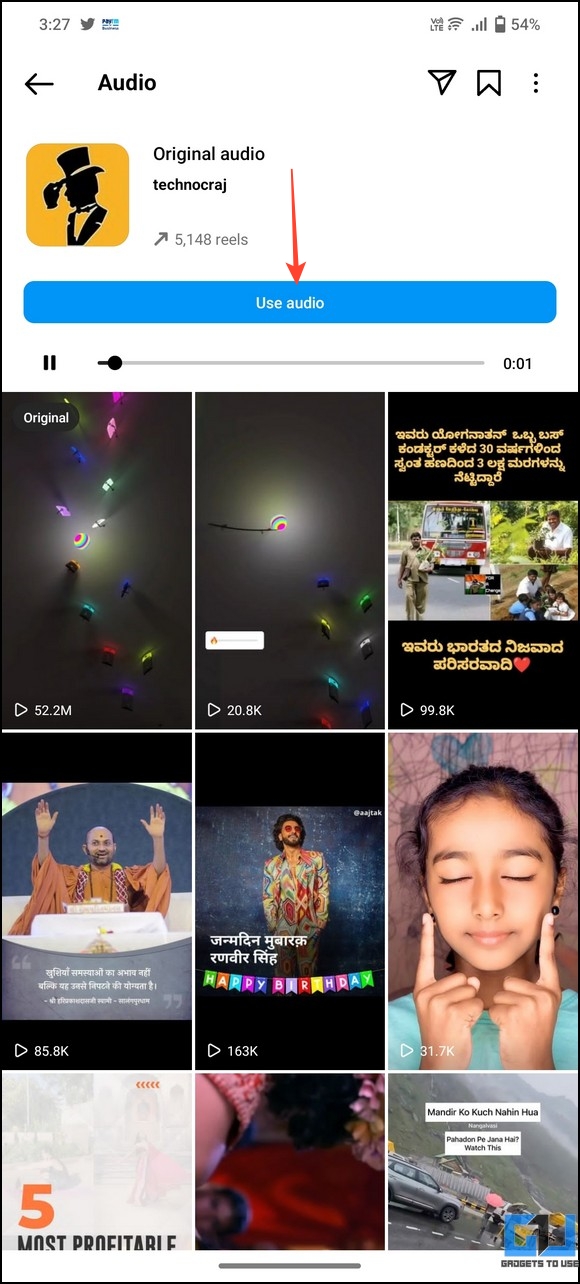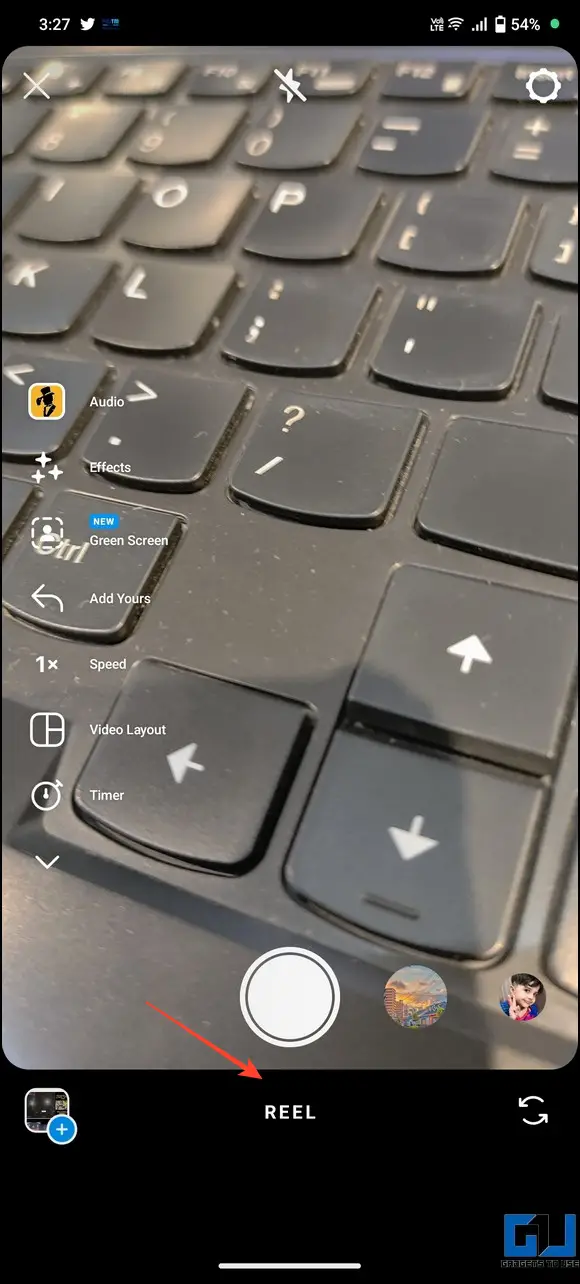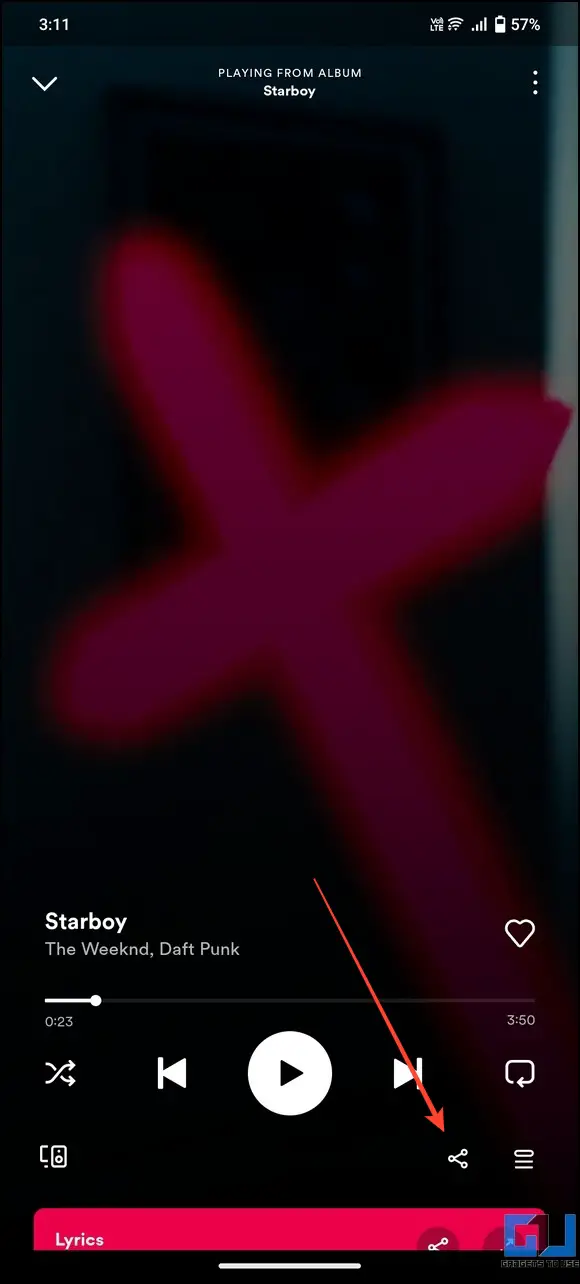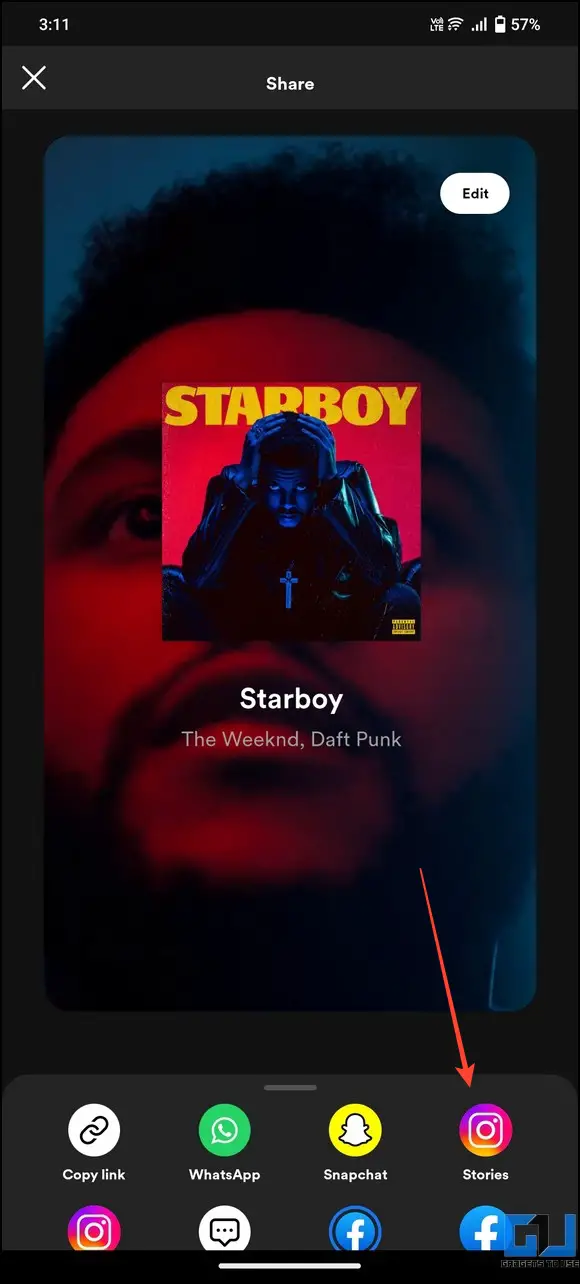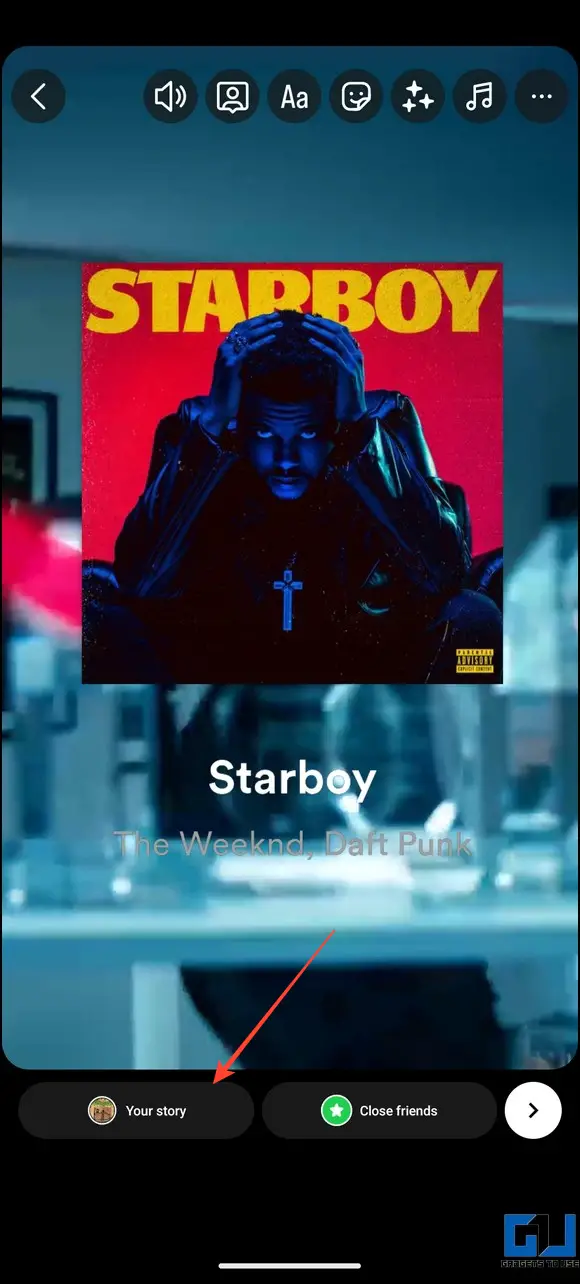Quick Answer
- The quickest way to create an Instagram story with your favorite audio is to save it from an existing reel and add it to your story while creating it.
- Whether it’s a trending Instagram reel song or a downloaded music track on your device, adding audio to your Instagram story is always challenging.
- However, you can use the below trick to add your local audio (audio saved on your device) to your Instagram story.
Whether it’s a trending Instagram reel song or a downloaded music track on your device, adding audio to your Instagram story is always challenging. Fortunately, you can do so by following some easy workarounds. This explainer discusses several methods to use audio on your Instagram Story. Additionally, you can learn to check your watch history for reels or find and save your favorite songs.
How to Use Audio on Your Instagram Story
Instagram allows users to add audio to their stories using the music sticker. However, you can’t directly pick a saved or downloaded audio from an Instagram reel/post while composing a new story, creating unnecessary trouble. But, with a few tips and workarounds, you can add a song to your story in no time. So, without further delay, let’s get to it.
Method 1 – Save Audio from Instagram Reels and Use it in your Instagram Story
The quickest way to create an Instagram story with your favorite audio is to save it from an existing reel and add it to your story while creating it. Follow these easy steps to do it.
1. Open Instagram on your phone and locate the reel whose audio you wish to use in your story.
2. Tap the song title/thumbnail at the bottom of the reel.
3. Copy the song name somewhere to use later while creating the story. You can also save this song to your Instagram account by tapping the Save button at the top.
4. Next, on the home screen, swipe towards the left to create a new Instagram story.
5. Tap the camera shutter button to click a snap or long-press it to record the video as a Story. You can tap the Gallery button to pick an existing photo/video.
6. Tap the sticker icon at the top and select the music sticker to add music to your story.
7. In the search bar, type the exact name of the song you copied from the Instagram reel.
8. Adjust the music duration and choose the music display format to add it to your story. Tap Done at the top right corner of Instagram to finalize adding music.
9. Finally, tap the Your Story button at the bottom to upload the story to your profile.
Method 2 – Replace Your Video’s Audio with Local Audio and Post it as Instagram Story
Instagram doesn’t offer any official method to add local audio directly to your stories. However, you can use the below trick to add your local audio (audio saved on your device) to your Instagram story. Here’s how:
1. Open the Instagram app on your phone and create a new story.
2. Tap the sound button at the top and mute the recorded story.
3. Next, tap the three-dot icon in the top right corner of the screen and press Save to save the muted story to your device.
4. The next step is to add your local audio (stored in your device) to this saved video using a video editor app. Follow this simple guide to add audio to your video on Android or iPhone.
5. Now that you’ve successfully added the audio to the video, it is time to post this as your Instagram Story. Open your Instagram app again and swipe left to create a new Story.
6. Tap Gallery in the bottom left corner of the app to locate and choose your created video.
7. Finally, press the Your Story button to post the video as a new Instagram story. Congrats. You’ve successfully created an Instagram story using your local audio.
Method 3 – Use your Saved Audio Directly in Instagram Reels
Unlike stories, Instagram allows you to directly use your favorite audio while creating a new reel from any existing Instagram reel on the platform. Follow these easy steps to do so.
1. Open Instagram and locate the reel whose audio you wish to use in creating a new reel.
2. Tap the audio title used in the reel and press Use Audio to create a new reel.
3. You will notice that the chosen audio starts playing automatically when recording your Instagram reel.
4. Finalize composing your Instagram reel and post it to your profile. That’s it. You’ve successfully created an Instagram reel using trending audio.
Method 4 – Share Spotify Audio to Instagram Story
If you prefer Spotify to listen to your favorite music titles, you can share them directly to your Instagram story using its in-app features. Here’s what you need to follow:
1. Play your desired music on the Spotify app and tap Share.
2. Press Stories to create a new story with the selected song.
3. Finally, tap Your Story to upload the audio to your Instagram story.
FAQs
Q. Why Can’t I Use Saved Audio on Instagram Story?
Unlike stories, the saved audio feature is only available to users while creating a new reel. However, you can memorize and search for the saved song title to add it to your Instagram story. For more details, check the steps above.
Q. How to Add Your Audio to an Instagram Story?
Please create a new Instagram story and download its muted version. Next, add your own recorded or preferred local audio using video editing apps or websites and post it as a new Instagram story. You can check the above steps for details to do it.
Q. How to Use Saved Audio on Instagram Reel?
Open the Instagram reel and tap the song title or thumbnail to open all the Instagram reels having the same audio. Next, tap Use Audio to create a new Instagram reel with the selected song.
Q. Can I Save Audio From an Instagram Story or Reel?
Yes. Check out our easy guide to download reels with audio from any Instagram reel or story.
Q. Audio on Instagram Stories Is Not Working. How Do I Fix It?
Check the audio source and clear the Instagram app cache files to fix it. If it doesn’t work, try other troubleshooting methods to fix missing audio in Instagram reels and stories.
Wrapping Up: Make Memorable Stories with Your Favorite Songs
This brings us to the end of this guide, where we discussed nifty ways to add audio to your Instagram story. If you find it useful, forward it to your friends, and subscribe to GadgetsToUse for more informative explainers. Meanwhile, don’t forget to check other useful articles to improve the quality of your Instagram stories.
You might be interested in:
- 5 Best Ways to Make a Photo Collage for Your Instagram Story
- How to Fix Instagram Reel Videos Increasing Brightness on iPhone
- 5 Ways to Add Captions and Subtitles to Your Instagram Reels, Stories, and Videos
- 4 Ways to Make Collage On Instagram For Free
You can also follow us for instant tech news at Google News or for tips and tricks, smartphones & gadgets reviews, join GadgetsToUse Telegram Group, or for the latest review videos subscribe GadgetsToUse Youtube Channel.