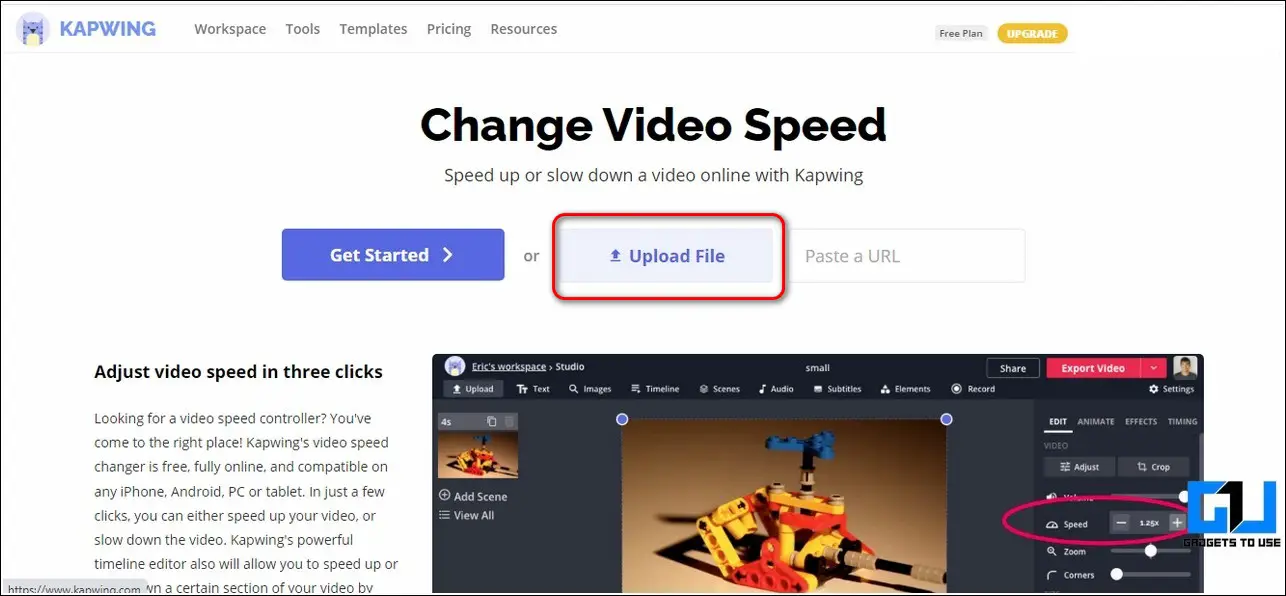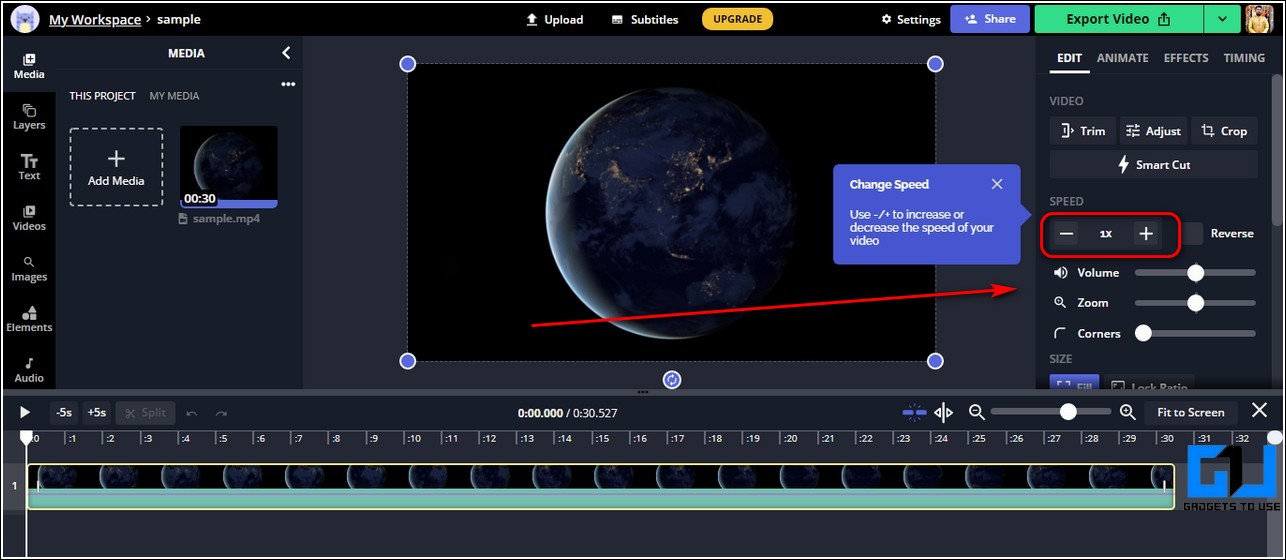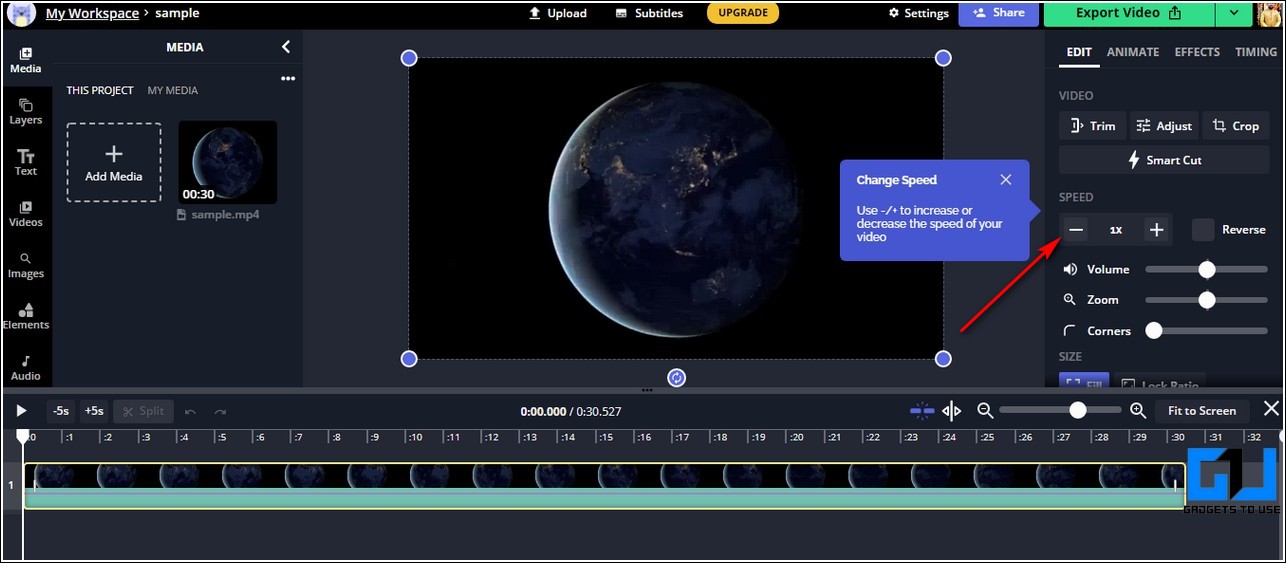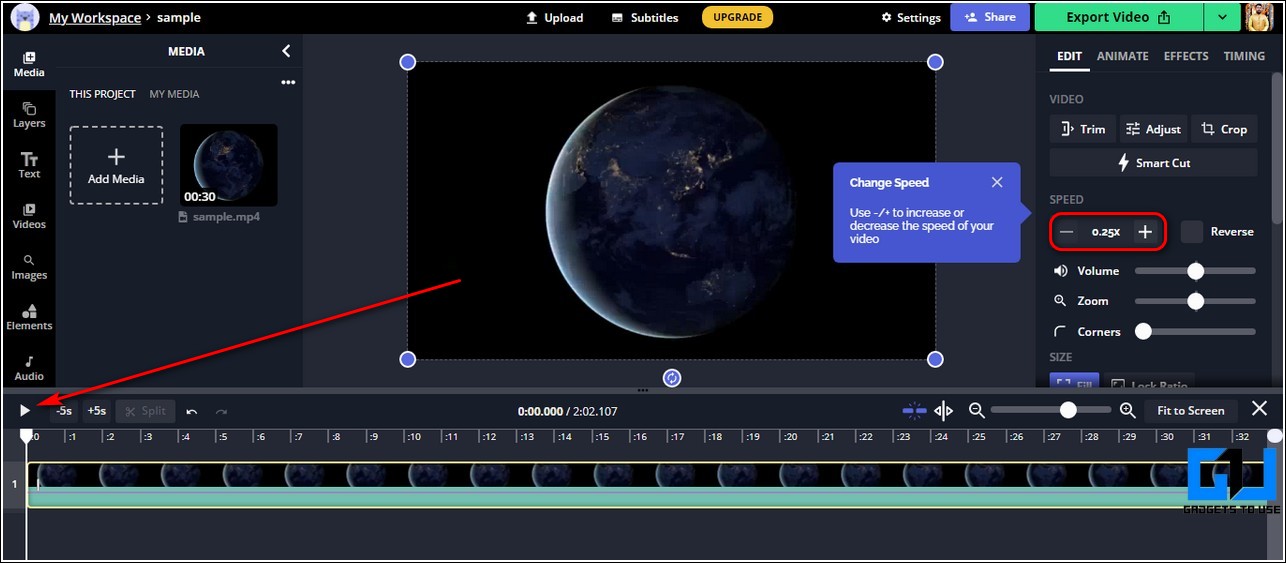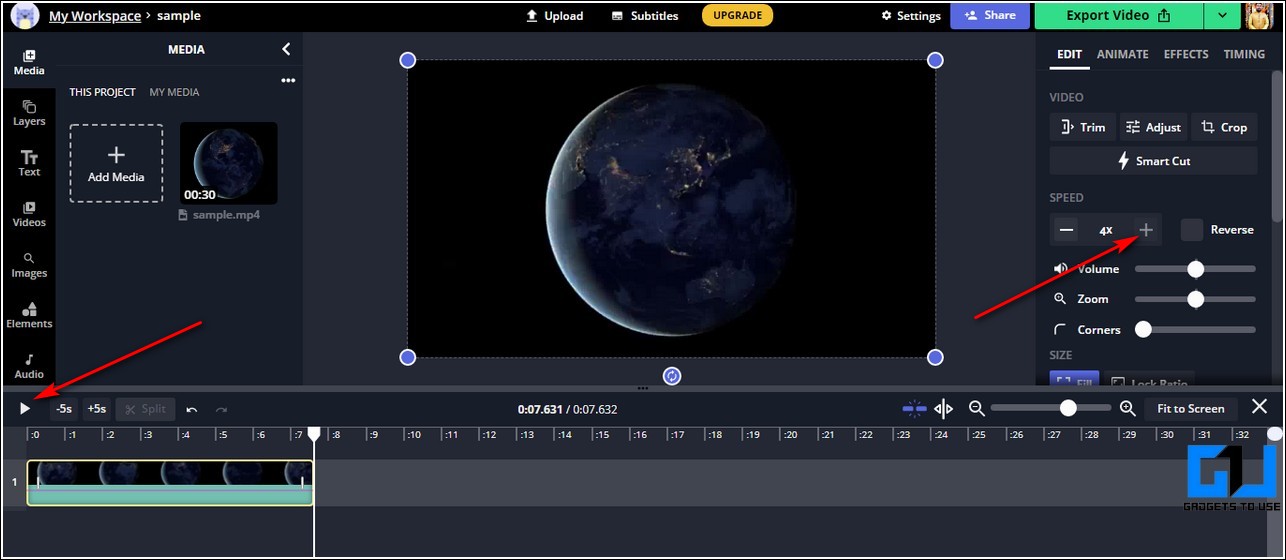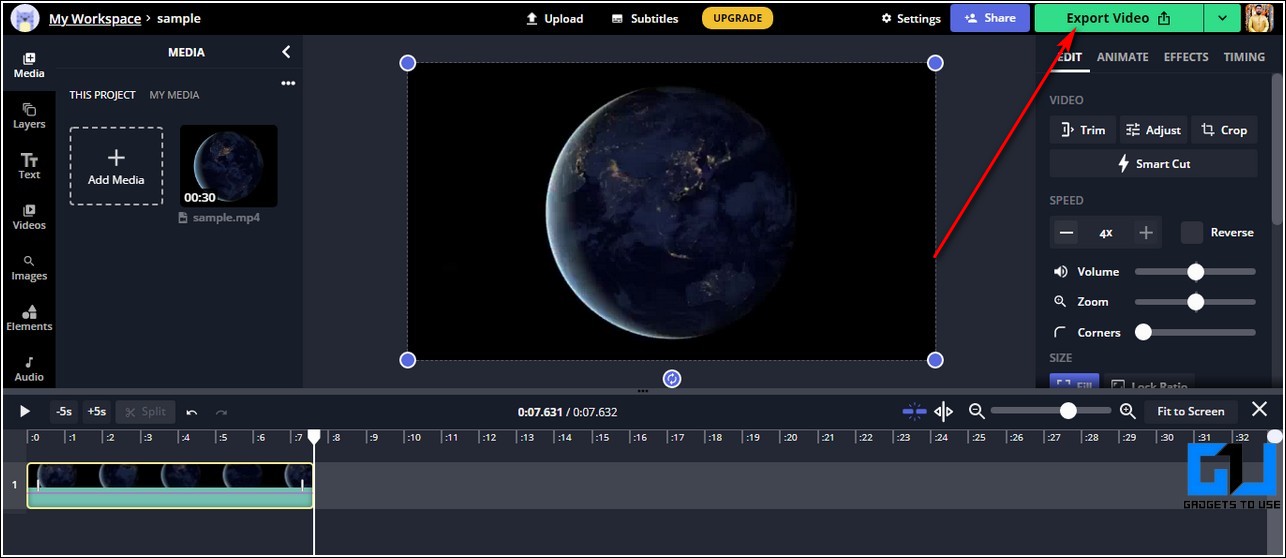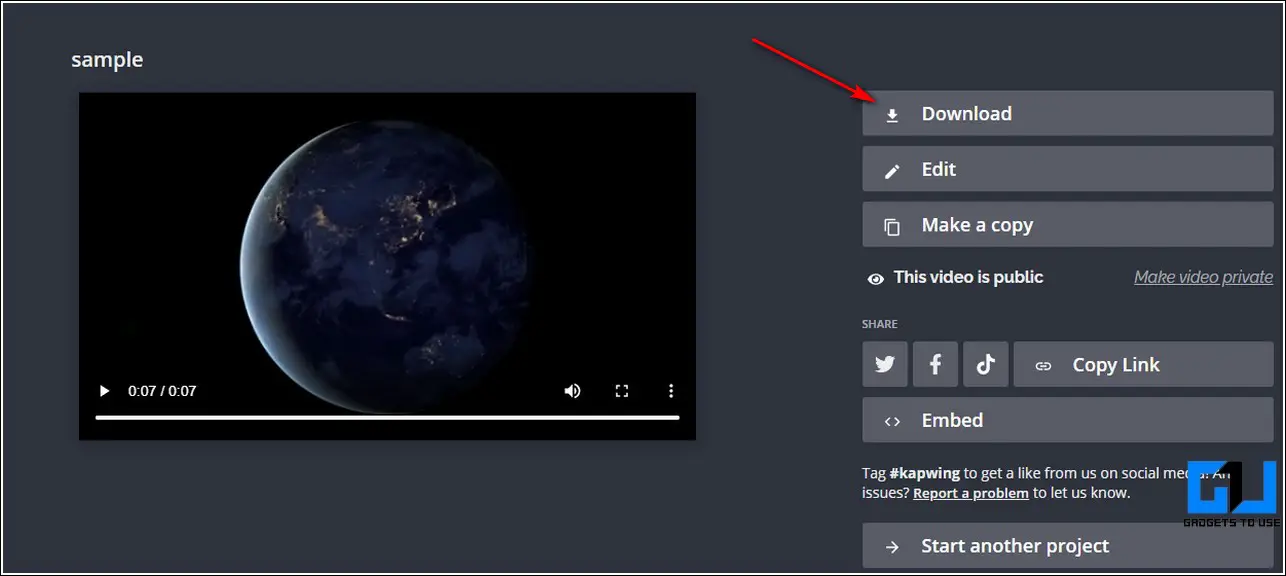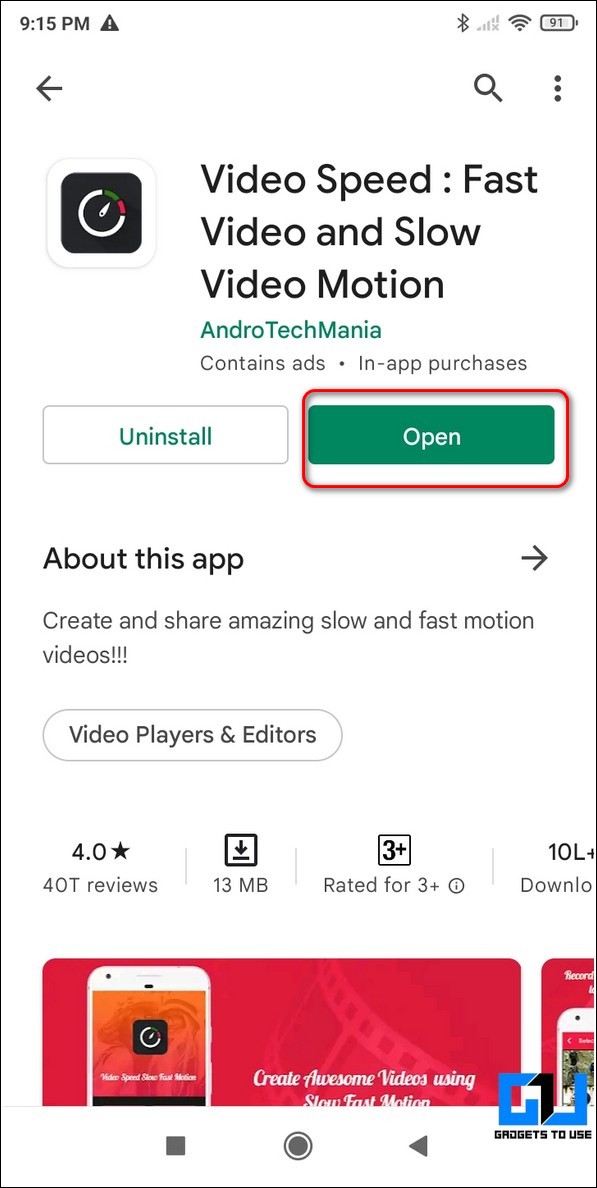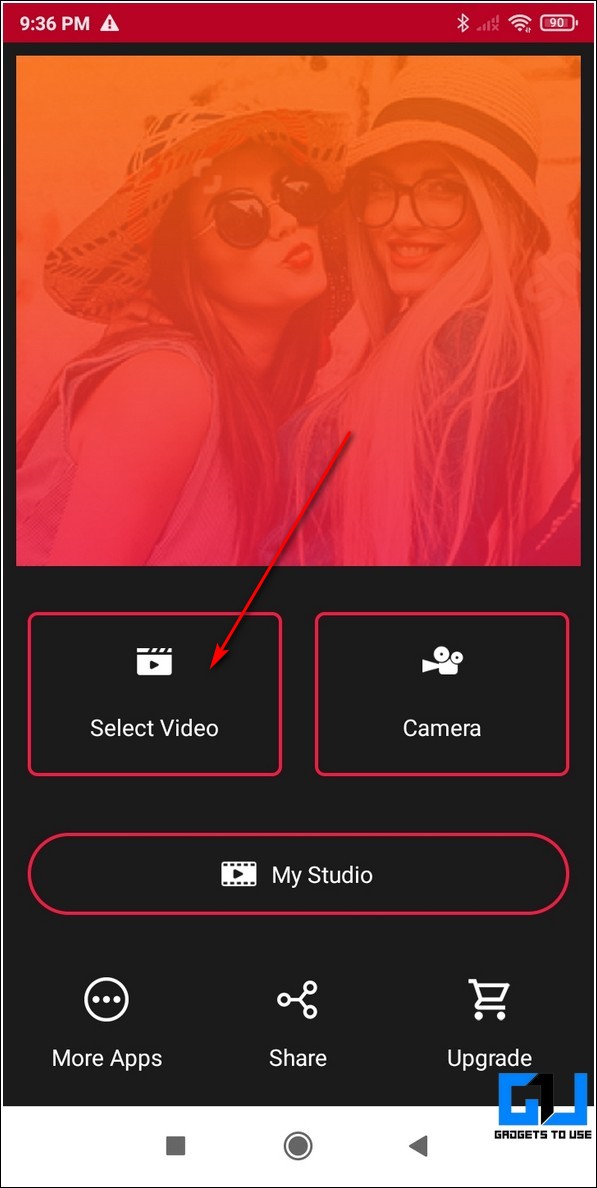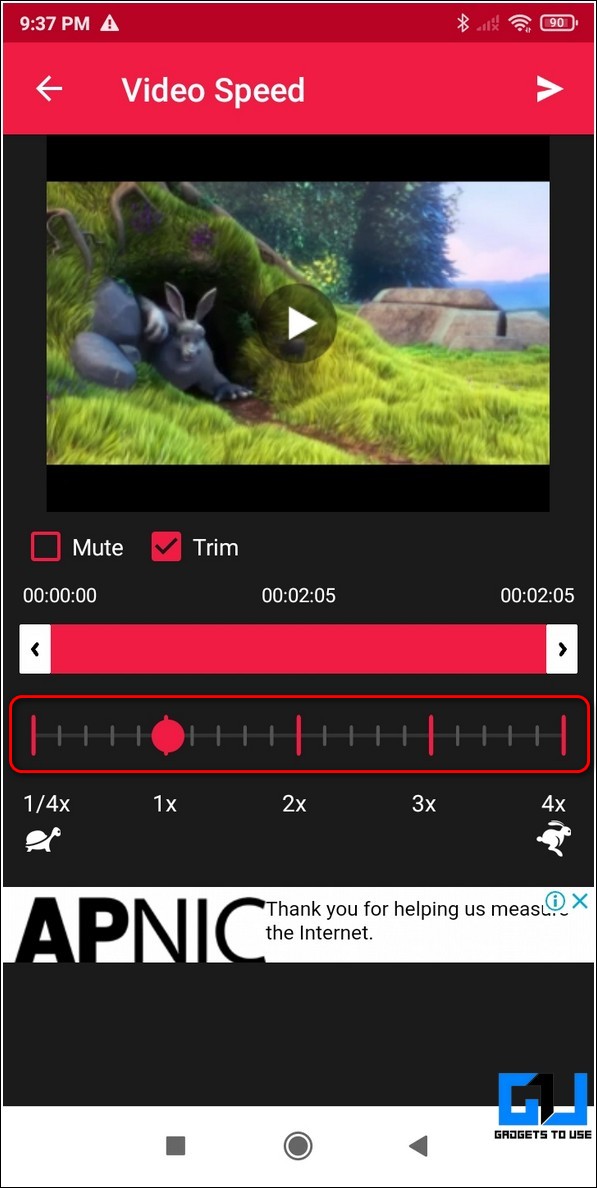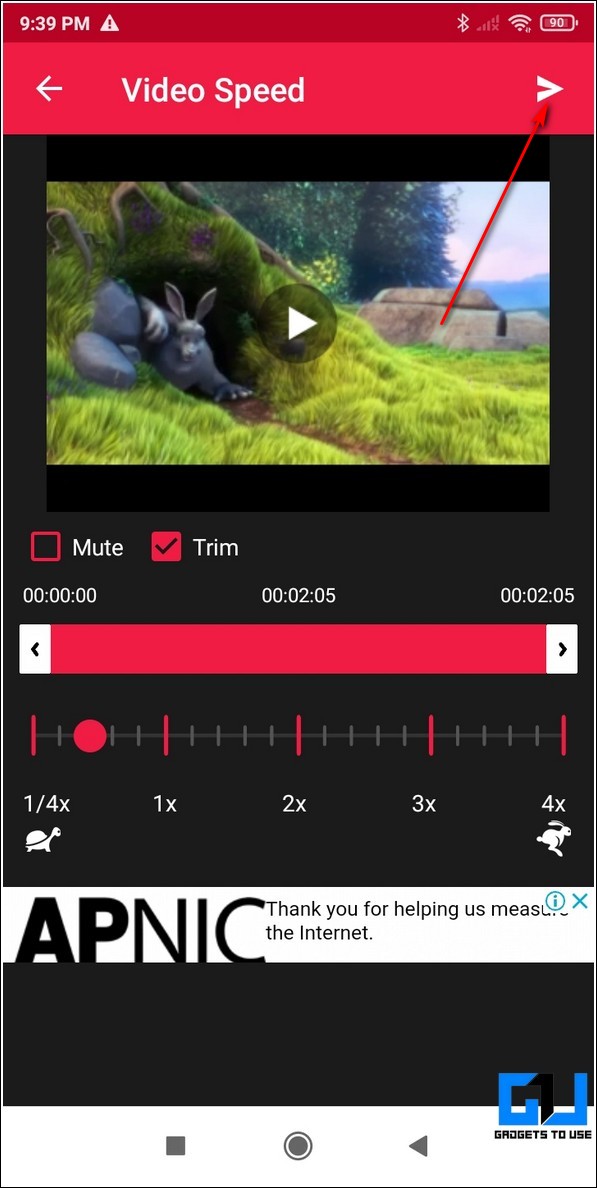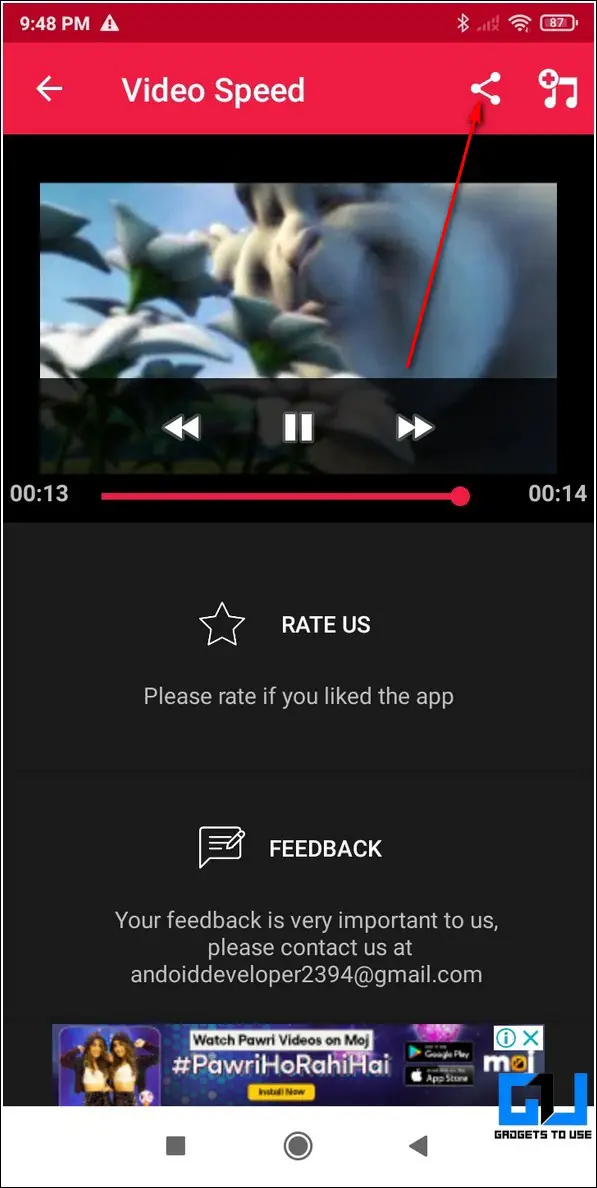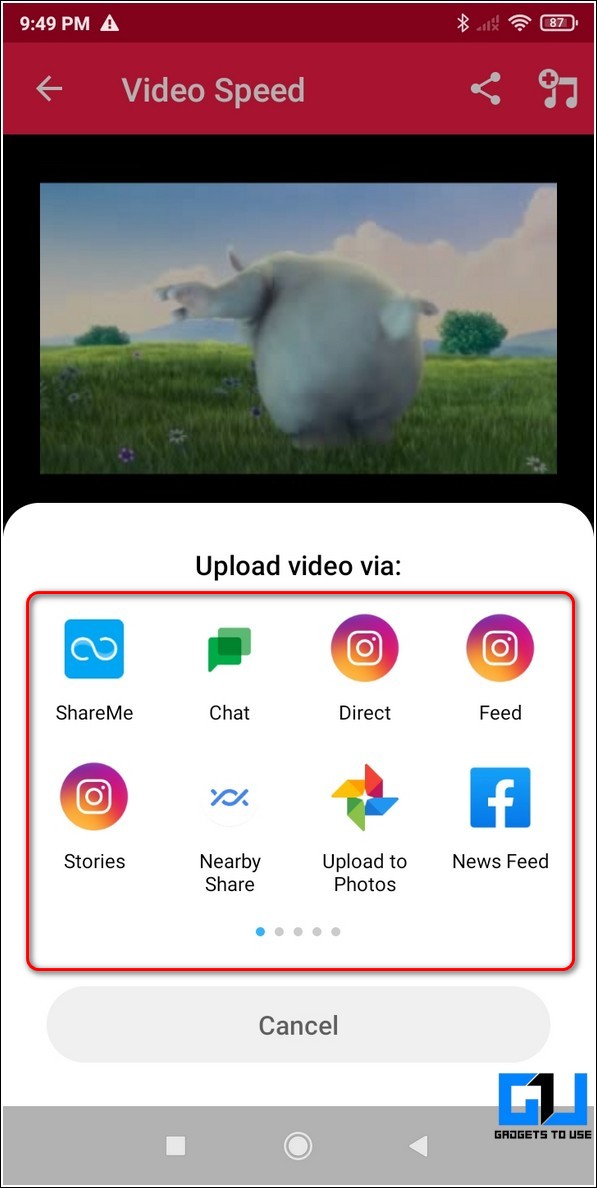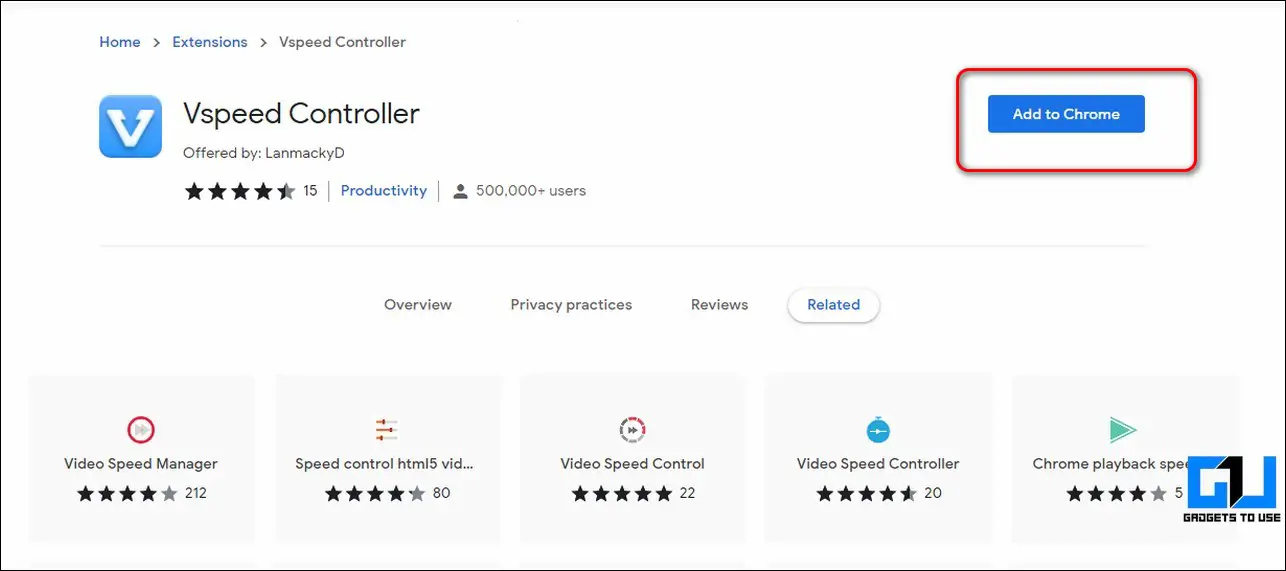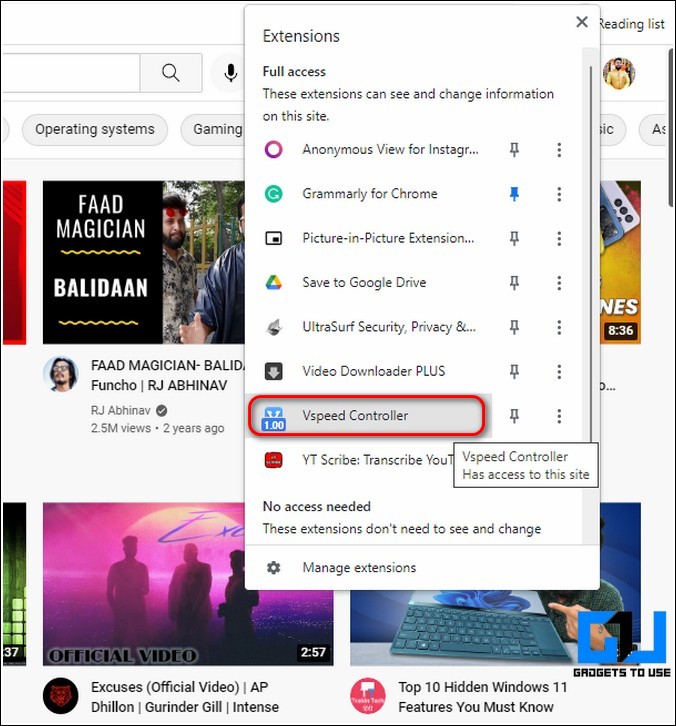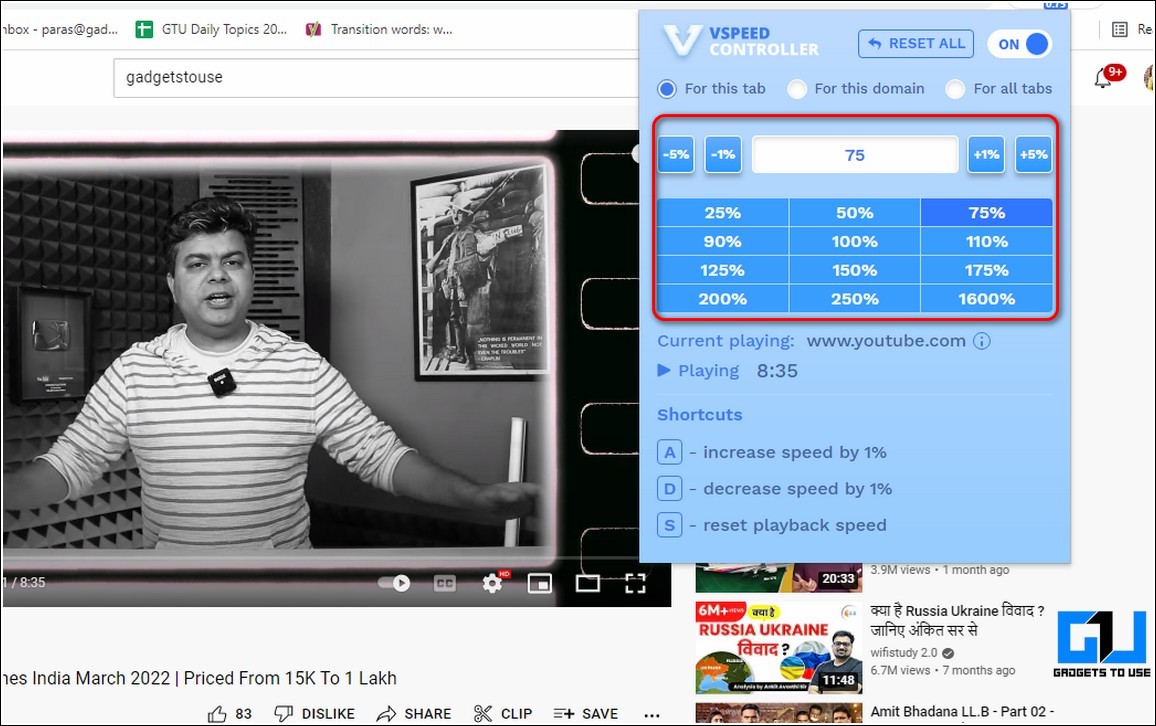Quick Answer
- Wait for a few seconds to let the tool process your video and click on the Download button to download the edited video to your system.
- Wait for a few minutes to let the app process the video and tap on the Share button to save this processed video to your Android device.
- Now that you’ve learned to slow down and speed up your videos by editing them, it is time to learn about adjusting the playback speed of videos playing online using the Google Chrome extensions.
Often while editing our videos for posting on social media platforms such as Facebook, YouTube, or Instagram, we identify the need for speeding up or slowing down our videos. In this read, we have covered the best 3 methods to easily adjust the speed of your videos. Meanwhile, you can also check out our guide to rotate, flip, and add watermarks to videos.
Also, Read | 5 Ways to Hide Photos, Videos in Google Photos on Mobile and Web
Ways to Easily Speed Up and Slow Down Videos
Change Speed of Your Video Using Online Tools
There are lots of free and effective online video editors through which you can easily adjust the speed of your video without having to download heavy-sized video editor software. One such online tool goes by the name of KapWing which offers video speed adjustments in just three clicks. Follow these steps to achieve the same using this tool.
- Open a new tab in your web browser and access the KapWing website to adjust your video speed.
- Click on the Upload File button to browse and upload your desired video for adjusting its speed.
- You will now be presented with a complete workspace where you can see numerous options to edit your video online. Here, locate the Speed section present at the right part of your screen.
- To slow down the video playback speed, click on the – button to decrease it. This tool offers three pre-defined slow levels namely, 0.75x, 0.5x, and 0.25x.
- You can also view how your video will look in slow motion by clicking on the Play button to play your video.
- Similarly, you can speed up your video by clicking on the + button under the speed section. You can choose from several pre-defined increased speeds namely, 1.15x, 1.25x, 1.5x, 1.75x, 2x, and 4x.
- Once you have finished adjusting your video speed, click on the Export Video option present at the top-right corner of the screen.
- Wait for a few seconds to let the tool process your video and click on the Download button to download the edited video to your system. Moreover, this tool doesn’t add any watermark to your processed video.
Congrats. You’ve successfully adjusted your video speed using the online tool.
Use Free Android Apps to Speed Up or Slow Down Videos
Another effective method to control and adjust the speed of your video is with the help of free third-party Android apps. Follow these steps to speed up or slow down your video using this method.
- Open Google Play Store on your Android device and search for the Video Speed app to download it.
- Provide the necessary file access permissions to the app.
- Tap on the Select Video option to browse and choose the video that you wish to adjust.
- Adjust the speed slider at the bottom to decrease or increase the video speed.
- To preview changes made on the video, tap on the Play button.
- Using this app you can decrease the video speed up to 0.25x while you can speed up your video to 4x speed.
- Once done, tap on the Next button to proceed to the next page.
- Wait for a few minutes to let the app process the video and tap on the Share button to save this processed video to your Android device. You can also share this video directly to your social media handles such as Instagram, Facebook, etc.
Bonus Tip: Adjust Playback Speed of Video Using Chrome Extensions
Now that you’ve learned to slow down and speed up your videos by editing them, it is time to learn about adjusting the playback speed of videos playing online using the Google Chrome extensions. Follow these steps to adjust your video playback speed using this method.
- Open Chrome web store on your web browser and search for the Vspeed controller extension to install it.
- Click on the Add to Chrome button to install this extension to your web browser.
- Now, open and play any online video such as YouTube and click on the Extensions icon available at the top right corner of your web browser.
- Click on the VSpeed Controller extension to open it.
- Choose and click on the available playback speeds to adjust the speed of the playing video.
That’s it. You’ve successfully adjusted the speed of playing video with this extension. You can also turn off this extension by toggling it off when it is not required.
Related | 5 Ways to Record Stable Videos with No Background Noise in Android
Wrapping Up: Adjusting Video Speeds
We hope that you’ve now learned to successfully adjust the speed of your video content. If this guide has assisted you in effectively slowing down or increasing your video speed, then hit the Like button and share this among your creator colleagues to help them with content creation. Stay tuned for more informative guides.
You can also follow us for instant tech news at Google News or for tips and tricks, smartphones & gadgets reviews, join GadgetsToUse Telegram Group, or for the latest review videos subscribe GadgetsToUse Youtube Channel.