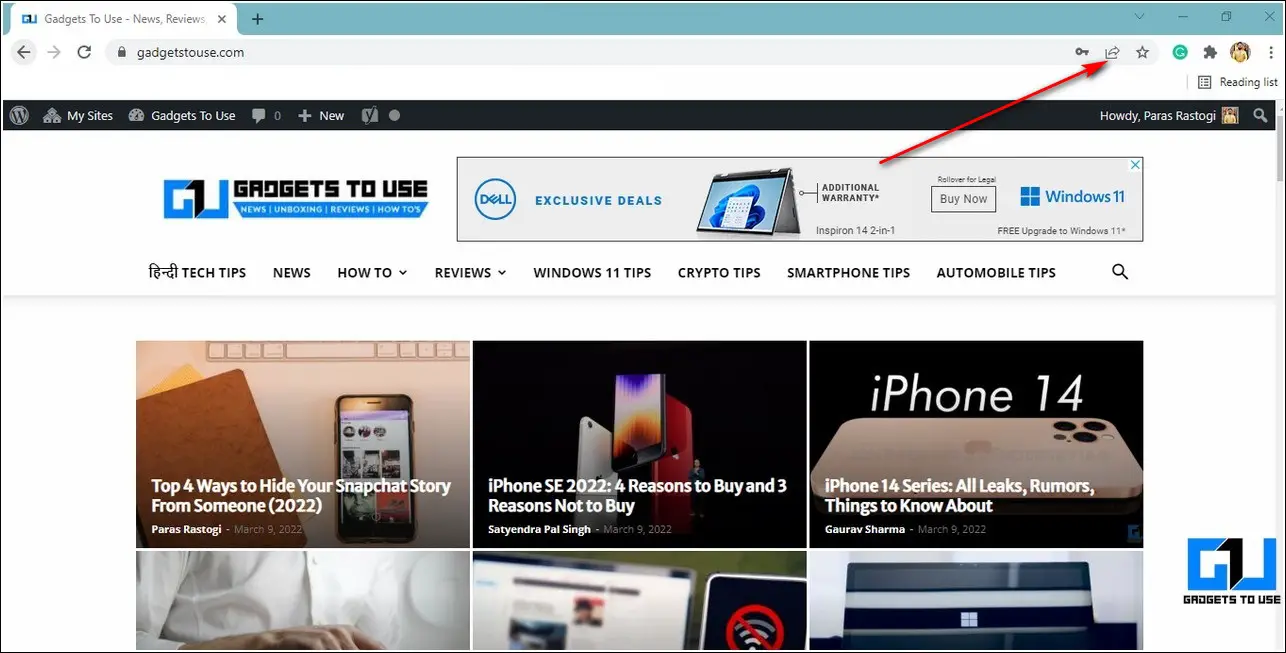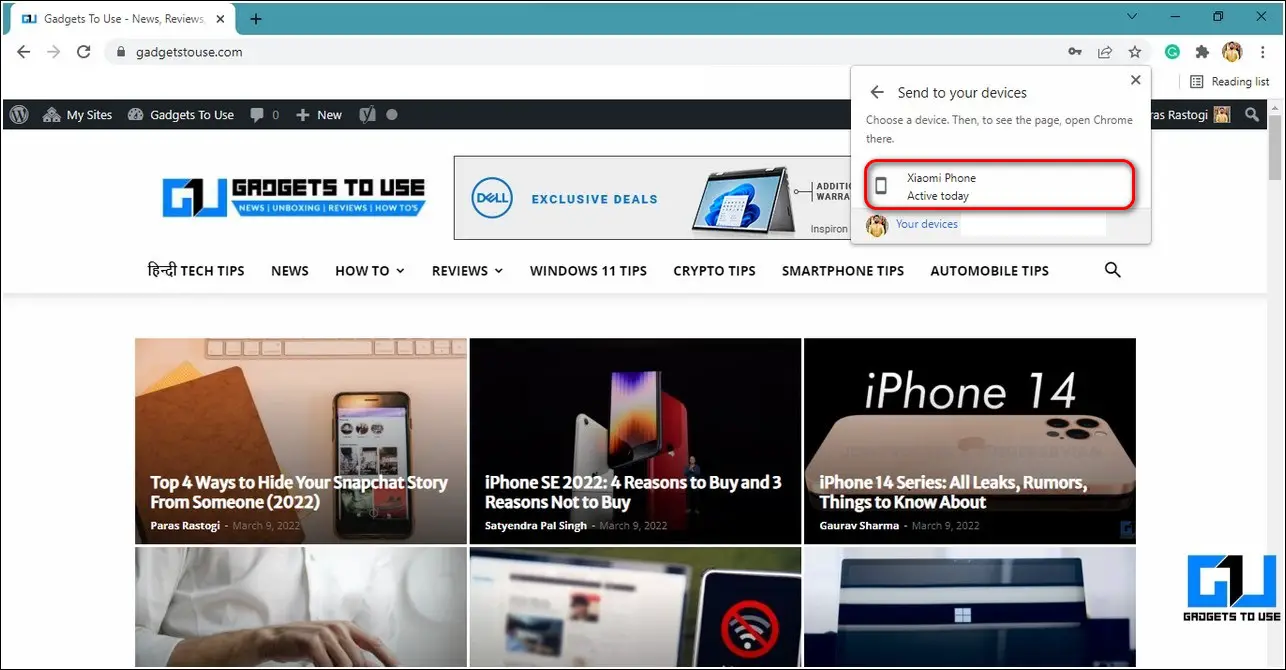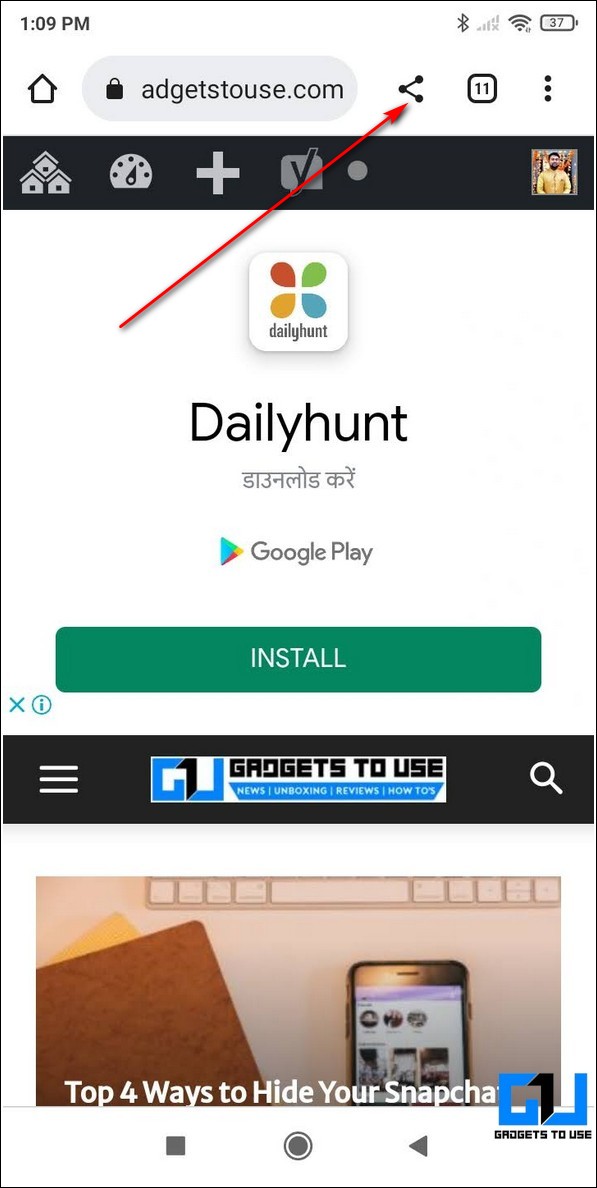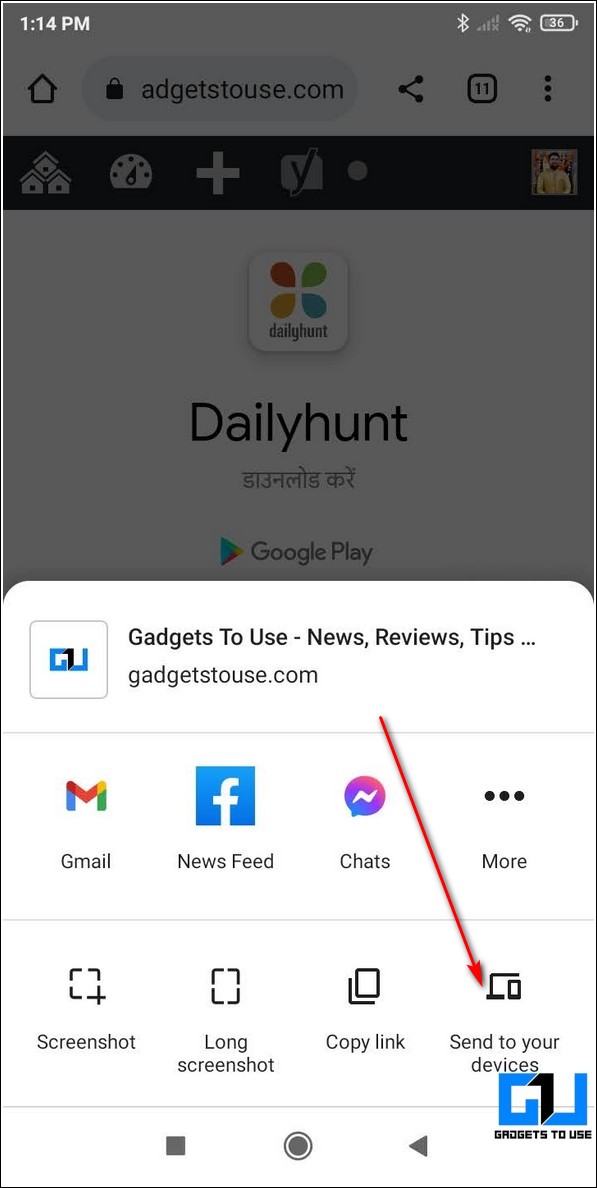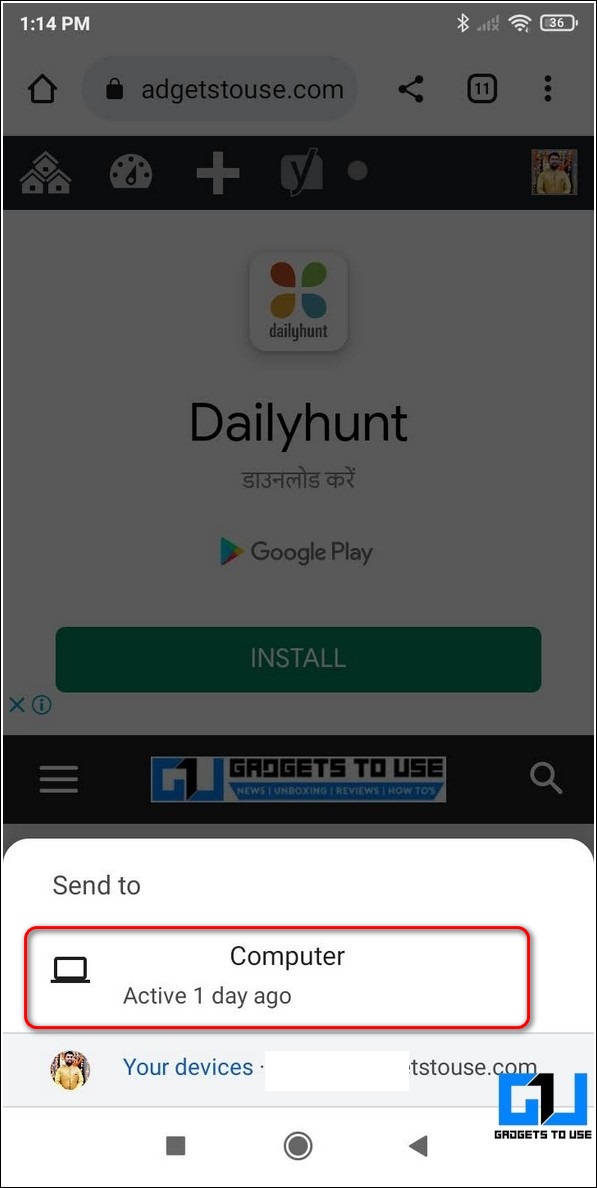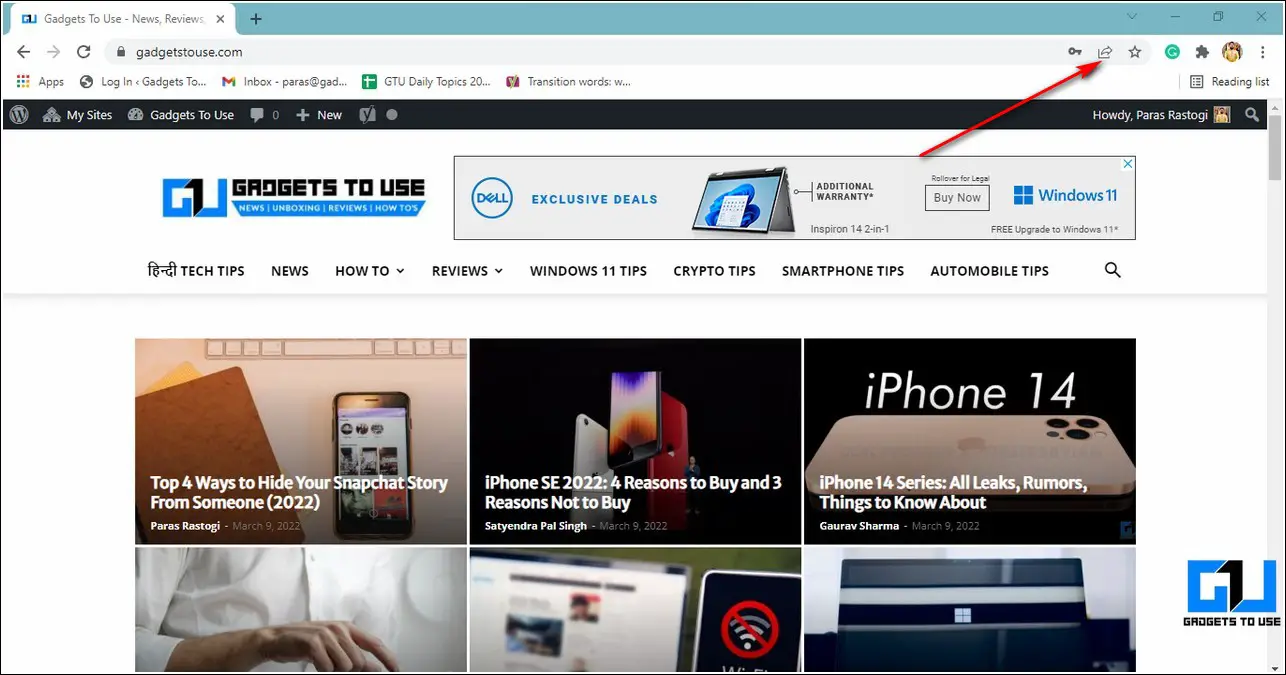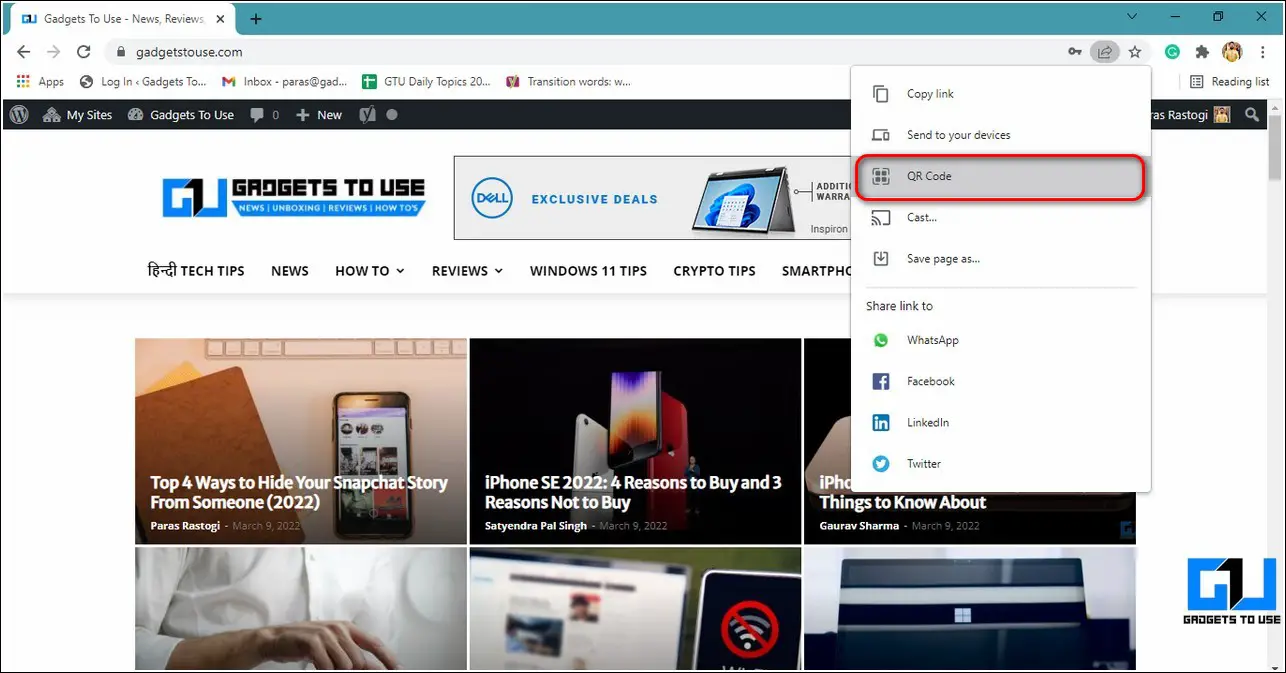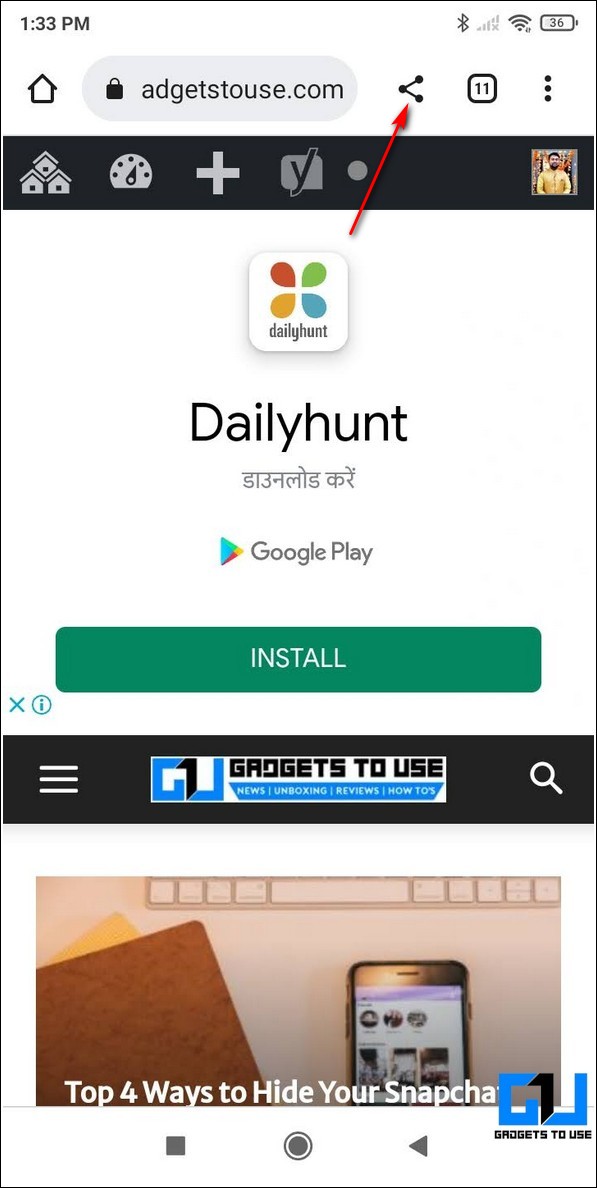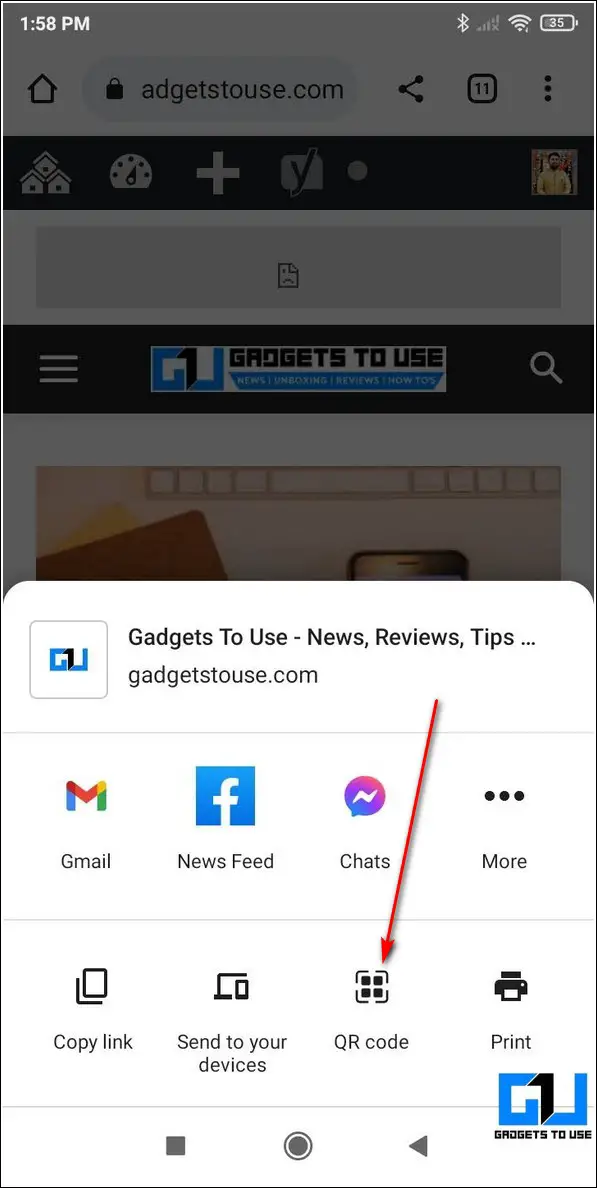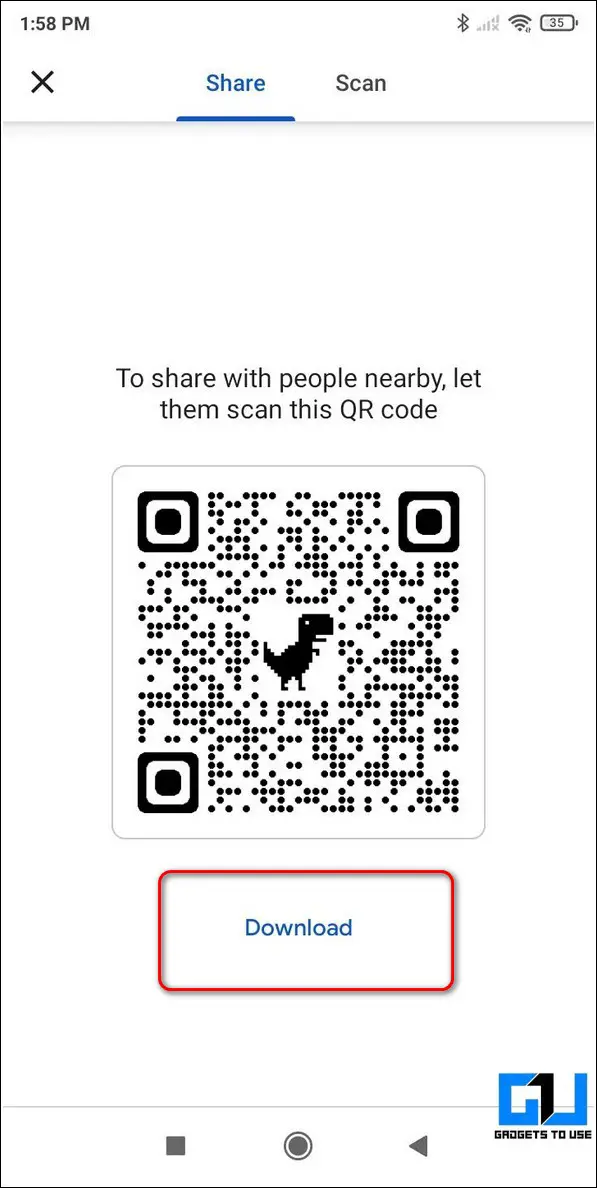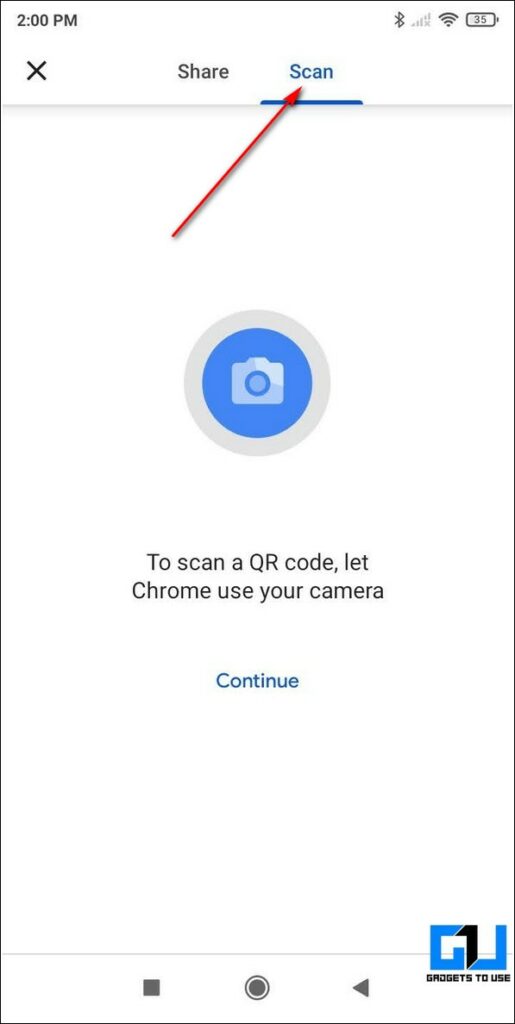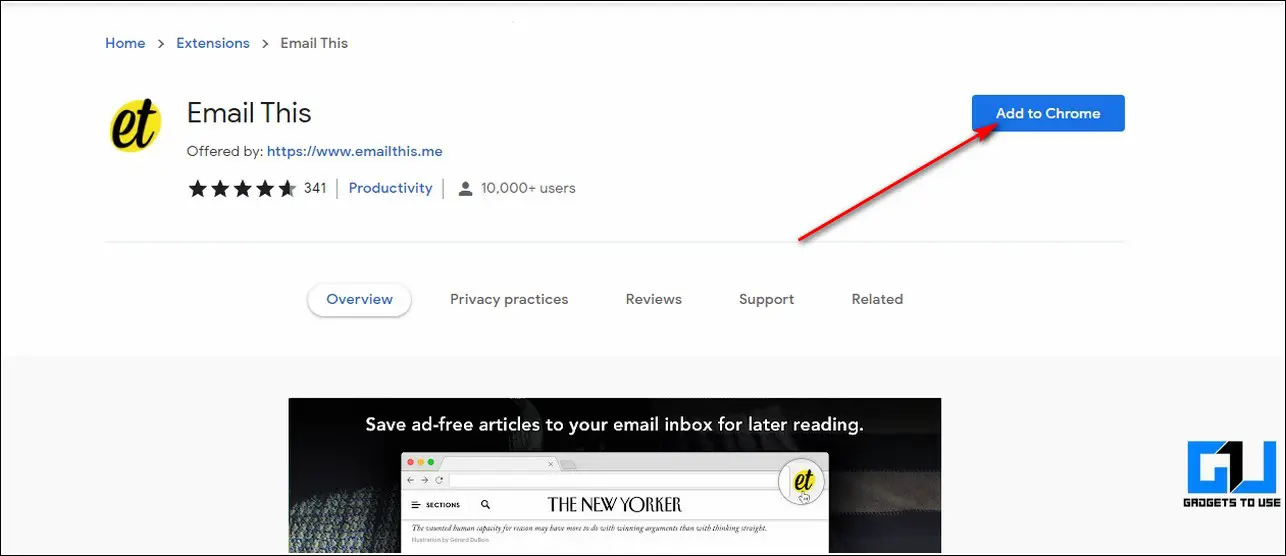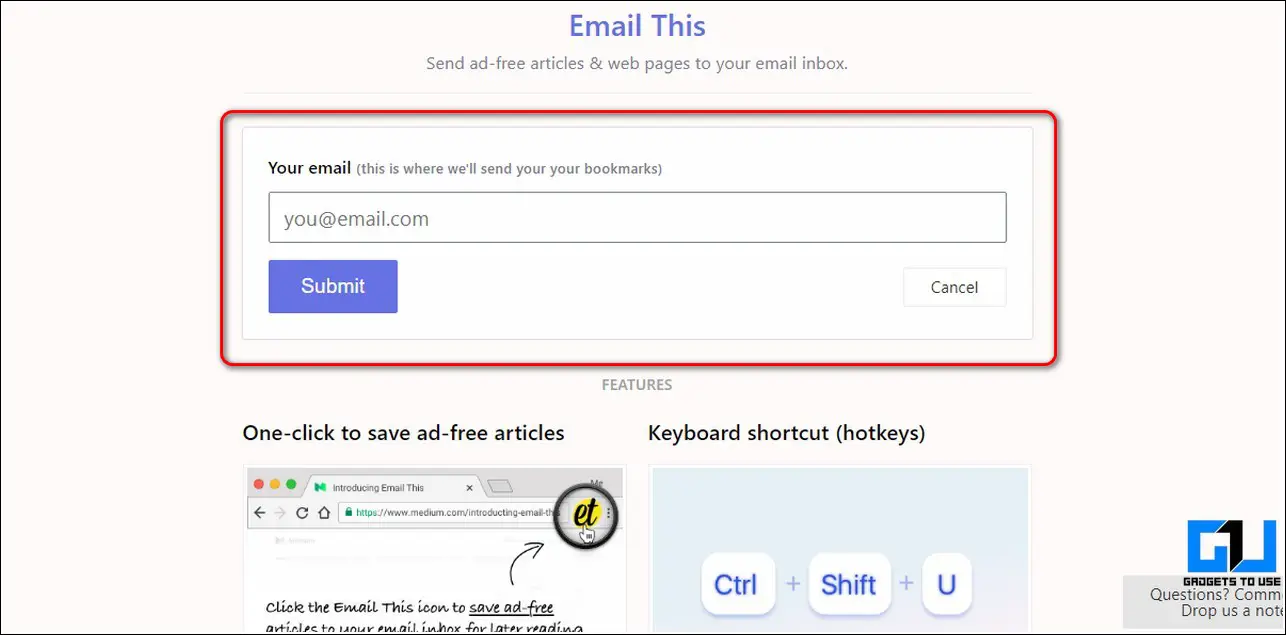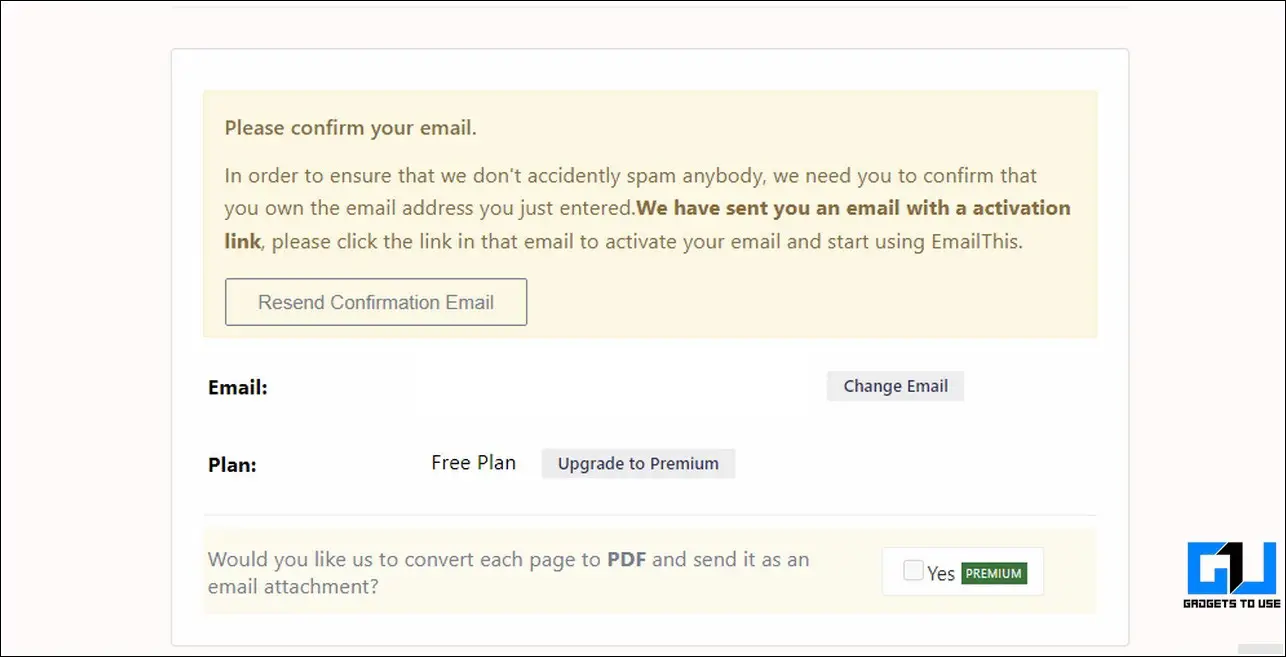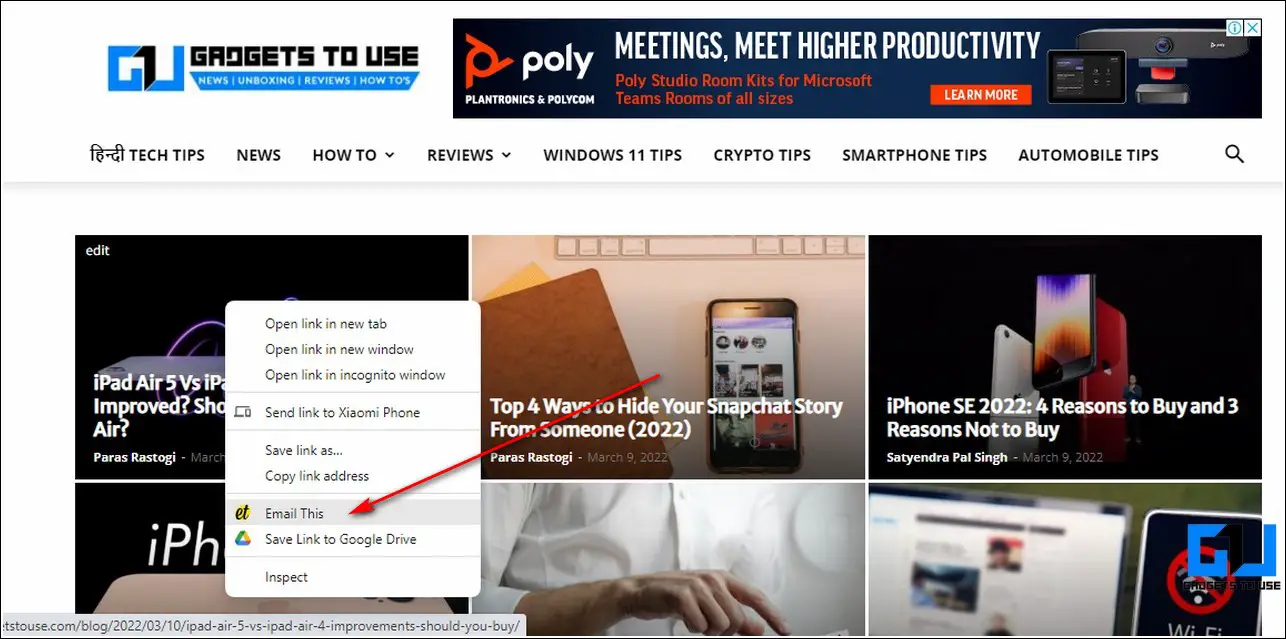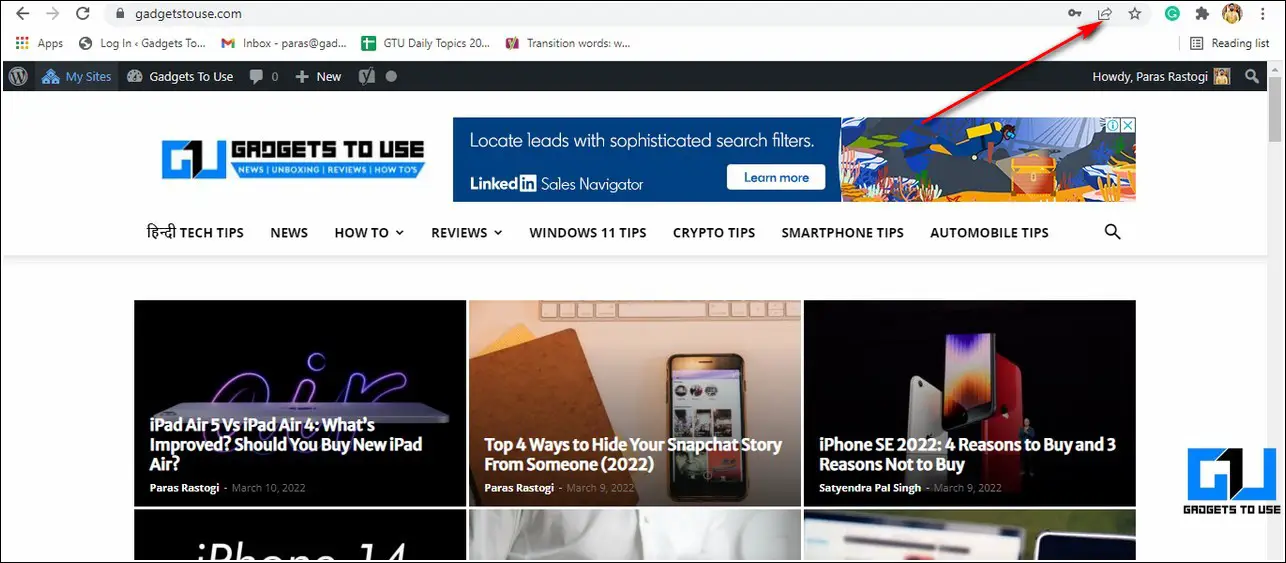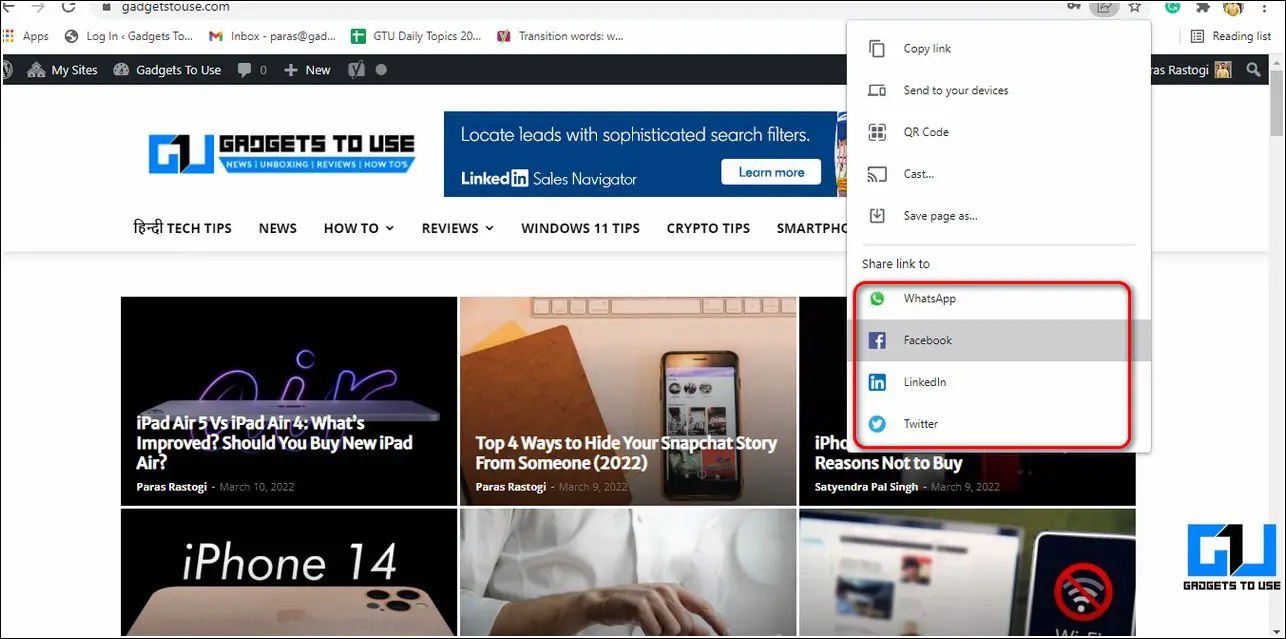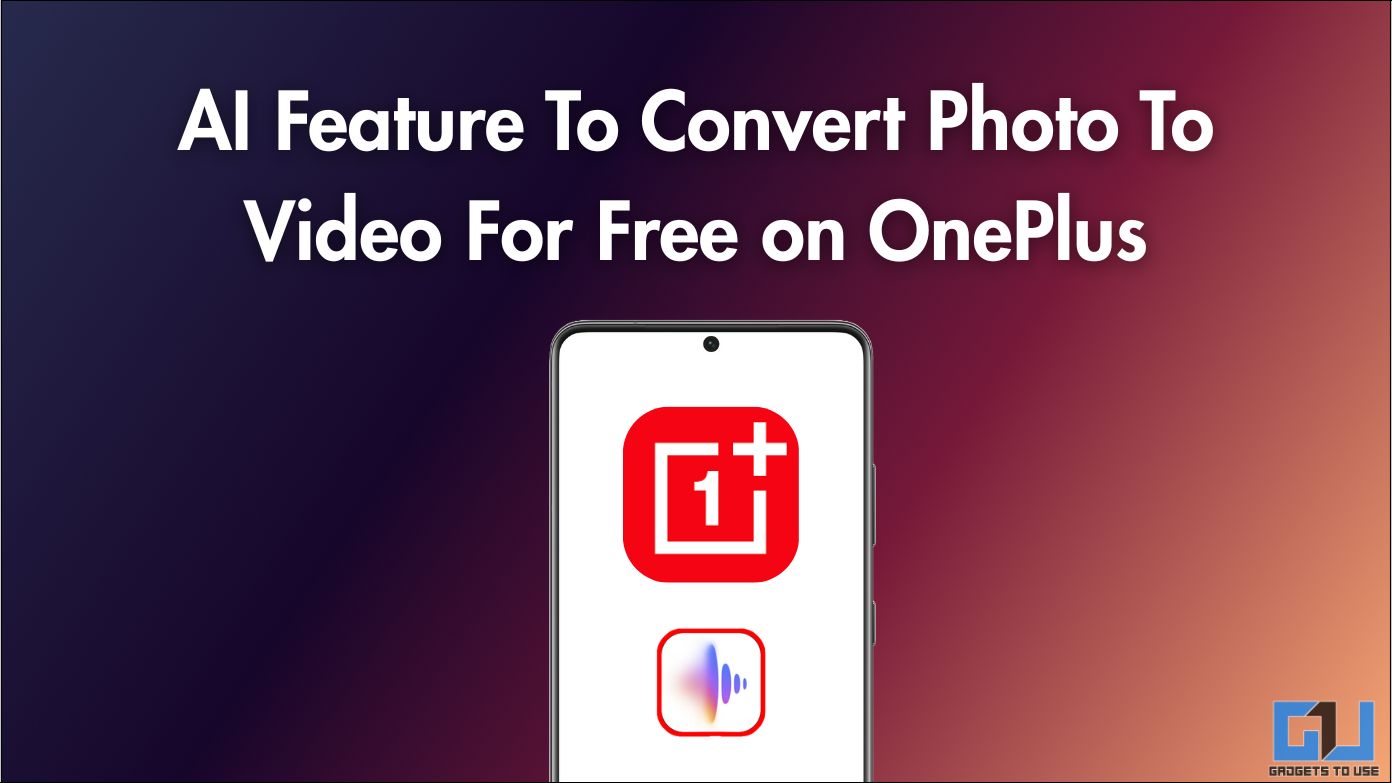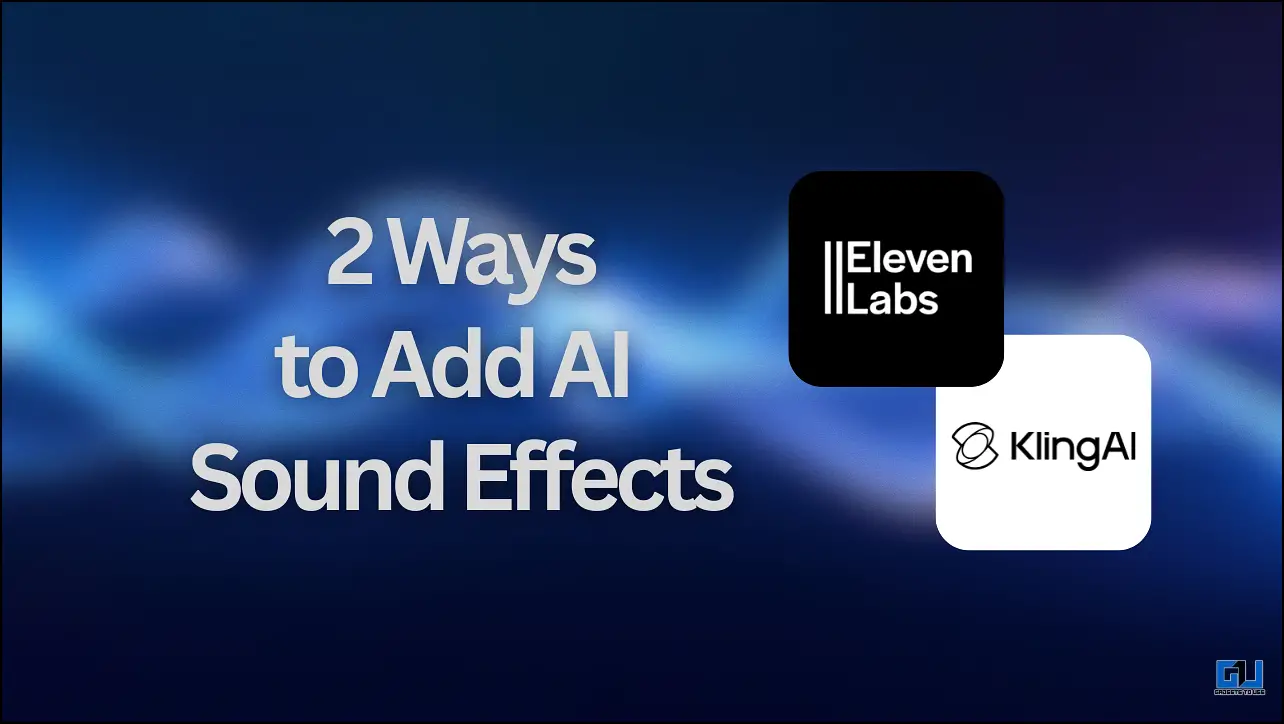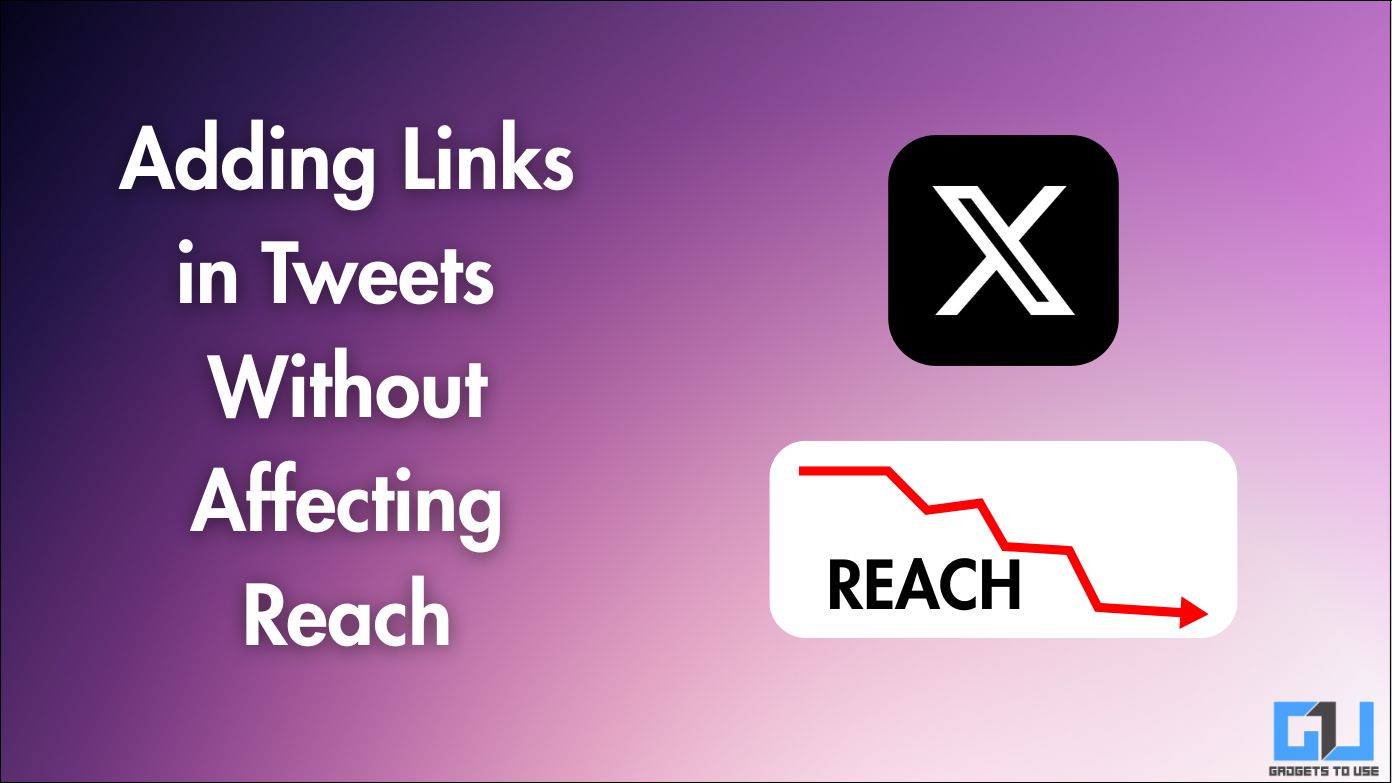Quick Answer
- If you are in a hurry and don’t have time to read an interesting article, you can share and send it to your email to read it later using a Chrome extension.
- The quickest way to share a webpage link using Google Chrome across your devices is to use the Send to your Devices feature present in the browser.
- To share a webpage through a QR Code, tap on the Share button and choose the QR Code option to generate the associated code.
If you wish to instantly share and open a desired web page link across your connected devices then Google Chrome is a perfect fit for it. In this read, we have listed 4 methods to send web page links using the Google Chrome browser. You can also learn how to fix Error 404: Not Found in Google Chrome.
Also, Read | Chrome OS Flex: How to Download, Install and Other Questions Answered
Ways to Send Web Page Links from Google Chrome
Use Desktop or Android Phone to Share Webpage Links
The quickest way to share a webpage link using Google Chrome across your devices is to use the Send to your Devices feature present in the browser. Follow these steps to achieve the same.
On Desktop/Laptop
- Open a new tab in Google Chrome and access your desired webpage.
- Click on the Share this button present at the right end of the URL field.
- Here, click on the Send to your Devices option to see the list of your available devices.
- Choose and click on your desired device name in the list to share the webpage link.
- Your connected device will instantly receive a popup asking for this webpage link to open.
On Android Phone
- Open the Google Chrome app on your phone and access the website that you wish to share with other devices.
- Tap on the Share icon next to the URL bar and press Send to your Devices.
- Pick your desired device from the list to instantly share the webpage link with it.
Generate a QR Code to Instantly Share a Webpage Link
Another effective method to instantly share a webpage link is through the use of QR codes. You can scan and use these generated QR codes to quickly open a web link on any device.
On Desktop/Laptop
- Open your desired web page on Google Chrome and tap on the Share icon in the URL field.
- Click on the QR Code option to generate a QR code for the opened webpage.
- You can now scan this QR code from any of your devices to instantly access this website. Additionally, you can click on the Download button and share this instantly with your friends.
On Android Phone
- To share a webpage through a QR Code, tap on the Share button and choose the QR Code option to generate the associated code.
- You can use this QR code to scan and open the webpage on any of your devices. Tap on the Download button to download this code to your Android device for sharing it.
- You can also switch to the Scan tab to scan the QR code directly using your phone.
Use Google Chrome Extension to Email the Web Link
If you are in a hurry and don’t have time to read an interesting article, you can share and send it to your email to read it later using a Chrome extension. In this way, you can use this method to share interesting reads with your friends by sharing them over email.
- Open the Chrome Web Store and search for the Email This extension to install it.
- Click on the Add to Chrome button to install this extension to your browser.
- After the installation completes, a new page will open where you need to provide the destination email address to send your bookmarked reads.
- Confirm your email address by accessing your inbox.
That’s it. Now you can instantly share a read over the specified email address by clicking on the Share this option when you press the right mouse click on the link/page.
Bonus Tip: Send a Webpage Link Directly to Social Handles
Google Chrome also allows you to share a webpage link directly to your social handles using the Share this button.
- Open your desired webpage on Google Chrome and click on the Share this icon at the rightmost end of the URL bar.
- Choose your desired social app to share with your account.
That’s it. You’ve successfully shared your desired webpage using Google Chrome.
Related | 4 Best Price Tracker Google Chrome Extensions to get Discount Deals in India
Wrapping Up
So, that’s a wrap for the top 4 methods to share web page links from the Google Chrome browser. If this read has helped you to quickly share and access your desired webpage links across your connected devices then hit the Like button and share this read among your colleagues to assist them as well. Stay tuned for more informative guides.
You can also follow us for instant tech news at Google News or for tips and tricks, smartphones & gadgets reviews, join GadgetsToUse Telegram Group or for the latest review videos subscribe GadgetsToUse Youtube Channel.