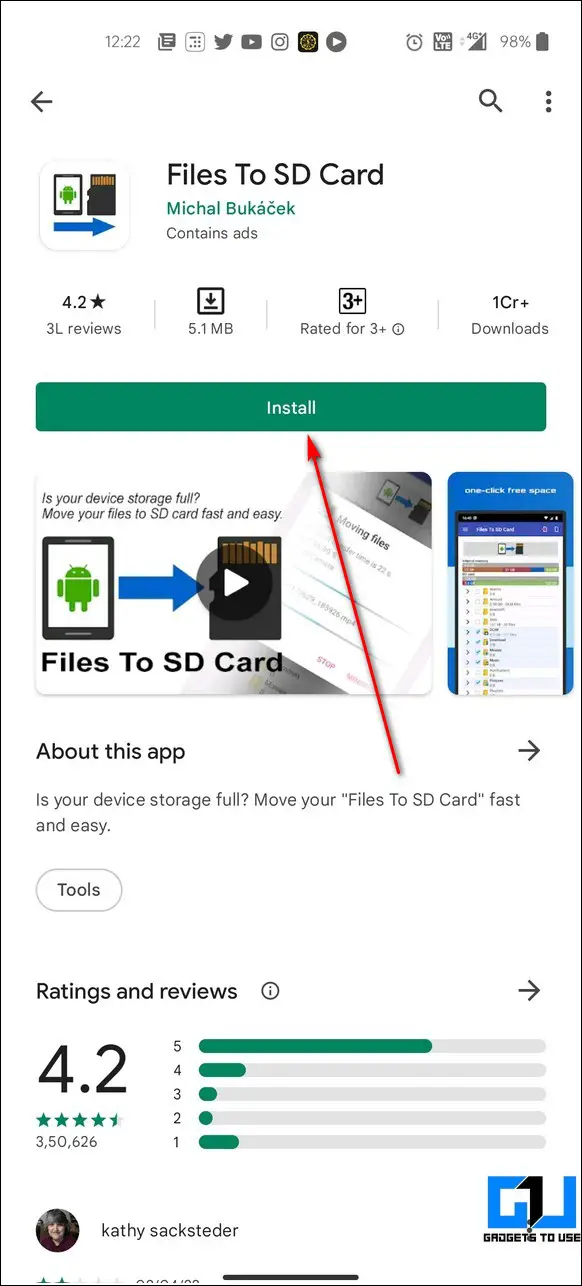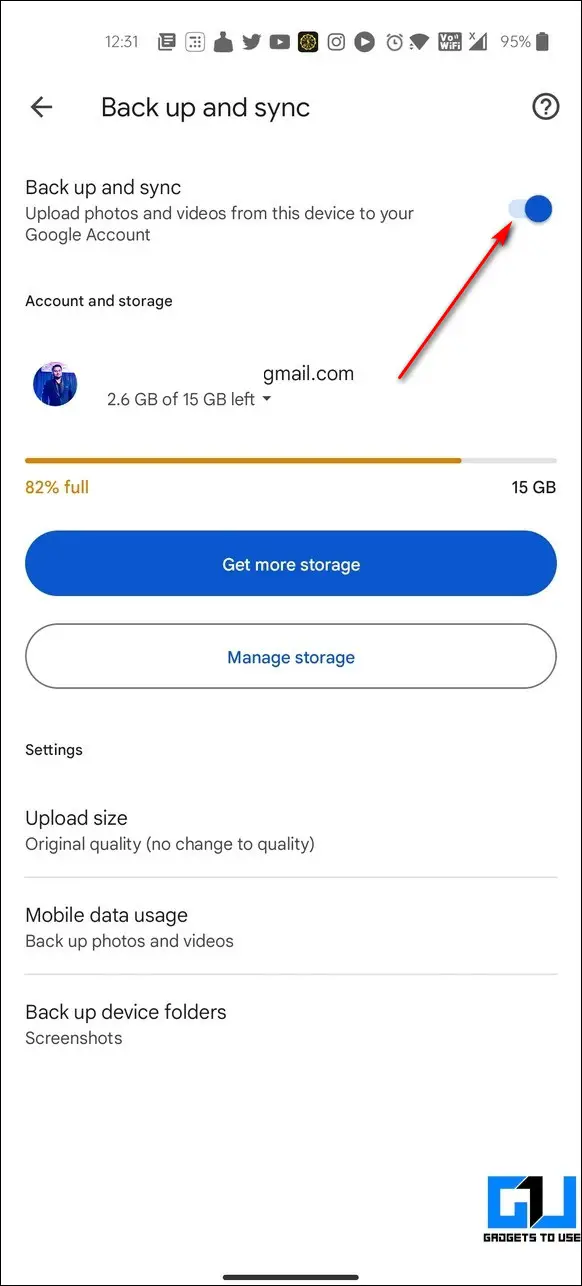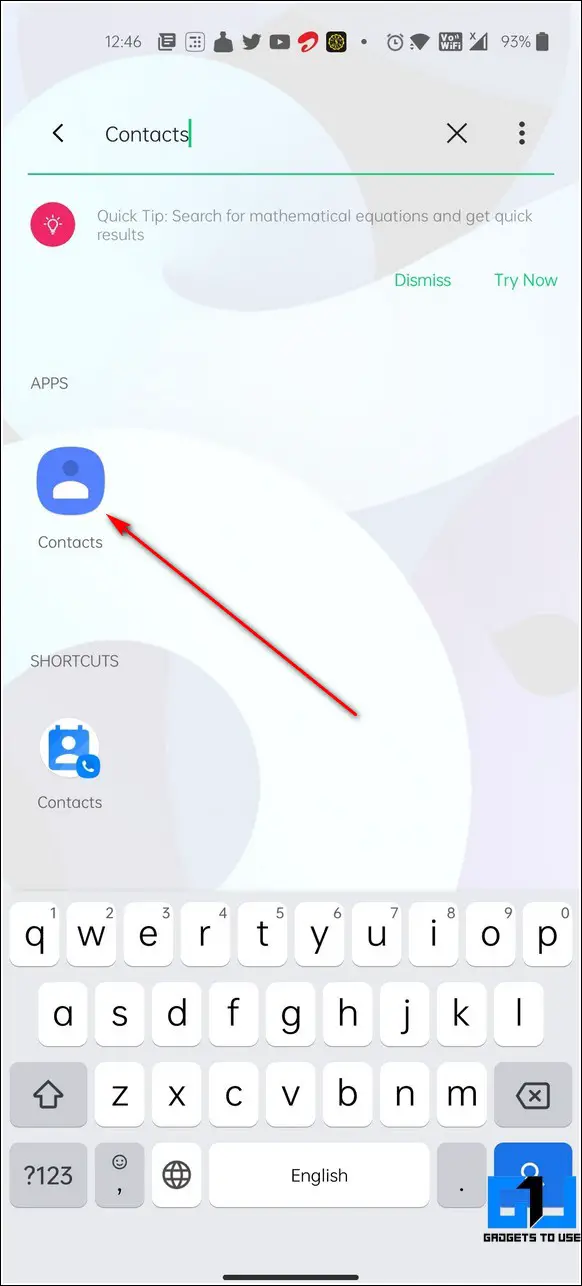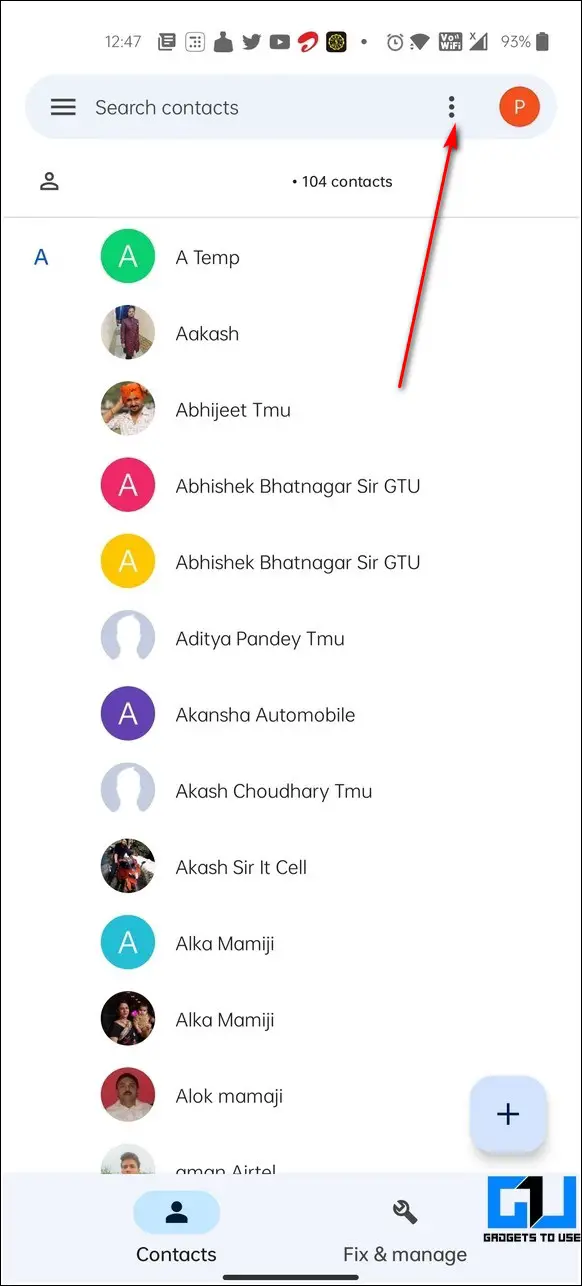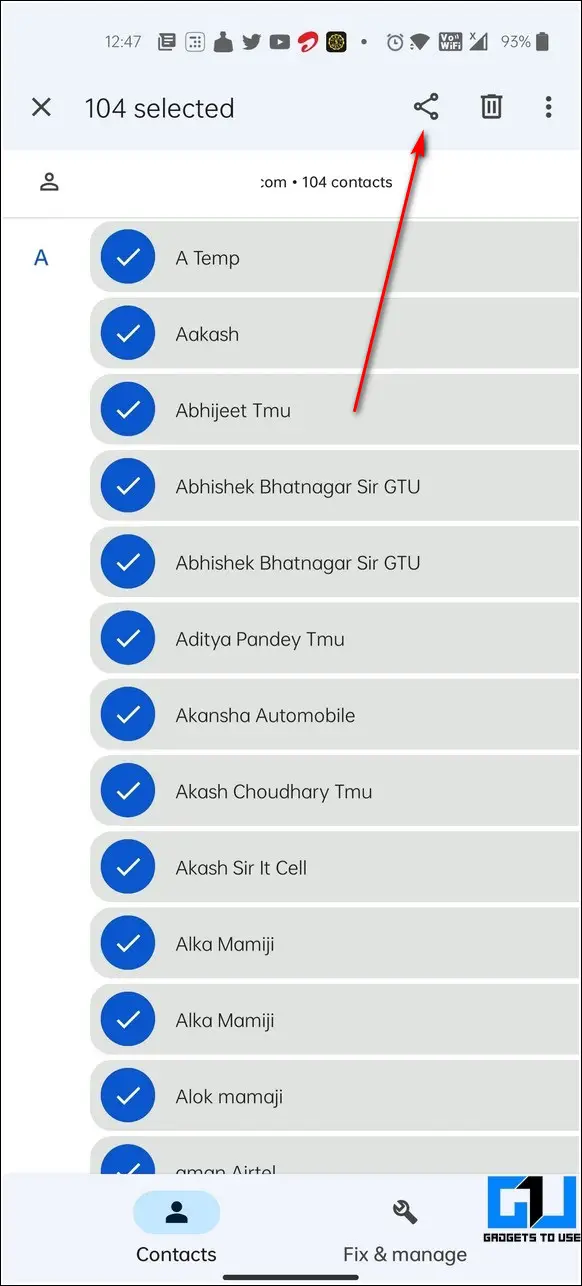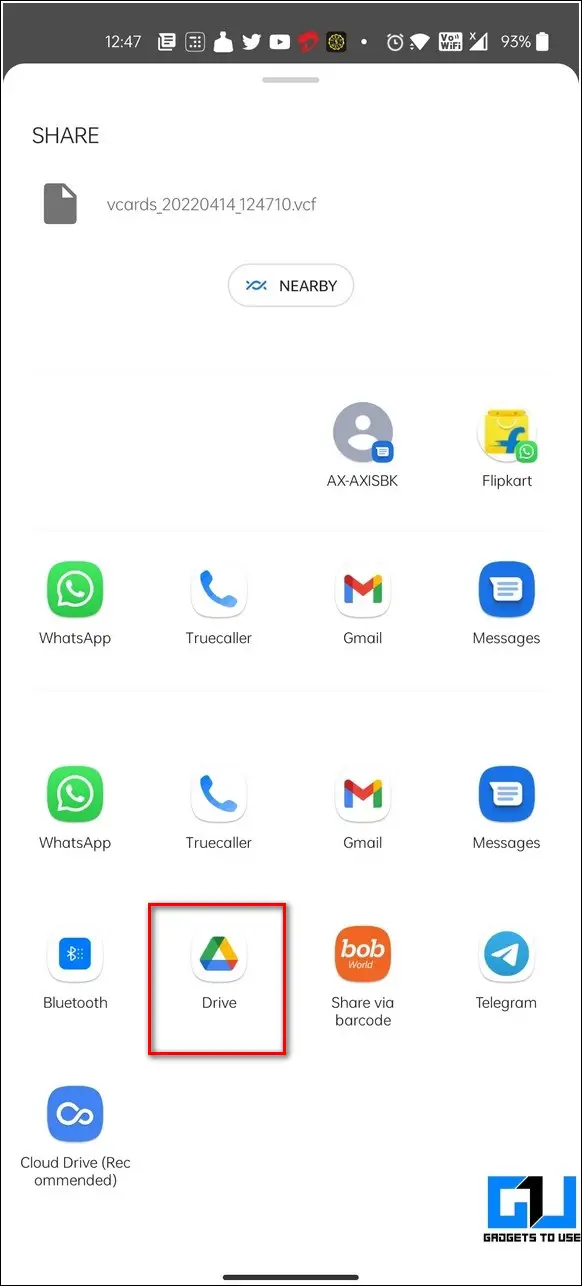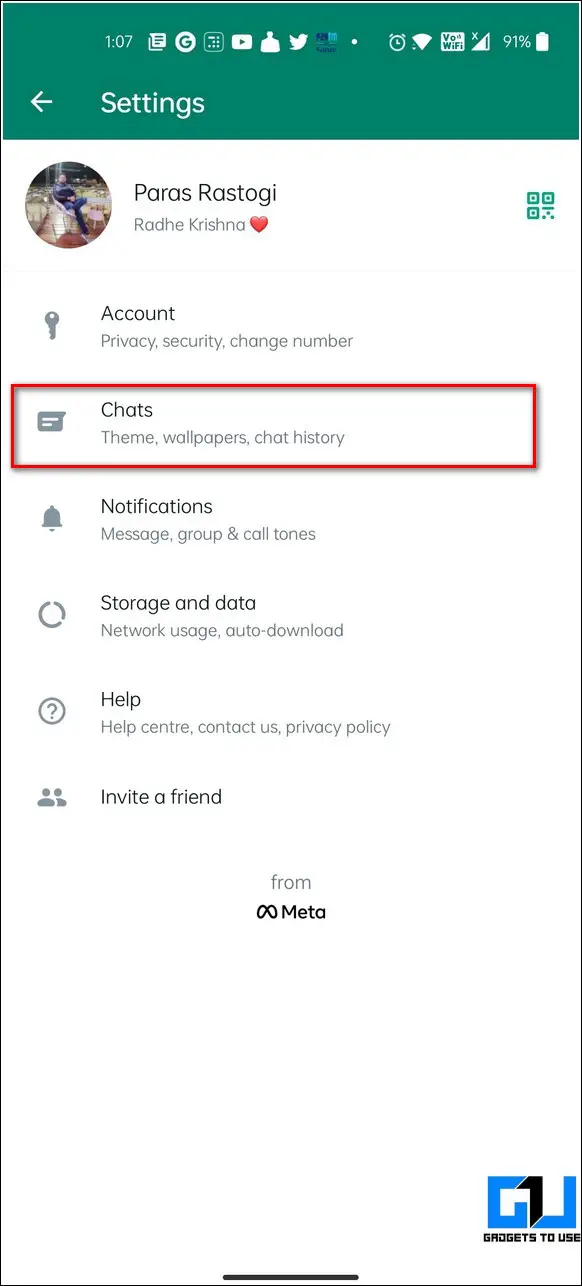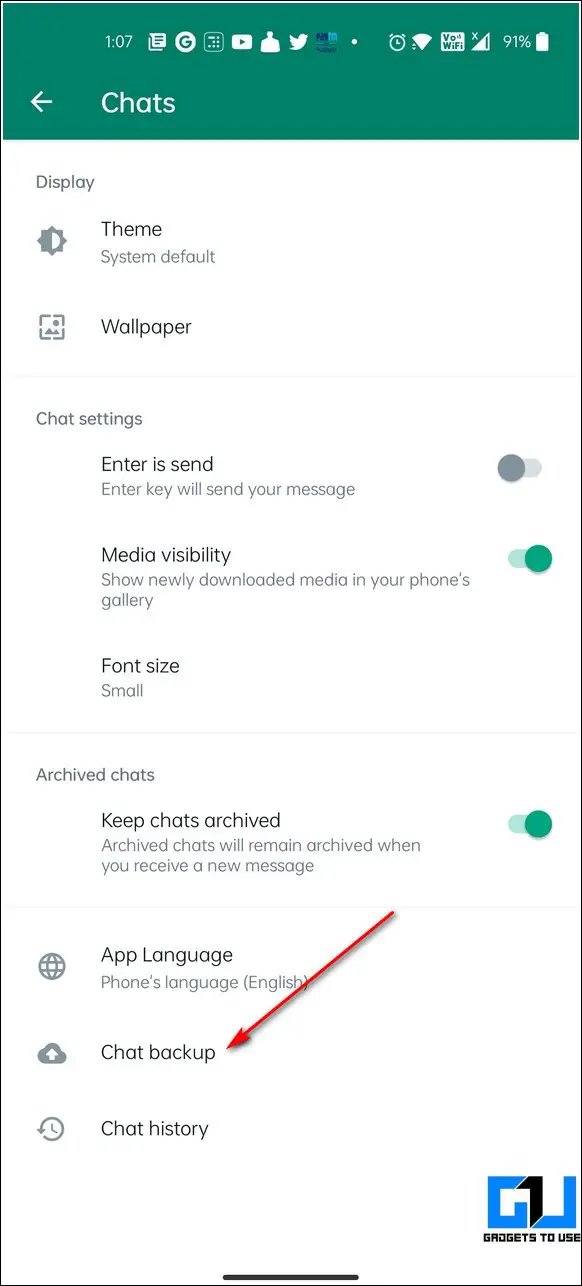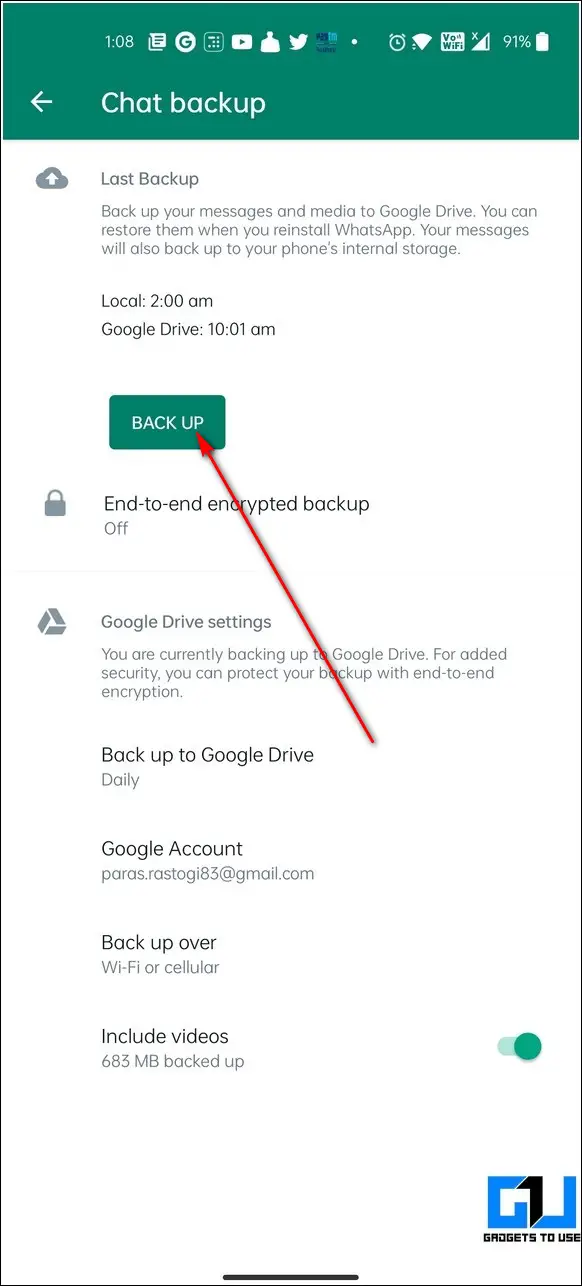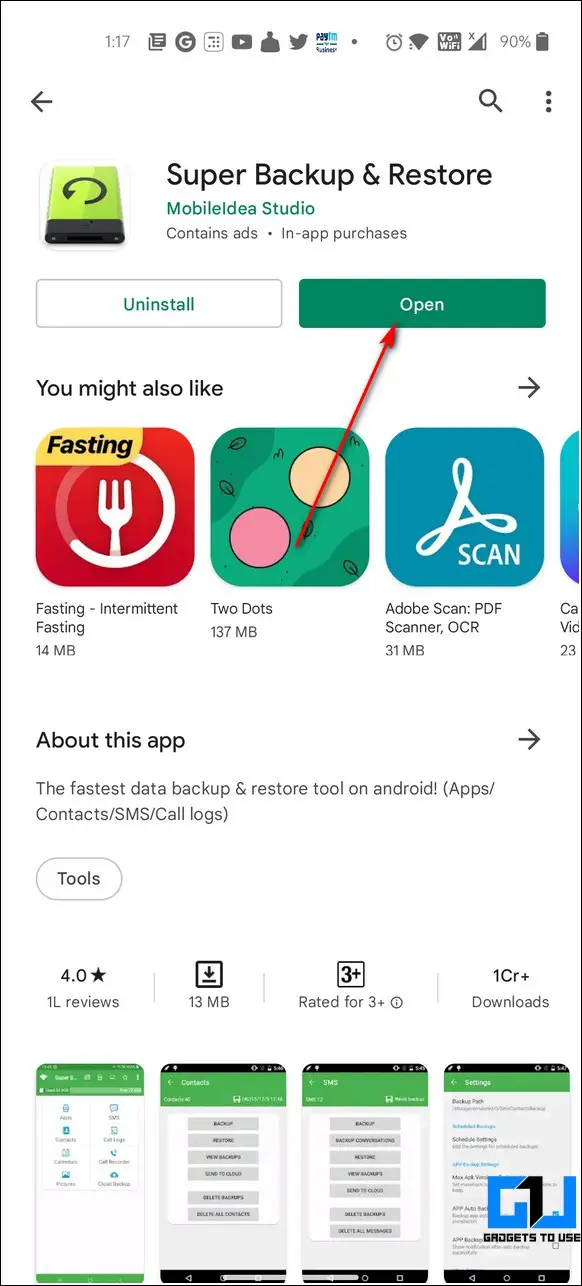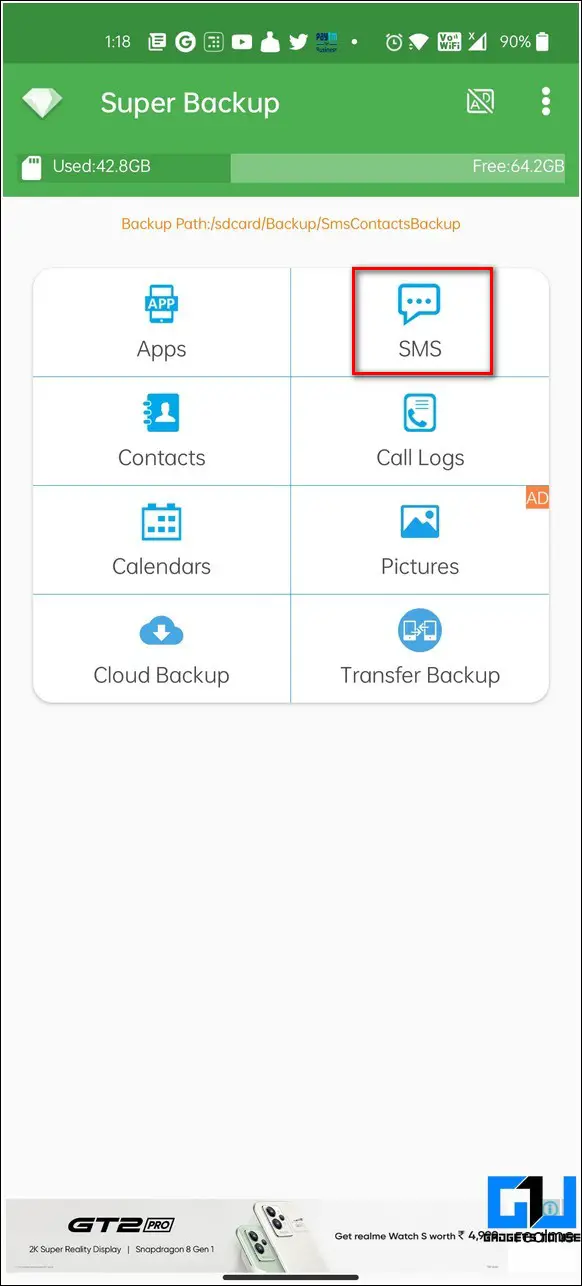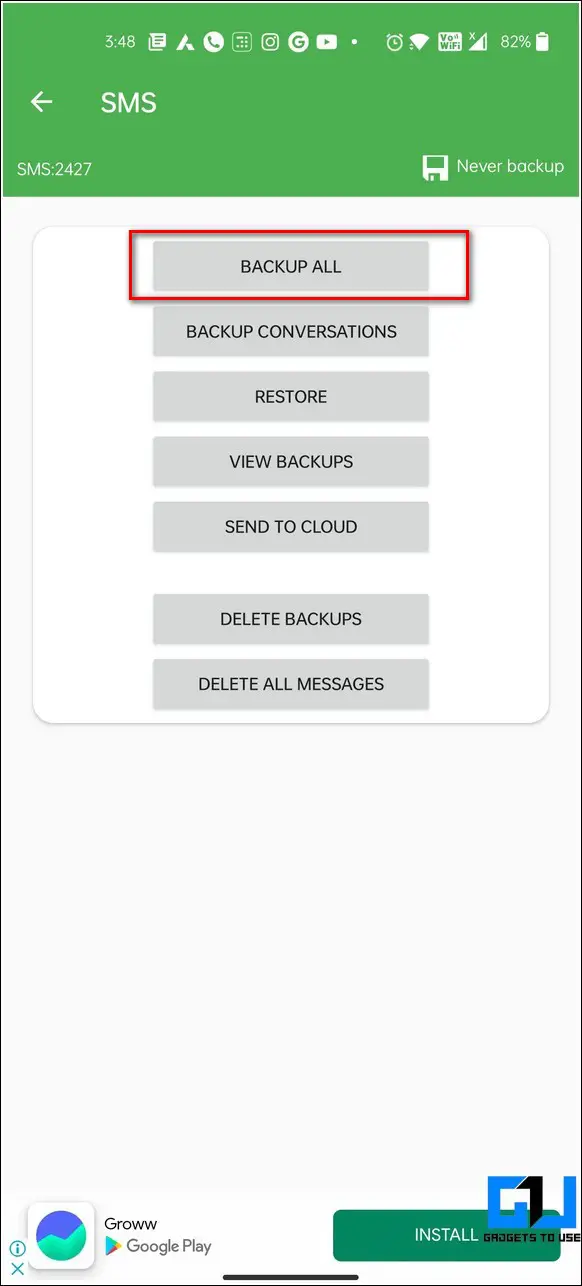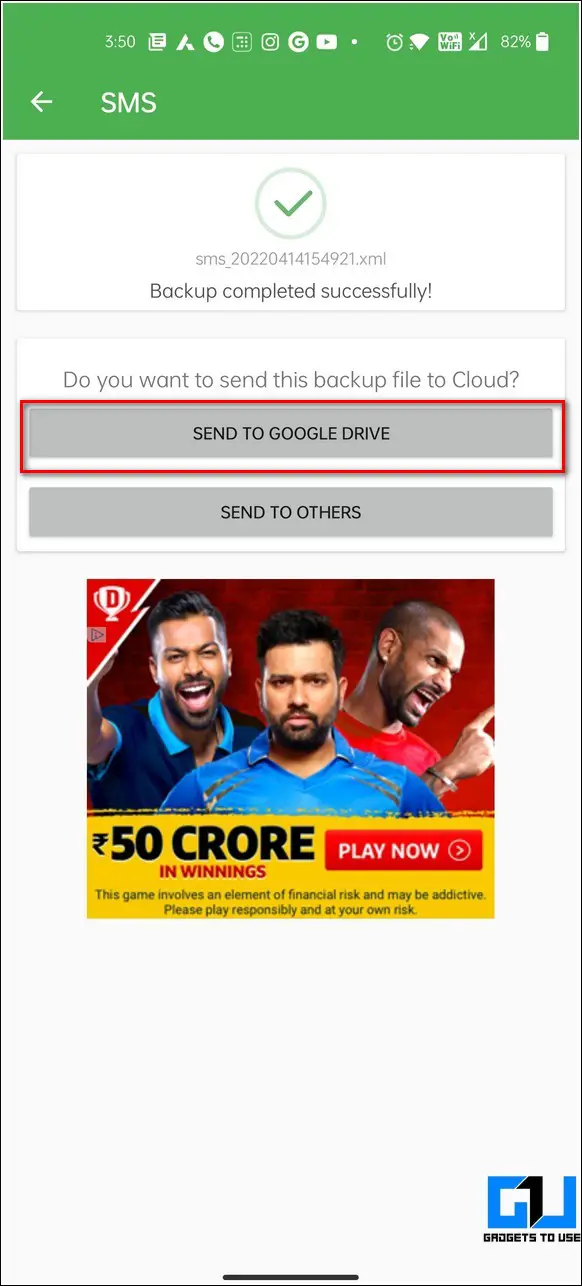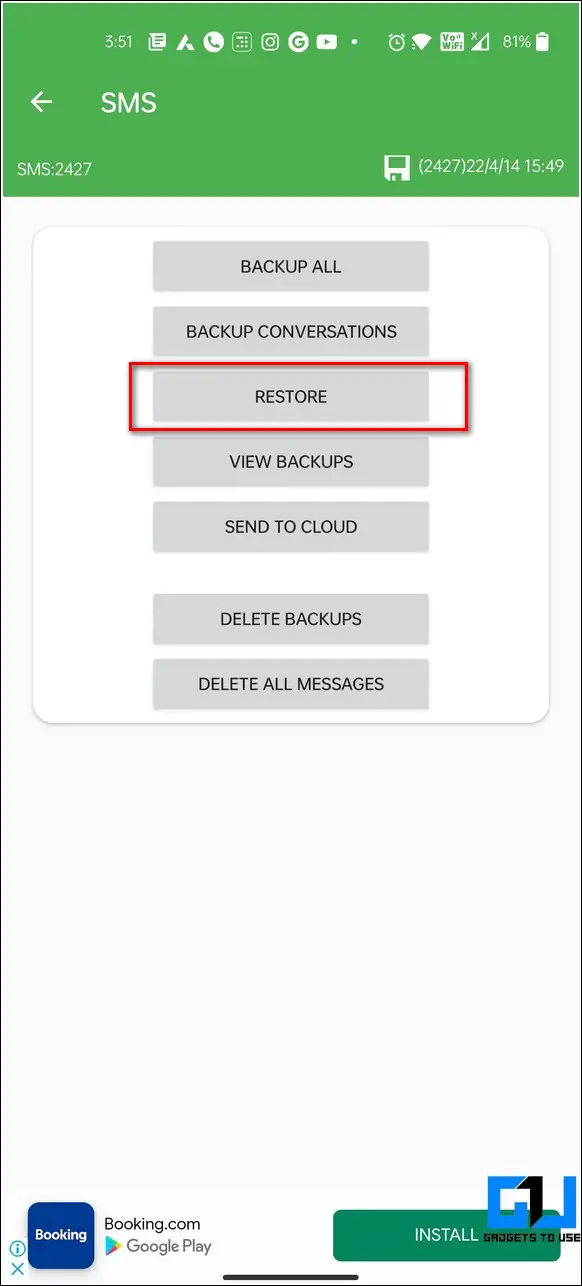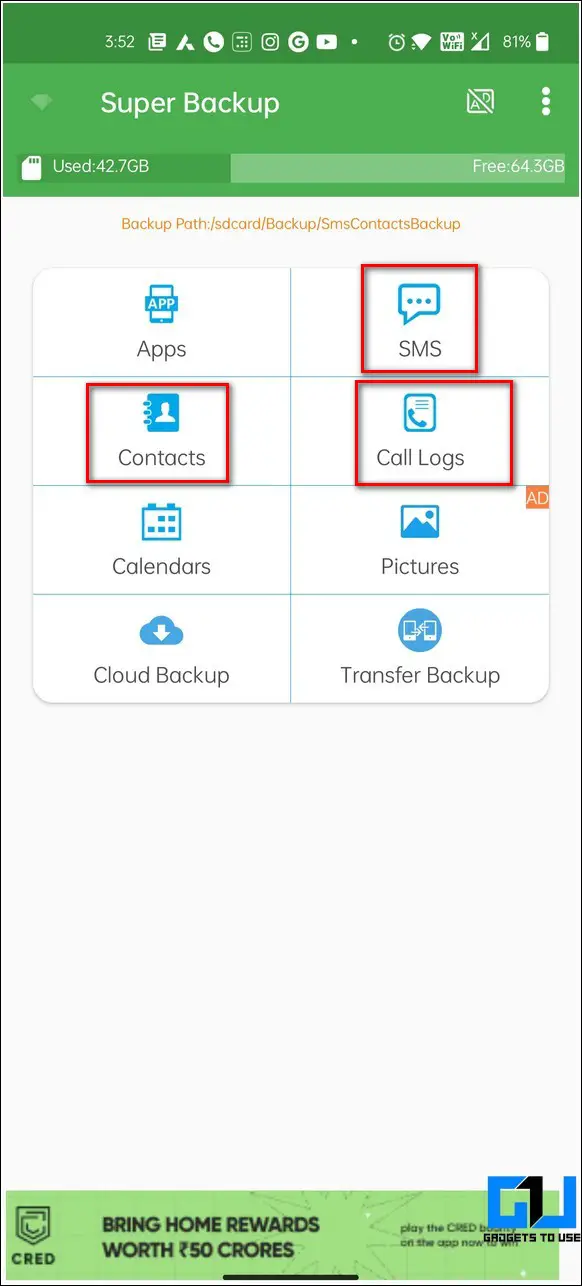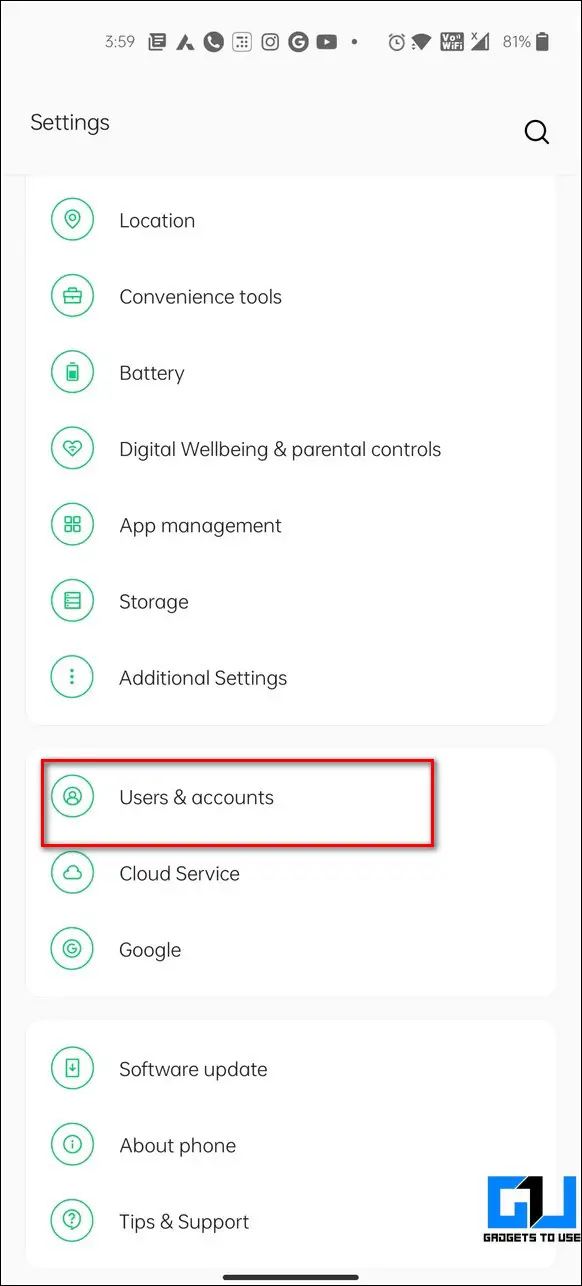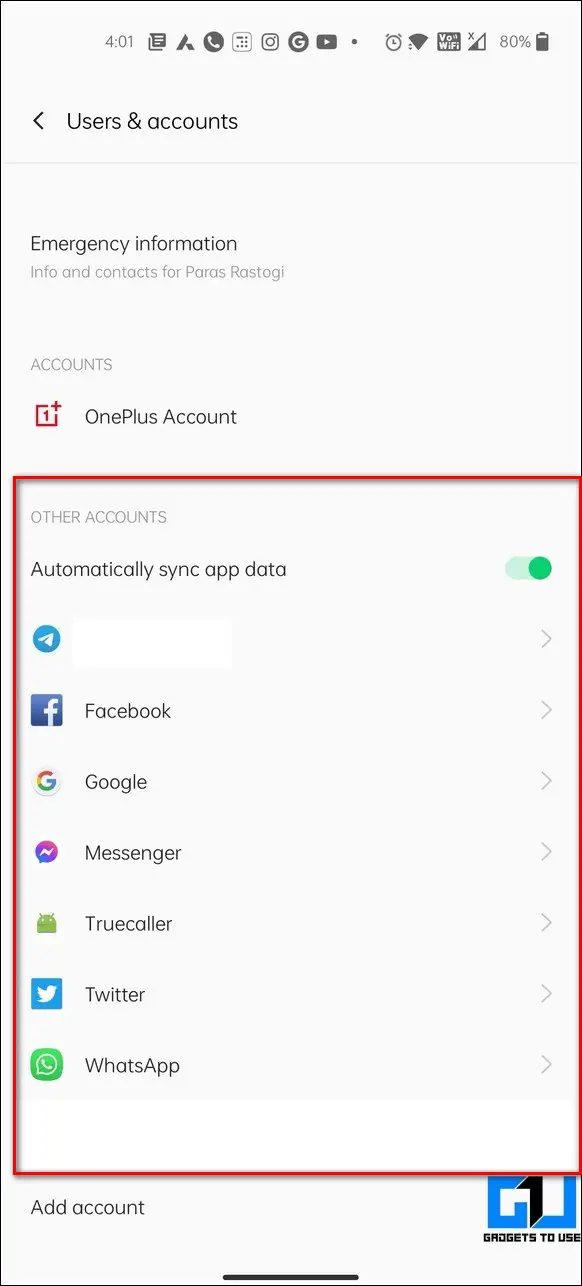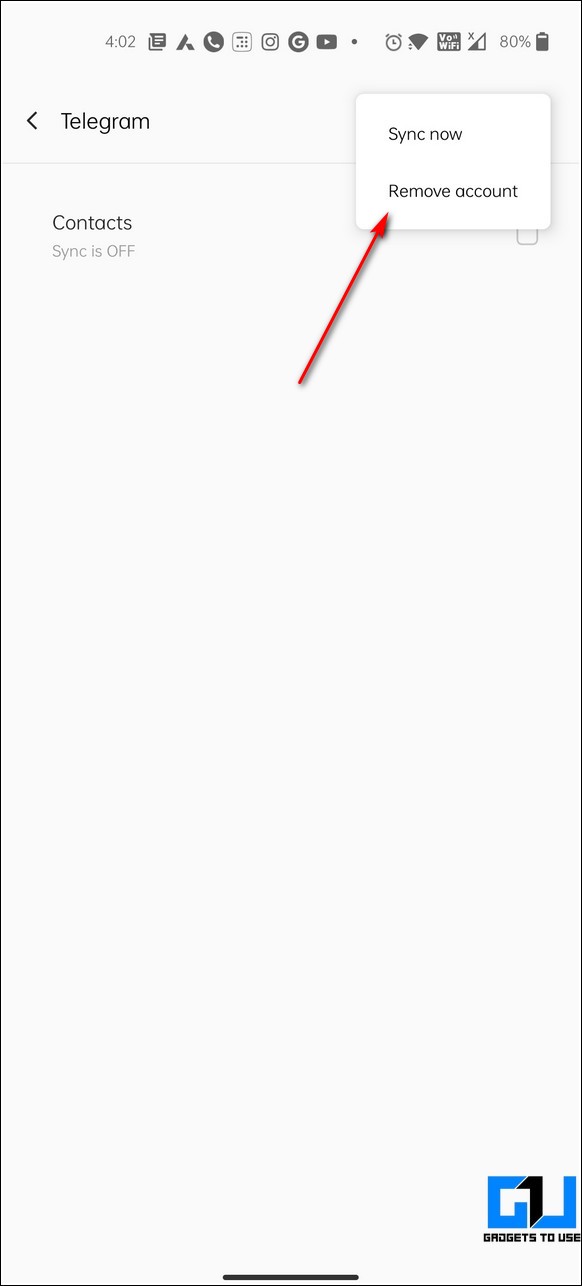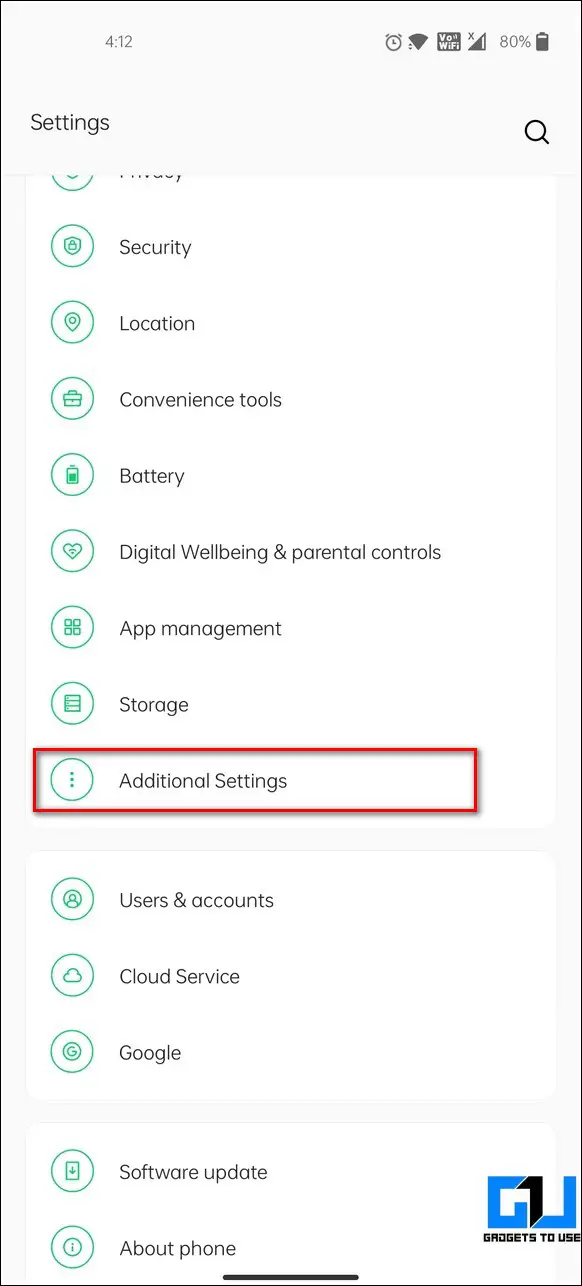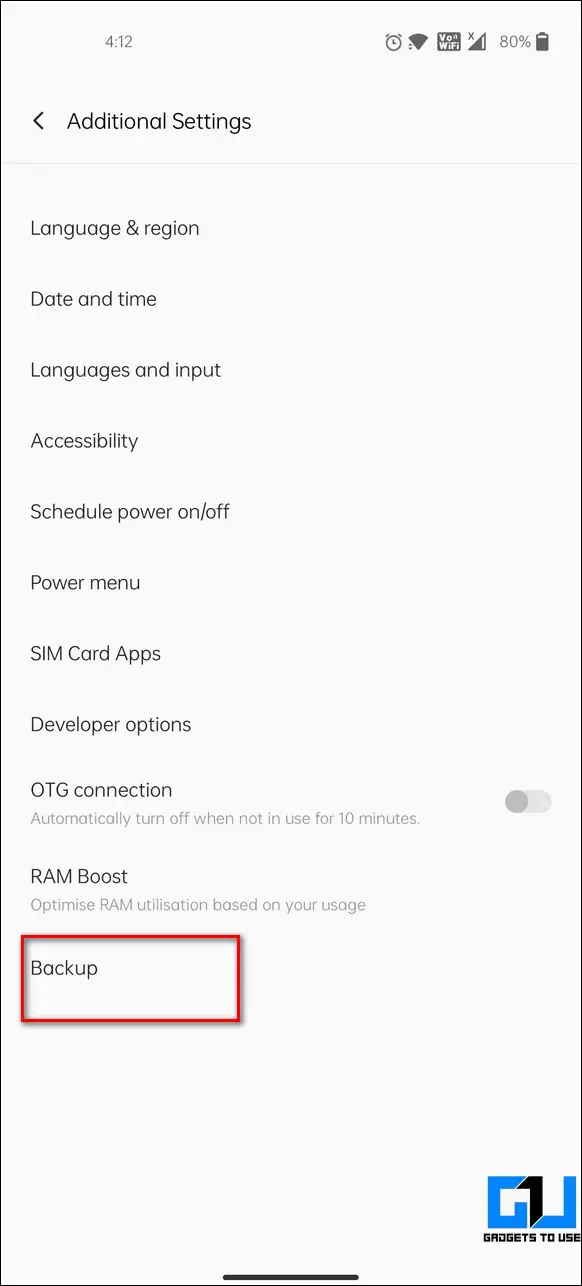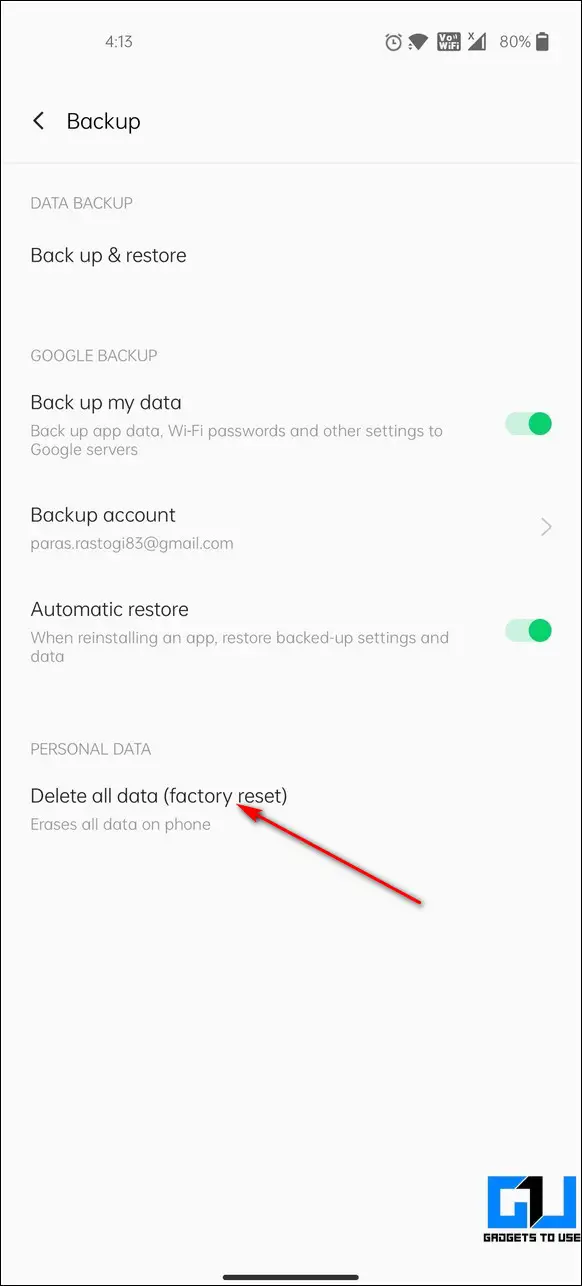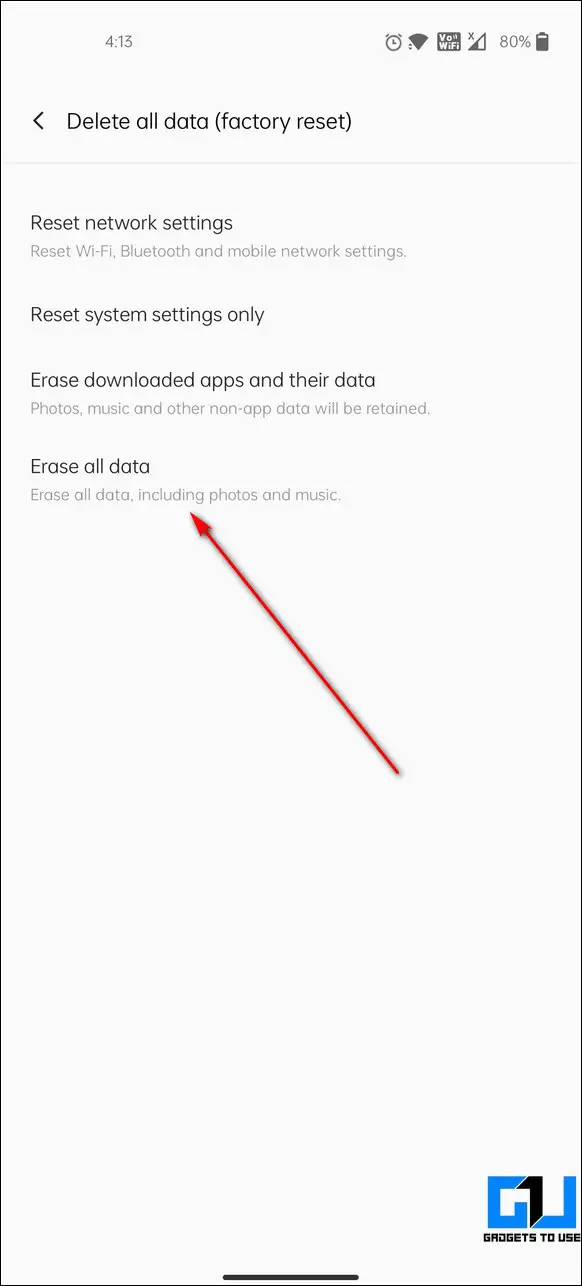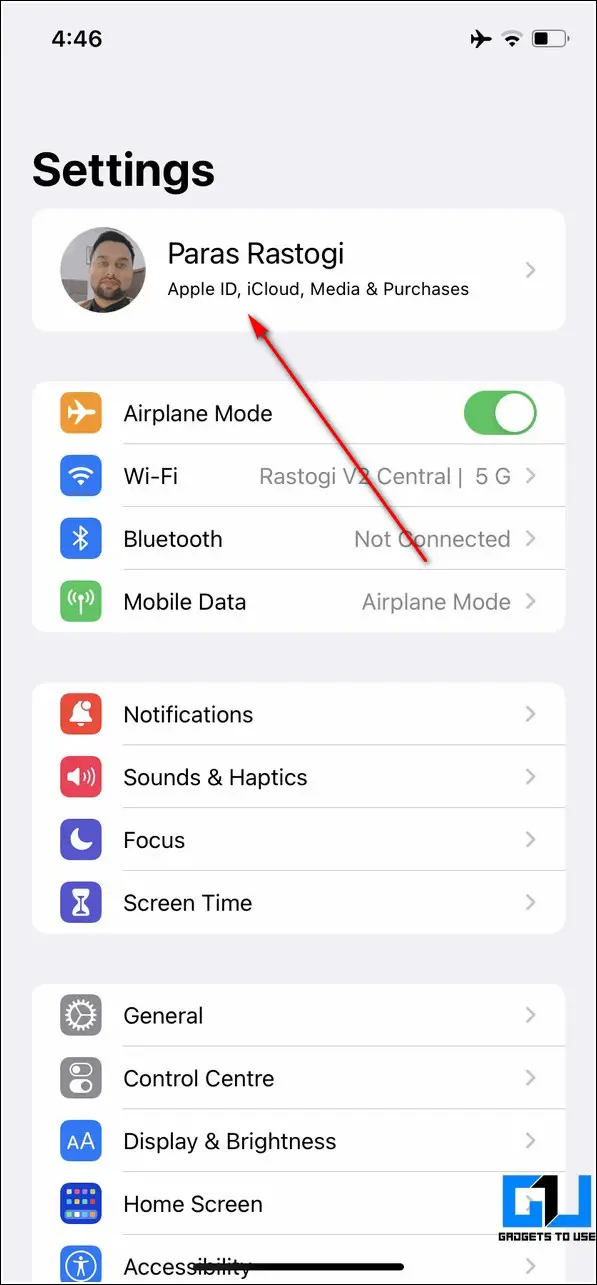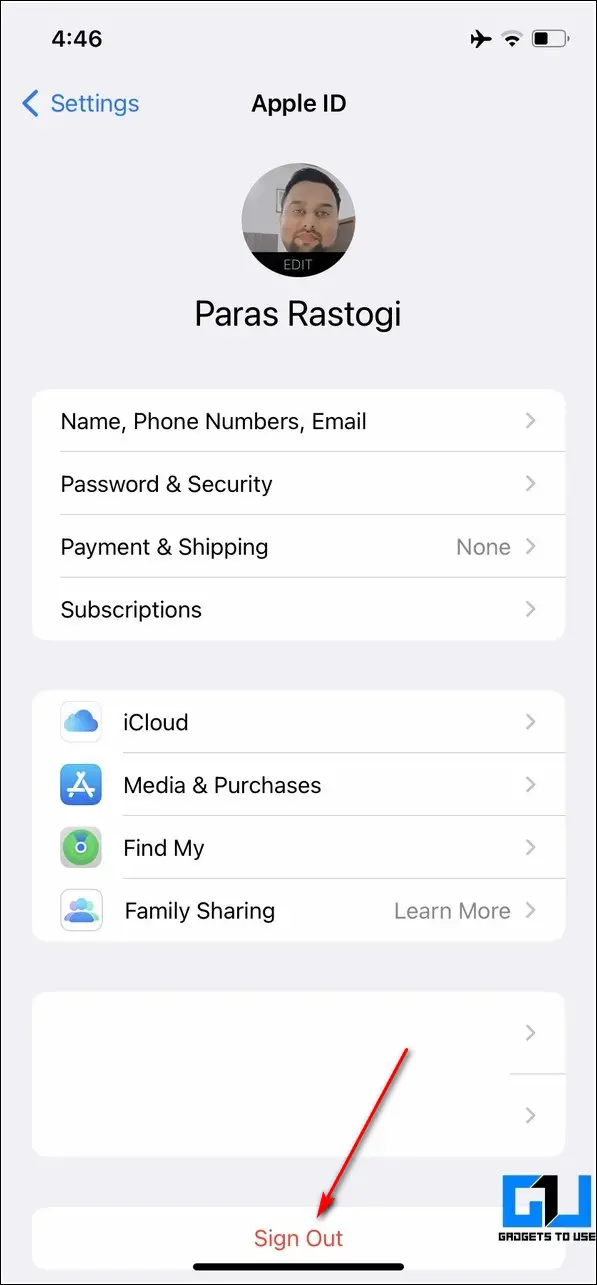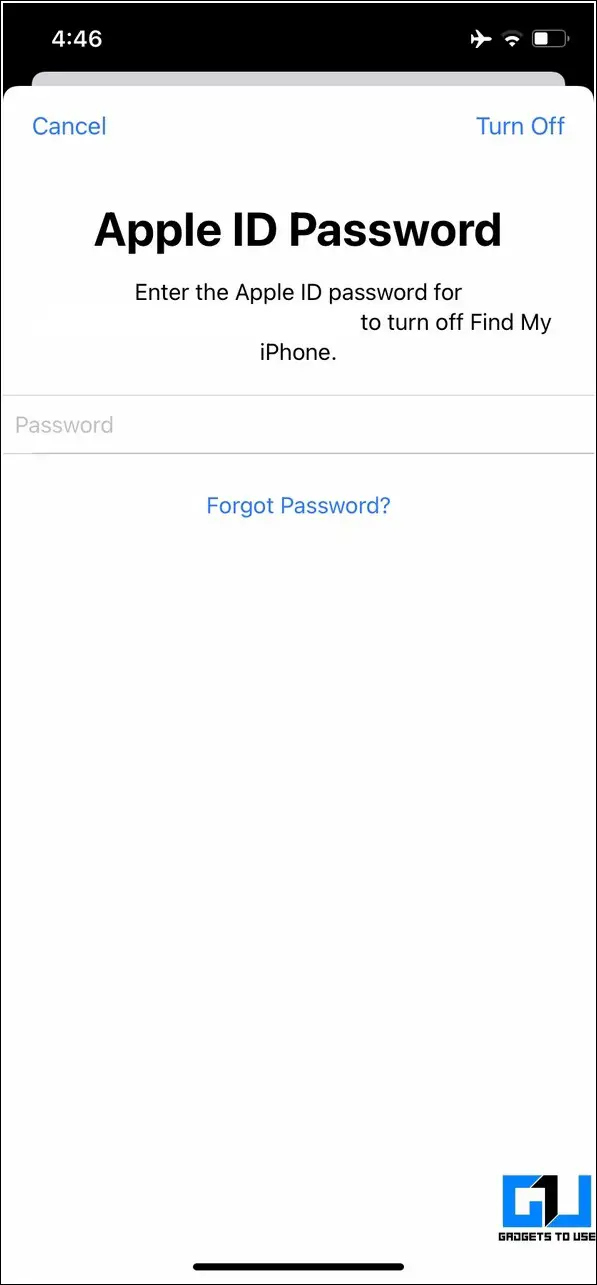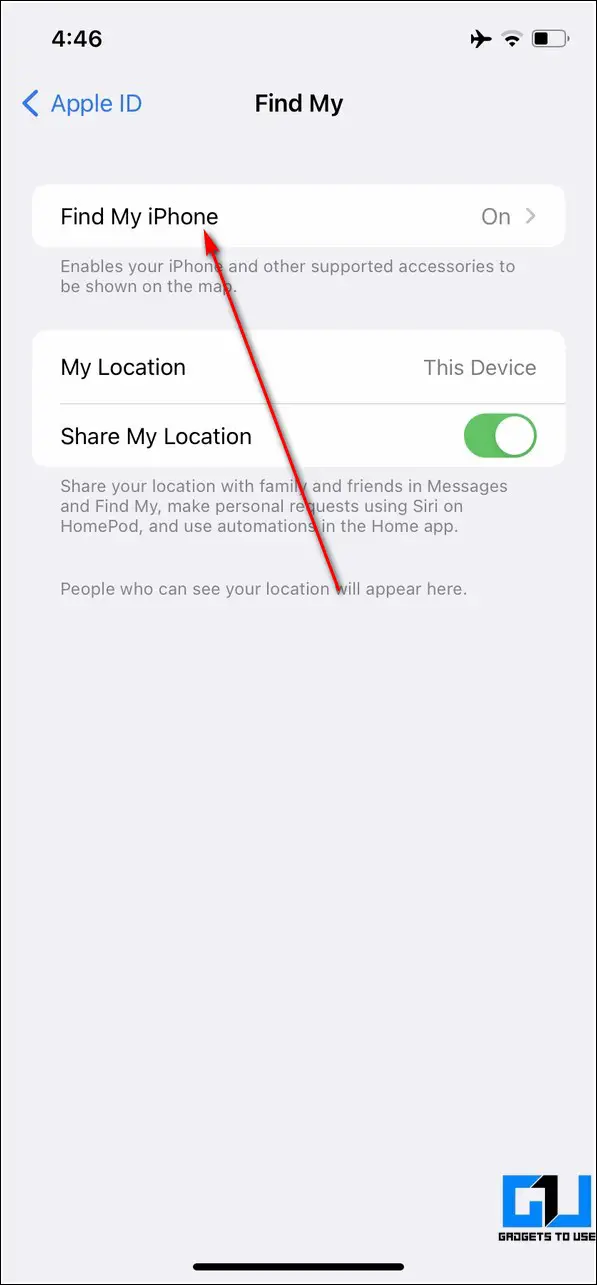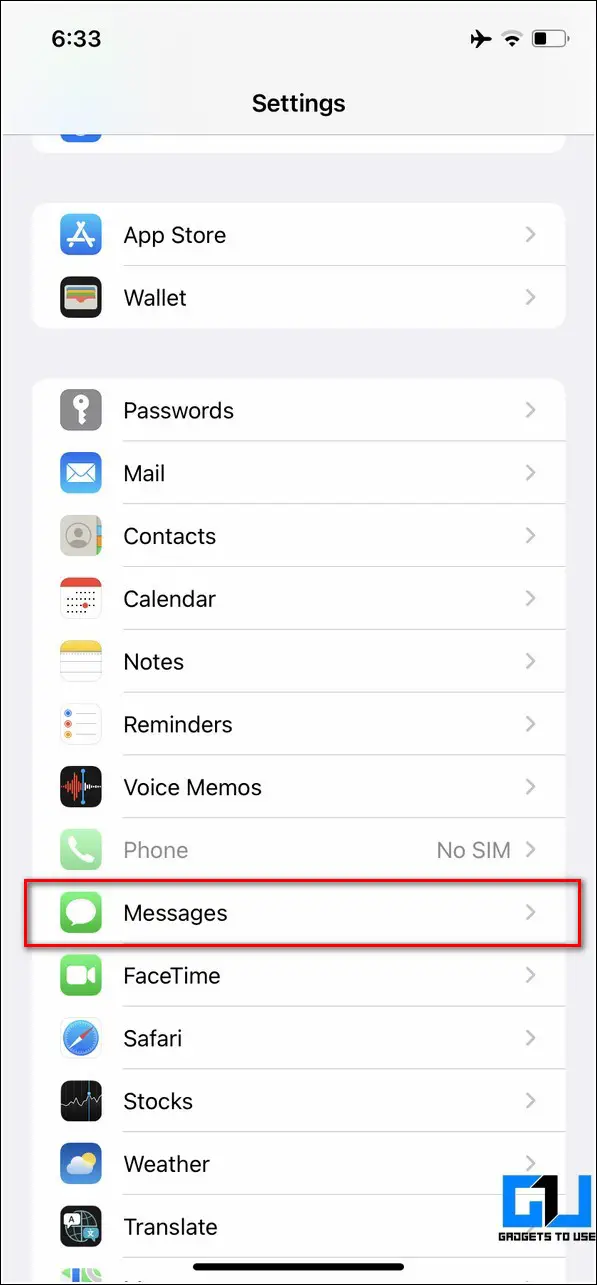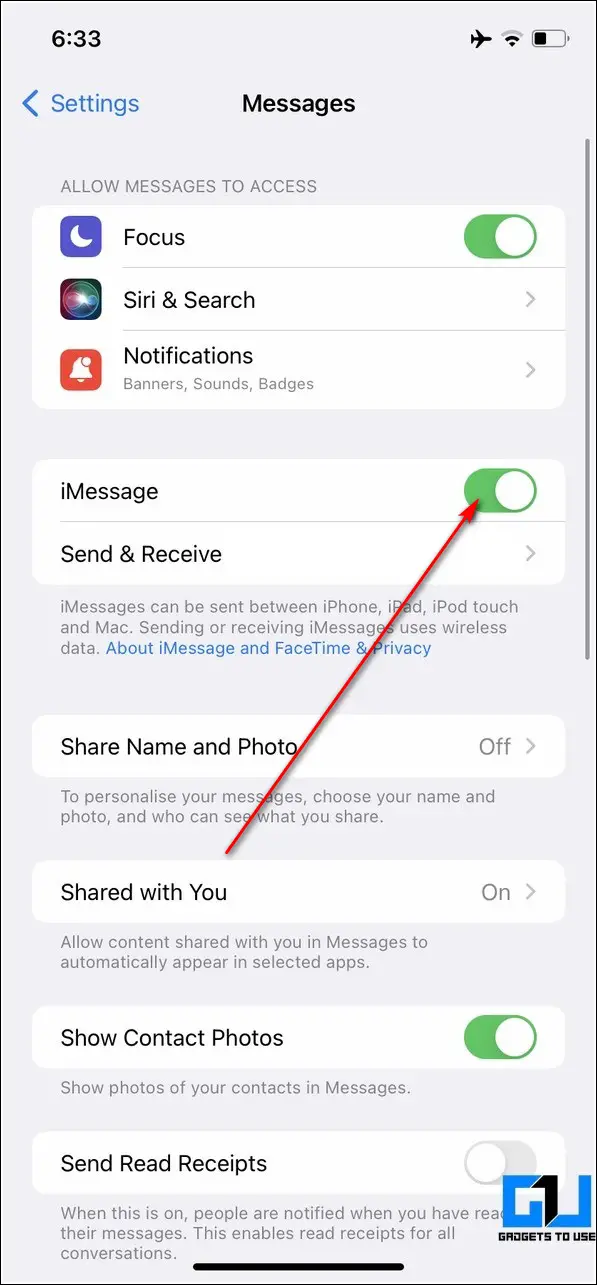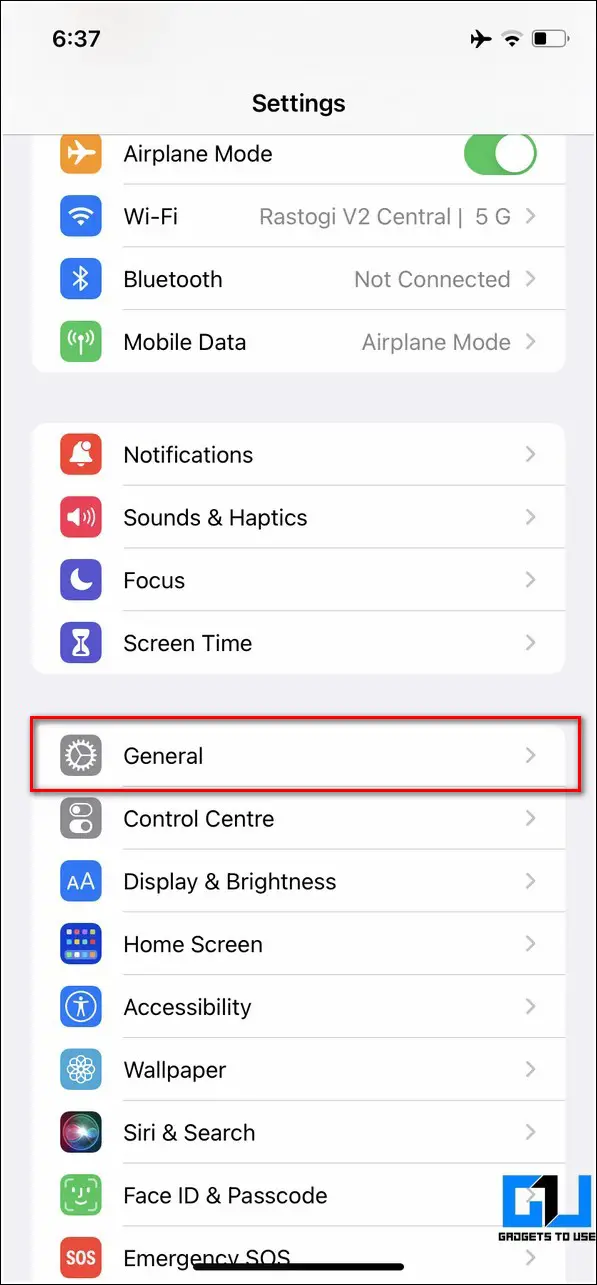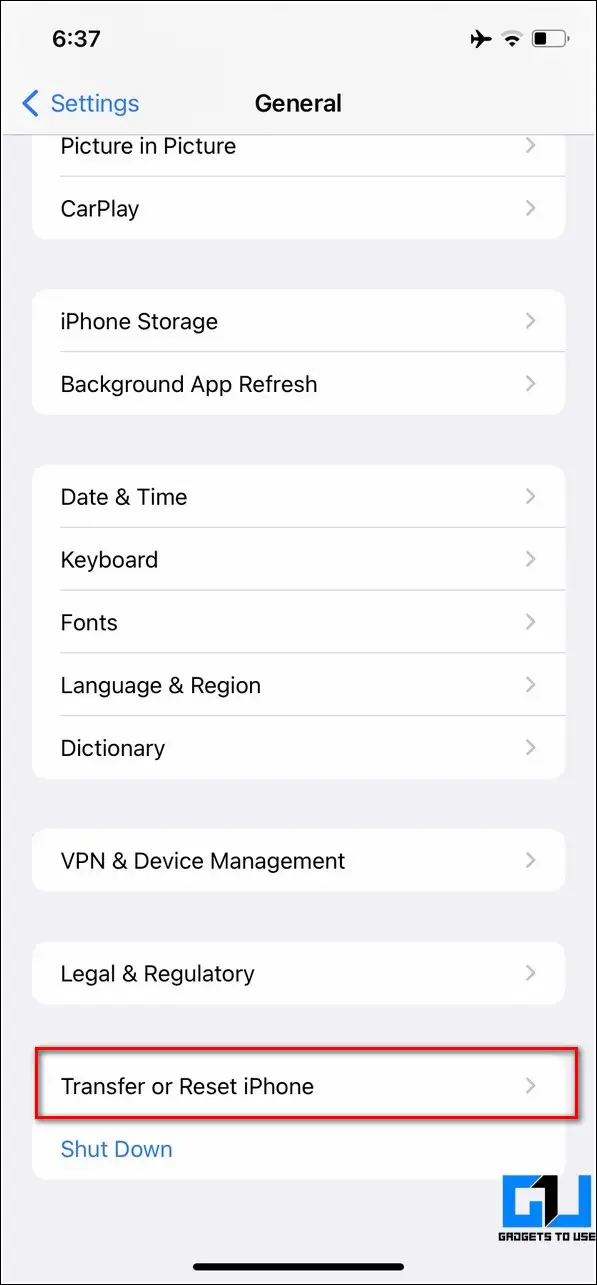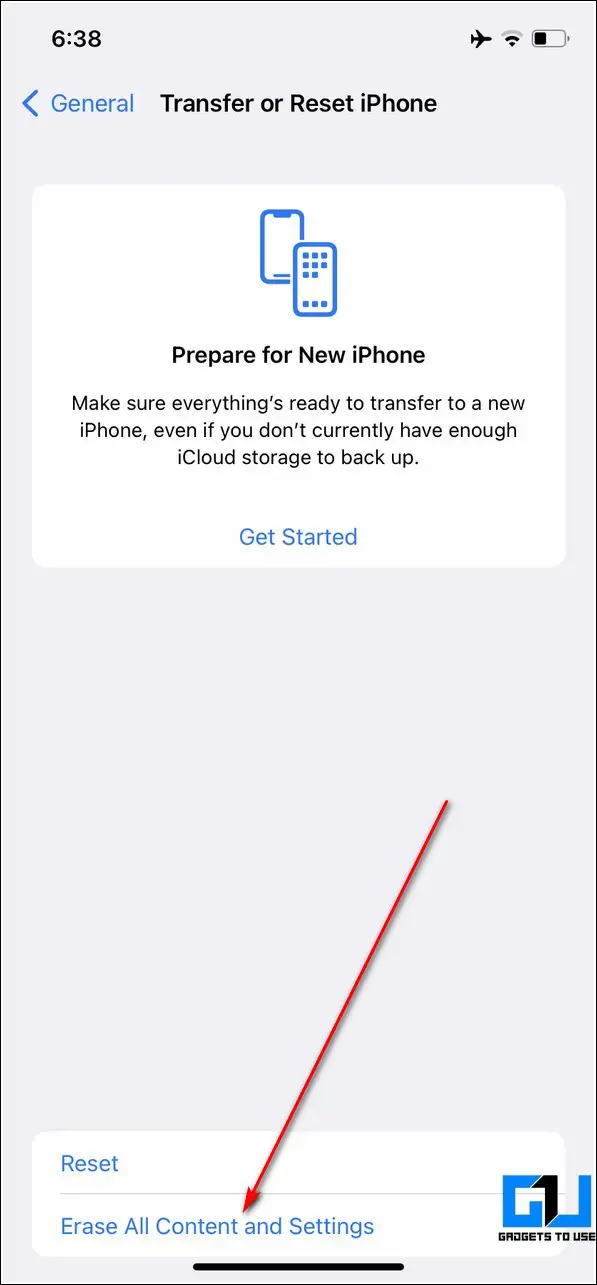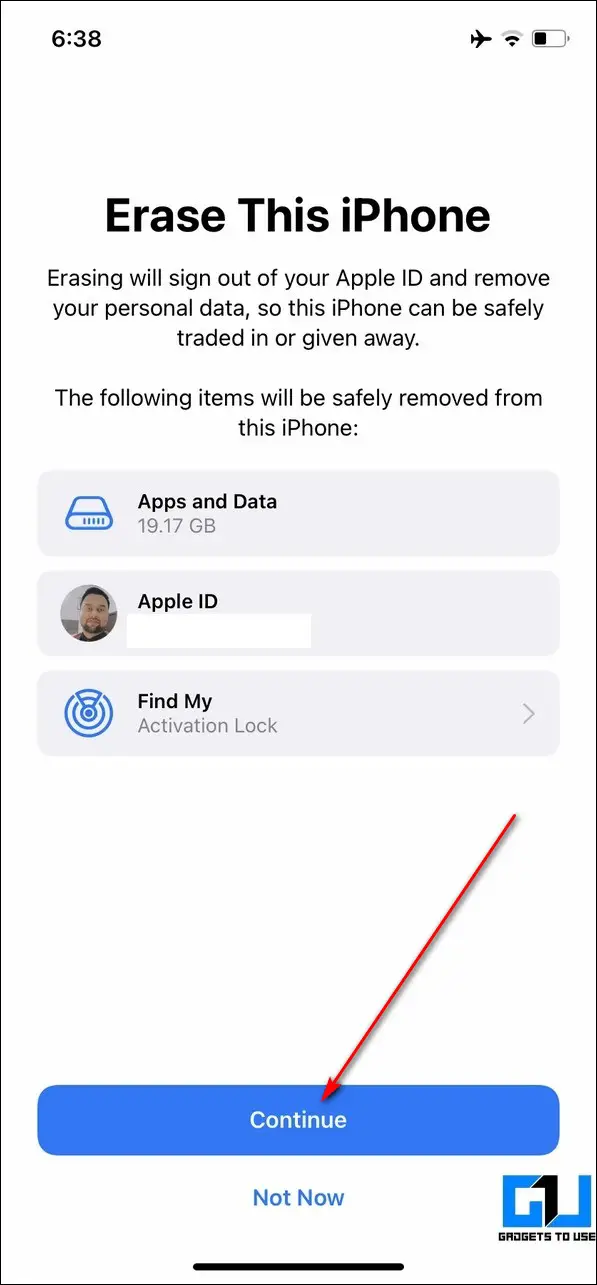Quick Answer
- The first step you should perform is to backup all your media contents from the phone to an external device such as an SD Card or laptop storage.
- You can repeat the same steps for your device contacts, call logs, and calendars to store them on the cloud and restore them on your new phone using this app.
- Another important step that you must follow before wiping out all the data on your Android device is to create a WhatsApp backup online to sync it later.
Before selling your old Android phone or iPhone, you must ensure that your data is backed up and erased securely to avoid getting it into the wrong hands. In this read, we have listed the top things that you must perform before selling your old iPhone or Android device. You can also learn to fix your old phone to avoid buying a new one.
Also, Read| 13 Things to Check to Buy Perfect Second-Hand iPhone.
Things to Do Before Selling Old Android Phone
Here, let’s see the different methods to backup and reset data on an Android phone before you sell it to someone else. If you’re an iPhone user, skip to the other part of this article.
Backup Your Media to Cloud or Offline
The first step you should perform is to backup all your media contents from the phone to an external device such as an SD Card or laptop storage. You can also choose to backup your media content online using different Google services such as Google Photos and Drive.
1. Connect your Android device to your laptop to transfer your phone contents to the system.
2. You can also use free-third party Android apps such as Files to SD Card app to instantly transfer all your device files to your connected SD Card storage.
3. To back up your device’s media content, such as photos and videos online, turn on sync on the Google Photos app.
Backup and Export Contacts
Another important thing that you must do before selling your old phone is to backup your device contacts by exporting them to your sd-card or Google account. Follow these steps to achieve the same.
1. Open the Contacts app on your Android device and tap on the three-dot icon in the app’s top-right corner.
2. Next, tap on the Select All button.
3. Further, press the Share icon to export them.
4. You can export your contacts online by tapping on the Google Drive button or save them to your SD Card if your phone supports it.
Create a WhatsApp Backup Online
Another important step that you must follow before wiping out all the data on your Android device is to create a WhatsApp backup online to sync it later. Follow these steps for an easy fix.
1. Open the WhatsApp settings and tap on the Chats option to configure it.
2. Tap on the Chat Backup option to initiate an online backup of your WhatsApp chats.
3. Next, tap on the Backup option to backup all your WhatsApp chats to your Google Drive account.
Related | How to Backup WhatsApp Pictures in Google Photos & Texts in Google Drive
Backup all Call Logs and Messages to your Google Account
Next, you need to backup all your existing call logs and messages to avoid missing any important ones after you’ve sold your phone. You can quickly achieve it with the help of a popular third-party Android app known as the Super Backup and Restore app, as shown below.
1. Open Google Play Store on your Android device and search for the Super Backup and Restore app to install it.
2. Next, tap on the SMS app and press the backup all button to backup all the messages present on your device.
3. Wait for a few seconds to let the app scan and create a backup file. Once created, you can tap on the Send to Google Drive option to store this backup on your Google account.
4. To restore this backup on your new phone, tap on the Restore button and choose the backup file created earlier using the app.
5. You can repeat the same steps for your device contacts, call logs, and calendars to store them on the cloud and restore them on your new phone using this app.
Logout from all Accounts on your Device
One of the most important things that you should always follow before selling your old Android smartphone is to log out from all the existing apps on your device. This ensures that your accounts remain safe from any theft and security compromises. Follow these steps to achieve the same.
1. Open Settings on your Android phone, scroll down and tap the Users and Accounts option.
2. Next, scroll down to the bottom to find various accounts that you’ve used to log into their respective apps.
3. Select each app and press Remove account to remove your signed accounts from the app.
Remove the SD-Card and SIM Card
Once you have backed up all the files and removed all the associated accounts on your Android device, remove the SD Card and the SIM card from your phone using a Sim Ejector Pin. Ensure to keep them in a safe place to protect them from any physical damage.
Perform a Factory Reset
The final and the most important step before selling your old Android phone is to perform a factory reset to erase all your data from the device. Performing a factory reset on your phone will bring your phone back to its factory settings.
Follow these simple steps to factory reset your Android phone.
1. Open Settings on your phone and tap on the Additional Settings option.
2. Next, tap on the Backup option.
3. Further, press the Delete All Data(Factory Reset option) to erase everything on your phone.
4. Further, confirm your action by tapping on the Erase All Data button.
Collect All Device Accessories for a Better Deal and Price
If you wish to get a better or increased price for your old Android smartphone, you should collect all the accessories and documentation that came with its box.
Android users have often reported getting a better price for their old smartphones when they sell them with all their original accessories such as chargers, earphones, purchase bills, etc.
Things to Do Before Selling Old iPhone
Backup your iPhone using iCloud, iTunes, or Google Drive
If you’re planning on selling your iPhone, you should first create a backup of all the data on your device. Follow this quick read to backup your iPhone using iTunes, iCloud, or Google Drive.
Sign Out iCloud & Turn Off Find My iPhone
After creating a backup of all the data present on your device, you need to sign out of your iCloud account and turn off the Find my iPhone feature. Follow these steps for the same.
1. Open Settings on your iPhone and tap on your Apple profile banner at the top.
2. To sign out of your iCloud account, tap on the Sign Out button at the bottom.
3. Enter your Apple ID credentials when prompted.
4. To turn off the Find my iPhone service, tap the Find My option and toggle off the feature to disable it.
Disable the iMessage Service
Before erasing your iPhone completely, you must turn off the iMessage service on it. Follow these quick steps to disable iMessage on your device.
1. Open the Settings app and scroll down to find the Messages option to open it.
2. Next, toggle off the iMessage service on your device to disable it.
Erase All Data on Your iPhone
Next, you need to erase all the data on your iPhone completely by resetting it to factory settings. Follow these simple steps to achieve the same.
1. Open the Settings app and scroll down to tap on the General option to open it.
2. Next, tap on the ‘Transfer or Reset iPhone’ option.
3. Further, press the Erase all Contents and Settings option.
4. Tap on the Continue button and follow the on-screen instructions to completely reset your iPhone.
Remove the SIM Card
After you’ve entirely reset your iPhone, you need to remove the existing SIM card present on your iPhone. Use the SIM ejector tool for popping out the inserted SIM in your device.
Collect All Device Accessories to Get a Better Deal
Compared to Android devices, iPhones have a better resale value in the market. If you sell your iPhone and all the original accessories, including the box and the bill receipt, you might get a better price for your old iPhone.
Wrapping Up
This was all about things you need to do when selling your old iPhone or Android phone. I hope this guide helps you successfully backup and secure your mobile data before selling an old device. If this read has helped you achieve the same, then hit the Like button and share this guide among your friends to make them aware of these methods. Stay tuned for more awesome guides.