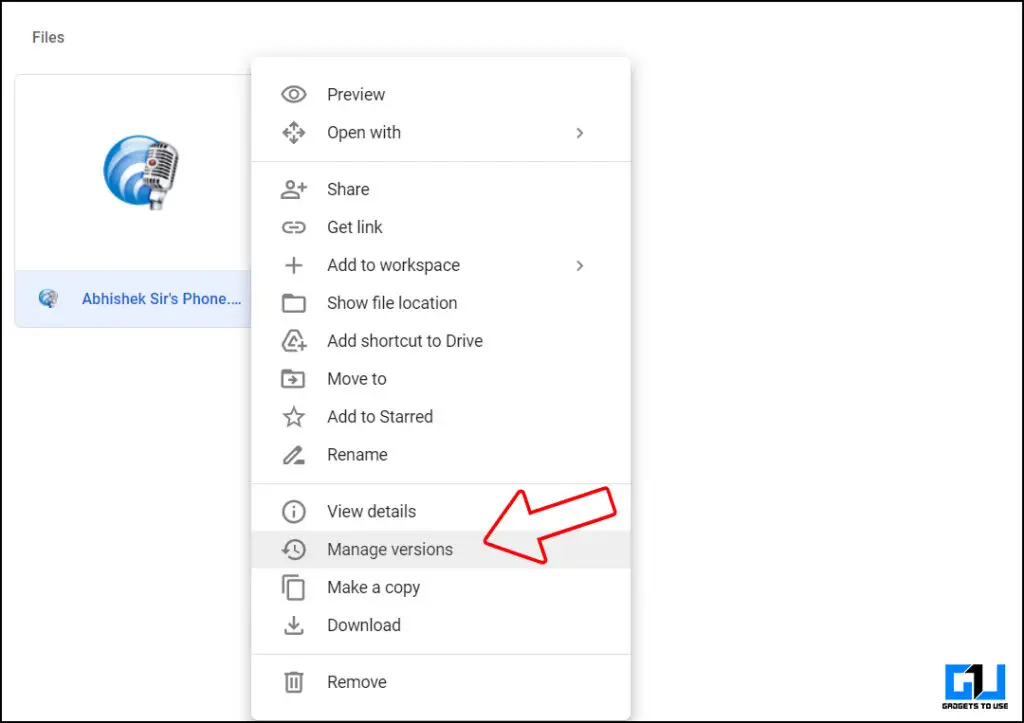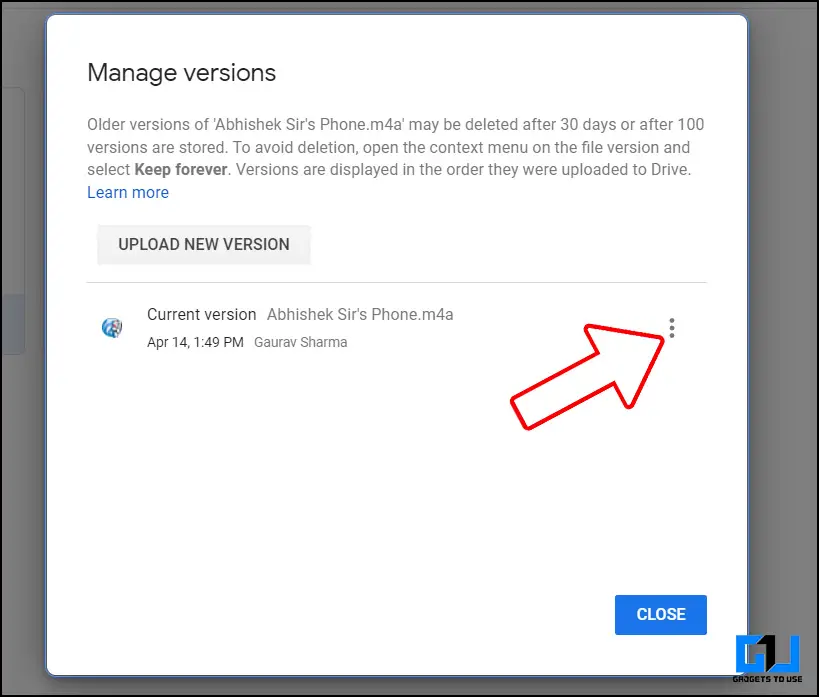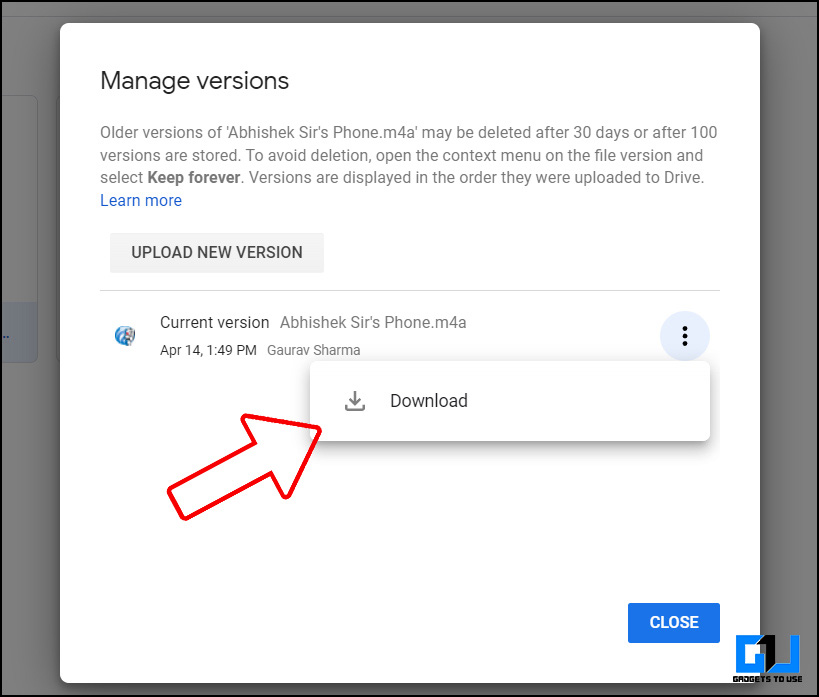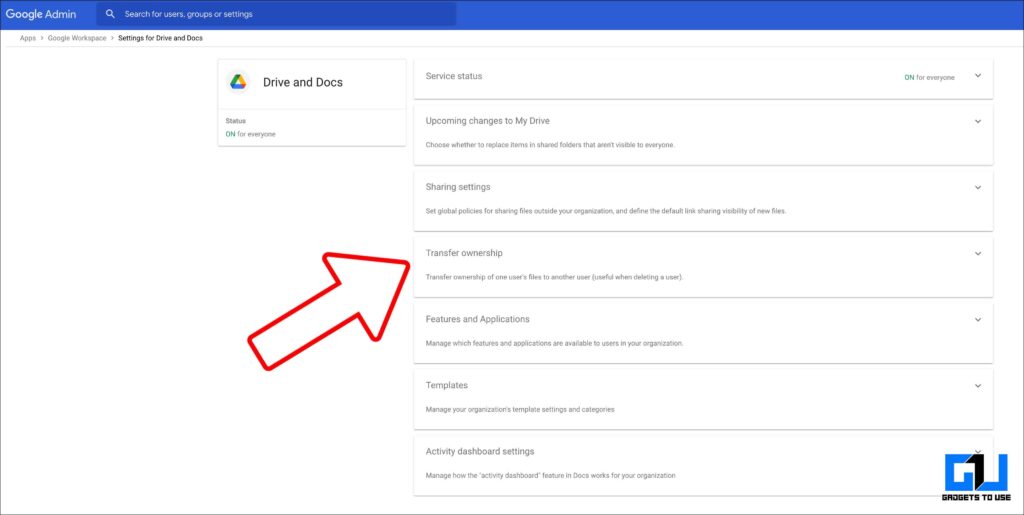Quick Answer
- If your organization uses a shared drive for all the team members, then your Google Admin can recover deleted files from the shared drive as well, within 25 days from deletion from trash, even after the original uploader is no longer part of the organization.
- If you are a general user with a general Google account, you can take help from a Google Drive specialist.
- If you have overwritten any file on your Google Drive, and now want to get back the older version, it can be done easily, as Google keeps a record.
Google Drive is a popular cloud storage service you get for free with a 15GB quota with a Google account. In order to keep this quota from exhausting, you can always delete duplicate files from Drive. However, while doing so, if you have accidentally deleted some important files from Drive, even from trash, making the file to be deleted permanently. Even in such a case, there are ways to recover such permanently deleted files from your Google Drive, and today I’ll be discussing them in this article. Read on.
Also, Read | How to Get Email Alerts for New Google Drive Uploads
Recover Permanently Deleted Files From Google Drive
If you want to recover permanently deleted files from your Google Drive, you can do so, by following methods. Let’s dig into each of them and know how you can do it.
Also, Read | How to Put Google Docs In a Google Drive Shared Folder
Method 1- Revert Back to Older Version
If you have overwritten any file on your Google Drive, and now want to get back the older version, it can be done easily, as Google keeps a record. Simply follow the steps to get back the older version of your file.
1. Locate the file you want the older version of, in your Google Drive.
2. Right-click on the file and select Manage Versions.
3. A new window will open with all the versions of the file uploaded, which are restorable.
4. You can choose the file you want to save, by judging from the time frame. Once selected click on Download to save the file on your local storage.
Method 2- Contact Google Drive Specialist
If you are a general user with a general Google account, you can take help from a Google Drive specialist. Such specialists can help you recover your permanently deleted files from Google Drive if contacted as soon as possible.
Requirements to Recover your Files
In order to get help from a Google Drive specialist, you need to fulfill these requirements:
- You created the file(s).
- You uploaded the file(s) to Google Drive.
- You accepted ownership of the file from someone.
Contacting Google Drive Specialist
1. You can contact a Google Drive specialist by visiting this link.
2. Scroll down and click on Contact, and sign in with your Google Account to proceed further.
Also, Read | How to Restore Deleted Contacts from Google
Method 3- Recover from G-Suite Admin Console
If you have a Google workspace account, managed by your organization or school, where you work or study at. Then you can ask your workspace admin to recover files from your Google Drive, via the Google admin console within 25 days of deletion from the trash.
Steps to Recover Permanently Deleted Drive Files Via Google Admin Console
1. A Google Admin can log into the Google Admin console from this link.
2. Click on User on the Admin Console Dashboard Window.
3. Select the user whose data you want to recover. Click on the three dots and then on Restore Data.
4. In the next window specify the required date range and set the application as Drive and click on Restore.
Also, Read | Top 5 Ways to Recover Deleted Phone Numbers on Android
Method 4- Recover Deleted Files From Shared Google Drive
If your organization uses a shared drive for all the team members, then your Google Admin can recover deleted files from the shared drive as well, within 25 days from deletion from trash, even after the original uploader is no longer part of the organization.
1. A Google Admin can log into the Google Admin console from this link.
2. From the Admin Console Dashboard Window, go to Apps > G Suite > Drive and Docs.
3. Go to Manage Team Drives.
4. Locate the files that need to be restored, and click on Restore button located on the right side.
5. In the next window specify the required date range and set the application as Drive and click on Restore.
Also, Read | 2 Ways to Remove ‘Shared with me’ Files and Folders From Google Drive
Method 5- Recover Deleted Files From Deleted Google Account
The Google admin of your organization can even recover deleted files from such a google workspace account that has now been deleted. For this, the ownership of the files needs to be transferred to another G-Suite account under 20 daysfrom account deletion.
1. A Google Admin can log into the Google Admin console from this link.
2. From the Admin Console Dashboard Window, go to Apps > G Suite > Drive and Docs.
3. Select the option Transfer ownership.
4. Fill in the username and domain of both the users to transfer the ownership. Click on Transfer Files.
5. The original G Suite account now be deleted.
Bonus: Other Methods to Restore Permanently Deleted Drive Files
If you have taken a backup of your Google Drive, then you can restore files using the Google takeout feature, or Google Vault (in the case of a Workspace account).
Also, Read | 9 Ways to Fix Google Drive Not Uploading Files From iPhone
Wrapping Up
So these are some ways you can restore, a permanently deleted file from your Google Drive. Do keep in mind that some methods are time-sensitive, after that time gets elapsed, the chances of your file restoration are almost impossible. Stay tuned for more such tech tips and tricks.
You can also follow us for instant tech news at Google News or for tips and tricks, smartphones & gadgets reviews, join GadgetsToUse Telegram Group or for the latest review videos subscribe GadgetsToUse Youtube Channel.