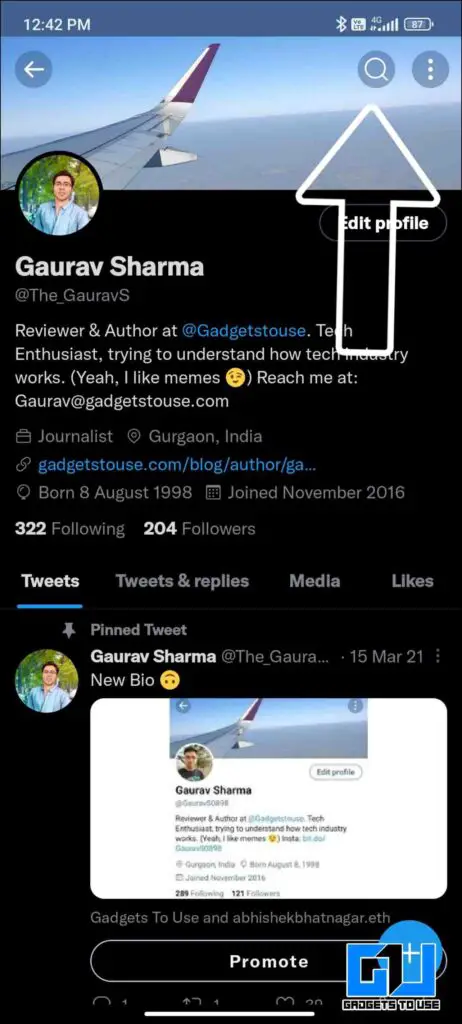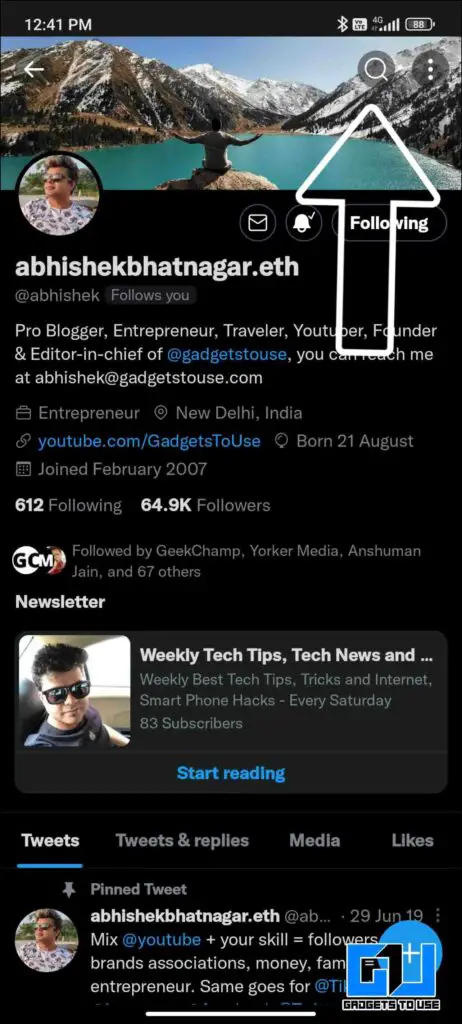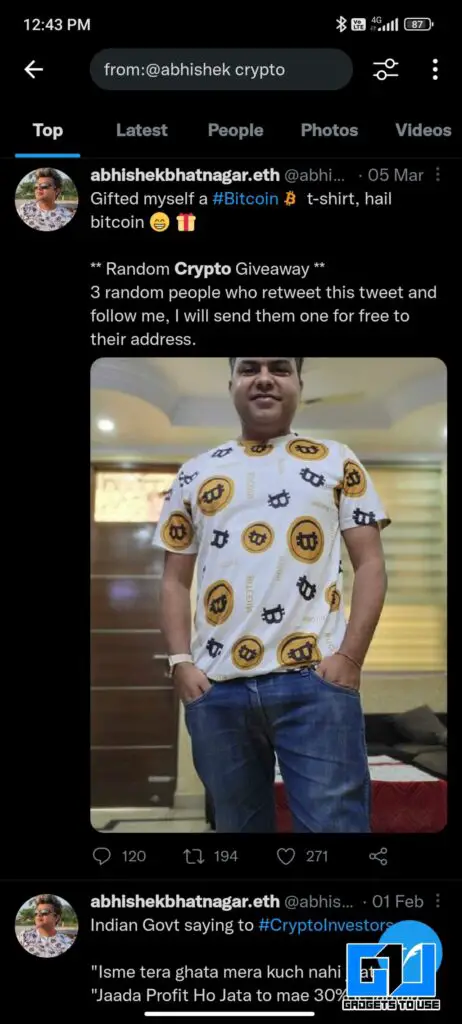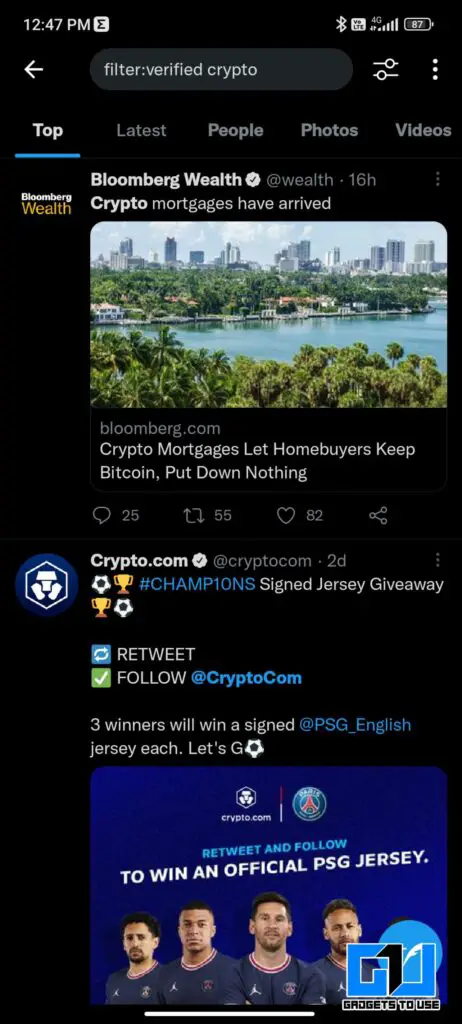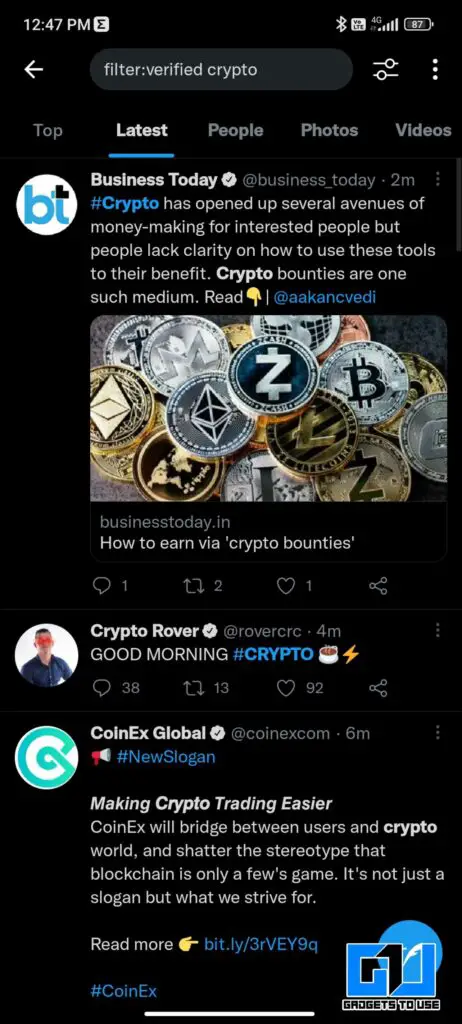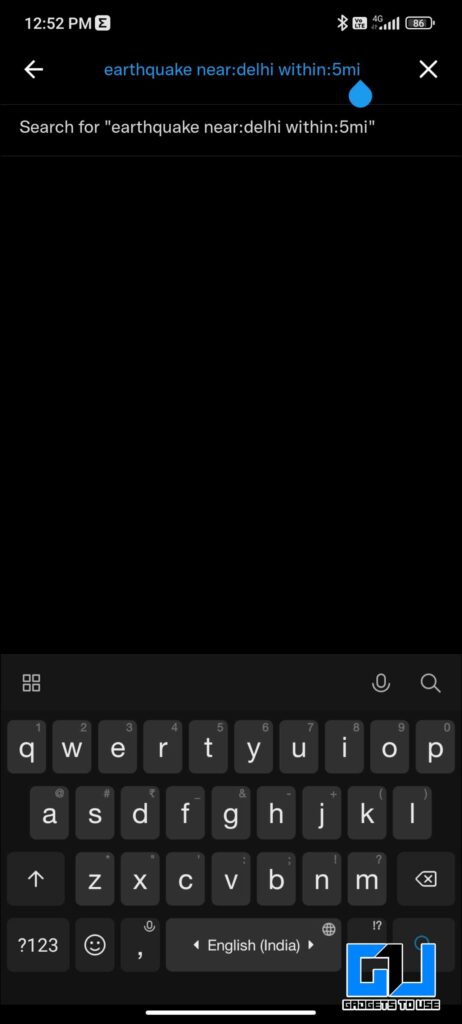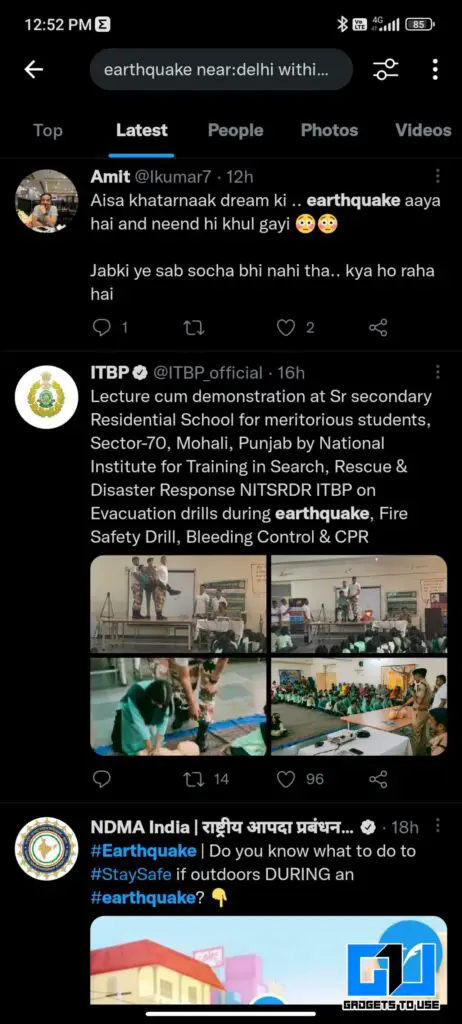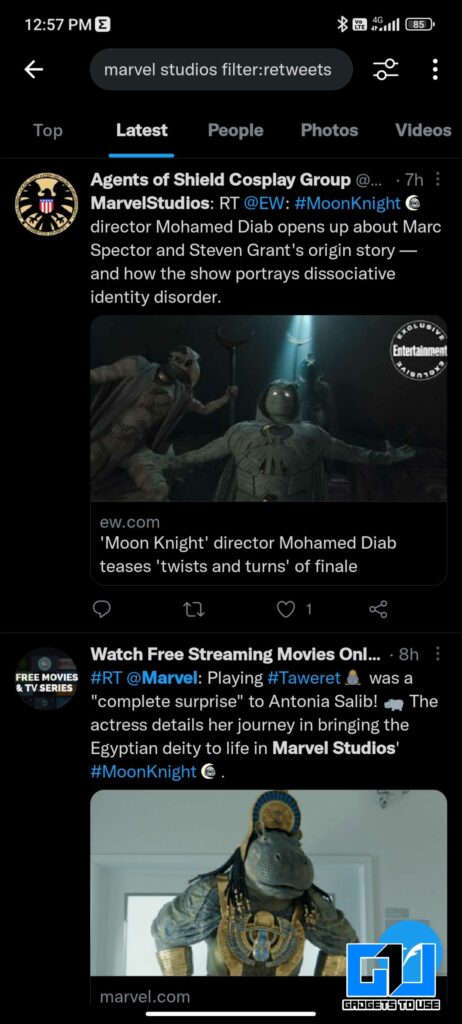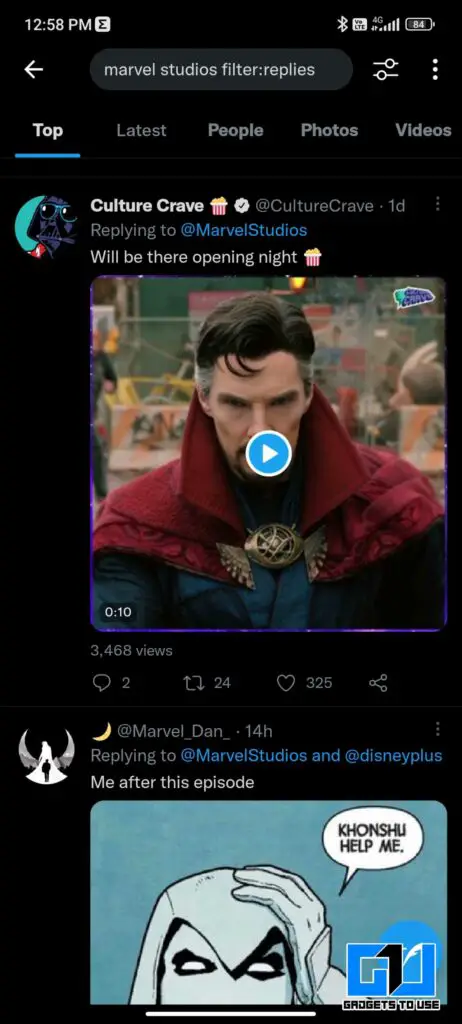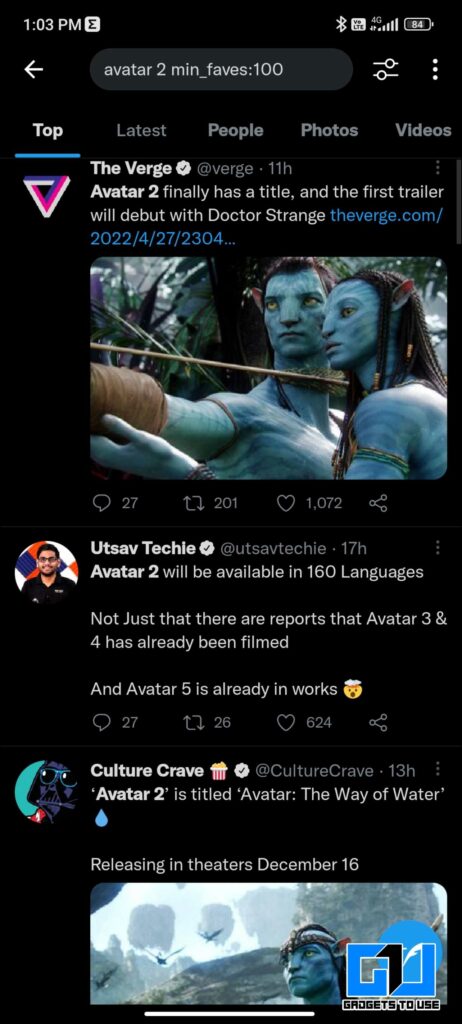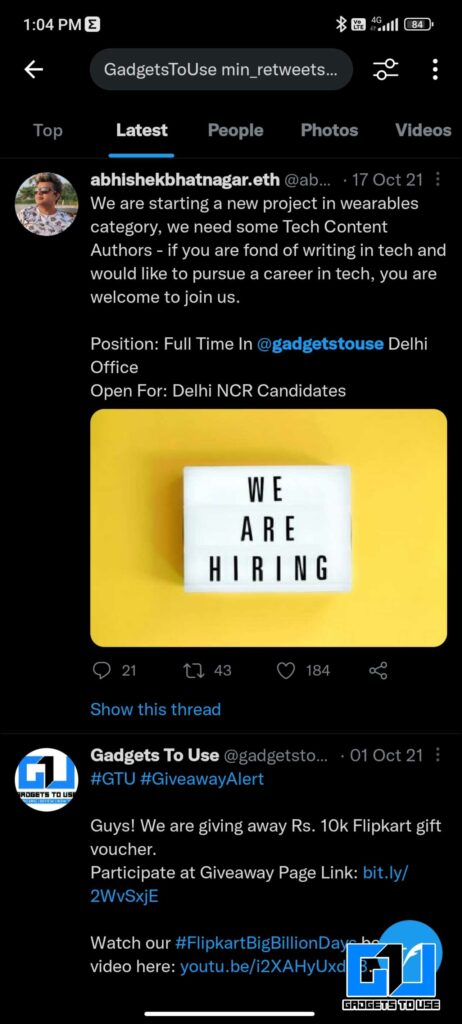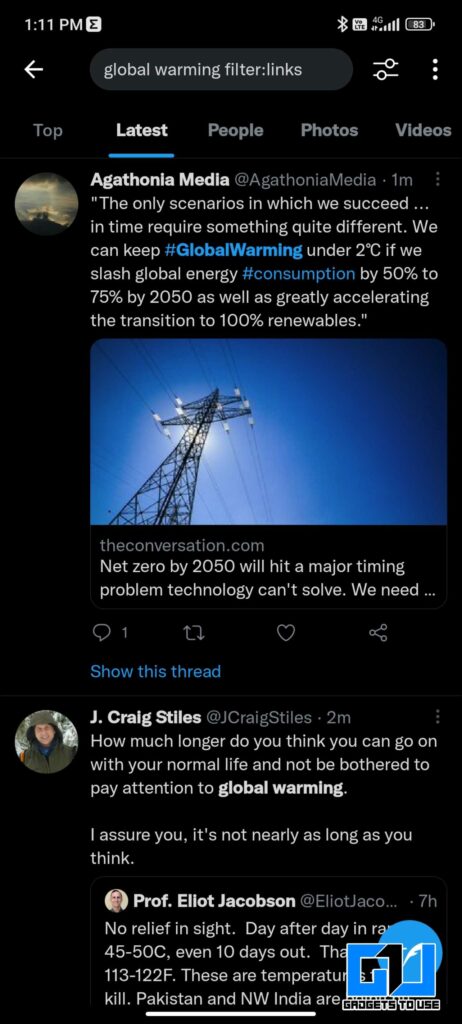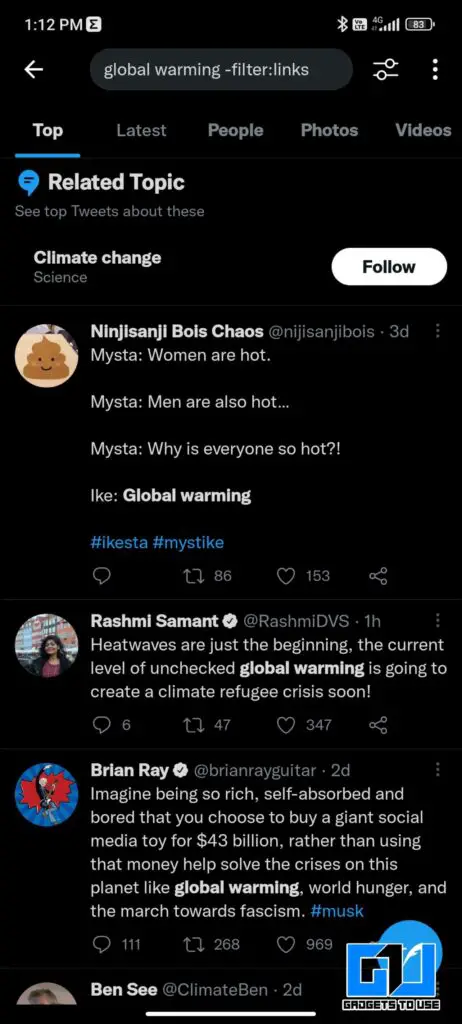Quick Answer
- But things take an unpleasant turn when you are looking for something specific, like updates during a particular time or location, tweets from a specific set of people, or containing a link or image.
- If you are looking for tweets from a specific person, then you can apply a filter, to see tweets from only that specific person.
- Looking for something in your areas like a convention, police or political activity, or even a natural disaster like an earthquake or fire accident.
Twitter gets you instant updates from across the globe, about anything, even from people you don’t follow. But things take an unpleasant turn when you are looking for something specific, like updates during a particular time or location, tweets from a specific set of people, or containing a link or image. Thankfully, you can search for tweets to find what you want using simple filters. Here, let’s see the different tricks to search for anything and everything on Twitter.
Also, Read | [Working] 11 Best Twitter Bots to Follow to Boost Productivity
Tricks to Search Anything on Twitter With Filters
Twitter has more than 217 million users, who share nearly 500 million tweets per day. That’s a LOT!! Finding specific information or tweets from such a huge database of tweets is almost impossible. However, if you use the tricks we have shared below, this task will become easier.
Search Tweets From A Specific Person
If you are looking for tweets from a specific person, then you can apply a filter, to see tweets from only that specific person. It can be done by typing the under-mentioned filter, in the search bar.
Filter – from:jack (you can replace jack with any Twitter username of your choice)
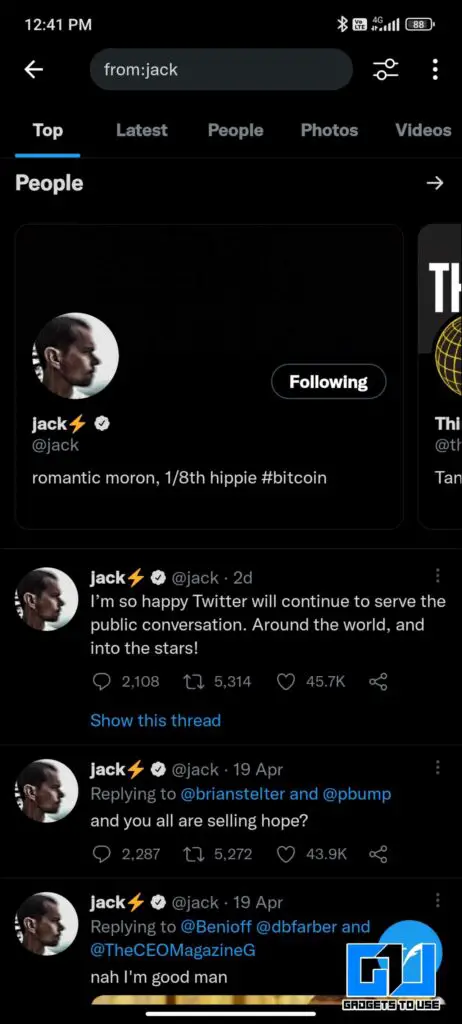 Alternate Method – You can go to the person’s, or even your own profile using the Twitter mobile app, and tap on the little search icon at the top right, to search his/her tweets.
Alternate Method – You can go to the person’s, or even your own profile using the Twitter mobile app, and tap on the little search icon at the top right, to search his/her tweets.
Also, Read | Twitter Communities: How to Join, Start, Become Moderator, and More
Search Tweets From Only Verified Accounts
When searching for something of utmost importance, like an international news story or a political issue, you may encounter thousands of tweets from people sharing random stuff. This leads to a waste of time and spreads misinformation.
If you want to search tweets only from verified accounts on Twitter for more authenticity, you can apply an easy filter below.
Filter – filter:verified Crypto (you can replace Crypto with any keyword of your choice)
Search Tweets Mentioning a Specific Person
Suppose you are looking for only those tweets directed to a particular person or have a specific Twitter account mentioned. Then you can use this filter to sort such tweets in the search result.
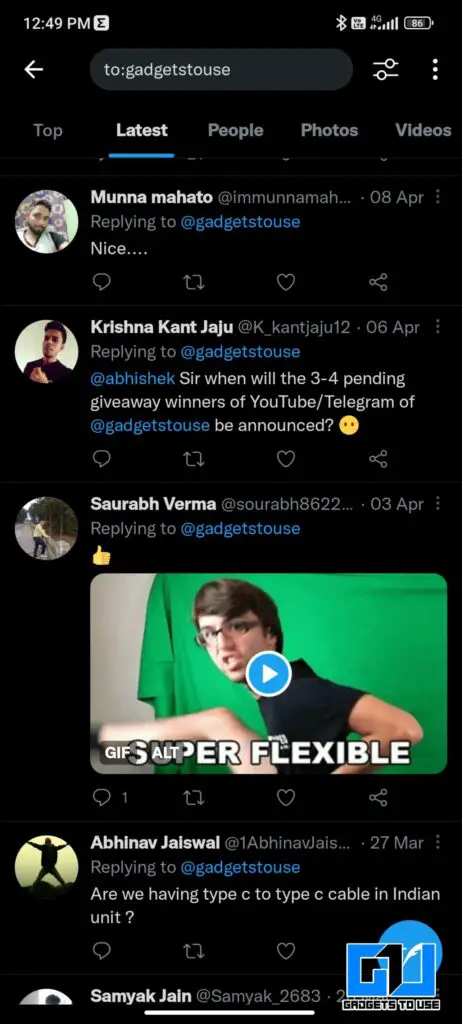
Filter – to:GadgetsToUse (you can replace GadgetsToUse with any Twitter username of your choice)
Also, Read | 5 Privacy Settings You Should Enable Right Now on Twitter
Search Tweets From People Near You
Looking for something in your areas like a convention, police or political activity, or even a natural disaster like an earthquake or fire accident? To know what’s happening at the place in real-time, you can apply this filter.
Filter – earthquake near:Delhi within:5mi (you can replace earthquake, and location with any keyword of your choice, and change the distance in miles)
Filter Retweets and Replies from Twitter Search
When looking for a popular phrase or something trending, you will come across thousands of tweets. This will slow down the process to find the real tweet. In such a case, you can use a filter to remove all retweets from search results.
Filter to remove retweets – marvel studios exclude:retweets (you can replace marvel studios with any keyword of your choice)
Filter to search only retweets – marvel studios filter:retweets (you can replace marvel studios with any keyword of your choice)
Also, Read | How to Retweet with Reaction By Photos and Videos on Twitter App
Similarly, in order to search only replies or to exclude all replies from the search results, you can use these filters.
Filter to remove replies – marvel studios exclude:replies (you can replace marvel studios with any keyword of your choice)
Filter to search only replies – marvel studios filter:replies (you can replace marvel studios with any keyword of your choice)
Filter Tweets With Minimum Likes or Retweets
If you are looking for popular tweet with rich content about a specific topic, which are have got a good amount of likes or retweets. Then you can use the following filter to sort them out.
Filter tweets with number of likes – Avatar 2 min_faves:100 (you can replace Avatar 2, and 100 with any keyword and digit of your choice)
Filter tweets with number of retweets – GadgetsToUse min_retweets:20 (you can replace GadgetsToUse, and 20 with any keyword and digit of your choice)
Also, Read | 2 Ways to Share Someone’s Twitter Video without Retweeting
Search Tweets with Only Images or Videos
If you are looking for an image or video from a festival, party, event, or incident. Then you can use the following filter to remove all those tweets that don’t have any media file attached to them. This will save your time, and help you find the image or video easily.
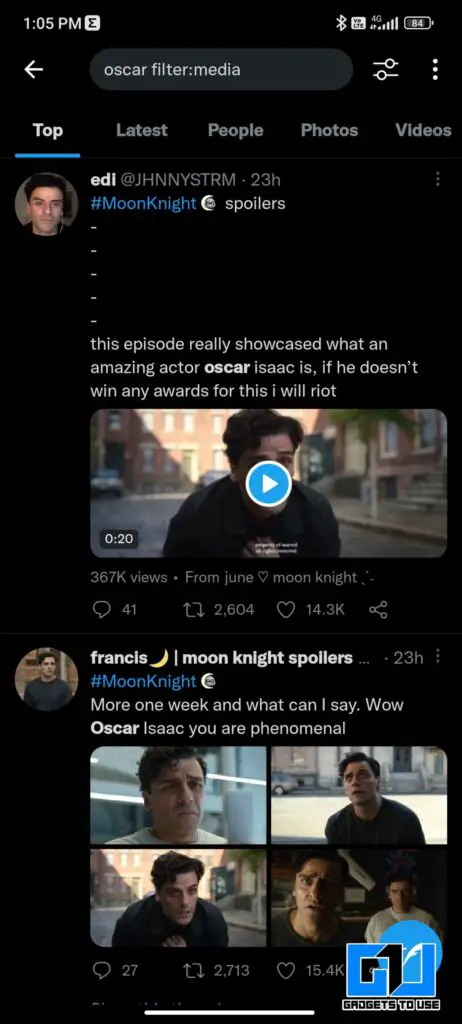
Filter – oscar filter:media (you can replace oscar, with any keyword of your choice)
Twitter Trick to Search Tweets With Links
Another trick is to filter tweets on the basis of whether they contain any link or not. This helps in case you are looking for the source of the information or research.
Filter tweets that have a link – global warming filter:links (you can replace global warming, with any keyword of your choice)
Filter tweets that don’t have a link – apple -filter:links (make sure to add – before filter, you can replace apple, with any keyword of your choice)
Bonus: Similarly you can use a similar filter to find links only to a news organization.
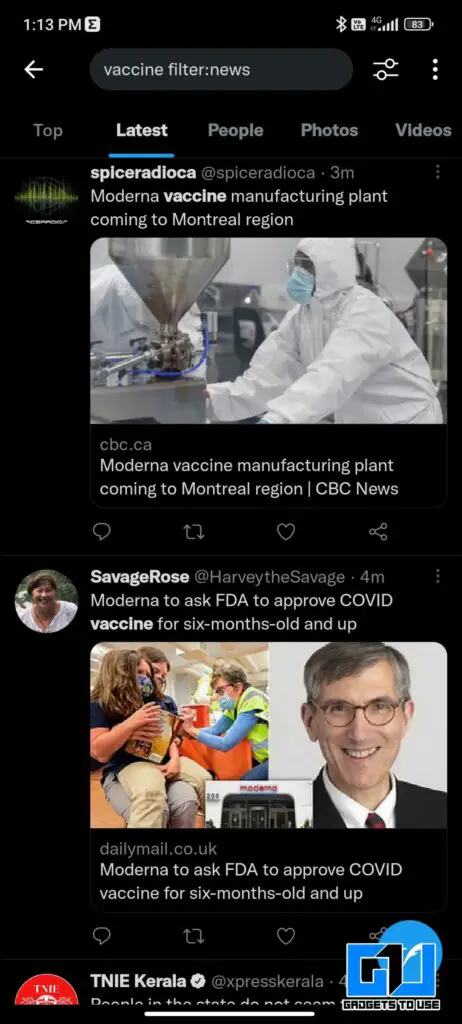
Filter tweets with link to a news site only – vaccine filter:news (you can replace vaccine, with any keyword of your choice)
Also, Read | 3 Best Ways to Find COVID Medical Resources on Twitter
Search Tweets In A Specific Language
If you understand multiple languages or are looking for tweets in a particular language, maybe say a food recipe in your language, or something else. You can use the following filter to do so:
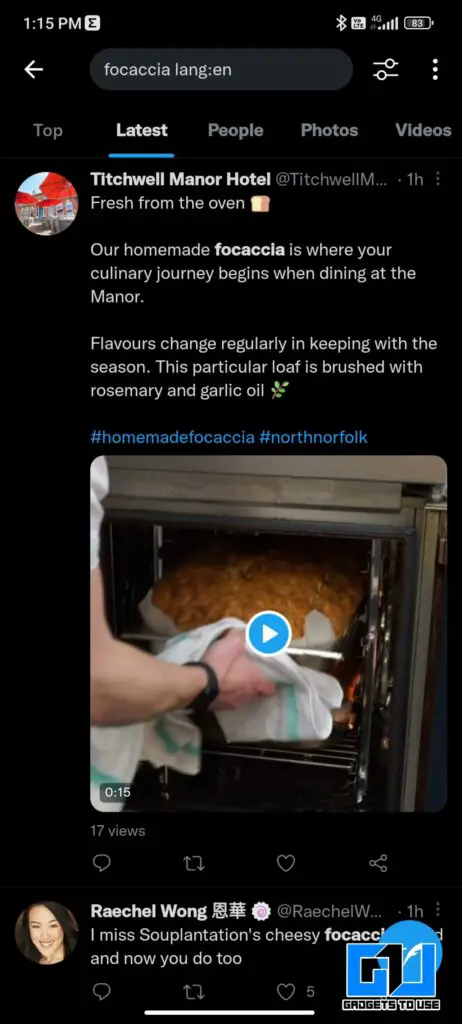
Filter – focaccia lang:en (you can replace focaccia, with any keyword of your choice, and set the lang to any other language)
Filter Tweets With Sensitive or Adult Content
If you don’t want to see any tweet that could contain very sensitive content, about a tragic incident, or are you looking for kid-friendly content. Then you can use the following filter to sort out the search result.
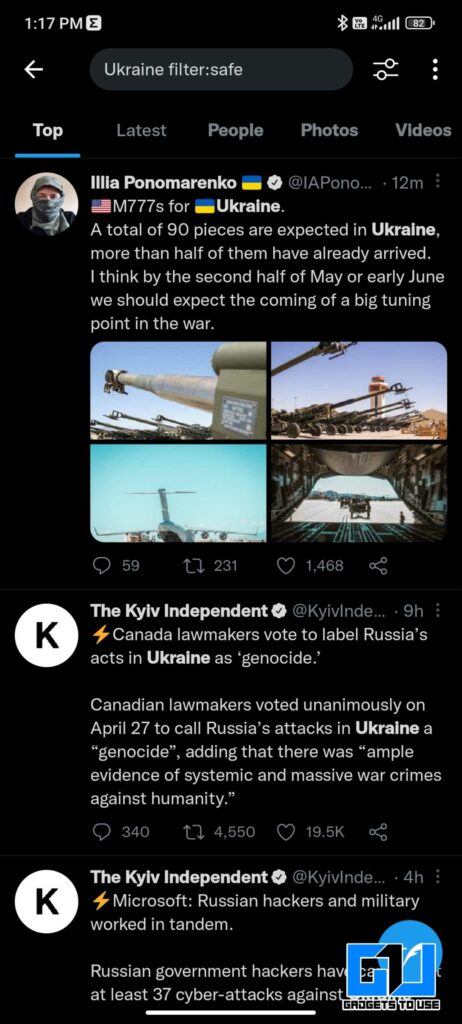
Filter – Ukraine filter:safe (you can replace Ukraine, with any keyword of your choice)
Also, Read | 2 Ways to Turn Off Sensitive Content Warning on Twitter
Wrapping Up
So this is how you can filter out the search result on Twitter on basis of what you are looking for. This will drastically reduce your search time and help to quickly find the right content. I hope you found these tips useful and will be using them on daily basis. Stay tuned for more such tips and tricks.
You can also follow us for instant tech news at Google News or for tips and tricks, smartphones & gadgets reviews, join GadgetsToUse Telegram Group or for the latest review videos subscribe GadgetsToUse Youtube Channel.