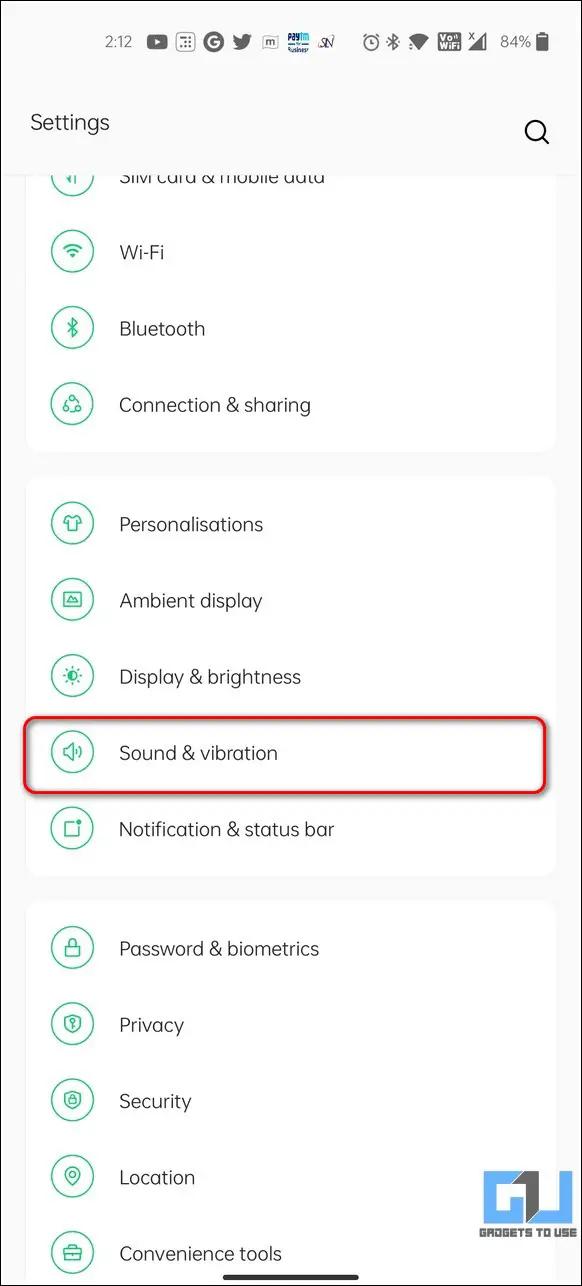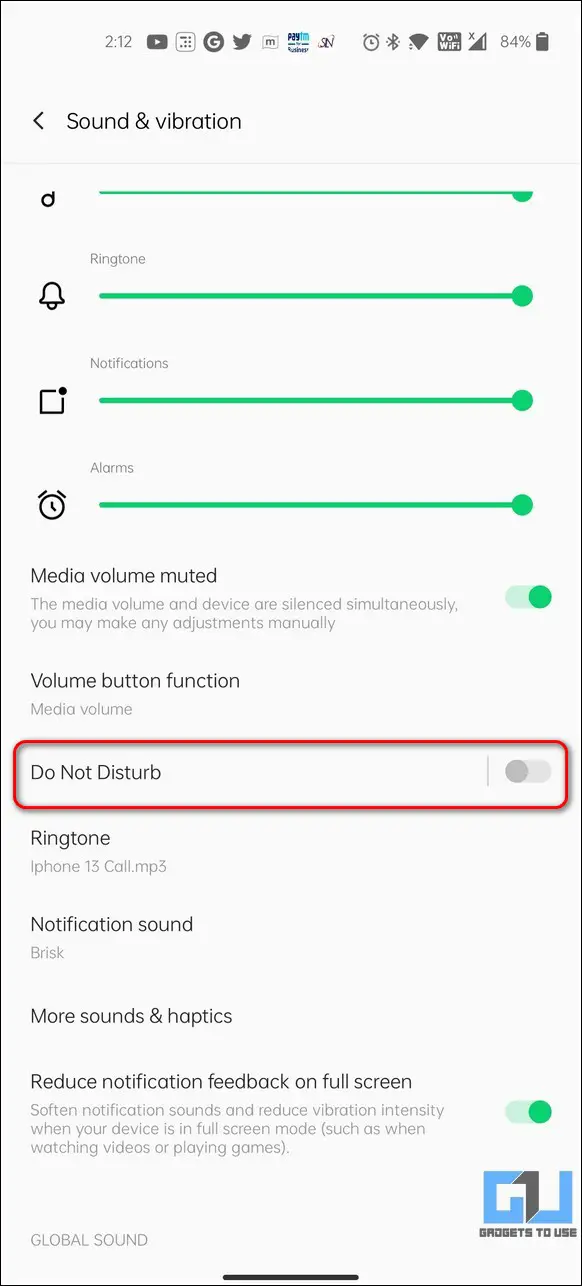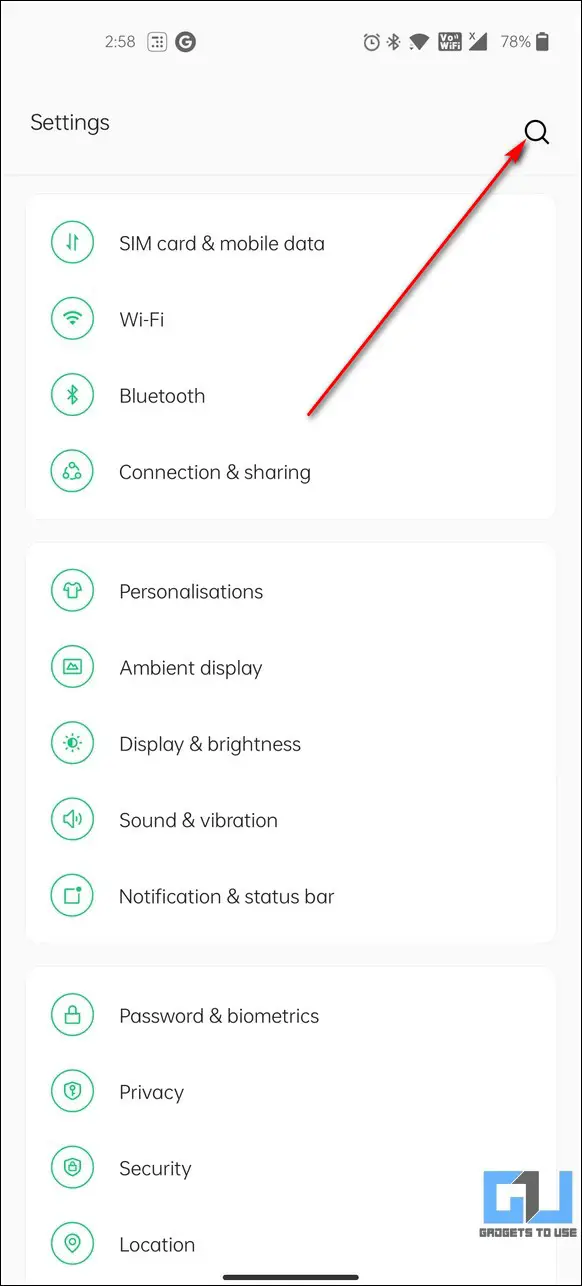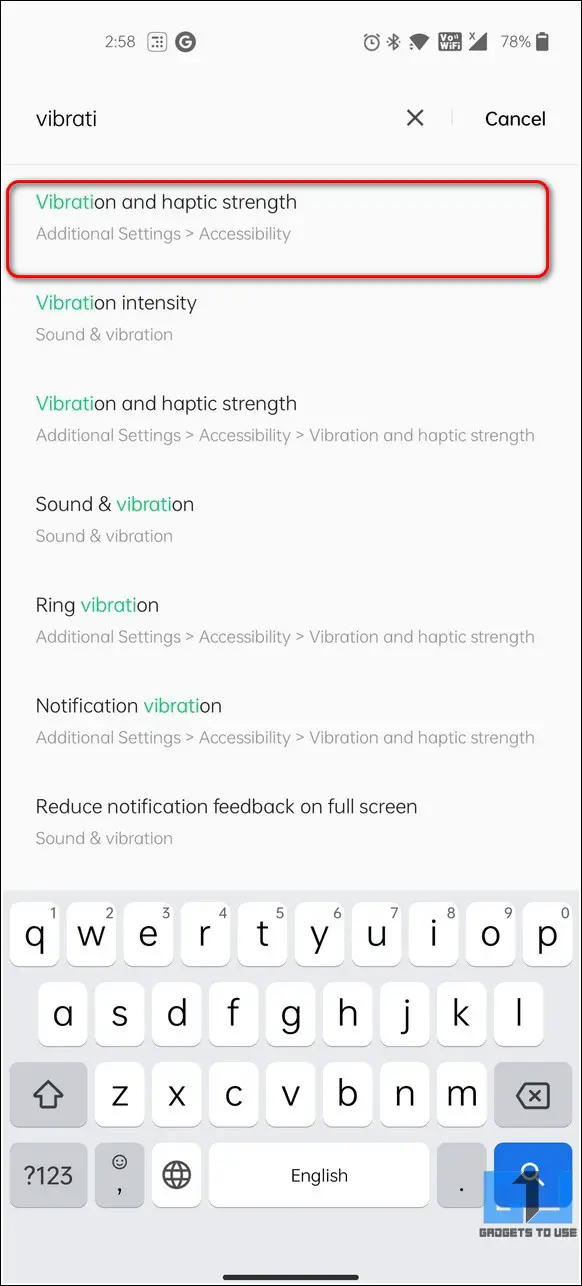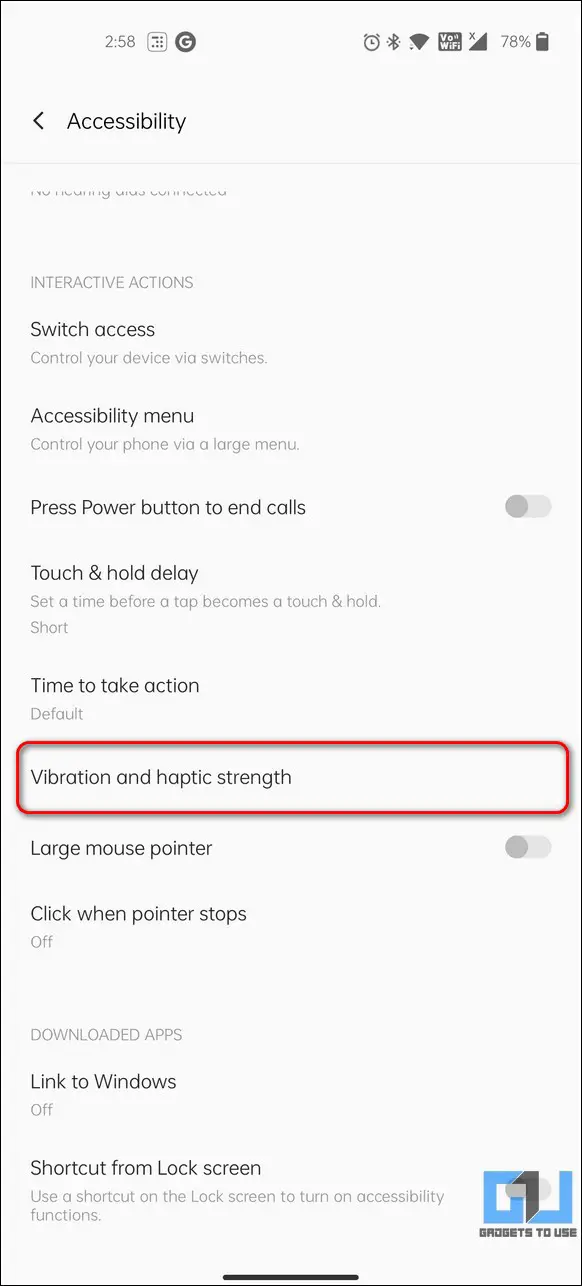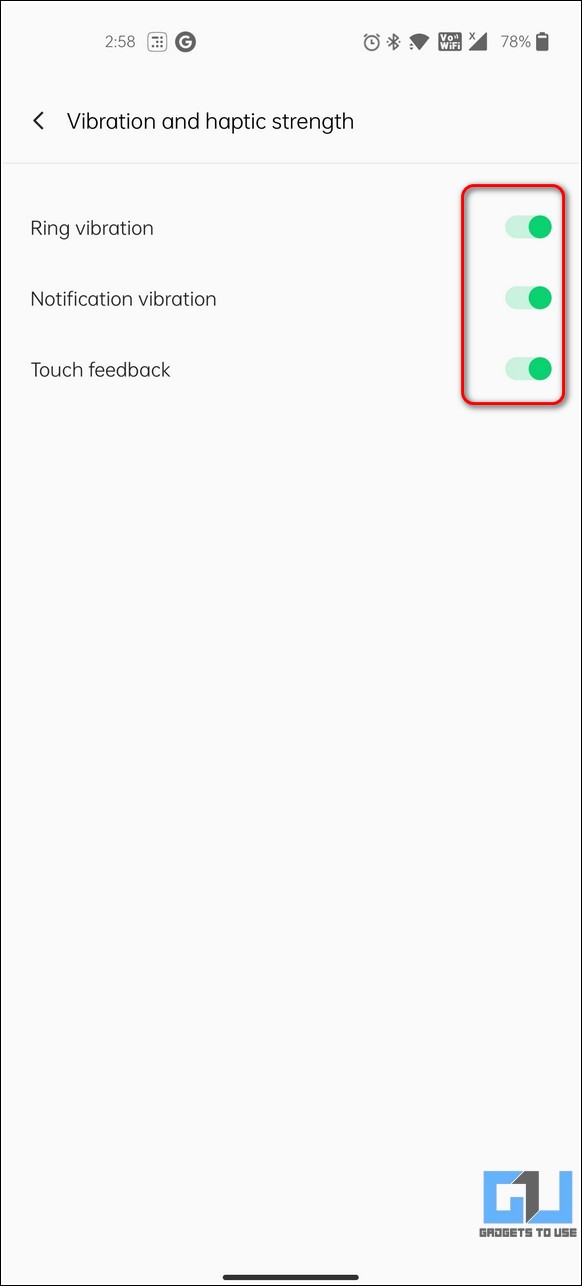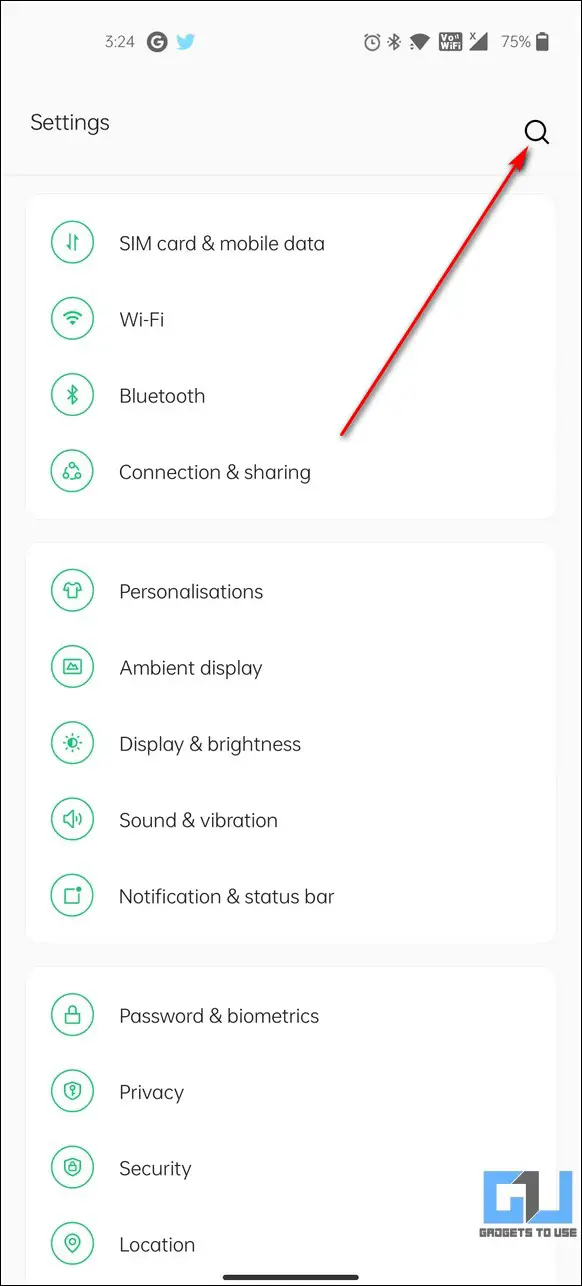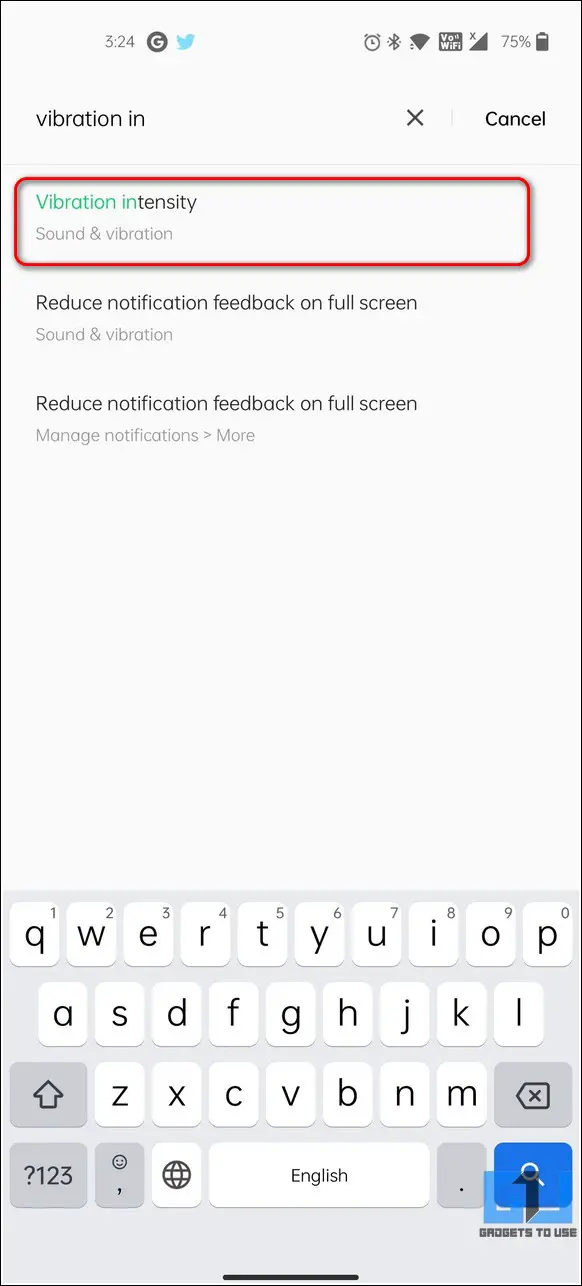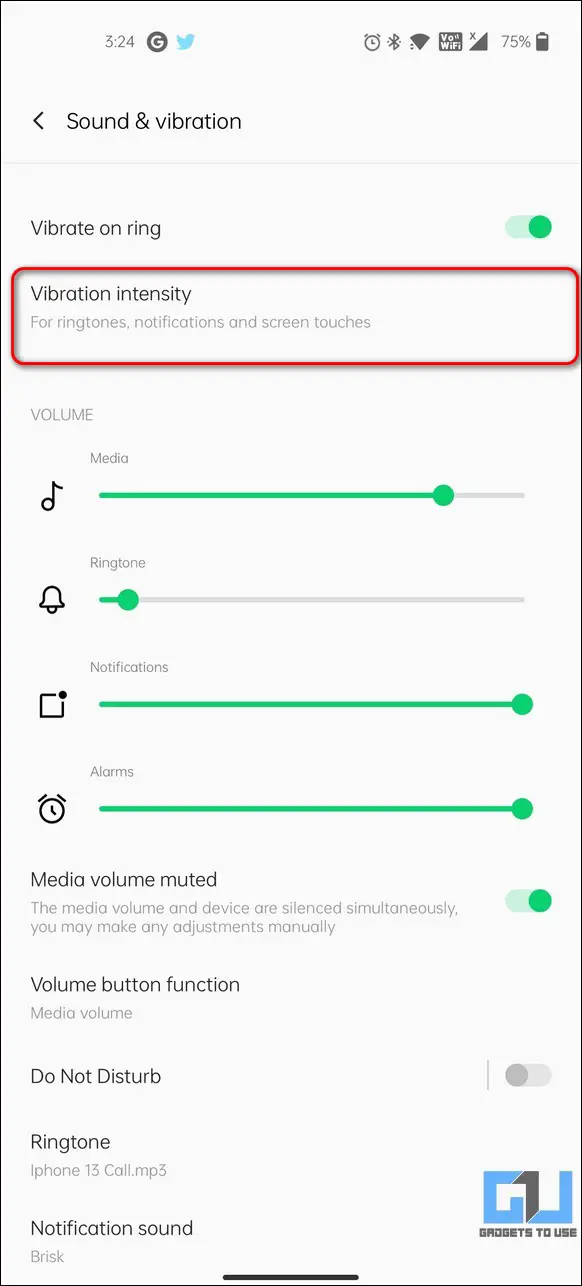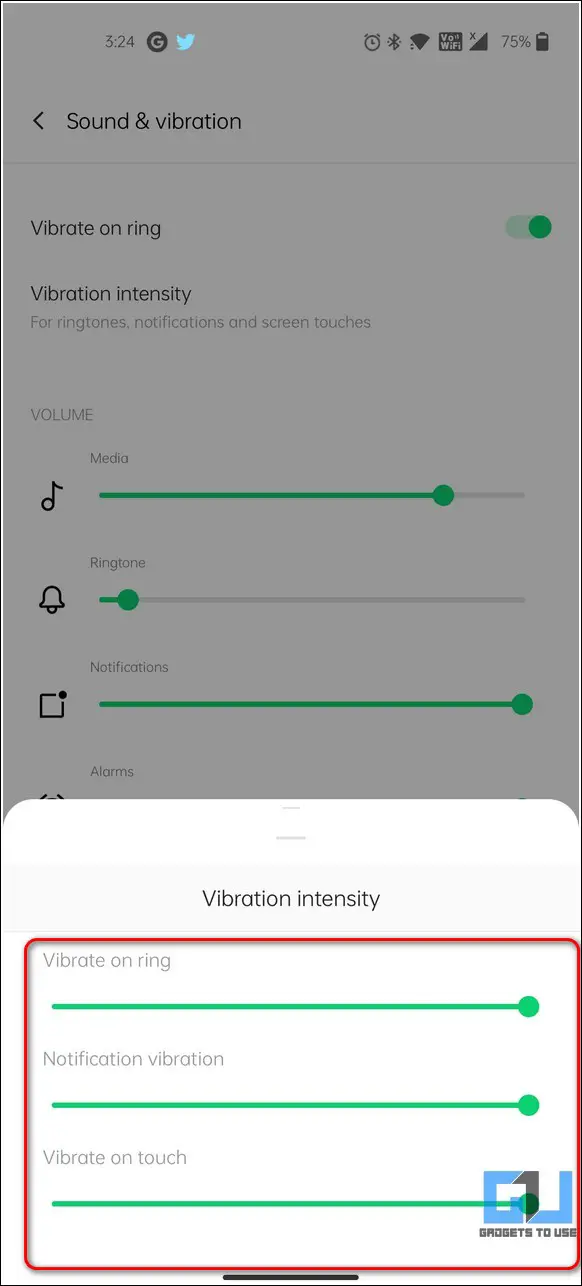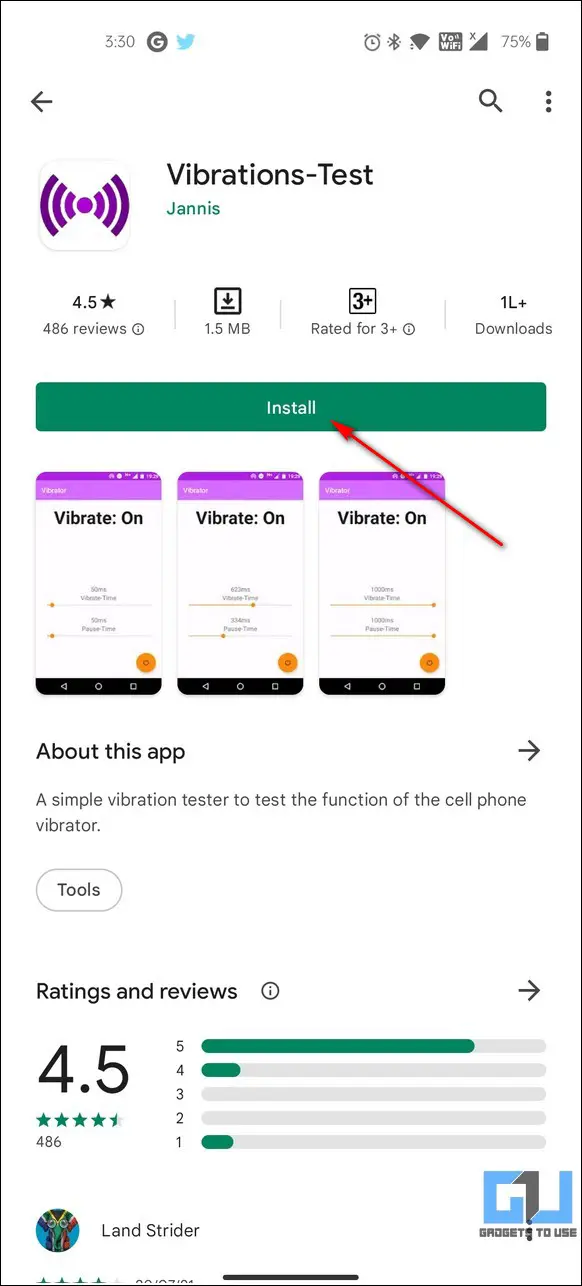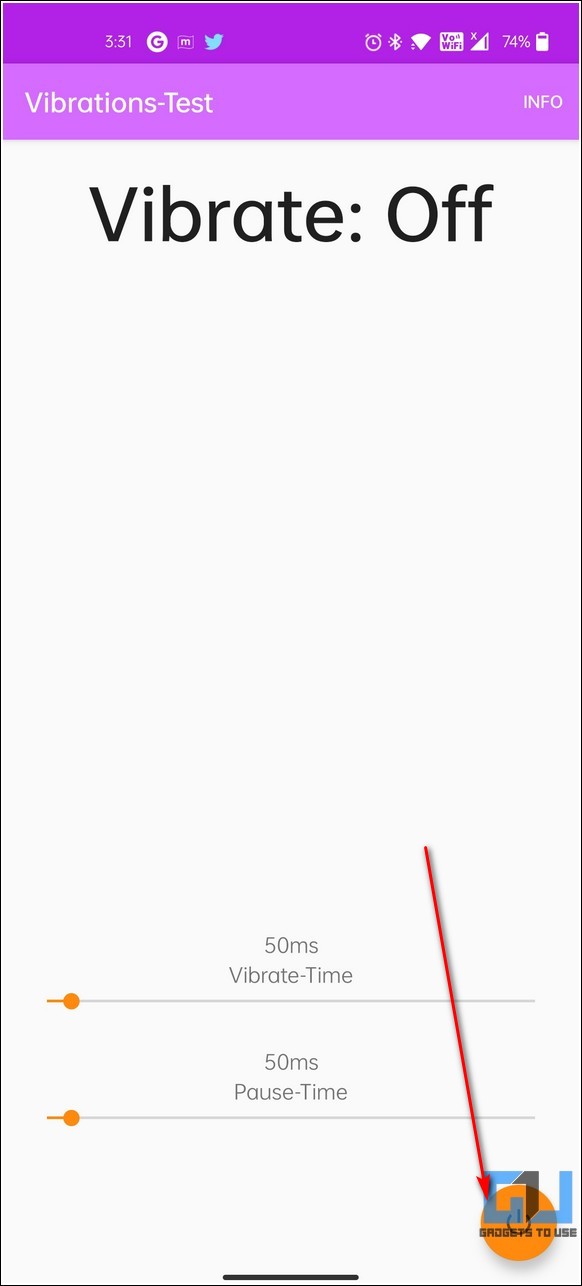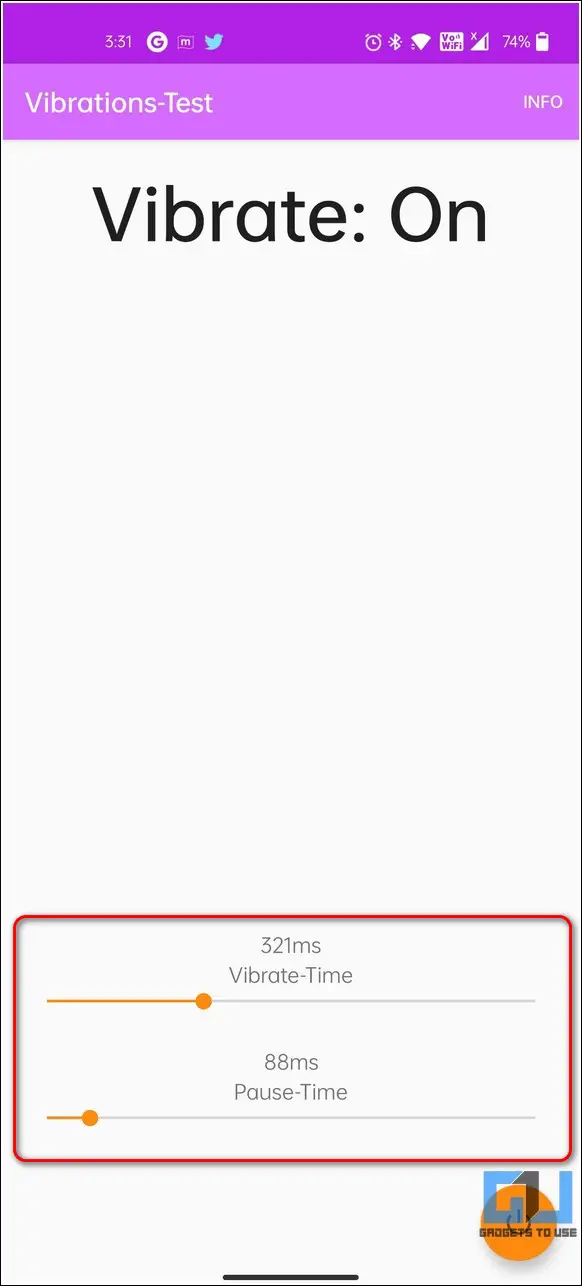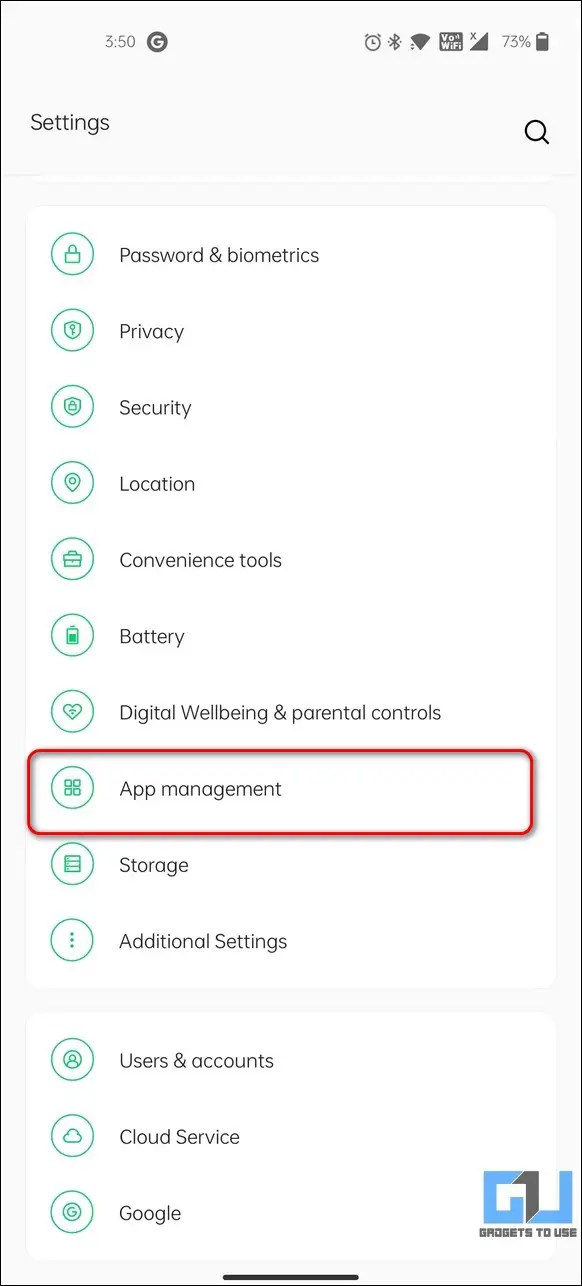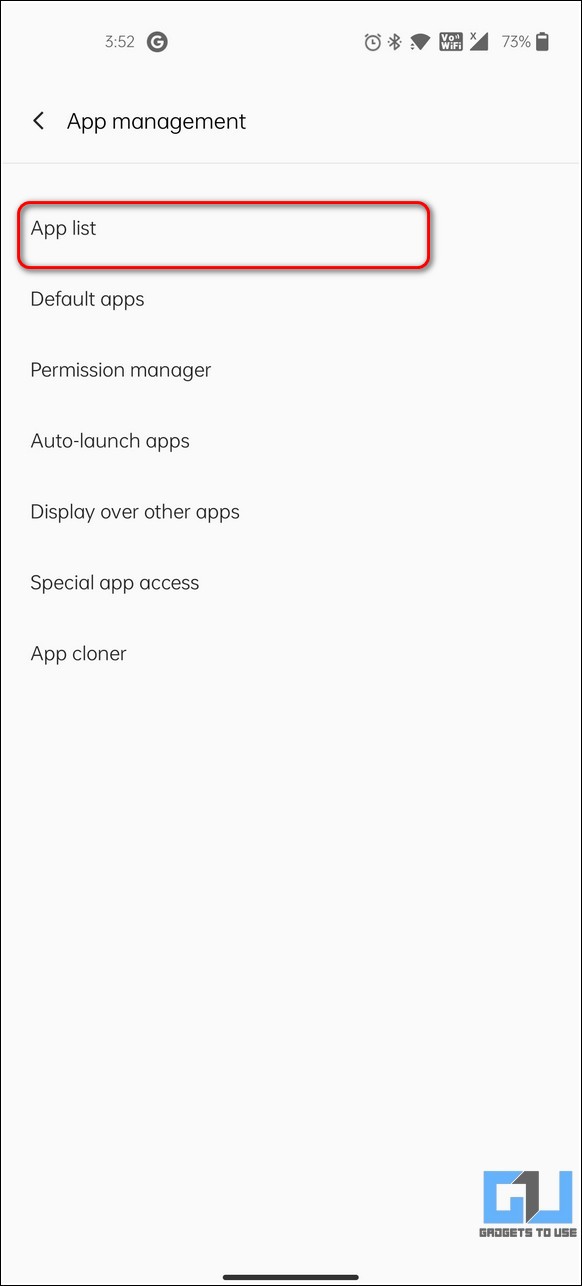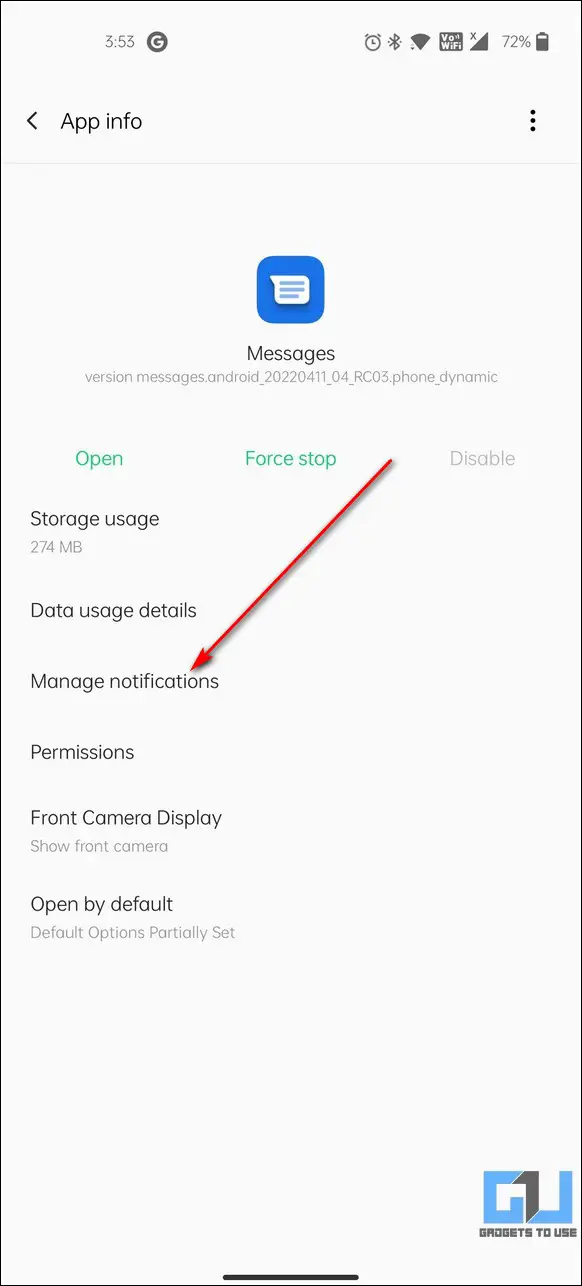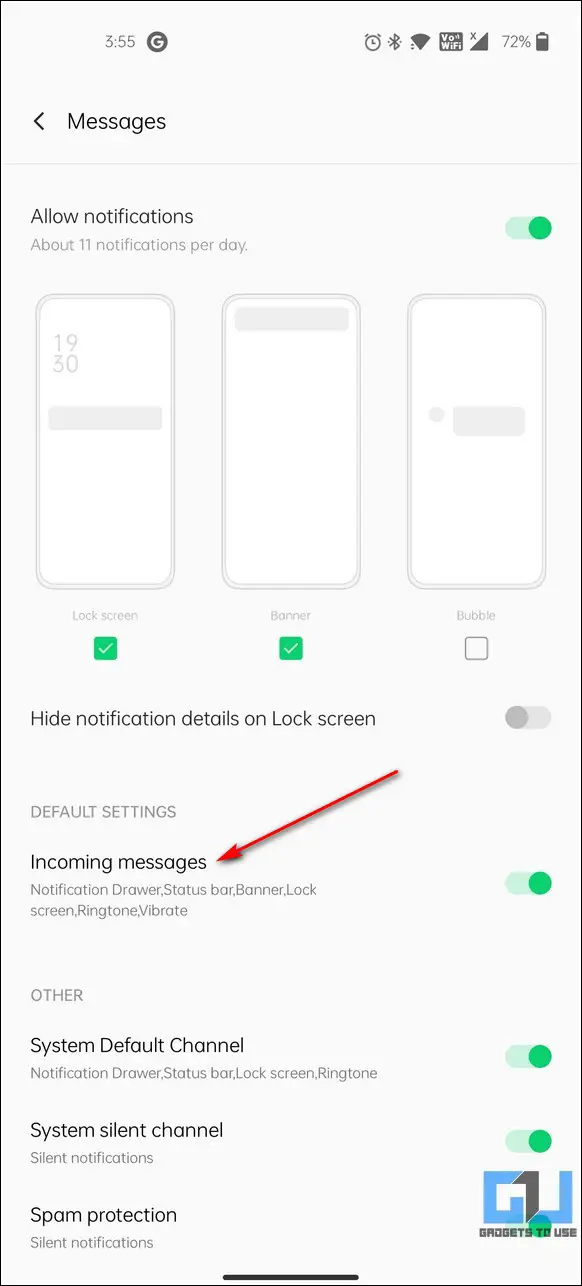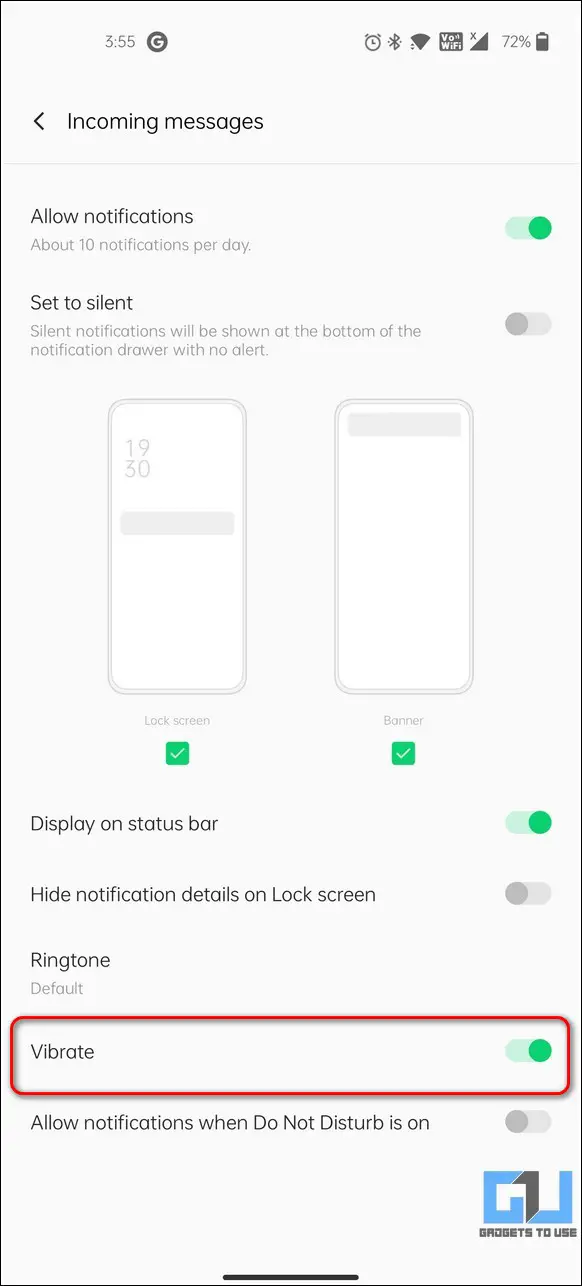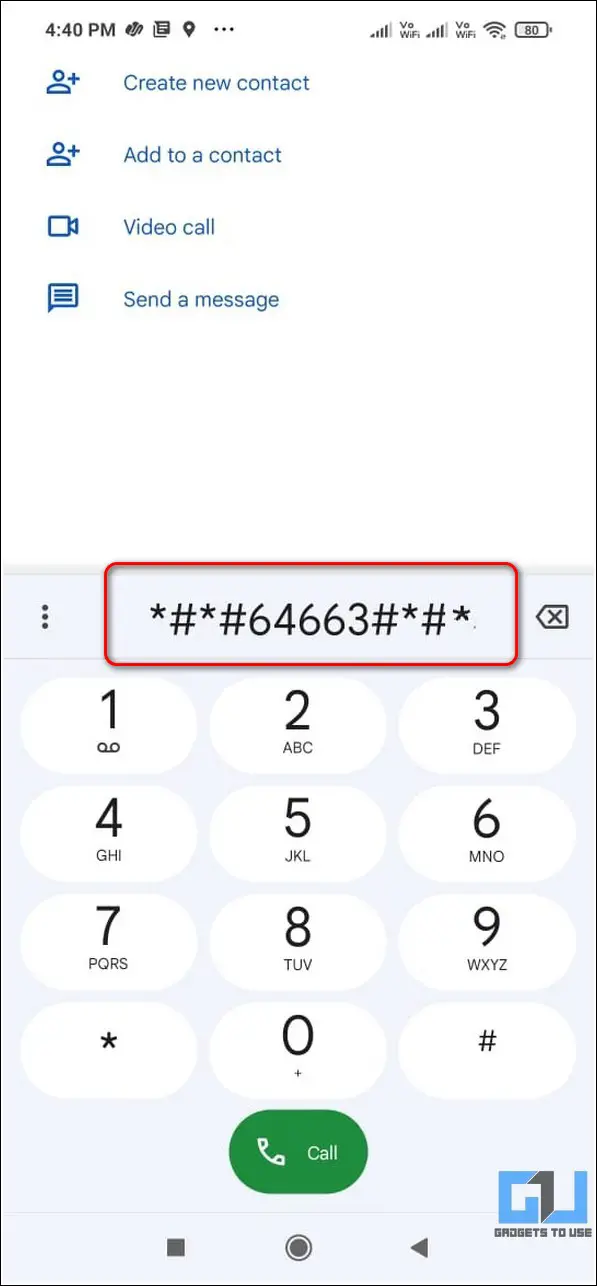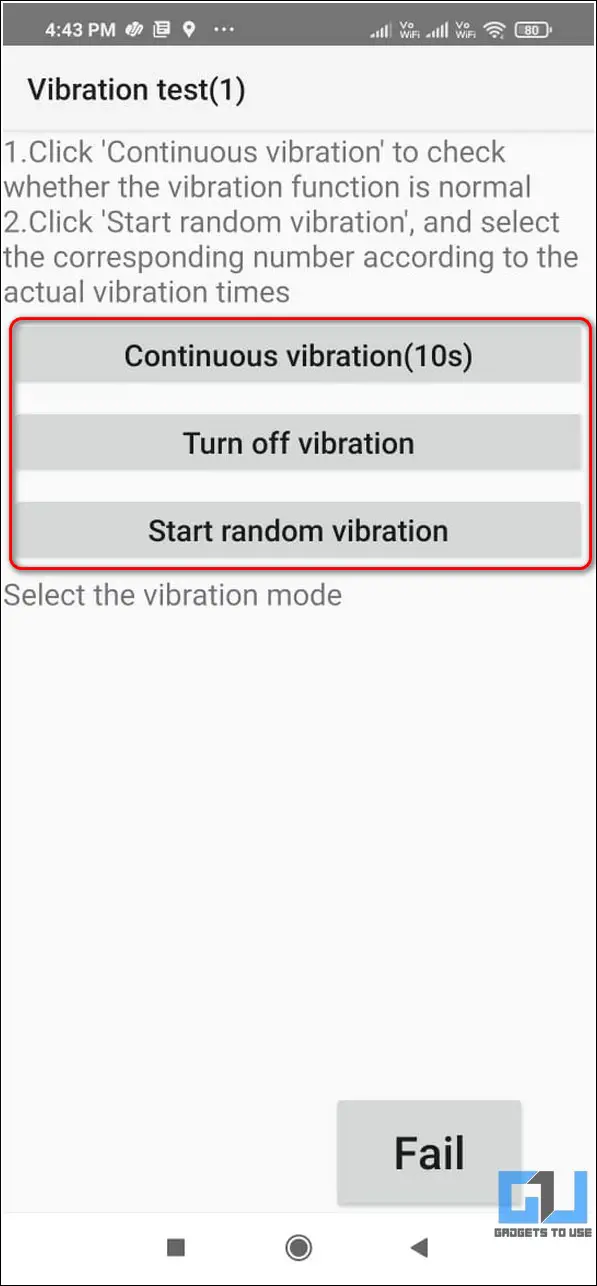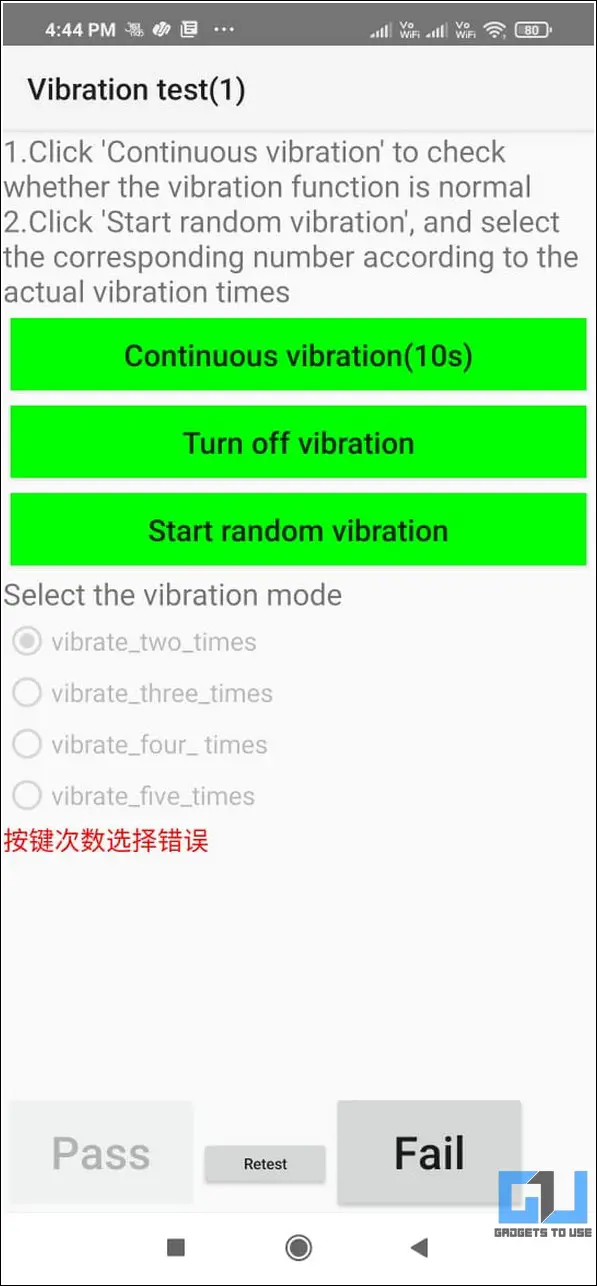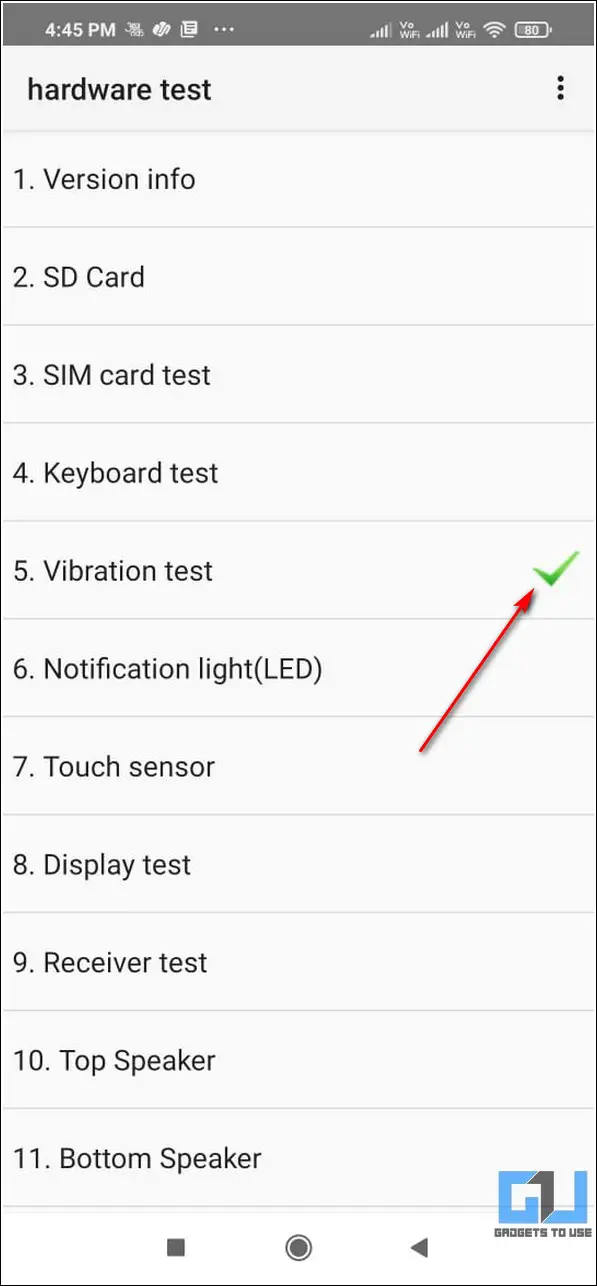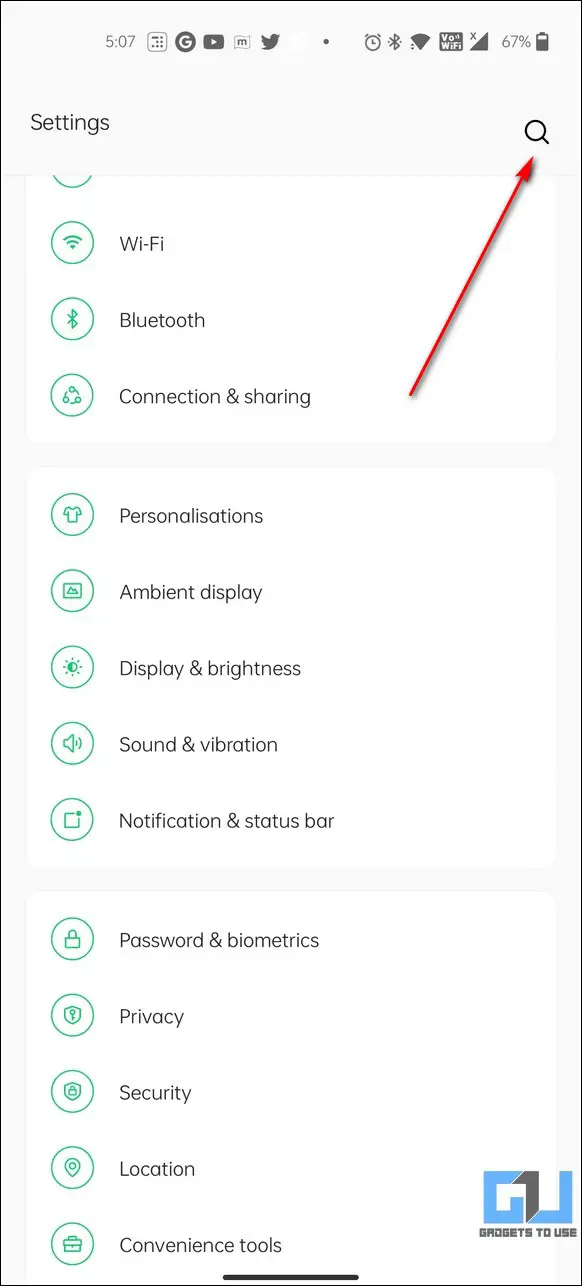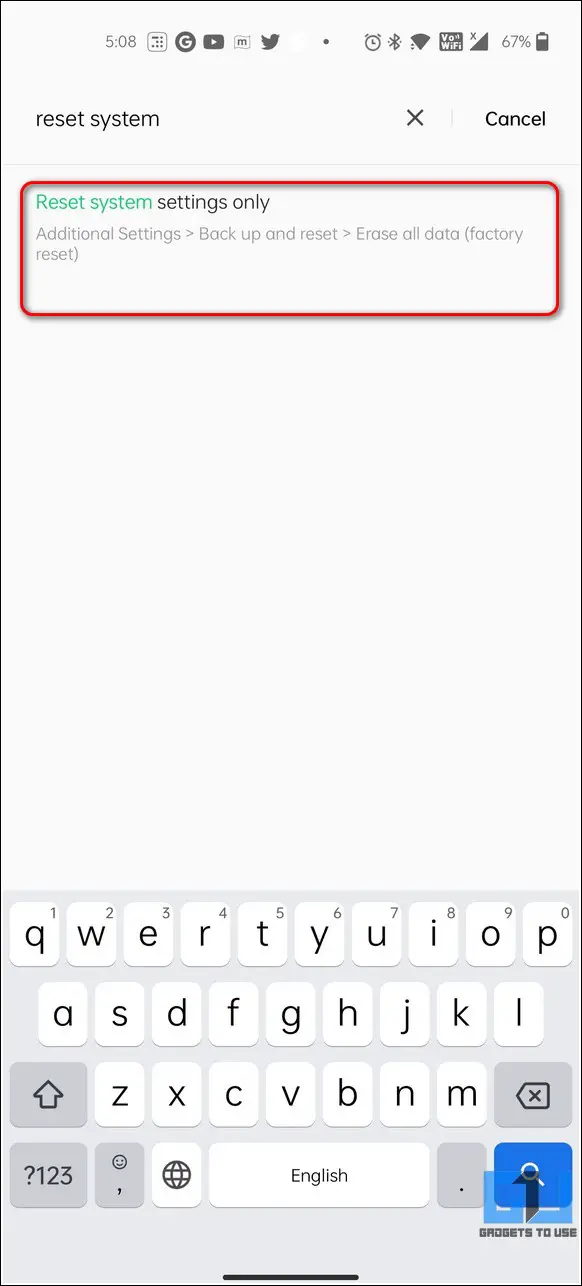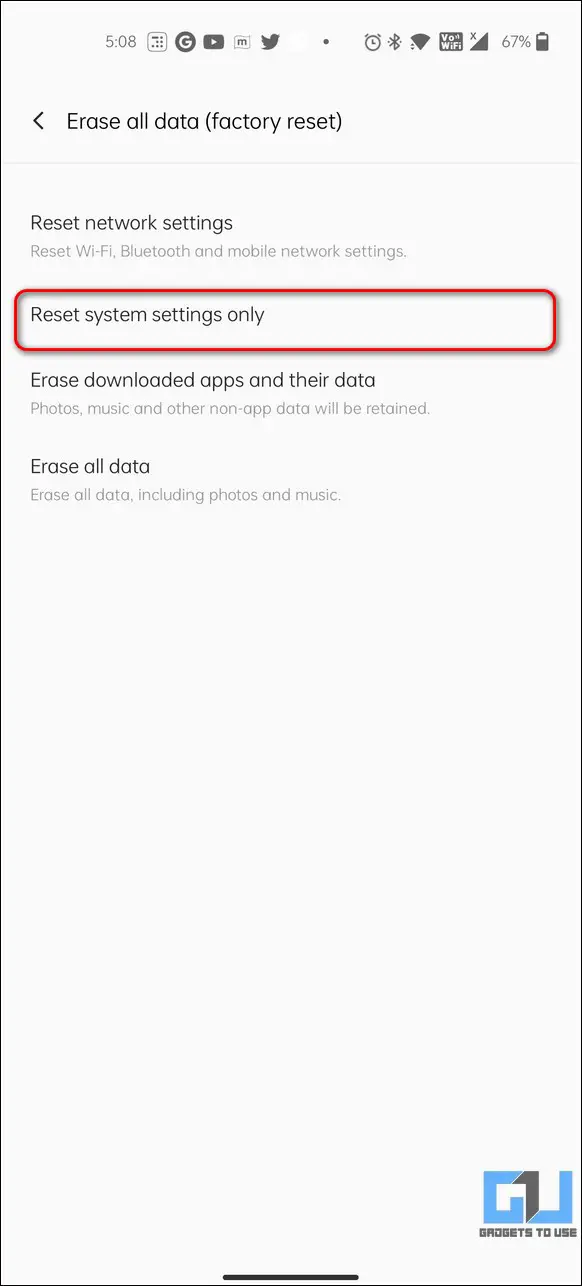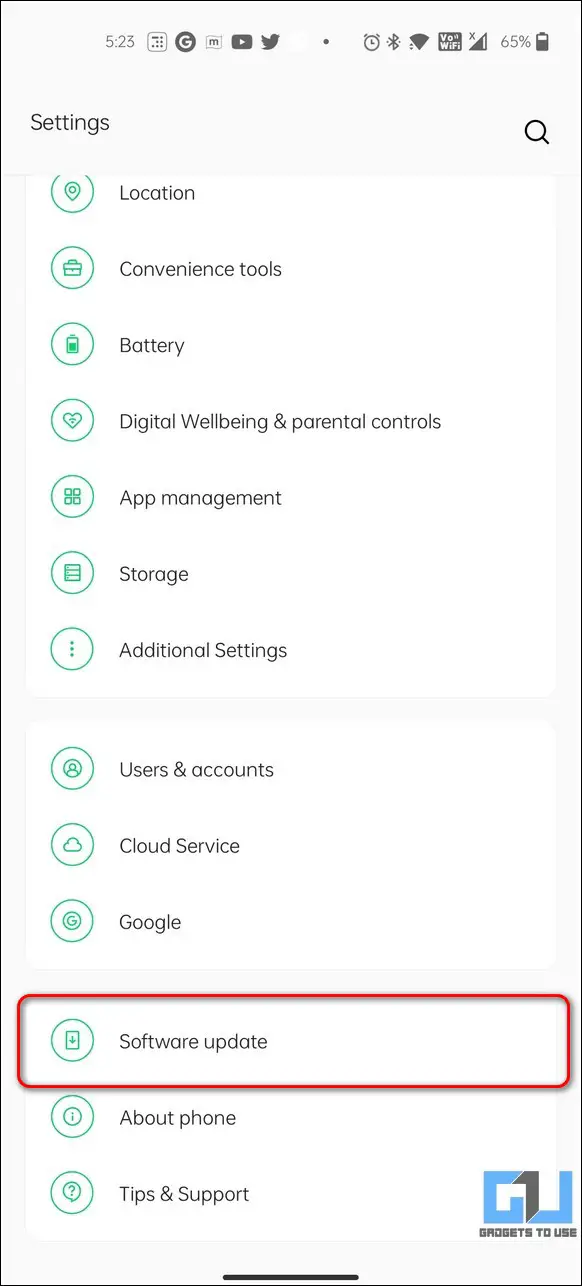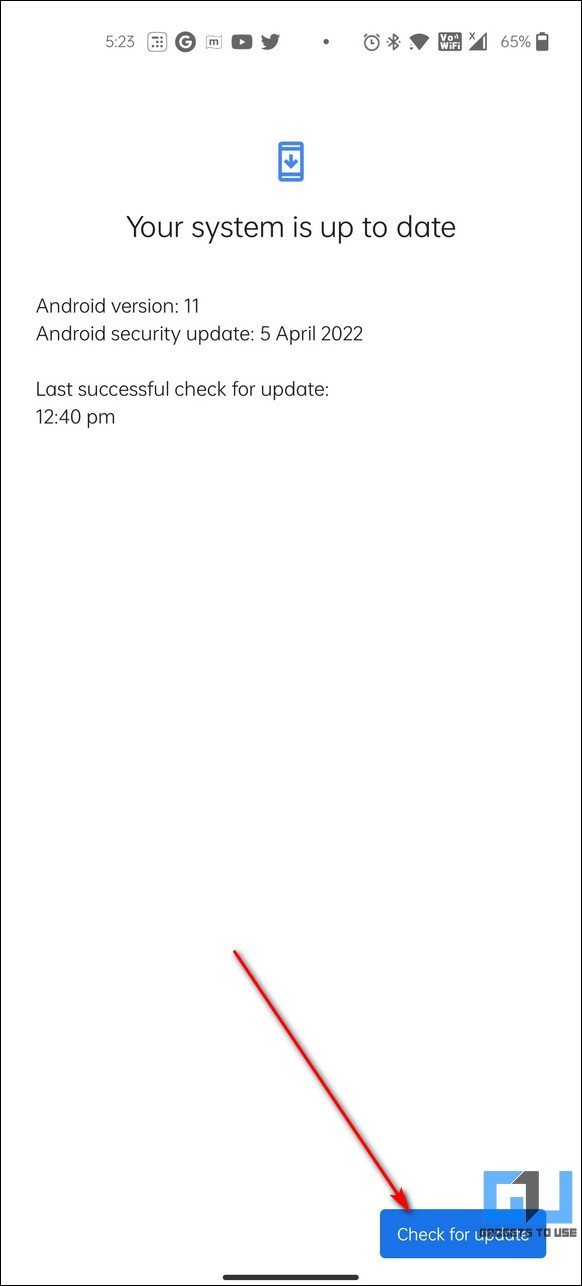Quick Answer
- Next, open the app and tap on the Power button at the bottom right corner to test the vibration motor on your device.
- Next, tap on the vibration intensity option and adjust the slider for the ring, notification, and touch to test vibration on your device.
- Tap on the Vibration Test option to test the vibration motor on your Android device.
Vibrations play a vital role in providing alerts and notifications. If your phone stays in your pocket most of the time, then you certainly wouldn’t want this feature to malfunction. In this read, we have listed the top 10 ways to fix vibrations not working on Android smartphones.
Also, Read | 6 Fixes for WhatsApp Notification not ringing on Android
Ways to Fix Vibrations Not Working on Android
Disable Silent/Do Not Disturb Mode on your device
One of the most common reasons behind the vibration issue on Android phones is an active silent mode. An active silent/DND mode suppresses all incoming alerts and notifications including vibrations. You need to make sure that the silent mode is disabled on your Android device.
1. Open the Settings app on your Android device and tap on the Sound and Vibrations option.
2. Scroll down the settings on the next page and ensure that the toggle for Do Not Disturb is turned off.
Some Android manufacturers also offer a dedicated silent toggle button to enable or disable the silent/DND profile. Make sure that the toggle is set to ringer mode in case of a dedicated hardware button.
Turn on Vibration Feedback to Fix Vibrations
It is possible that you might be missing your device’s vibration due to the disabled vibration feedback. Follow these easy steps to ensure that vibration and haptics are turned on for incoming alerts and notifications.
1. Open the Settings app and search for the Vibrations and Haptic Strength to configure it.
2. Ensure that the toggle for ring, notifications, and touch vibration is turned on.
Test Vibration Intensity on Your Android Phone
If you suspect vibration issues with your Android smartphone, then you can test it by adjusting its vibration intensity. Follow these steps for an easy fix.
1. Open the Settings app and search for the Vibration Intensity option to configure it.
2. Next, tap on the vibration intensity option and adjust the slider for the ring, notification, and touch to test vibration on your device.
Run a Vibration Test using Free Third-Party Apps
There are lots of free and effective third-party Android apps that offer to test the vibration motor on your Android device. One such popular app goes by the name of Vibrations-Test through which you can easily test the vibration function of your smartphone.
1. Open Google Play Store and search for the Vibrations-Test app to install it.
2. Next, open the app and tap on the Power button at the bottom right corner to test the vibration motor on your device.
3. Once pressed, your phone will start vibrating. You can also adjust vibration time and pause time through their respective sliders to test vibrations at varying levels.
Fix App-Specific Vibration Issues
If you are facing vibration issues with a specific app on your Android phone, then you should check it for proper vibration privileges.
1. Open the settings app and scroll down to open App Management.
2. Next, tap on the App list and locate the app to fix the associated vibration issues.
3. Further, tap on Manage Notifications and ensure that the vibration toggle for incoming notifications is turned on.
Access Service Test Mode to Check Vibration Motor
All Android devices have an in-built service test mode through which you can easily test the device hardware components. You can activate this mode by dialing a certain code based on your mobile manufacturer.
1. Open the dialer app on your Android phone and dial the following code *#*#64663#*#* (if you are using a Redmi device).
2. The hardware test window will instantly open up. If you are facing issues while dialing this code to open up the test window, then you can check the secret code based on your device manufacturer.
3. Tap on the Vibration Test option to test the vibration motor on your Android device.
4. Further, tap on the on-screen options to test vibration on your device. Upon successful testing, you will notice a green tick in front of the corresponding test.
5. Alternatively, if you see a red-cross mark, then it might indicate a problem with your vibration motor on the device.
Reboot/Restart Your Android Phone
If you’ve started facing the vibration issue on your phone recently, then restarting the phone might fix it. Follow this quick guide to reboot or restart your Android phone.
Reset System Settings to Fix Vibrations on Android
Sometimes an incomplete or incompatible system update might change the system settings which in turn produce issues with the vibration capabilities of the Android device. To fix and restore it back to its normal state, you should reset the existing system settings on your device.
1. Open the Settings app and search for the reset system settings option to configure it.
2. Next, tap on the Reset System Settings and enter your device’s passcode to clear the existing system settings.
Boot into Safe Mode
You can also test the vibration motor on your Android device by booting the system into safe mode. Follow these quick steps to boot your Android device in Safe Mode.
Upon successful boot, you can test your device’s vibration by following the methods listed above.
Check Your Device for Updates
Another effective way to fix the vibrations not working issue on your Android device is to check and update the phone to the latest version. Updating your phone will fix all issues and glitches that are creating issues with your device’s vibration motor.
1. Open the Settings app and scroll down to the bottom to press the Software Update option.
2. Further, press the Check for Updates button to allow the phone to check for any available updates. Tap on the download and install button to install any newly received update for your device.
Bonus Tip: Factory Reset your Android Device
If you still haven’t been able to fix the vibrations not working issue on your Android phone, then you should try to erase it completely by giving it a factory reset. In case the issue still persists, try visiting your nearest dedicated service center for a resolution.
Related | 6 Ways to Mute Calls for One Person on Android and iPhone.
Wrapping Up: Fixing the Buzz
So, that’s a wrap for the top 10 ways to fix vibrations not working on your Android phones. If this quick read has helped you to bring back your phone’s buzz, then hit the Like button and share this read among your friends to assist them as well. Subscribe to GadgetsToUse for more awesome walkthroughs.
You can also follow us for instant tech news at Google News or for tips and tricks, smartphones & gadgets reviews, join GadgetsToUse Telegram Group, or for the latest review videos subscribe GadgetsToUse YouTube Channel.