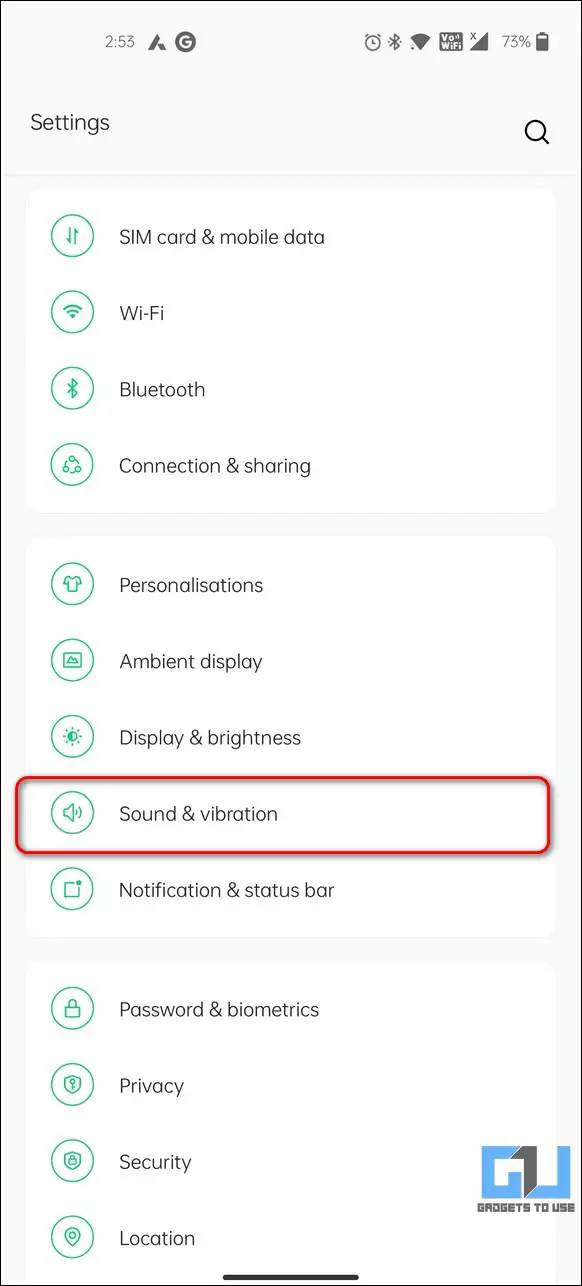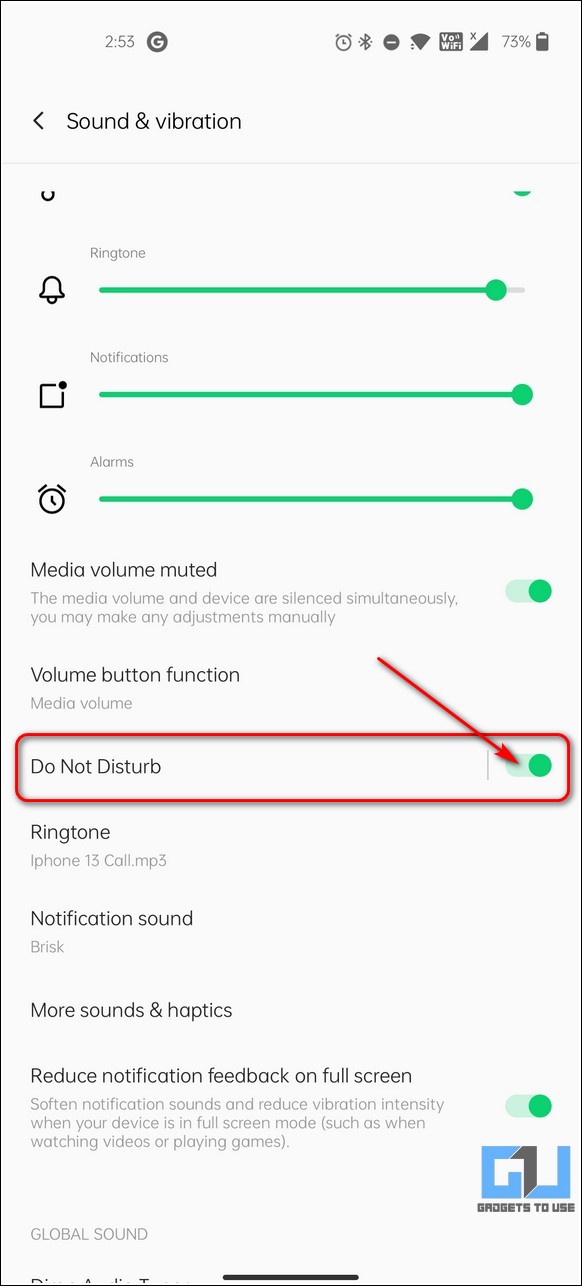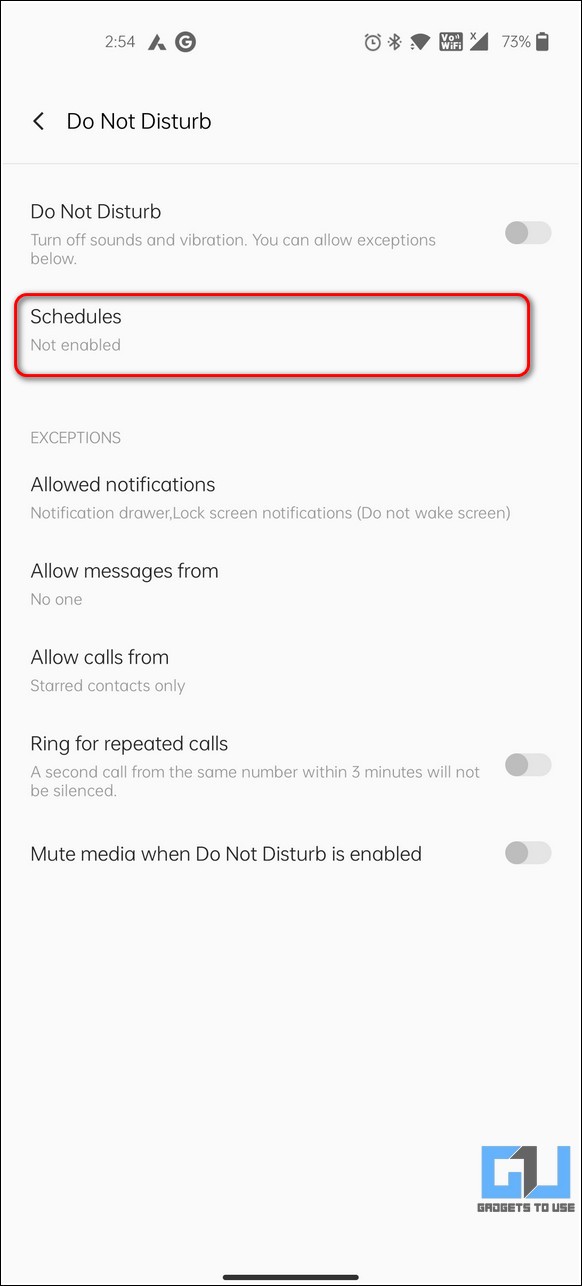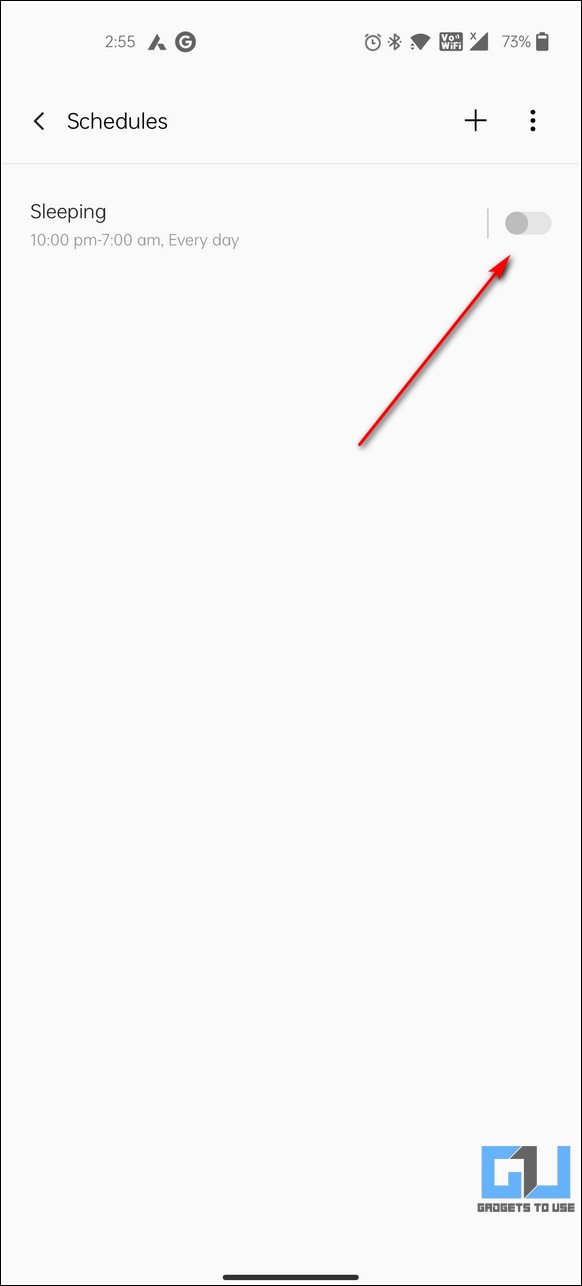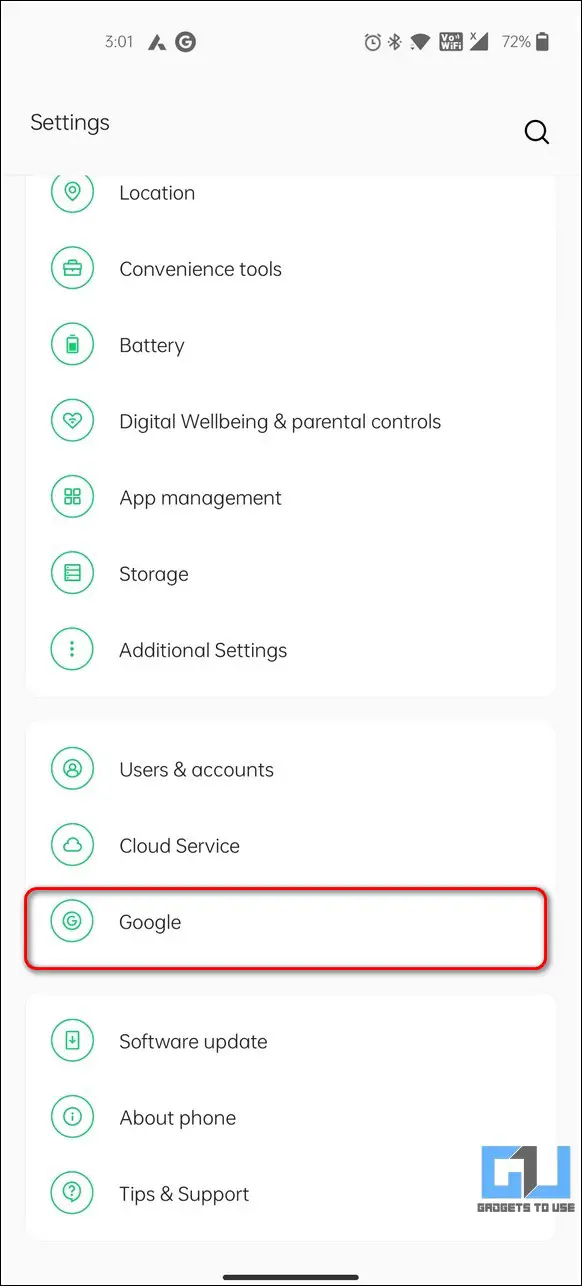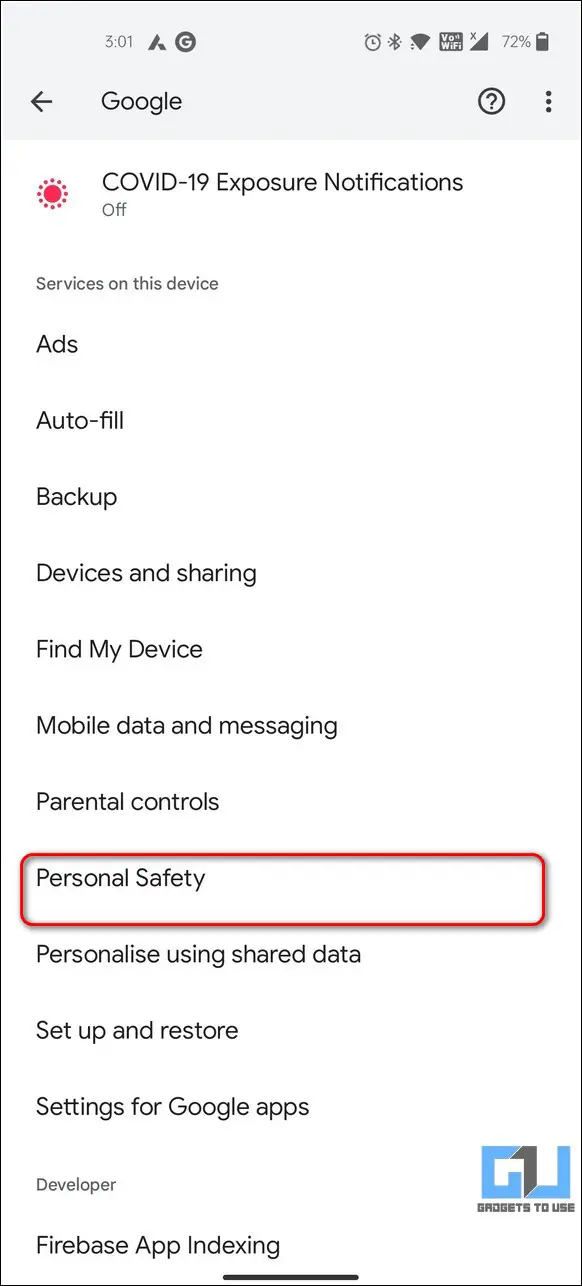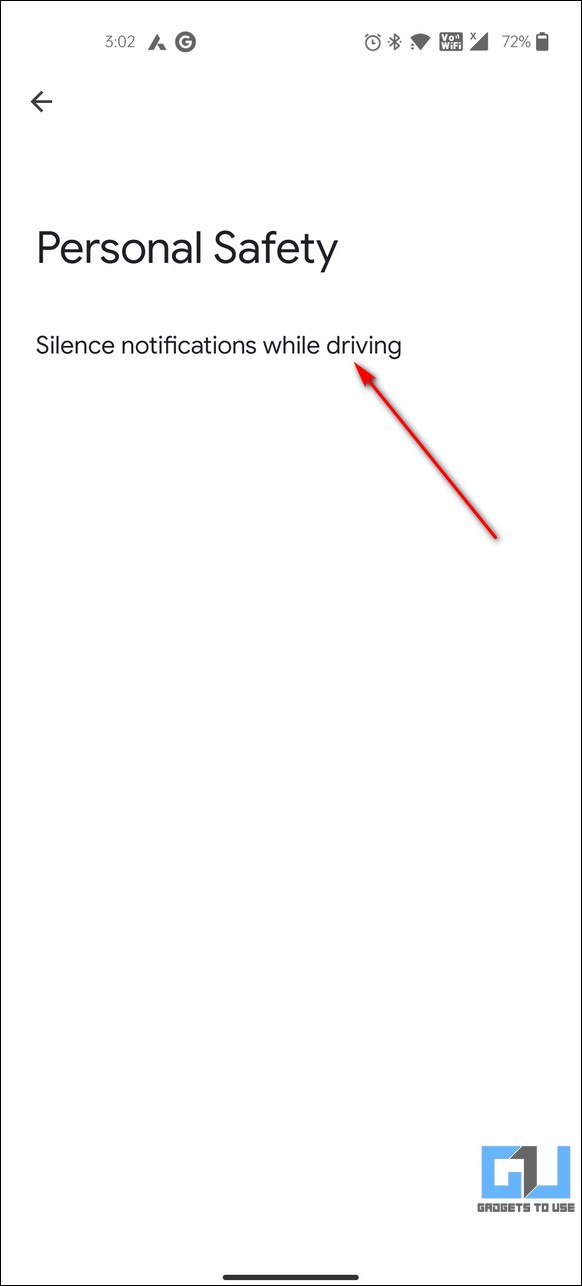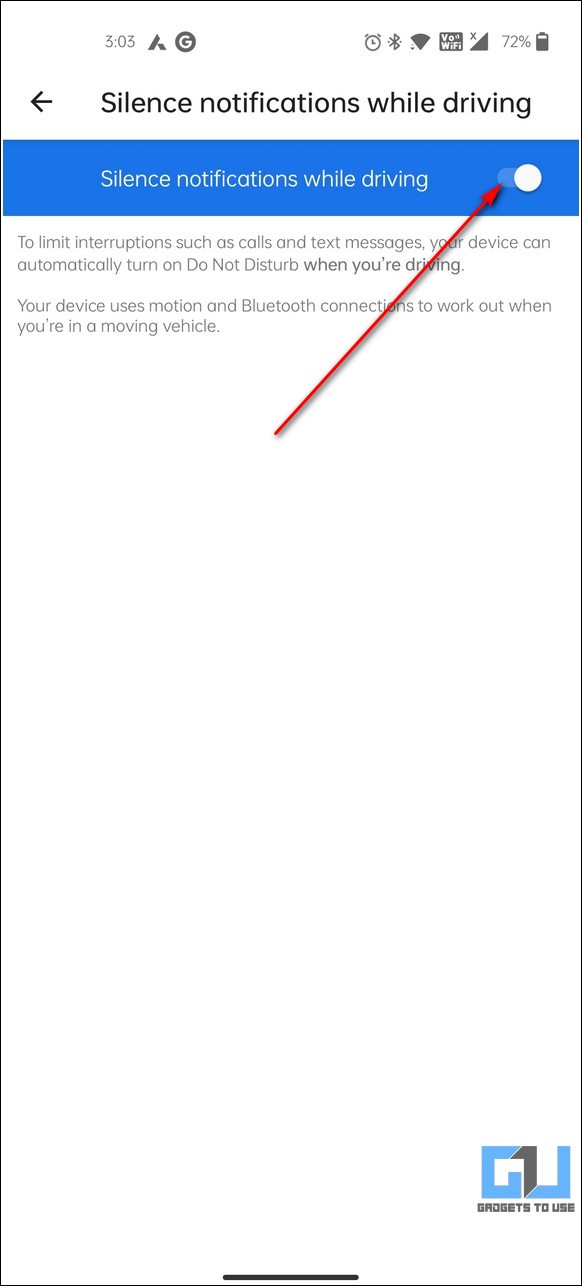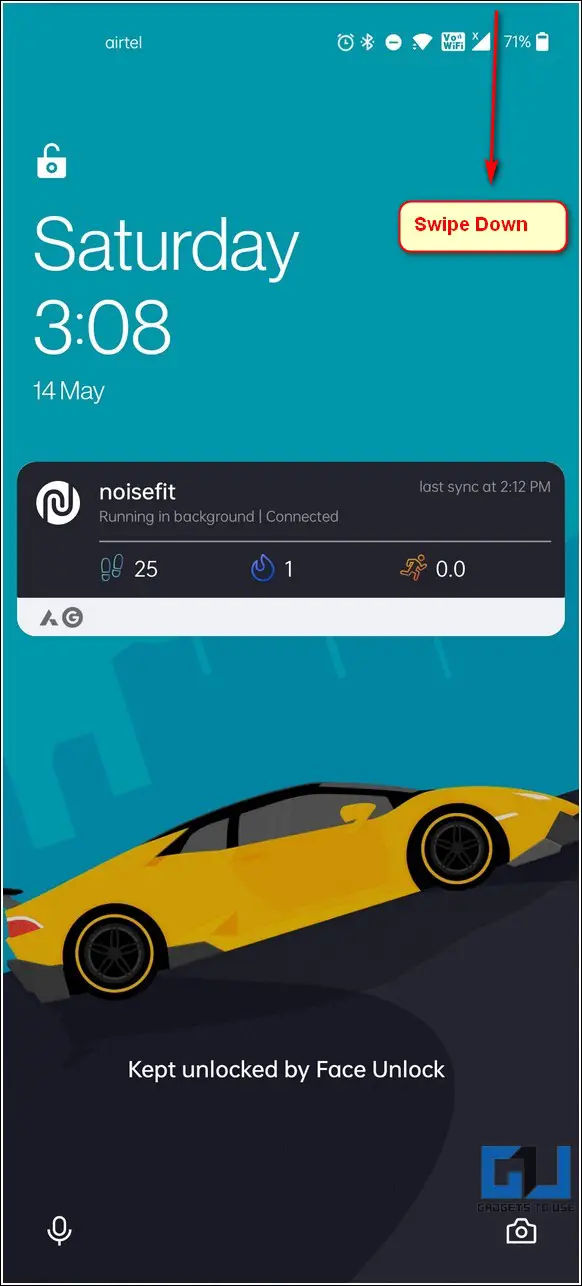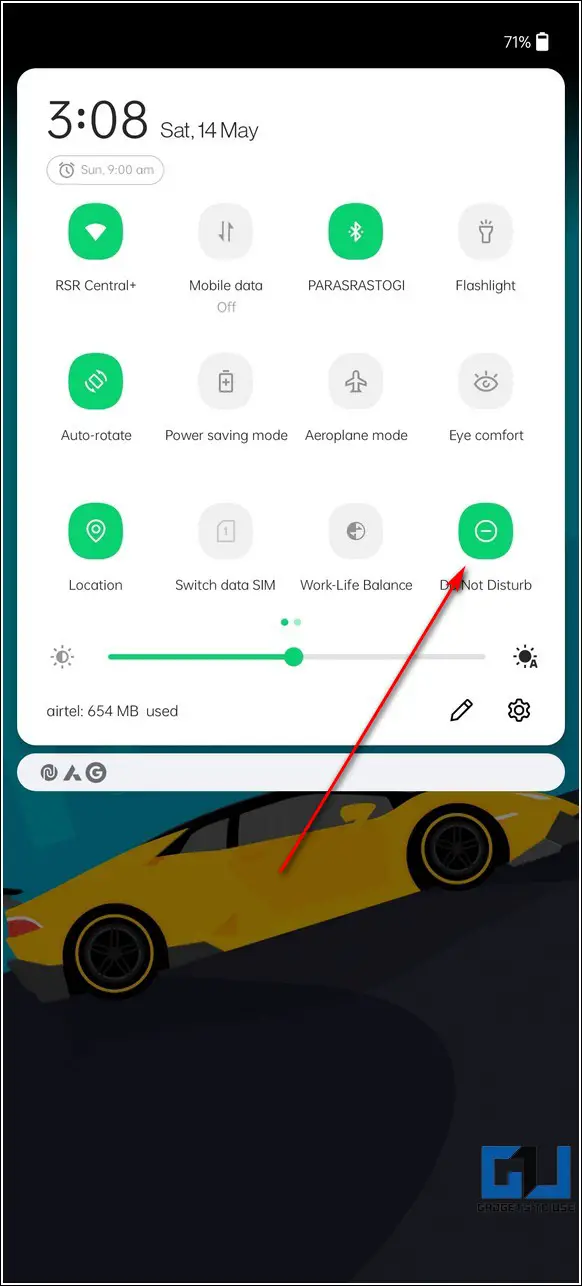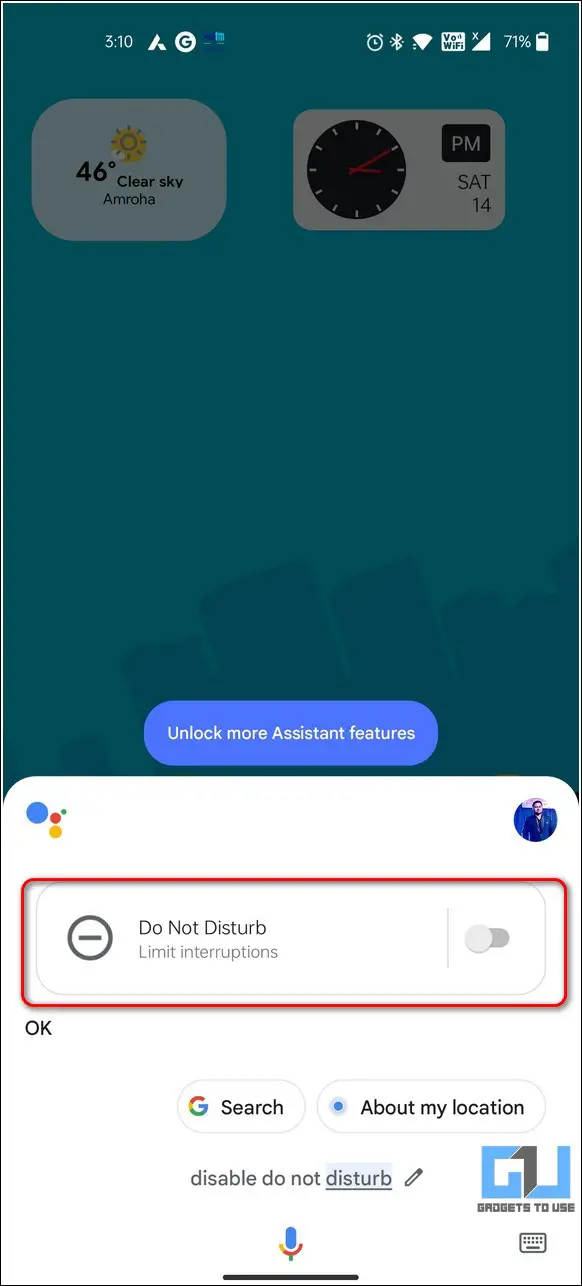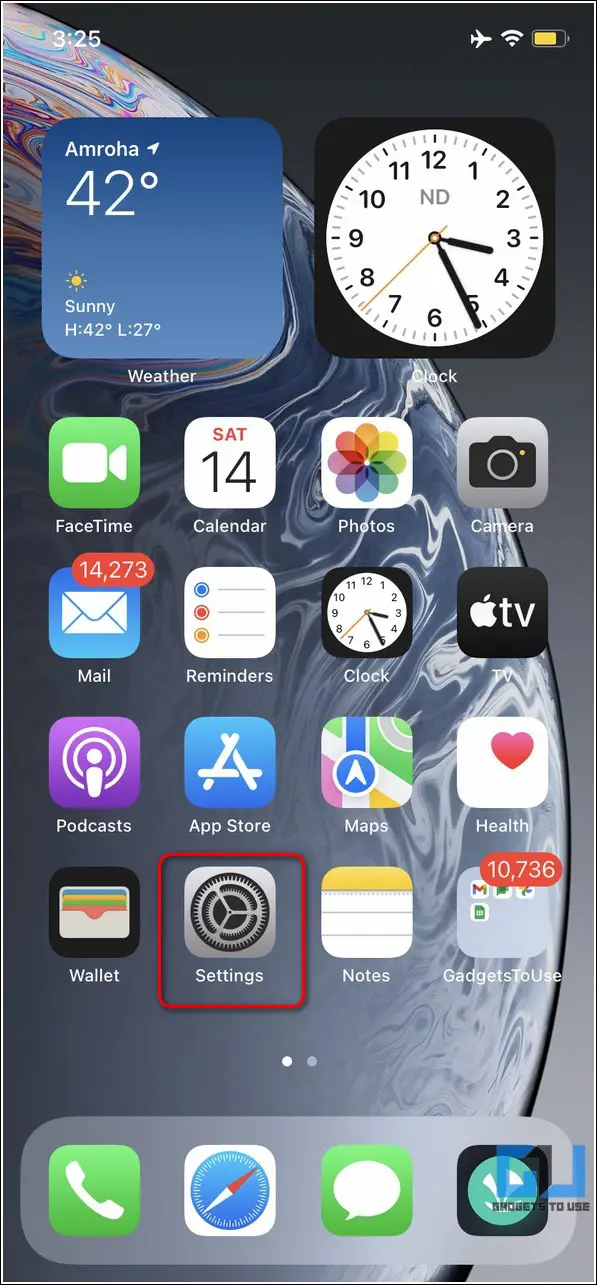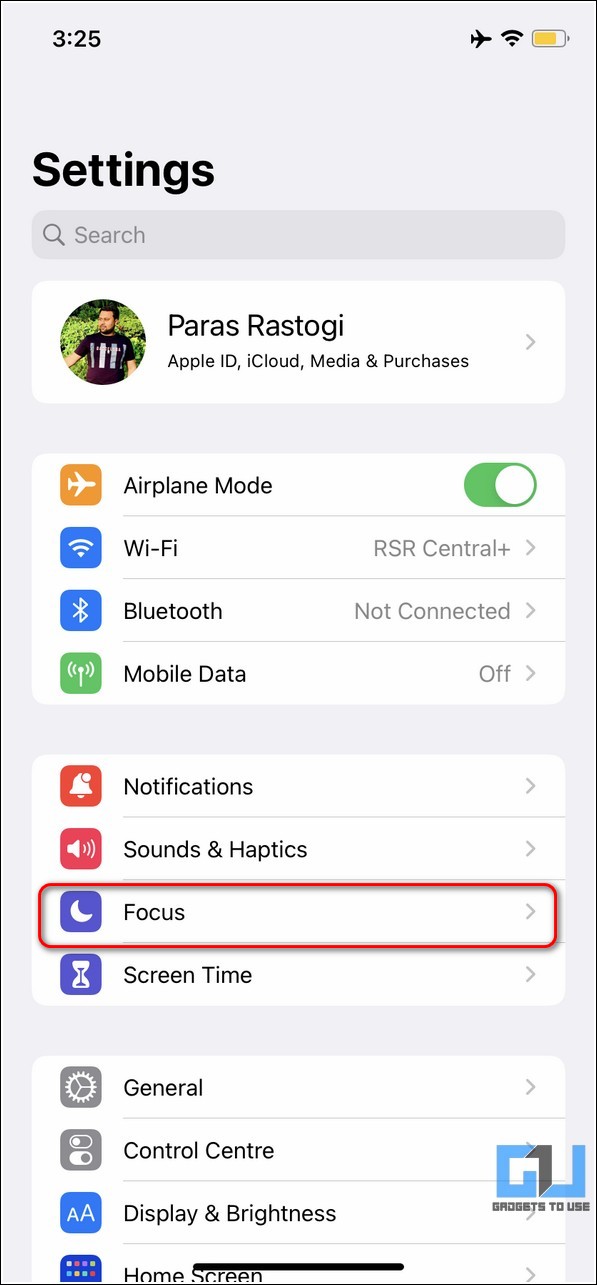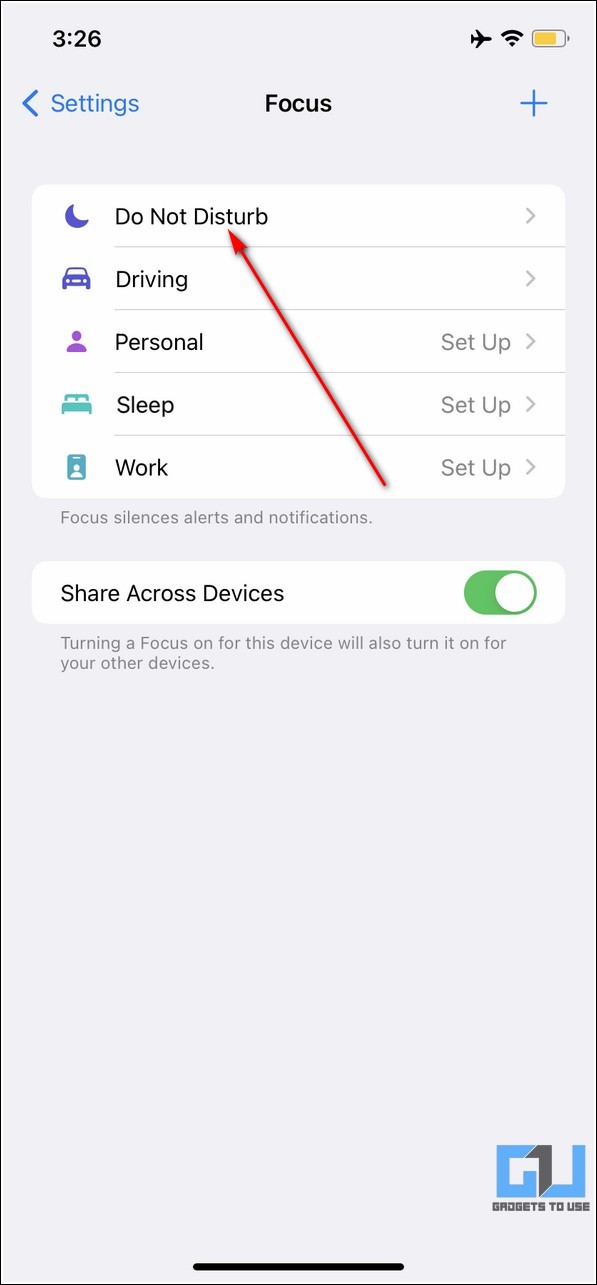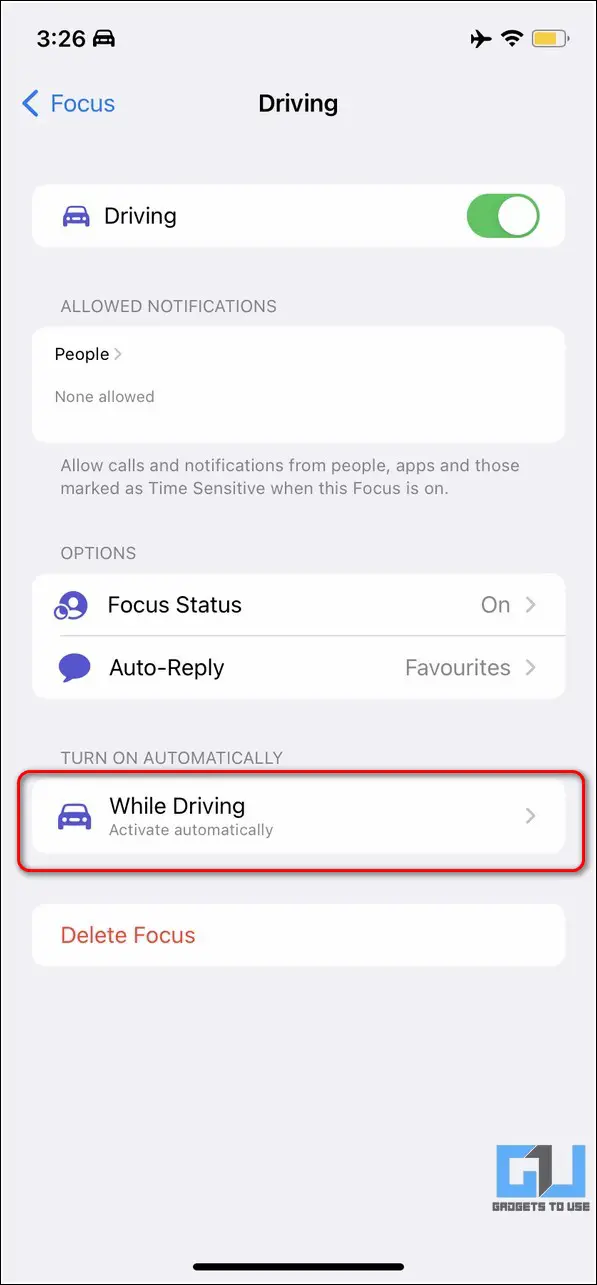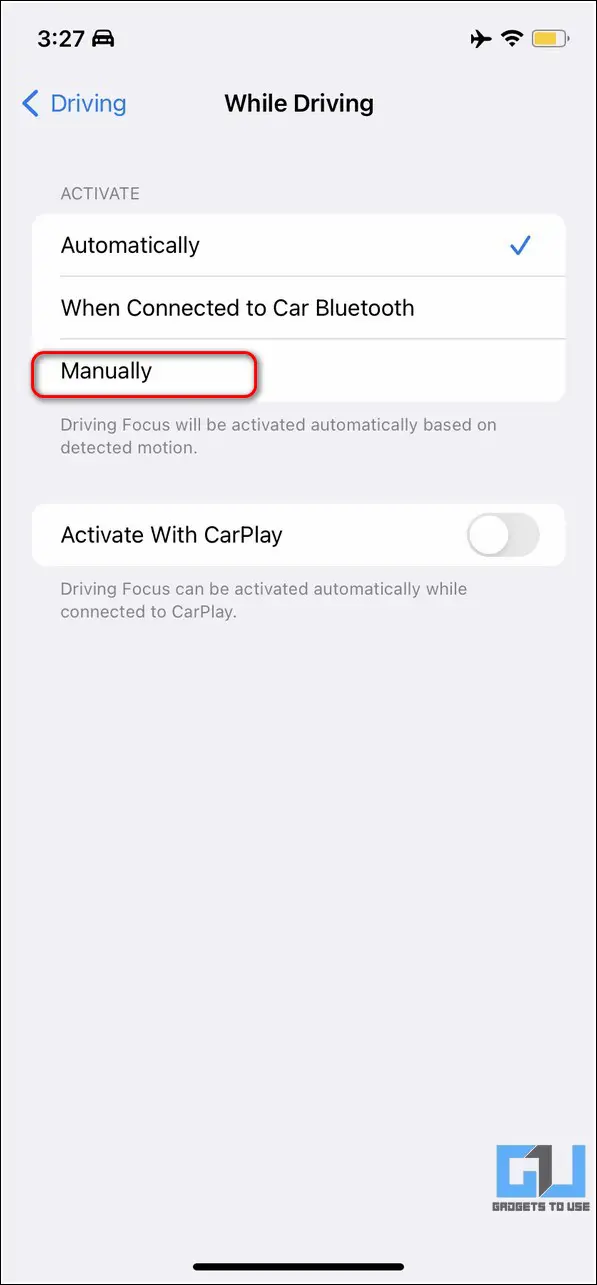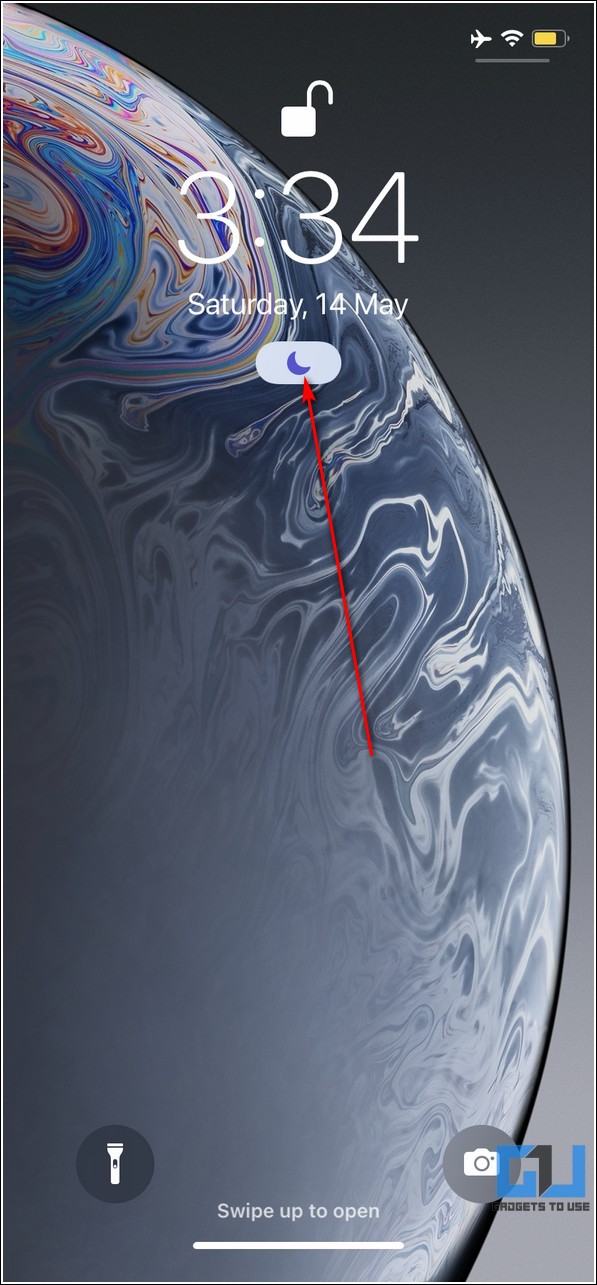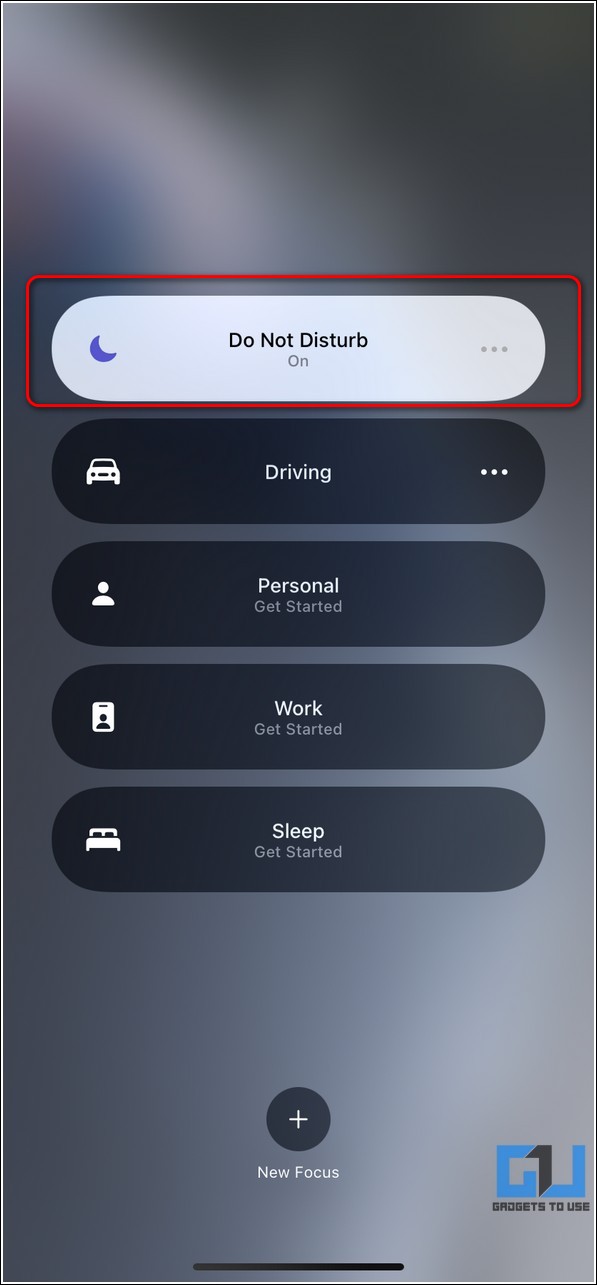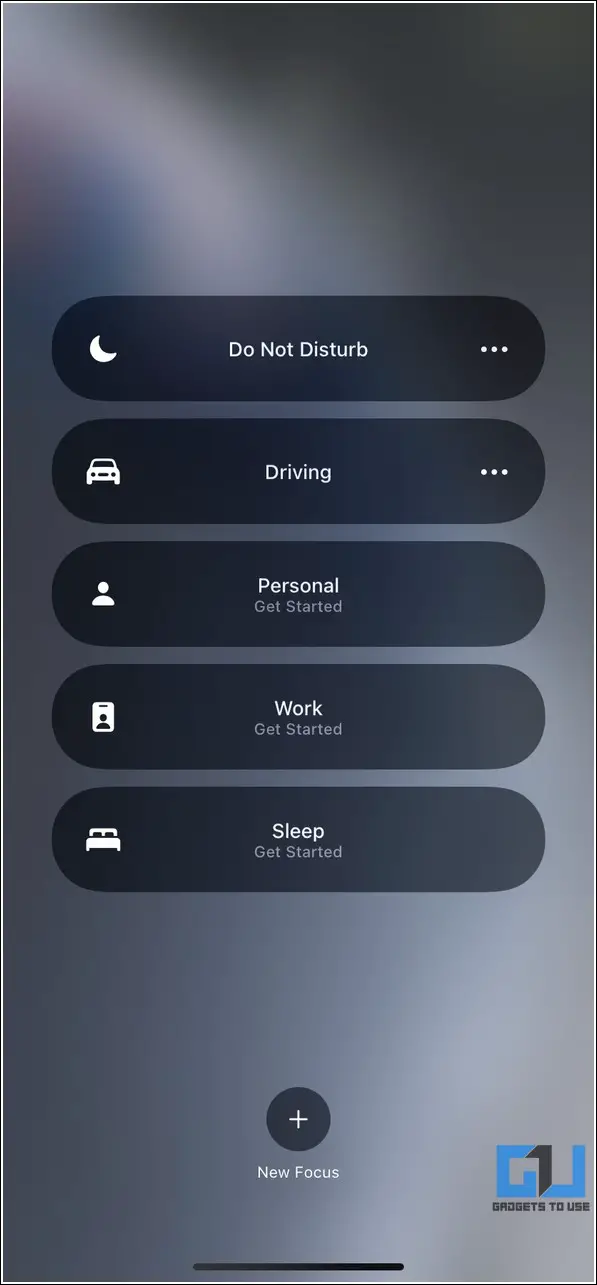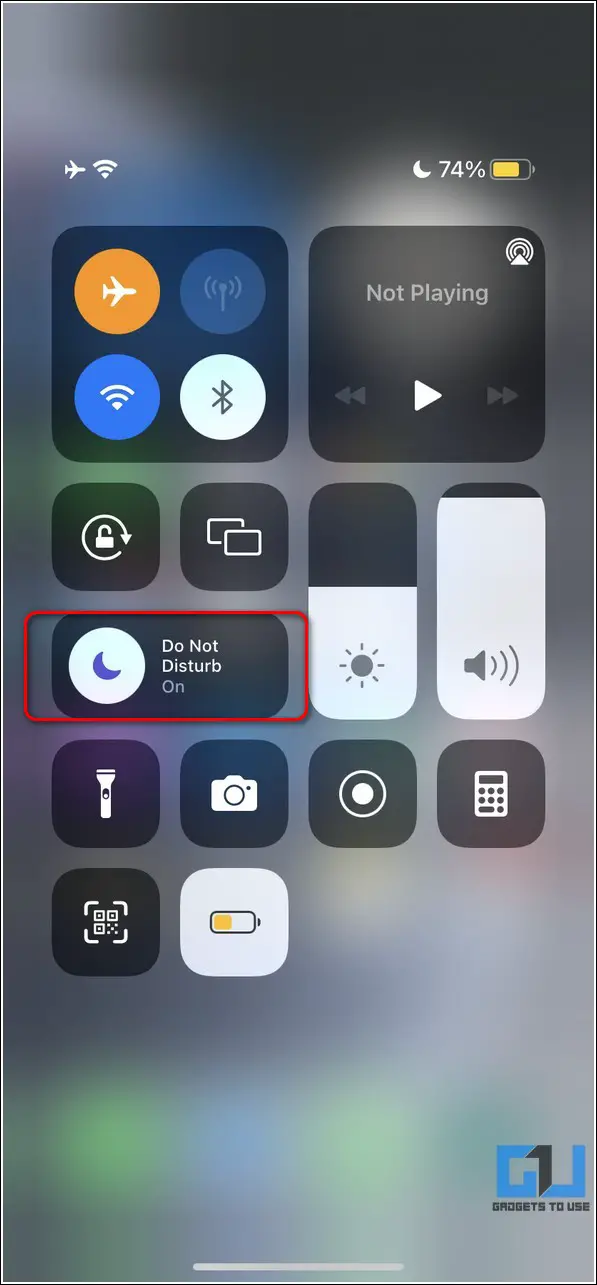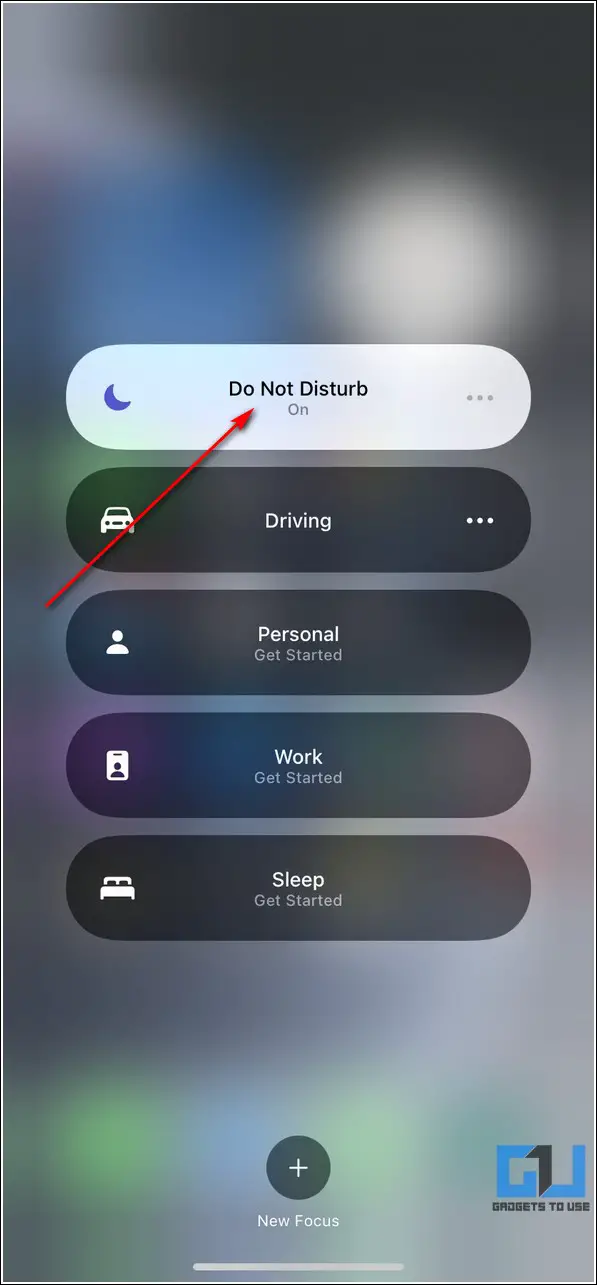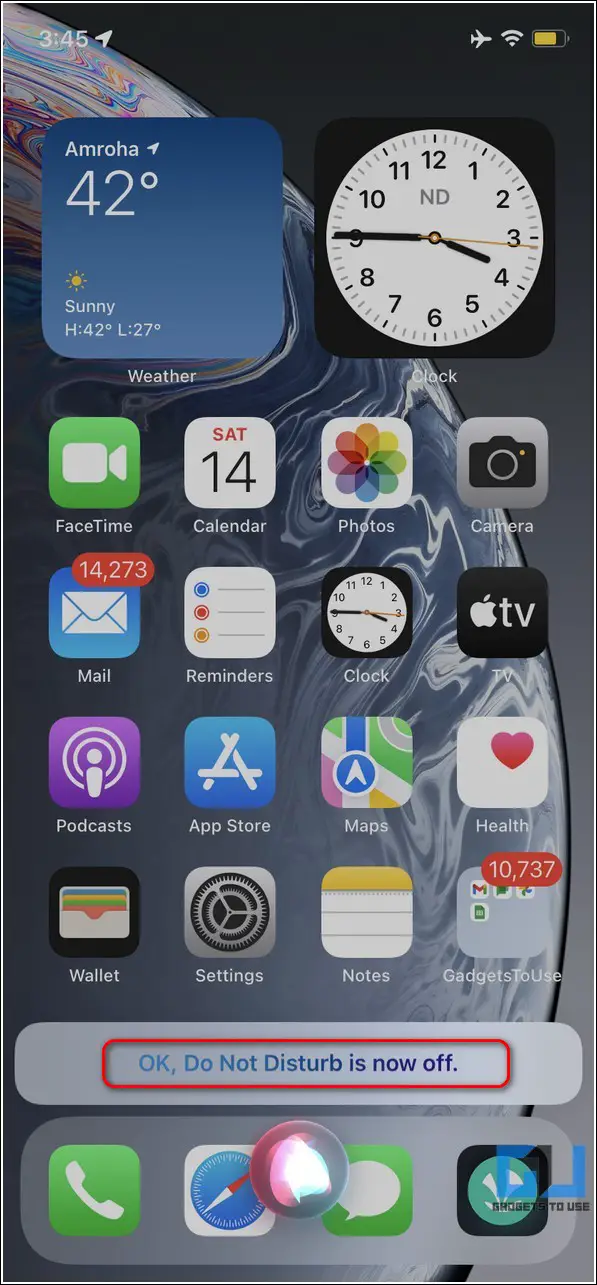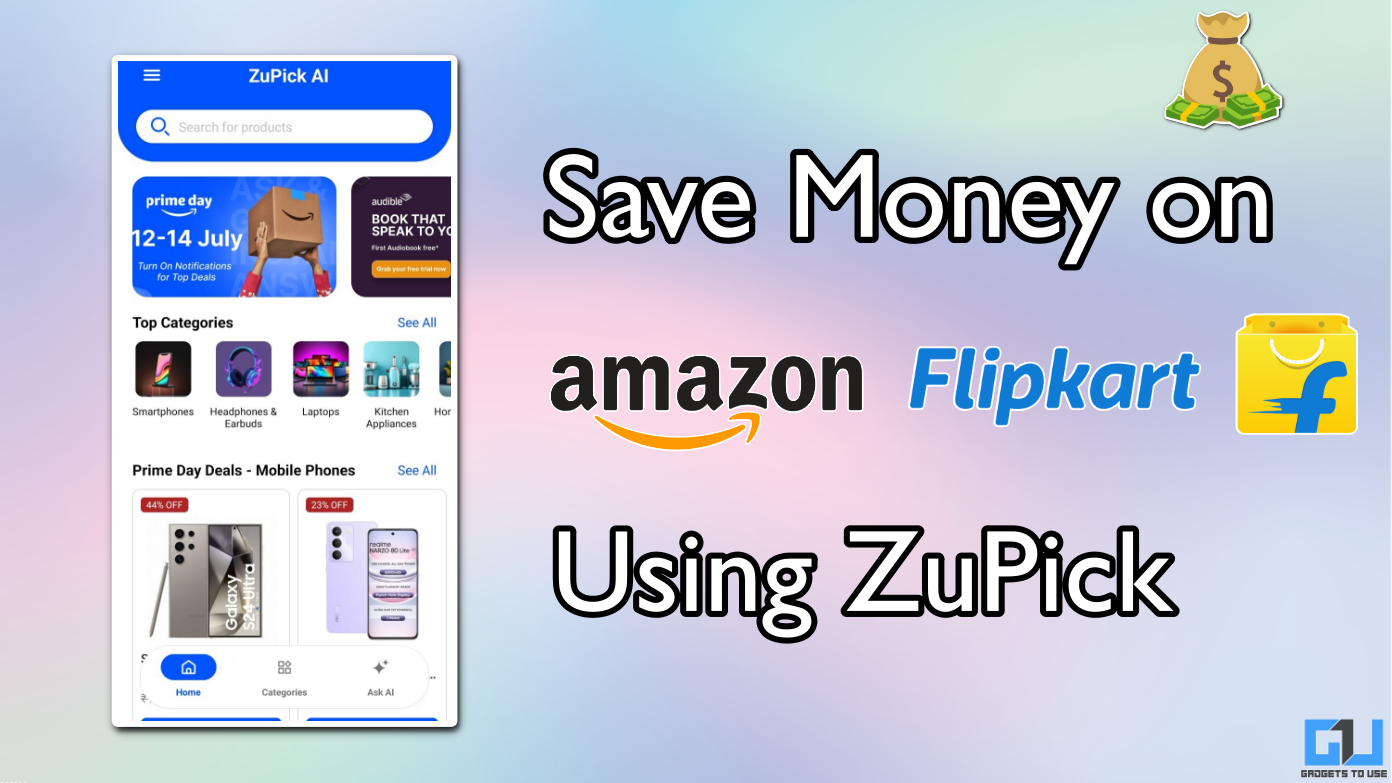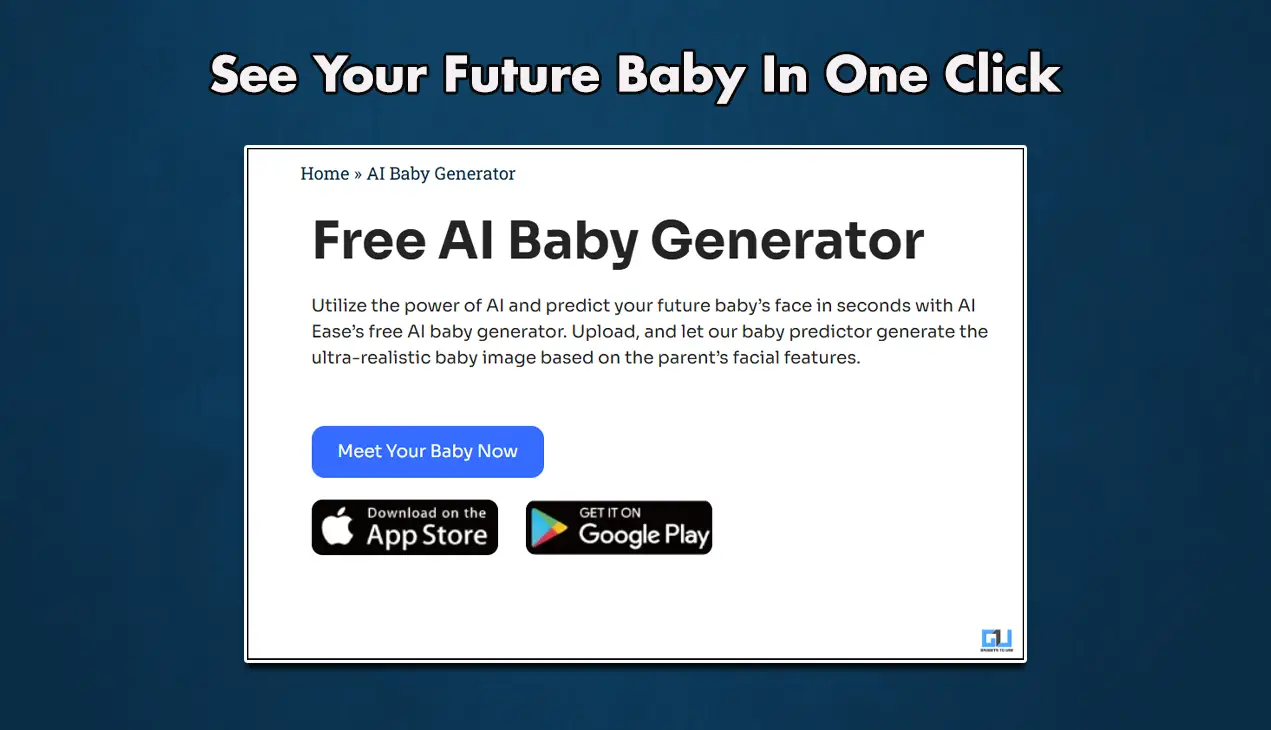Quick Answer
- To access the control center on your iPhone, you need to swipe down from the top-right (if your iPhone supports Face ID) or swipe up from the bottom (if your iPhone has Touch ID) to access the quick toggles.
- Next, tap on the Focus toggle and perform a single tap on the Do Not Disturb button to turn it off.
- With that being said, let’s have a detailed look at the steps involved in disabling the do not disturb mode while driving on your Android device and iPhone.
The Do Not Disturb mode is undoubtedly a useful feature while driving but can sometimes make you miss important notifications that might cost you a fortune. Don’t worry, though, for we will demonstrate to disable this mode while driving on your iPhone or Android in this detailed walkthrough.
Also, Read | Top 13 Ways to Fix iPhone Notifications Not Working
Ways to Disable Do Not Disturb while driving on iPhone and Android
The ‘Do Not Disturb’ mode lets you mute all the incoming calls and notifications to focus entirely on your ongoing activity, such as driving a car. However, an automatic DND while driving might miss some important notifications that you might have been waiting for.
With that being said, let’s have a detailed look at the steps involved in disabling the do not disturb mode while driving on your Android device and iPhone.
On Android
Disable Do Not Disturb Mode from Android Settings
To disable an active do not disturb mode on your Android device, you need to follow the following steps:
1. Open the Settings app and tap on the Sound and Vibration option to configure it.
2. Next, scroll down to locate the option of Do Not Disturb and tap on its corresponding toggle to disable it.
3. You can further tap on Schedules and disable any existing schedule to prevent your Android device from automatically switching to the DND mode while driving.
Turn Off Do Not Disturb While Driving in your Google Account
You can also configure your Google account settings to prevent your Android device to switch to the DND mode automatically while driving.
1. Open the Settings app and tap on Google to configure your account settings.
2. Next, scroll down to the bottom and press the Personal Safety option.
3. Further, tap on Silence notifications while driving and toggle it off.
Get Rid of DND Mode from your Lockscreen while Driving
If you are driving your vehicle and wish to disable the do not disturb mode instantly, then you can turn it off from your phone’s lock screen.
1. Press the power button on your phone and swipe down the screen to access the Android notification panel.
2. Next, tap on the toggle for Do Not Disturb to turn it off.
3. Alternatively, you can ask your Google assistant to instantly turn off an active DND mode on your Android device.
On iPhone
Use the Focus Mode to Turn Off Do Not Disturb while Driving
To turn off Do Not Disturb mode on iPhone, you can adjust the settings for the Focus Mode.
1. Open the Settings app and tap on Focus to configure it.
2. Next, tap on the Driving option and turn off the associated toggle.
3. Further, head to the Turn on Automatically section and adjust it to Manual settings. In addition, turn off the toggle for Activate with CarPlay.
Disable Do Not Disturb from the Lockscreen
You can also toggle an active do not disturb mode on your iPhone from its lock screen. Follow these steps for an easy fix.
1. Tap on the Focus Mode icon on your lock screen to open the settings for ‘Do Not Disturb’.
2. Next, perform a single tap on the active Do Not Disturb mode button to turn it off.
That’s it. You’ve successfully disabled the DND mode from your iPhone’s lock screen while driving.
Control DND mode from iPhone’s Control Center
Another nifty trick to quickly toggle off the DND mode on your iPhone is to use the focus toggle in the Control Center.
1. To access the control center on your iPhone, you need to swipe down from the top-right (if your iPhone supports Face ID) or swipe up from the bottom (if your iPhone has Touch ID) to access the quick toggles.
2. Next, tap on the Focus toggle and perform a single tap on the Do Not Disturb button to turn it off.
3. You can also command Siri to turn off an active Do Not Disturb mode on your device while driving.
Bonus Tip: 3 Ways to Auto-Silence Notifications on your Phone
Now that you have successfully learned to disable the do not disturb mode on your phone while driving, you must learn to fix your phone from going automatically into the Silent Mode.
Follow this quick read to learn about the top 7 ways to fix the Phone automatically goes into silent mode, Lower Ring Volume.
Related, Enable DND to Block Spam Calls on Android.
Wrapping Up: Never Miss Important Notifications
So, that’s a wrap for the top 6 ways to disable the do not disturb mode while driving on your iPhone and Android devices. If this detailed read has assisted you in ensuring that you never miss any important notifications anymore, then hit the Like button and share this guide among your friends to make them aware of it. Subscribe to GadgetsToUse for more useful articles.
You can also follow us for instant tech news at Google News or for tips and tricks, smartphones & gadgets reviews, join GadgetsToUse Telegram Group, or for the latest review videos, subscribe GadgetsToUse Youtube Channel.