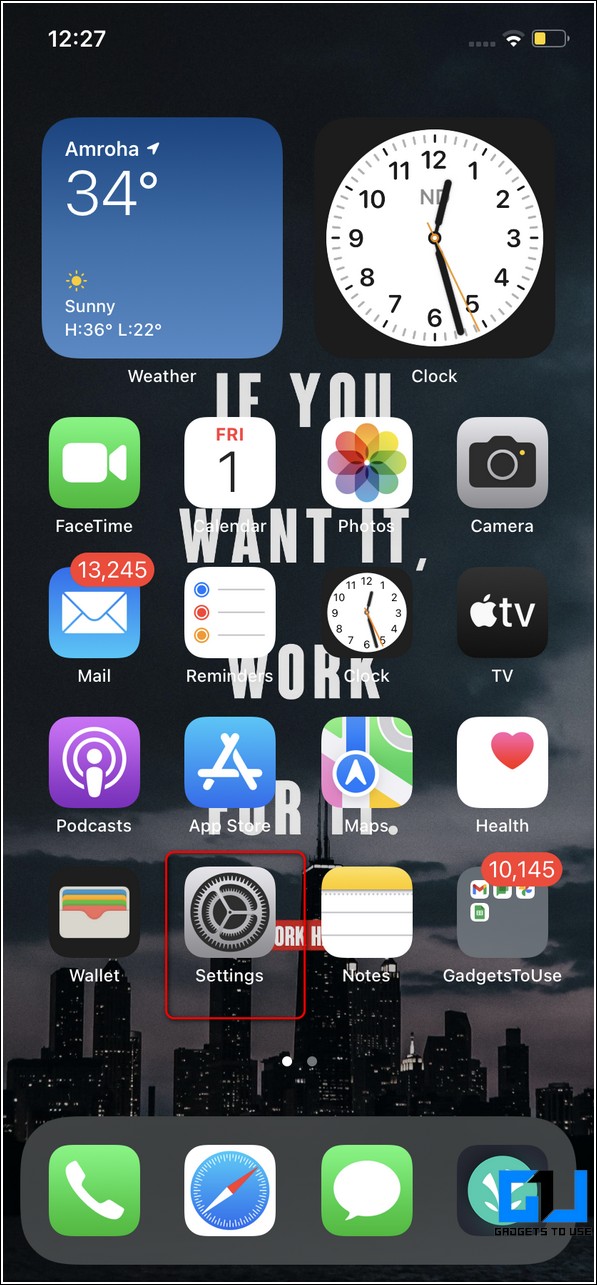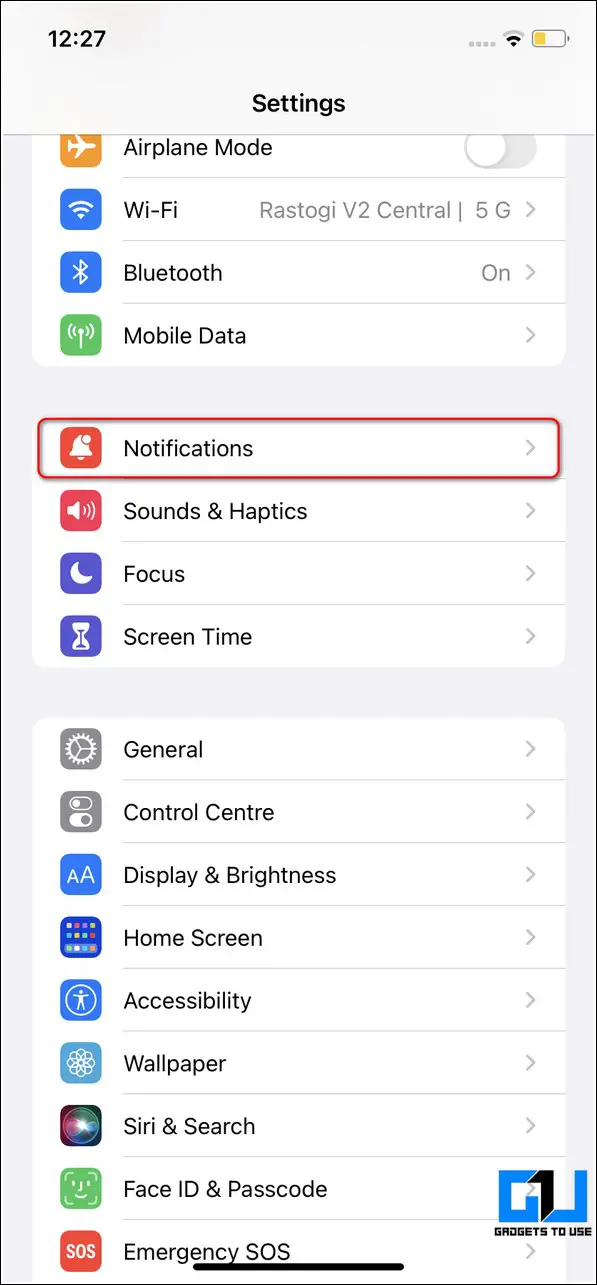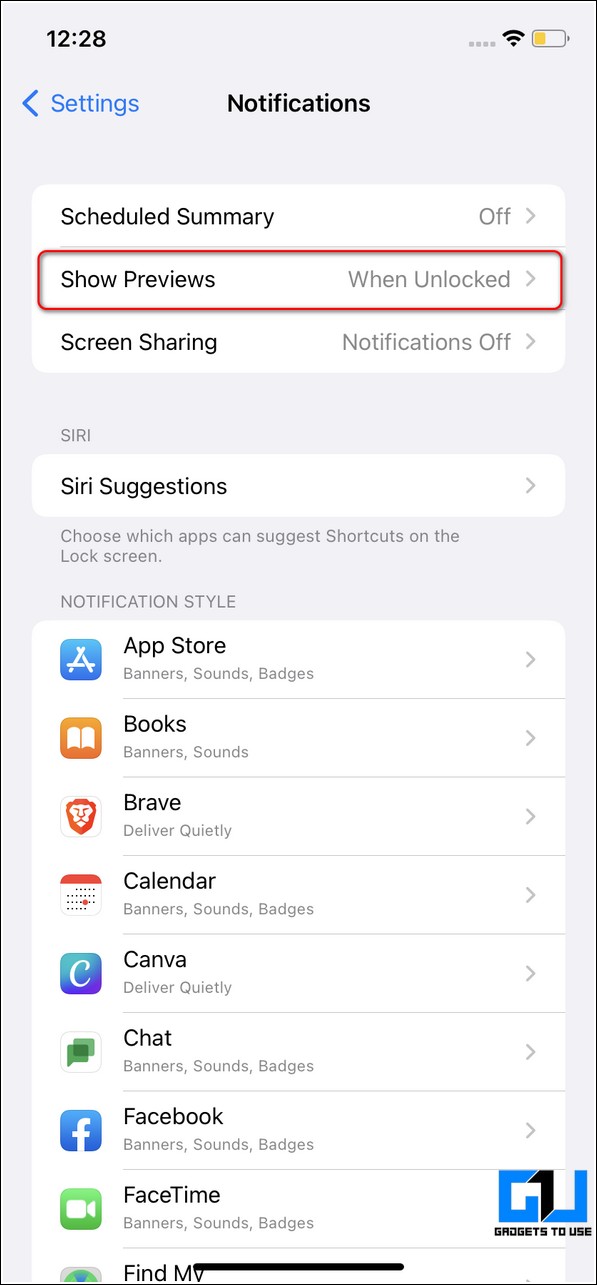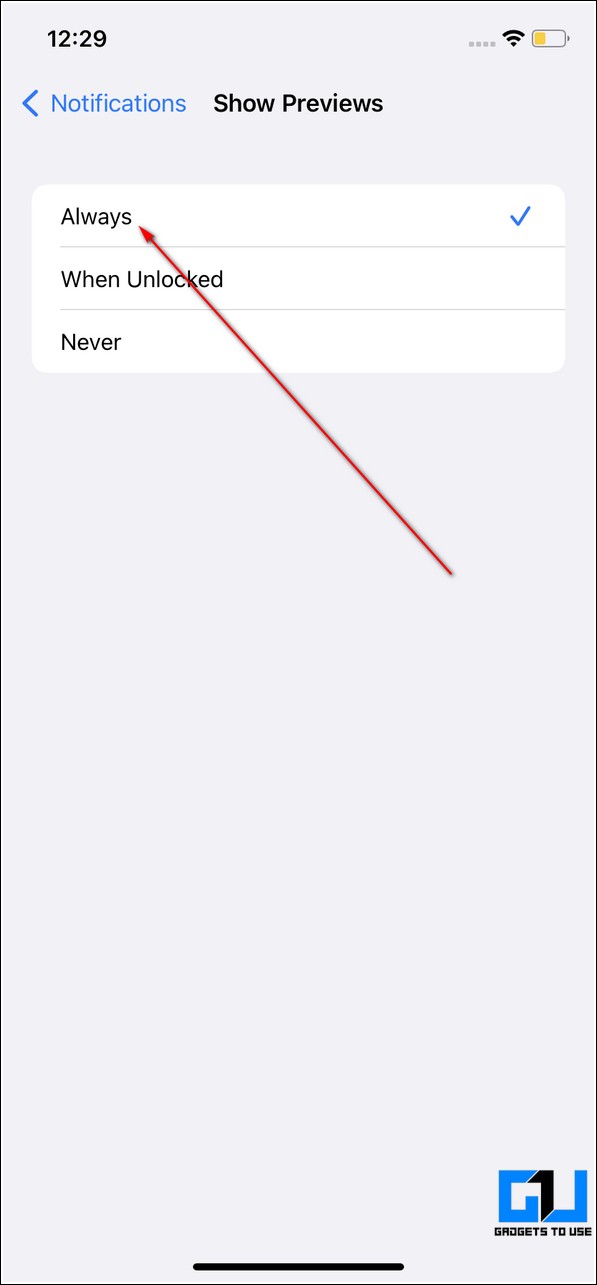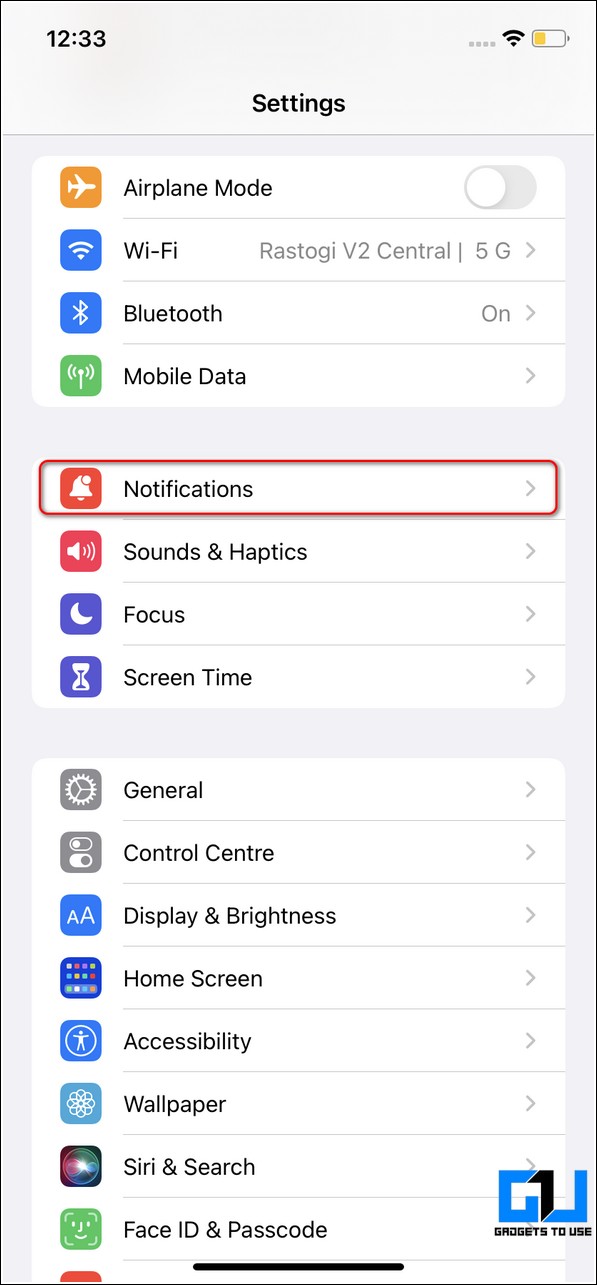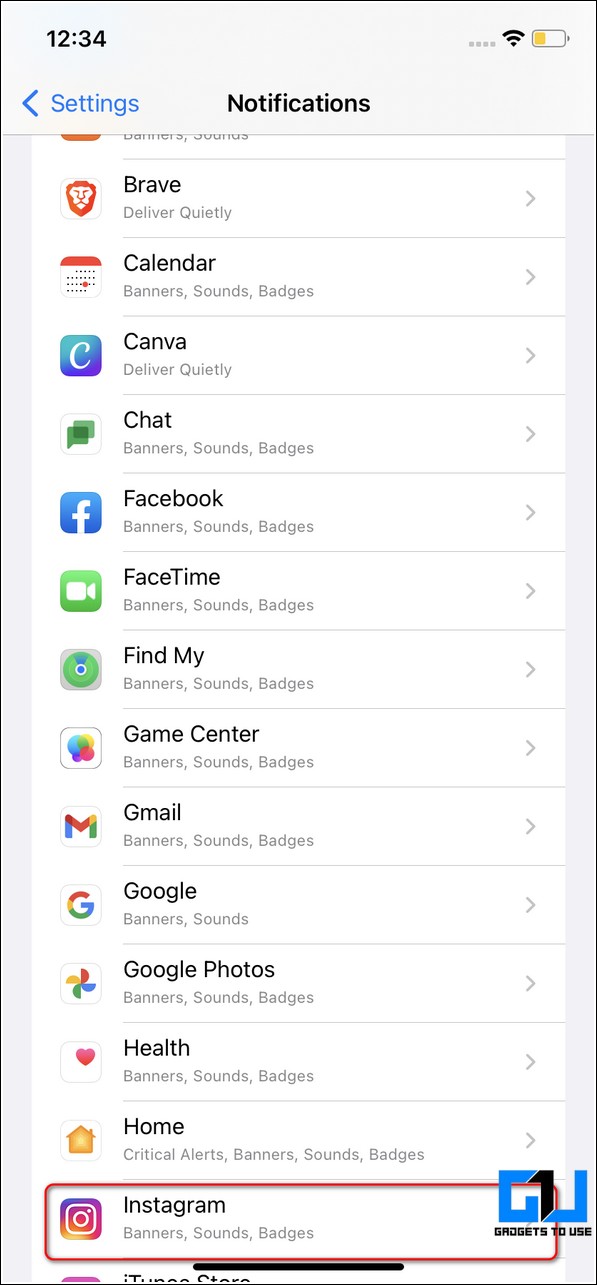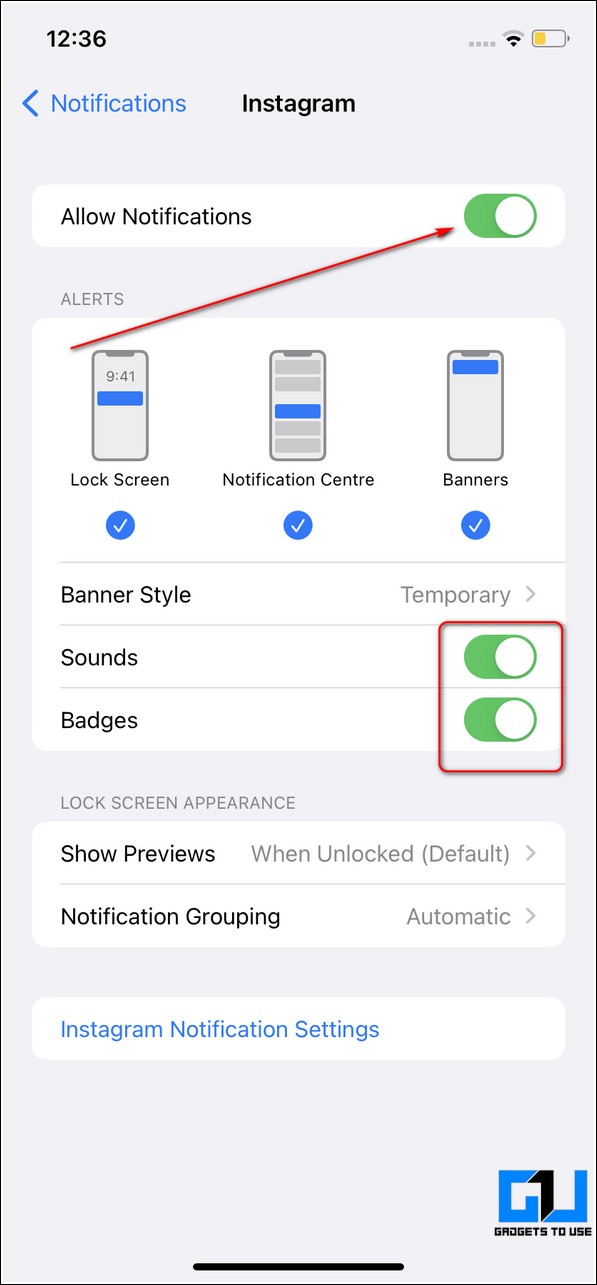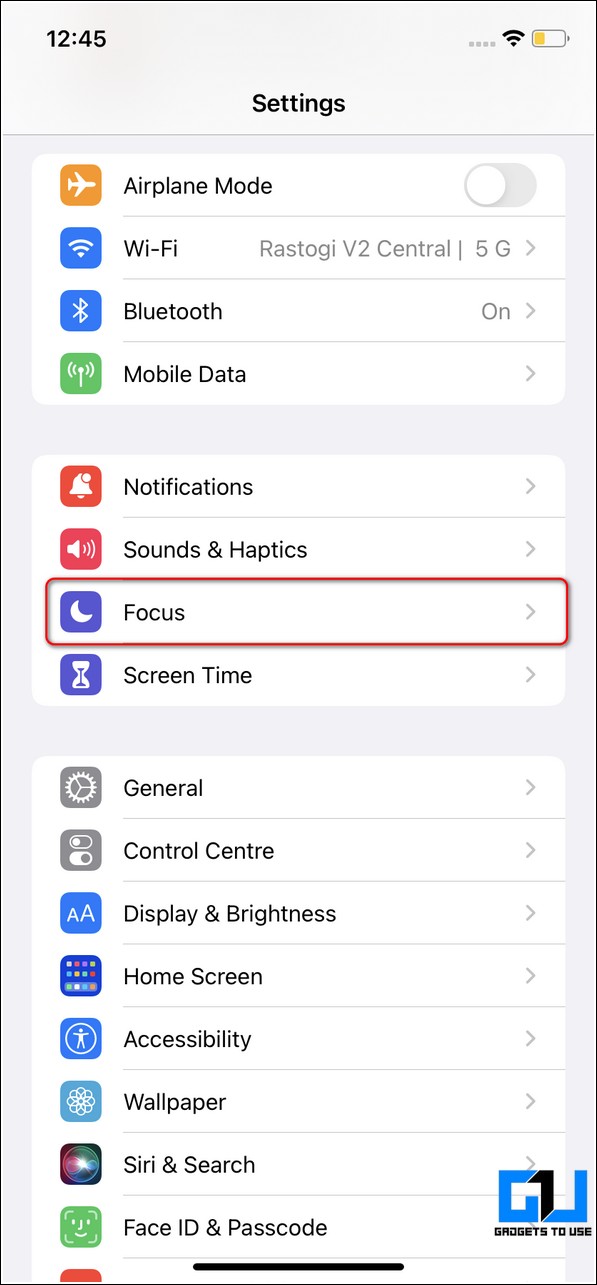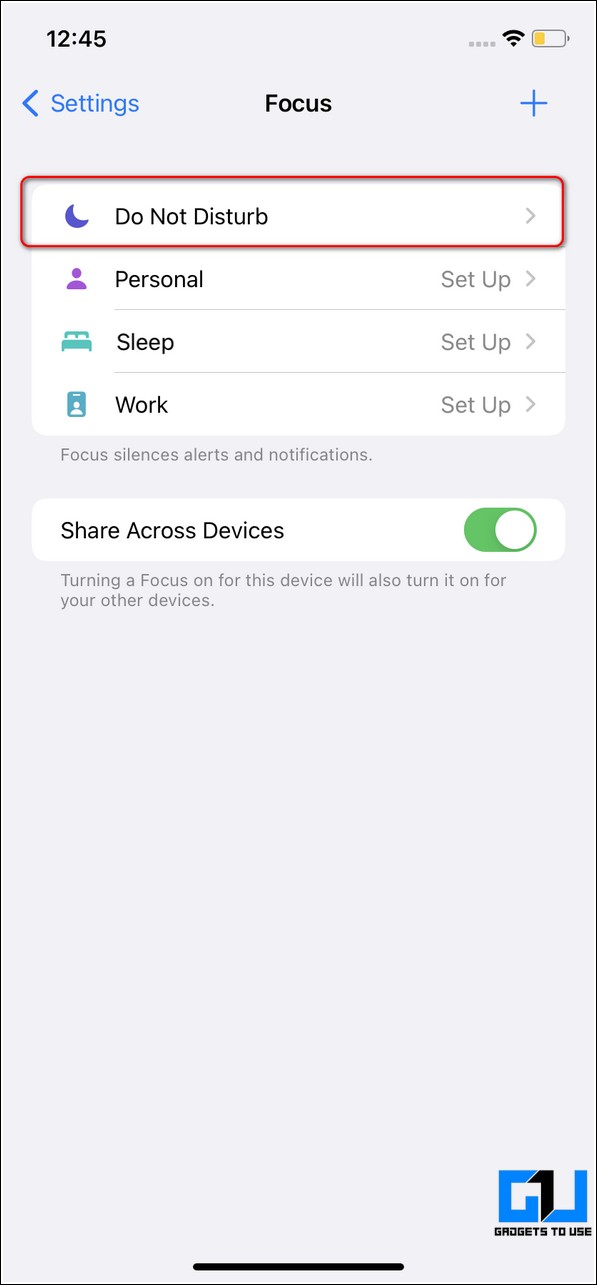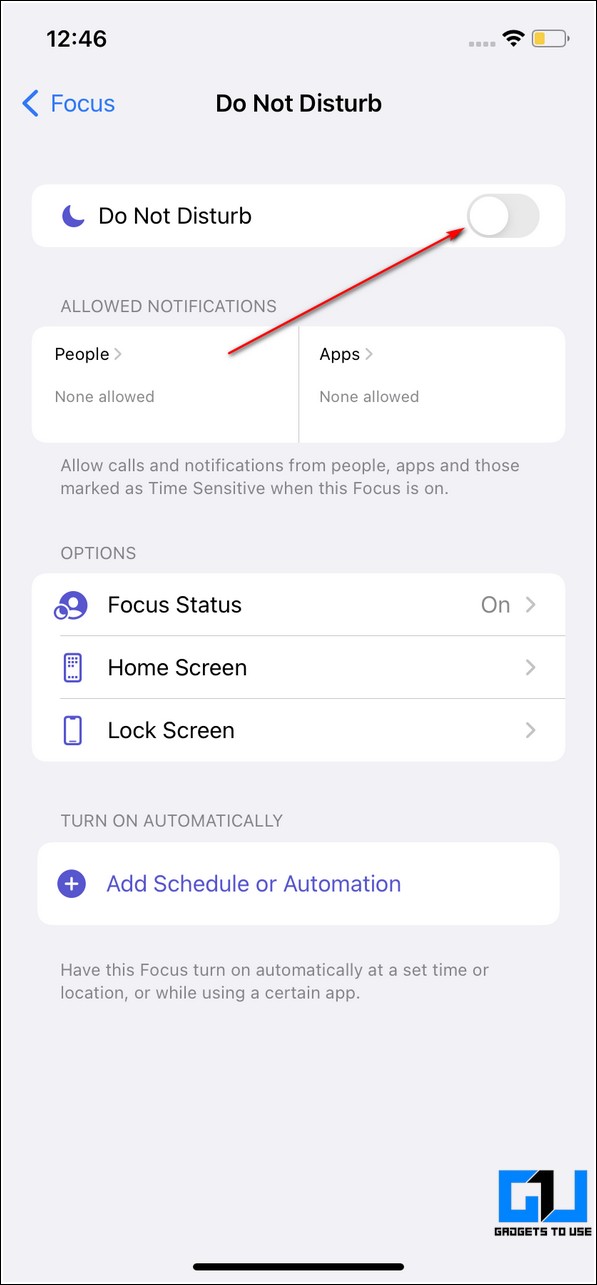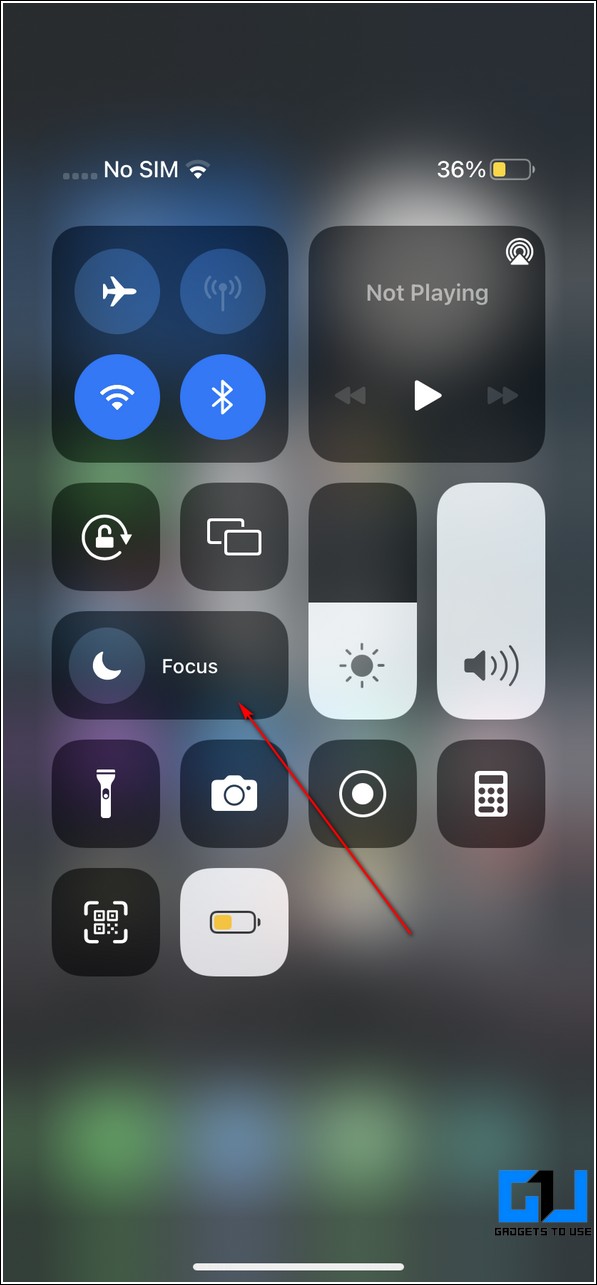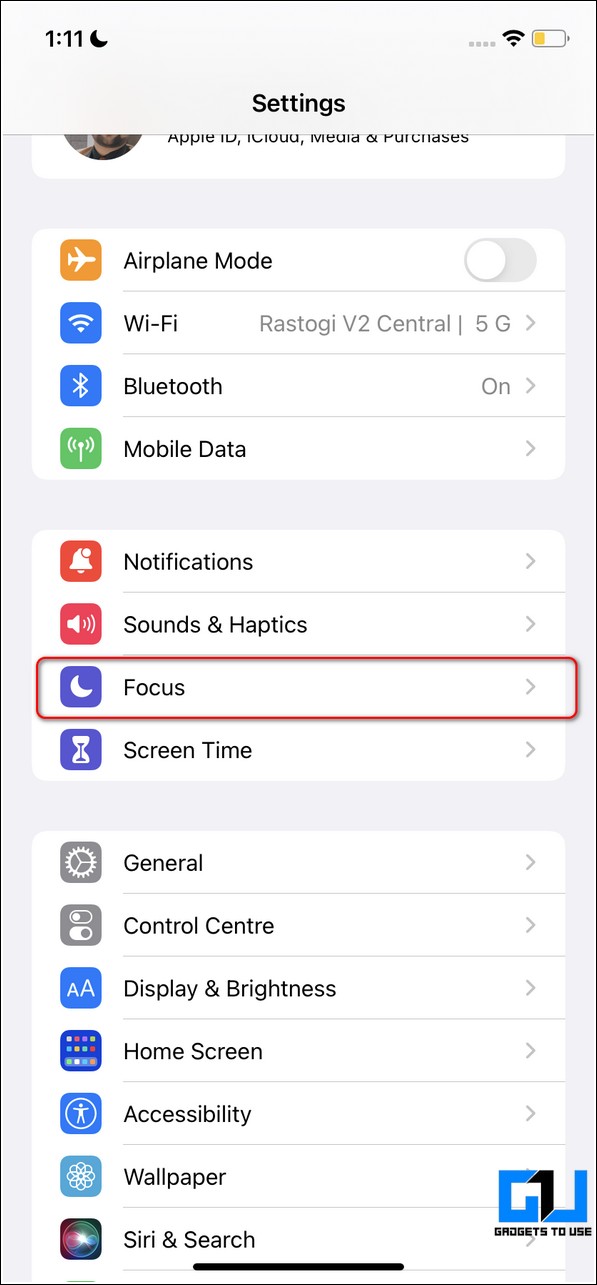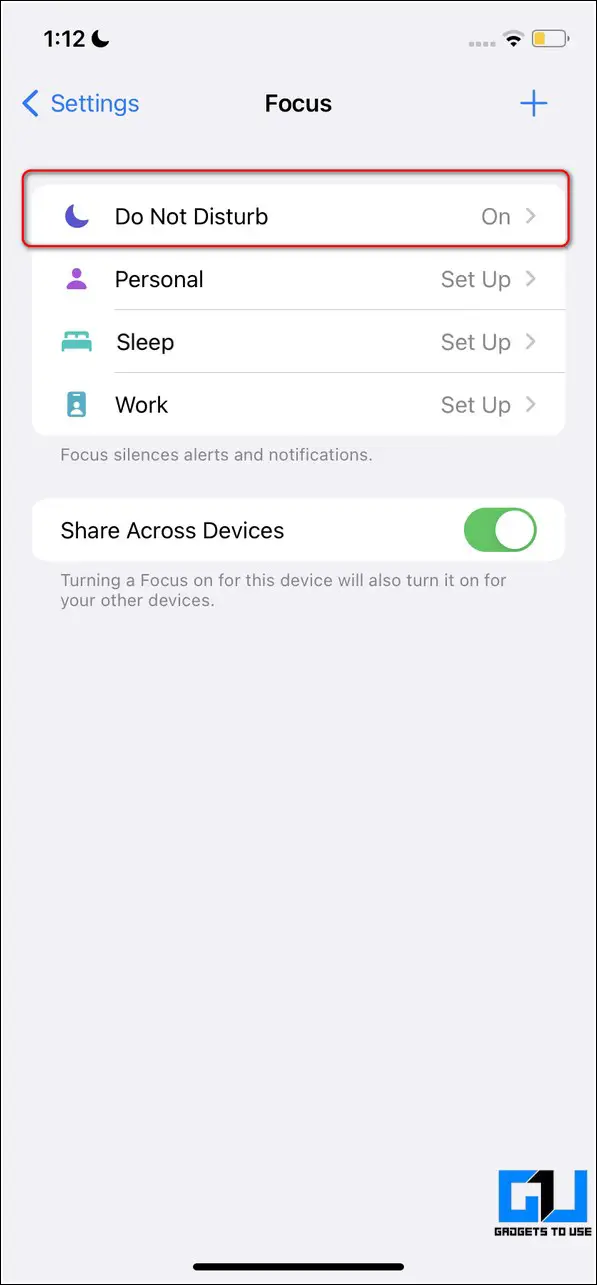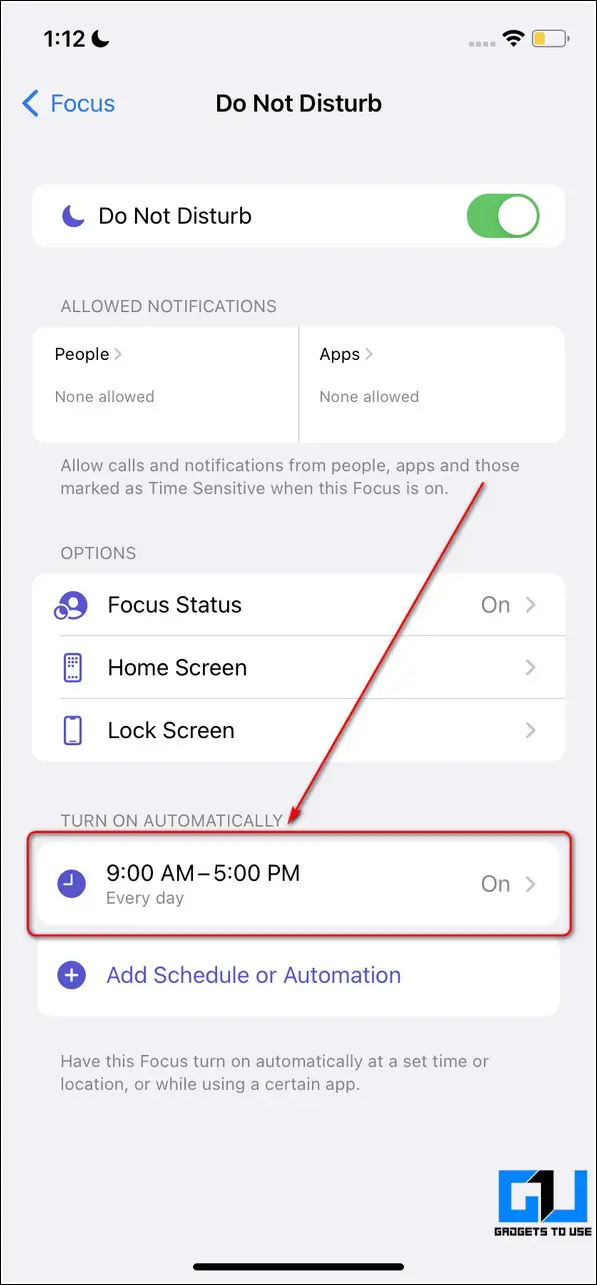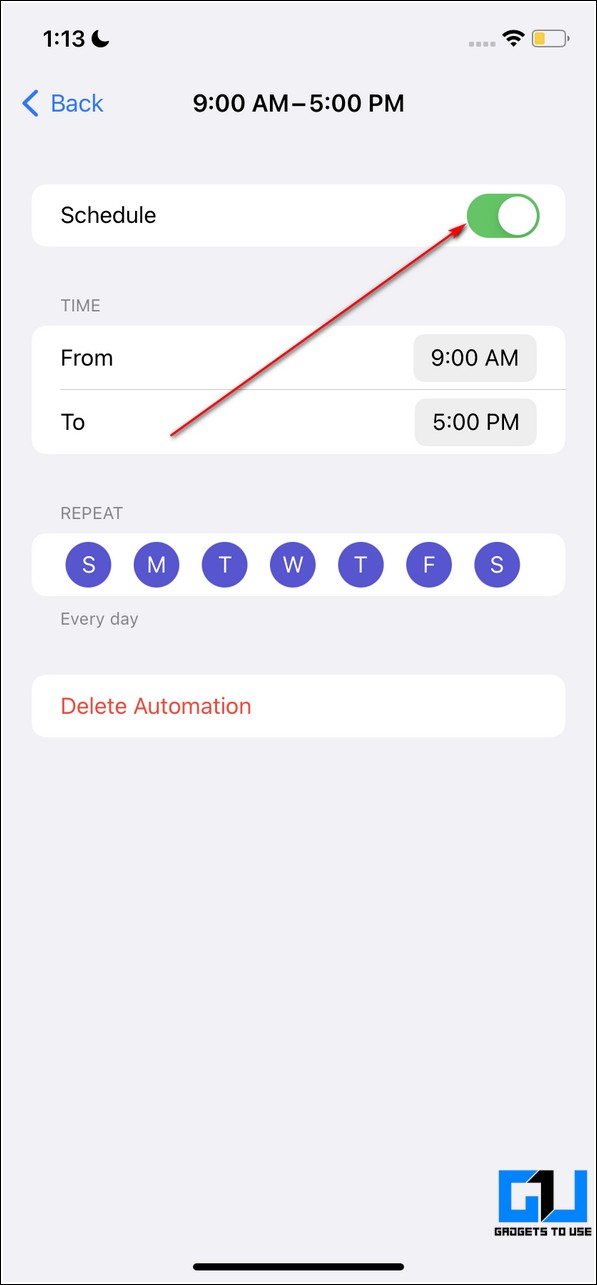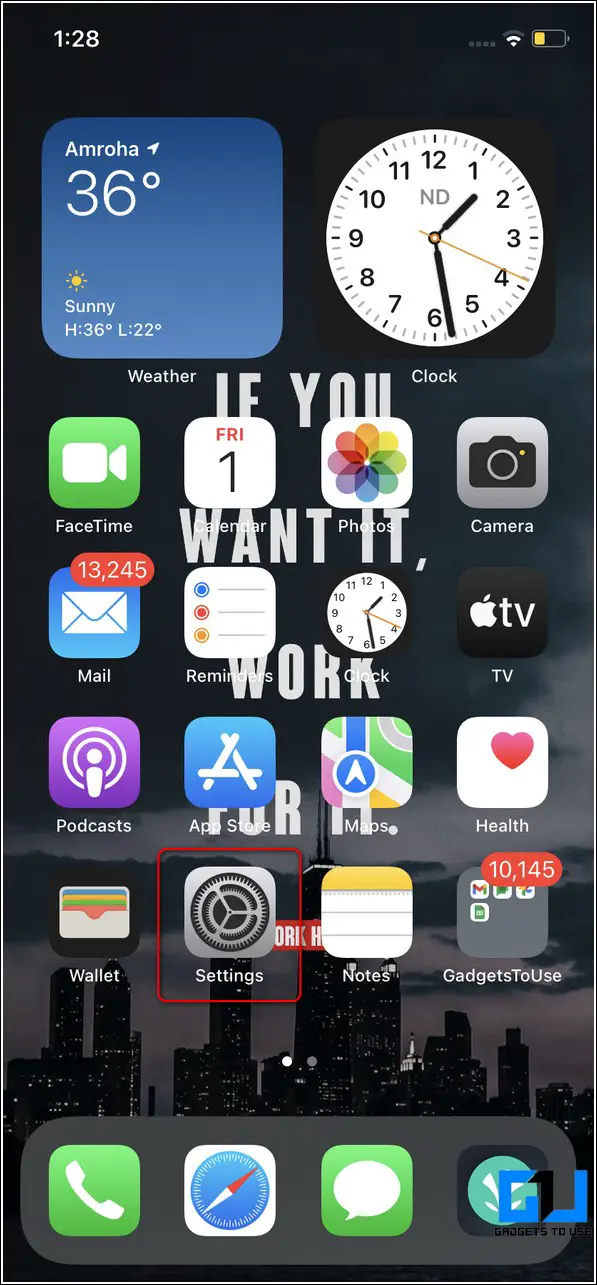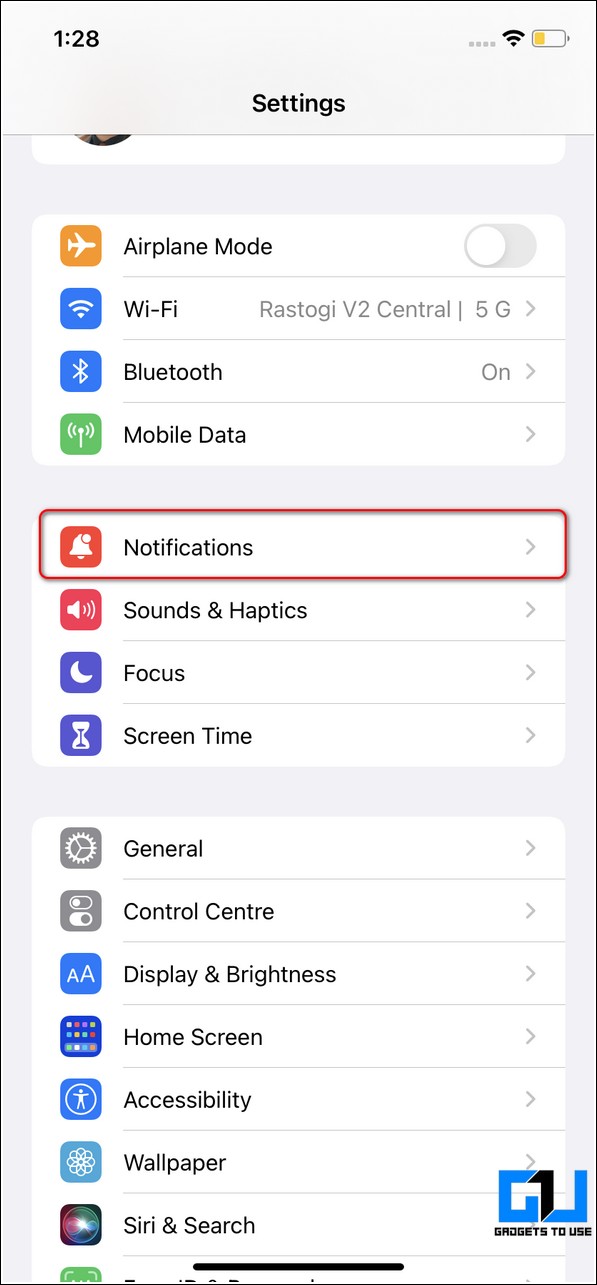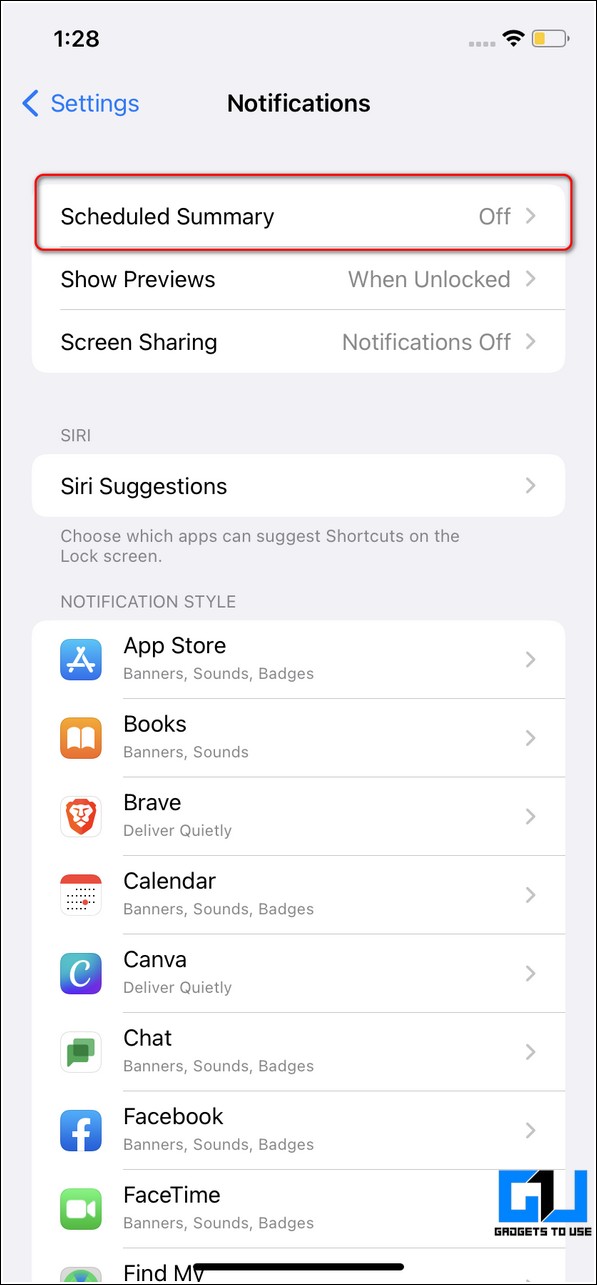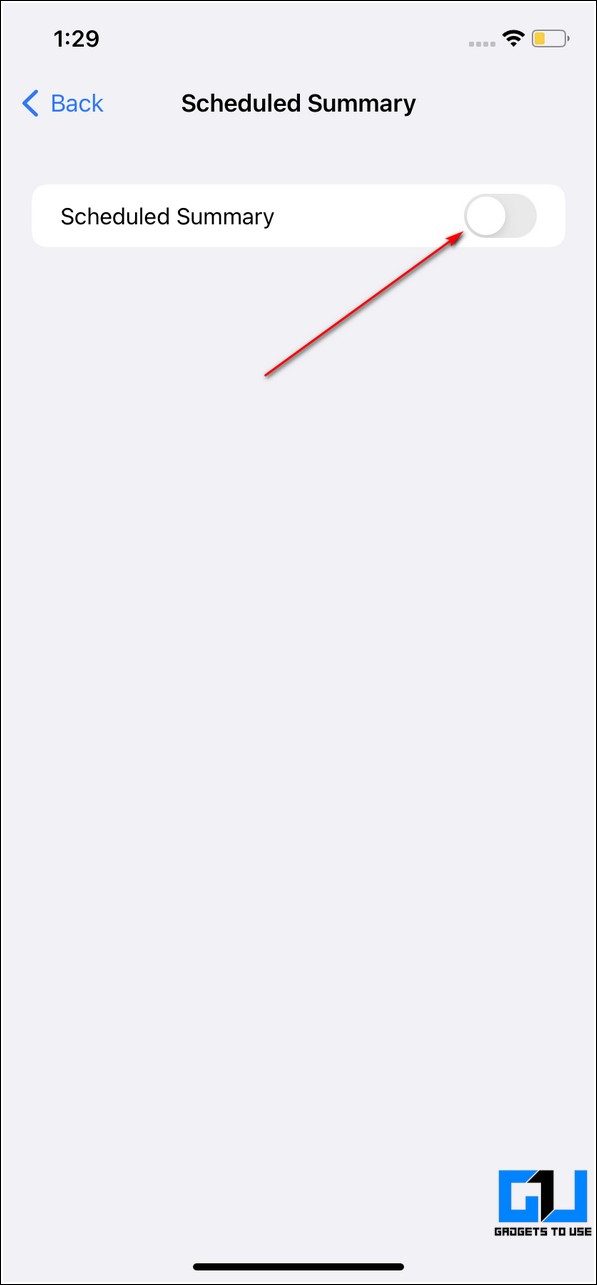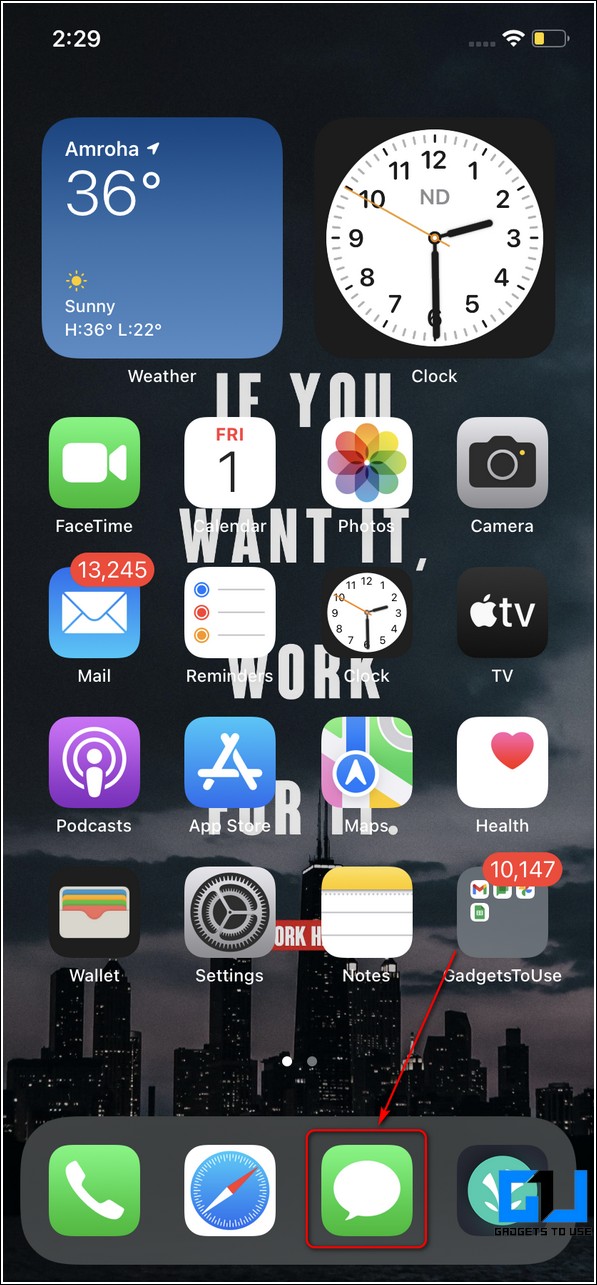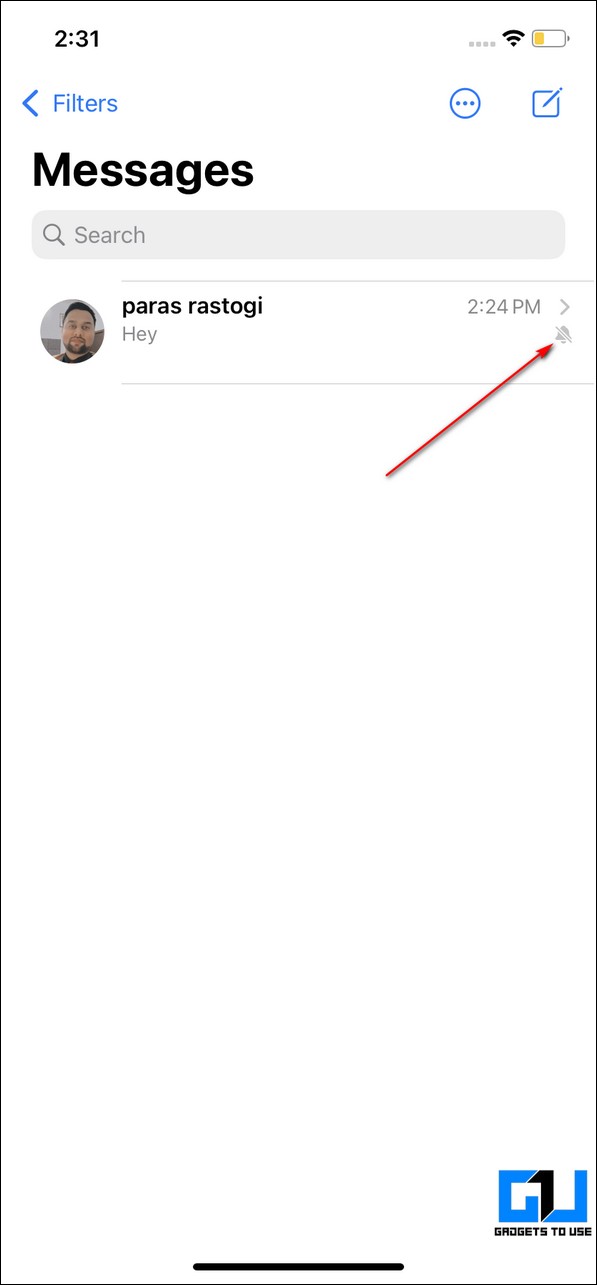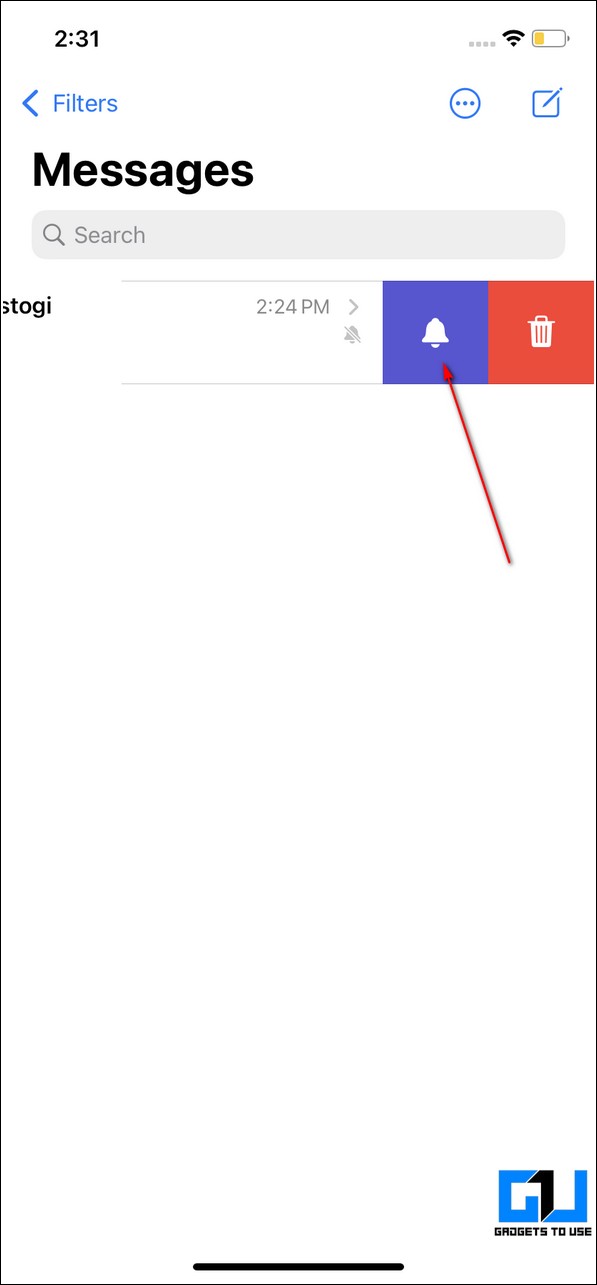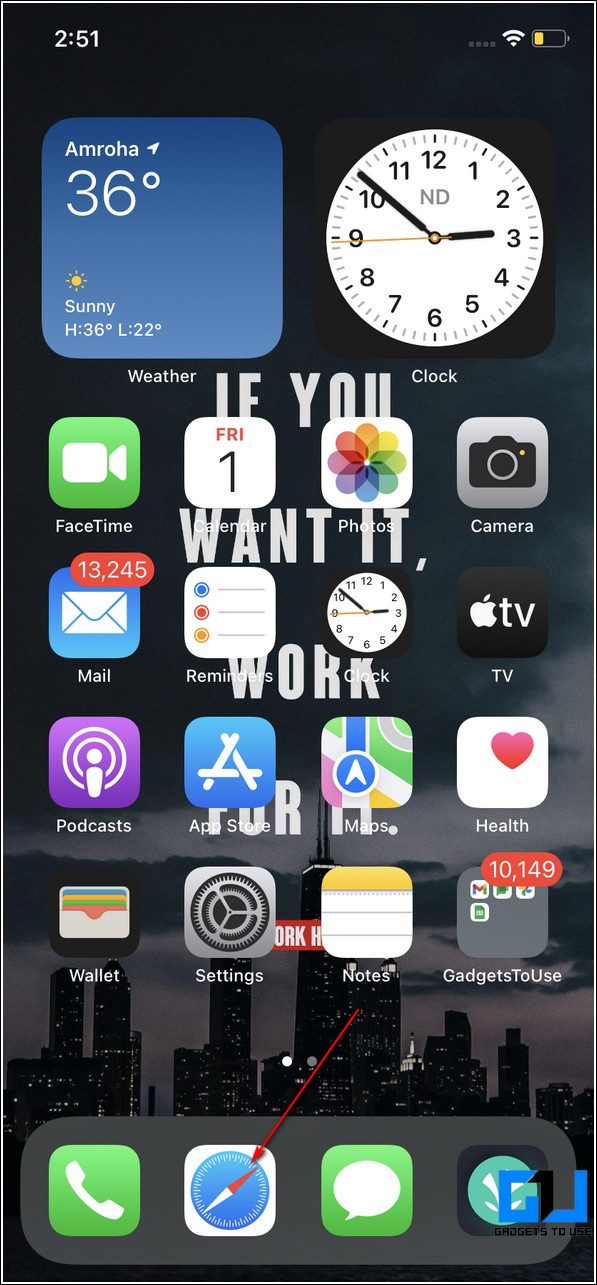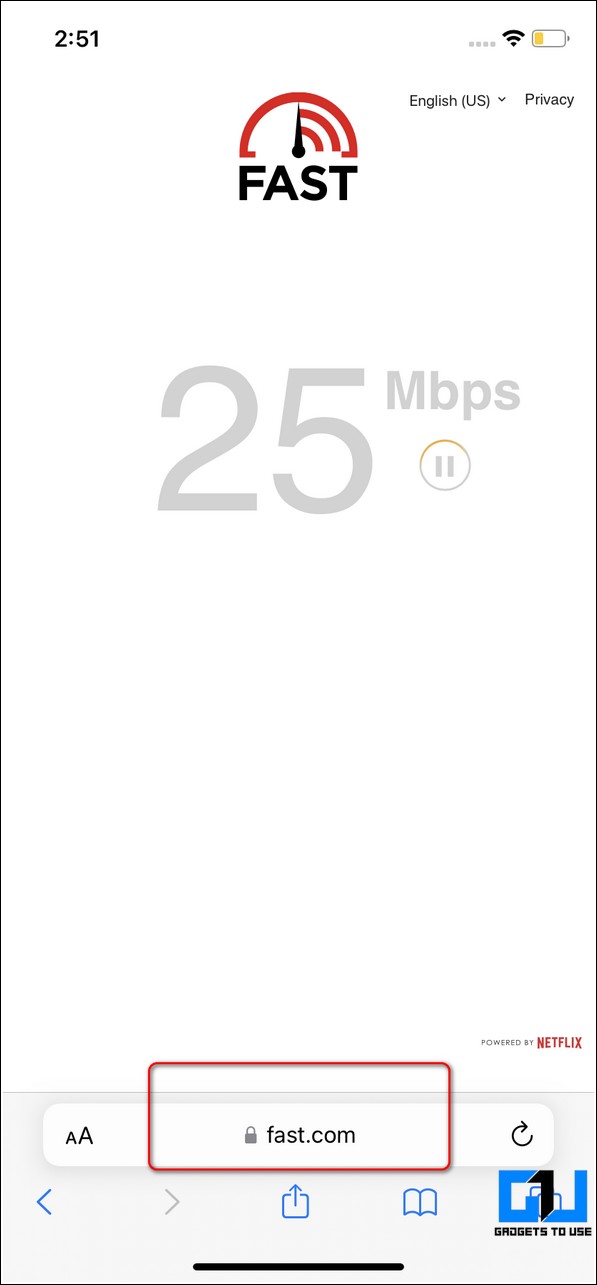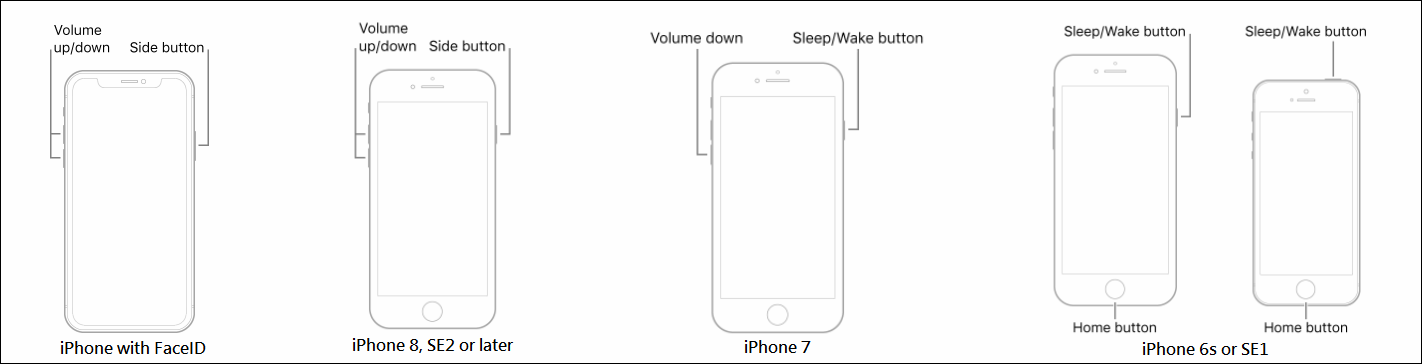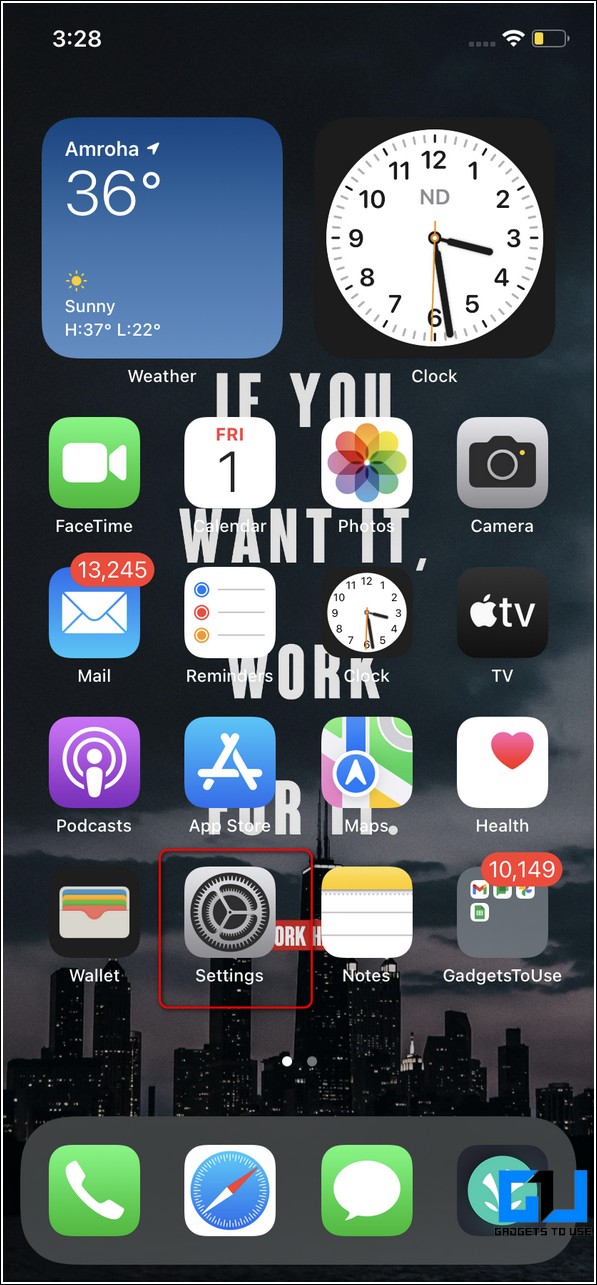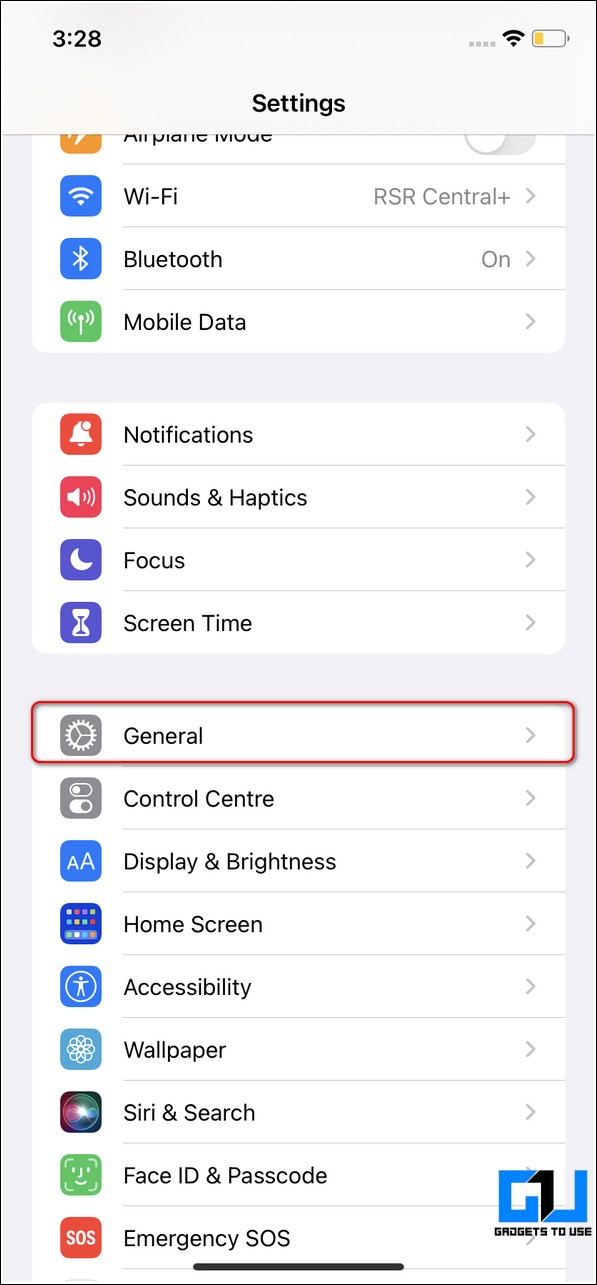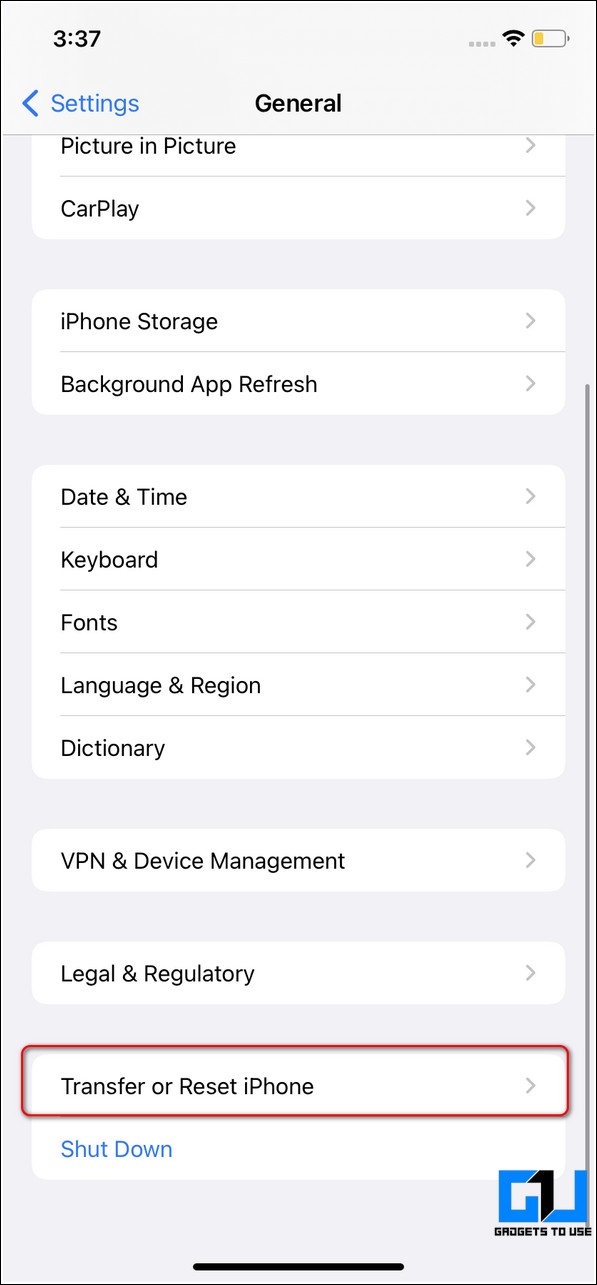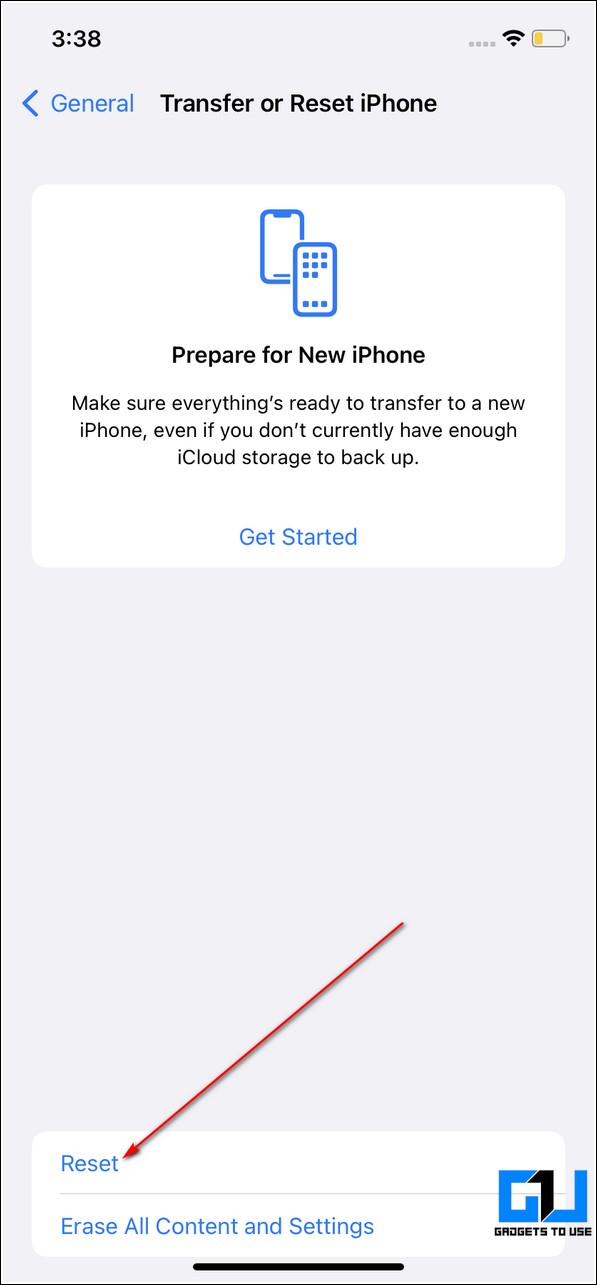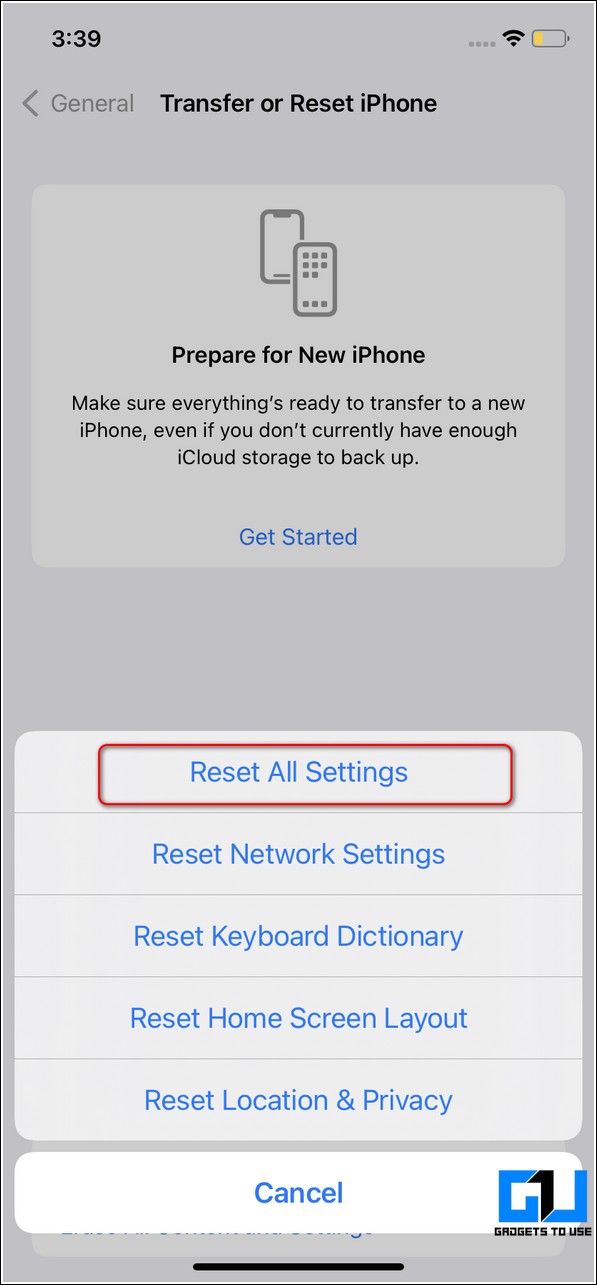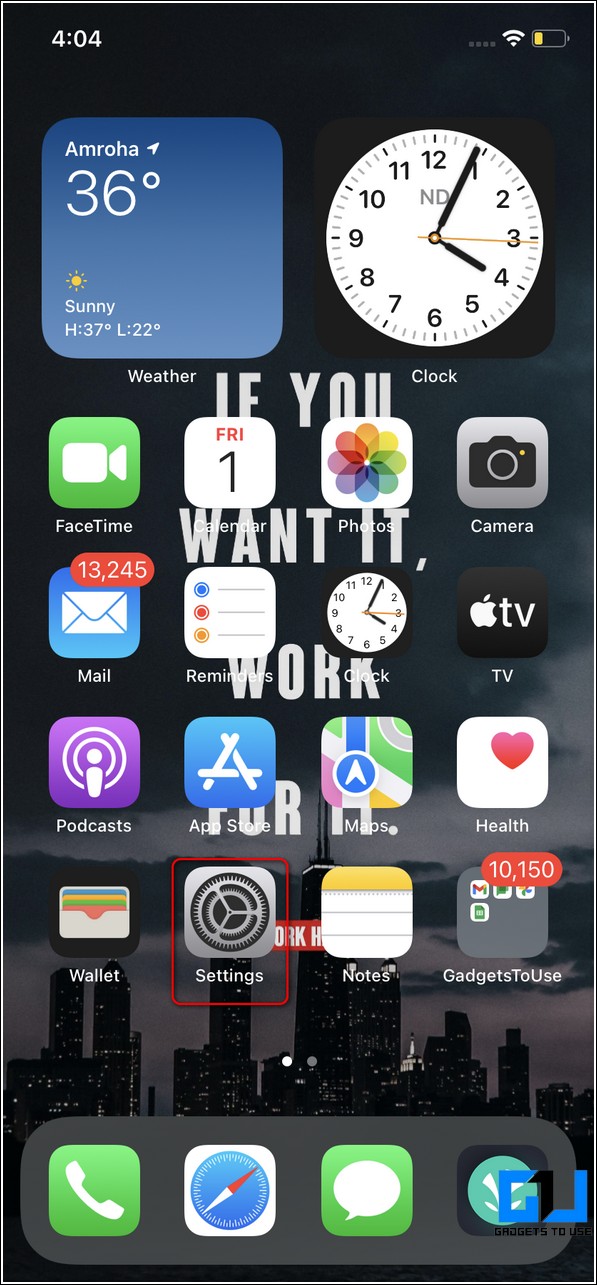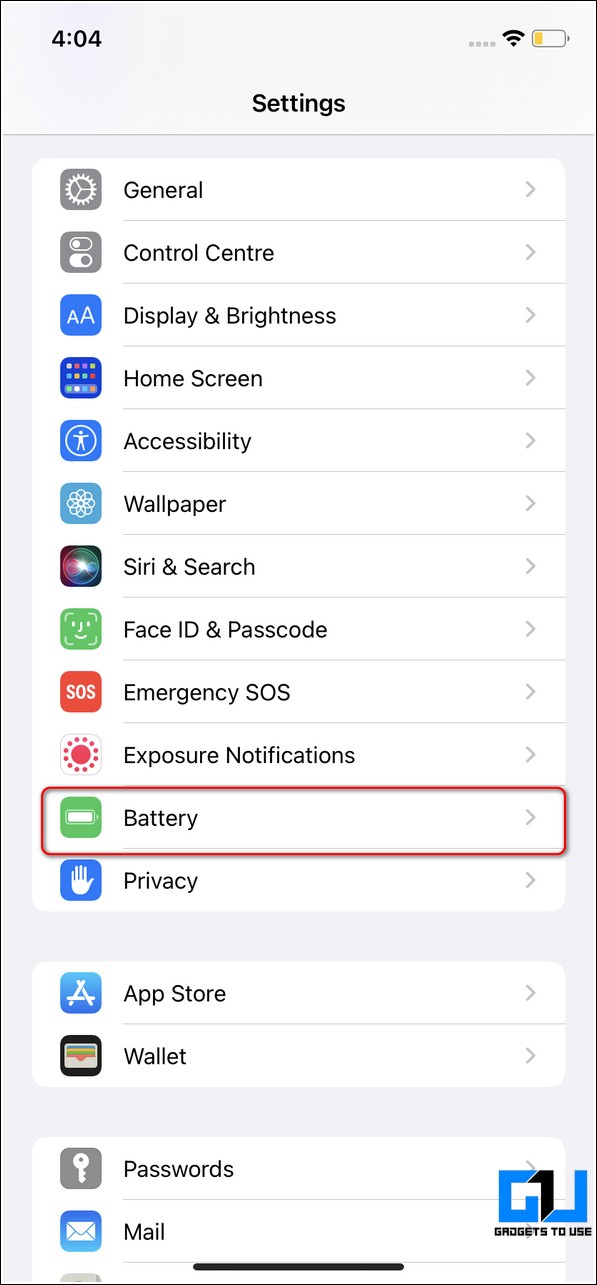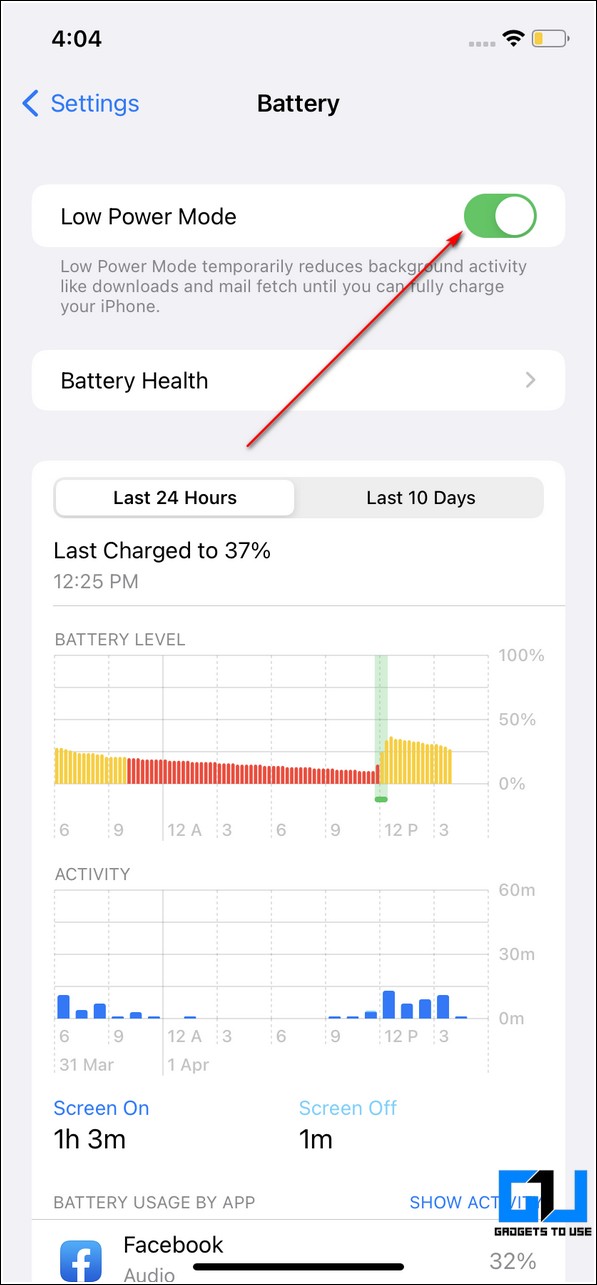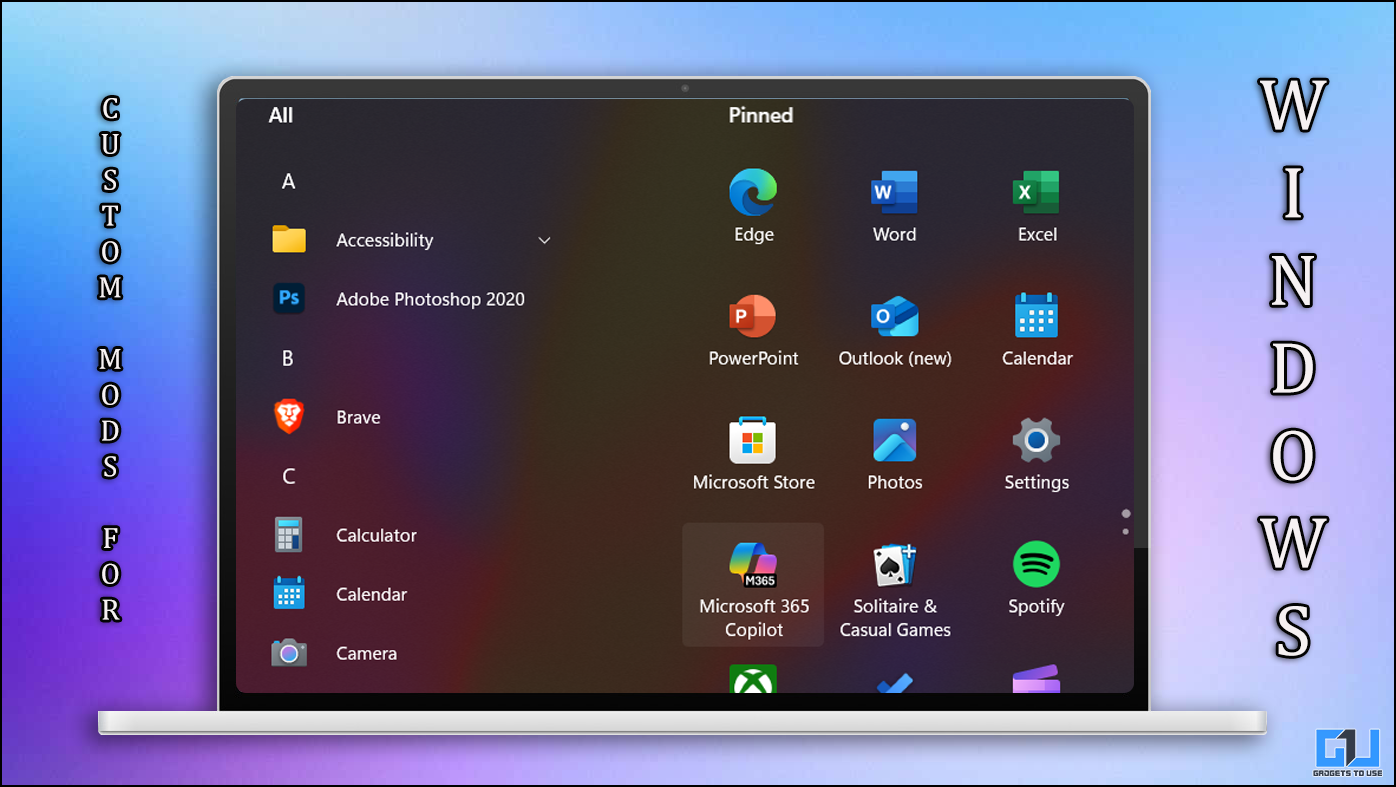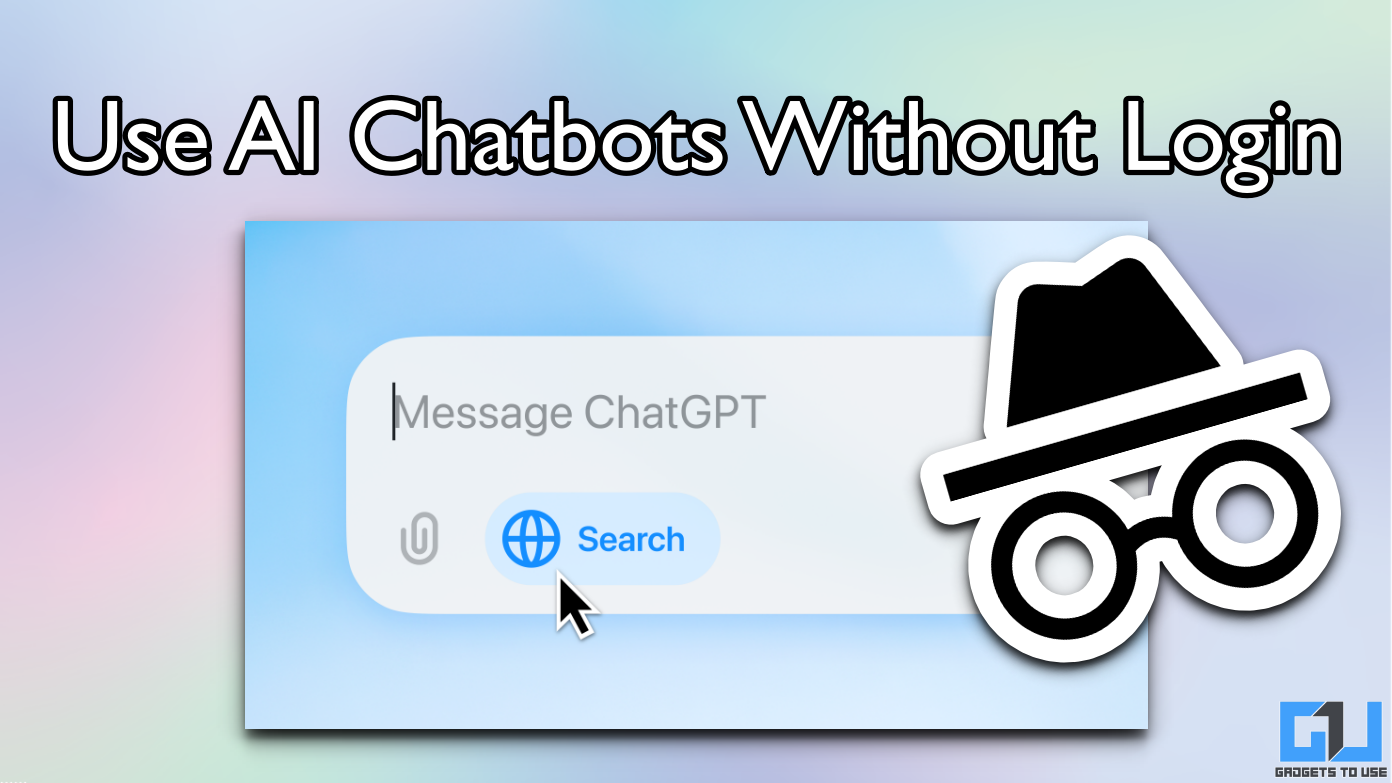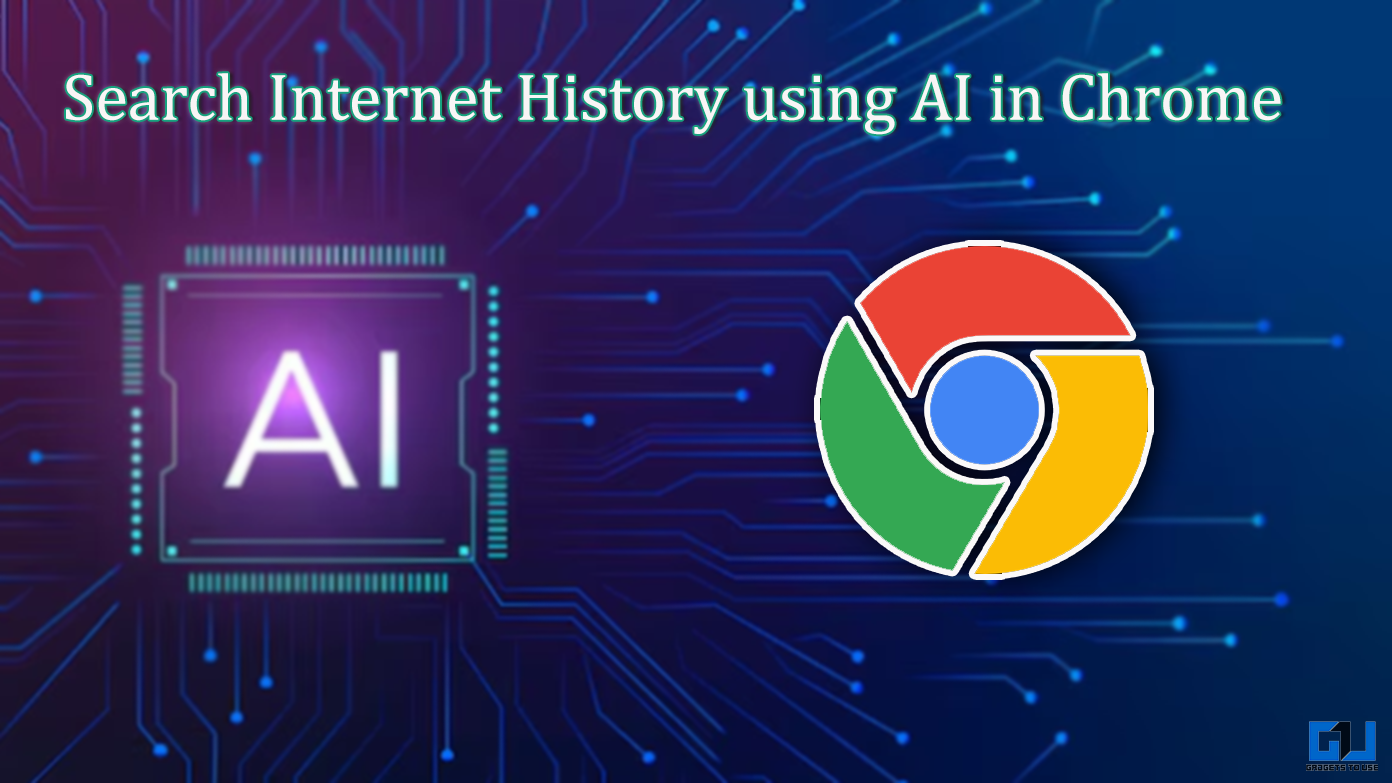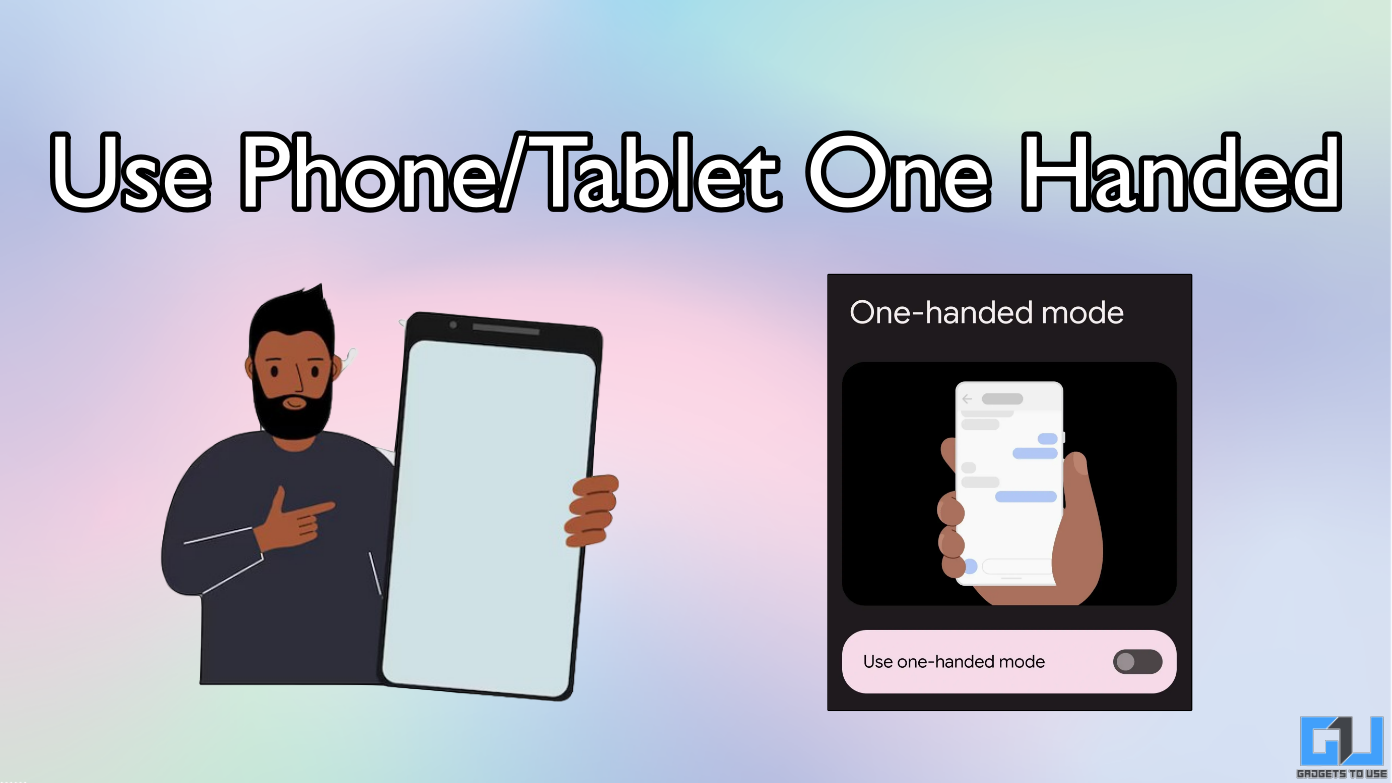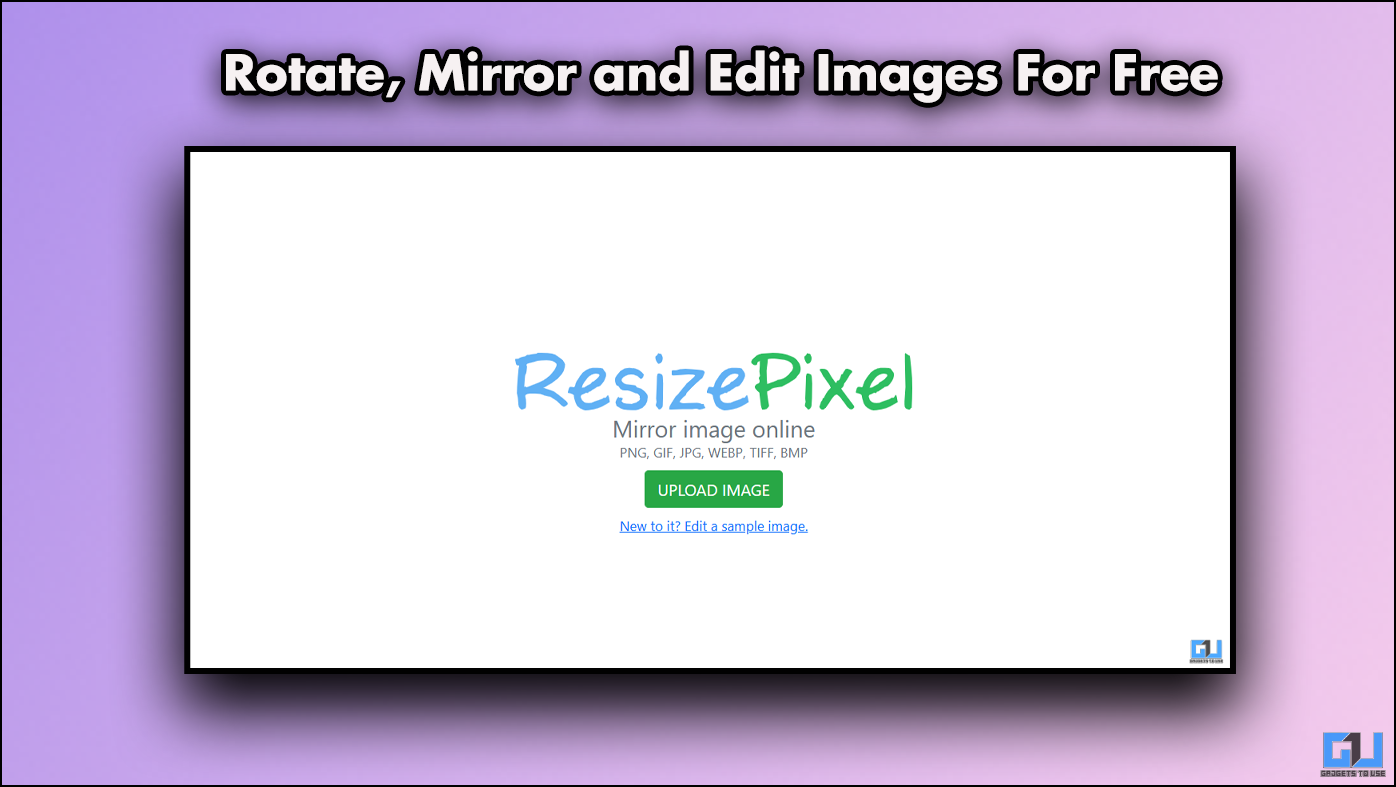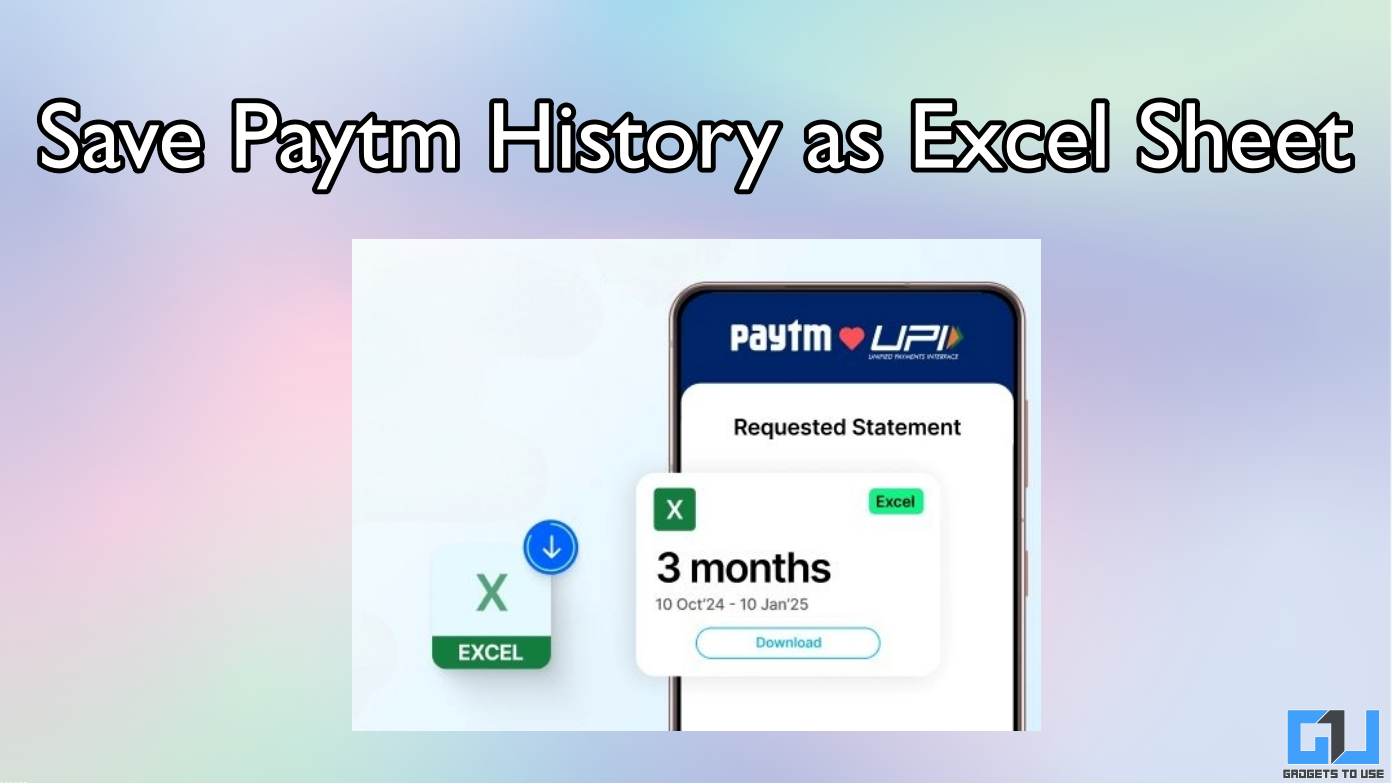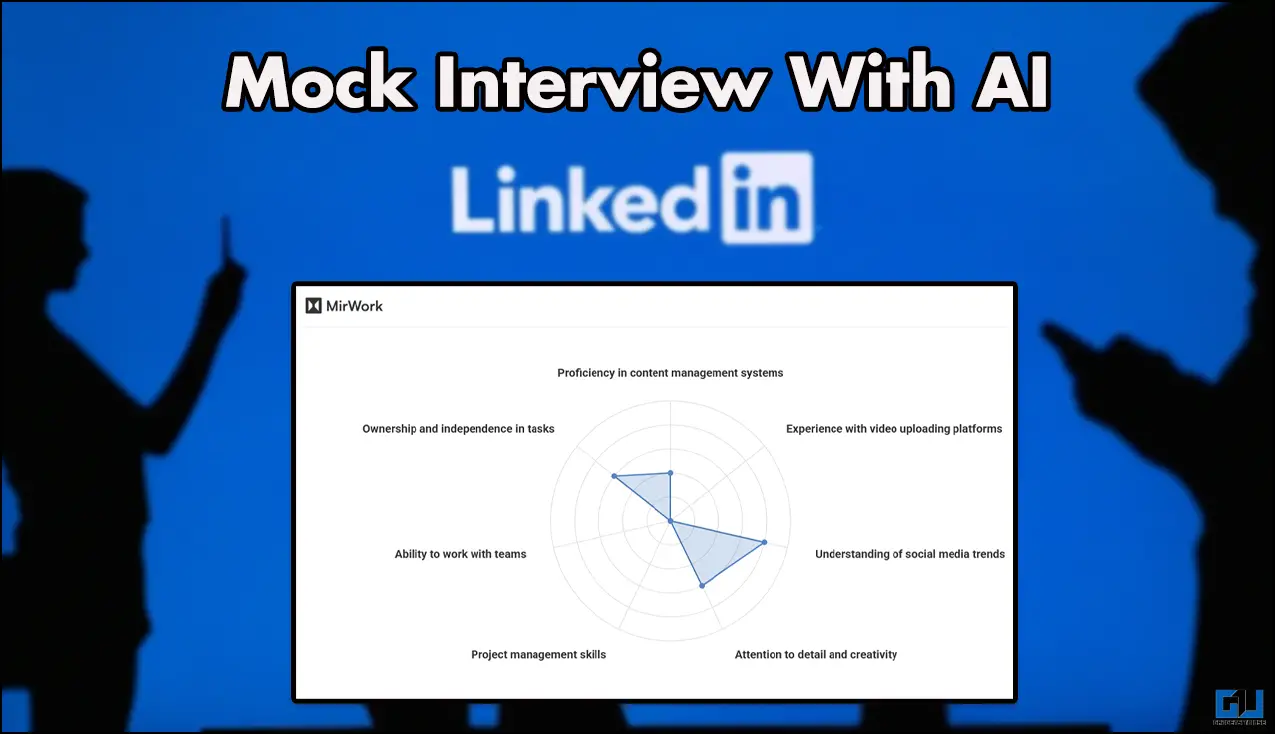Quick Answer
- The first and foremost step to fixing the notification issue on your iPhone is to ensure that the Ringer switch is not set to Silent Mode.
- The Focus Mode on the iPhone is an enhanced version of the Do Not Disturb Mode where you can set custom filters for all kinds of notifications.
- If you are not getting notifications from a specific app present on your device, then you should verify if the App notifications are enabled for it.
Are you missing important notifications on your iPhone after a recent update? If yes, then we have several working fixes for you. In this read, we have listed the top 13 methods to fix notifications not working on your iPhone. You can also check out our guide to fix call failed issues on iPhone.
Also, Read | 3 Quick Ways to Add Watermark to your Photos on iPhone.
Reasons Behind Notifications Not Showing
While there could be several unexpected reasons for this issue to happen, some of the notable ones are as follows:
1. Incomplete/ buggy system update.
2. Focus Mode/ Do Not Disturb Mode is active on your device.
3. A recent app installation might have disabled notification previews.
4. You might be connected to an unstable internet connection.
5. You might have accidentally flipped the Silent Switch.
With that being said, let’s look at the top 13 ways to resolve this issue on your device.
Also, Read | 6 Ways To Fix Fitbit Charge 5 Notifications Not Working (Apps, Call, SMS)
Ways to Fix iPhone Notifications Not Working
Check the Ringer/Silent Switch
The first and foremost step to fixing the notification issue on your iPhone is to ensure that the Ringer switch is not set to Silent Mode. If your device is in silent mode, you will not hear any ringtones or alerts on your iPhone. To switch it back to the ring mode, flip the switch on your device.
Also, Read | What Is Low Data Mode on iPad, iPhone and How to Disable It?
Set Notification Previews to Always
Another working fix to avoid missing any notifications on your device is to adjust the settings for the Notification Previews. Follow these steps for an easy fix.
1. Open the Settings app on your iPhone and tap on the Notifications option to configure it.
2. Further, press the Show Previews option and tap on the Always button to receive all notification previews on your iPhone.
Check If App Notifications are Enabled
If you are not getting notifications from a specific app present on your device, then you should verify if the App notifications are enabled for it. Follow these steps to check the same.
1. Open the Settings app on your iPhone and tap on the Notifications option to configure it.
2. On the next page, scroll down to locate the app producing the notification issue and tap on it to open it.
3. Ensure that the toggle for the Allow notifications is turned on. Additionally, turn on the toggles for the Sounds and Badges.
Turn Off Focus Mode/ Do Not Disturb
The Focus Mode on the iPhone is an enhanced version of the Do Not Disturb Mode where you can set custom filters for all kinds of notifications. If this mode is enabled on your device, then you will not receive any incoming notifications or will only receive selective ones based on your filters. Follow these steps to turn off this feature on your iPhone.
1. Tap on the Focus option in the settings app and press the Do Not Disturb mode to configure it.
2. Ensure that the toggle for the Do Not Disturb mode is turned off.
3. Alternatively, you swipe down the screen to open Control Center and press the Focus button to configure it.
4. Further, tap on the Do Not Disturb button to toggle it off.
Disable Scheduled Focus Mode
If you are still missing notifications on your iPhone after manually turning off the focus mode, then it might be due to an existing focus mode scheduled on your device. Follow these simple steps to disable it.
1. Tap on the Focus option inside the settings app and tap on Do Not Disturb to configure it.
2. Look carefully at the Turn On Automatically section and disable any existing schedules set on your iPhone.
3. Tap on an existing schedule and turn off the toggle to disable it.
Turn Off Notification Summary on iPhone
Apple introduced the feature of Notification summary on iPhones with the iOS 15 update. Using this feature, you can conveniently view all your notifications at once in the form of a summary, set at your specified time. Hence, you won’t be able to view the notifications at the exact time of their arrival. To avoid this, you need to turn off this feature on your device.
1. Open the Settings app on your iPhone and tap on the Notifications option to configure it.
2. Further, tap on the Scheduled Summary option at the top and toggle it off to disable it on your iPhone.
Update iPhone to the Latest iOS Version
Sometimes, the presence of an existing bug in the system can produce issues while displaying notifications on your iPhone. To fix this issue, you need to manually check and update your device to the latest available iOS version.
Ensure Chat Thread Isn’t Muted
If you are facing issues in receiving the notifications related to your chats, then it is possible that you might have accidentally muted it. To fix this issue, you need to manually unmute your chat in the Message app.
1. Tap on the Message app on your iPhone and locate the chat thread to fix the associated notifications.
2. If you have accidentally muted it, then you will see a crossed bell icon next to it.
3. To unmute the desired chat, swipe the chat thread towards the left and tap on the bell icon.
4. That’s it. You will now receive all chat alerts related to your desired chat thread.
Ensure Connectivity to a Stable Internet Connection
If you are connected to an unstable internet connection, then you are most likely to miss notifications on your device. To verify your connection speed, you can measure it using these simple steps.
1. Open your preferred web browser app on your iPhone and access the Fast website to measure your internet connection speed.
2. Depending on your task and usage, an internet speed of 10-15 Mbps is considered a stable connection for completing basic tasks on your iPhone.
Perform a Force Restart on iPhone
Sometimes, excessive accumulation of cache files associated with the installed apps on the iPhone can result in producing issues while displaying notifications. To resolve this issue, you need to perform a force restart on your device to clear all the temporary cache files. Follow this official guide from Apple to force restart your iPhone based on your models.
Reset All Settings
If you are still facing issues with receiving app notifications on your device, then you should try to reset all existing settings to fix it. Follow these steps to achieve the same.
1. Open the Settings app on your iPhone and tap on the General option to open it.
2. Scroll down to the bottom and tap on the Transfer or Reset iPhone option.
3. Further, tap on the Reset option and press the Reset All Settings button to reset all the existing settings on your iPhone.
Turn Off Low Power Mode
iPhone users have often reported missing or delayed notifications on their devices when the low-power mode is enabled on it. To quickly fix this issue, you can try disabling the low power mode and check if the issue has been resolved. Follow these steps to achieve the same.
1. Open the Settings app on your device and scroll down to locate the Battery option to open it.
2. Tap on the Low Power Mode button to toggle it off. That’s it, you’ve successfully disabled the low power mode on your iPhone.
Bonus Tip: Reinstall the App
If you still haven’t been able to fix the app notification issue on your iPhone after trying all the above fixes, then you should try to delete and reinstall the application.
Related | 8 Ways to Clear Other Storage or System Data on iPhone
Wrapping Up: Never Miss Notifications
We hope that you’ve successfully fixed the notification issue on your iPhone using the above-listed methods. If this guide has helped you in achieving the same, then hit the like button and share this read among your loved ones so that they never miss any notifications. Stay tuned for more iPhone troubleshooting walkthroughs.
You can also follow us for instant tech news at Google News or for tips and tricks, smartphones & gadgets reviews, join GadgetsToUse Telegram Group, or for the latest review videos subscribe GadgetsToUse Youtube Channel.