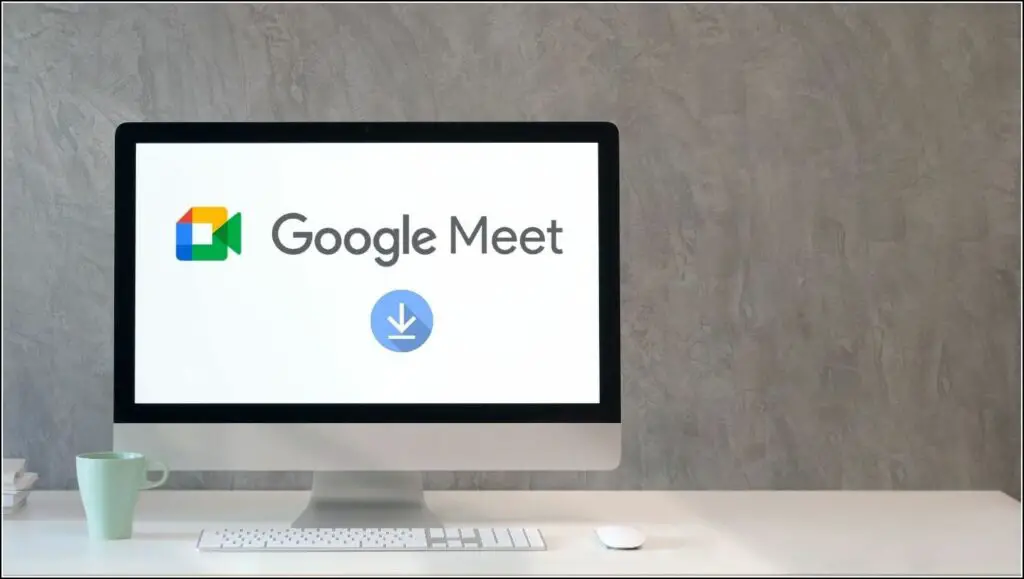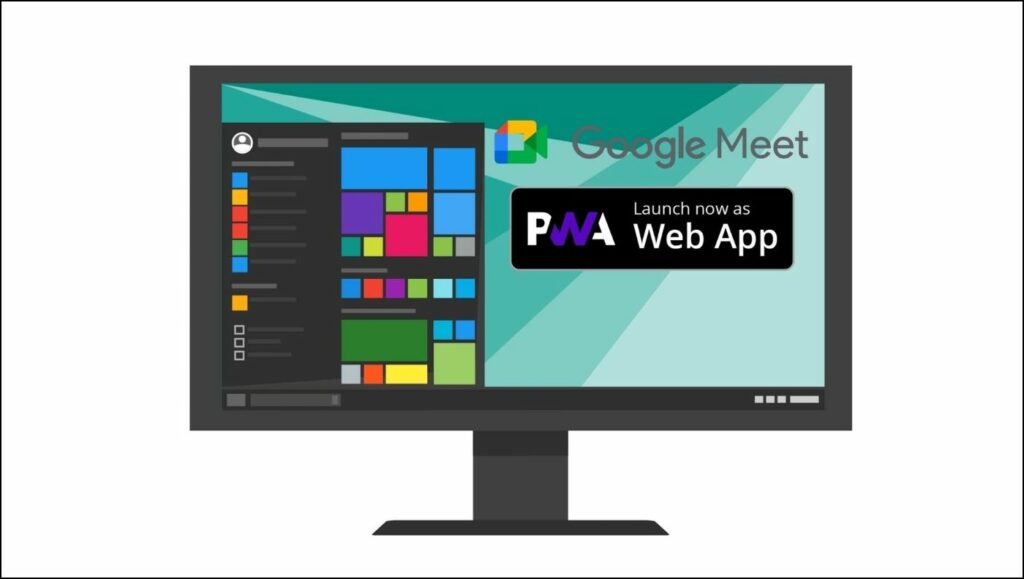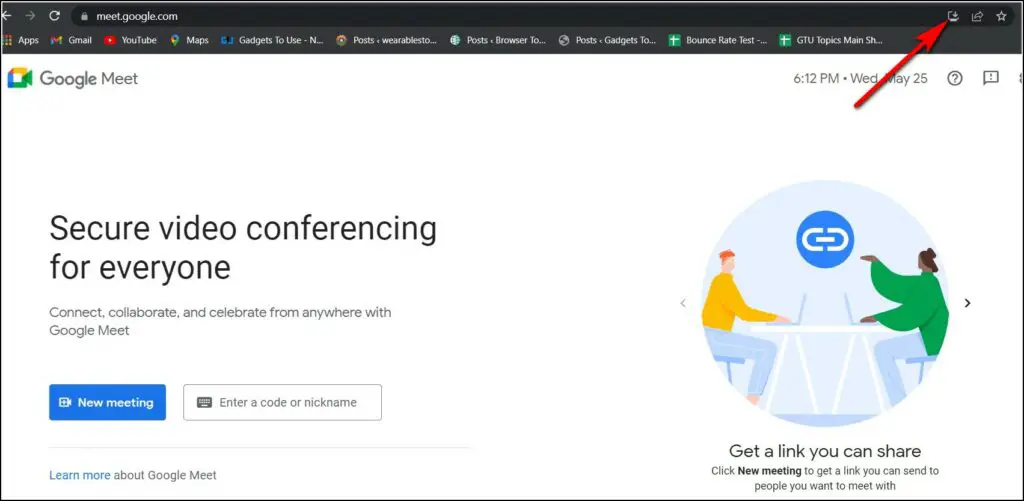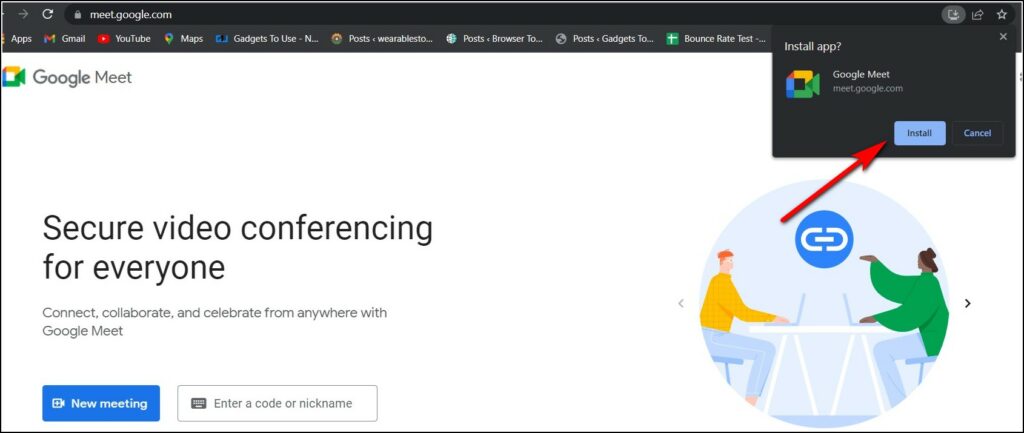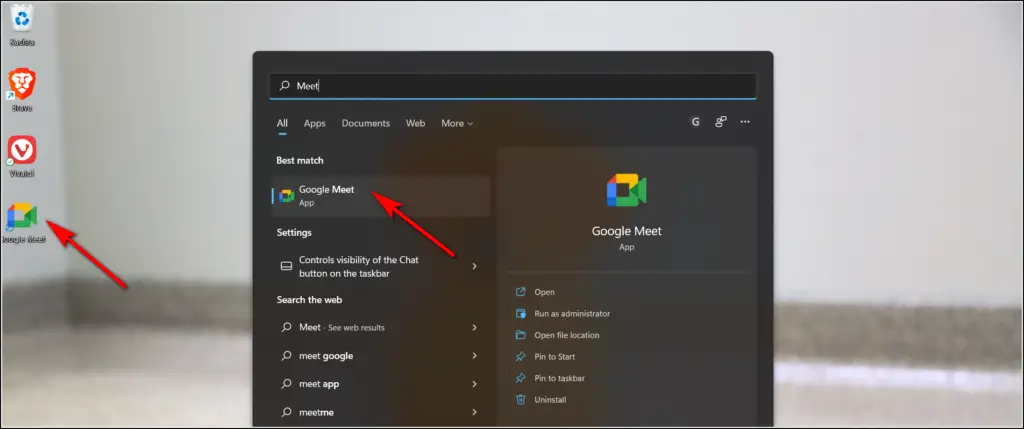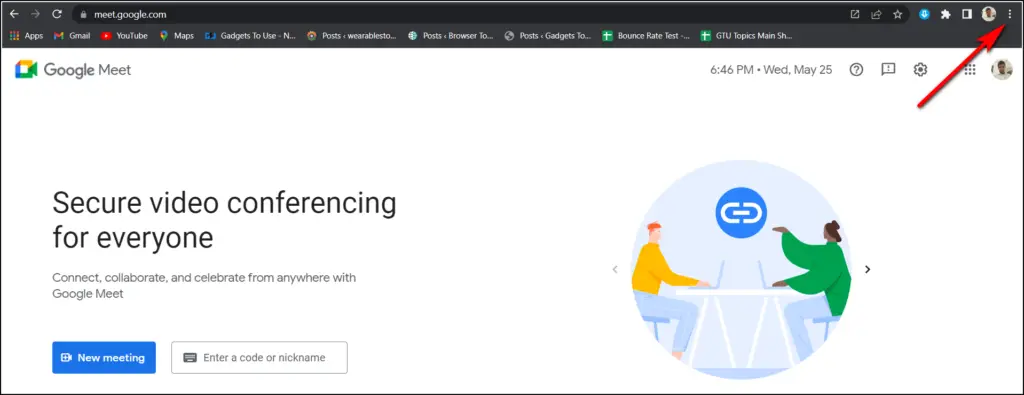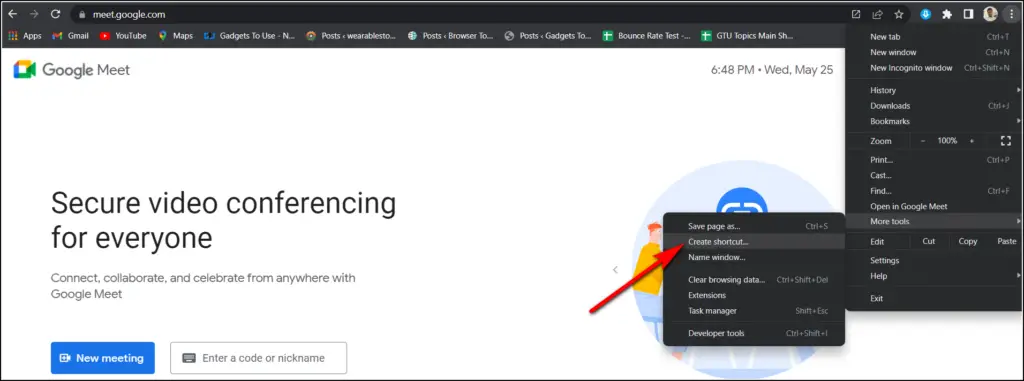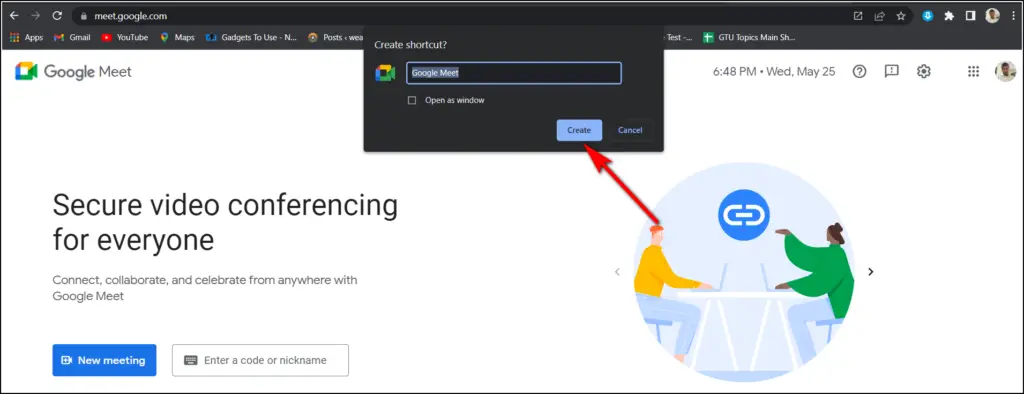Quick Answer
- As I mentioned above, there is no standalone Google Meet app for the web interface, so we’ll be using Google’s Progressive Web Apps (PWA) feature that allows us to use any webpage or website as an app on any device without actually installing the app.
- If you can’t create a PWA or don’t want to, you can just create a shortcut for the Google Meet home page on your desktop.
- You will see a new Google Meet shortcut on your desktop that can open your meeting page instantly, where you can either start a new meeting or join one.
Google Meet is one of the most popular video-conferencing tools today. Google’s meeting app became popular in 2020 during the Covid-19 pandemic when working from home was the new norm. Google Meet is available on all platforms, including mobile and desktop. While on mobile phones, you can download it via Google Play Store or App Store. However, for Windows PC or Macbooks, there is no dedicated app. Let’s find out how you can download the Google Meet app on your computer using Progressive Web Apps feature.
Download Google Meet on Windows PC or Mac
As I mentioned above, there is no standalone Google Meet app for the web interface, so we’ll be using Google’s Progressive Web Apps (PWA) feature that allows us to use any webpage or website as an app on any device without actually installing the app.
The PWA support for Google Meet is available for Windows, macOS, Chrome OS, and Linux. Read on to know how you can install it on your laptop.
Also, read | Top 10 Popular Android Apps You Can Use Without Installing
Use Progressive Web App
To install the PWA of Google Meet, a machine must run on Google Chrome v73 and above. Follow the steps below on your Windows PC, using Chrome as a browser:
1. On your PC’s Chrome browser, go to meet.google.com.
2. Here, at the address bar, click on the little download icon.
3. From the pop-up menu, select “Install.”
4. You will see a new Google Meet shortcut on your desktop that can open your meeting page instantly, where you can either start a new meeting or join one.
Google Meet can also be found on your PC’s app list, and you can search it from the start menu. Moreover, this PWA will have the same features as Google Meet, and it will automatically update when your Chrome gets updates.
Create a Shortcut for Meet
If you can’t create a PWA or don’t want to, you can just create a shortcut for the Google Meet home page on your desktop. Here’s how:
1. Go to meet.google.com on your PC.
2. Click the three dots at the top right of the browser below the close button.
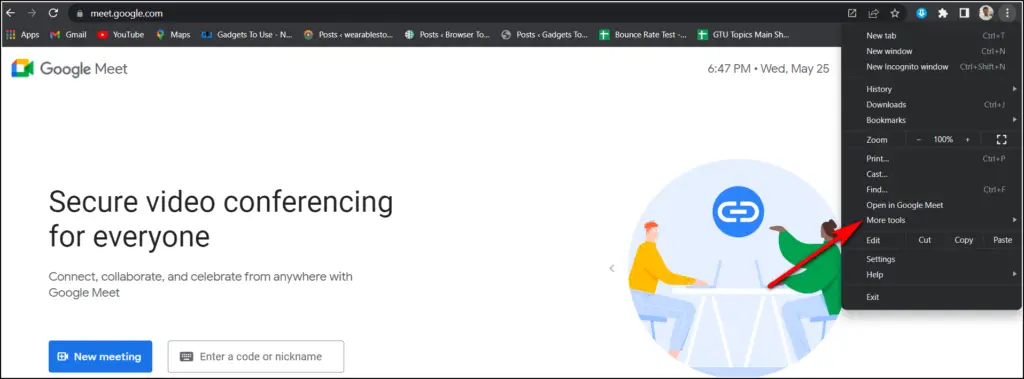 3. From the menu, select “More tools” and then click “Create shortcut.”
3. From the menu, select “More tools” and then click “Create shortcut.”
4. On the pop-up, select “Create,” and that’s all.
You can also choose the “open as a window” option; otherwise, it will open like a progressive web app, just like the above method.
So this is how you can download the Google Meet app on your Windows PC or Macbook. For more such tech tips, follow us on Twitter!
You can also follow us for instant tech news at Google News or tips and tricks, smartphones & gadgets reviews, join GadgetsToUse Telegram Group, or for the latest review videos, subscribe GadgetsToUse YouTube Channel.