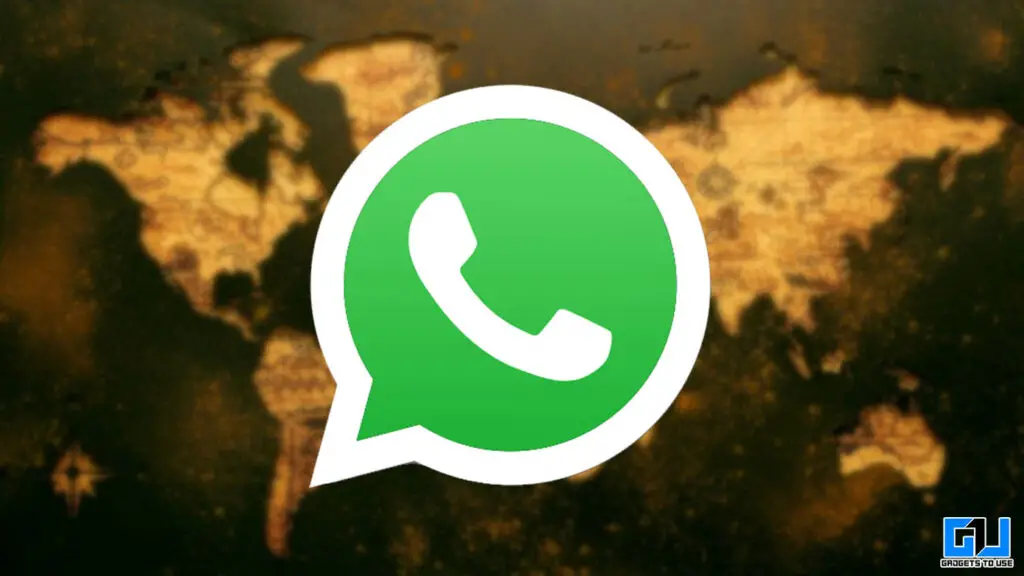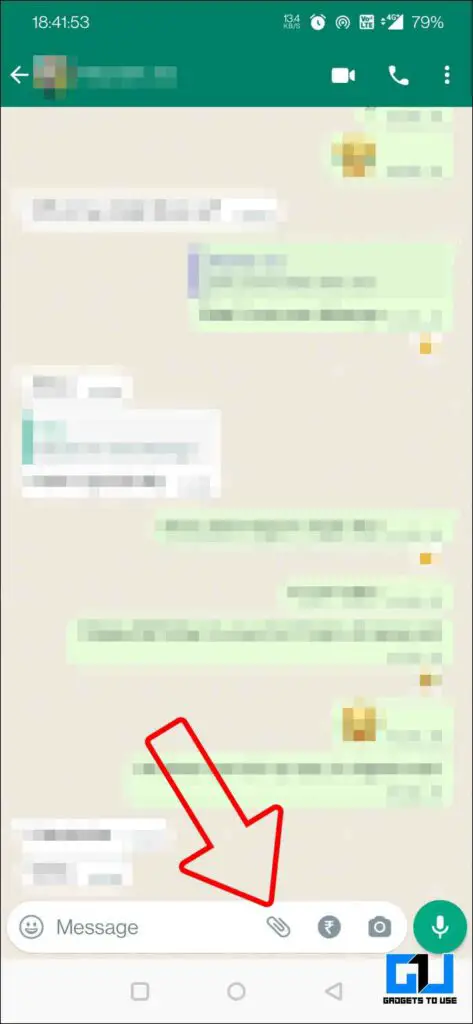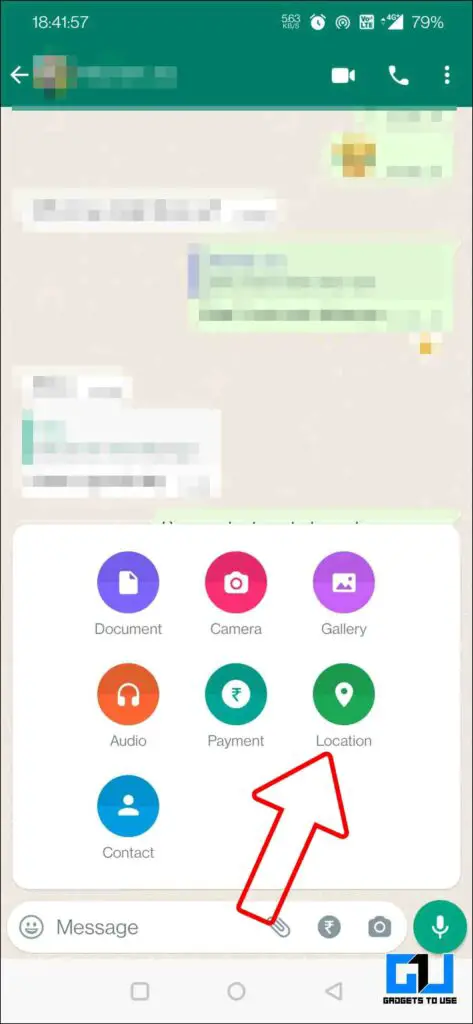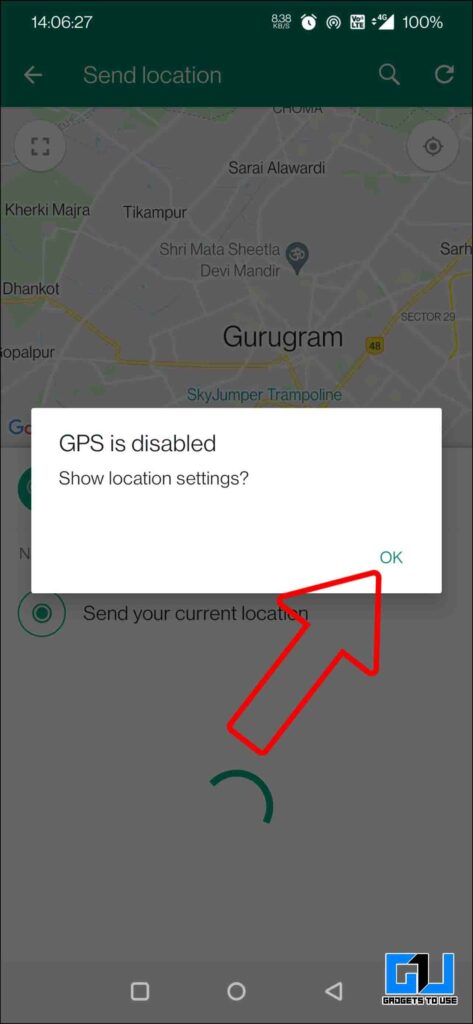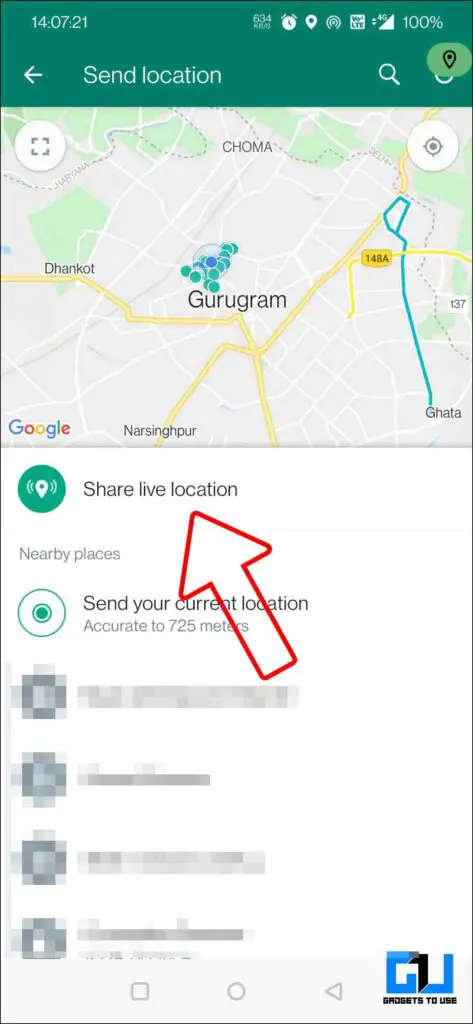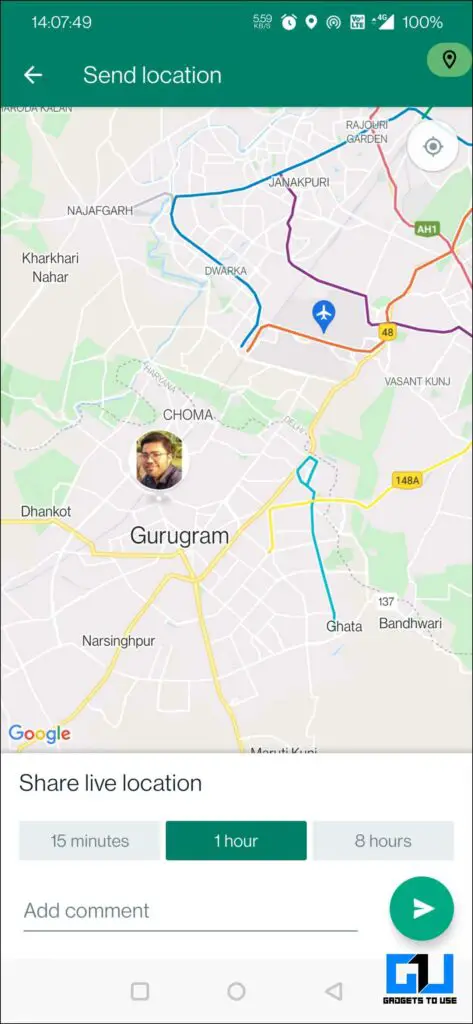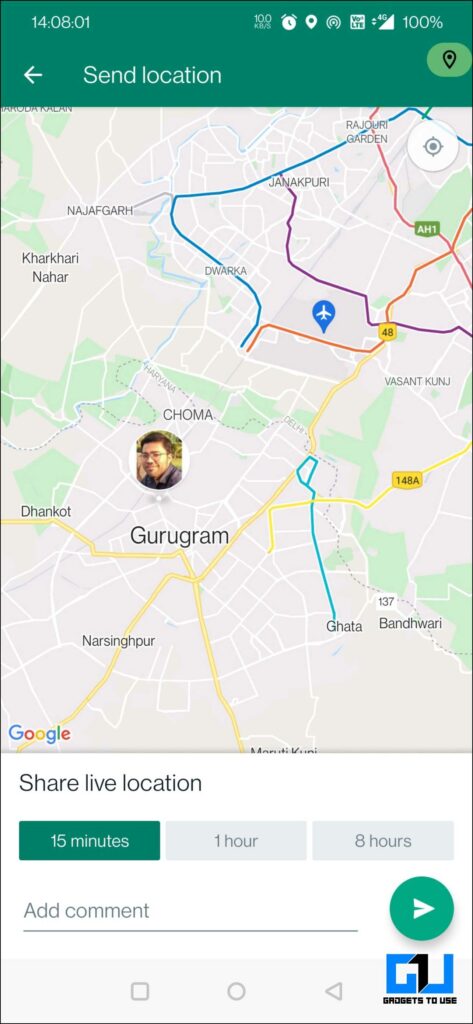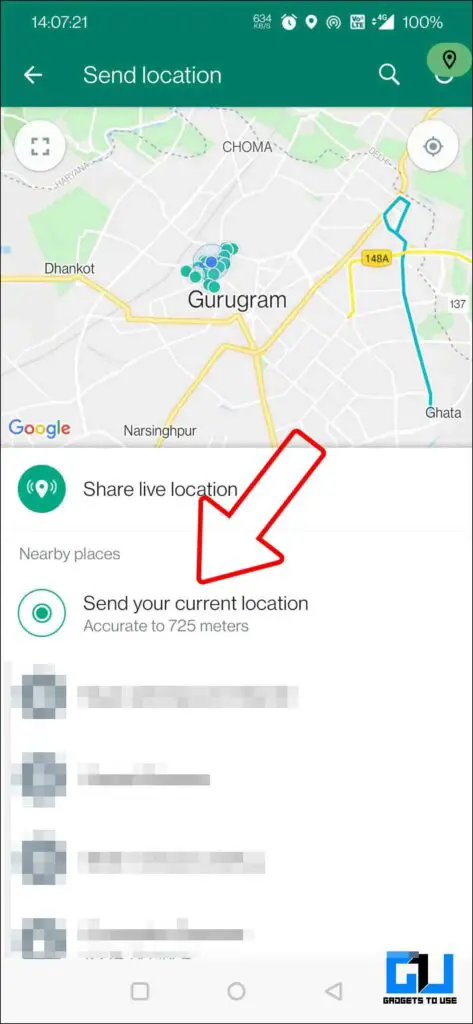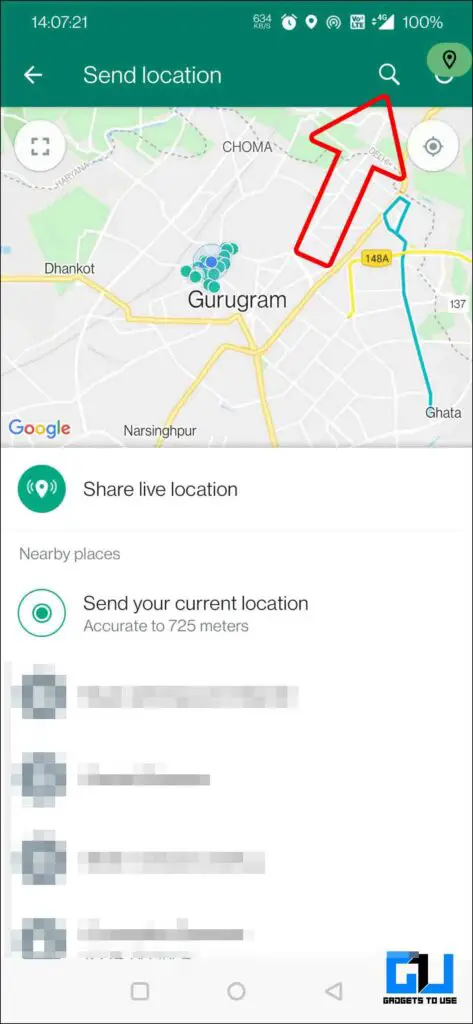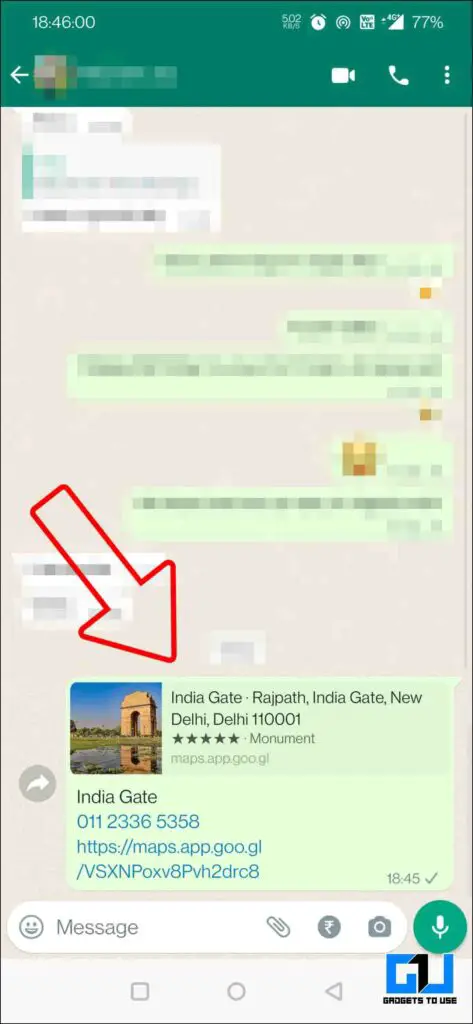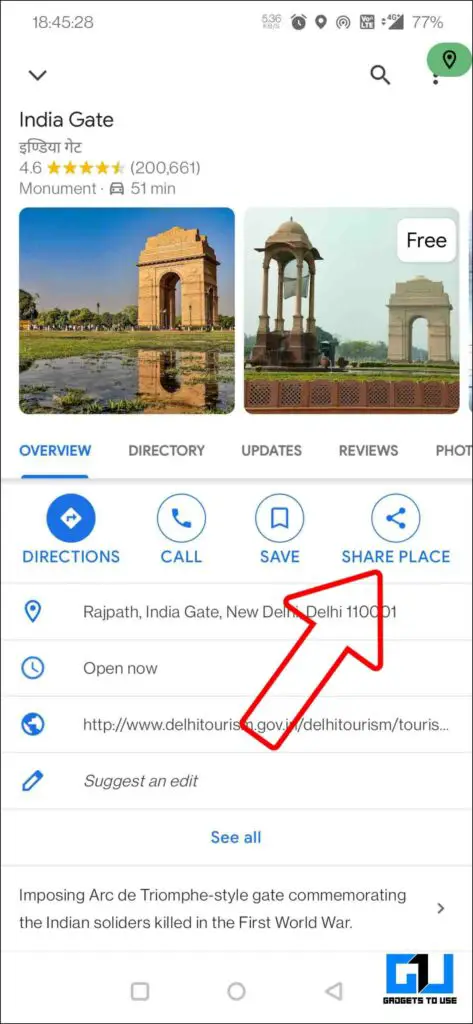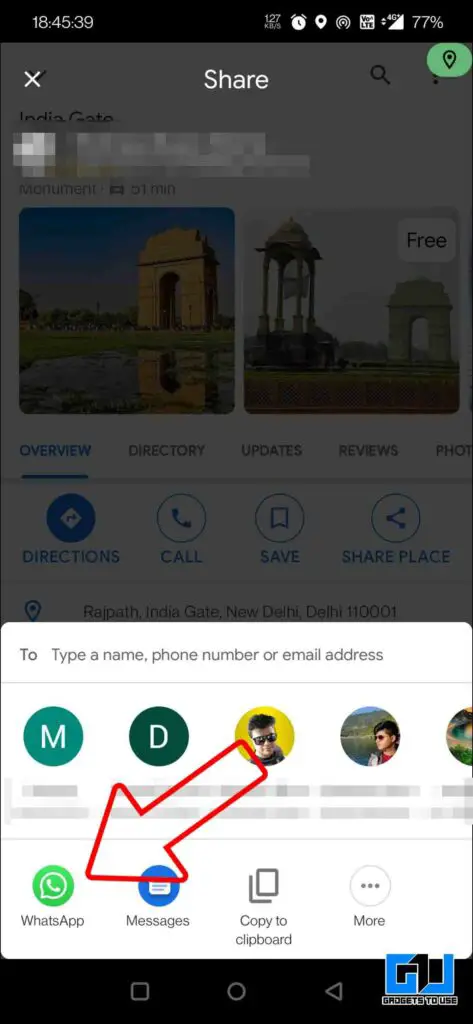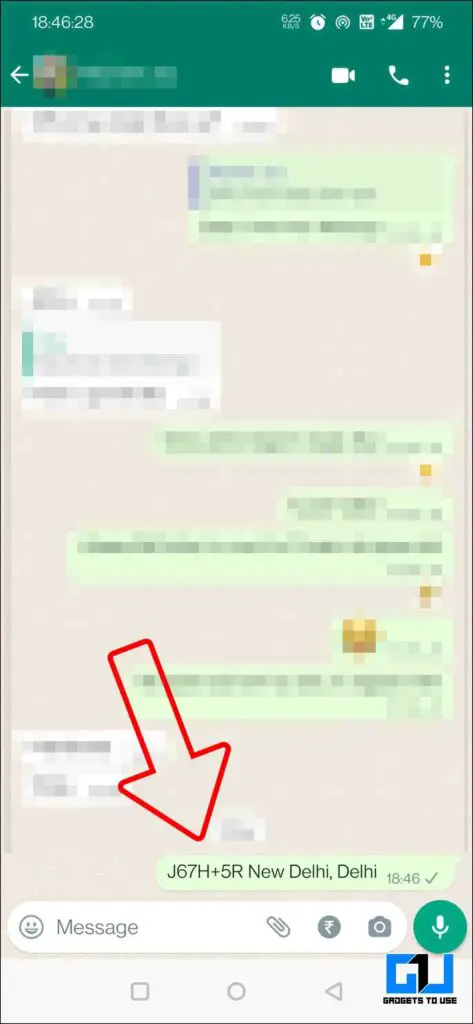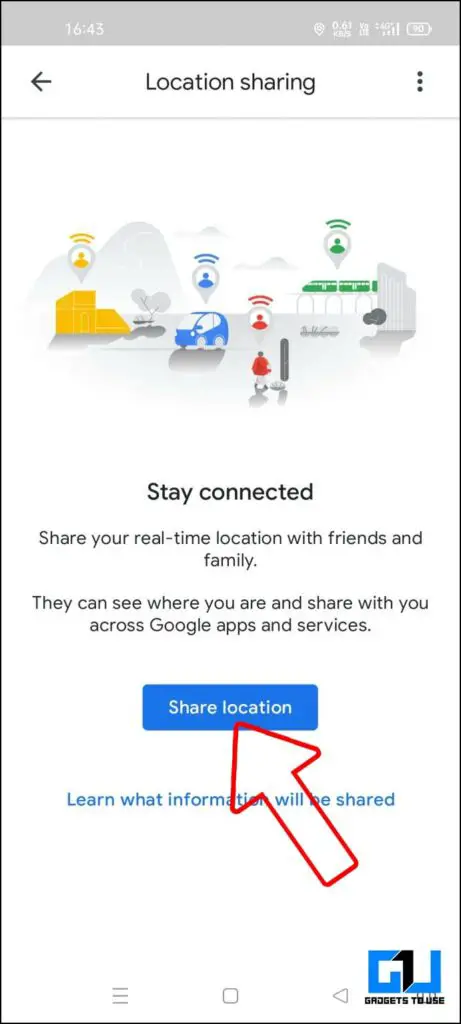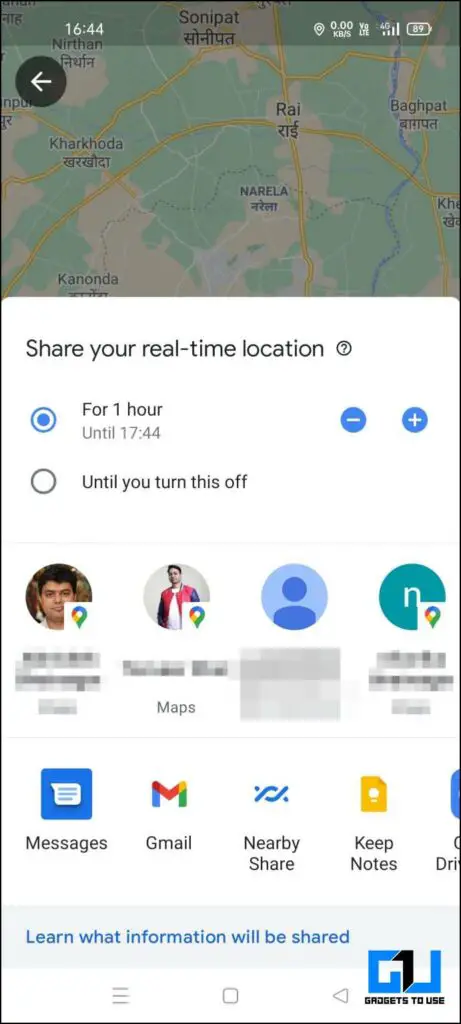Quick Answer
- At times there’s no need to share a live location, as you are stationary at a place, or maybe even you are not even at the location you want to share.
- As the in-built maps of WhatsApp are not perfect due to missing locations, you can use the maps application (Google Maps or Apple Maps) on your phone to share the location with someone over WhatsApp.
- But if, for some reason, the place you want to share the location is not listed on maps, or say you don’t want the receiver to get confused because of matching street names.
WhatsApp is one of the most used instant messaging apps, as it is used to share reels, send files, create group polls and communities, and more. However, you can also share any location using WhatsApp. Today we will be discussing a few ways to share any Google Maps location via WhatsApp.
Send Any Map Location Using WhatsApp
There are multiple ways you can send a map location to your family, friend, or someone (like a delivery person or cab driver) using WhatsApp. Let’s dive into the possible ways to share a location using WhatsApp.
Share Live Location from WhatsApp
The most used location sharing service right now, especially in India, is WhatsApp live location sharing. As the name suggests, this feature allows you to share the latest updates about your location in real-time. You can choose the duration of how long this data should be shared with the person or can disable it anytime at will. Here’s how you can share your live location on WhatsApp:
1. Launch WhatsApp on your phone, and open the chat of the person you want to share your live location with.
2. Tap on the attachment (paper clip icon) next to the camera from the bottom bar.
3. Choose location, and enable your location data (GPS) if not already enabled. Now, Click on Share Live Location.
4. Pick one of three for how long you want to share your live location; you can also add a comment if you like.
5. When you don’t want to share the location, click on stop sharing.
Share A location Using WhatsApp.
At times there’s no need to share a live location, as you are stationary at a place, or maybe even you are not even at the location you want to share. Hence, another option within WhatsApp is to share any location with your WhatsApp contact. Here’s how you can send any location using WhatsApp:
1. Launch WhatsApp on your phone, and open the chat of the person you want to share your live location with.
2. Tap on the attachment (paper clip icon) next to the camera from the bottom bar.
3. Choose location, and enable your location data (GPS) if not already enabled. You will get suggestions of nearby locations; you can pick the one closest to your location or even send your approximate location.
4. If you want to share a distant location, you can search the place’s name using the top search option.
Note: The search menu of WhatsApp does not get regularly updated and is not as optimized as Google Maps and Apple Maps. So, you might be unable to search for less popular places via this method. This is where the following methods come into play.
Sharing Any Location to WhatsApp
As the in-built maps of WhatsApp are not perfect due to missing locations, you can use the maps application (Google Maps or Apple Maps) on your phone to share the location with someone over WhatsApp. Here’s how you can do it:
1. Open Google Maps on your phone or computer.
2. Click on the search bar and the location you want to share.
3. On the location card, scroll right to and click on share.
4. Tap on WhatsApp from the app sharing page, and share the location with your WhatsApp contact.
Share Plus Code of Any Location on WhatsApp
All the above methods use a link to a price listed on Maps. But if, for some reason, the place you want to share the location is not listed on maps, or say you don’t want the receiver to get confused because of matching street names. Then you can send the plus code of the location; it is a short code for any location based on latitude and longitude. So the receiver will be directed to the exact spot of the location. Here’s how you can share the Plus Code of a location:
1. Open Google Maps on your phone or computer.
2. Click on the search bar and the location you want to share.
3. On the location card, tap the about tab to access the Plus Code.
4. Tap and hold to copy the code, and paste it on the WhatsApp chat.
5. The receiver can paste this Plus code on Google Maps or search it on the web to know about the location.
Note: As of now, the plus codes are available only in India; hence, it works even after you remove the city and state name from it. It can also be used to send the location as a secret message, as we see in movies like James Bond or Mission Impossible.
Bonus Tip: Share Real-Time Location From Google Maps on WhatsApp
Like WhatsApp, you can send real-time locations using Google Maps, which will be much more precise and accurate. It can be shared with your Google Contacts and non-Google contacts via apps like Snapchat, or WhatsApp.
Wrapping Up
So this is how you can share any location on WhatsApp, both via WhatsApp as well as Google Maps. I hope you found this article helpful; if you did, make sure to like and share it with others. Stay tuned for more such tech tips and tricks.
Related:
- How to Hide WhatsApp Last Seen from Some Contacts
- Easy Steps to Book Uber Cab Using WhatsApp on Your Phone
- How to Share Your Location With Family Members or Find Them on iPhone
You can also follow us for instant tech news at Google News or tips and tricks, smartphones & gadgets reviews, join GadgetsToUse Telegram Group, or for the latest review videos, subscribe GadgetsToUse YouTube Channel.