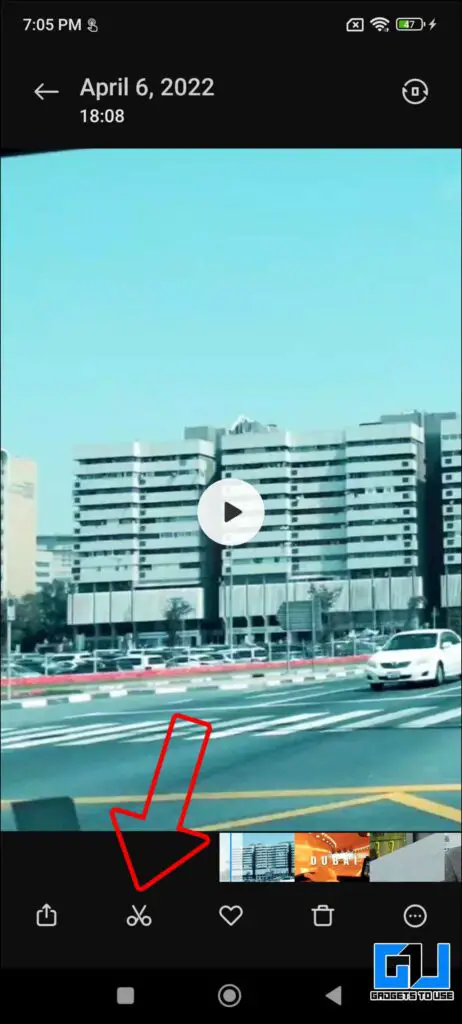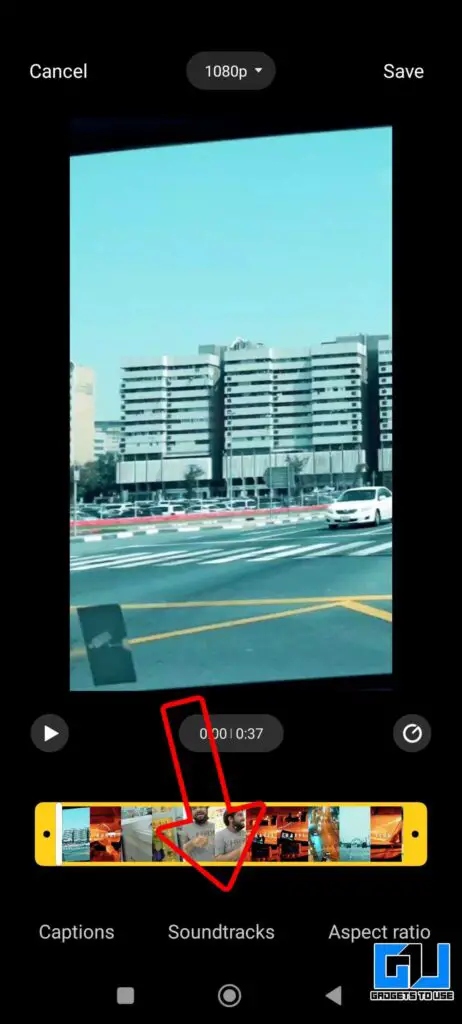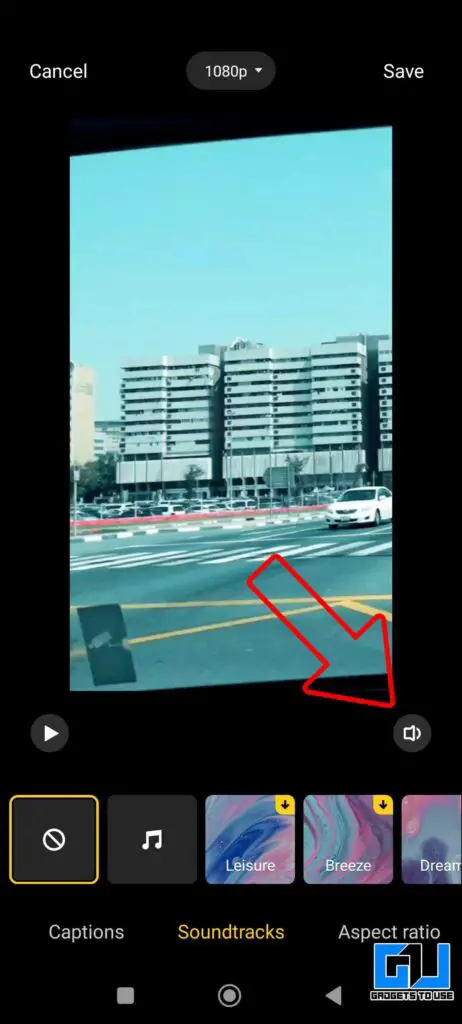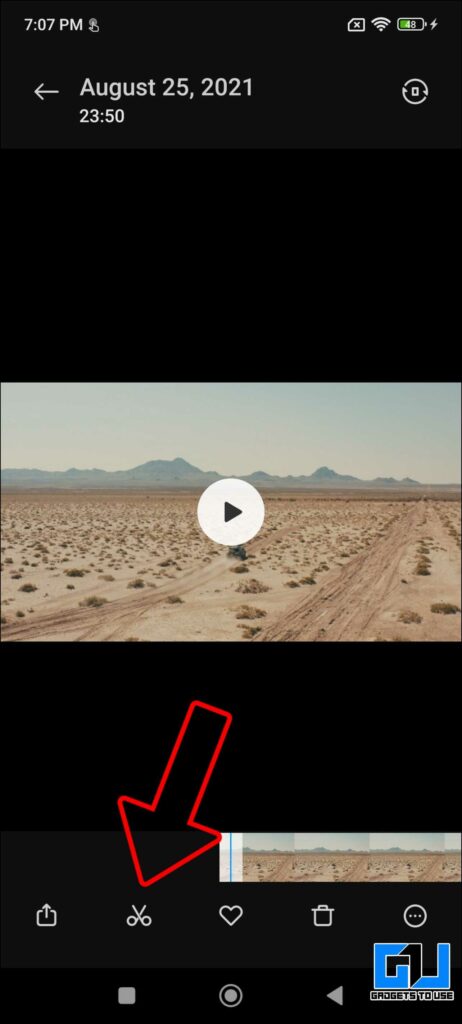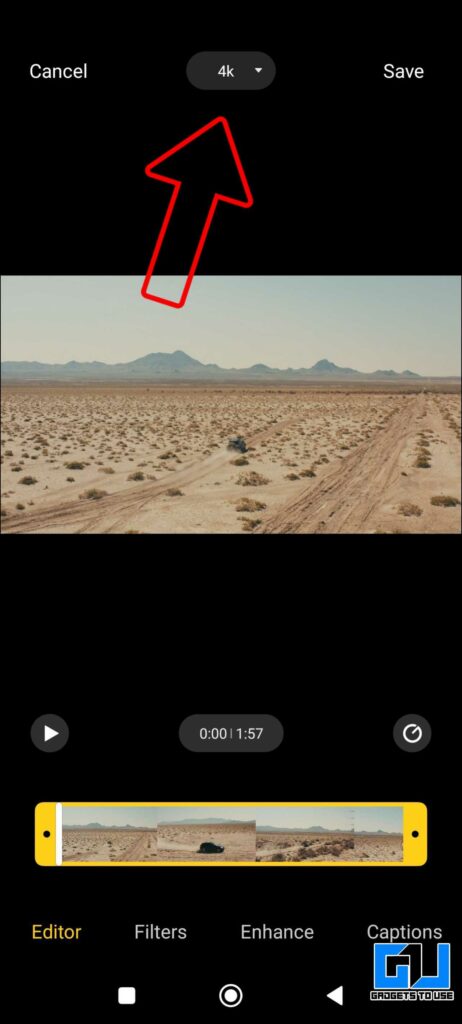Quick Answer
- With the built-in MIUI gallery app, you can remove or mute the audio, or even change the audio of the video, on your Xiaomi, Redmi, or POCO phone.
- There’s an option to change the speed of your videos, right from the MIUI gallery app, open the video clip you want to change the speed of.
- So this is how you can do some lite video editing tricks like removing the audio, changing the speed, or even compressing the video, from the default MIUI gallery app.
Xiaomi‘s MIUI is one of the most feature-rich Android skins available, that’s one of the reasons for the brand’s huge fan following. Today we will be discussing some quick features like how to remove audio that can come in handy while editing a video on your Xiaomi, Redmi, or POCO Phone. So let’s have look at them.
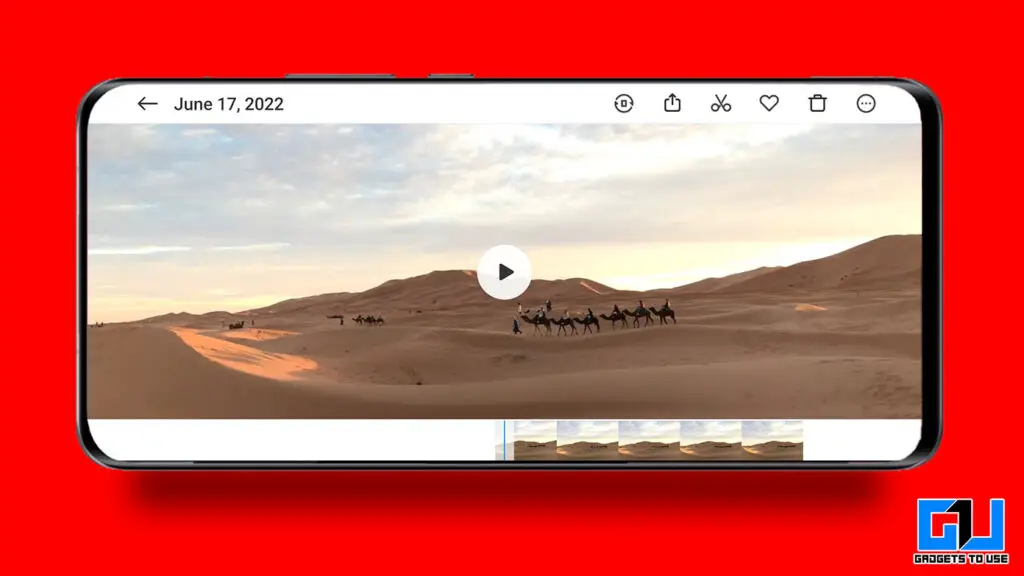
Quick Video Editing Features in MIUI Gallery
There are some really great camera features in MIUI, like clone picture, sky replacement, and more. Along with this, there are a few useful features to edit videos on the go, for light video editing. Today we will be discussing a few of those video editing options, like removing audio from the video, changing speed, and more.
Remove or Mute, or Change Audio from Video in Xiaomi, Redmi, POCO phone
With the built-in MIUI gallery app, you can remove or mute the audio, or even change the audio of the video, on your Xiaomi, Redmi, or POCO phone. Follow the steps to remove or mute audio:
1. Launch the Gallery app on your MIUI-based phone, and open the video you want to remove audio from.
2. Click the edit icon (Scissors).
3. Switch to the Soundtracks tab, from the bottom toolbar.
4. Click the loudspeaker icon to remove or mute the original audio from the video.
5. You can either add your own music or WhatsApp audio clip from the local storage of your phone or choose the music suggestions available in the MIUI gallery app.
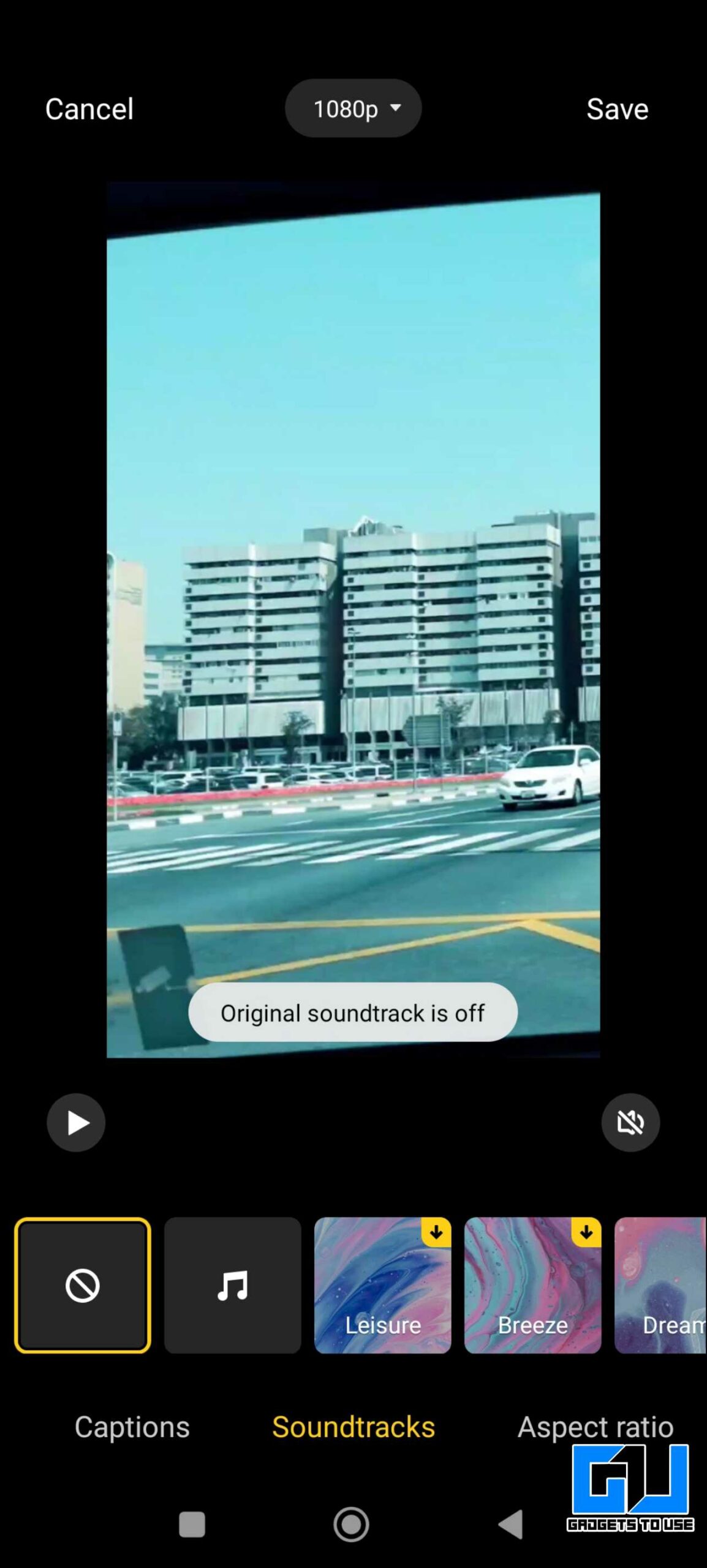
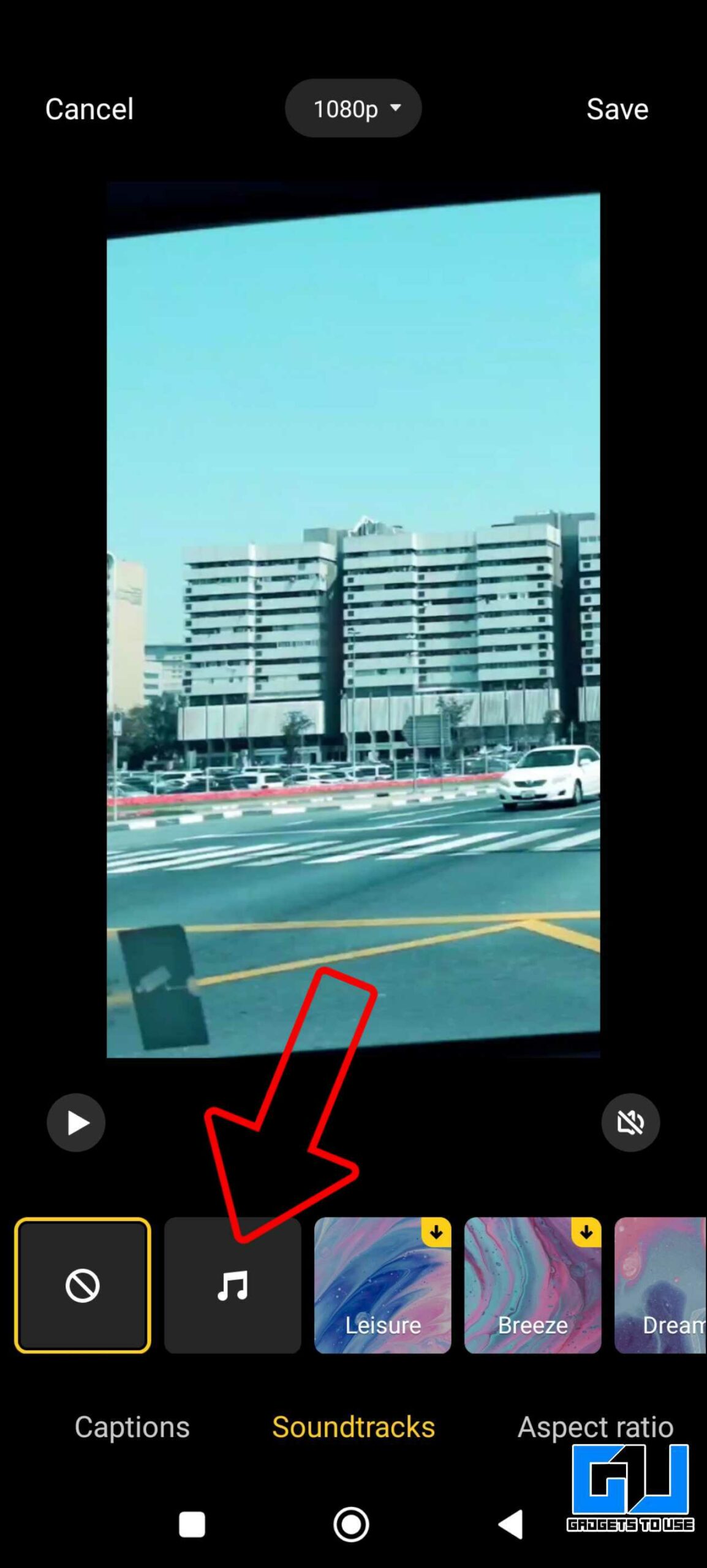
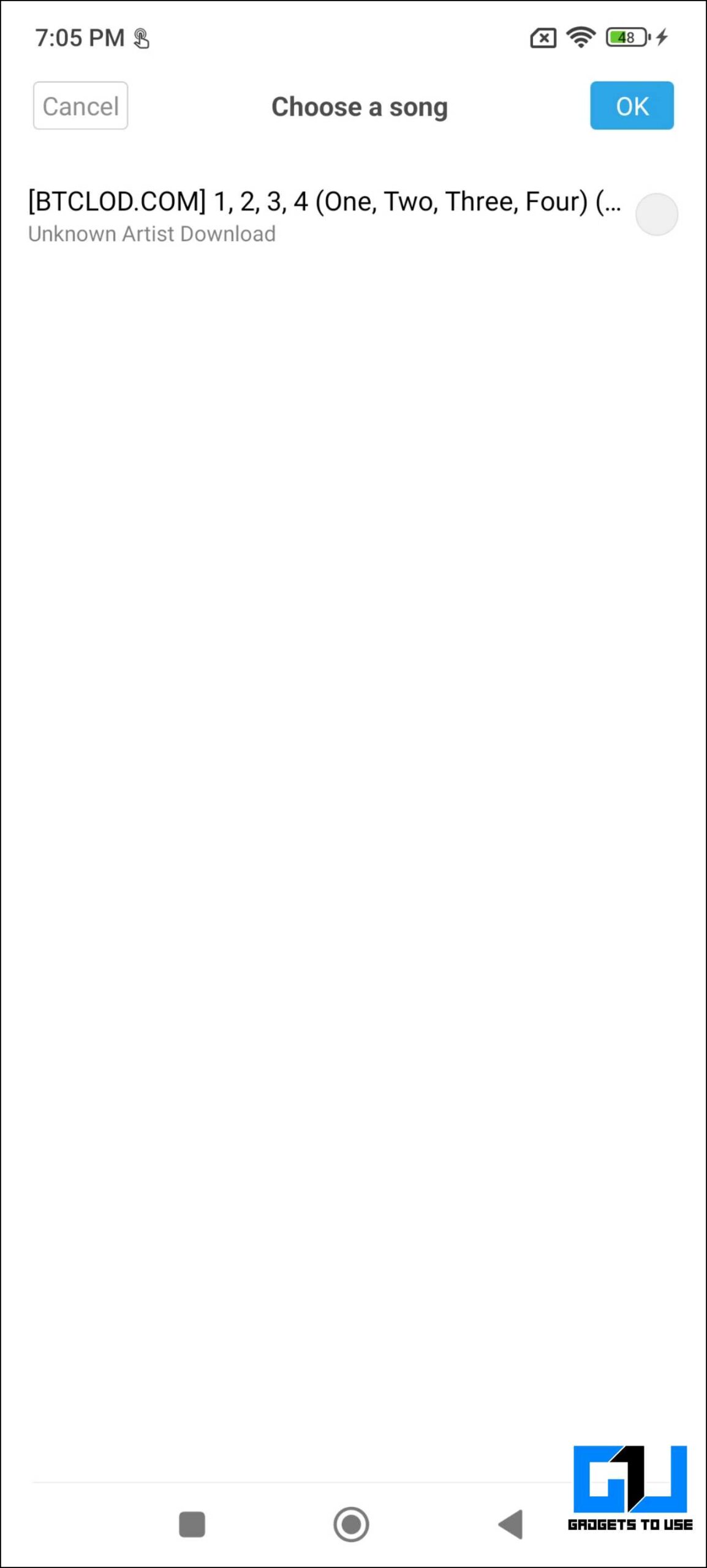
6. Click on Save to confirm your changes.
Change Video Speed in Xiaomi, Redmi, POCO phone
There’s an option to change the speed of your videos, right from the MIUI gallery app, open the video clip you want to change the speed of:
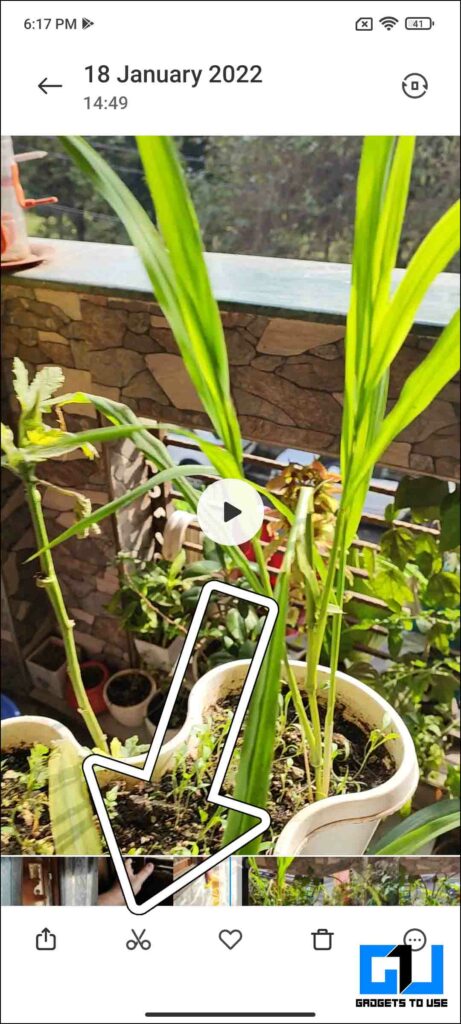
1. Click the edit icon (Scissors)
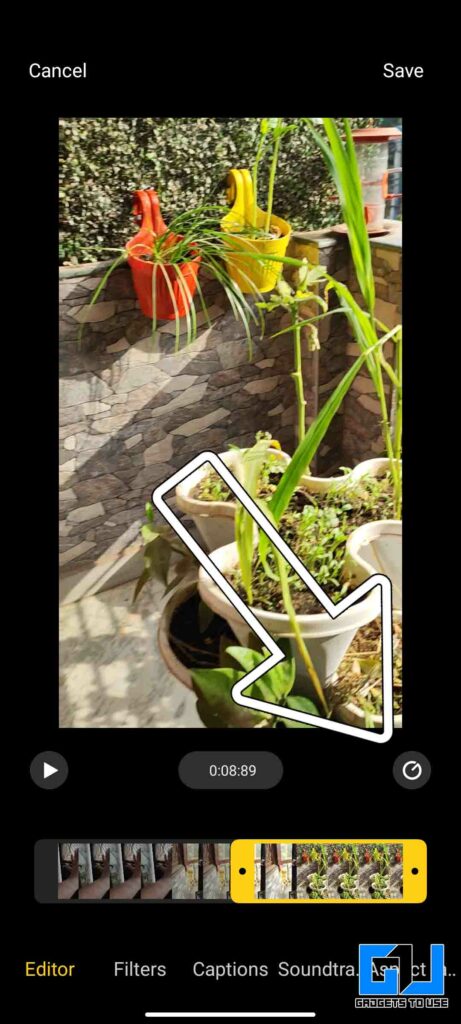
2. Tap the speed icon located on the right side of the screen.
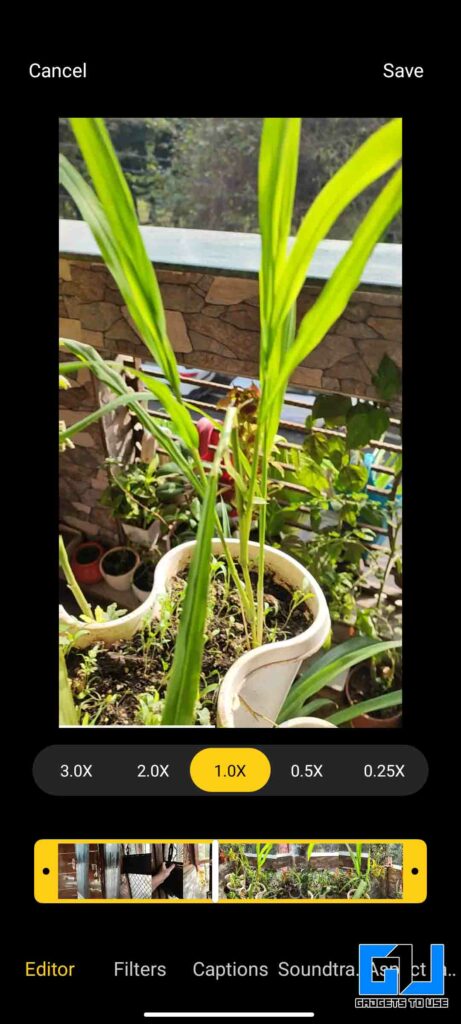
3. You can change the speed of the video from 0.25X to 3.0X.
Bonus: Compress Video Resolution in Xiaomi, Redmi, and POCO phone
The MIUI gallery (app version 3.3.3.8), running on MIUI 13.0.2, also allows you to change the resolution of your videos, from 4k or 1080p to 720p, right now the gallery app doesn’t allow you to edit 8K videos. Follow the steps to change the resolution:
1. Click the edit icon (Scissors)
2. Tap the drop-down menu to change the resolution, and compress the video size.
3. Click on Save to export a new copy of the video, in the new resolution.
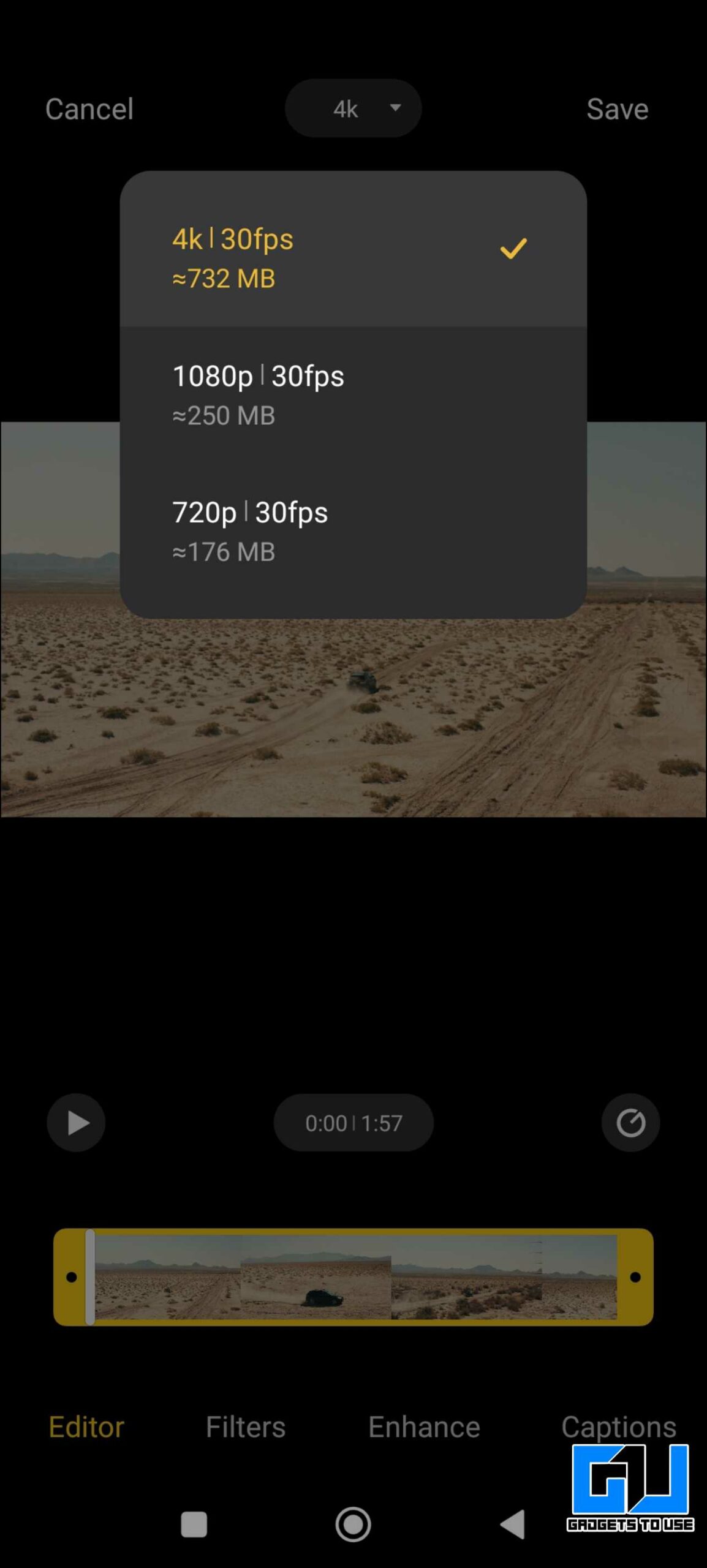
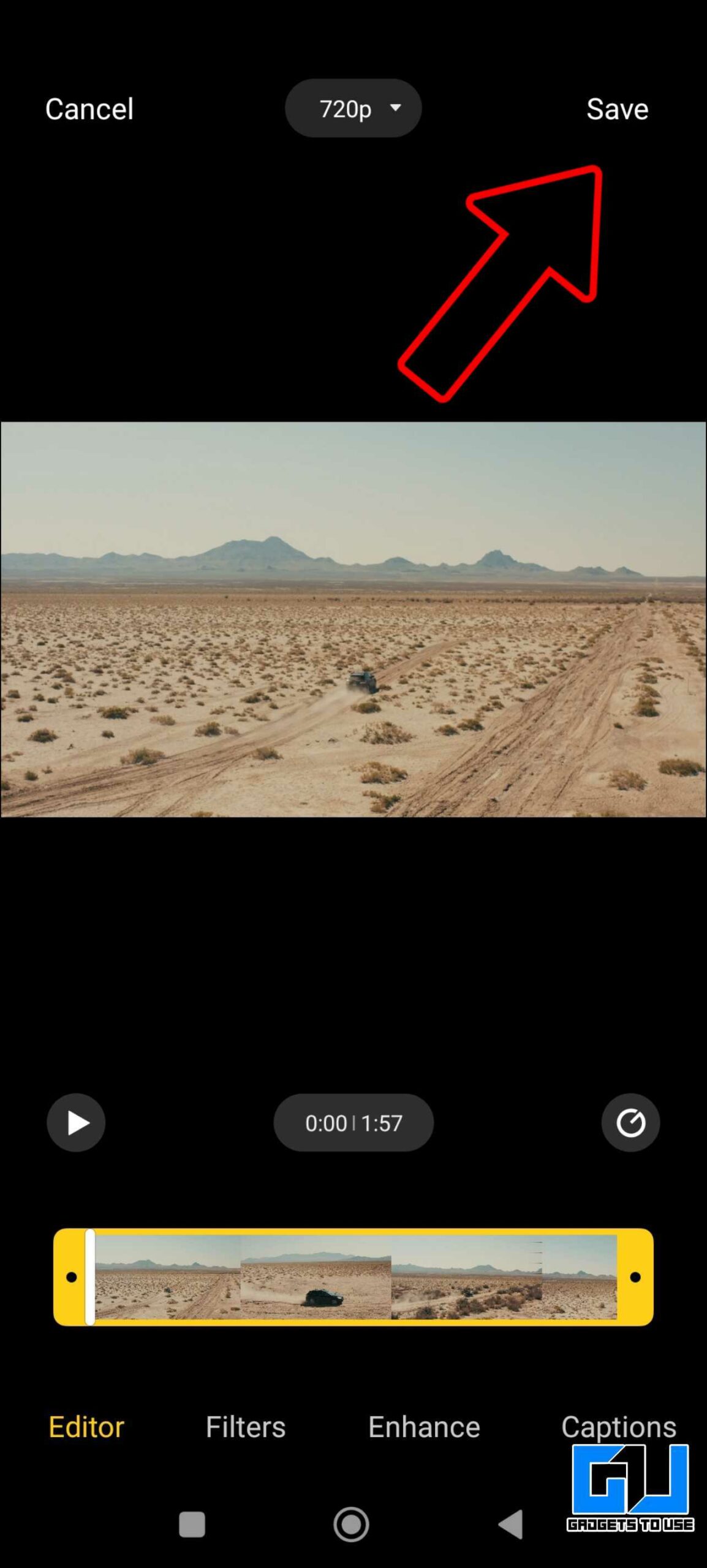
Wrapping Up
So this is how you can do some lite video editing tricks like removing the audio, changing the speed, or even compressing the video, from the default MIUI gallery app. If you want to do more than this, to edit videos for reels, shorts, TikTok, etc., then you can check out these free apps to edit your videos. Also, for more MIUI gallery video editing tips check out our article here where we have discussed what more on video front in MIUI Gallery app. I hope you found this article useful, if you did make sure to like and share it. Also, check out more tips and trick linked below. Stay tuned for more such tips and tricks.
Related:
- 3 Ways to Disable GetApps on Xiaomi, Redmi, and Poco Phones
- 3 Ways to Block System Apps Update Notifications on Xiaomi/Redmi/POCO Phones
- 3 Free Ways to Rotate, Trim, and Fast Forward Videos in Windows 11
- 5 Ways to Change Audio Speed Without Changing Pitch
You can also follow us for instant tech news at Google News or for tips and tricks, smartphones & gadgets reviews, join GadgetsToUse Telegram Group or for the latest review videos subscribe GadgetsToUse YouTube Channel.