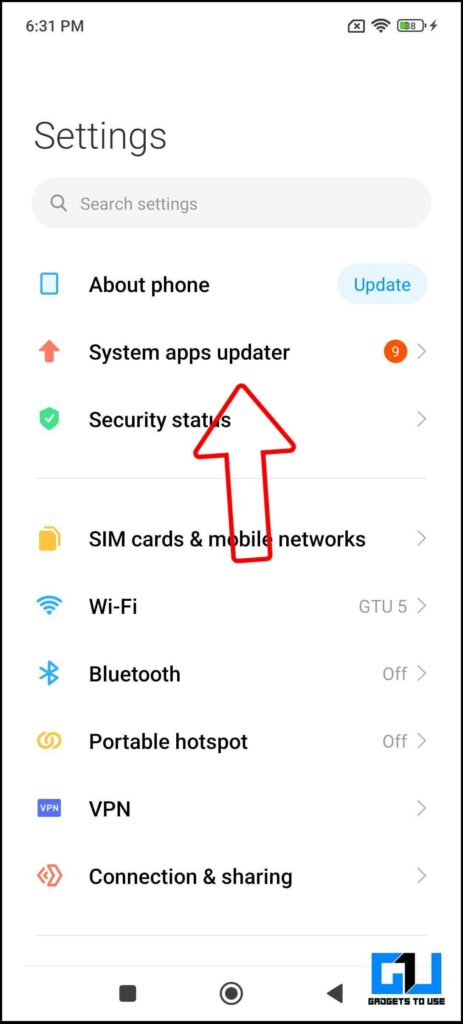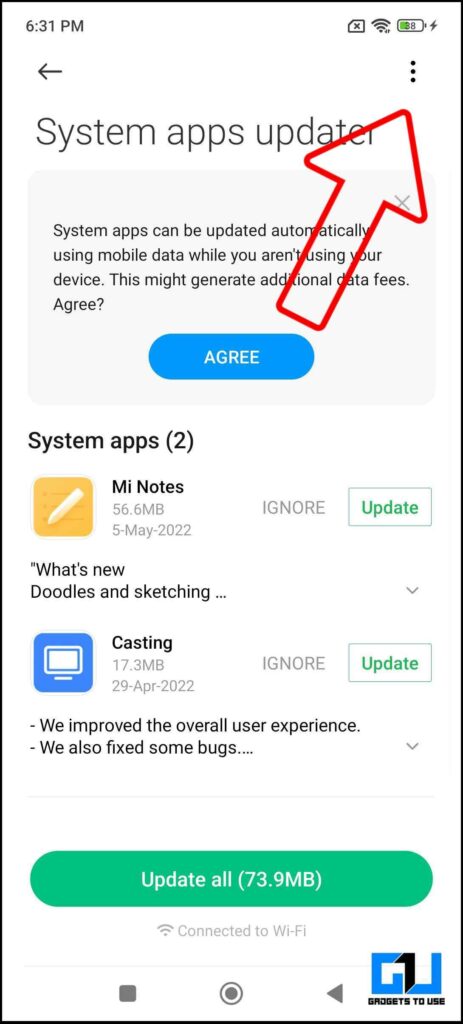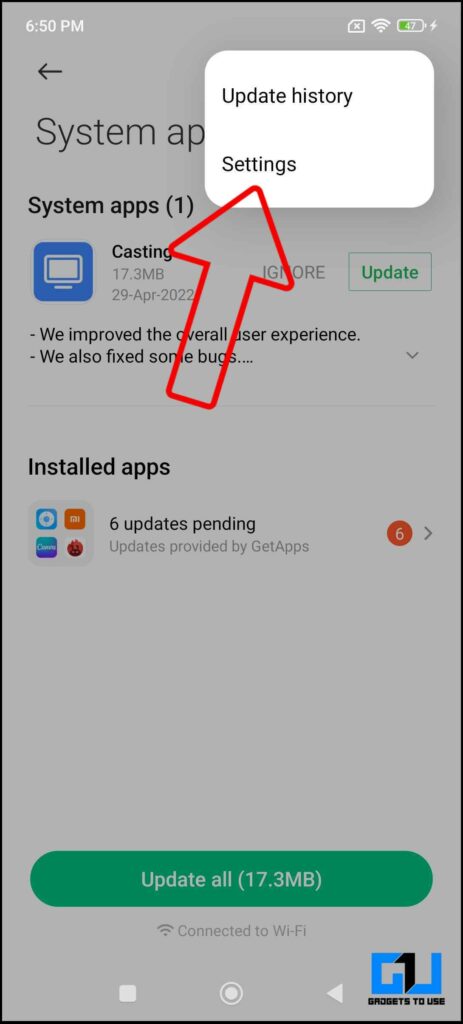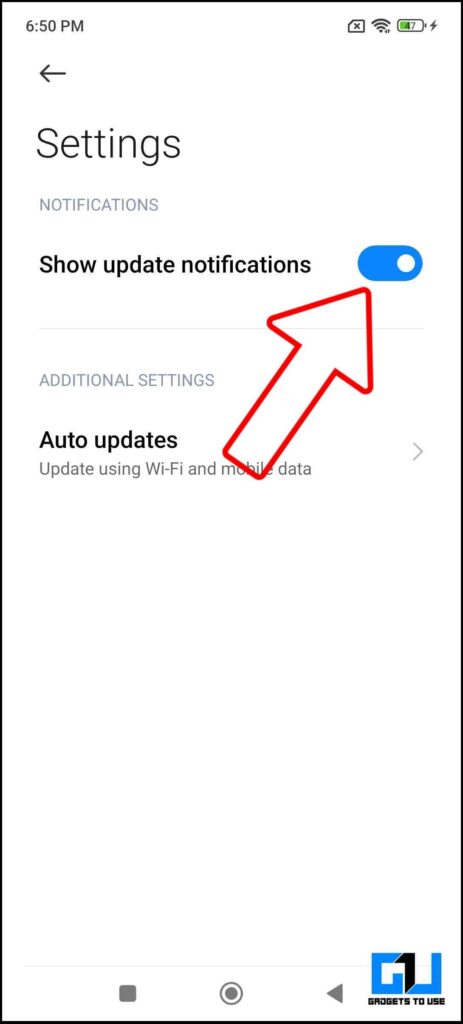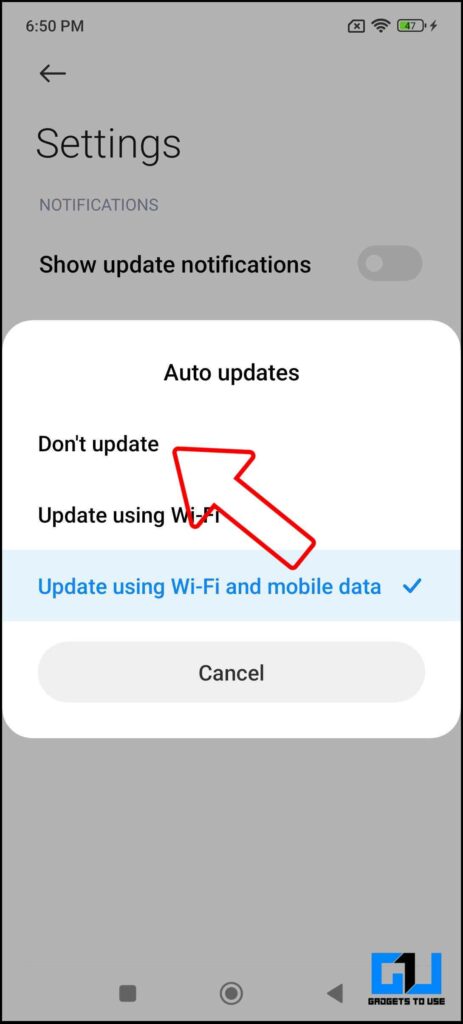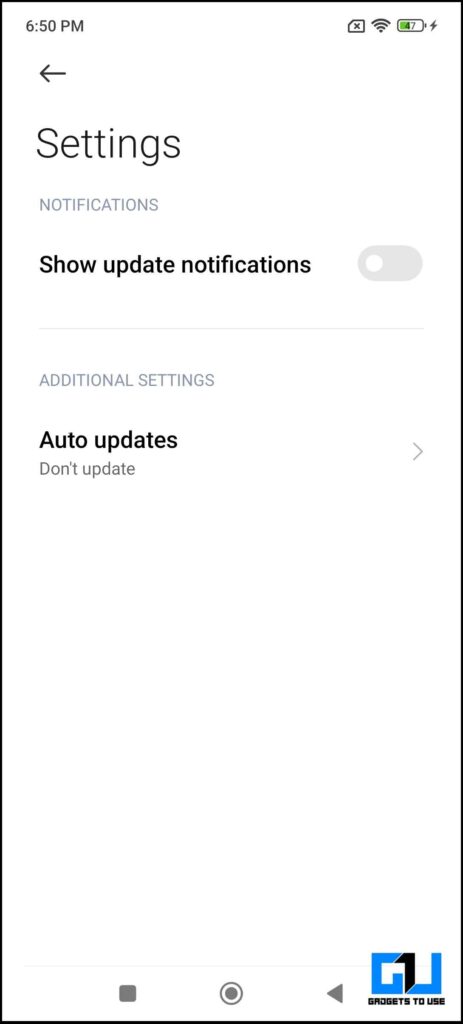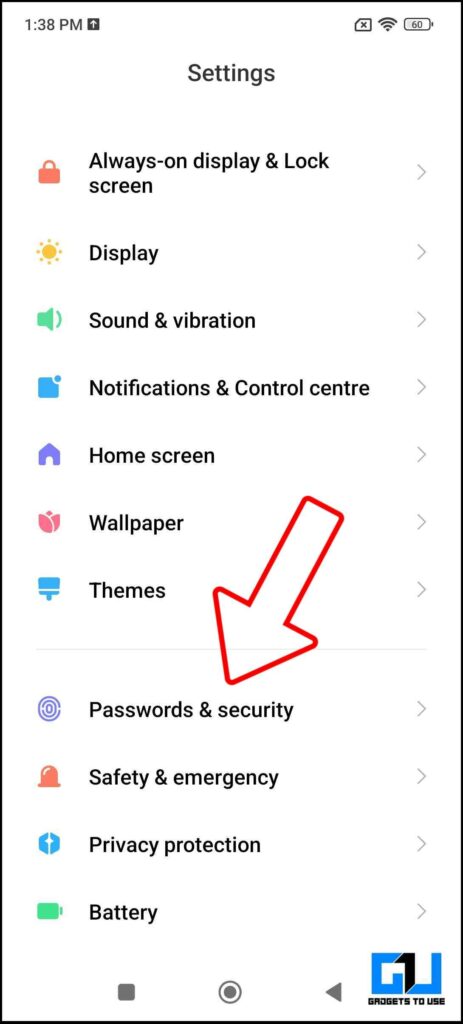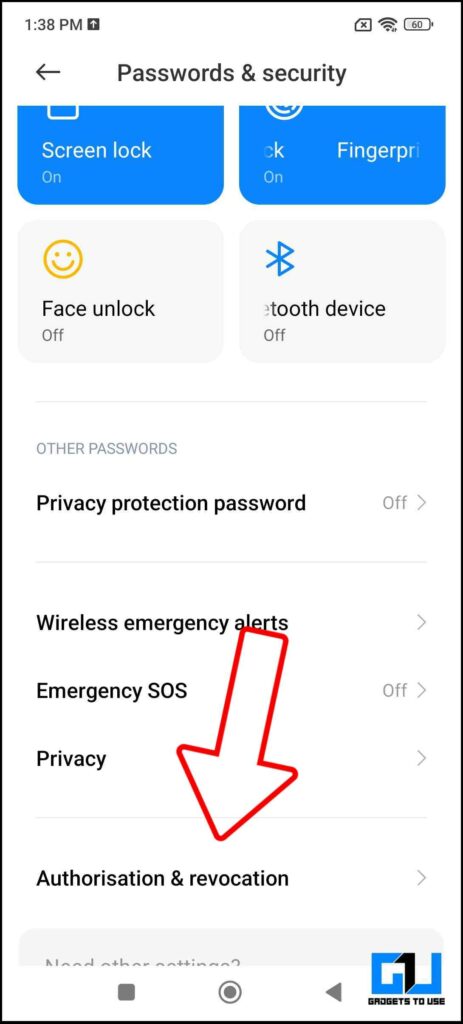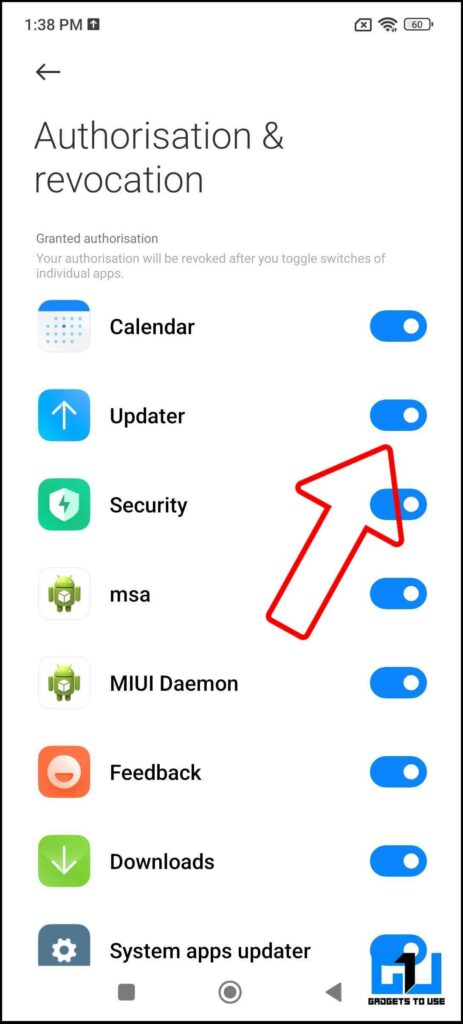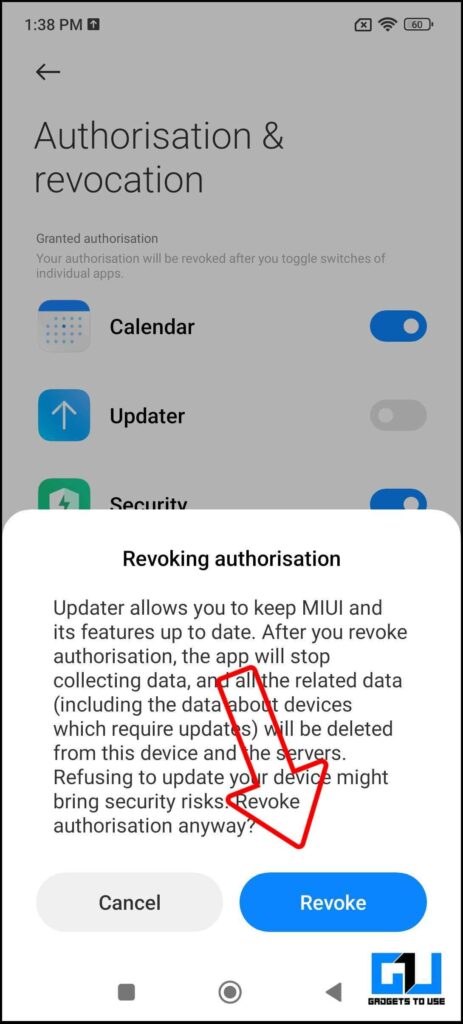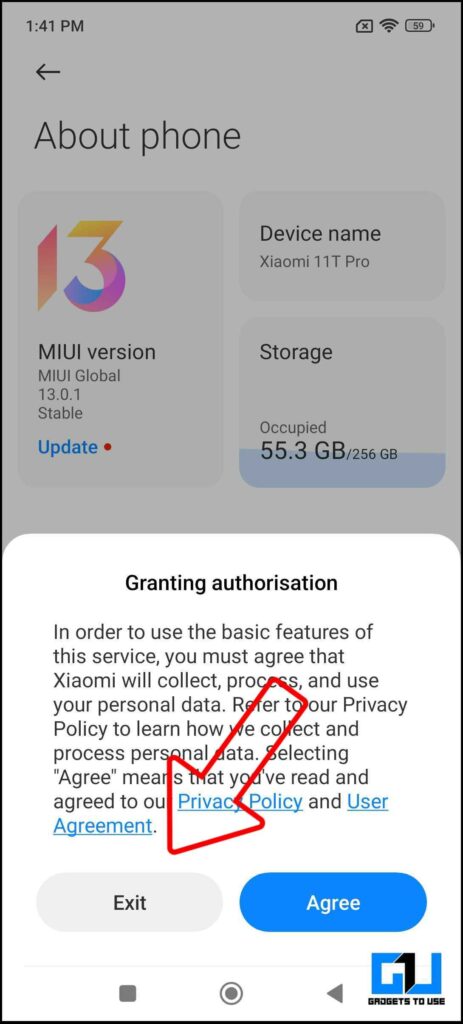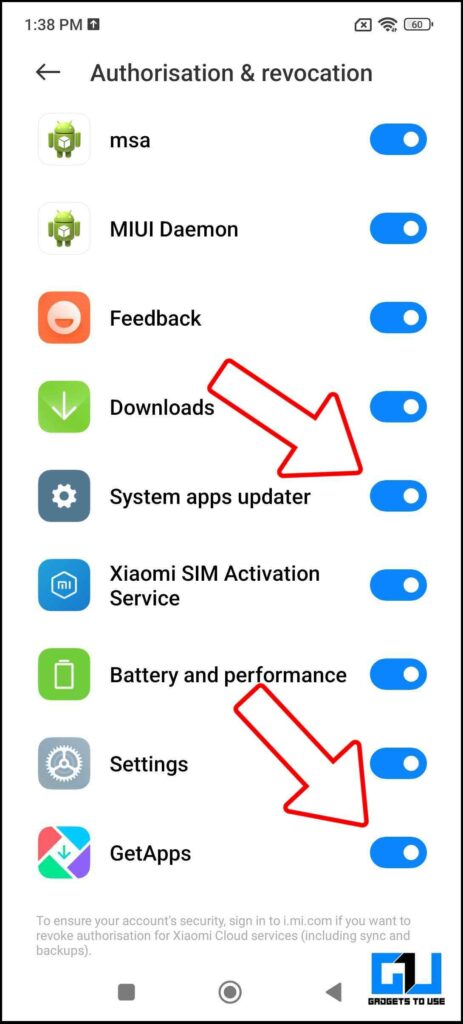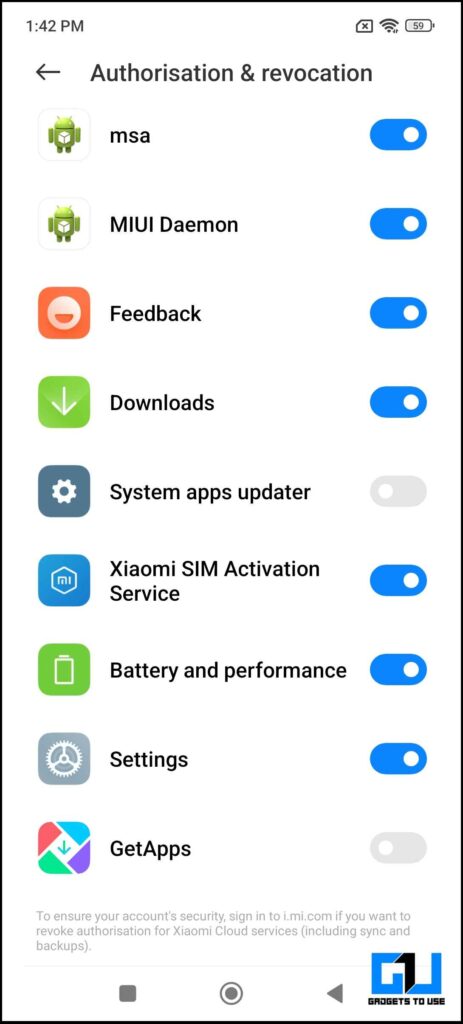Quick Answer
- The most annoying notification on a Xiaomi phone is from the Get Apps, as it throws notifications at you multiple times in a day to install a random spammy app or game, which you don’t even need.
- The worst part is that it shows updates from other third-party apps, which are available on the Get Apps, and you will always find an update notification from the System Apps Updater, which becomes annoying.
- If you are someone who uses a Xiaomi or Redmi or POCO phone, then I’m sure you must have experienced such update notifications hanging around in your notification shade.
Xiaomi phones are well known for two reasons, one is the best value for money offerings they provide, and the other is ads and annoying notifications. If you are someone who uses a Xiaomi or Redmi or POCO phone, then I’m sure you must have experienced such update notifications hanging around in your notification shade. Today we will be discussing how you can get rid of, hide or block such update notifications on your Xiaomi/Redmi/Poco phone.
Also, Read | 2 Ways to Stop Xiaomi From Collecting Your Browsing Data
How to Get Rid of Annoying Notification on Xiaomi / Redmi / Poco Phone?
If you are a Xiaomi user, you must be aware of how feature-rich MIUI is, but aside from such cool features are the annoying notifications MIUI is filled with. There are notifications from the Get Apps; then there is system app updates notification, etc. However, there are ways to get rid of or stop such notifications. Let’s have a look at how you can do it.
Block Get Apps Notification on Your Xiaomi Phone
The most annoying notification on a Xiaomi phone is from the Get Apps, as it throws notifications at you multiple times in a day to install a random spammy app or game, which you don’t even need. Sometimes, an accidental touch can install such random apps without noticing them. We have a detailed guide to permanently disabling the Get Apps notification on your Xiaomi phone, which will help you clear your notification shade.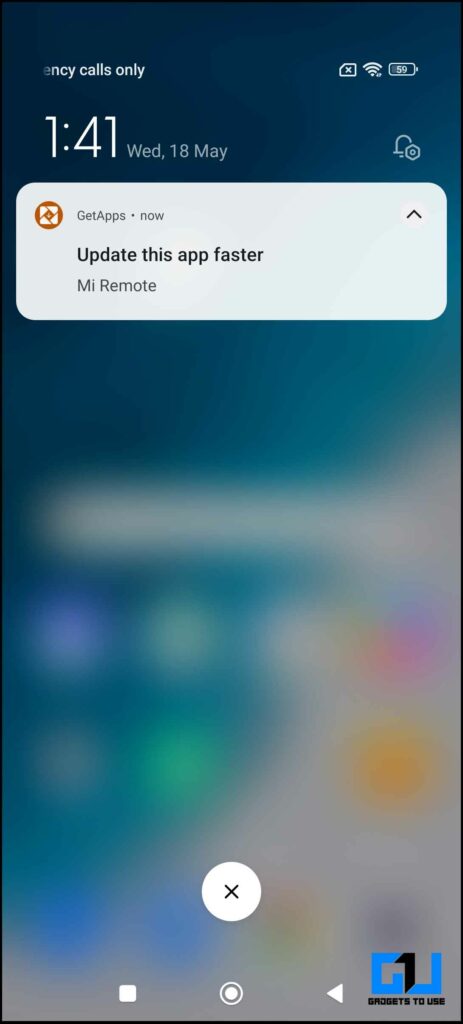
Also, Read | How to Fix Your Hard Bricked Xiaomi Phone With Locked Bootloader
Hide or Block System Apps Updater Notification on Xiaomi Phone
There’s another app update system in Xiaomi / Redmi / Poco phone, i.e., the System Apps Updater, found in phone settings. It shows each and any update for the system apps on your phone, like Xiaomi Notes, Xiaomi Cast, etc. The worst part is that it shows updates from other third-party apps, which are available on the Get Apps, and you will always find an update notification from the System Apps Updater, which becomes annoying. Here’s how you can hide or block System Apps Updater Notification.
1. Go to Settings on your Xiaomi / Redmi / Poco Phone.
2. Click on System Apps Updater, under About phone.
3. Tap on the three dots (menu button), and go to settings.
4. Disable the toggle for Show Update Notification and Set Auto Updates to Don’t Update.
After this, you will only see a dot indicator in settings, which is better than notification updates and won’t bother you much.
Also, Read |Steps to Install MIUI 13 Beta on Your Xiaomi, Redmi, POCO Phone
Disable the System Update Notification on Xiaomi Phone
Suppose you don’t want to update the software on your Xiaomi phone for some reason and also want to get rid of its notification. In that case, earlier Xiaomi allows turning off such notifications easily. But now, in the latest MIUI builds like MIUI 13, the option to turn off update notifications is not accessible, as can be seen in the screenshot below. However, there’s still a way to get rid of MIUI update notification; here’s how you can do it.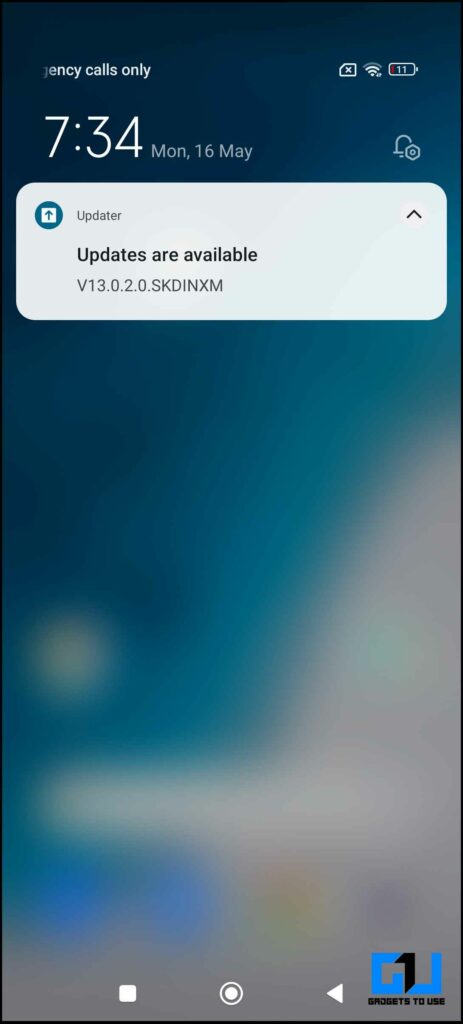
1. Go to Settings on your Xiaomi / Redmi / Poco Phone.
2. Scroll down to Password and Security, and tap on Authorisation & Revocation.
3. Disable the toggle in front of Updater to revoke authorization. (This will stop the app from collecting data and delete existing related data required for such update from your phone and servers).
4. Once done, clear the recent apps menu. Now, neither your phone will check for updates nor will you receive any software update notification. Unless the authorization is granted back again.
Bonus: You can revoke the authorization, even for System Apps Updater and Get Apps, to stop annoying notifications.
Also, Read | How to Trim, Merge Videos, and Apply Filters on Xiaomi, Redmi, and POCO Phone
Wrapping Up
So this is how you can stop annoying notifications from system app updates on your Xiaomi phones easily. Also, this will give you a much better experience on your phone. I hope you found this article useful. If you did, make sure to click the like button. Stay tuned for more such tech tips and tricks.
You can also follow us for instant tech news at Google News or for tips and tricks, smartphones & gadgets reviews, join GadgetsToUse Telegram Group or for the latest review videos subscribe GadgetsToUse YouTube Channel.