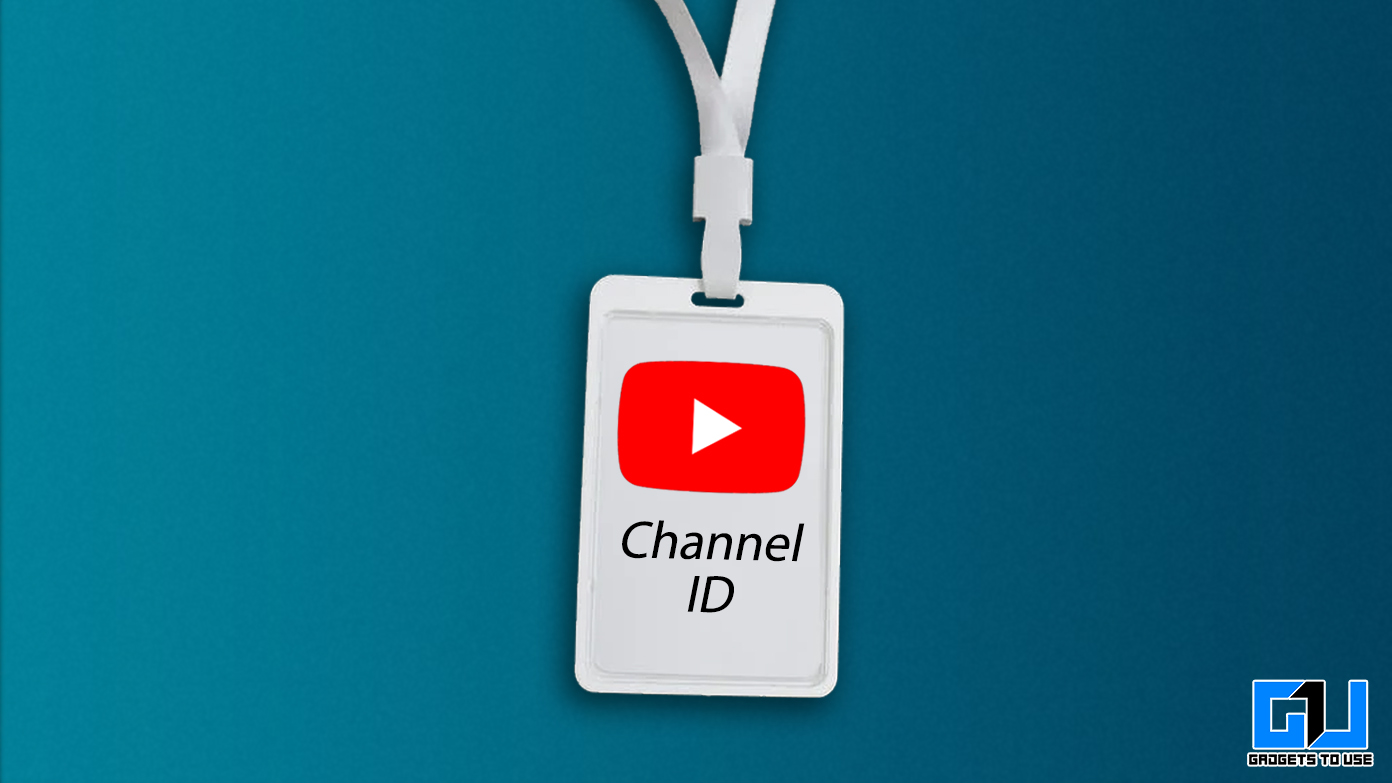Quick Answer
- If you want to know the channel ID of a YouTube channel not owned by you, then the easiest way to know the channel ID is as follows.
- Similarly you can use this method to find out the ID (characters after list=) of any Playlist, and you can also find out the YouTube Channel ID of your channel as well.
- If you want it to know the channel ID of your YouTube Channel, meaning you have access to the YouTube Studio of that channel.
YouTube generates and allots a unique user ID to each user of the platform for identification. Similarly, when a user creates a channel, he/she is given a unique channel ID for identification and refers to the channel in certain apps and services. If you are looking to find the channel ID of your YouTube channel or even any YouTube channel, you are in luck. Today in this article, we will be discussing multiple ways to know the ID of any YouTube channel from video, or even playlist. So let’s get started.
How to Find YouTube Channel ID From Video, Playlists
There are multiple ways to find out the YouTube Channel ID, both in case the channel is owned by you, or if it is not owned by you. Let’s have a look at each of these ways.
Know the Channel ID of Your YouTube Channel
If you want it to know the channel ID of your YouTube Channel, meaning you have access to the YouTube Studio of that channel. In such a case the process is very simple, You need to follow these steps on a browser:
1. Go to the YouTube website, and sign in to your account whose Channel ID you want to know.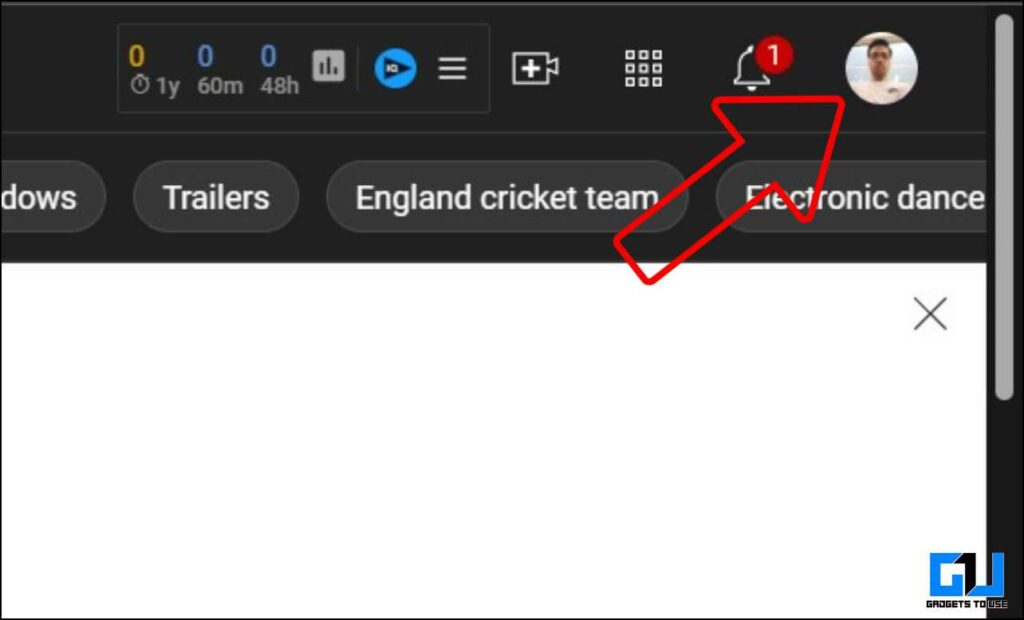
2. Now, click on your profile picture from the top right, and go to settings.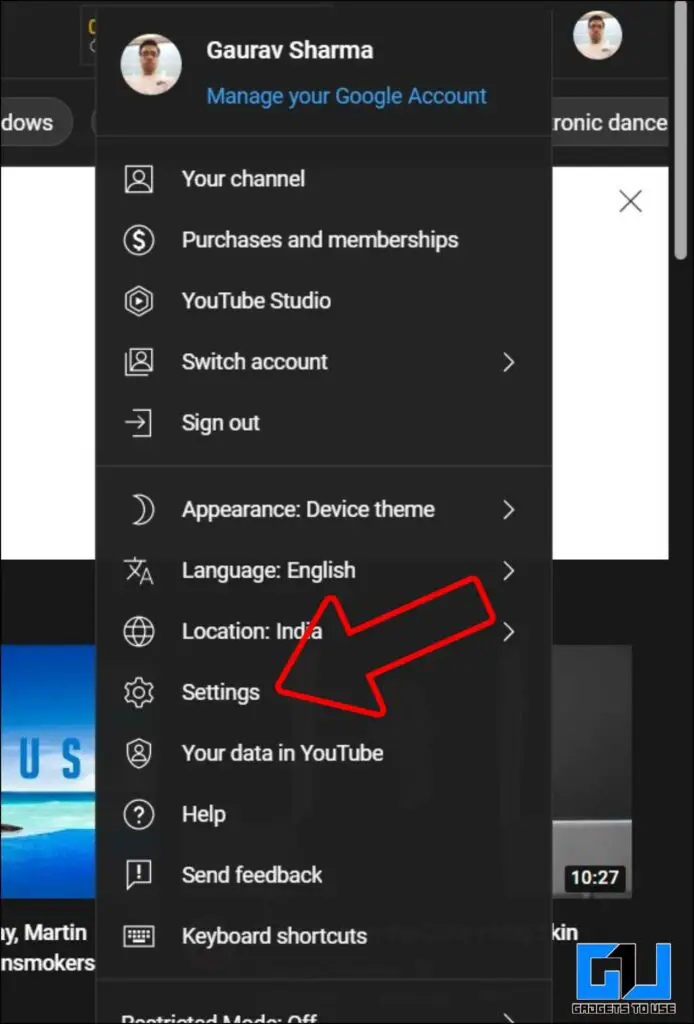
3. On the settings page, switch to the Advanced settings tab from left pane.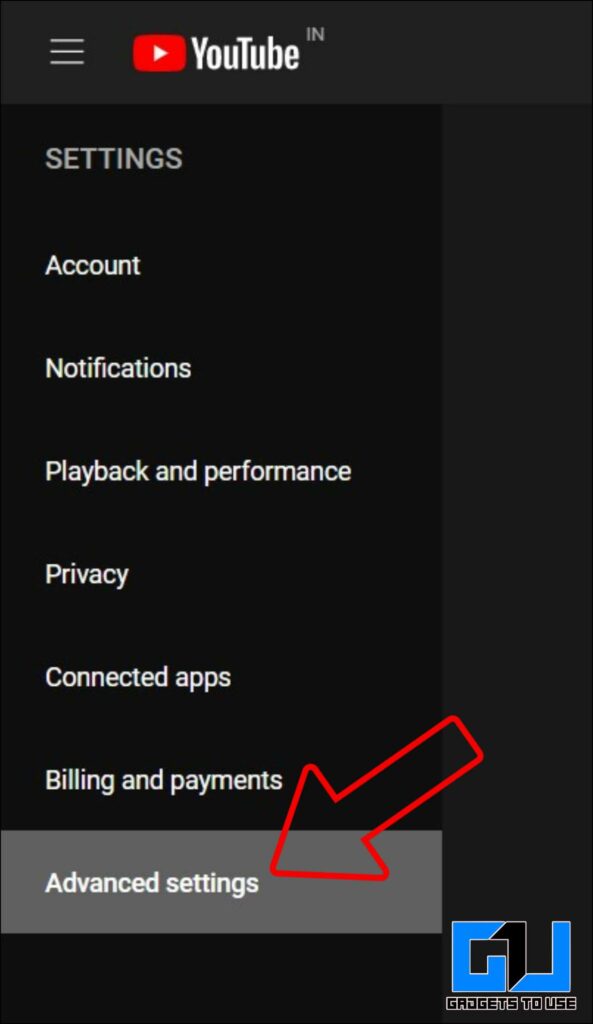
4. Here, You’ll see your YouTube channel’s User ID and channel ID.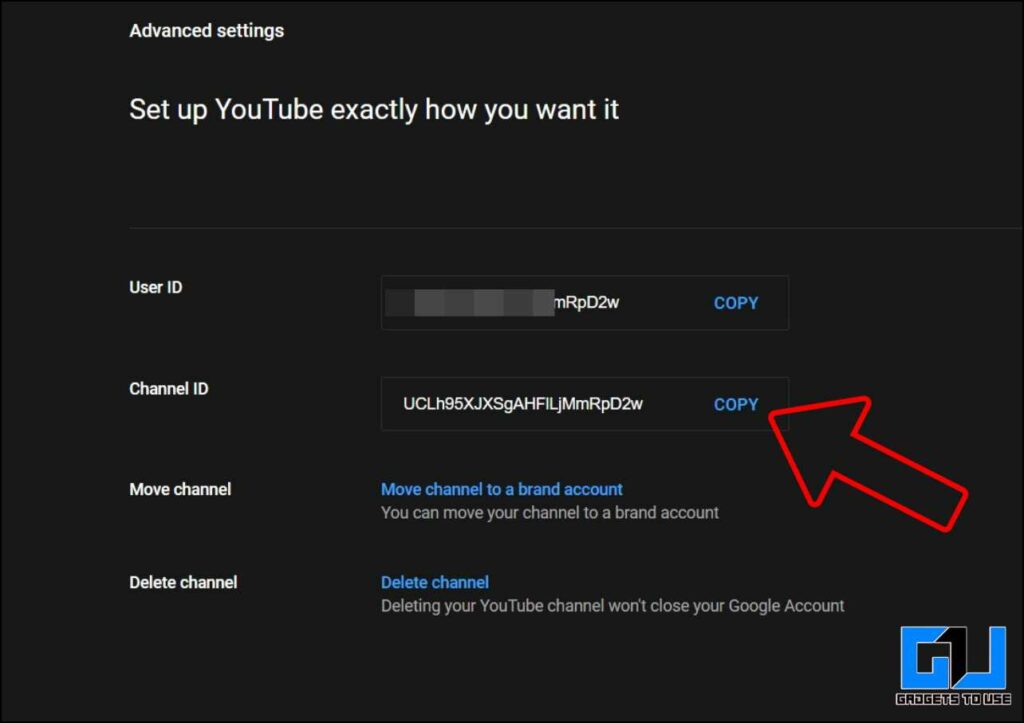
Know the Channel ID of Any YouTube Channel
If you want to know the channel ID of a YouTube channel not owned by you, then the easiest way to know the channel ID is as follows: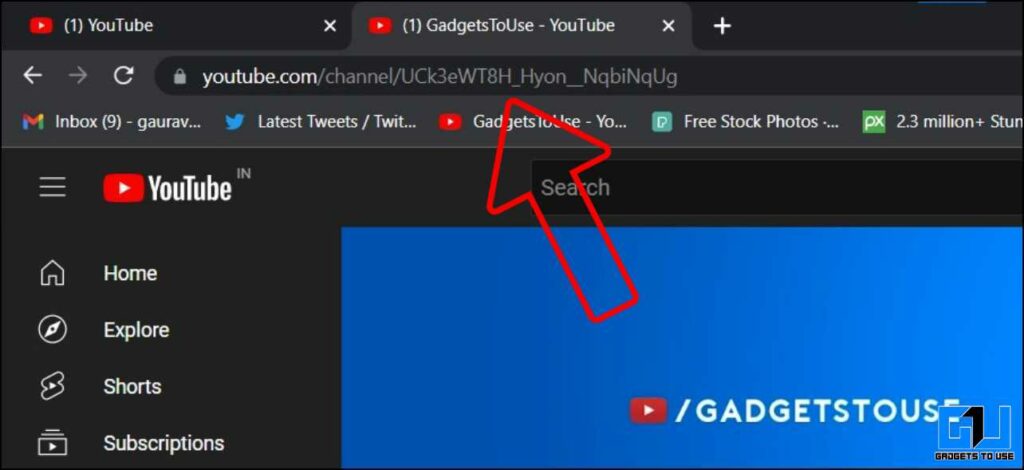
1. Go to the YouTube website, on a browser.
2. Search and go to that channel.
3. Click the URL in the address bar
4. The text characters after the “channel/” part is the YouTube channel ID of that channel.
Bonus: Similarly you can use this method to find out the ID (characters after list=) of any Playlist, and you can also find out the YouTube Channel ID of your channel as well.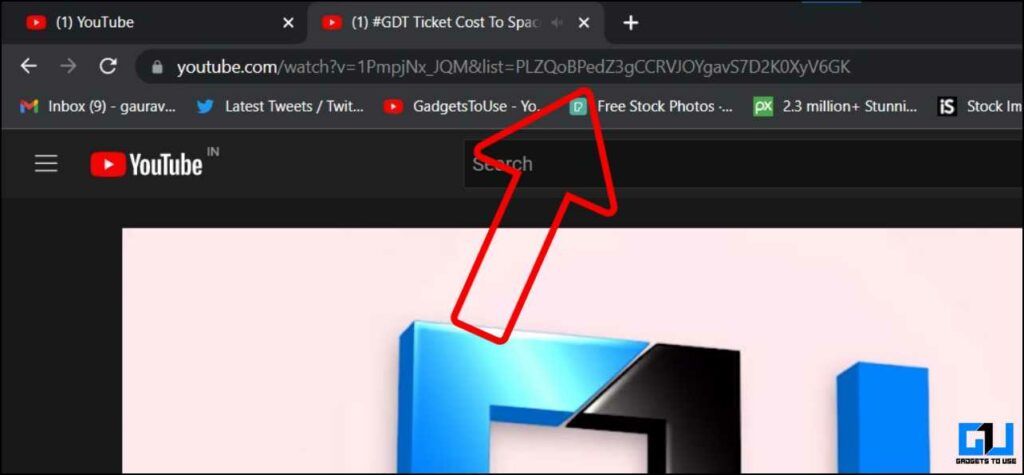
Know Channel ID of Any YouTube Channel Via 3rd Party Tools
YouTube does allow the creation of a custom channel URL, that hides the Channel ID from the URL. In such a case, there are some third-party tools, that lets you know the Channel ID of a Channel not owned by you. Here’s how to find it:
1. Go to the YouTube channel, and copy the URL of that channel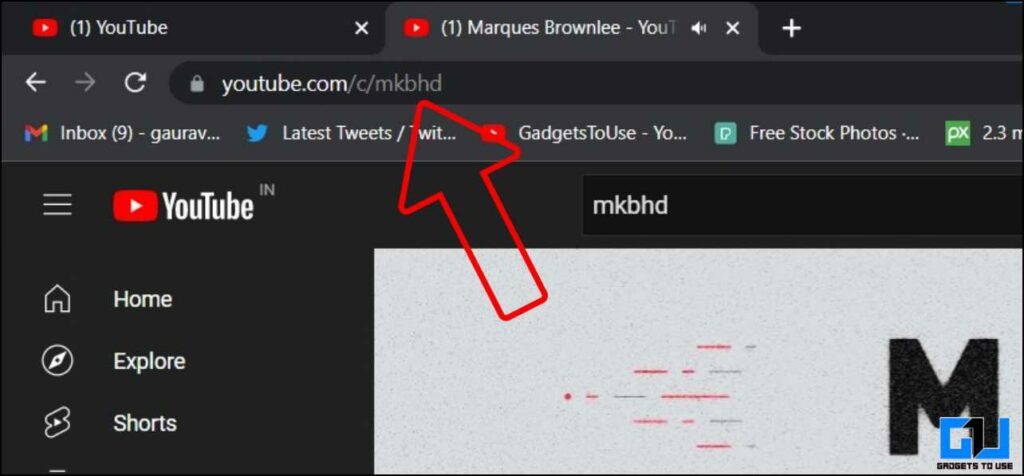
2. Open a browser, and go to the YouTube Comment Picker website.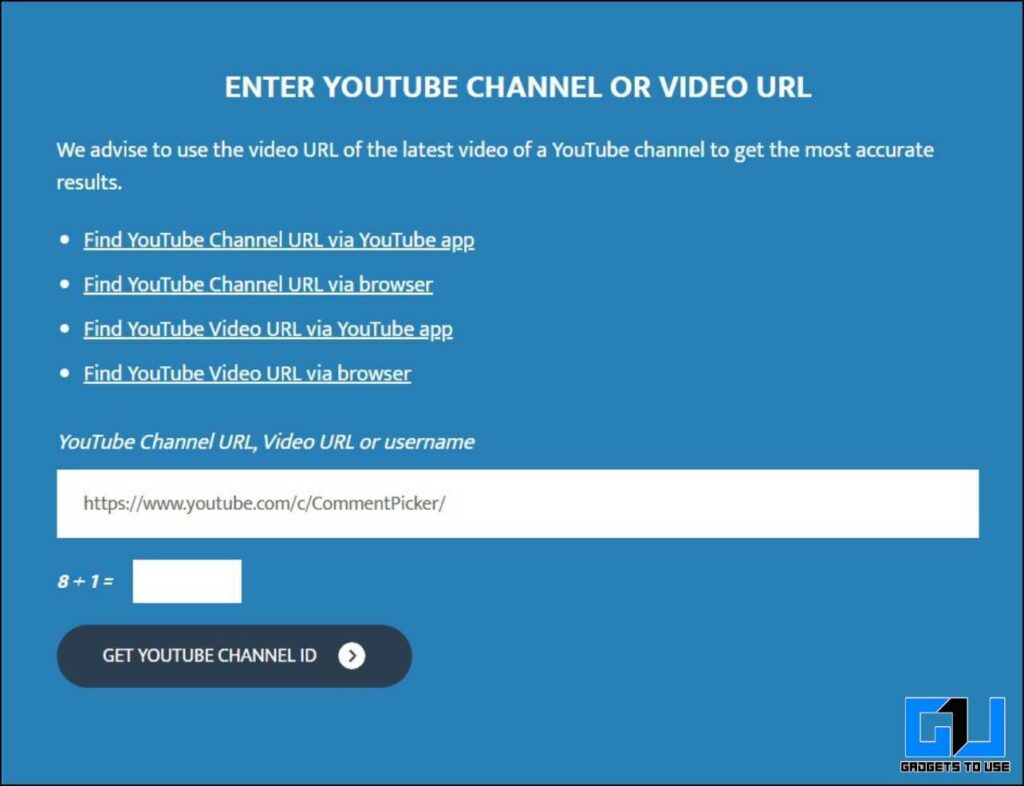
3. Here you need to paste the URL of the channel, fill in the captcha, and click Get YouTube Channel ID.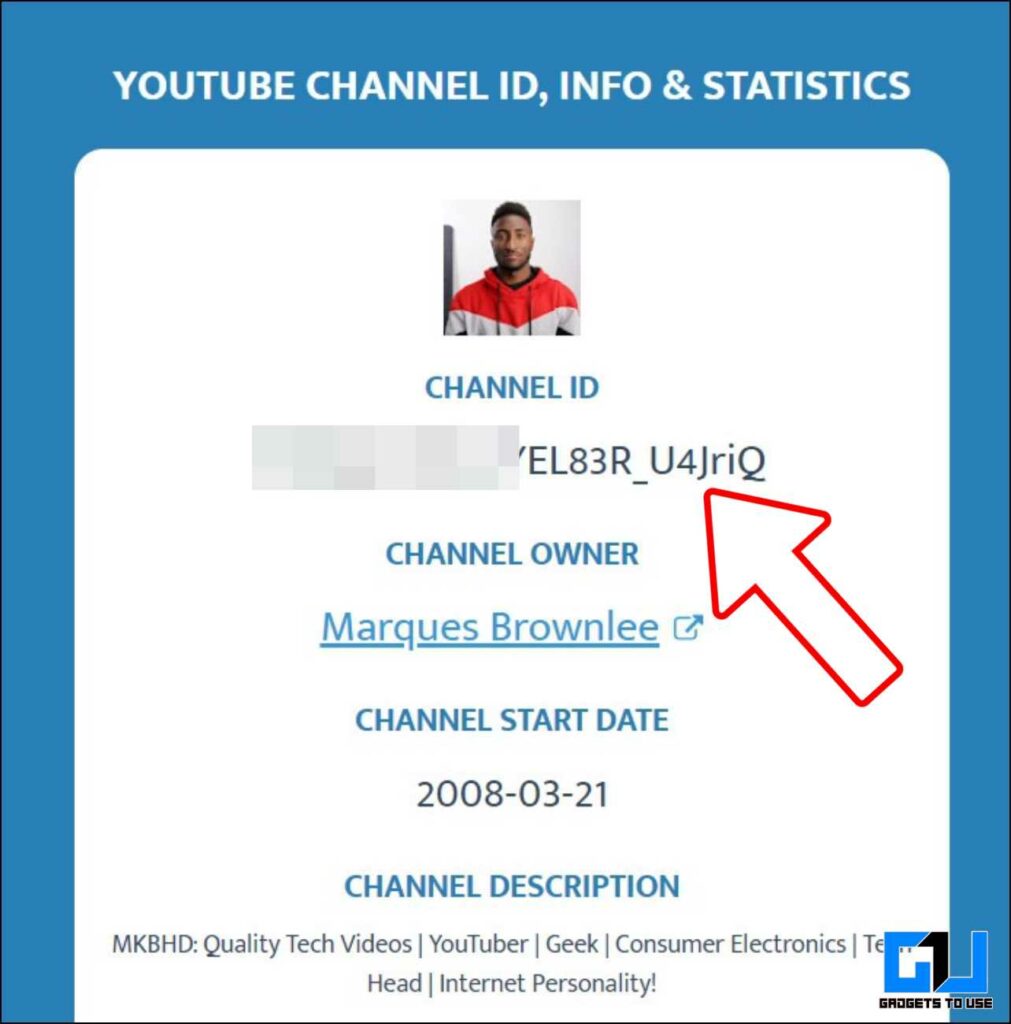
Bonus Tip: Find the Channel ID of Any YouTube Channel Without 3rd Party Tool
There is another way to find out the channel ID of any YouTube Channel, it can be done using any browser on a computer. Here’s how you can find it out:
1. Go to the YouTube channel, you want to know the Channel ID.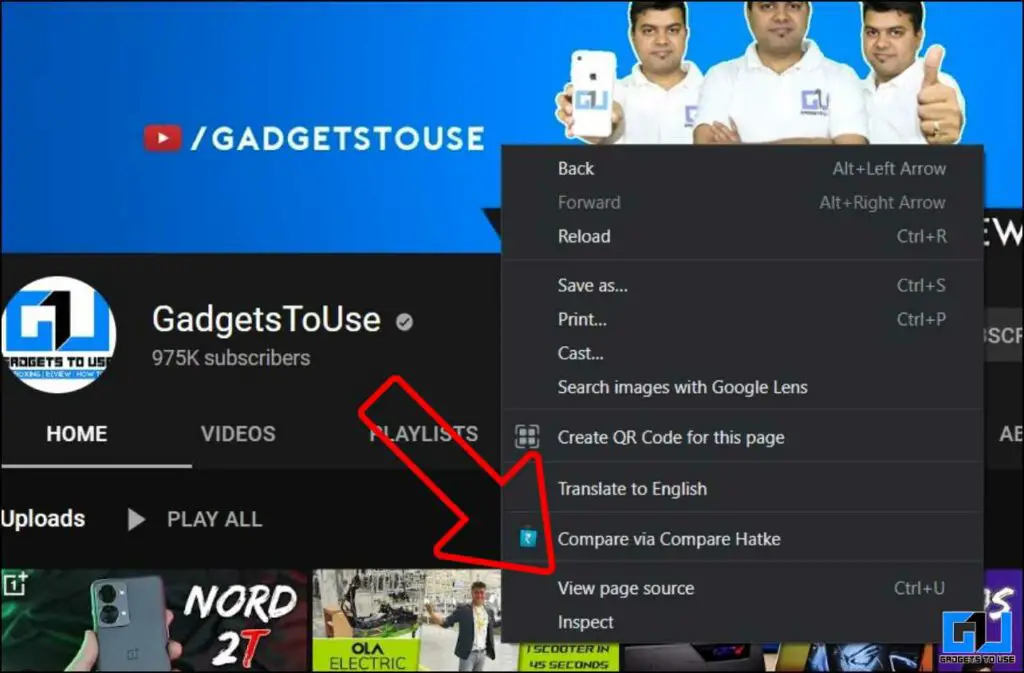
2. Right-click on anywhere on the channel, and go to view page source.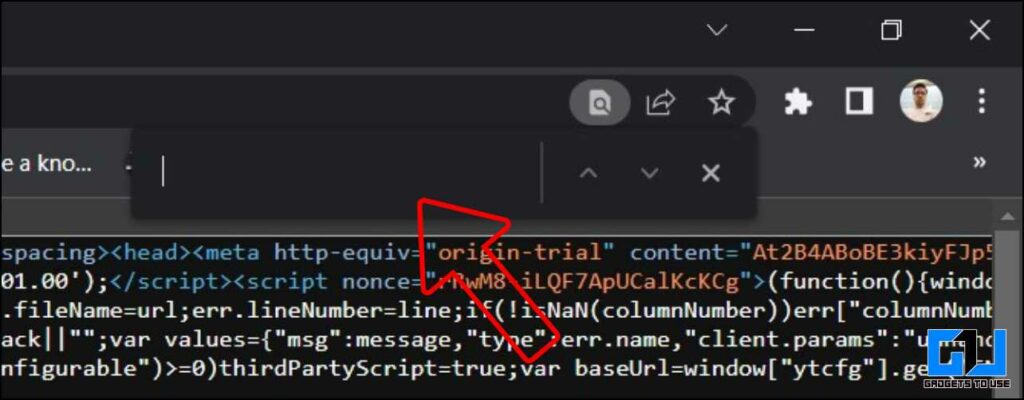
3. On the source page, press Ctrl + F to activate the search bar, and type “channelid” without quotes.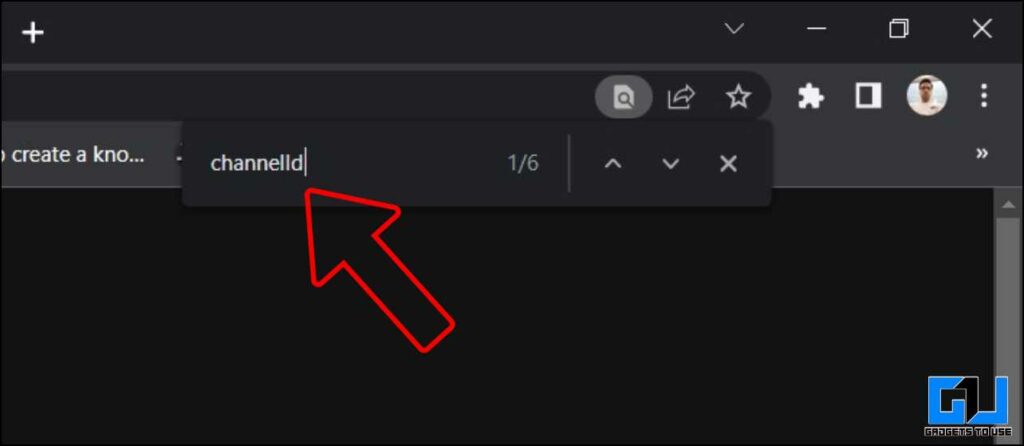
4. You can see the channel ID, next to the title as the channel name.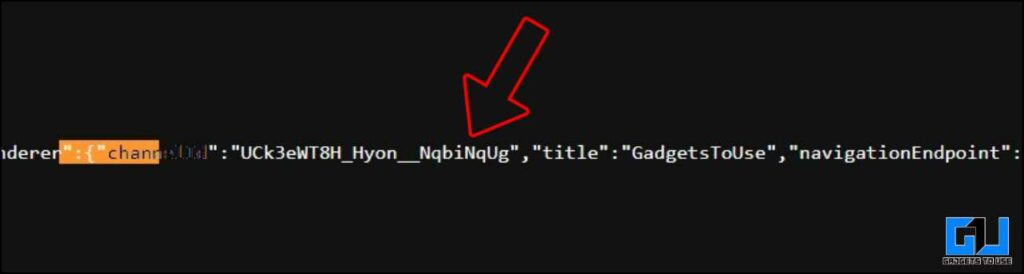
Wrapping Up
So these are some ways you can use to find out the YouTube Channel ID of any YouTube channel, even it is owned by you or not. I hope you found this article useful, if you did make sure to like and share with someone who needs to know this. Check out more useful articles linked below, and stay tuned for more such tech tips and tricks.
Also, Read:
- 2 Ways to Hide YouTube Channel Logo Watermark While Playback
- 3 Ways to Remove Music Copyright Claim on YouTube Without De-Monetizing Video
- How to Make a YouTube Video Private and Share with Select Users
- 3 Ways to Claim or Change Your YouTube Handle (All FAQs Answered)
You can also follow us for instant tech news at Google News or for tips and tricks, smartphones & gadgets reviews, join GadgetsToUse Telegram Group or for the latest review videos subscribe GadgetsToUse YouTube Channel.