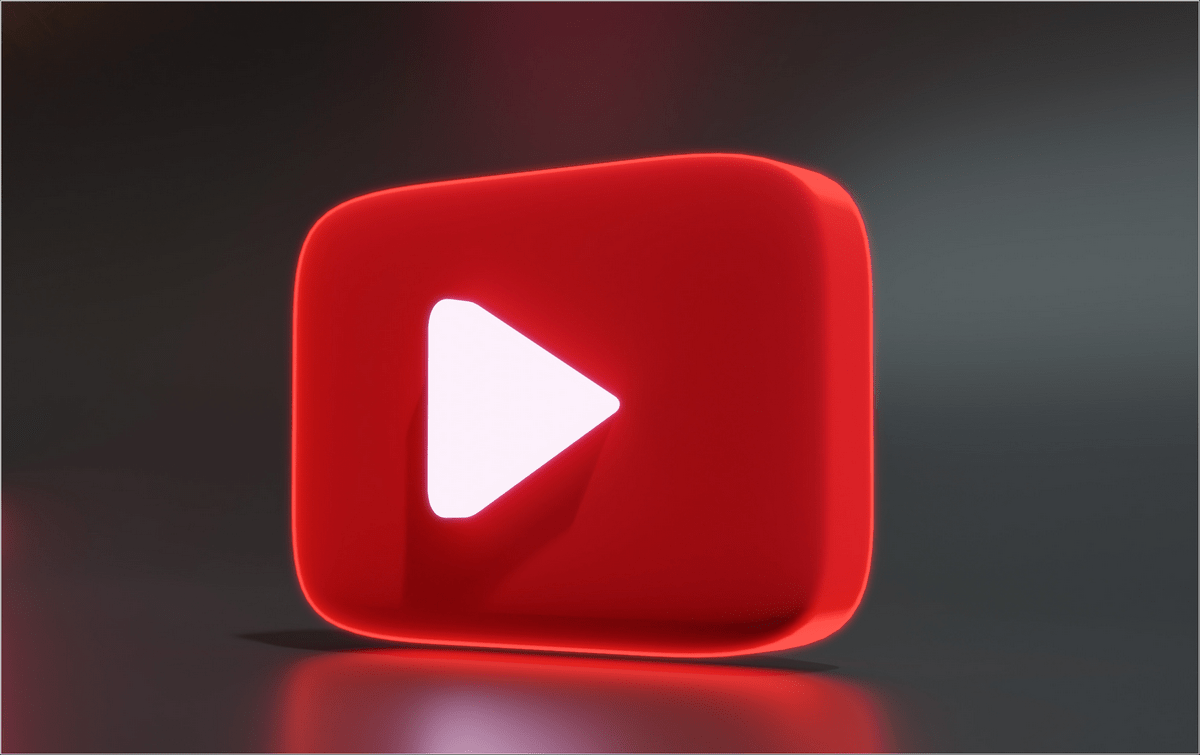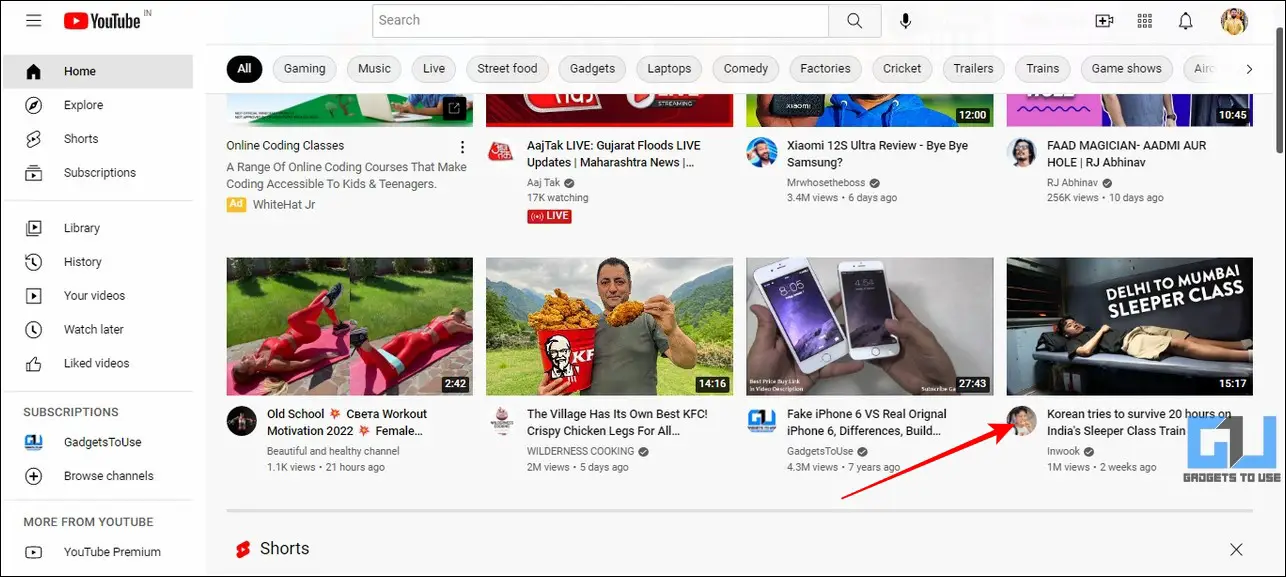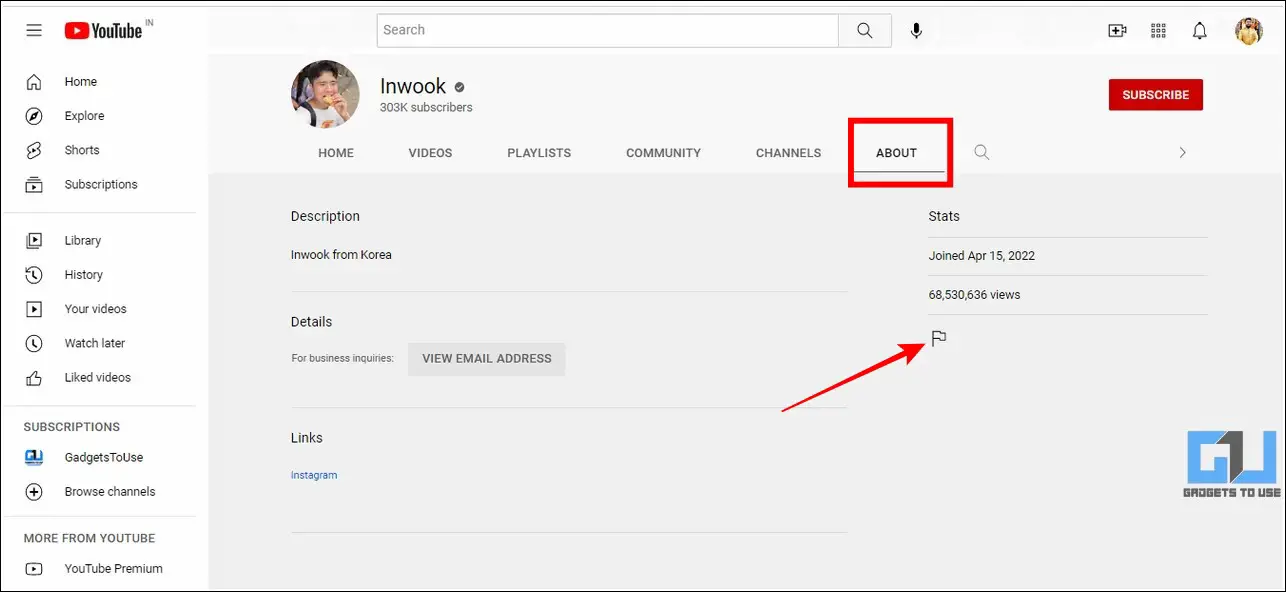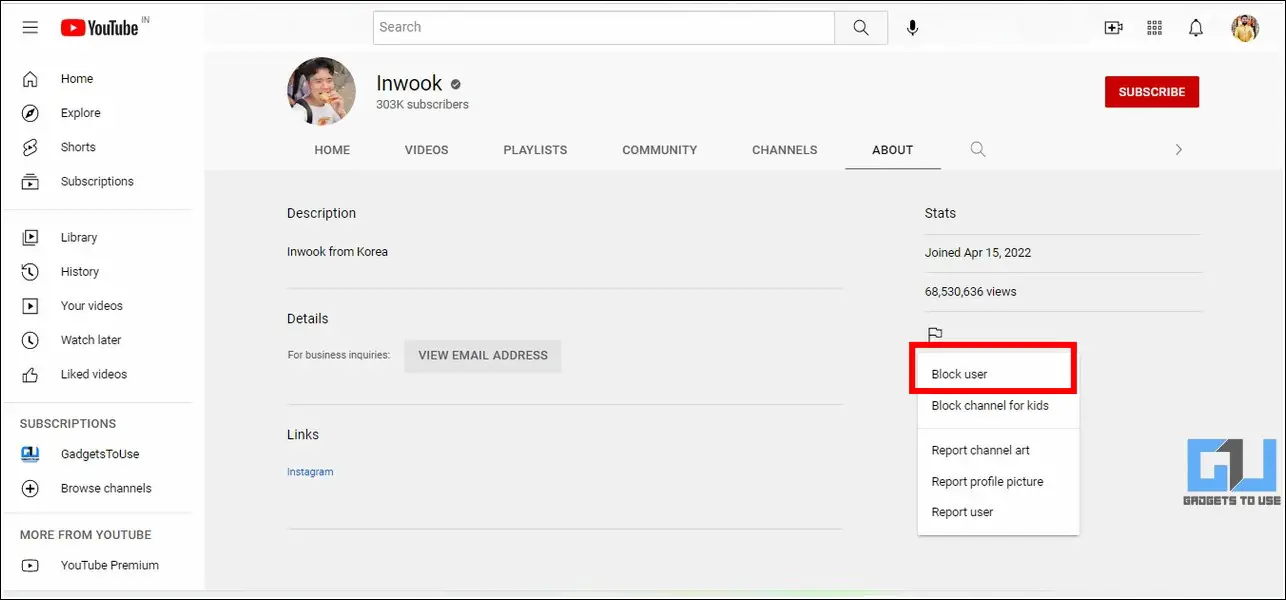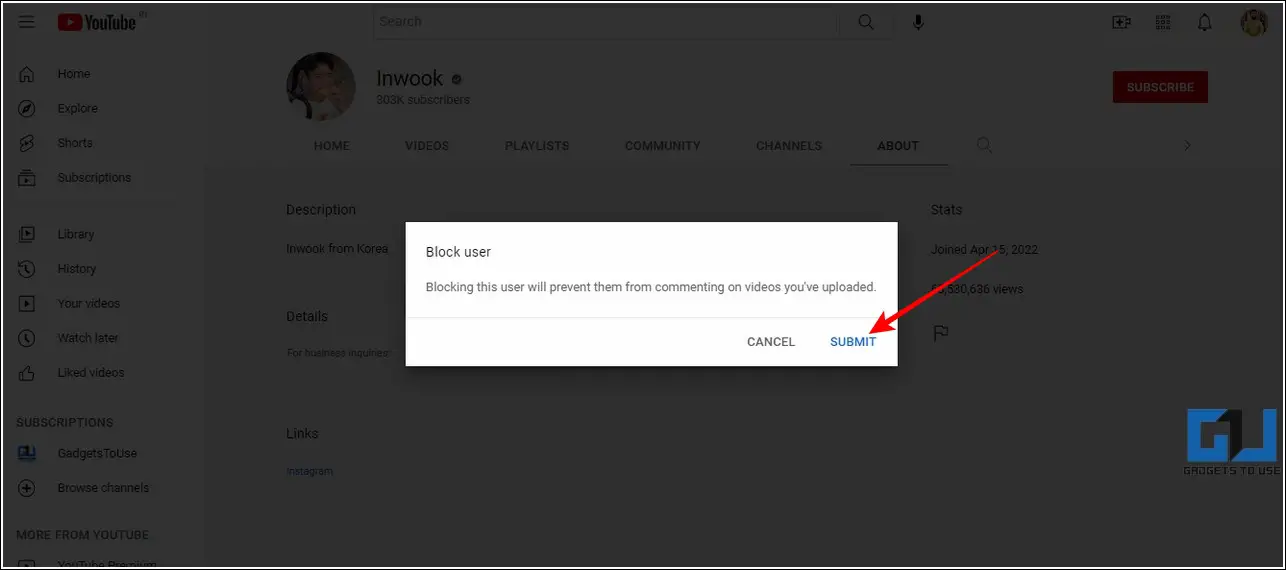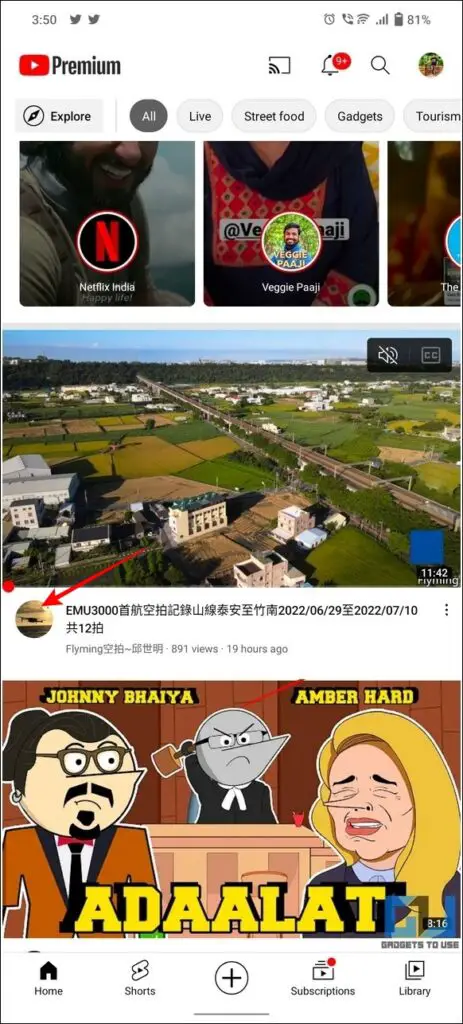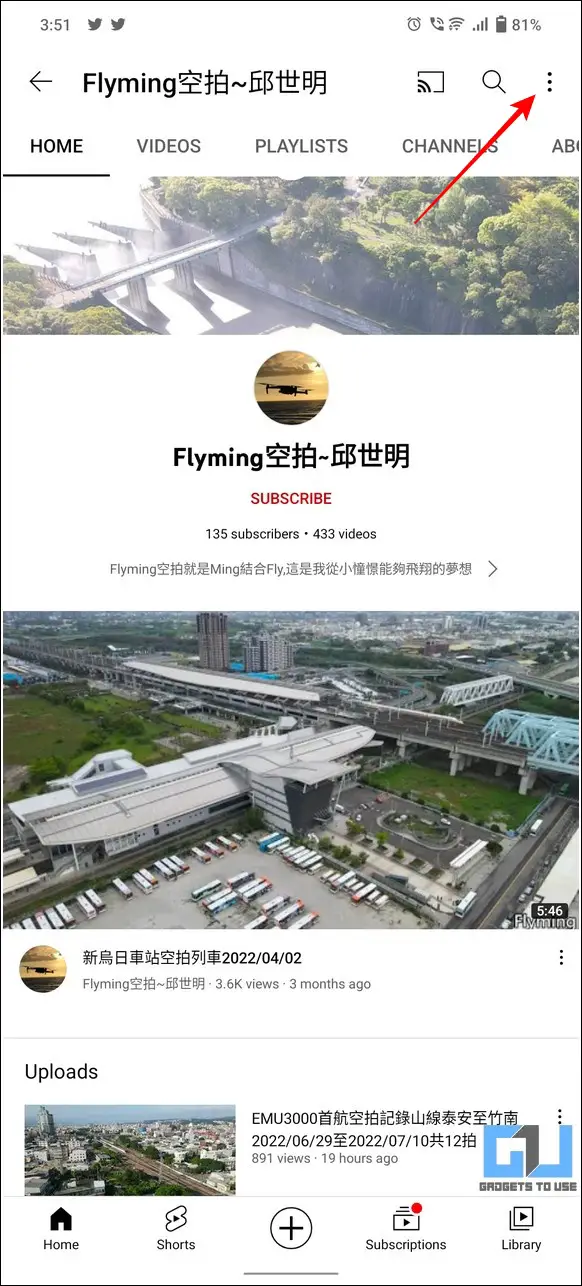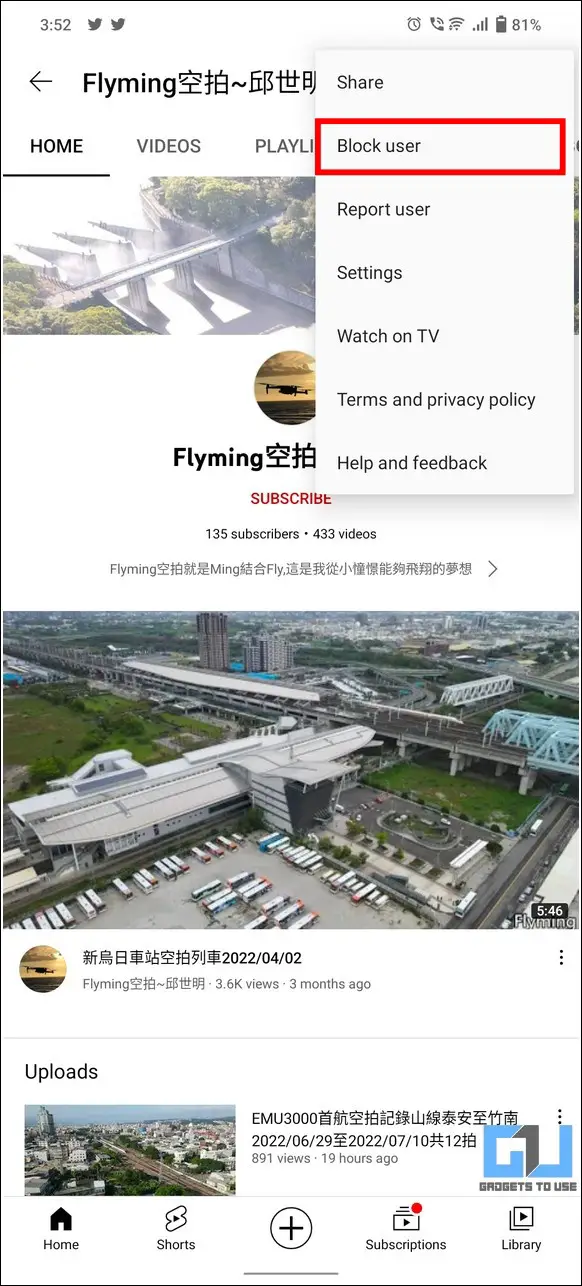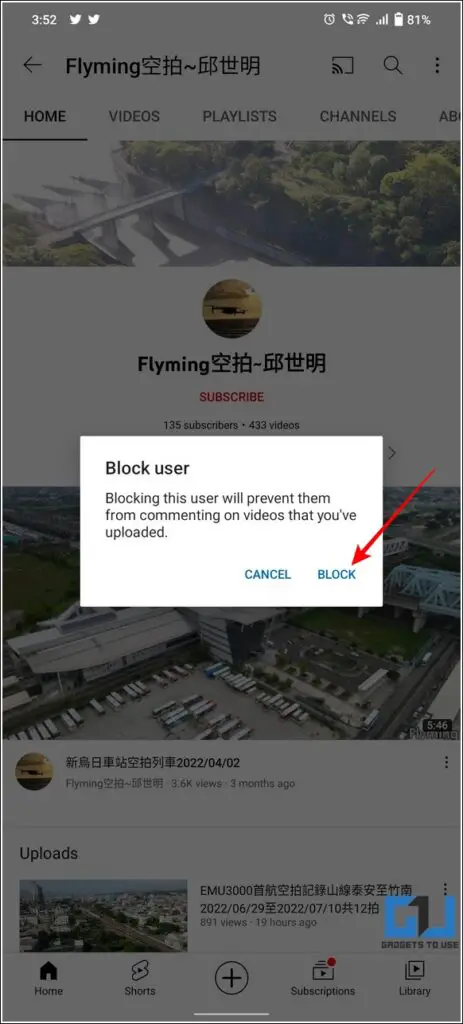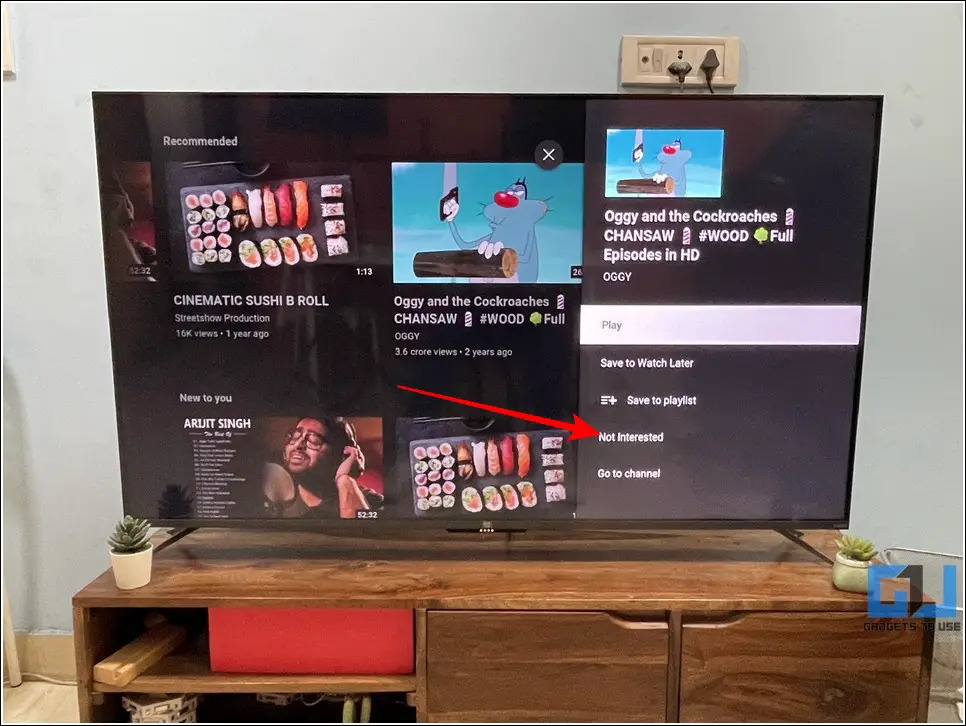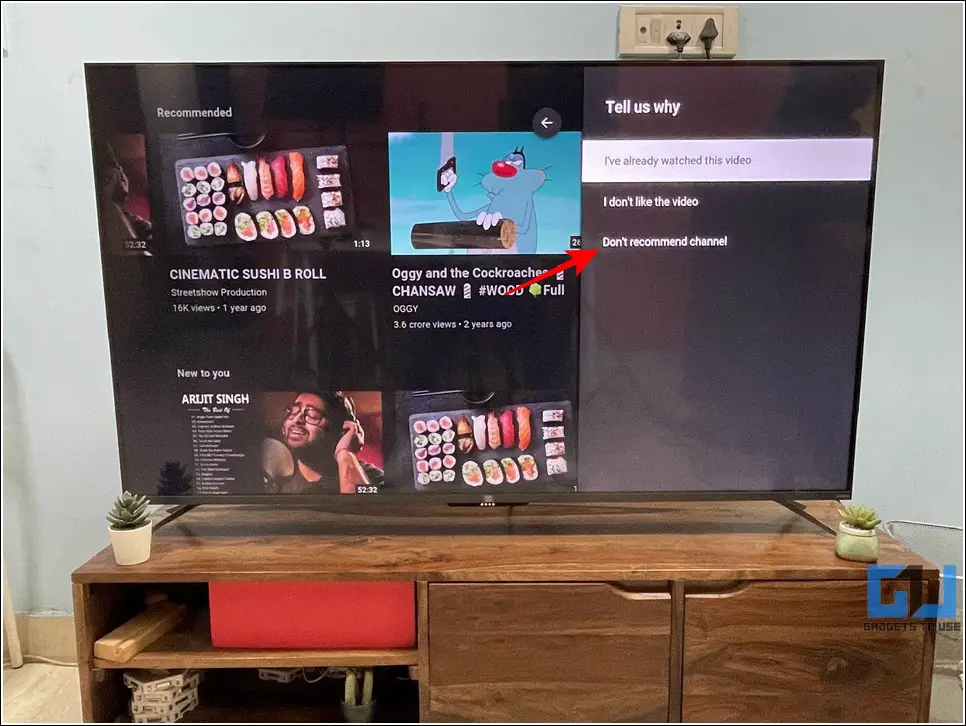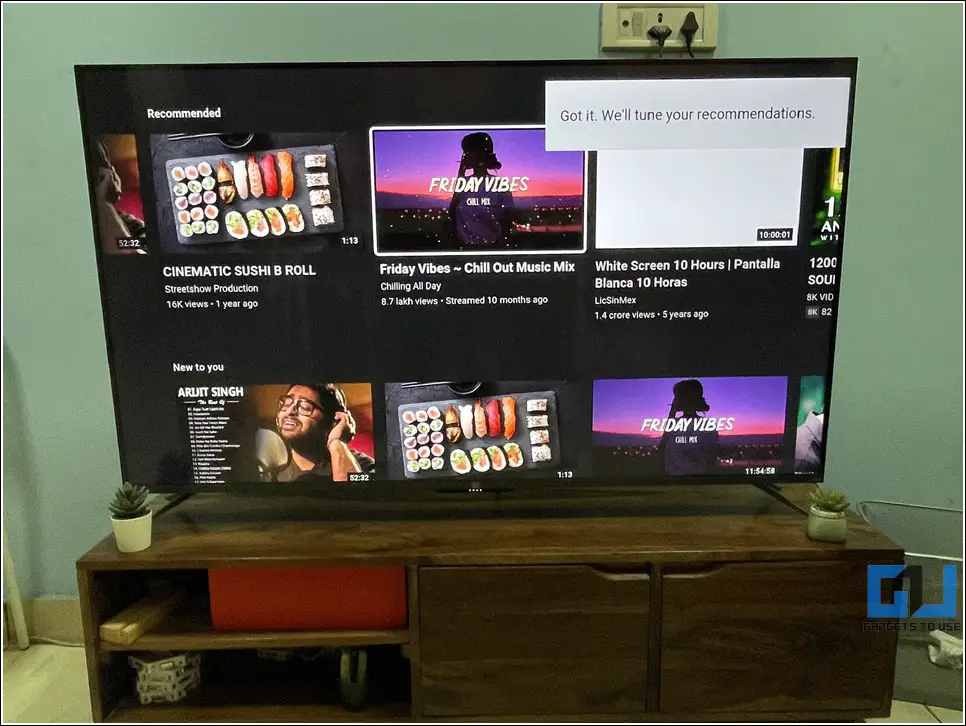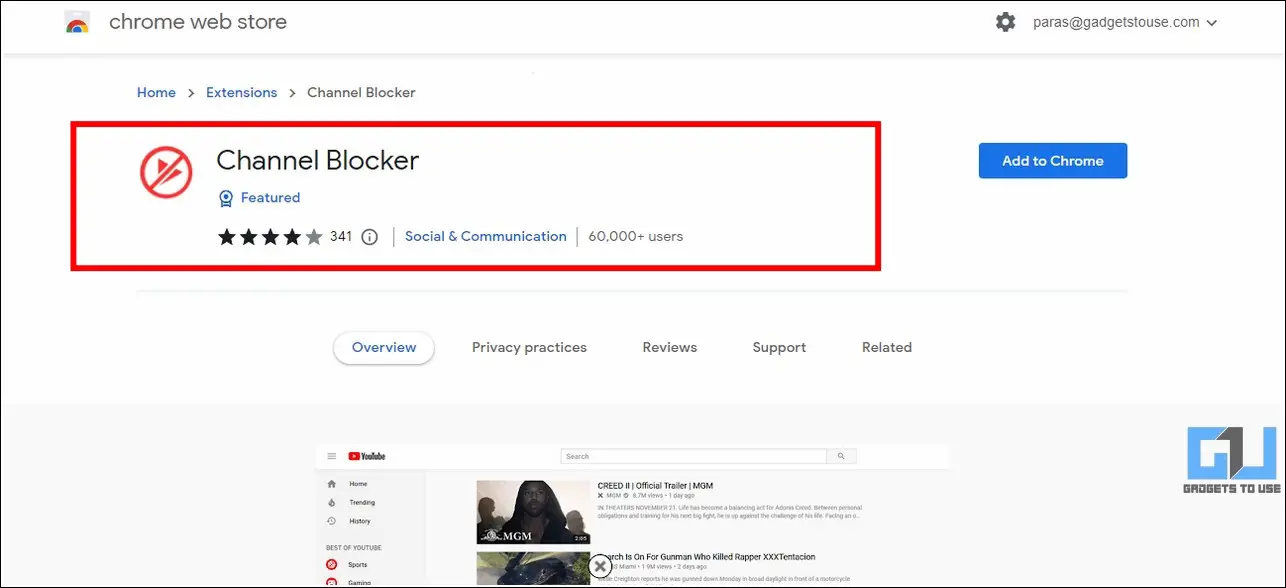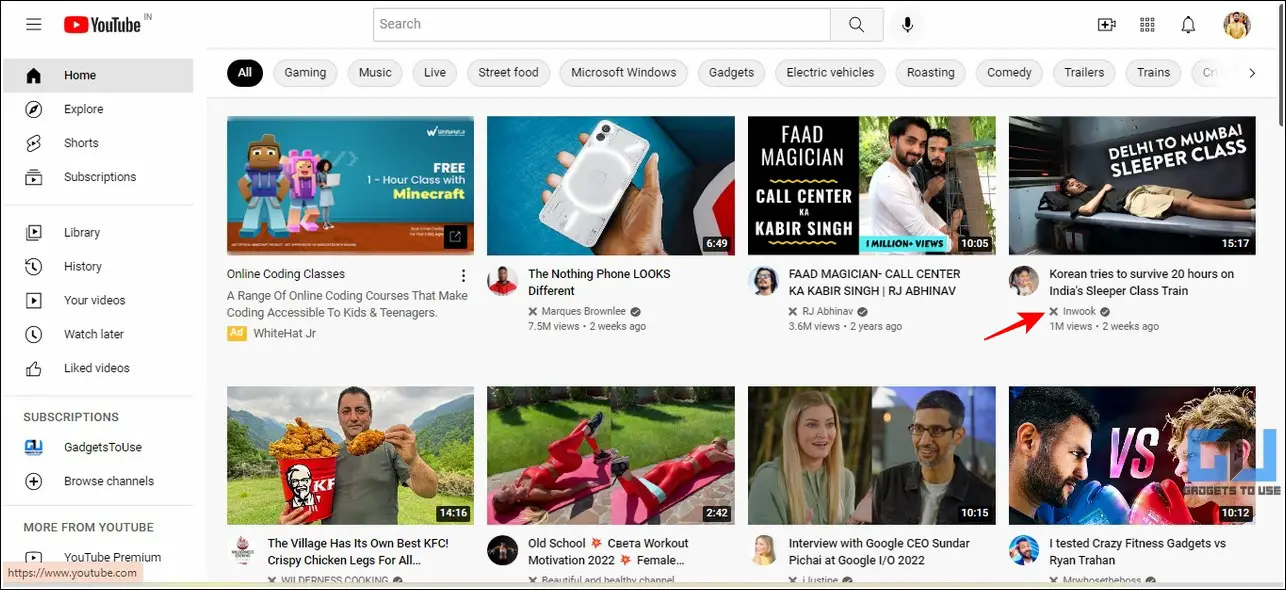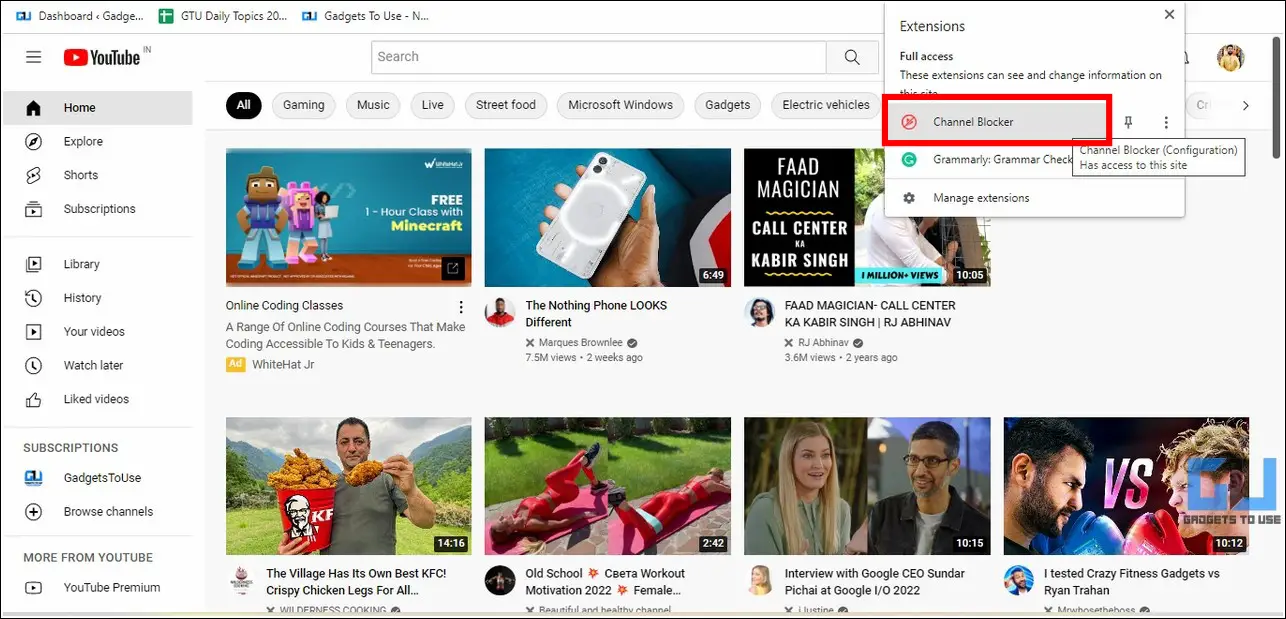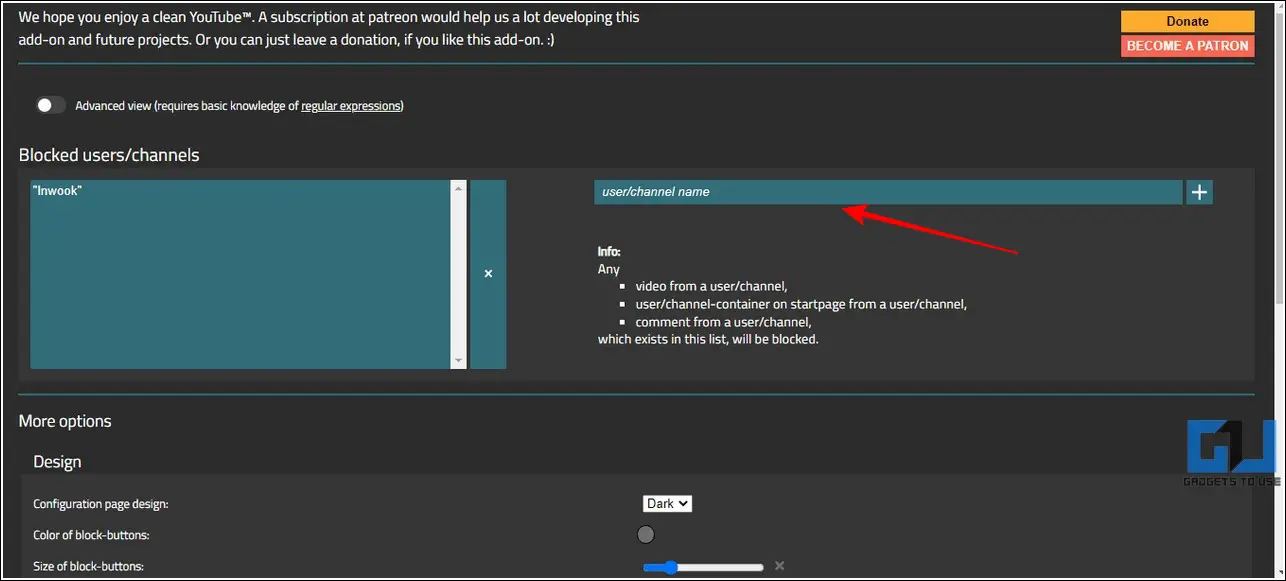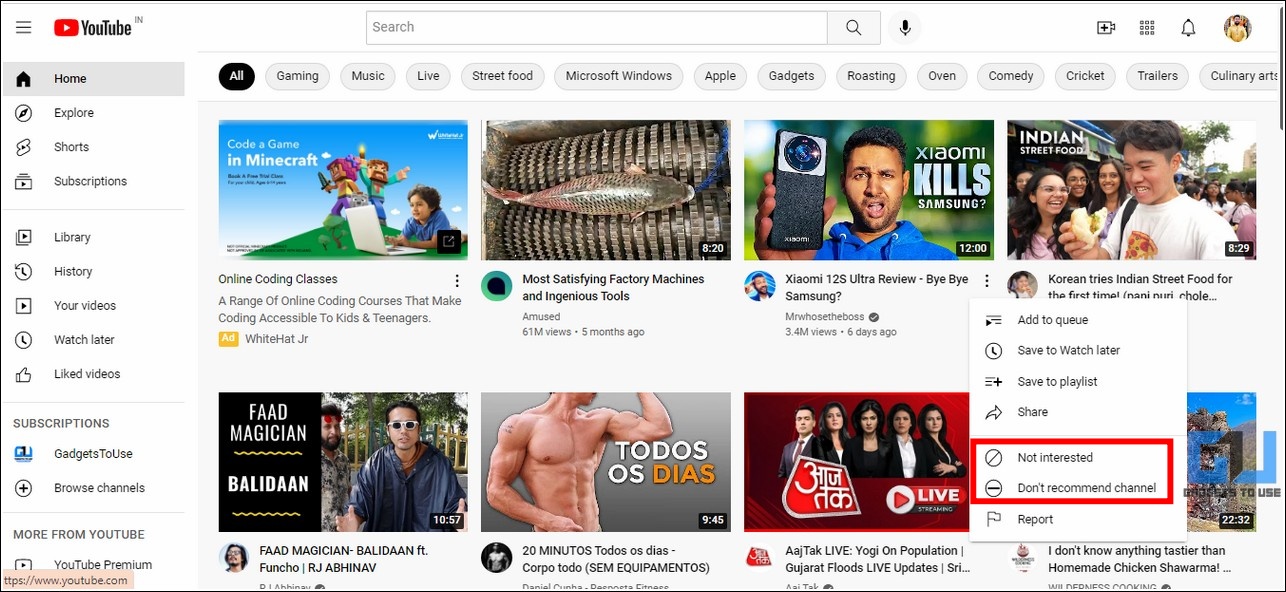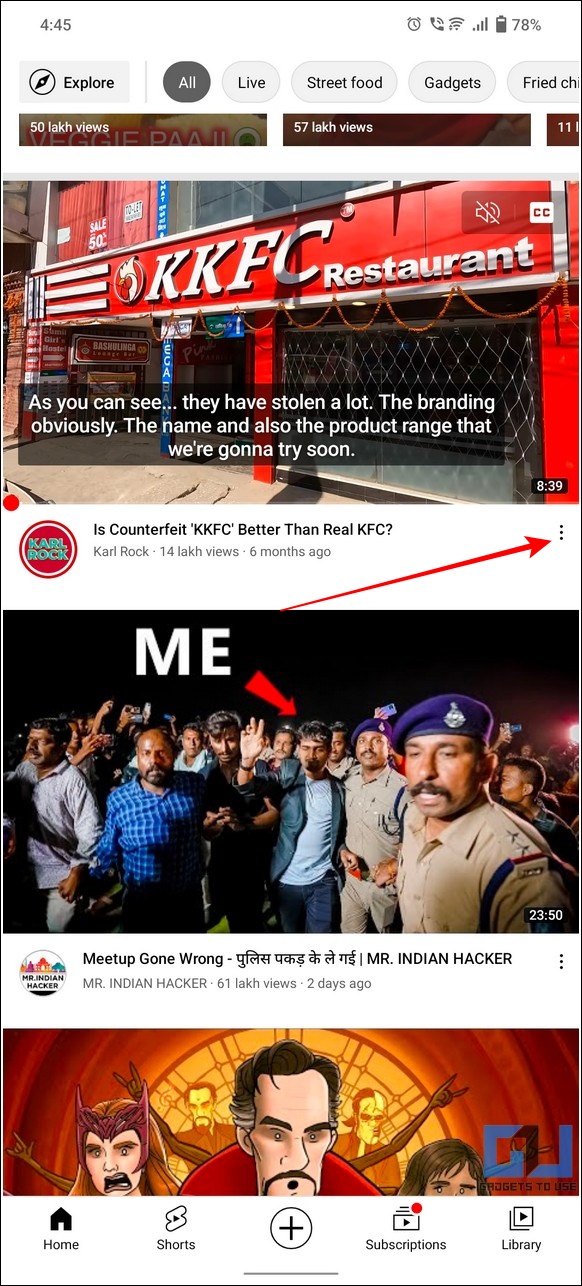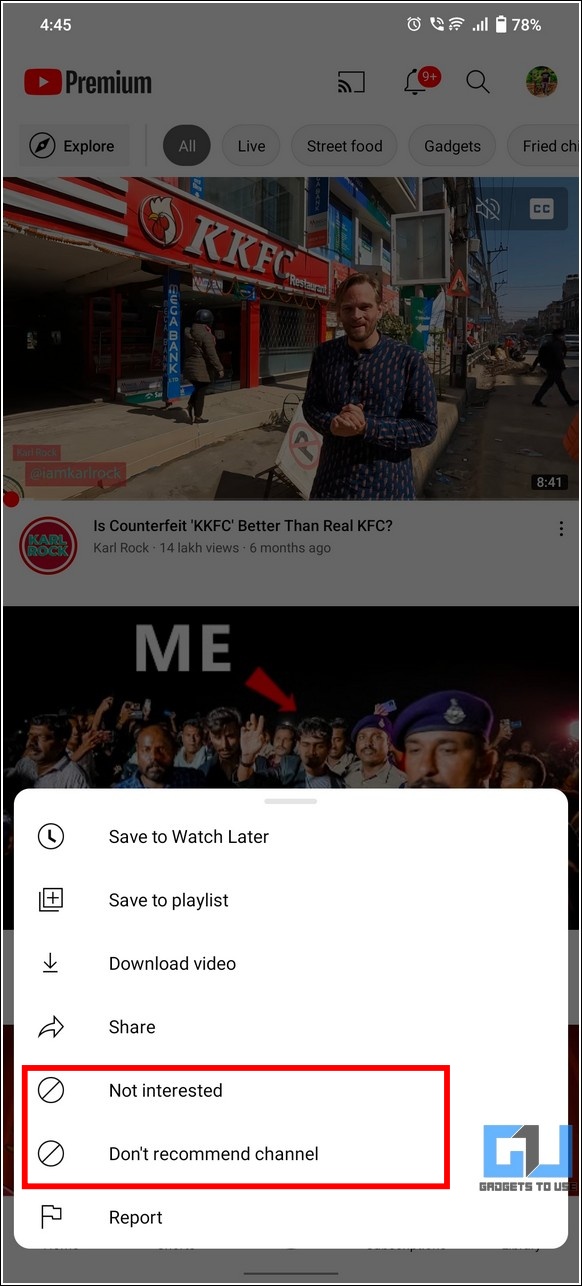Quick Answer
- Access YouTube in a new tab on your web browser and click on the channel icon of the video that you wish to remove.
- If you don’t wish to block a YouTube channel entirely but aim to remove certain videos from recommendations, then you can instruct the YouTube algorithm to do so.
- Another nifty method to easily block any YouTube channel and its videos from your YouTube dashboard is to use the Channel Blocker extension available on the Chrome Web Store.
Aren’t you tired of getting irrelevant, pointless recommendations and video suggestions on YouTube? If you are affirmative about it, we have exactly what you need. In this guide, we have demonstrated 3 effective methods to block any YouTube channel from recommended videos on PC and Phones. In addition, you can learn to use YouTube Music on your Mac or Windows PC.
Ways To Block Youtube Channel From Recommended Videos On PC and Phone
Block a YouTube Channel Manually to Avoid getting its Recommendations
The easiest method to stop getting recommendations and video suggestions from a specific YouTube channel is to block it. Once blocked, the YouTube algorithm will exclude all the content from the blocked channel to show up on your timeline. With that being said, let’s have a detailed look at blocking YT channels across different devices.
On PC
1. Access YouTube in a new tab on your web browser and click on the channel icon of the video that you wish to remove.
2. Next, switch to the About tab and click on the Flag button located below channel statistics.
3. Further, click on the Block User option to block your desired YouTube channel for avoiding video recommendations from it in the future.
4. Click on the Submit button to confirm your action.
On Phone
1. Locate the YouTube video that you wish to remove and tap on its channel icon.
2. Next, press the three-dot icon in the top-right corner and tap on the Block User option.
3. Tap on Block to confirm your action.
That’s it! You’ve successfully blocked your desired YouTube channel and all its associated videos to show up as recommendations in the future.
On Android Smart TV
If you’re browsing YouTube on your Android smart TV and wish to remove any particular video or channel from recommendations, then you can get it done with these simple steps:
1. Locate the video on your YouTube timeline and long-press your remote button to view more options.
2. Choose the ‘Not Interested‘ option from the list.
3. Next, press ‘Don’t Recommend Channel’ to exclude the video and its related content from the list of your recommendations.
4. That’s it! The YouTube algorithm will now tune itself to avoid displaying all such content on your YT dashboard.
Use the Channel Blocker Extension to Block YouTube Channels and Videos on PC
Another nifty method to easily block any YouTube channel and its videos from your YouTube dashboard is to use the Channel Blocker extension available on the Chrome Web Store. This tool allows you to block separate videos, users, or entire channels with just a single click. Here’s how you can use this extension to your advantage:
1. Install the Channel Blocker extension from Chrome Web Store. The extension will get automatically enabled post successful installation.
2. Now, open YouTube in a new tab on your browser. You will notice an ‘x‘ icon before every YouTube channel name.
3. You can click on this x icon to instantly remove the channel and add it to your block list.
4. To further customize your block list, you can click on the installed extension to configure it.
5. You can also enter a channel name manually inside the extension to block its content on your YouTube account.
Remove a YouTube Channel from Recommended Videos without Blocking
If you don’t wish to block a YouTube channel entirely but aim to remove certain videos from recommendations, then you can instruct the YouTube algorithm to do so. Here’s how:
On PC
1. Locate the YouTube video that you wish to remove and hover your mouse cursor over it to press the three-dot icon.
2. Next, press the option for ‘Not Interested‘ to instruct the YouTube algorithm to avoid it and all such related videos from showing up on your dashboard.
3. Alternatively, you can click on the ‘Don’t Recommend Channel‘ option to remove it entirely from your list of recommendations and suggestions.
On Phone
1. Tap on the three-dot icon in front of the video title that you wish to remove.
2. Press the ‘Not Interested‘ option to remove it and all such related videos from your YouTube account.
3. Alternatively, you can tap on the ‘Don’t Recommend Channel‘ option to exclude the entire channel from your list of upcoming video suggestions.
Bonus Tip: Block Abusive Comments and Words on YouTube Videos
Now that you’ve learned to remove unnecessary video content from your YouTube dashboard, you must learn to block abusive comments and words on videos for a clean, moderated experience.
Follow this detailed guide to stop abusive comments on YouTube videos or block some offensive words.
FAQs
Q1: How to block YouTube channels on Android?
You can easily block any YouTube channel on an Android device by tapping on the three-dot icon placed next to its title. You can refer to the steps above to know about it in detail.
Q2: Can you block a YouTube channel on the Google Chrome browser?
Yes, you can easily block any YouTube channel on the Chrome browser by either using extension or in-app features offered by the YouTube website.
Q3: Can you block YouTube channels without an account?
Fortunately yes! You can install the Channel Blocker extension on your Chrome browser and block any video recommendation that you don’t like on your YouTube timeline.
Q4: Can you remove YouTube video recommendations on Android TV?
Yes, you can easily remove any video recommendation on your YouTube account by pressing the Don’t Recommend option on your Android TV. You can refer to the steps above to get a detailed insight on the same.
Final Remarks: Get Rid of Unnecessary YT Recommendations
That’s all for the top 3 ways to block any YouTube Channel from recommended videos on PC and Phone. If this detailed explainer has helped you to accomplish the same, then hit the Like button and share this with your friends to make them aware of it. Subscribe to GadgetsToUse for more awesome tips and tricks.
You might be interested in:
- How to Block Advertisements on YouTube.
- 3 Ways to Stop Spam, Fake Comments on Giveaway Videos or any YouTube Video.
- 4 Ways to find YouTube Channel ID from Video, Username, or Playlist.
You can also follow us for instant tech news at Google News or for tips and tricks, smartphones & gadgets reviews, join GadgetsToUse Telegram Group, or for the latest review videos subscribe GadgetsToUse YouTube Channel.