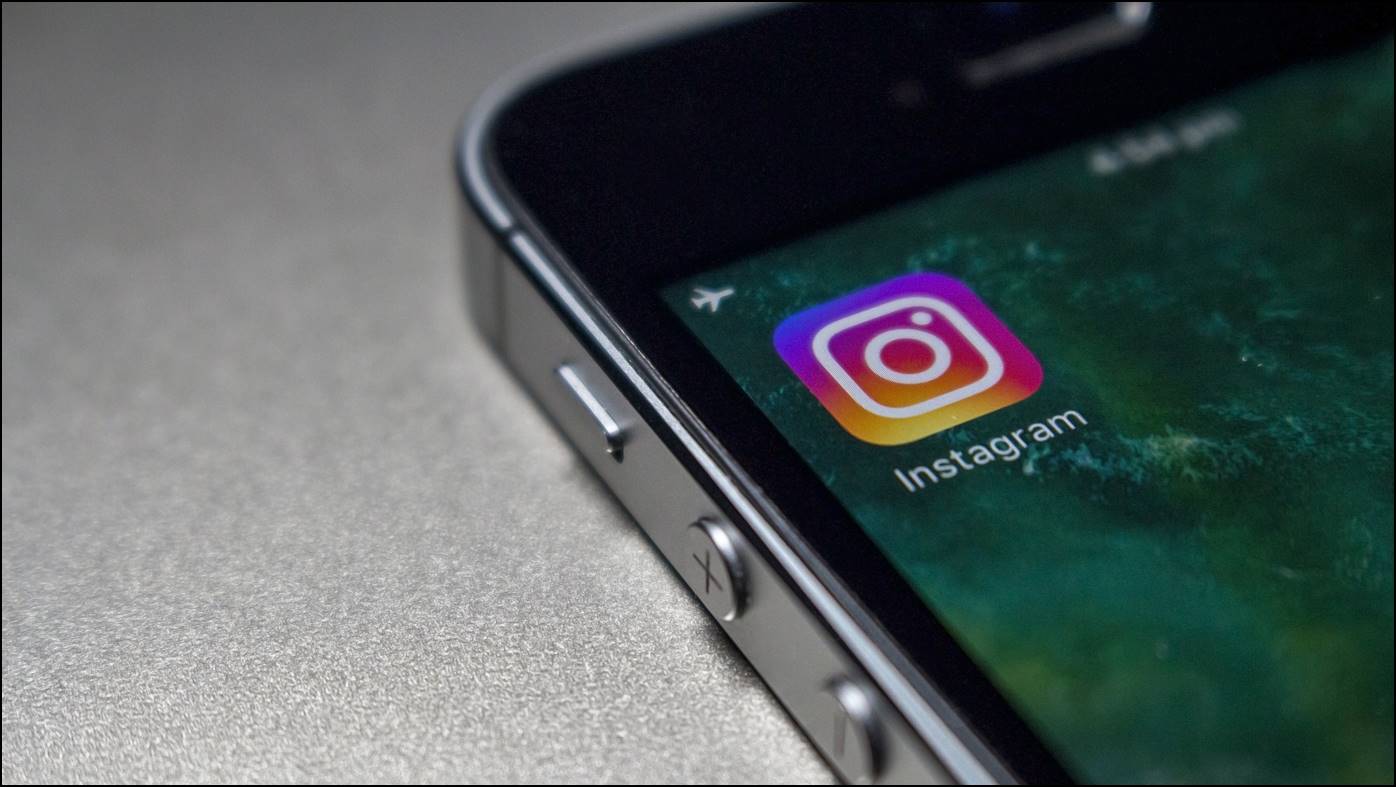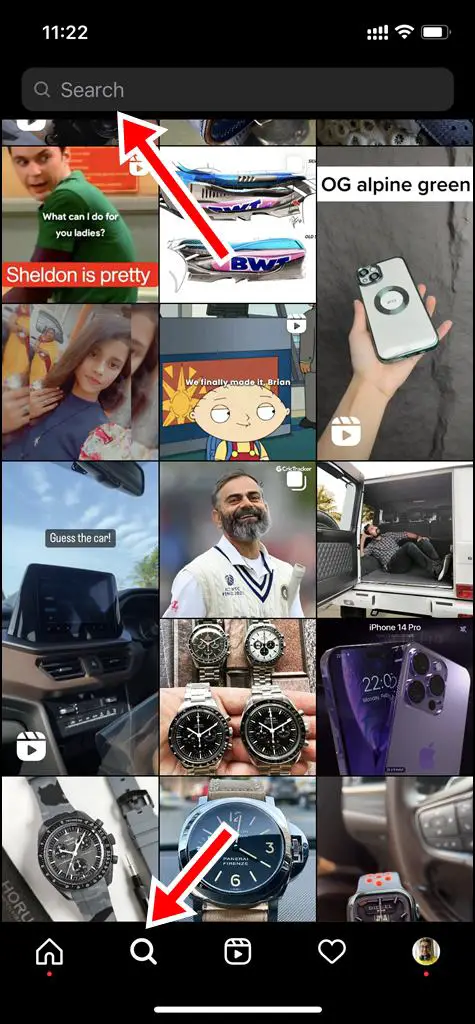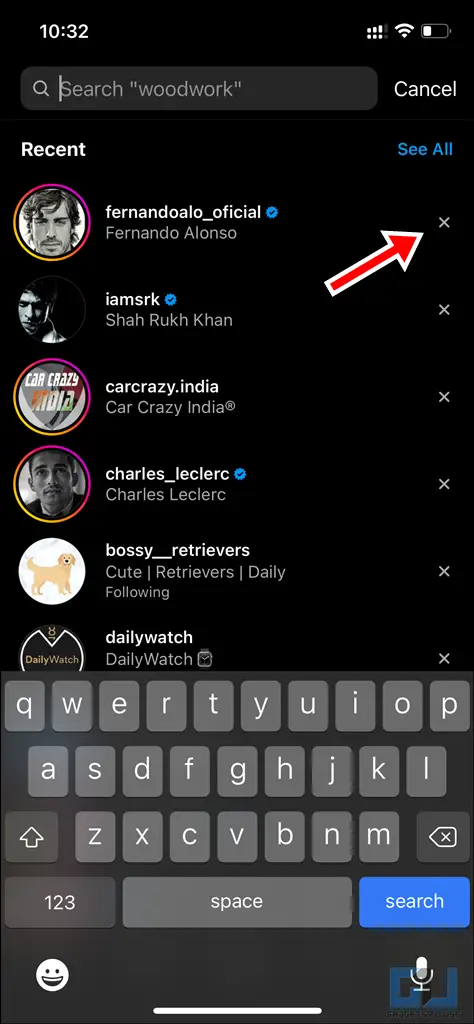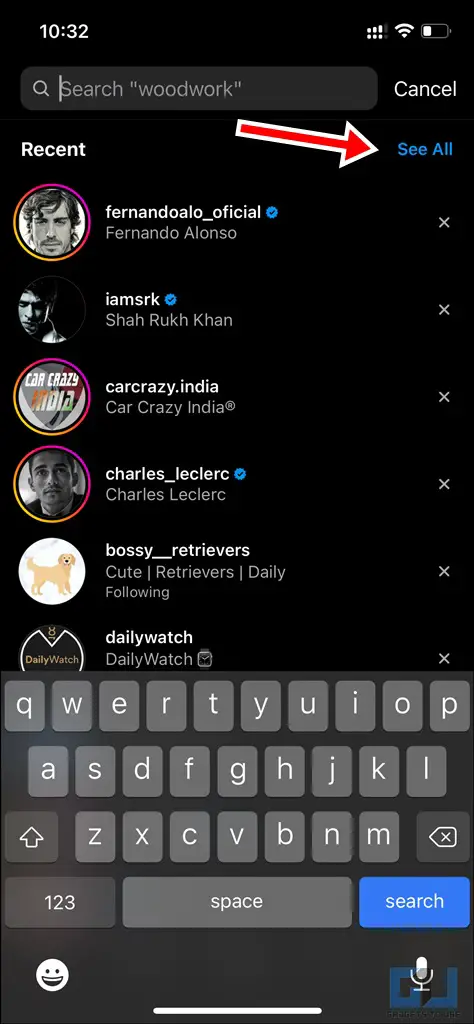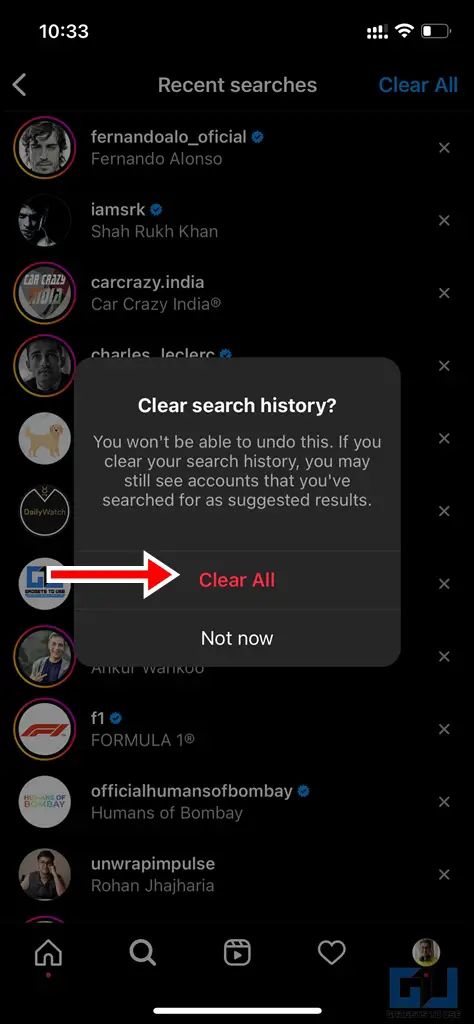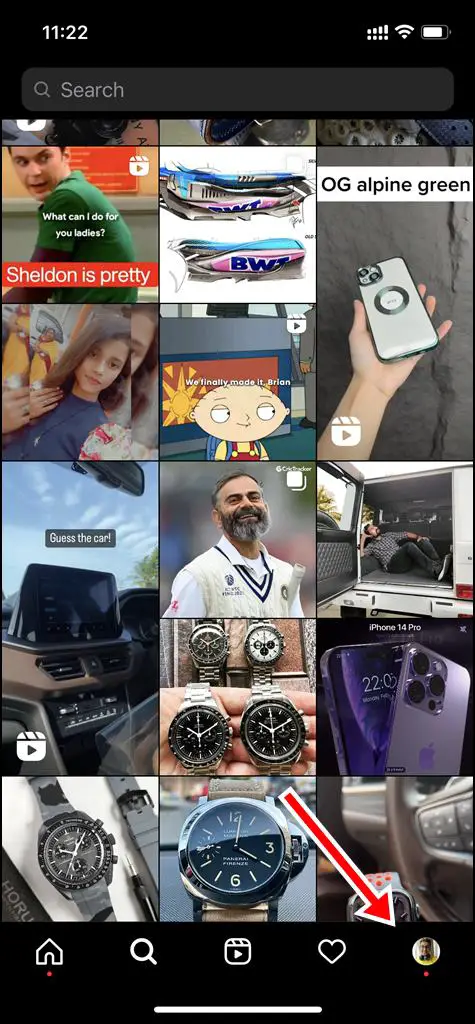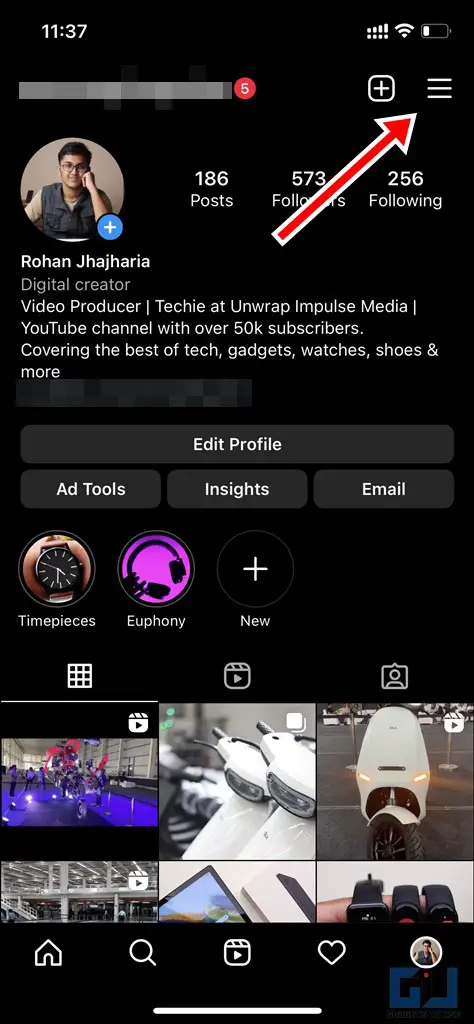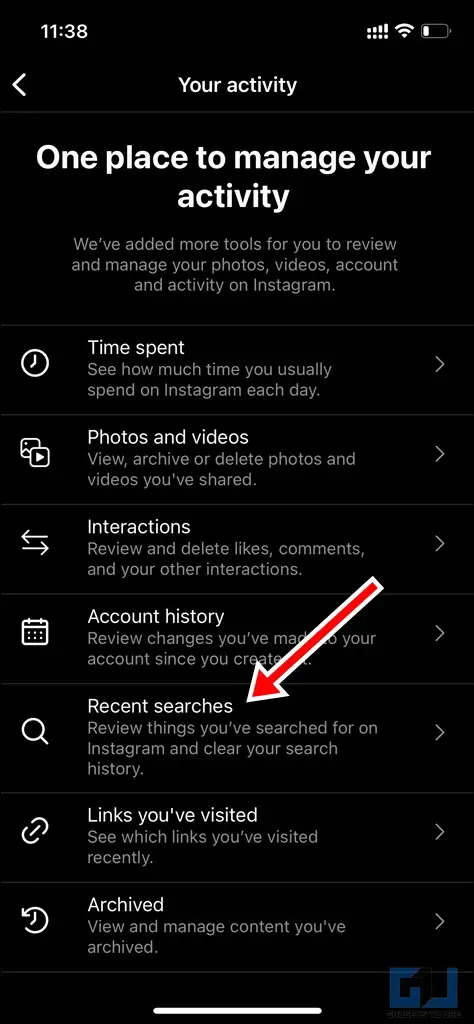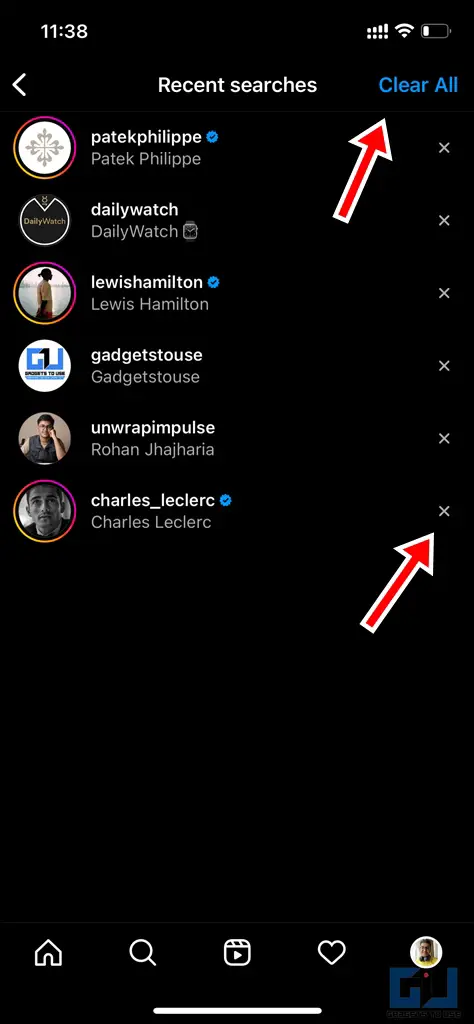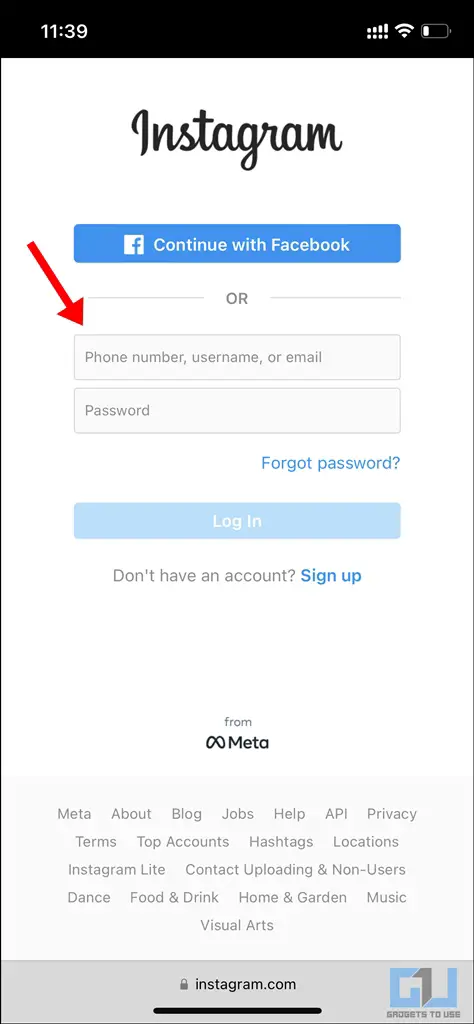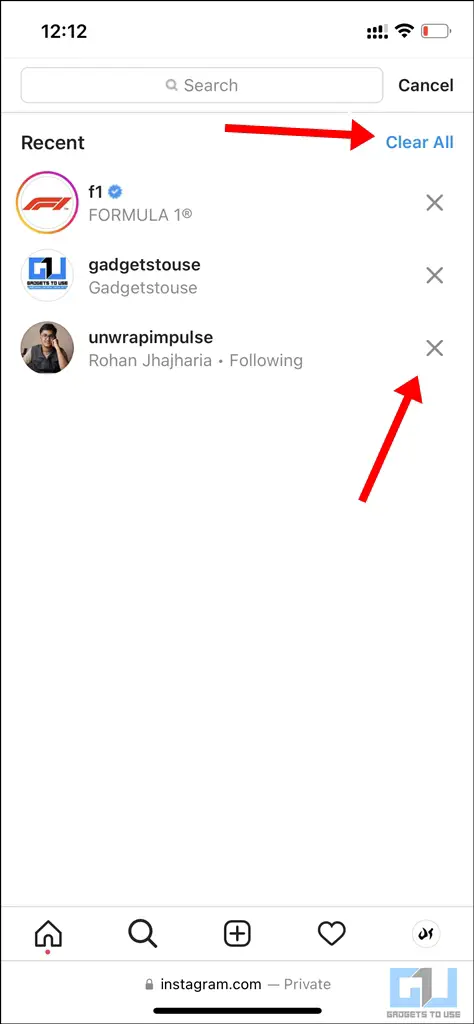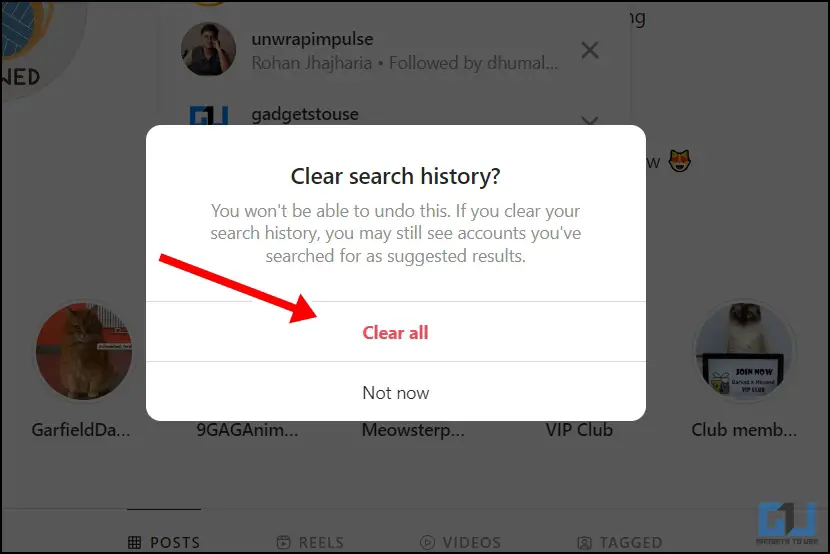Quick Answer
- Now you can either individually remove the searches by tapping on the (x) cross mark or tap on ‘Clear All’ to remove all your searches at once, as mentioned in the previous section.
- There are several ways by which you can delete your Instagram search history on your iPhone or Android smartphone, either one at a time or in bulk.
- While this makes it easier to find the account or hashtag quickly the next time, you may still wish to delete a few, or all of those searches from your account.
Be it looking up celebrity profiles, searching for popular hashtags, or finding your friends, we often end up having our search history accumulated under the ‘Search’ tab on Instagram. While this makes it easier to find the account or hashtag quickly the next time, you may still wish to delete a few, or all of those searches from your account. Thankfully, Instagram has made it very easy to delete your search history on Android and iPhone, and here are four different ways to do so.
How to Delete Your Instagram Search History on Android and iPhone
There are several ways by which you can delete your Instagram search history on your iPhone or Android smartphone, either one at a time or in bulk. Let’s go over it one by one.
Deleting Your Searches One at a Time
1. Open the Instagram app on your Android or iPhone.
2. Visit the ‘Search and Explore’ tab located at the bottom of the screen.
3. Tap on the ‘Search’ bar located at the top of the screen. You will find your recent searches on Instagram here.
4. Tap the cross mark (x) visible beside the searched account/hashtag. This will remove the individual search from the list of recent searches.
This way, you can remove as many searches as you wish to, individually. However, if you are wishing to delete your searches in bulk, follow the steps mentioned below.
Deleting Your Entire Instagram Search History All at Once
1. Visit the ‘Search and Explore’ tab and tap on the ‘Search’ bar in the Instagram app.
2. Instead of removing them individually as we did earlier, tap ‘See All’. Now you will see a list of all your search history on Instagram.
3. Tap ‘Clear All’.
4. You will get a confirmation prompt stating that you won’t be able to undo this action. Tap on ‘Clear All’ if you wish to proceed further.
This will remove your entire search history from Instagram.
Deleting Your Instagram Search History From Your Profile
Just in case the above steps don’t work for you, you can also clear your Instagram search history from your ‘Profile’ tab on the app.
1. Tap on your profile picture in the bottom right corner of the app.
2. Then tap the hamburger icon (three horizontal parallel lines) on the top right corner of the app.
3. Tap ‘Your activity from the menu that pops up.
4. Tap on the ‘Recent Searches’ sub-menu. This will open a list of all your recent searches on Instagram.
5. Now you can either delete them individually by tapping on the (x) cross mark, or you can choose ‘Clear All’, to remove all of the searches from your account at once.
Deleting Your Instagram Search History Using Your Mobile Browser
If you’re not using the Instagram app and prefer surfing from the mobile browser, we have got you covered as well.
1. Visit Instagram on your mobile browser and log in to your account.
2. Visit the ‘Search and Explore’ tab and tap on the ‘Search’ bar. Now you can either individually remove the searches by tapping on the (x) cross mark or tap on ‘Clear All’ to remove all your searches at once, as mentioned in the previous section.
Bonus Tip: Deleting Your Instagram Search History From a Computer
1. Visit Instagram on your computer browser and log in to your account.
2. Locate the search bar and click on it. You will now be able to see your recent searches.
3. You can either remove it individually by clicking on the cross (x) icon or delete it in bulk. 
4. To delete it in bulk, click on ‘Clear All’.
5. Just like the app, Instagram on the browser will also prompt a warning stating that you will not be able to undo this action. Tap on ‘Clear All’ if you wish to proceed further.
Wrapping Up
These were the four easy ways by which you can delete your Instagram search history from your smartphone. We hope the article helped you achieve the same. If you found this guide helpful, do share it with your friends. Stay tuned for more such tips and tricks and follow us on social media.
Also, read:
- 3 Ways to Remove Phone Number from Instagram
- 3 Ways to Check Your Instagram Reels Watch History (Rewatch Any Reel)
- How to Delete Your YouTube Watch History
You can also follow us for instant tech news at Google News or for tips and tricks, smartphones & gadgets reviews, join GadgetsToUse Telegram Group, or for the latest review videos subscribe GadgetsToUse Youtube Channel.