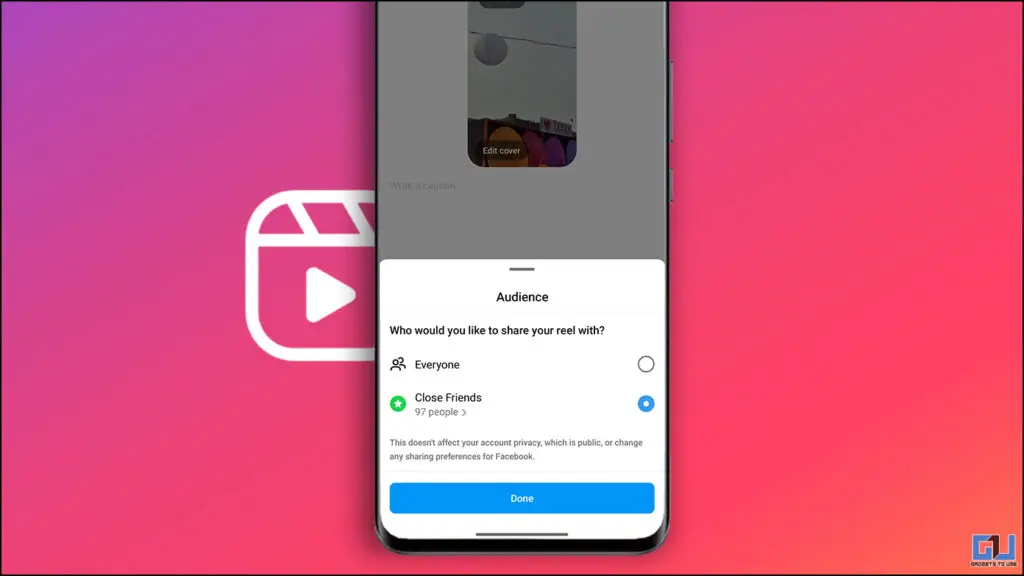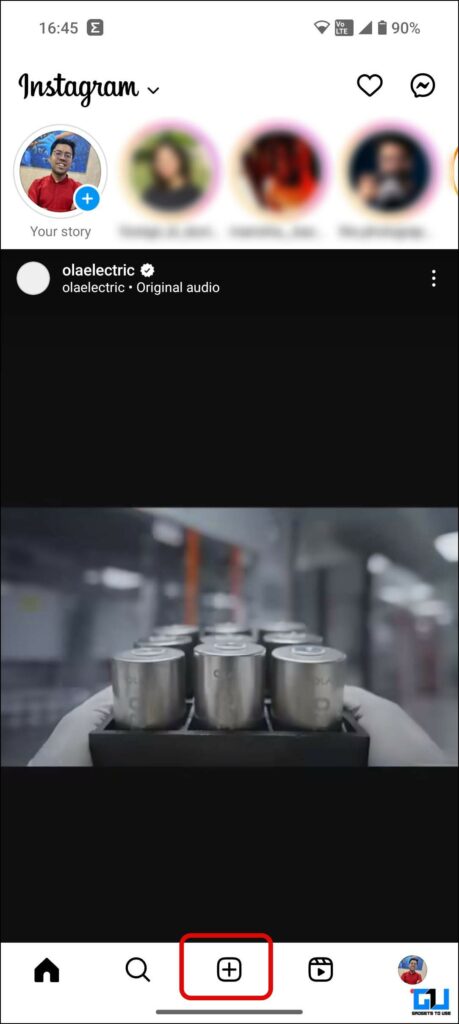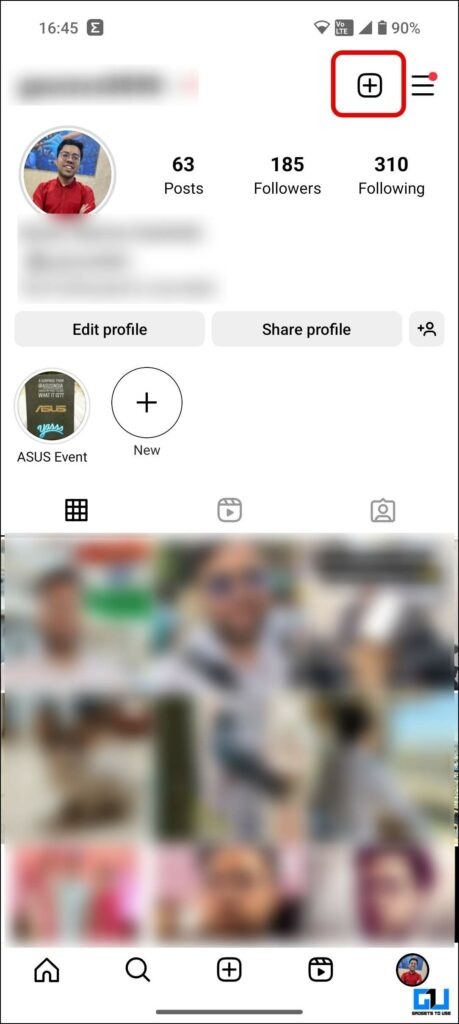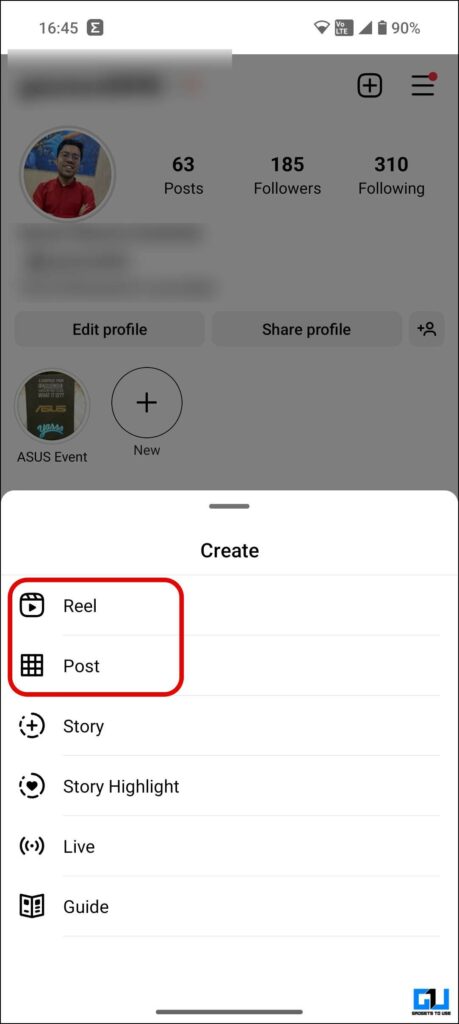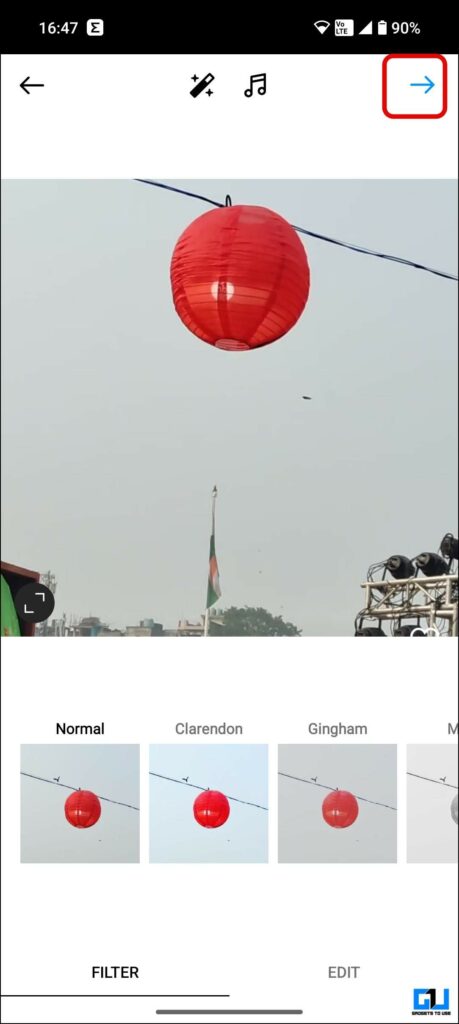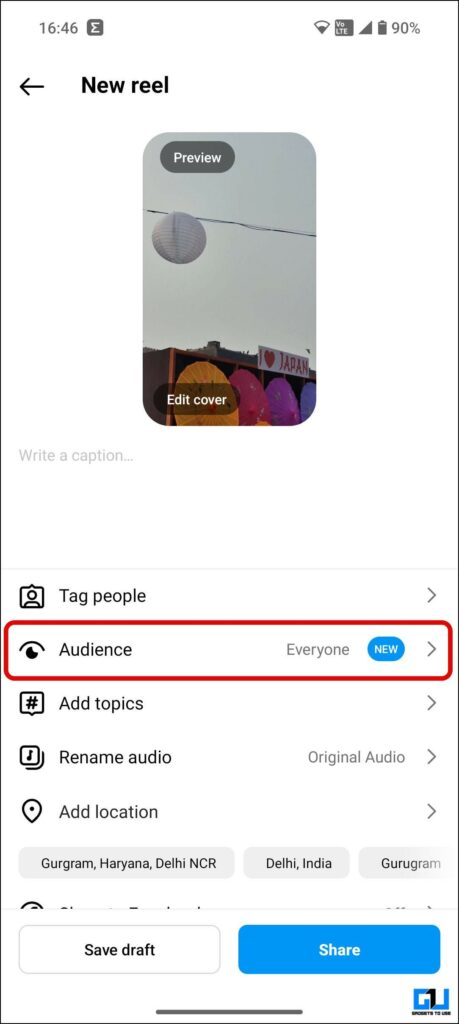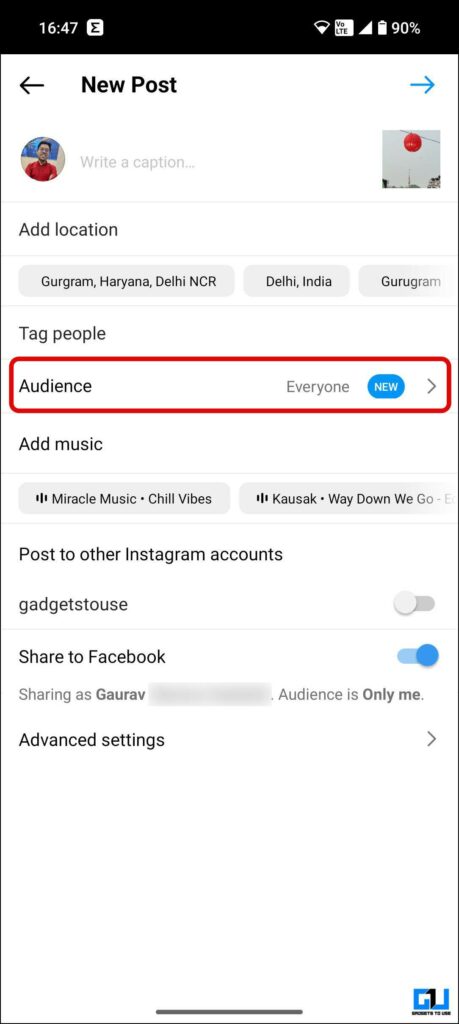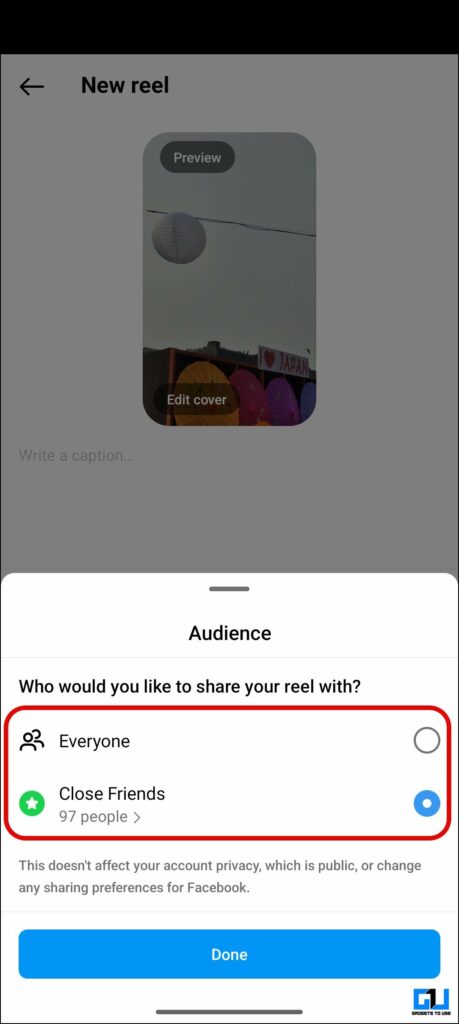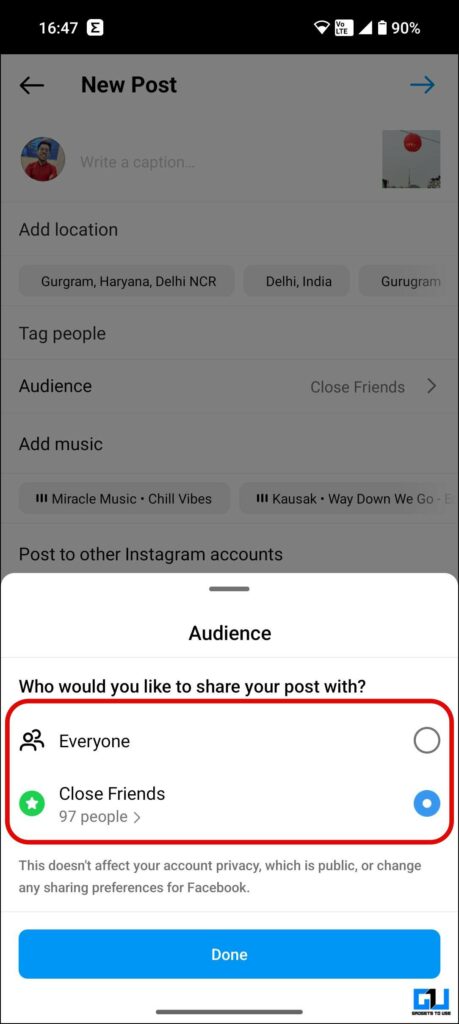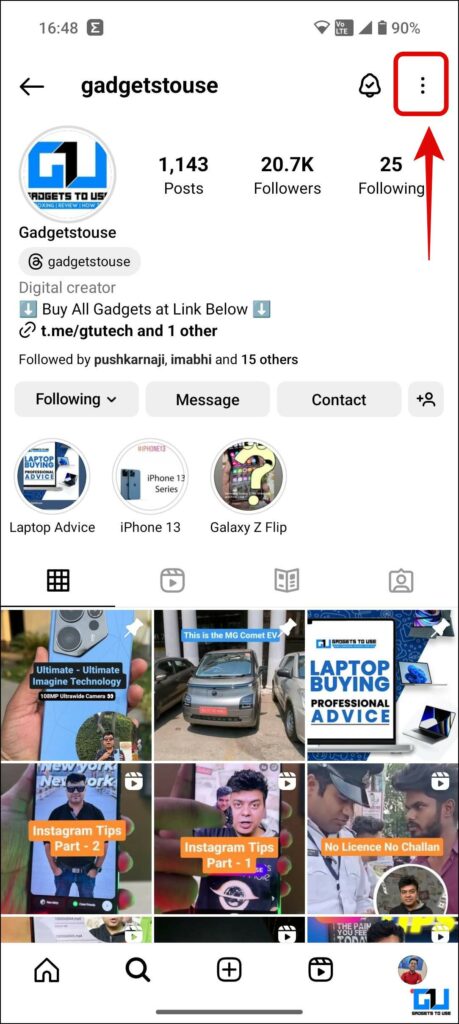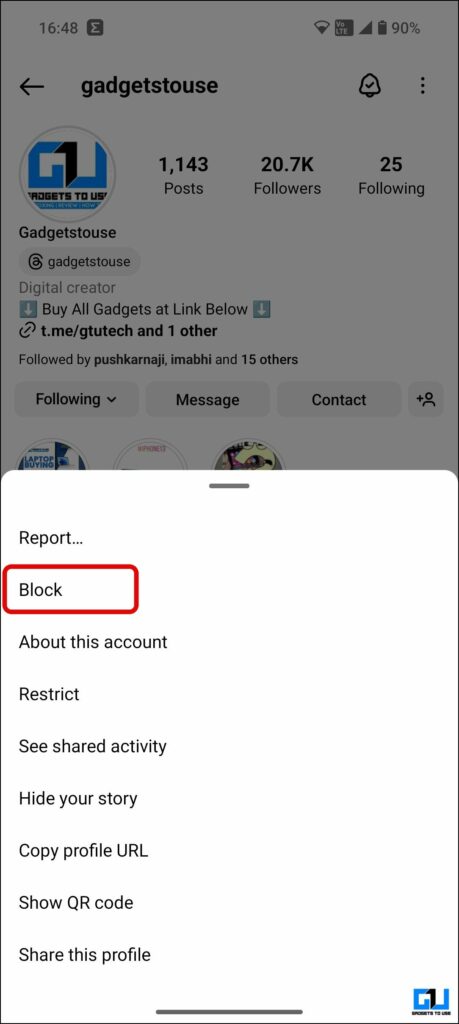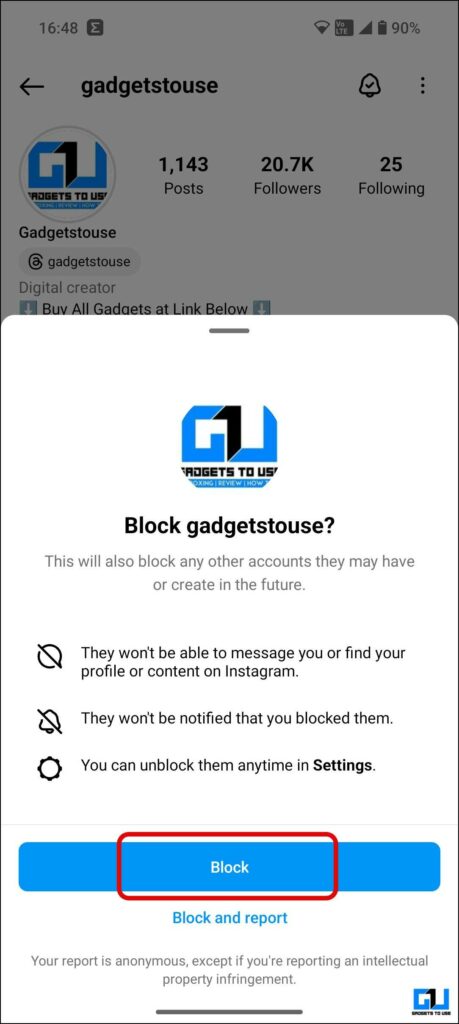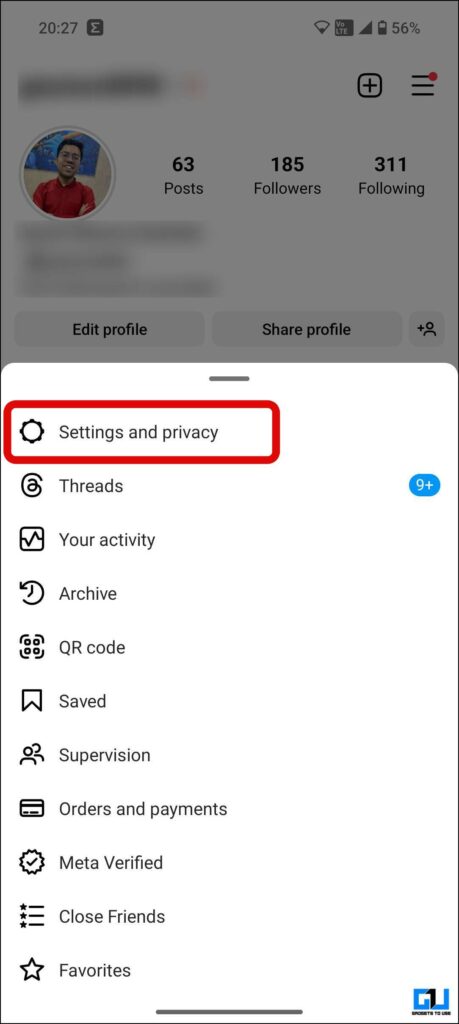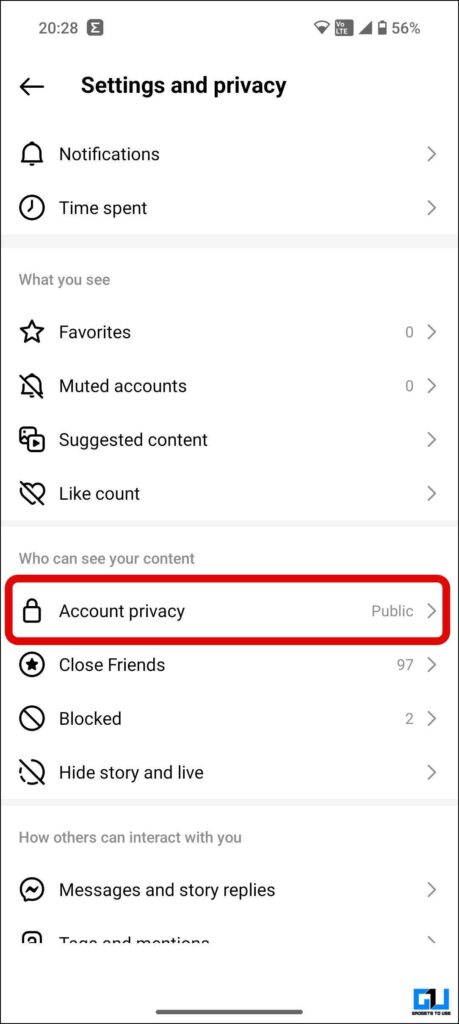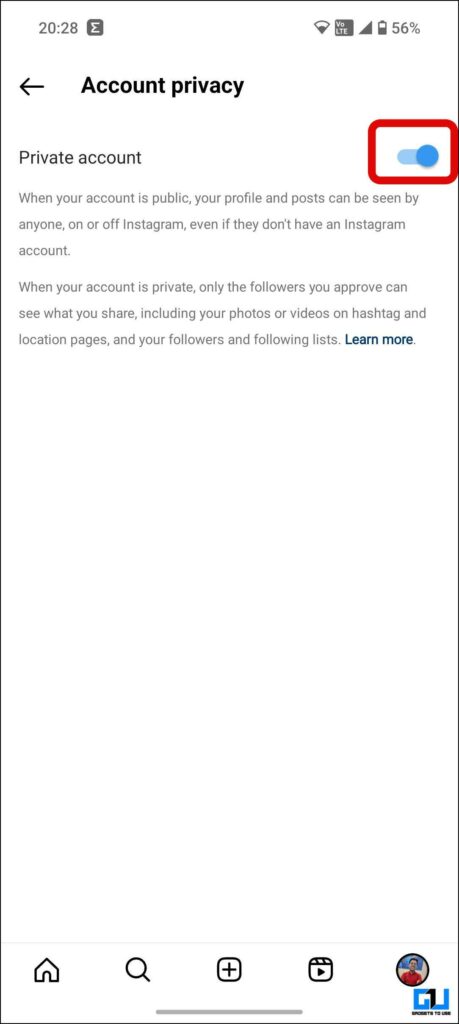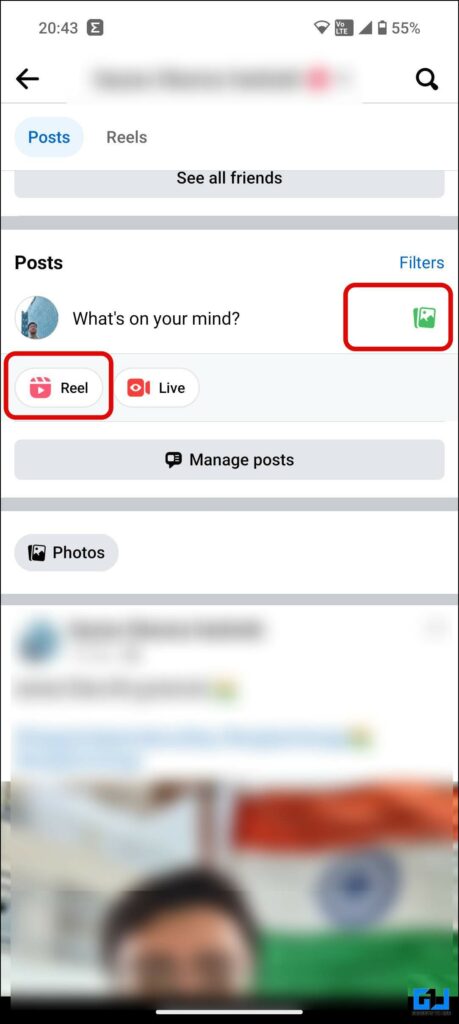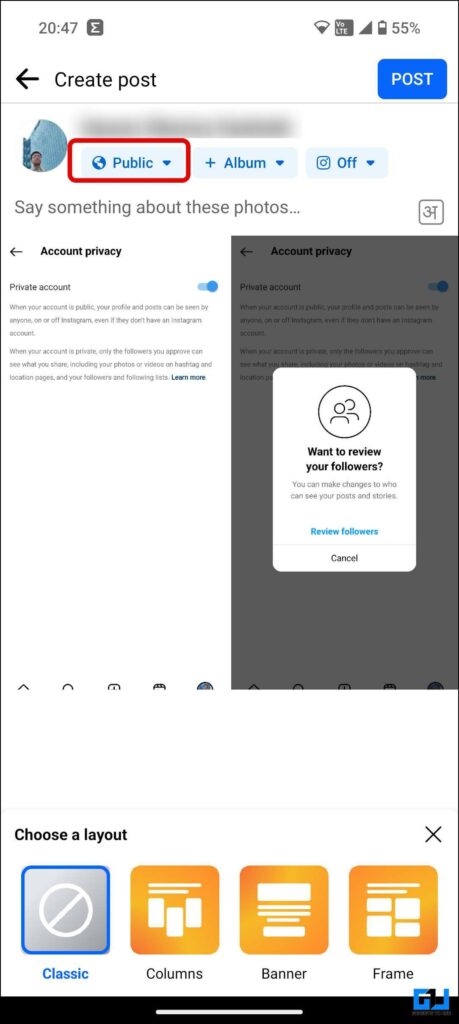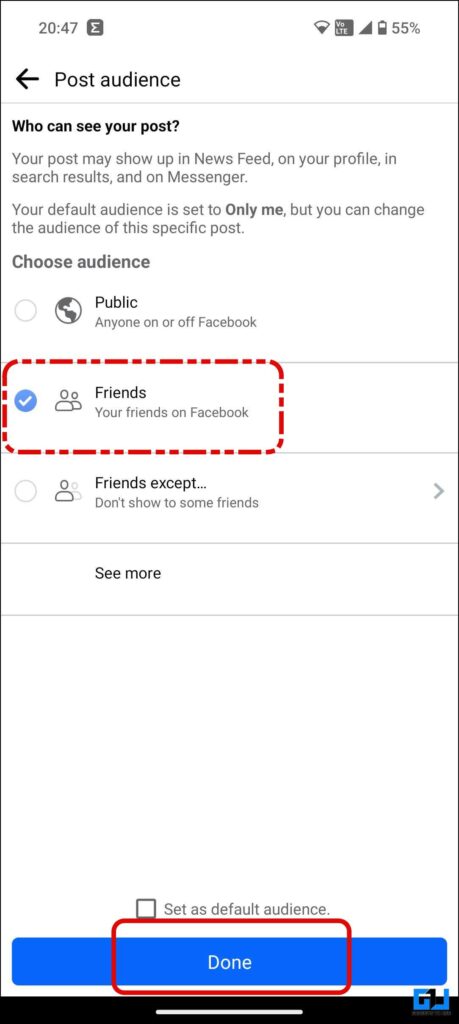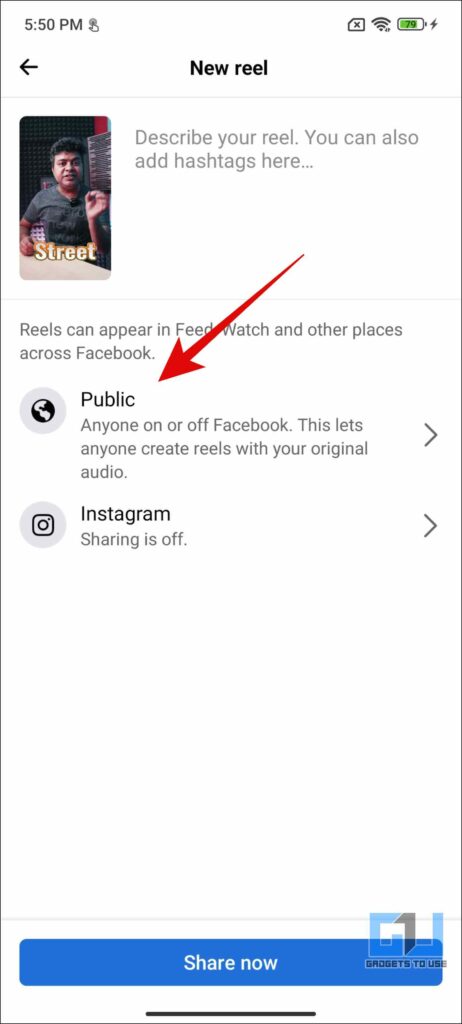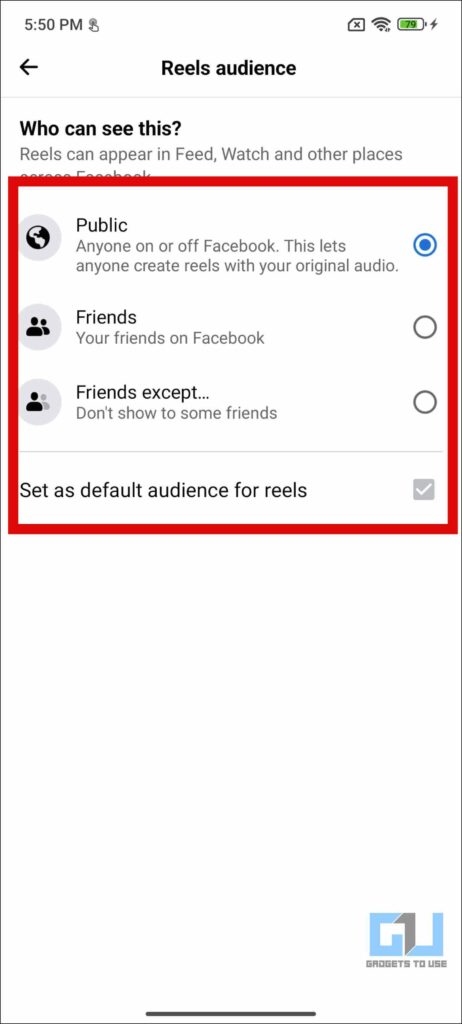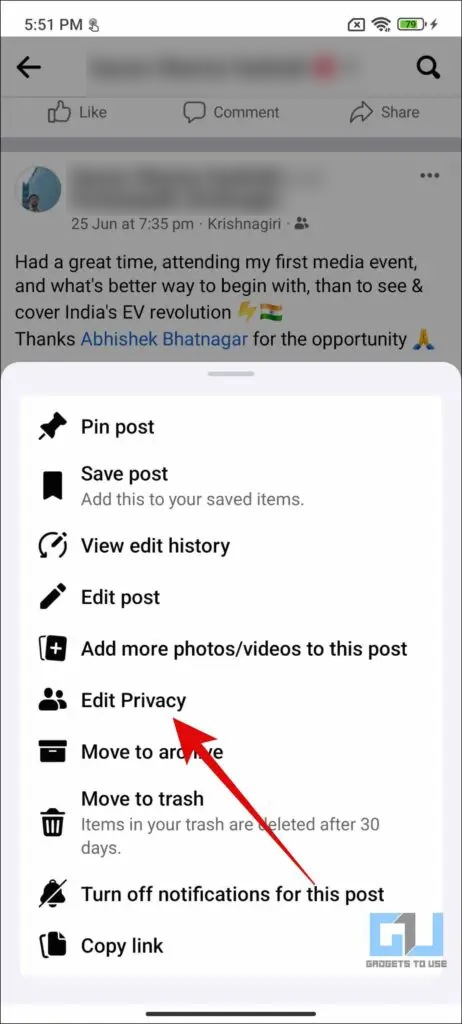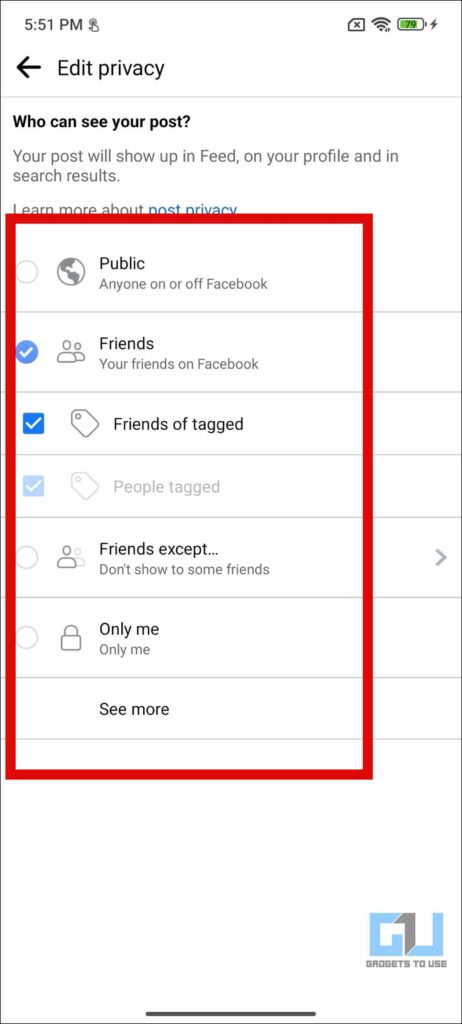Quick Answer
- If you want to hide the reel or post from only the selected people, then adding the rest of your followers to a closed friends group is not the ideal solution.
- One of the easiest ways to hide your Instagram Reels or posts from the public and share them with only a few people is to share them with close friends.
- Instagram understands your concern and offers multiple ways to let you choose the right audience and hide the reels or posts you share on your Instagram profile.
In the last few years, social media has become a thriving ground for people who like to intermingle their real life with the reel. While sharing an Instagram reel is extremely easy, you must ensure who can view it. As deepfake scams are on the rise, your videos might be misused by the menace for their benefit. Do you want to hide your reels from the public and share them with only the people you trust? Let’s find out.
How Do I Post Private Instagram Reels or Limit the Audience?
Instagram understands your concern and offers multiple ways to let you choose the right audience and hide the reels or posts you share on your Instagram profile. This includes blocking specific suspicious accounts, going private, or sharing your reels with only a limited audience via the close friends feature. Let’s have a detailed look at each of them.
Method 1 – Share the Reel or Post With Your Close Friends
One of the easiest ways to hide your Instagram Reels or posts from the public and share them with only a few people is to share them with close friends. It works exactly the close friends-only story, as those on the list can see your reels or posts, and others won’t be able to view them. This works best when you have an exhaustive list of followers with whom you want to share your reels or posts.
Here’s how to share Instagram Reels or Posts with close friends only:
1. Tap the + button at the bottom navigation bar or from your profile page to create a post.
2. Select Reel or Post as the type of content you want to share.
3. Use the in-app editing tools to edit your Reel or Post, and tap the Next button.
4. On the share screen, tap on Audience.
Instagram does not allow you to change the audience for existing reels, so you must make the right decision while uploading your reel.
5. Set the audience to Close Friends and tap Done to confirm.
All the users on your Close friends list can see the username of those who like, comment on, or share your post or reel.
Method 2 – Block the Specific Account(s)
If you want to hide the reel or post from only the selected people, then adding the rest of your followers to a closed friends group is not the ideal solution. In such a case, blocking those specific accounts from accessing your reel is the only way to stop them.
Here are the steps to block someone on Instagram:
1. Visit the user profile you want to block and three dots at the top right to access the menu.
2. Now, choose the ‘Block‘ option and tap ‘Block‘ from the pop-up to confirm.
This will prevent the blocked user, or any of their current or future accounts, from viewing or accessing your reels, posts, or stories.
Method 3 – Switch to a ‘Private’ Instagram Profile
An Instagram profile is set to public by default, meaning anyone can view the content you post. If you only want the people who follow you to view your reels, posts, or stories, you can switch your account to private. This can be useful when you don’t want anyone outside your followers to see your reels or posts without blocking anyone on the platform.
Here are the steps to switch to a Private Instagram account:
1. Go to Instagram Settings from the Hamburger menu (three horizontal lines) on the top right of your profile.
2. Click on Account Privacy and enable the Private Account toggle.
This way, only your approved followers can view the reel, post, or stories you post. Your reels will be posted in a private group, and all other accounts will be blocked from accessing your posts.
Bonus: Restrict Audience Privacy for Facebook Posts and Reels
Since Instagram and Facebook are so well integrated and offer cross-platform sharing, we often share the same stuff on both social media platforms. Thankfully, Facebook gives you more granular control and lets you choose before and even after sharing it. Who can see your reel before sharing it?
Here’s how to set the audience before and after posting anything on Facebook:
1. Launch Facebook and create/upload a new post or reel from your profile page.
2. Add the photos or videos to your Post, and tap the post audience button to choose who can see your post.
3. In the case of Reel, use the in-app editing tools to edit your Reel or Post, and tap the Next button.
4. On the share screen, tap on Reels Audience and choose who can see your reel. Tap Share Now to publish your reel.
Akin to Instagram, Facebook also does not allow you to change the audience for existing reels, so you must make the right decision while uploading your reel.
5. To change the audience of your existing posts, tap the three dots on the top right, go to Edit Privacy, and choose the new audience for your post.
FAQs
Q. Can I Make My Instagram Reel Private?
You can share, change the audience of your Instagram reels while uploading, and set it to close friends only. Follow the first method to learn how to change the audience of your reels.
Q. Can I Change Who Can See My Reels Uploaded in the Past?
No. You can change the reel audience only before uploading. Meta does not allow users to change the reel audience for existing reels on Facebook and Instagram. So, you must make the right decision while uploading your reel.
Wrapping Up
With the line between reel and real life diminishing rapidly, ensuring you know who can access the Reels or Posts you upload is vital. The methods mentioned above will help you hide your reels and posts from the public and share them privately with the accounts of your choice. Stay tuned to GadgetsToUse for more such reads, and check out other tips below.
You might be interested in the following:
- What is Instagram’s Restrict Feature, and How do you use it?
- How to Allow Your Friends to Add Photos to Your Instagram Post
- 3 Ways to Stop Instagram From Tracking You Outside the App
- 3 Ways to Make Your Threads Profile Private
You can also follow us for instant tech news at Google News or for tips and tricks, smartphones & gadgets reviews, join GadgetsToUse Telegram Group or for the latest review videos subscribe GadgetsToUse YouTube Channel.