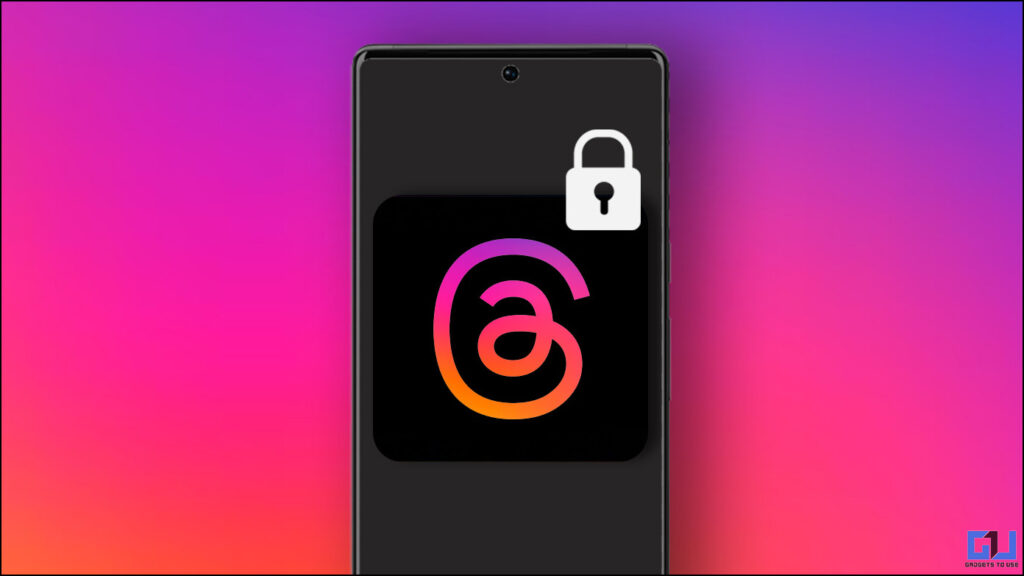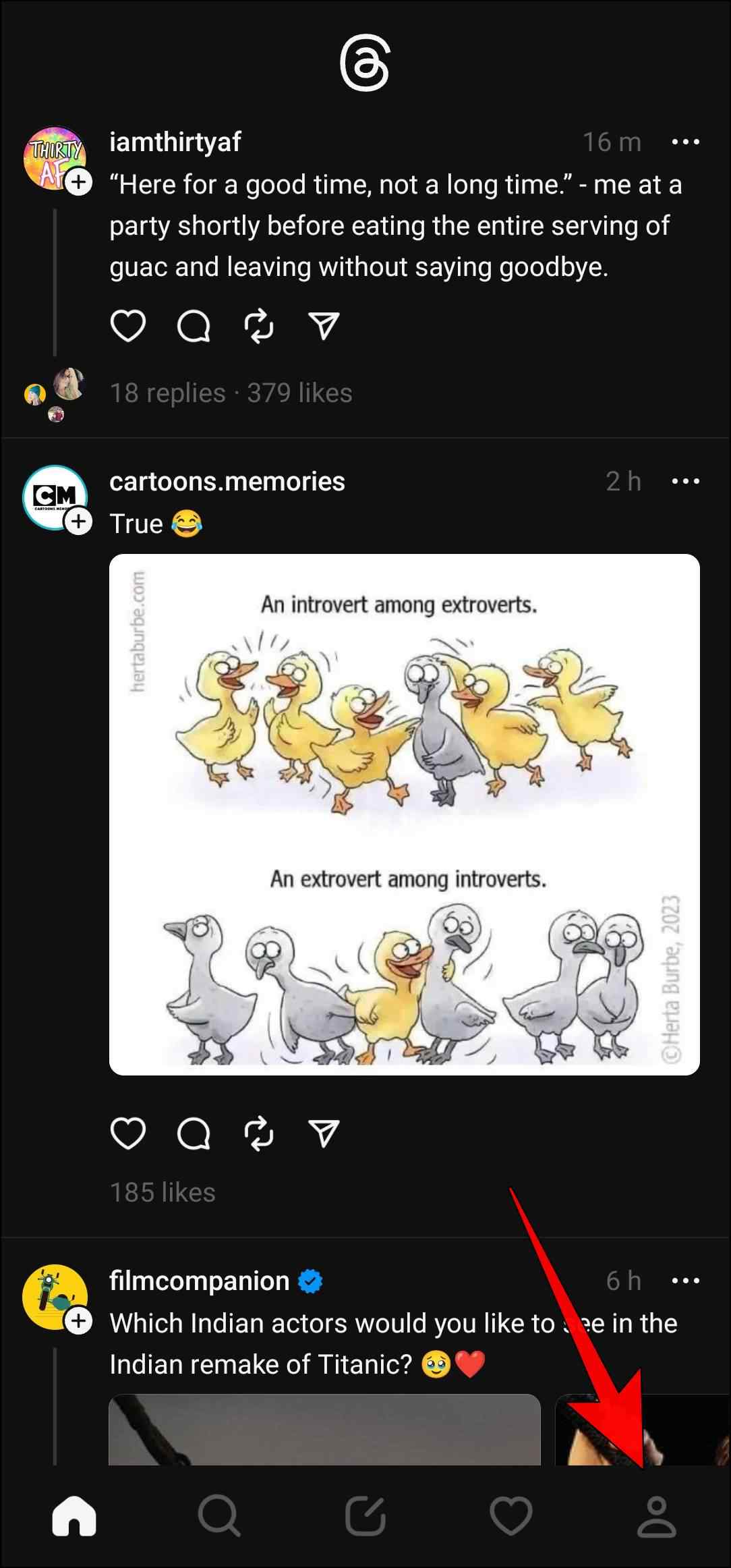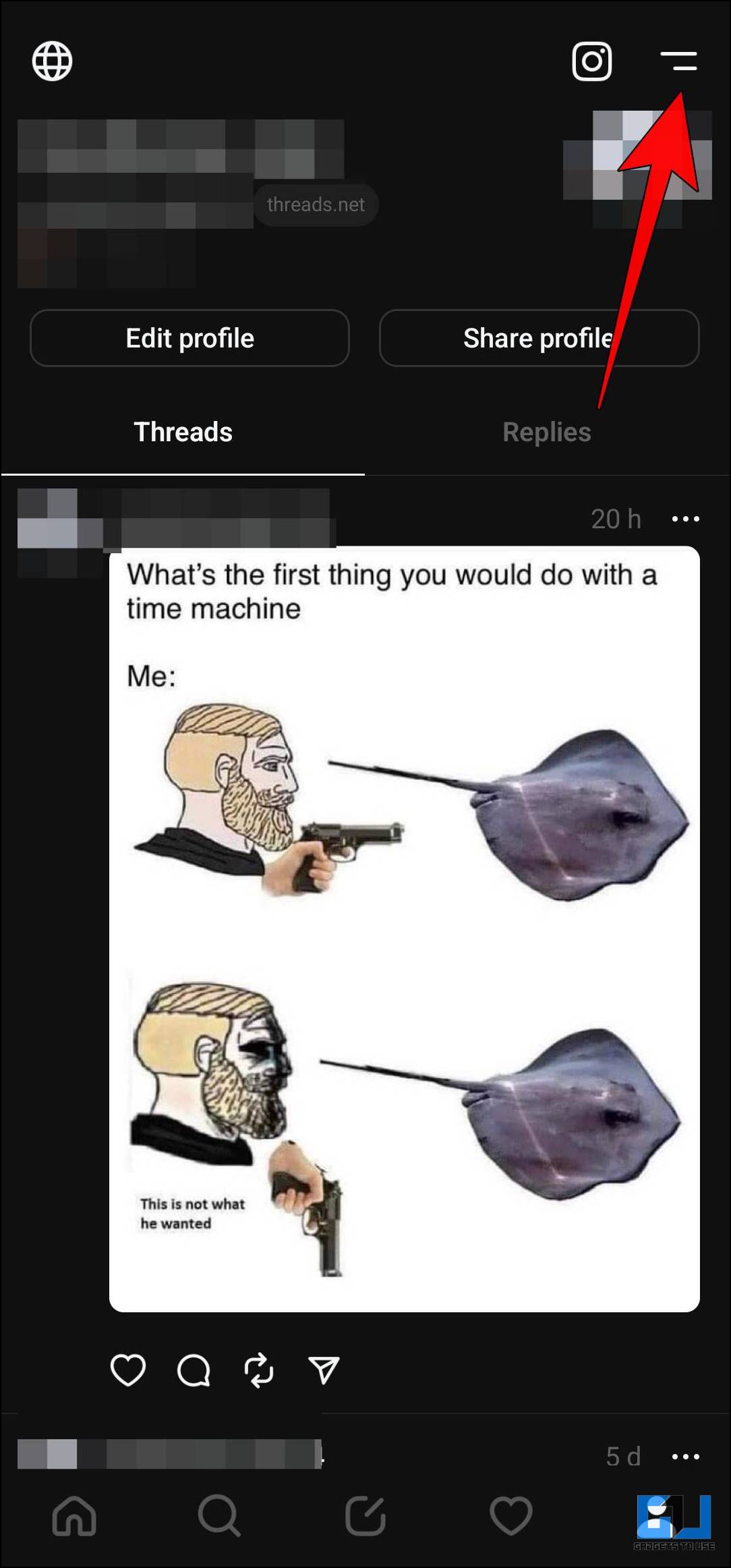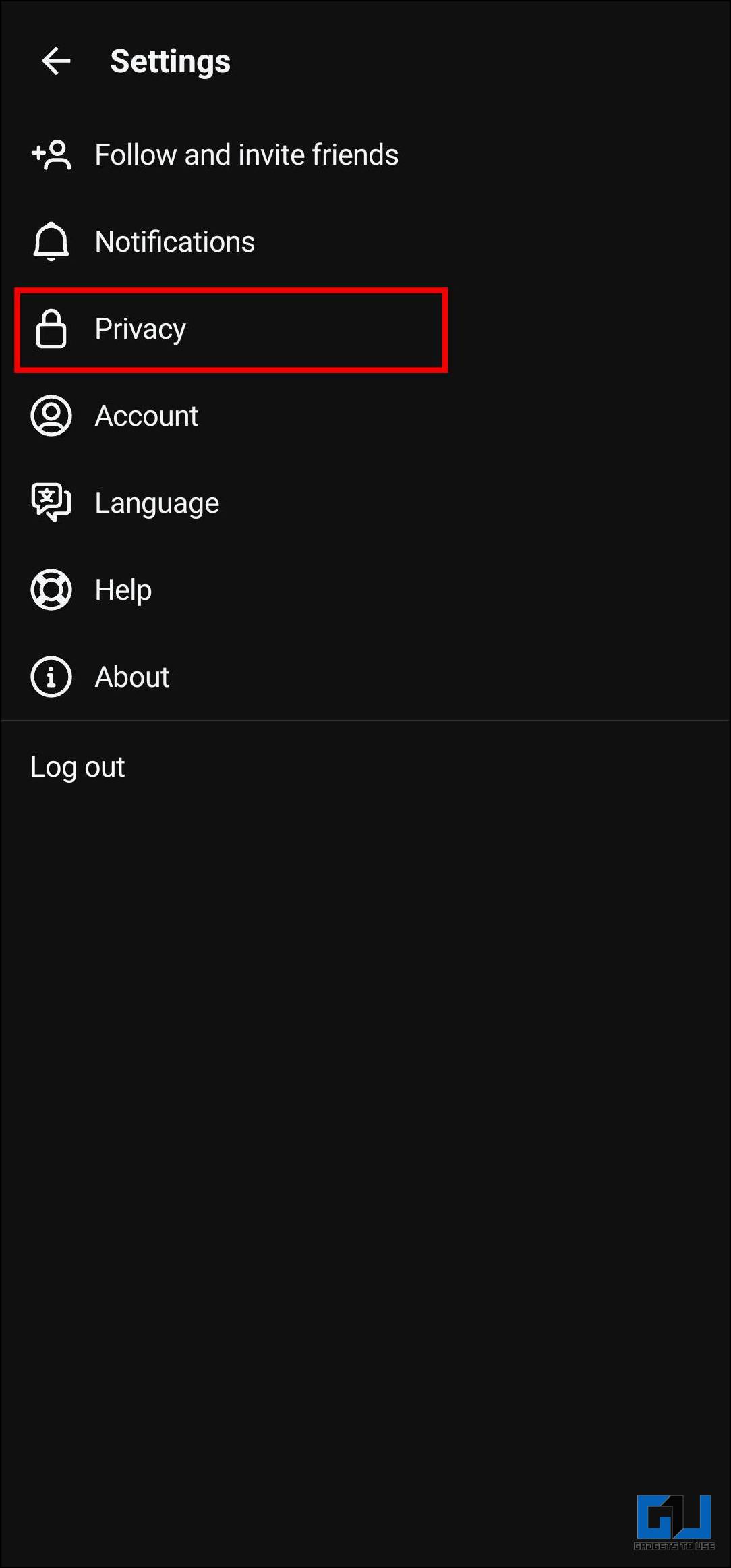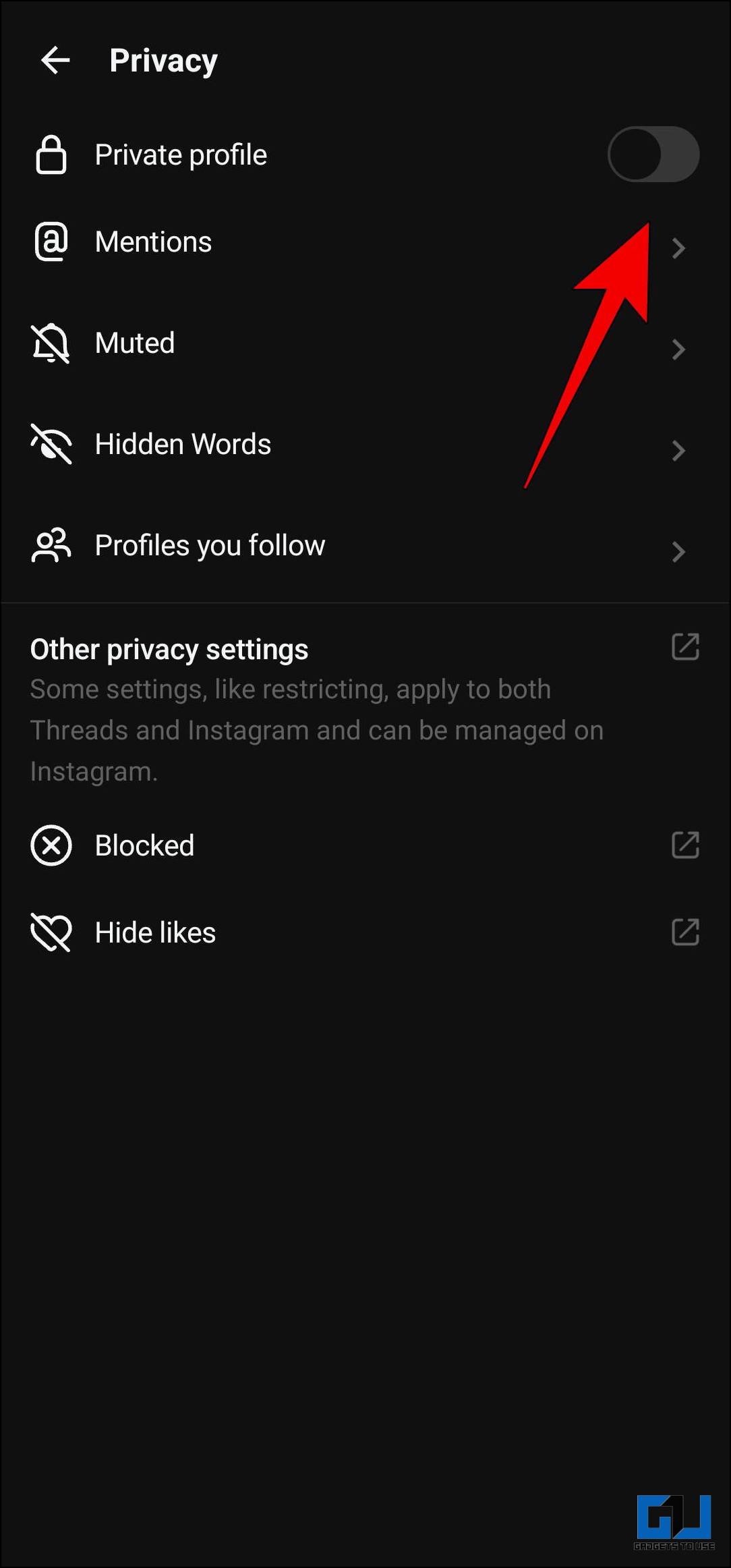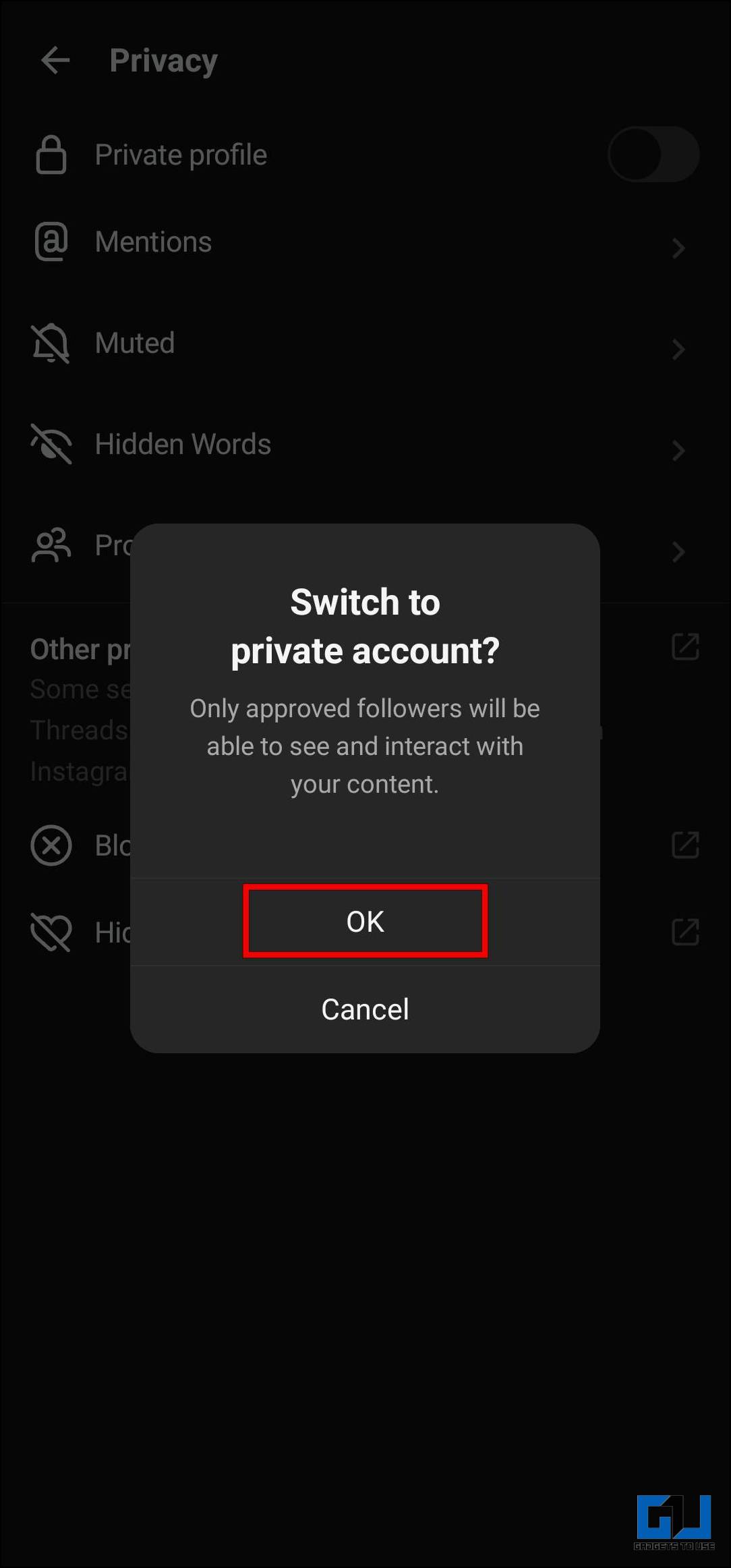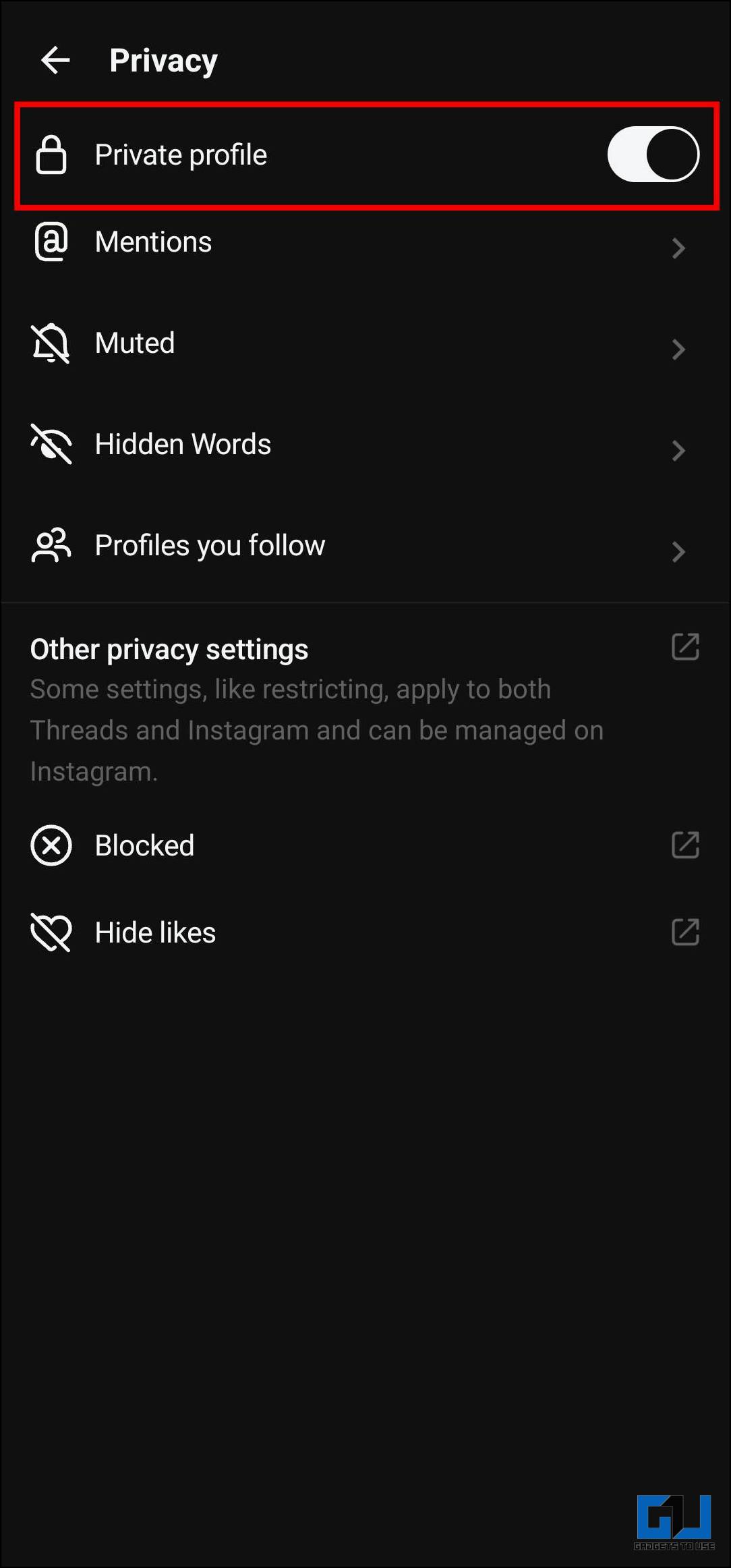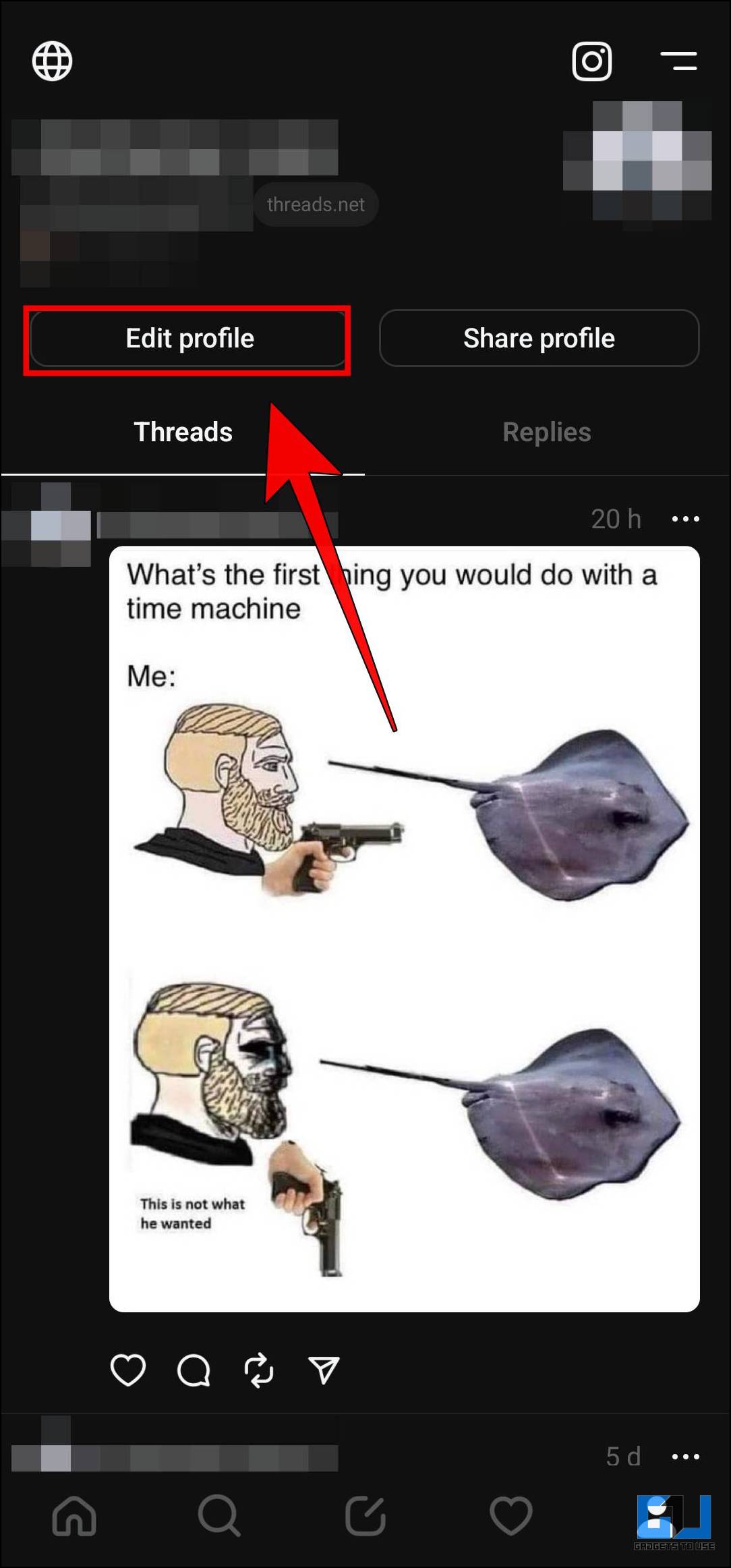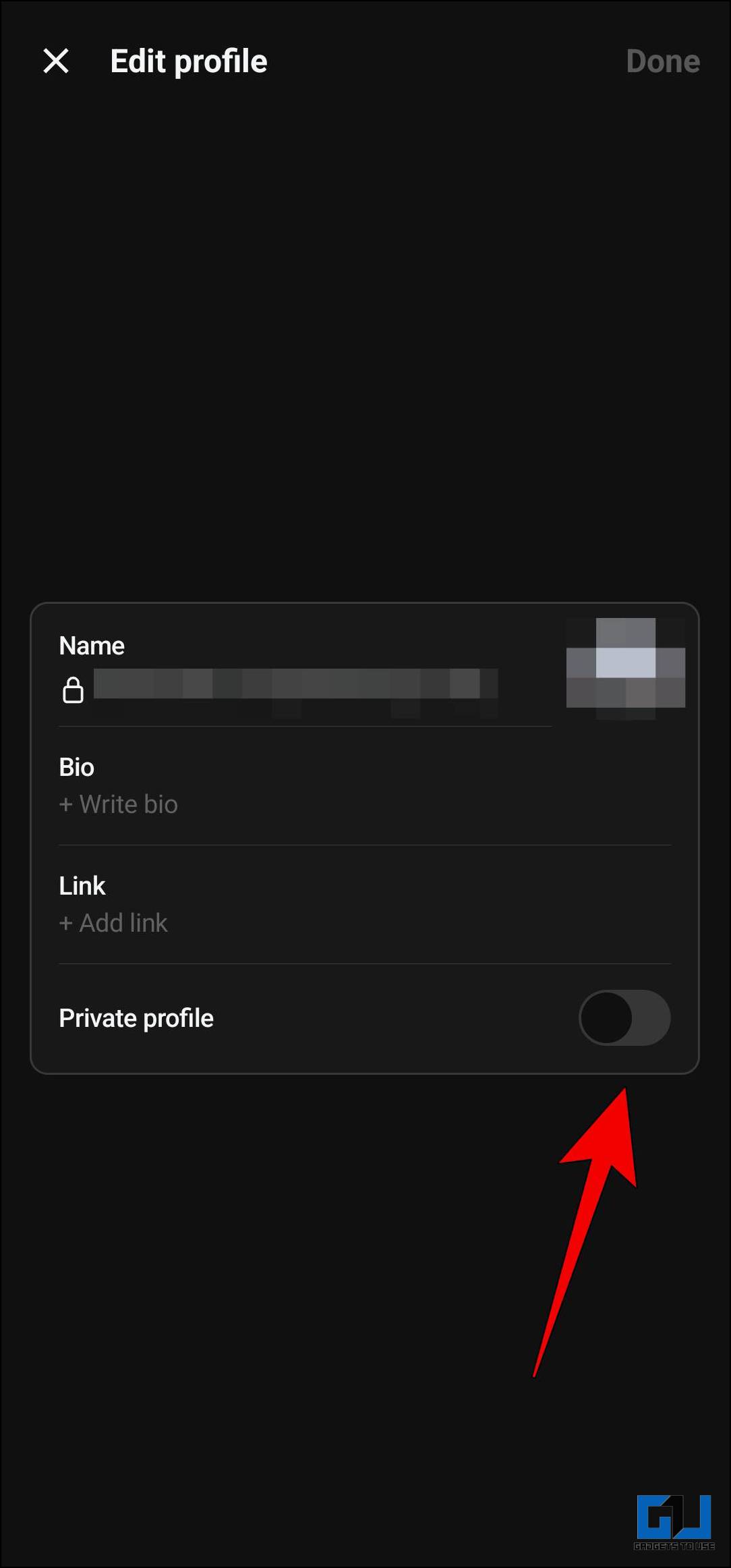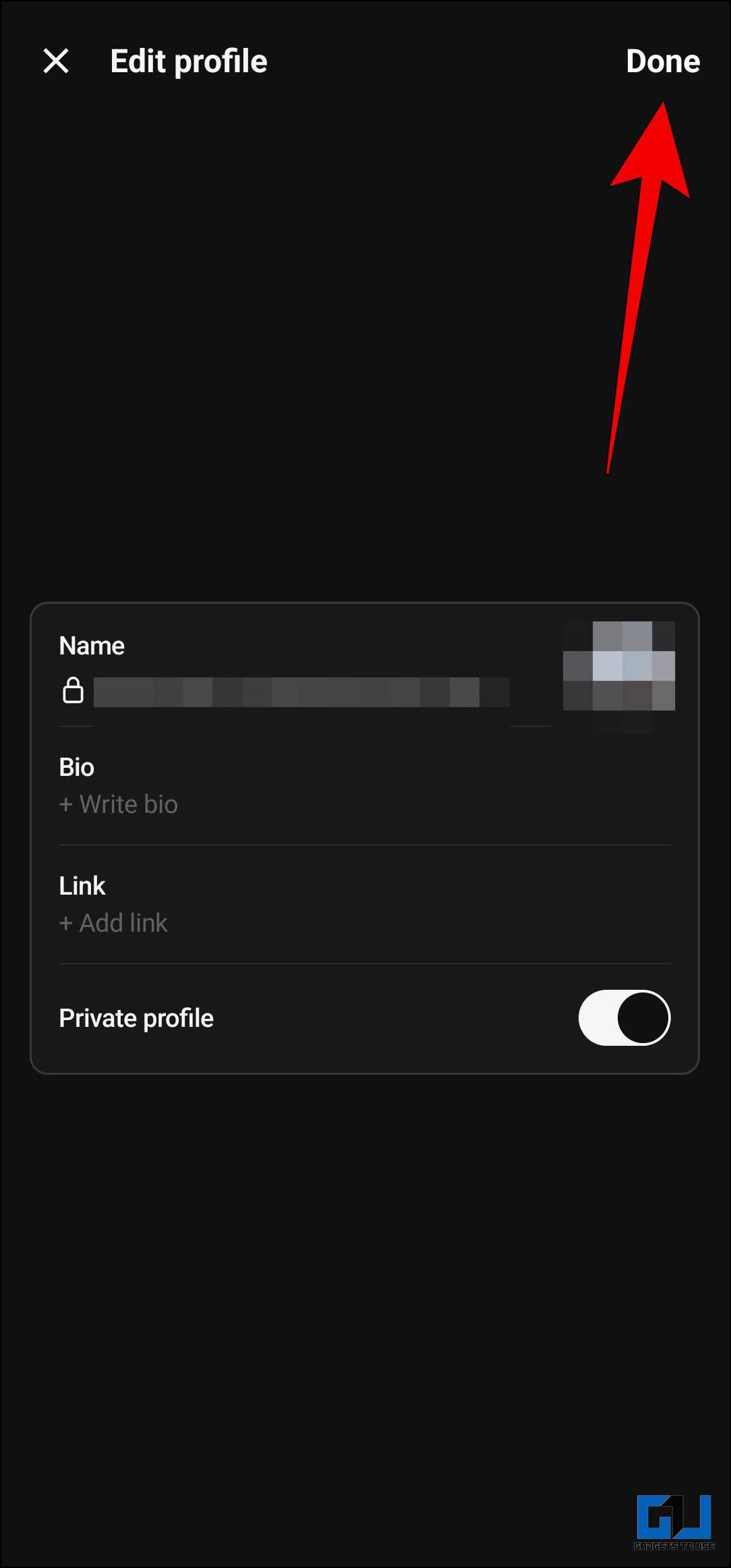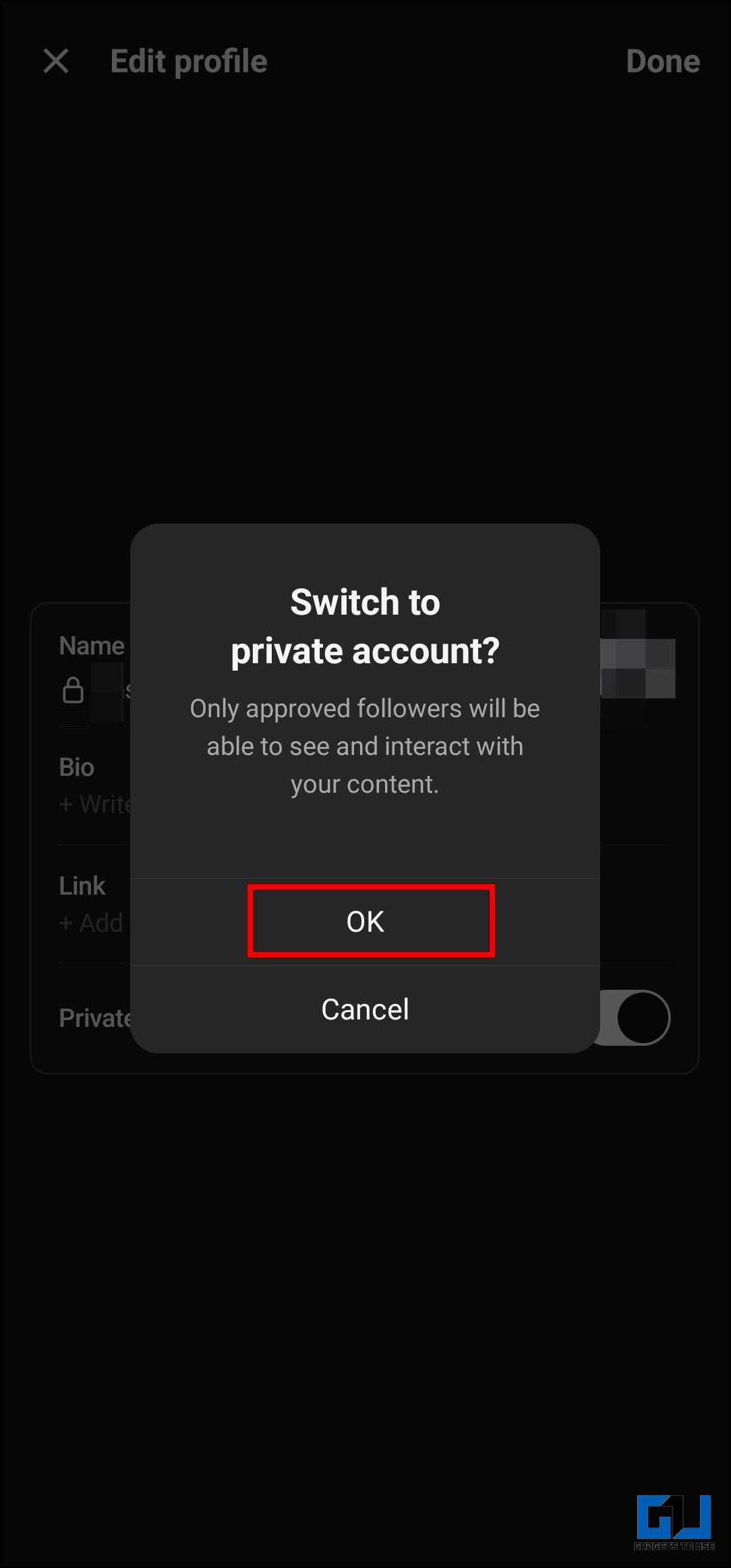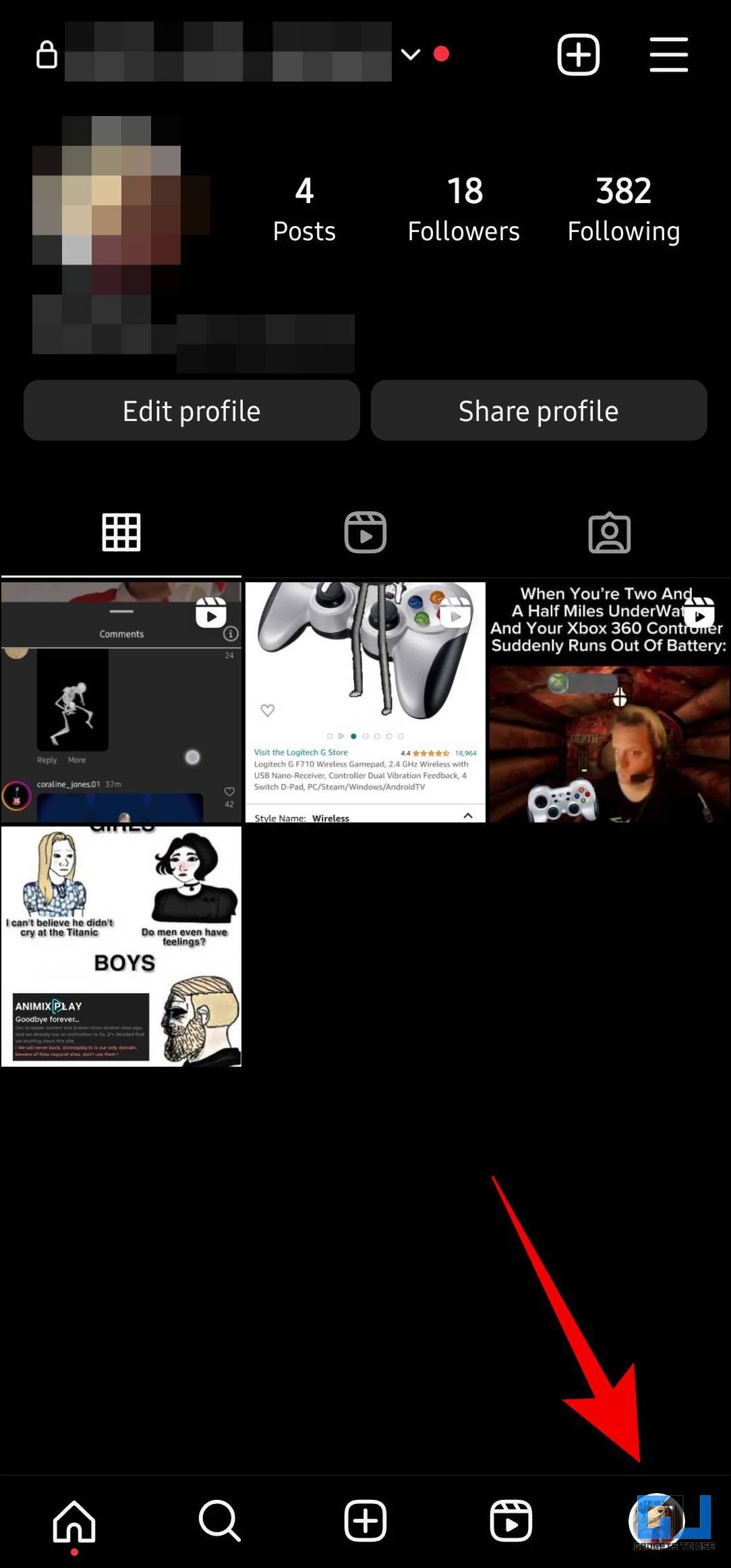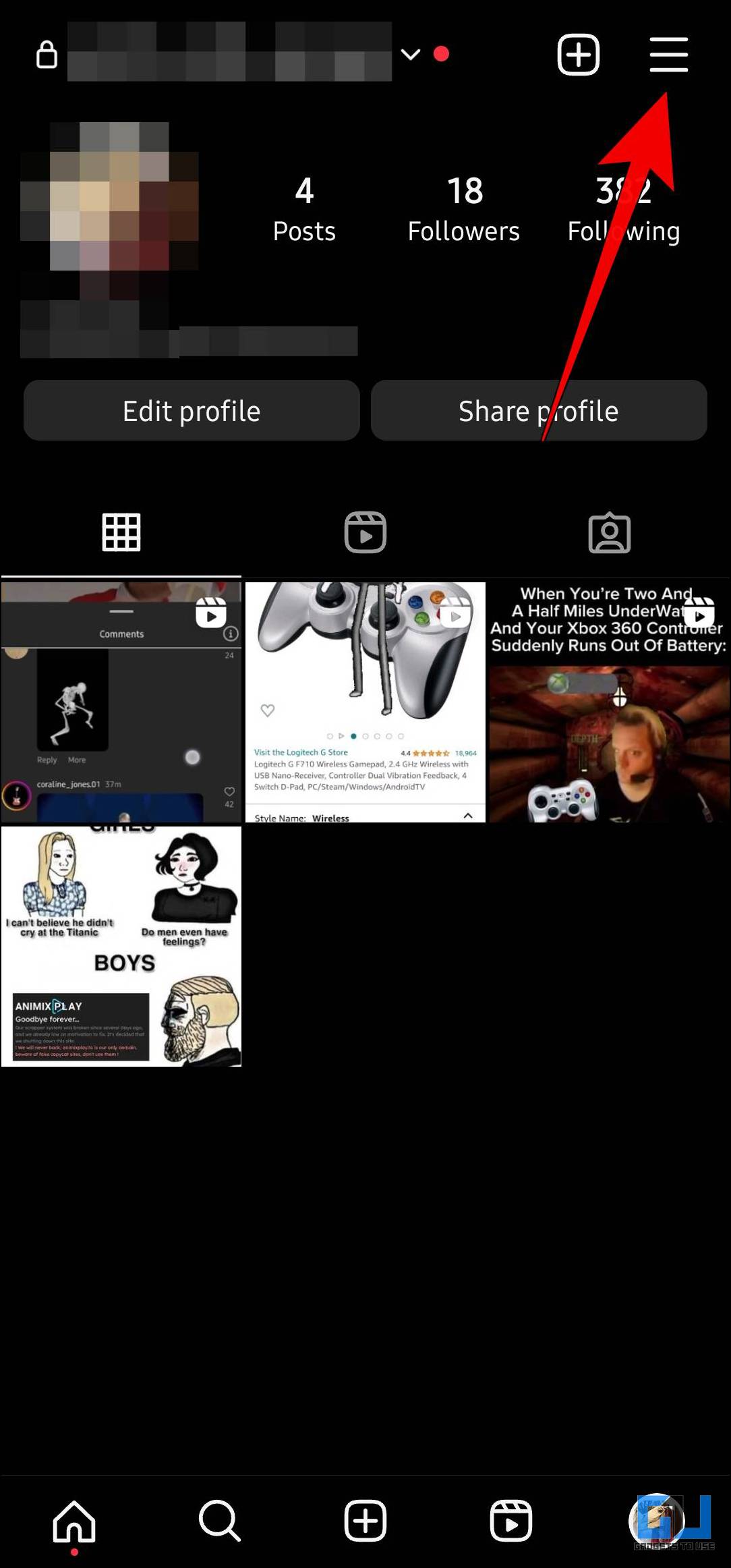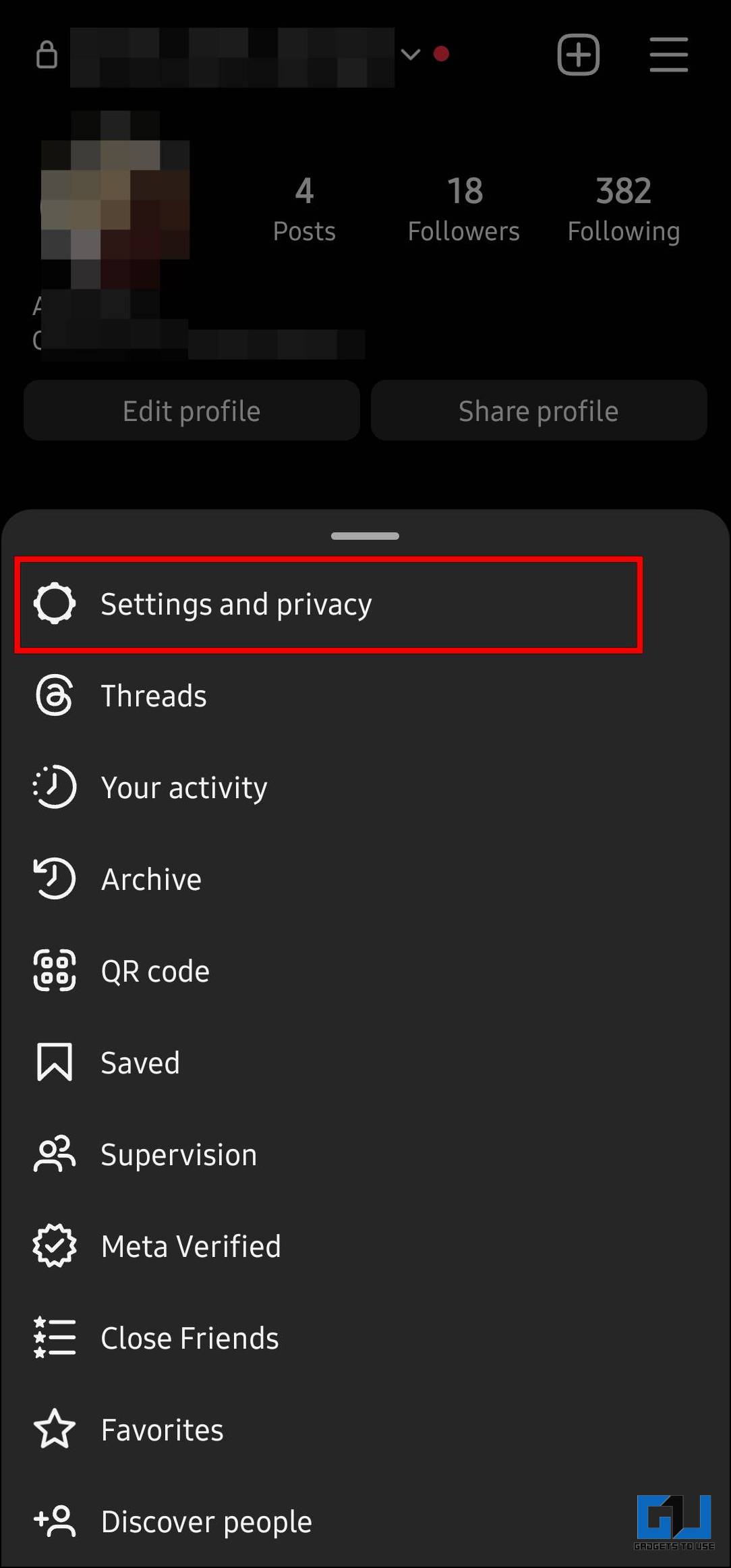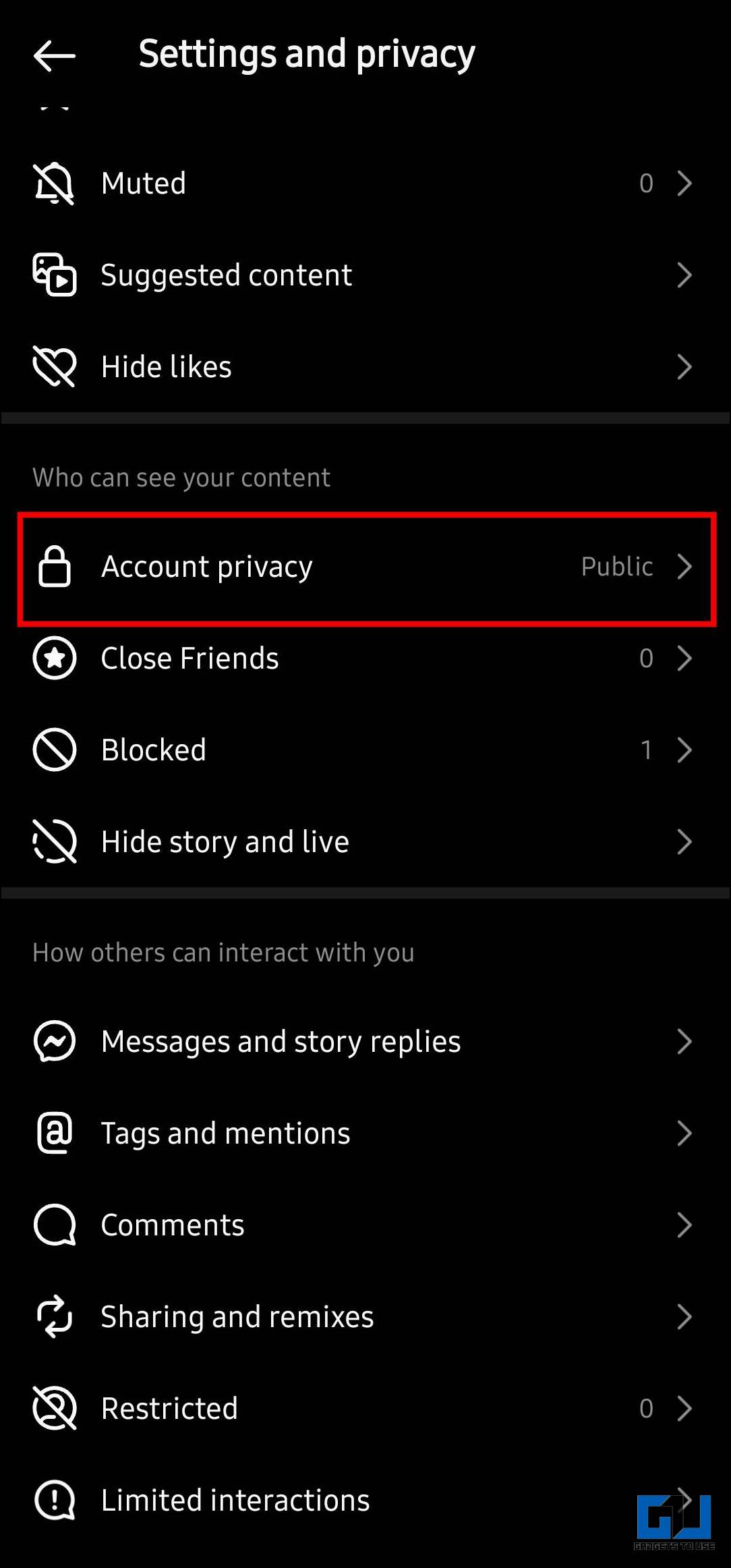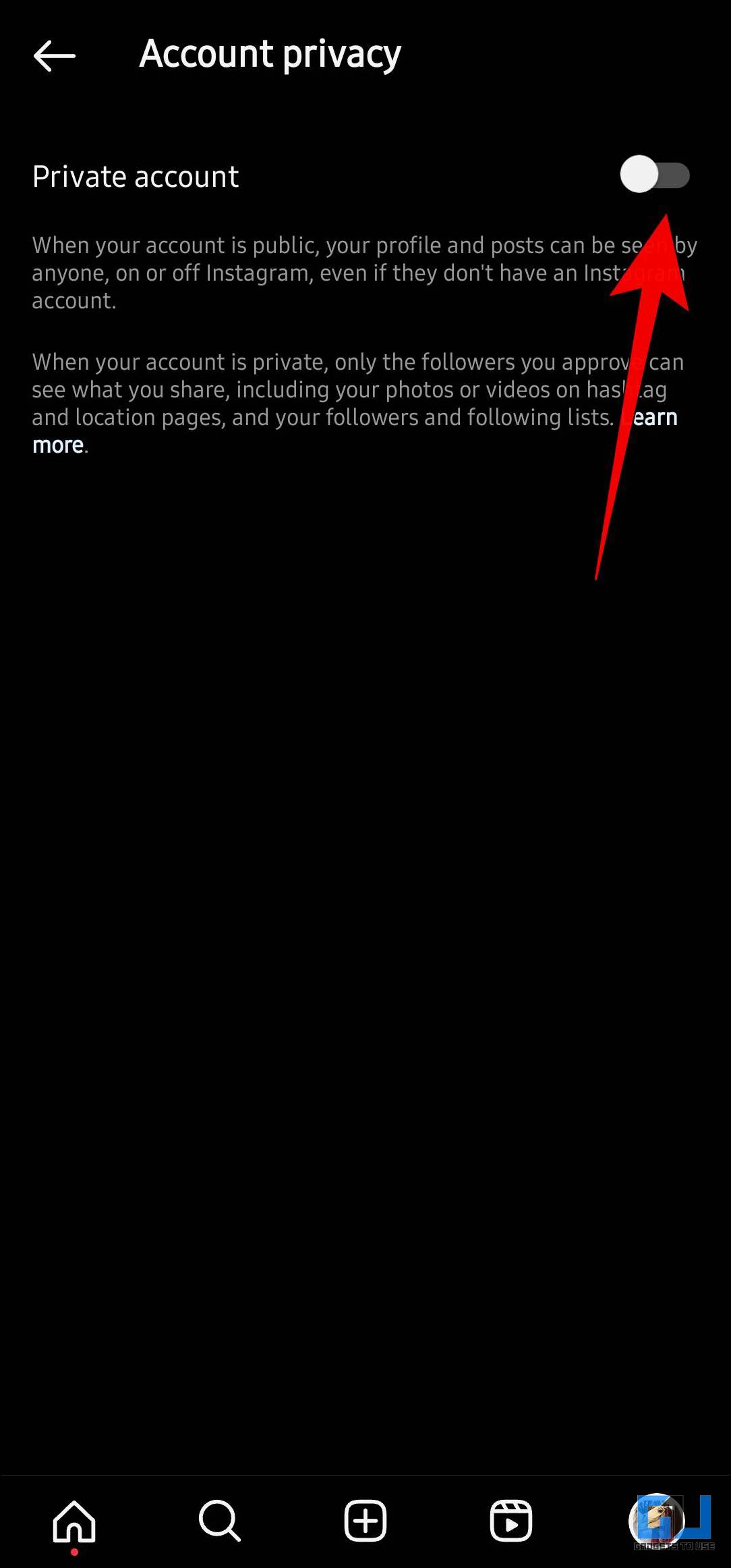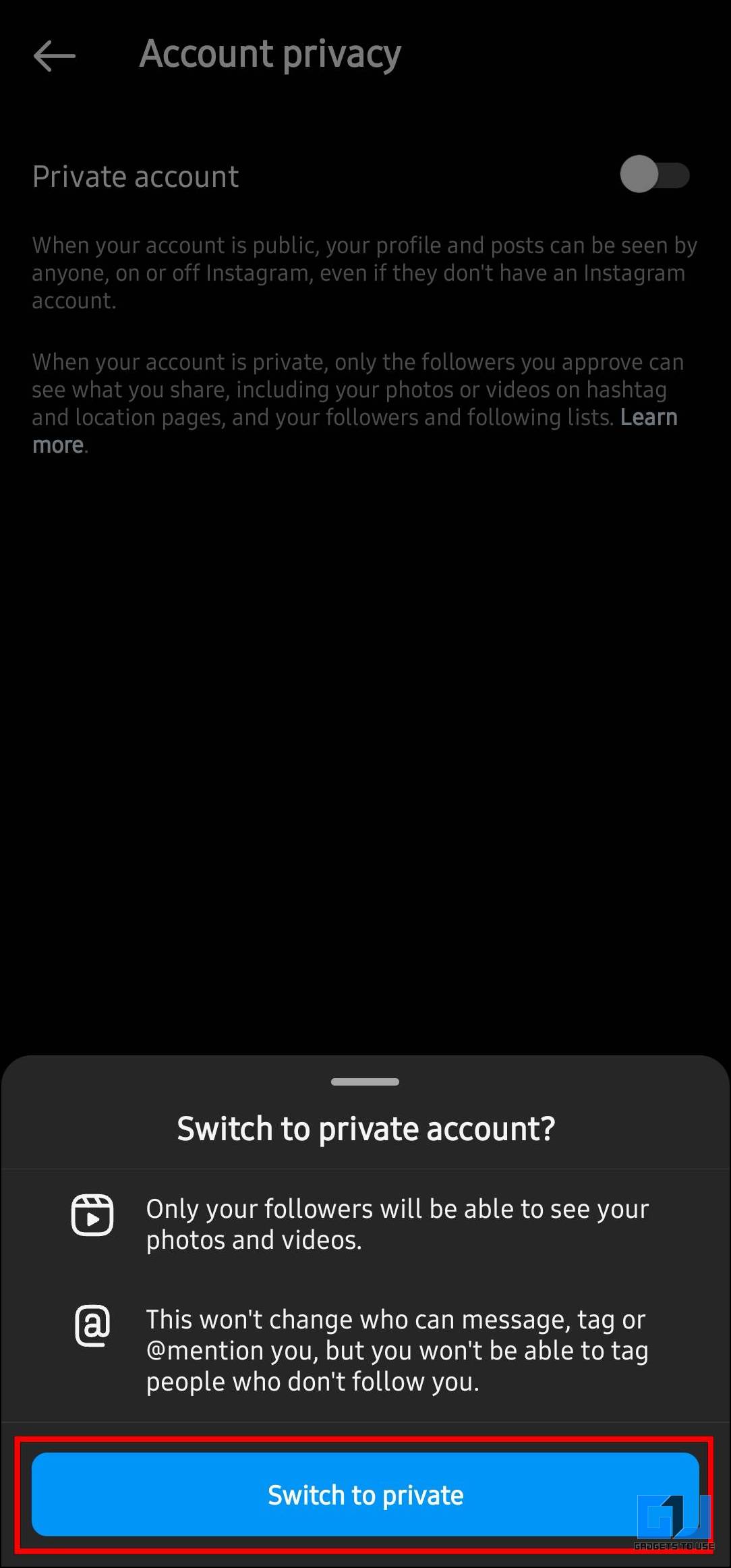Quick Answer
- Another way that you can use to change your profile privacy in the Threads app is by visiting the Edit Profile on your Profile page.
- Besides the above two methods, if your Instagram account was set to private before you joined the Threads app, then upon sign-up, your Threads account will also be set to private.
- A padlock icon will appear at the top left corner of your profile page, indicating that you have successfully switched your account privacy from public to private.
Like Instagram, the Threads app lets you choose to share your posts with everyone or only a few closed group users. If you prefer the latter option, you must set your profile as a private account. Given Threads is a fairly new platform, it can be confusing to find the options you are looking for. So in this article, we will show different ways to create a private profile on the Threads app.
What Happens When You Set Your Threads Account to Private?
Here is what happens when you set your profile to private on the Threads app.
- Your posts will only be visible to only your followers.
- Other users won’t be able to follow you directly. Instead, you must approve their follow request to add them as your follower.
- Comments left on others’ posts will be visible to everyone.
How to Create a Private Profile on Threads App?
During the setup process of the Threads app, you will get an option to switch your profile to private. But in case you missed that, you can use three other methods to change your account privacy. We have mentioned them below, and you can go through each individually.
Method 1 – Switch to Private Profile From Settings
Let us start with the most straightforward method. Threads app shares a similar layout to Instagram. So just like Instagram, if you want to switch your profile to Private, go to the app Settings and follow the steps below.
1. Open the Threads app and switch to your Profile from the bottom toolbar.
2. Tap on the two-line menu at the top right corner to access Settings.
4. Under Settings, tap on Privacy, and turn on the toggle for Private profile.
5. In the confirmation pop-up, tap OK.
A padlock icon will appear at the top left corner of your profile page, indicating that you have successfully switched your account privacy from public to private.b
Method 2 – Edit Profile Options in Threads
Another way that you can use to change your profile privacy in the Threads app is by visiting the Edit Profile on your Profile page. Here you can also find the option to change your account from public to private. Here is how you can do so.
1. Tap on the Profile icon in the bottom toolbar of the Threads app.
2. On your Profile page, tap on Edit Profile.
3. Here, turn on the toggle for Private profile.
4. Tap on the Done option.
5. In the confirmation pop-up, tap on OK.
Doing so will change your account privacy according to your preferences.
Method 3 – Change Account Privacy from Instagram
Besides the above two methods, if your Instagram account was set to private before you joined the Threads app, then upon sign-up, your Threads account will also be set to private. This is how you can set your Instagram account to private.
1. Open the Instagram app on your smartphone.
2. Tap on the Profile icon in the bottom toolbar.
3. On your Instagram profile page, tap on the hamburger menu at the top right corner.
4. Go to Settings and Privacy, and scroll down to Account Privacy.
5. Turn on the toggle for the Private account.
6. In the confirmation prompt, tap on Switch to Private.
Note that switching your Instagram profile to private after signing up on Threads will not affect the Threads account. Instead, you must manually set your Threads account private using the above methods.
FAQs
Q. How Can I Change My Profile to Private in the Threads App?
To change your profile to private within the Threads app, go to the profile page > Edit profile > turn on the toggle for Private profile. This will change your account privacy; only your followers can view your posts.
Q. Can I Change My Account to Private in the Threads App After the Setup?
Yes. You can change your profile to private from within the Threads app either from Privacy settings or via the Edit profile option. For details, refer to the above-mentioned steps.
Q. Will My Threads Profile Appear as Private if My Instagram Account Is Set to Private?
If your Instagram profile was set to private before signing up on the Threads app, then your Threads profile will automatically be set to private. However, if you change your Instagram account privacy after signing up on Threads, then it won’t affect the Threads profile.
Wrapping Up
This brings us to the end of this article. Most users create a private account to keep their posts visible to only trusted users. I hope this guide was able to help you out. Check out our dedicated guide on Threads app tips and tricks. Stay tuned on GadgetsToUse for more such articles, reviews, and How-Tos.
You might be interested in the following:
- 4 Ways to Download Videos from Threads
- 2 Ways to Change Your Username on Threads App
- 6 Best Ways to Download Twitter Threads as PDF
- 4 Ways to Download Reels or Videos From Instagram Private Account
You can also follow us for instant tech news at Google News or for tips and tricks, smartphones & gadgets reviews, join GadgetsToUse Telegram Group or for the latest review videos subscribe GadgetsToUse YouTube Channel.