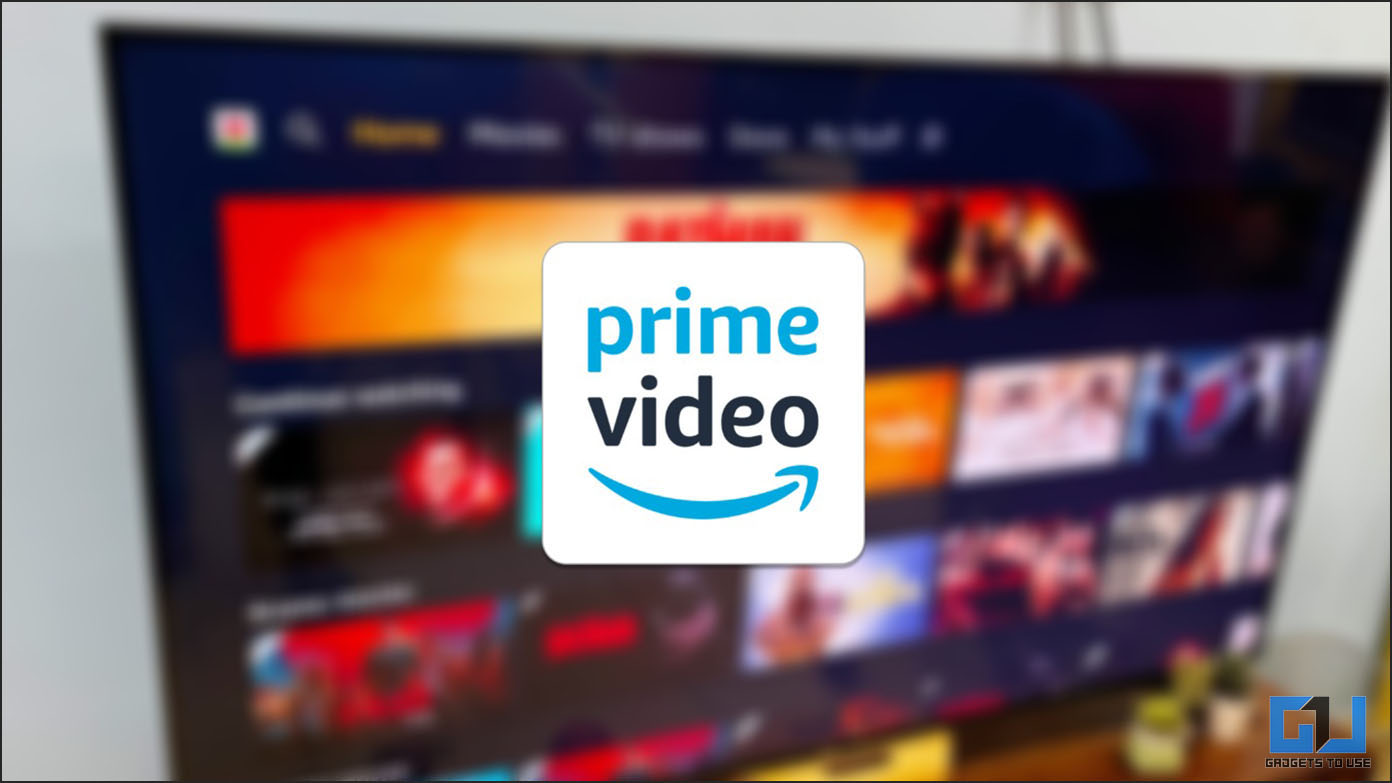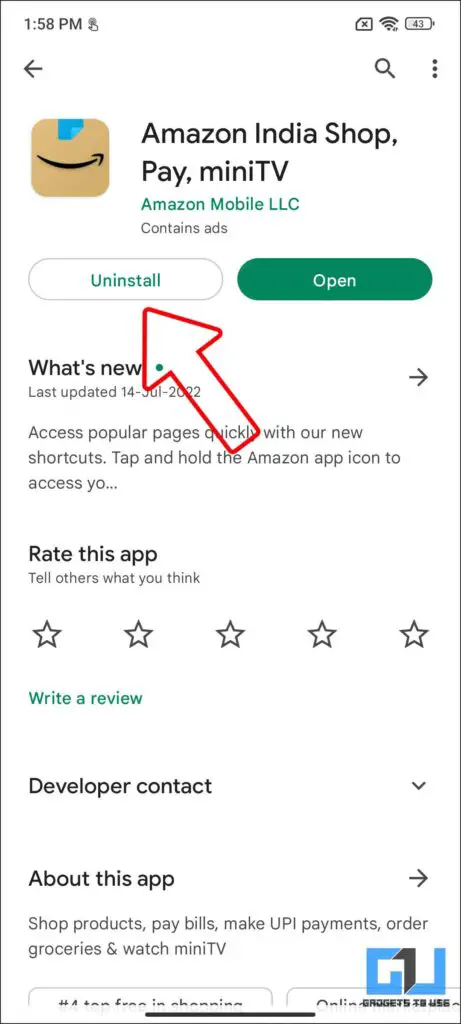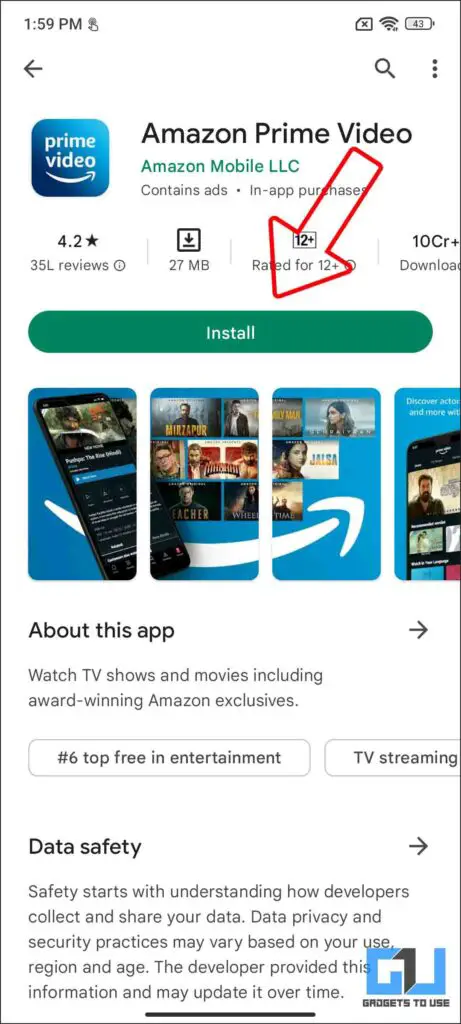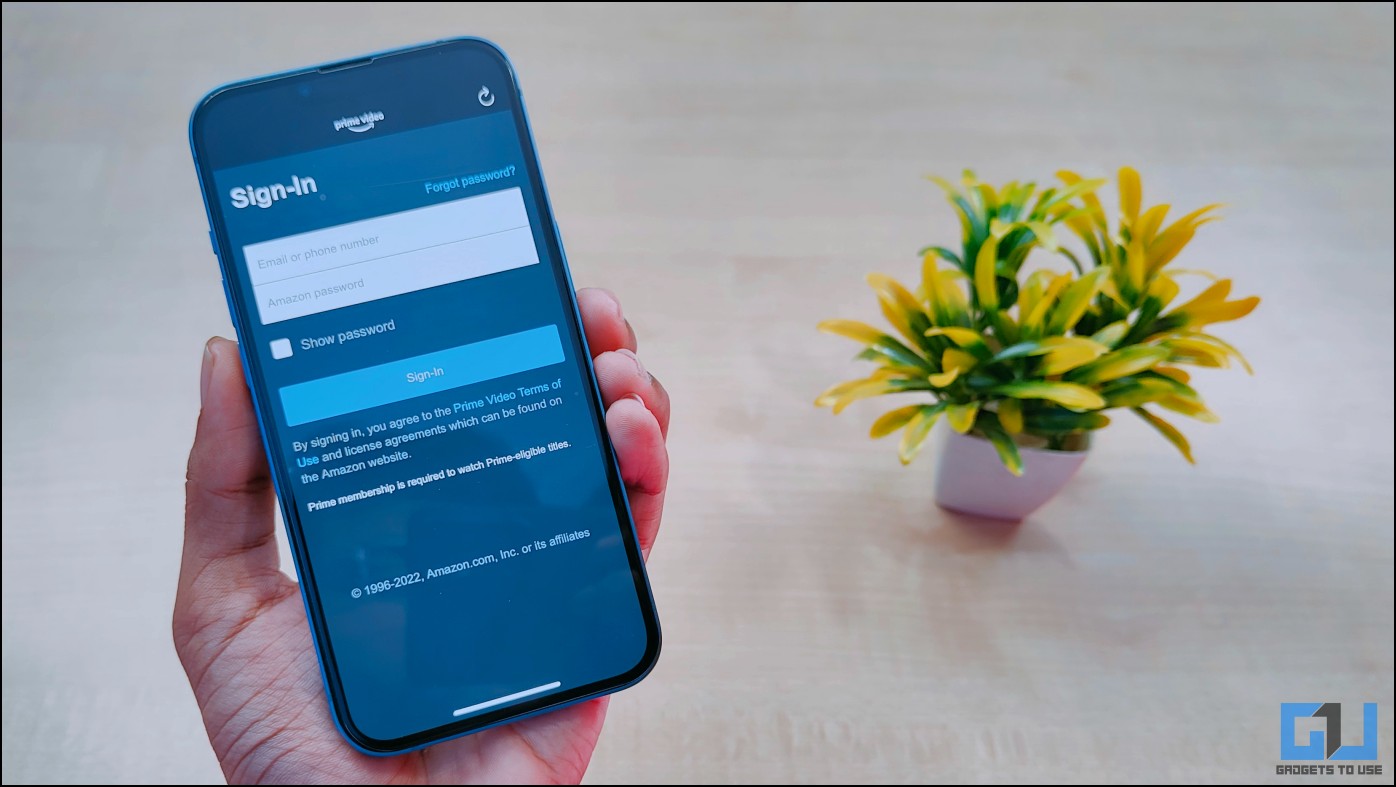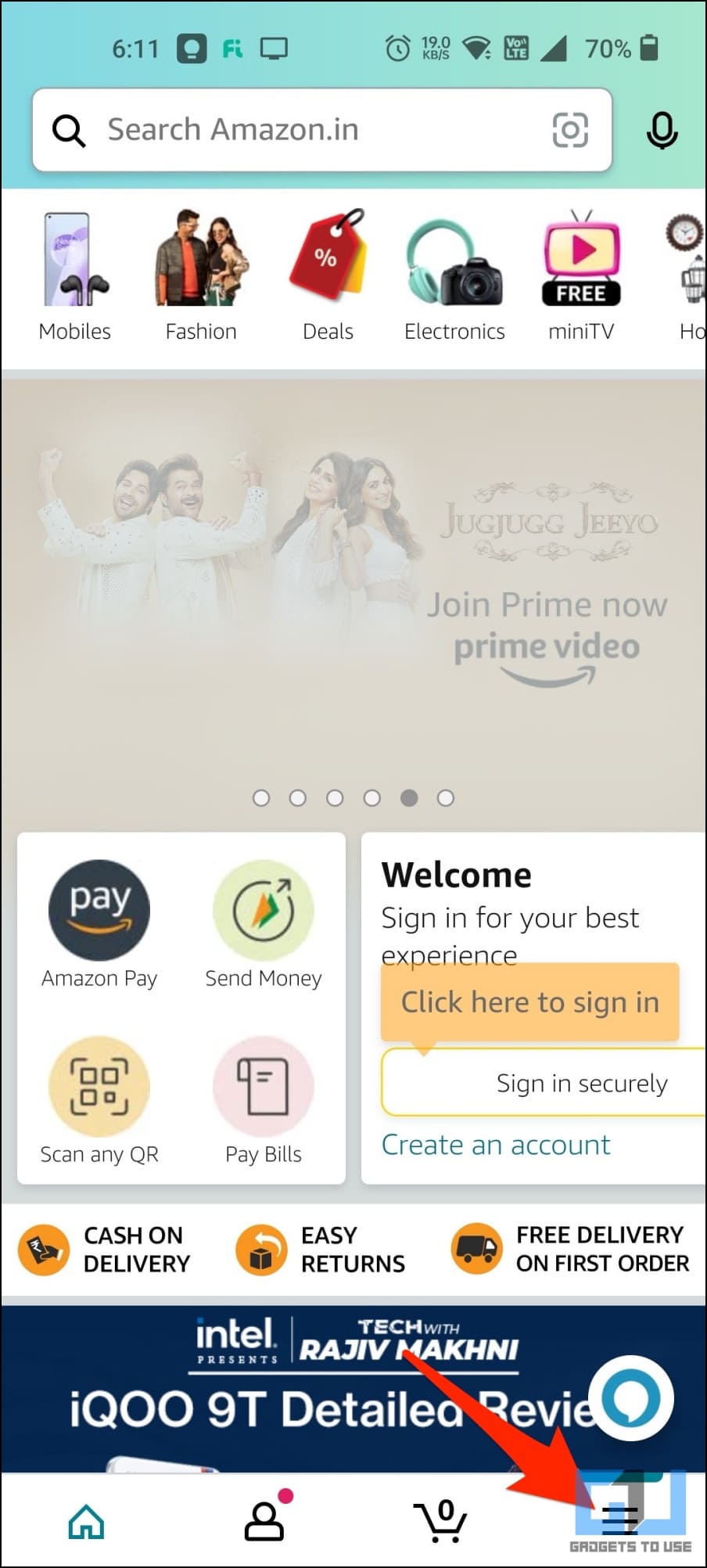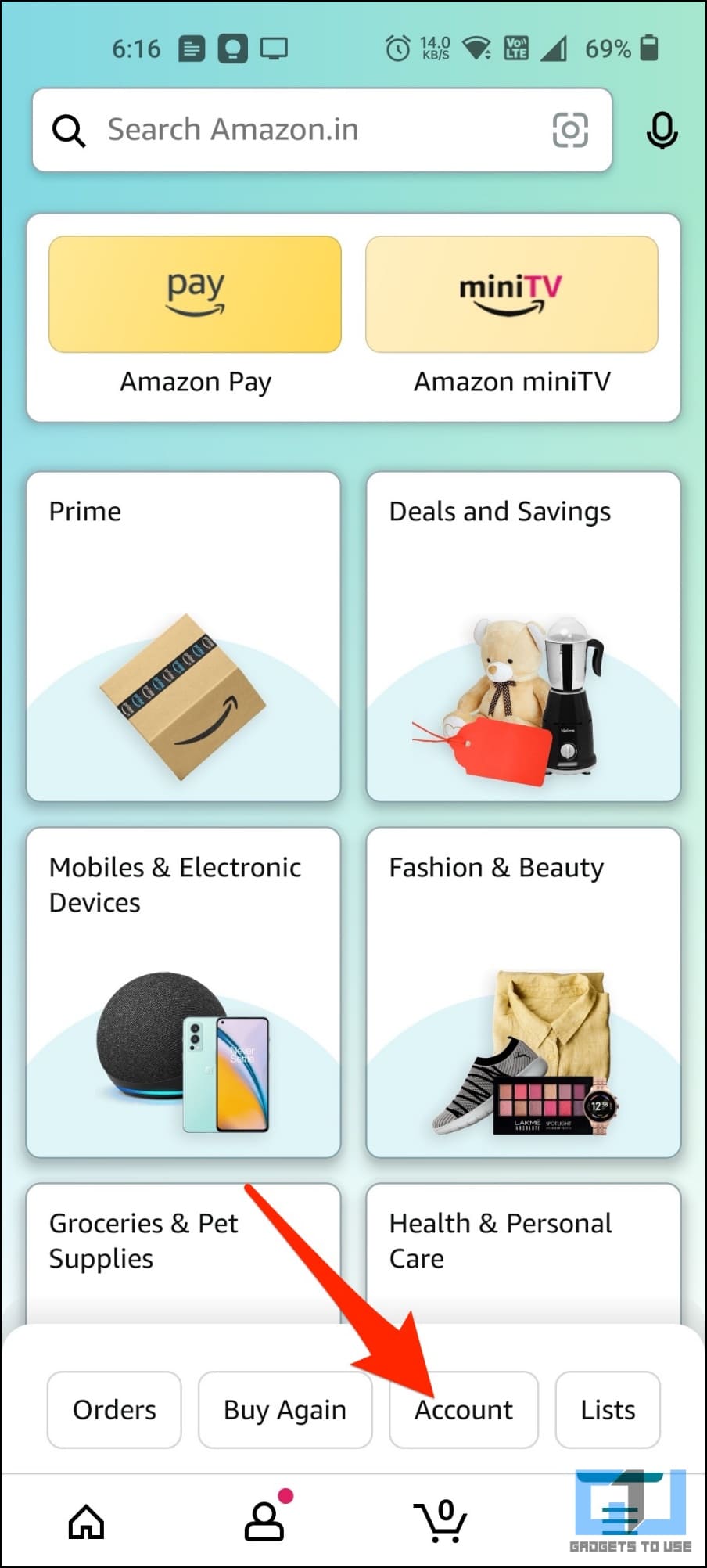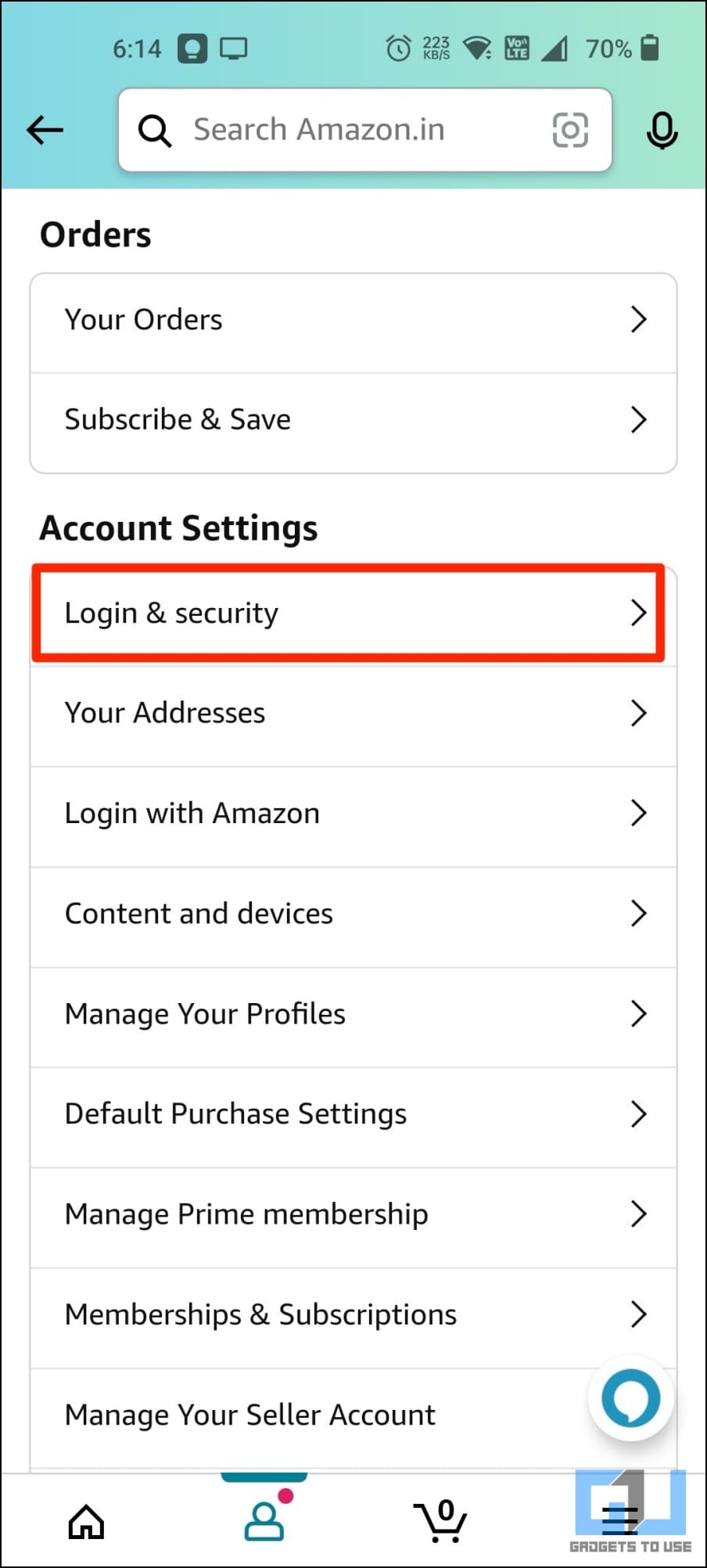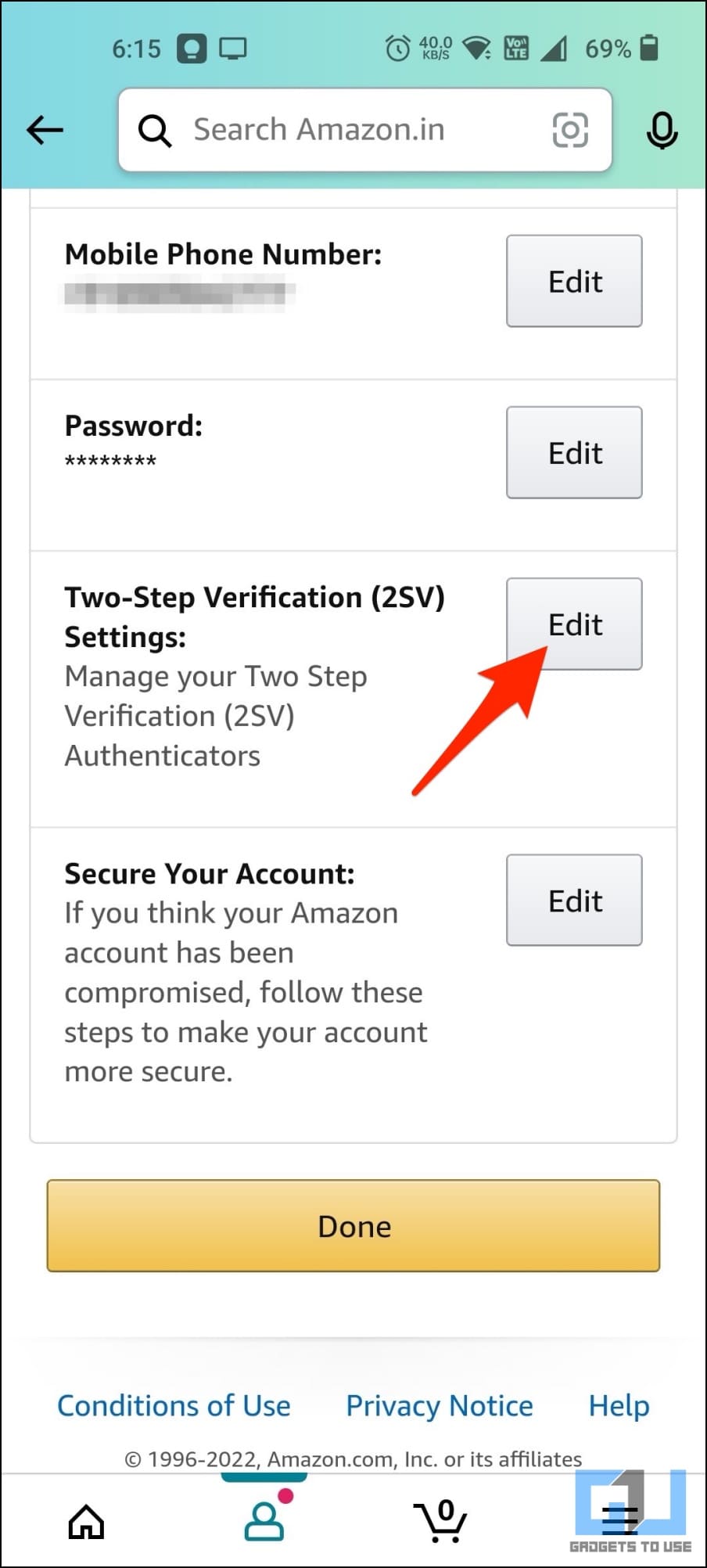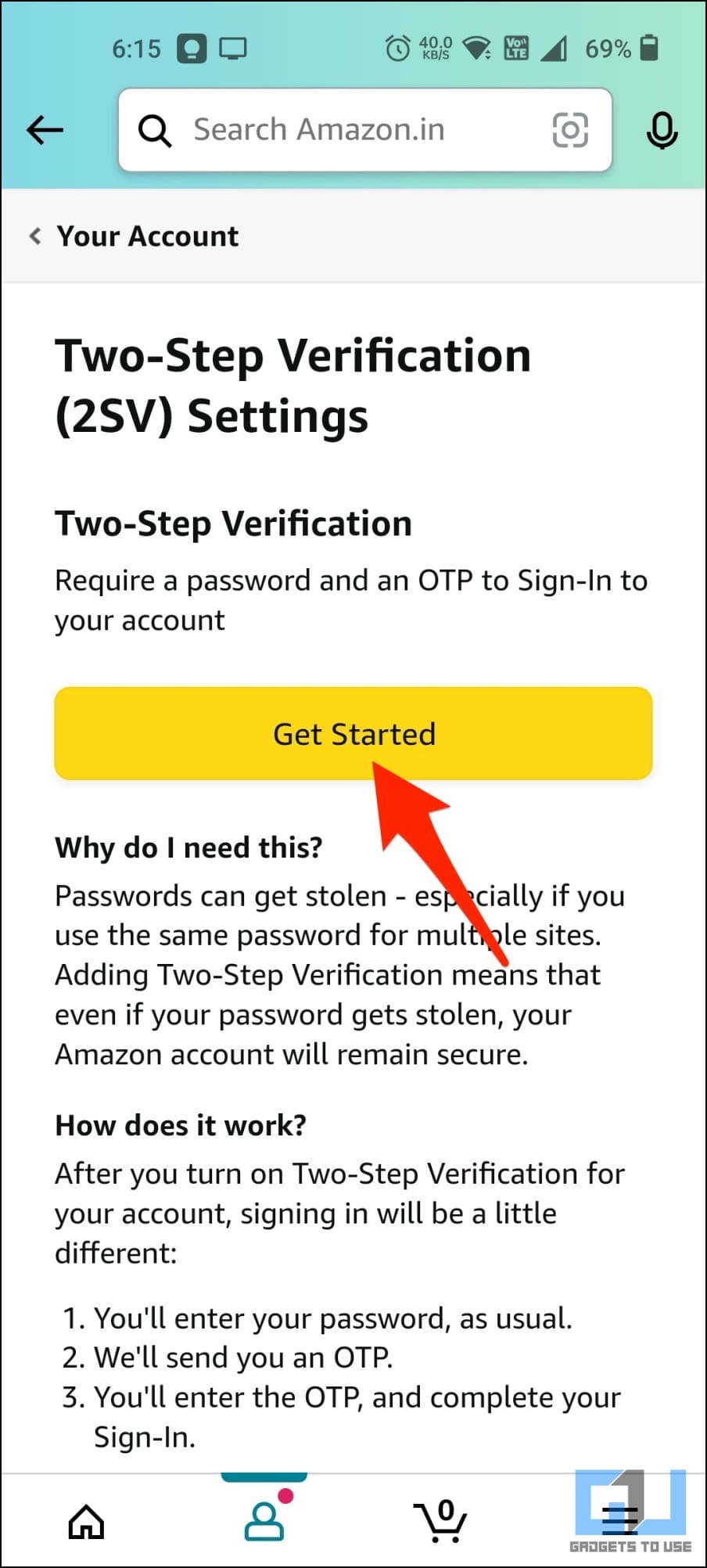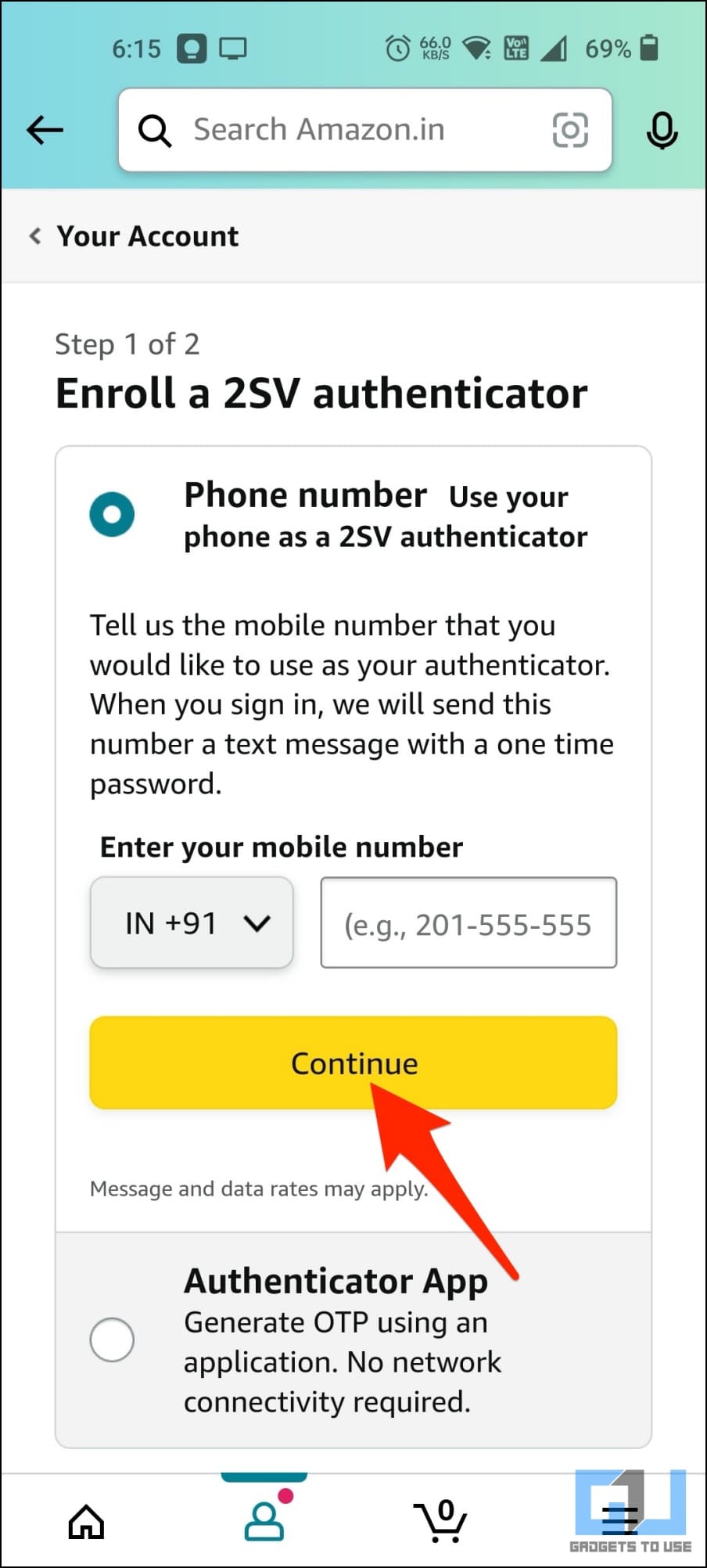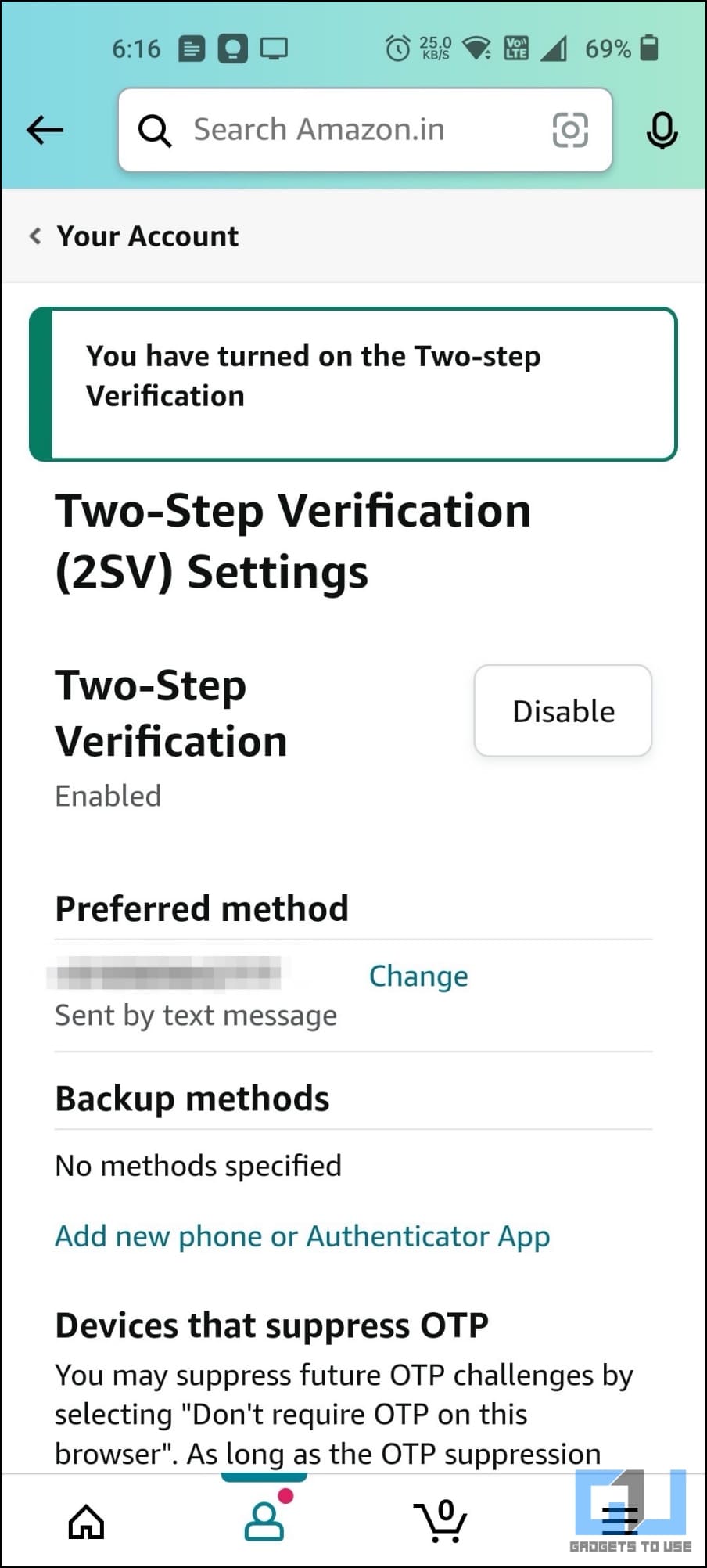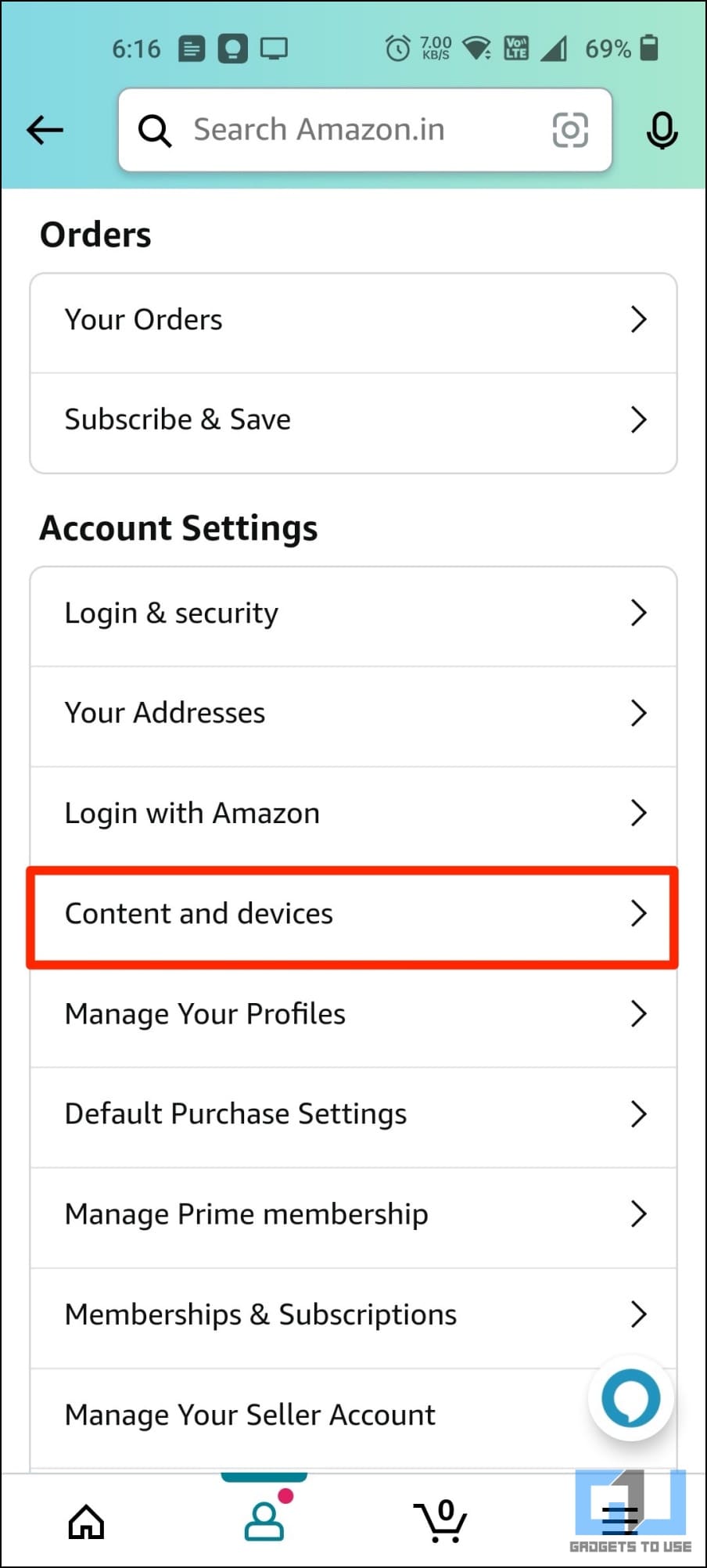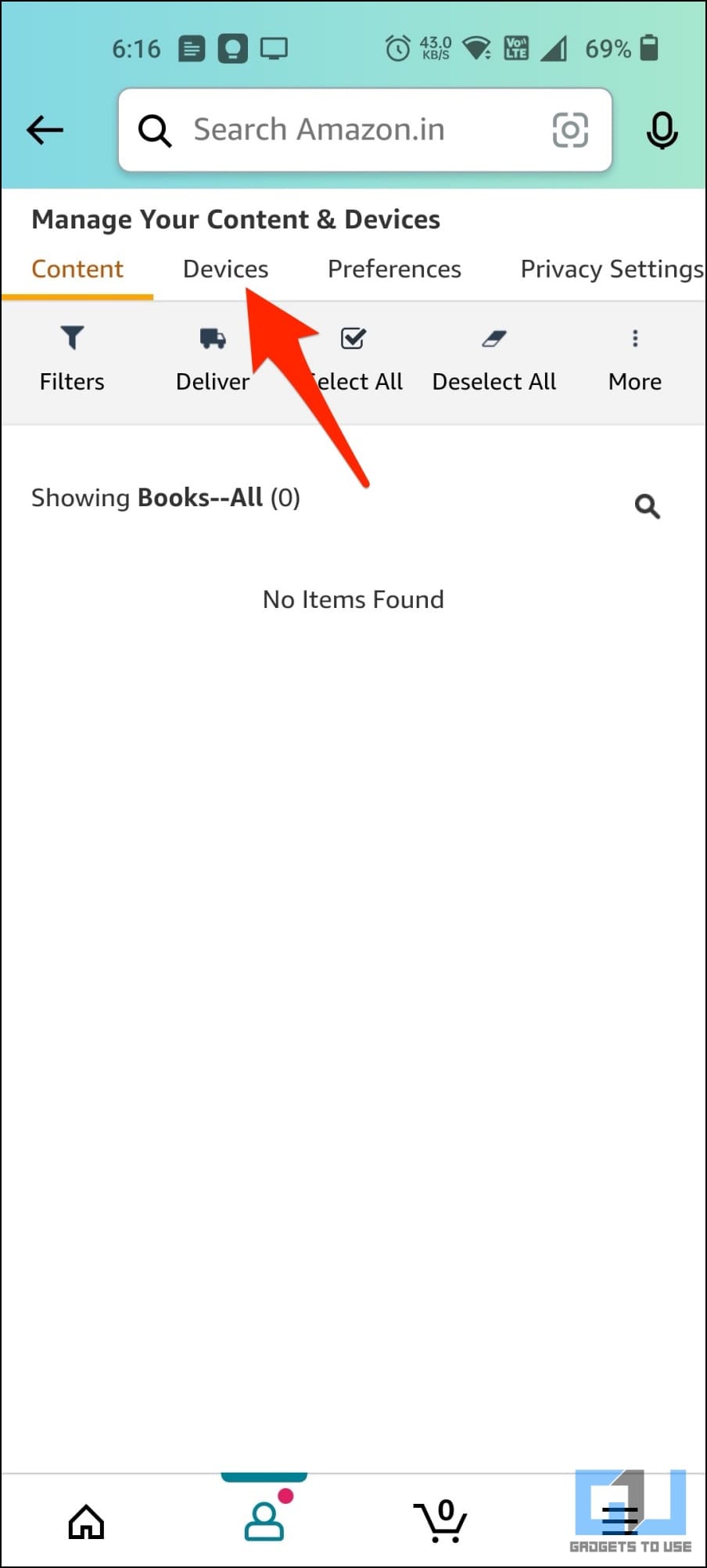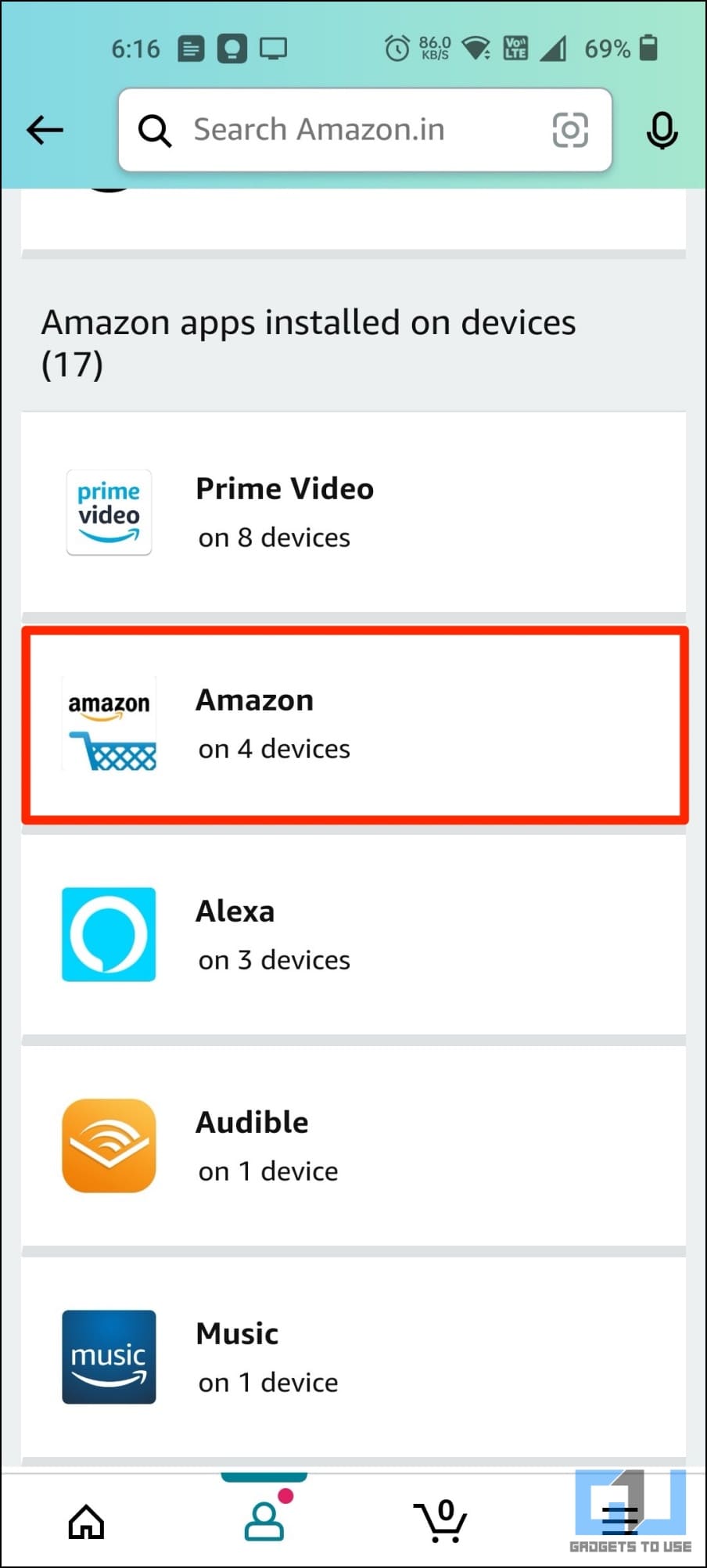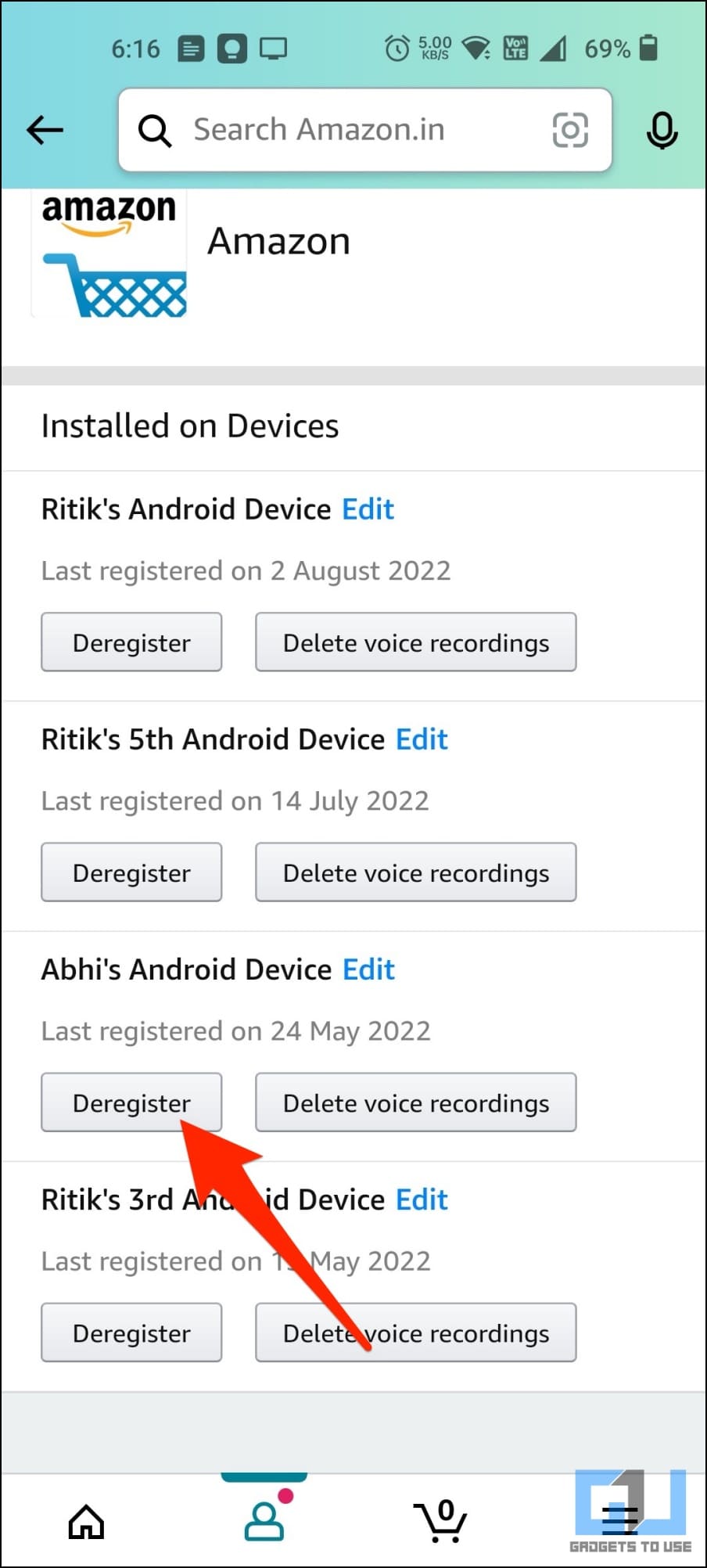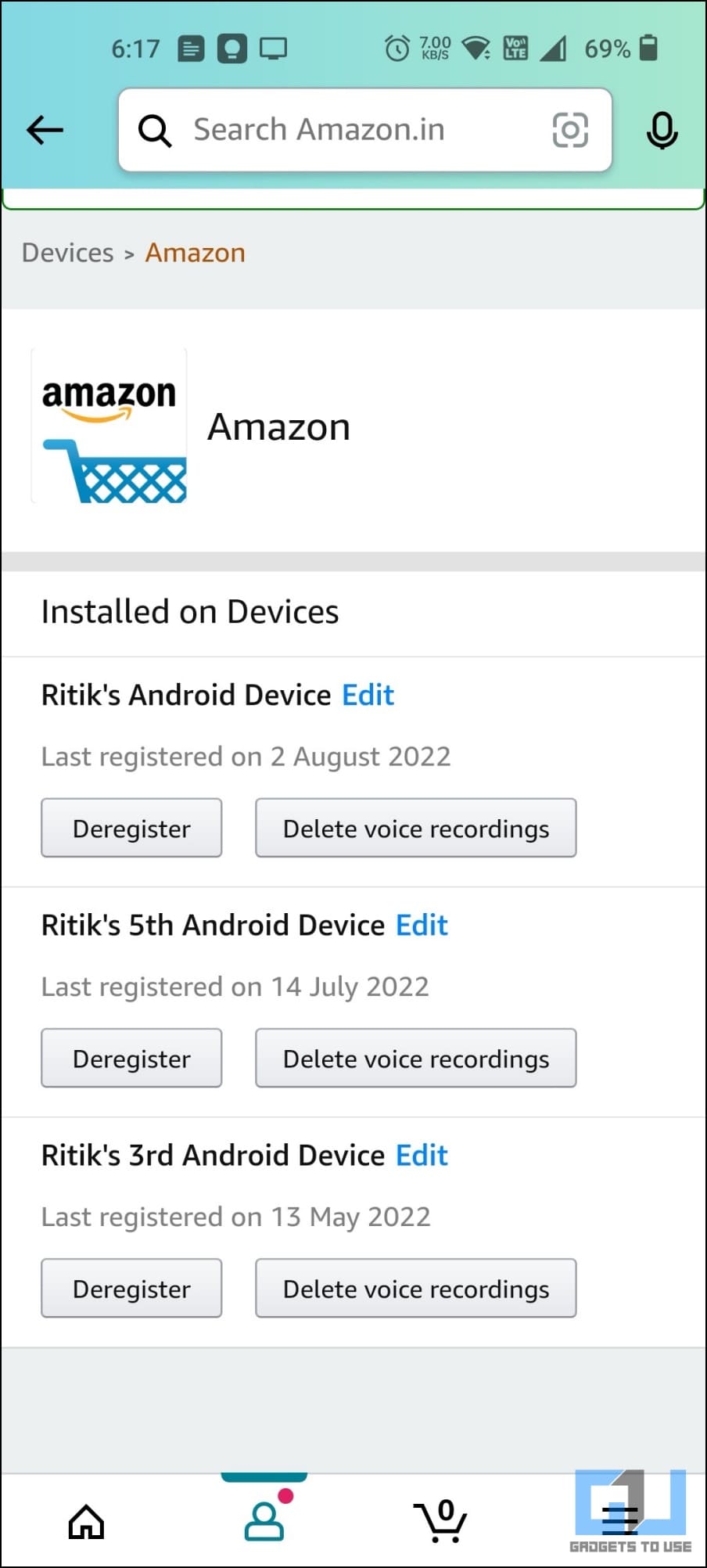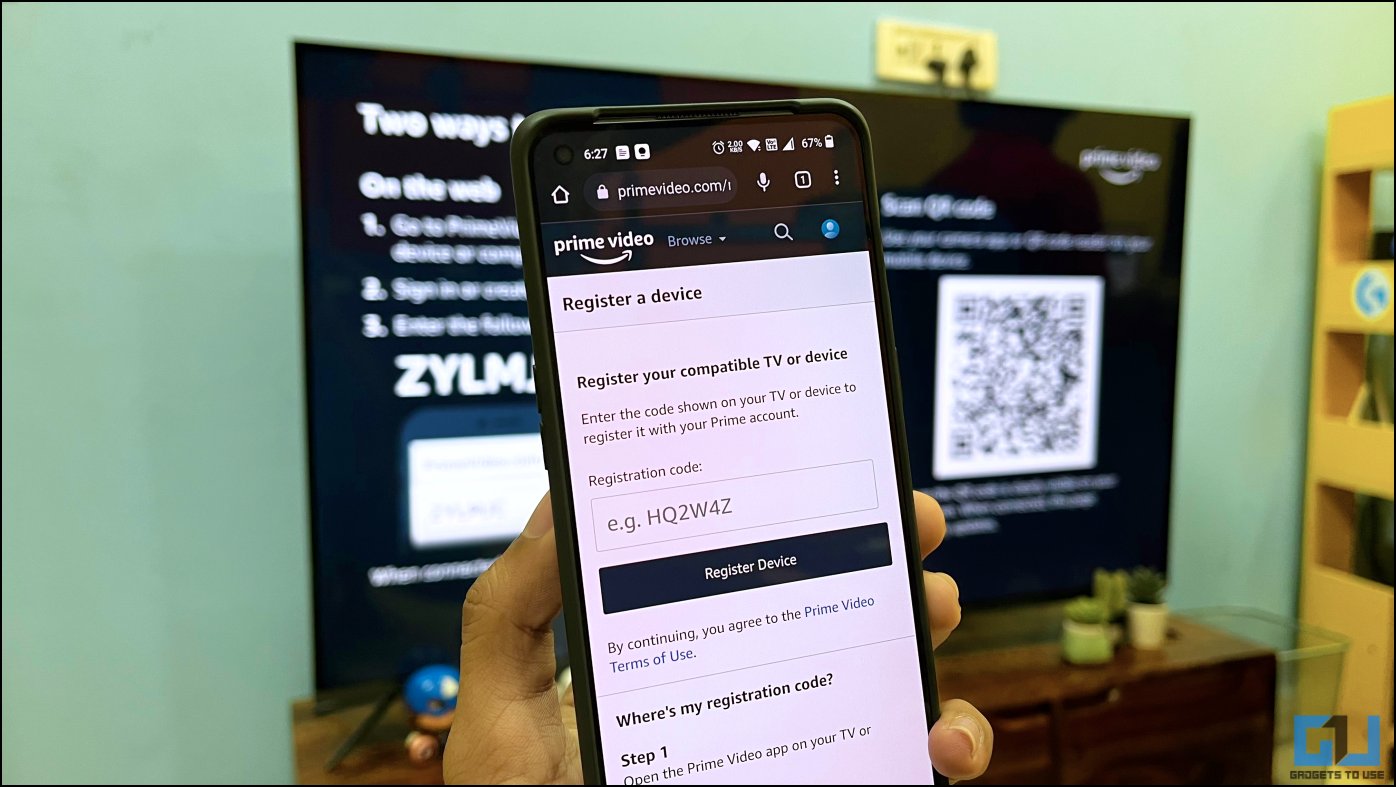Quick Answer
- If you have a friend or relative’s phone on your periphery, you can share only the Prime Video app account (and not the shopping app) to keep the shopping history private, as shown below.
- On Android, the Amazon Prime Video app automatically logs you in with the account in the Amazon shopping app.
- Doing so will log them out of the Amazon shopping app but keep your account running in the Prime Video app on their phone.
Most of us share our Amazon Prime Video accounts with friends and relatives. However, it brings along with a con that they can see your Amazon shopping history when logged in to the shopping app. Here’s how you can share your Prime Video account without sharing your Amazon shopping history with other people. Meanwhile, you can learn to sign out of Amazon on All Devices.
Share Prime Video Without Sharing Amazon Shopping History
There are multiple ways to share only the Prime Video account and not the Amazon shopping platform with your friends, family, or other relatives. You can either manually login into their Prime Video app with your account or deregister their Amazon shopping app while keeping your Prime video login intact. Let’s discuss how you can share only Prime Video.
Share Login Only for Prime Video App
On Android, the Amazon Prime Video app automatically logs you in with the account in the Amazon shopping app. On iOS, you must manually log in to your account in the Prime Video app. If you have a friend or relative’s phone on your periphery, you can share only the Prime Video app account (and not the shopping app) to keep the shopping history private, as shown below.
On Android
1. Delete the Amazon Shopping app on the phone.
2. Install the Prime Video app and log in with your account.
3. Now, reinstall the Amazon Shopping app.
4. During login, select “Use a different account for this app.”
5. Ask them to log in to the Shopping app’s account.
On iOS
1. Install the Prime Video app from App Store.
2. Open and log in with your account.
3. The Amazon Shopping app will remain unaffected, as it will still be active with the account previously signed in.
Log Them Out of Amazon Shopping App
Alternatively, if you have shared your login details with your friends or family and they log into both, i.e., Amazon Shopping and Prime Video app, you can manually deregister their device from the Amazon Shopping app. This way, they will be logged out of the Amazon app, not the Prime Video. Also, since you’ve already shared the credentials, you can use two-factor authentication to shield your account from further login attempts. Here’s how it works:
Enable 2FA on Your Amazon Account
1. Open the Amazon app (Android, iOS) on your phone.
2. Tap the hamburger menu at the bottom right. Select Account.
3. Here, click on Login & security under Account Settings.
4. Click on Edit next to Two-Step Verification (2SV) Settings.
5. Click on Get Started. Select the Phone number option and enter your mobile number.
6. Tap Continue and follow the on-screen instructions.
You have now successfully set up two-factor authentication on your Amazon account.
Share Amazon Prime Login Details
Now, you can share your Amazon Prime account email address and password with whoever you wish to. Ask them to login into their phone. Once they have logged into both Amazon Shopping and Prime Video, you can manually log them out of the shopping app, as shown below.
Log Out Others from Amazon Shopping While Keeping Prime Video Working
1. Open the Amazon app and click the Profile button at the bottom.
2. Select Your Account > Content and devices.
3. Select Devices from the top menu.
4. On this screen, you will see the Amazon apps (including Prime Video and Amazon shopping) and the number of devices they currently logged in.
5. Click on Amazon, i.e., the main Amazon shopping app.
6. Look for the friend or relative’s phone where the Amazon app is logged in on this page.
7. Click on Deregister under their device’s name.
Doing so will log them out of the Amazon shopping app but keep your account running in the Prime Video app on their phone. Your friends and family can watch the shows and movies on Prime Video on their phones but can not check your order history or use your Amazon Pay Balance. And if they try to log in with your Amazon account in the shopping app, the two-factor authentication will be a barrier. Win-win right?
Share Prime Video Account to Smart TVs
If the other party (your friend or relative) has a smart TV, you can share your Prime Video account without sharing your credentials or shopping history. Here’s how it works:
1. Ask the other party (your friend or relative) to install and open the Prime Video app on their TV.
2. Select “Register on the Prime website.” A code will appear on their television screen for login.
3. Open primevideo.com/mytv on your browser and sign in with your Amazon account if not already.
4. Here, enter the code shown on the TV and hit Register Device.
That’s it. Your Prime Video account will be activated on your friend or relative’s TV without sharing the Shopping app history or any other data.
Wrapping Up
This was all about how you can share your Prime Video account with others without sharing your Amazon shopping history. I hope this helped you to share the Video subscription with your loved ones without having to compromise your privacy or security. Check out more tips linked below, and stay tuned to GadgetsToUse for more such tips, tricks, and how-tos.
You might be interested in:
- How to Restrict Content in Amazon Mini TV, Fire TV Stick, and Prime Video
- [Working] How to Hide Your Order History on Amazon, Flipkart
- Amazon Prime Video Youth Offer vs Mobile Edition: What Should You Pick?
- 3 Ways to Find and View Your Entire YouTube Subscription History
You can also follow us for instant tech news at Google News or for tips and tricks, smartphones & gadgets reviews, join GadgetsToUse Telegram Group or for the latest review videos subscribe GadgetsToUse Youtube Channel.