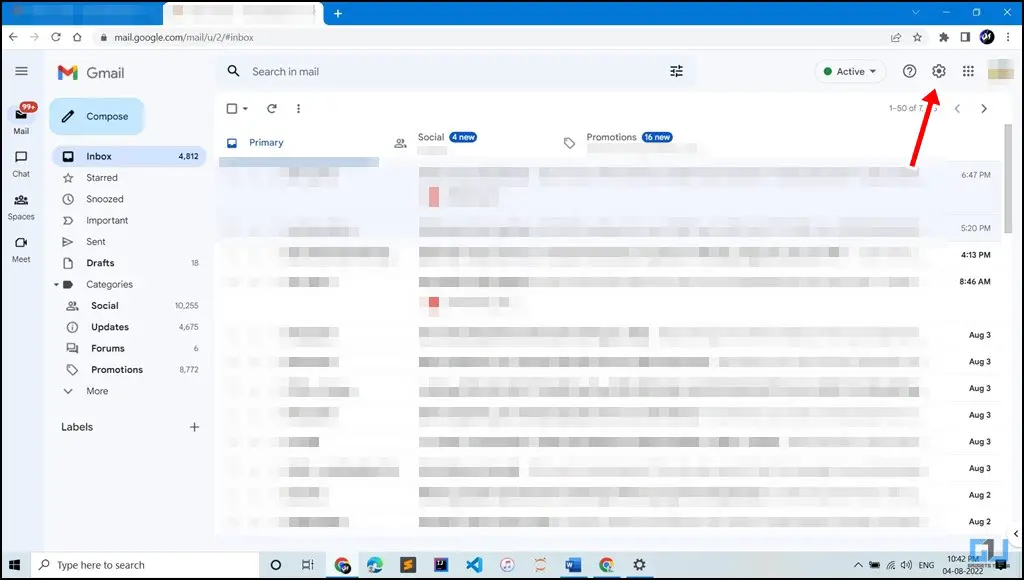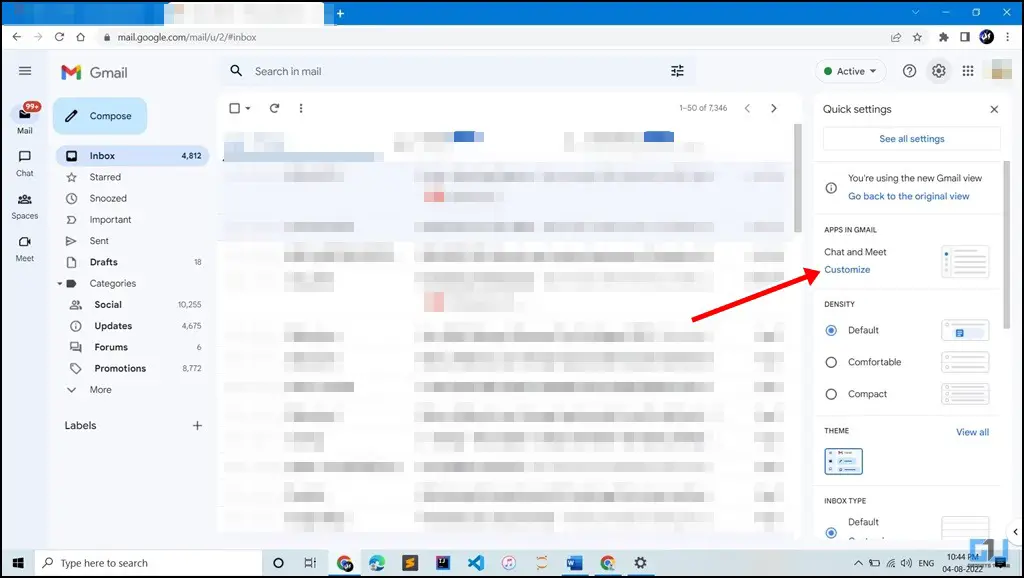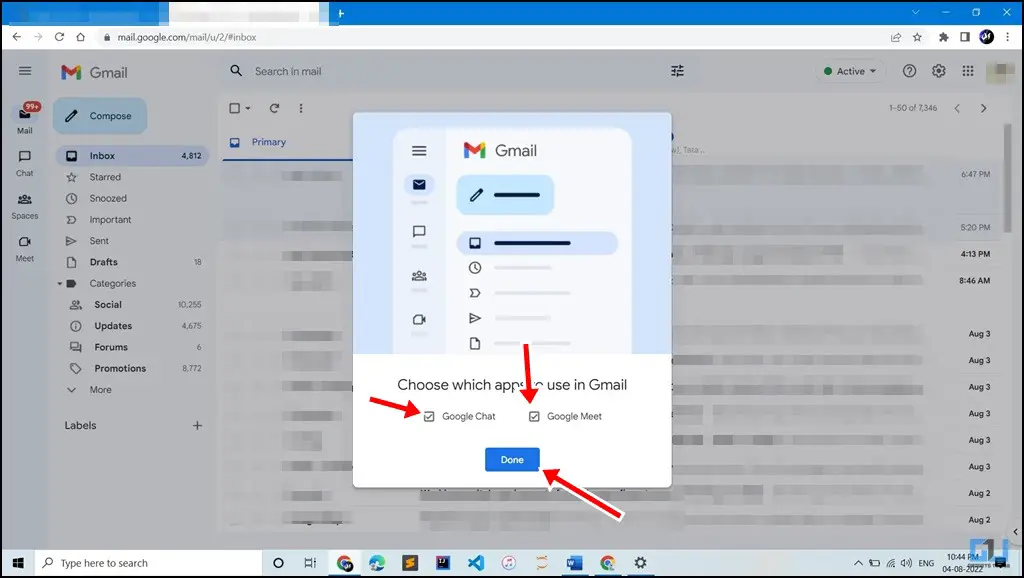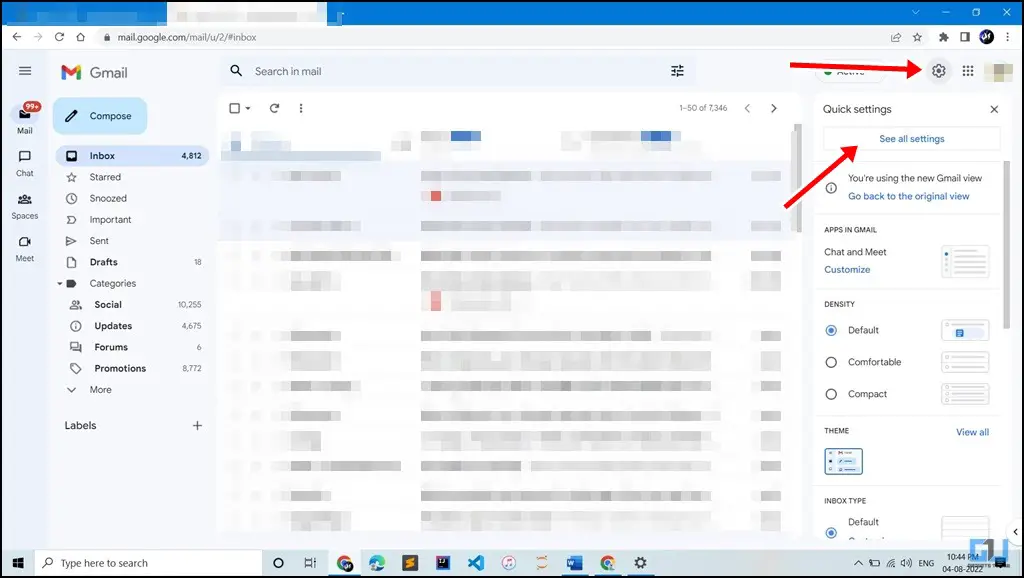Quick Answer
- Thankfully, it can easily be added and removed at your convenience, and today we will discuss how to hide the Google Meet and Chat sidebar.
- You will get a prompt to reload the page to apply the changes.
- Click on the Settings (gear) icon on the top right corner of the screen.
The latest Gmail overhaul brought some changes to the very popular mailing site. One was a sidebar segregating other services provided by Google, like GChat, Google Meet, etc., from the mailbox. However, you might find it a bit obtrusive if you do not use these extra apps in your day-to-day life alongside Gmail. Thankfully, it can easily be added and removed at your convenience, and today we will discuss how to hide the Google Meet and Chat sidebar.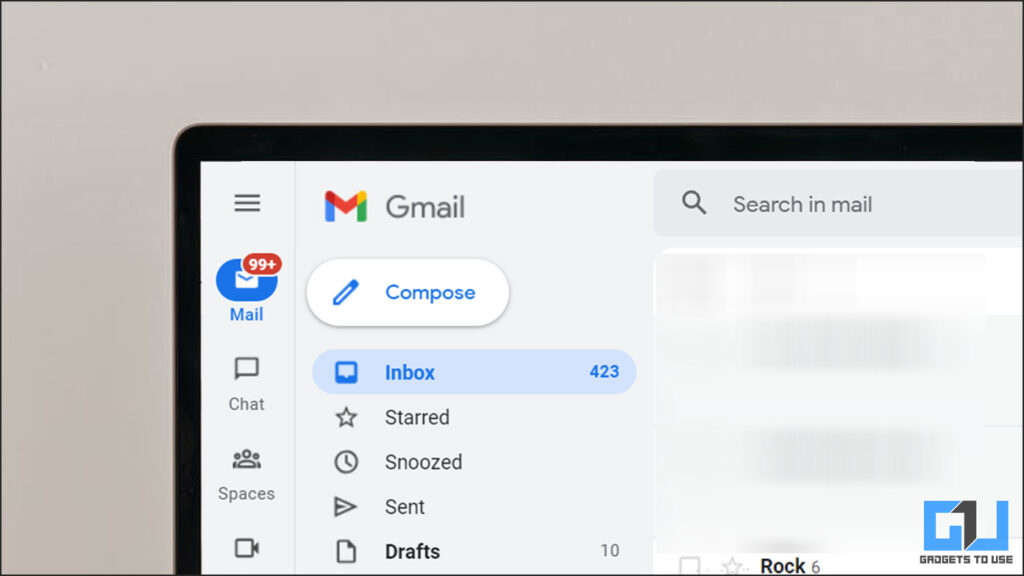
How to Hide Google Meet, Chat Sidebar in Gmail?
There are two ways to hide the sidebar in Gmail. Let’s have a look at them.
Hide Google Meet or Chat Sidebar From the Quick Settings
1. Click on the Settings (gear) icon on the top right corner of the screen.
2. Under the “Apps in Gmail” section, click Customize.
3. From the pop-up, un-check Google Chat and Google Meet.
4. Click on Done
5. You will get a prompt to reload the page to apply the changes. Click on reload.
This will remove the Google Meet and Google Chat sidebar from your Gmail.
From All Settings
1. Click on the Settings (gear) icon on the top right corner of the screen.
2. Click on See All Settings.
3. Click on Chat and Meet tab.
4. Mark Chat as ‘Off’ and Meet as “Hide the Meet section in the main menu”.
5. Click on Save Changes
The page will automatically refresh, and the sidebar will now be removed.
Wrapping Up
These are two quick ways by which you can hide Google Meet and Google Chat sidebar from your Gmail. We hope the article helped you achieve the same. If you found this guide helpful, share it with your friends, and check out more tech tips and tricks linked below. Stay tuned for more such tips and tricks, and follow us on social media.
Also, read:
- 6 Effective Ways to Download Images In Gmail Which Are Not Attachments
- 4 Ways to Add Notes to Email in Gmail on Desktop
- Gmail Offline Mode: How to Read, Send Emails Without Internet
- Top 11 Gmail Tips and Tricks You Should Know About
You can also follow us for instant tech news at Google News or for tips and tricks, smartphones & gadgets reviews, join GadgetsToUse Telegram Group or for the latest review videos subscribe GadgetsToUse YouTube Channel.