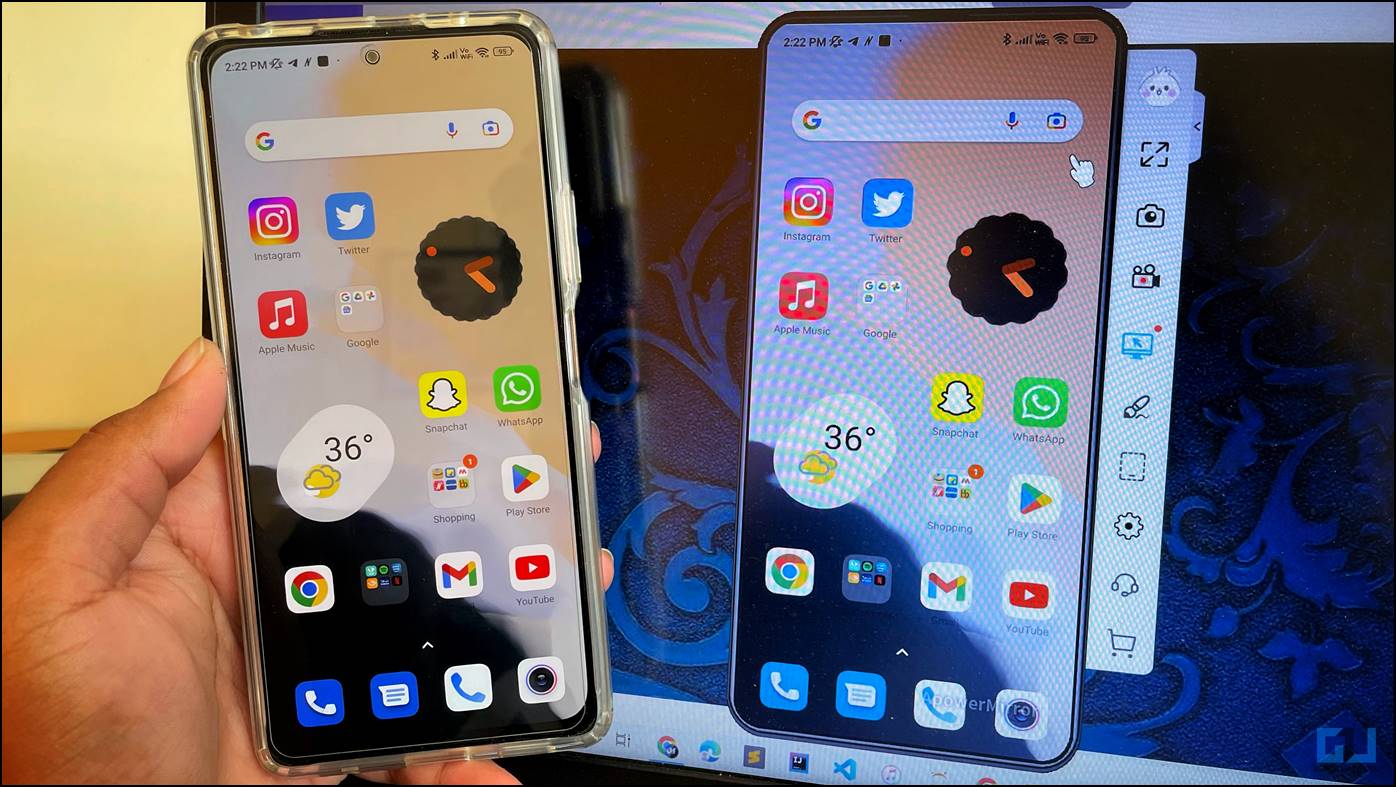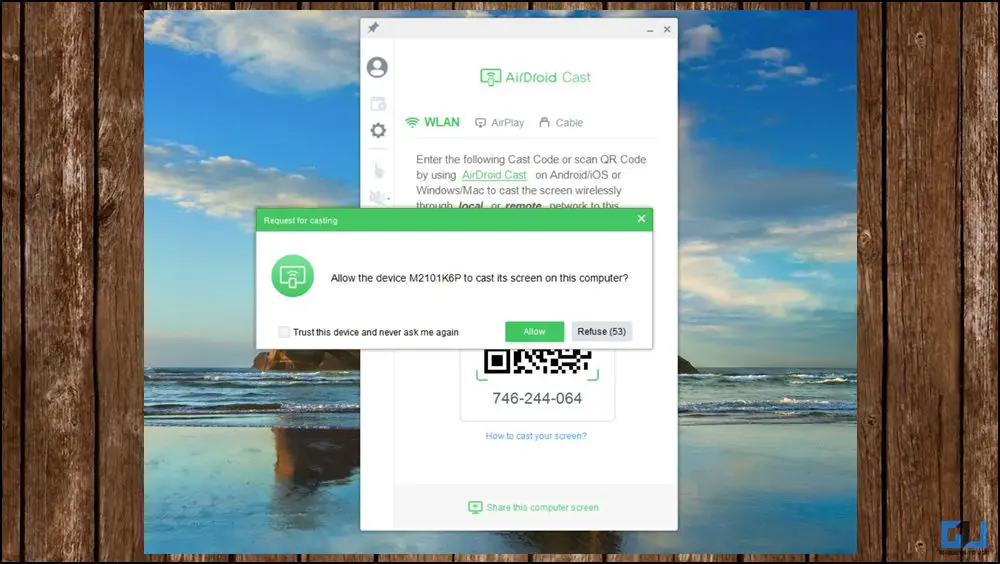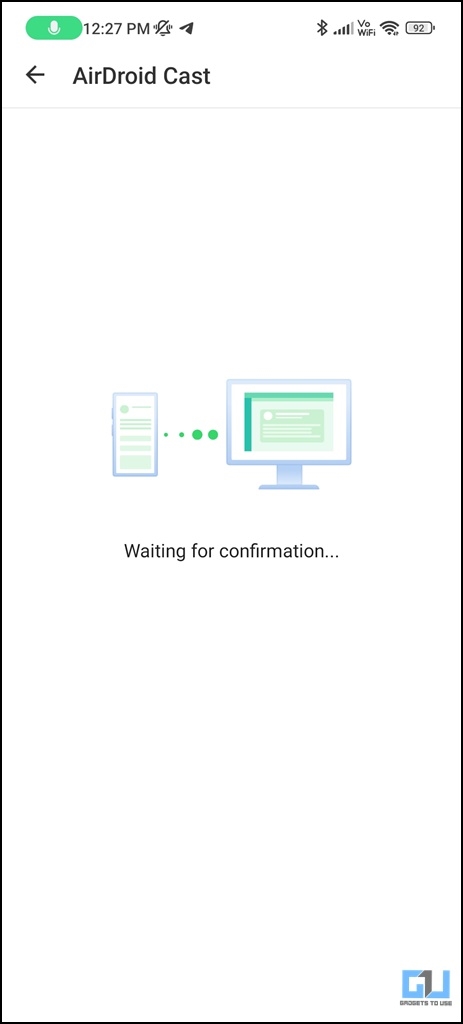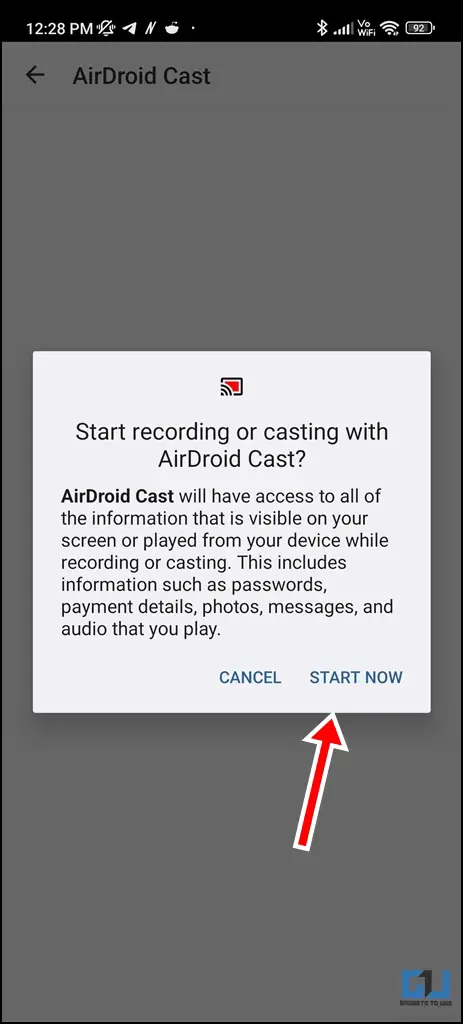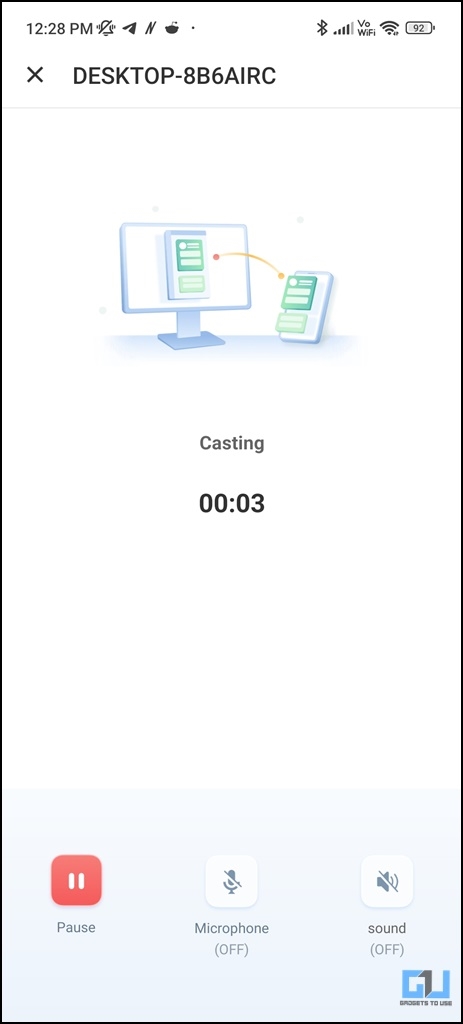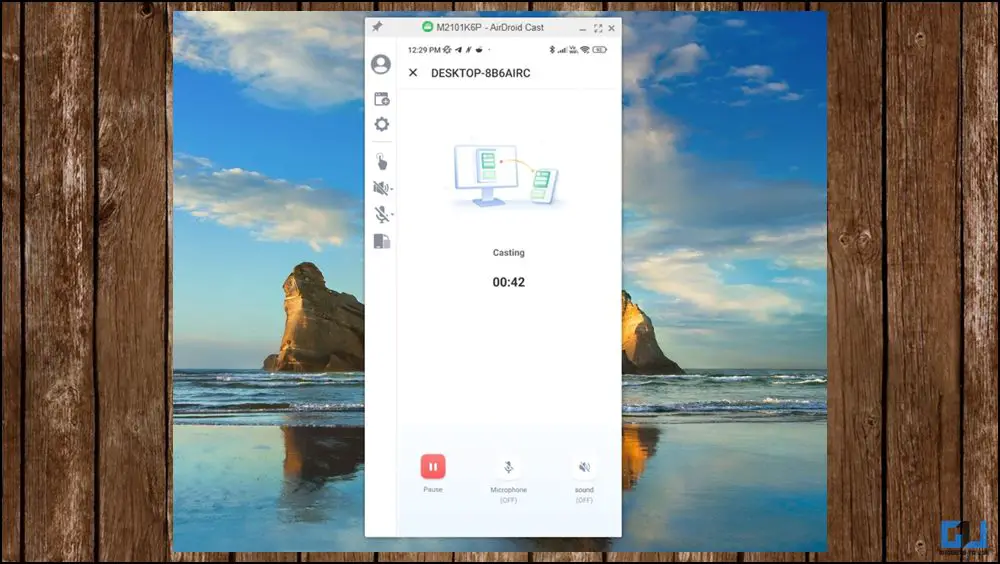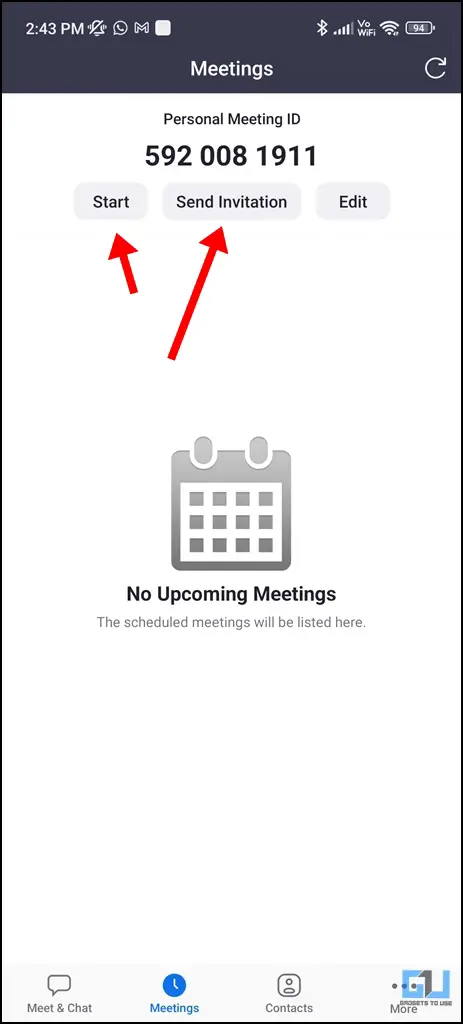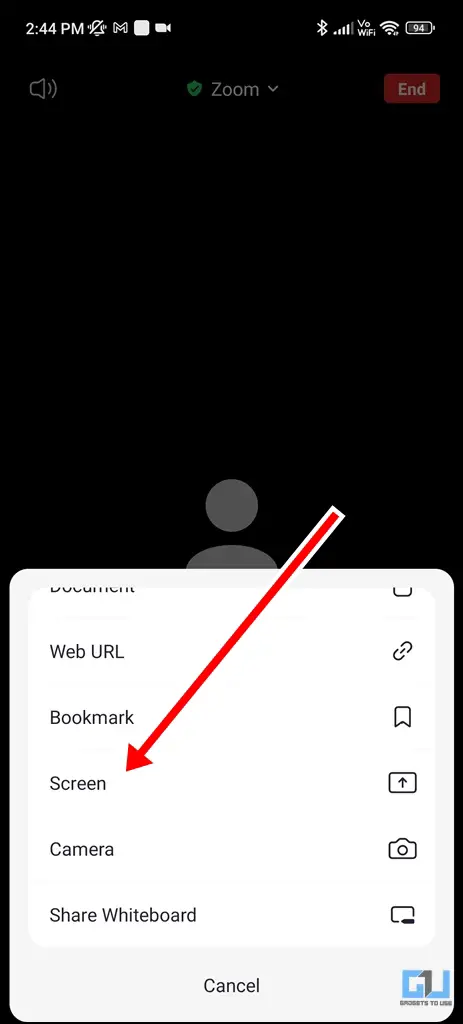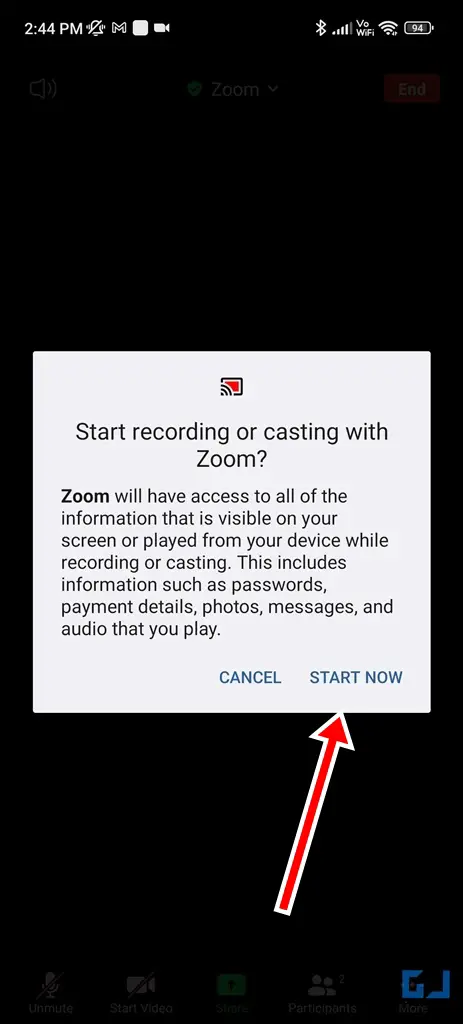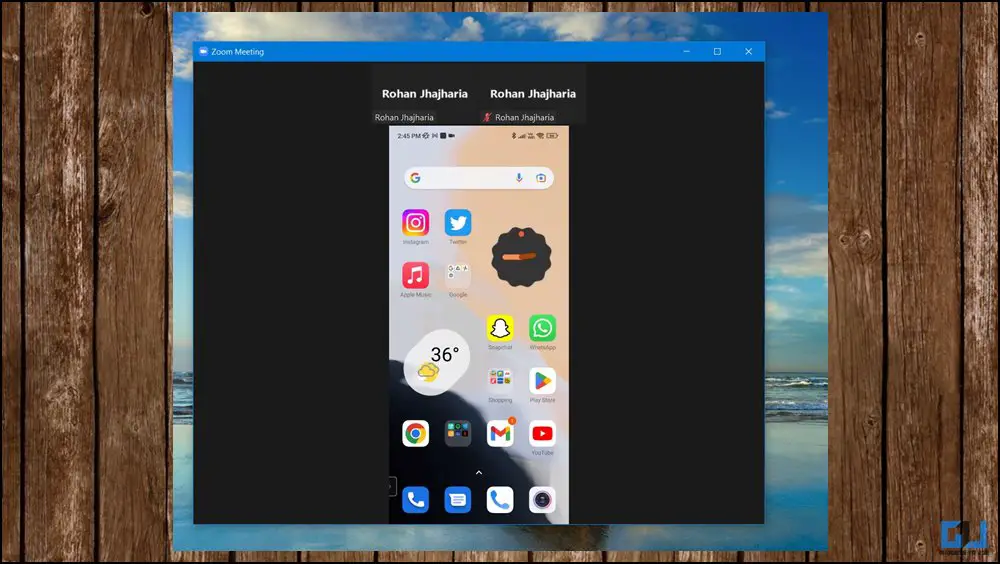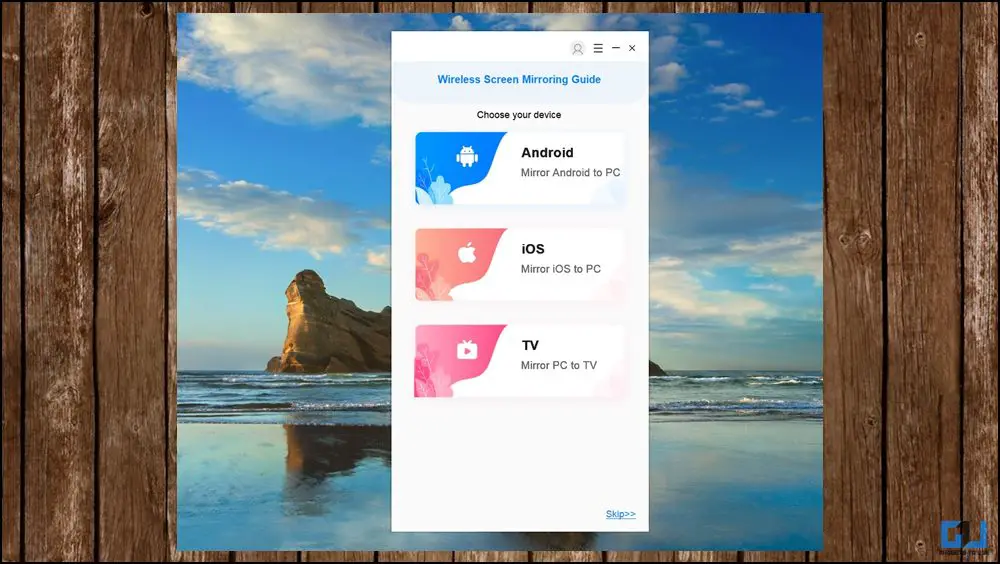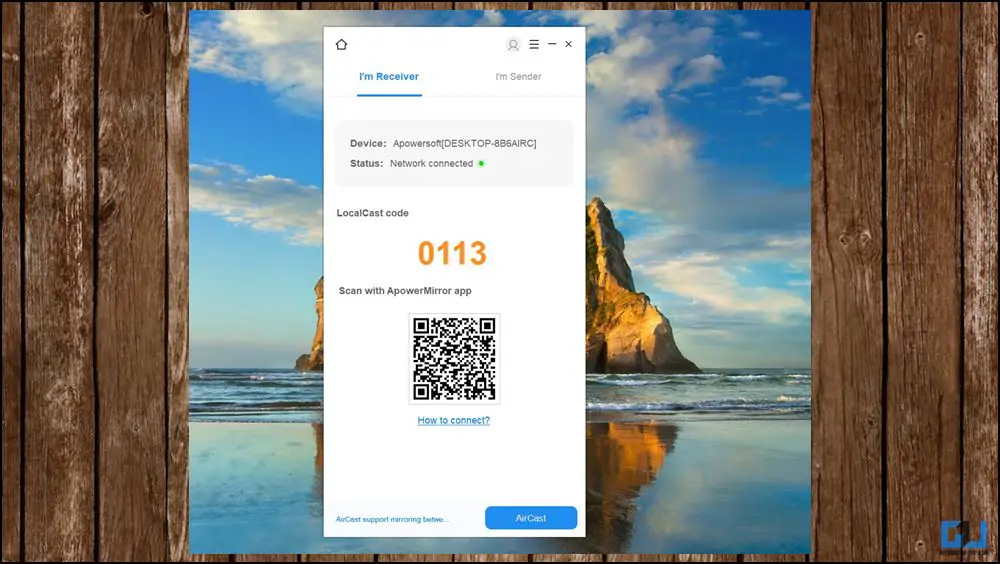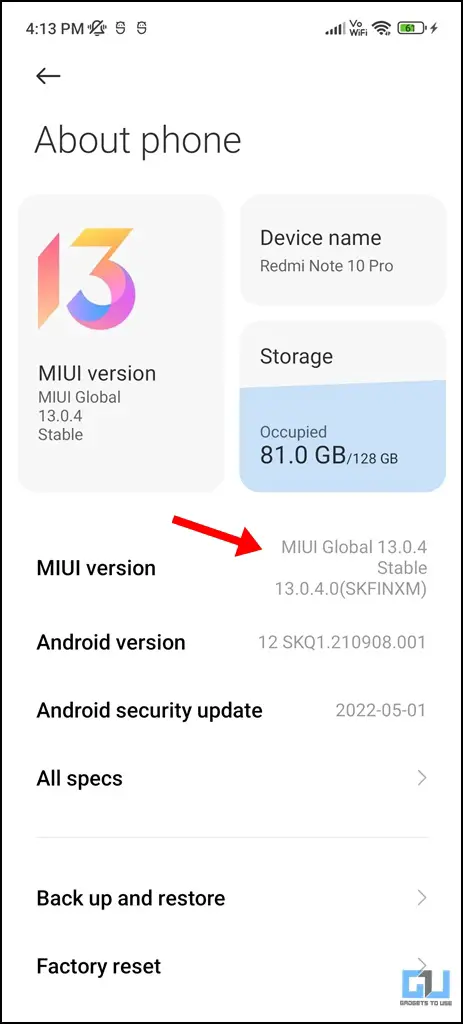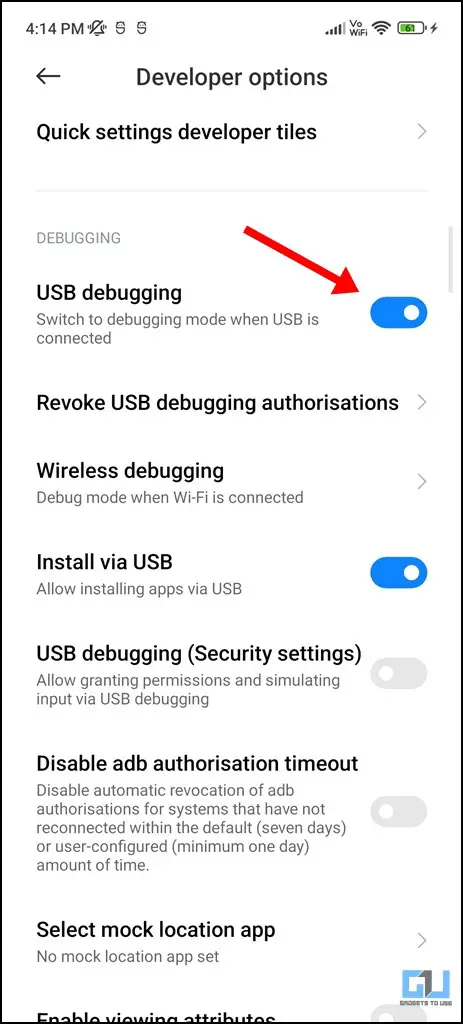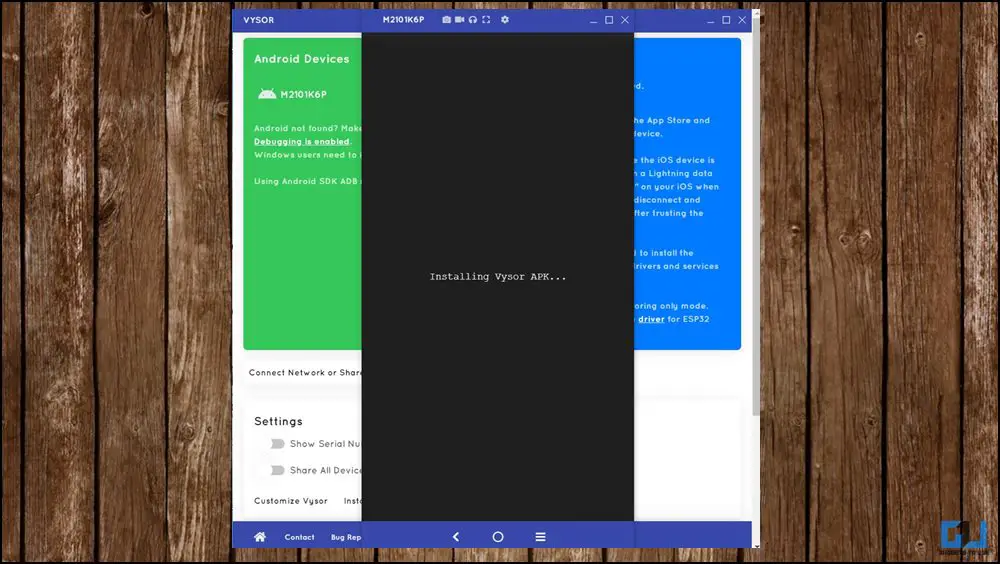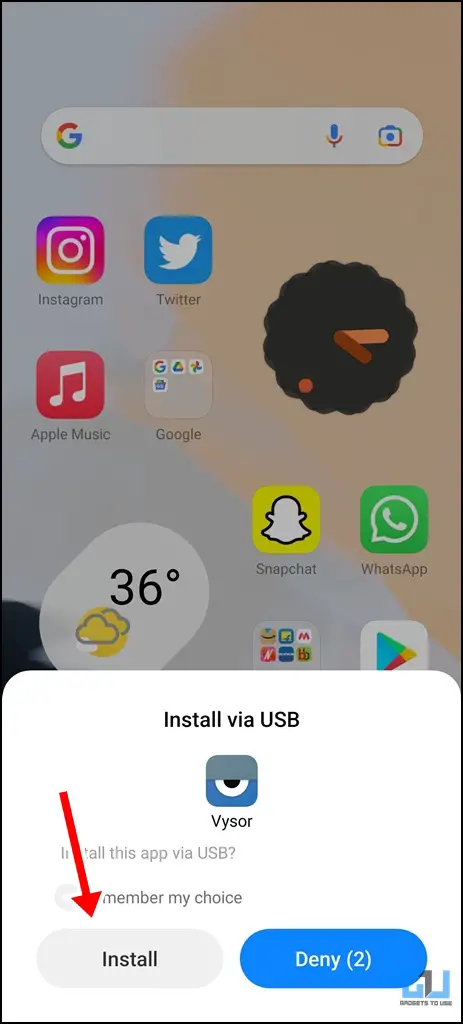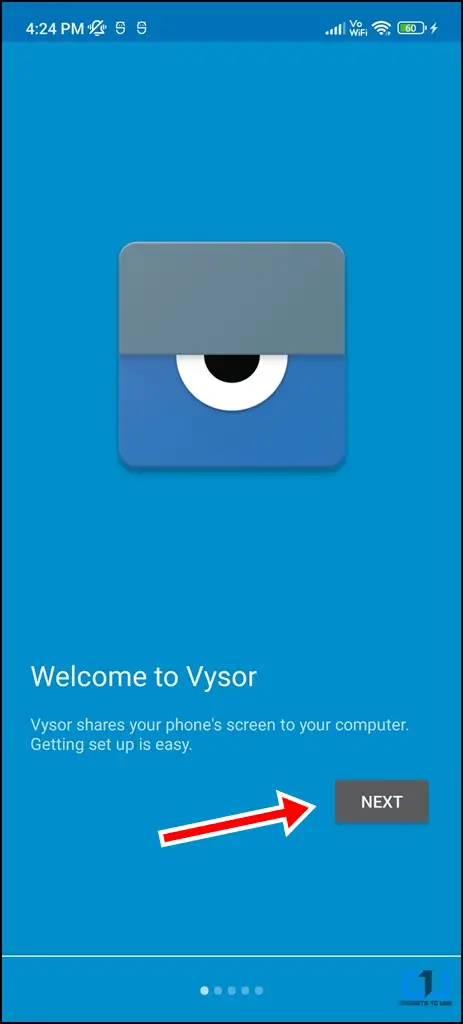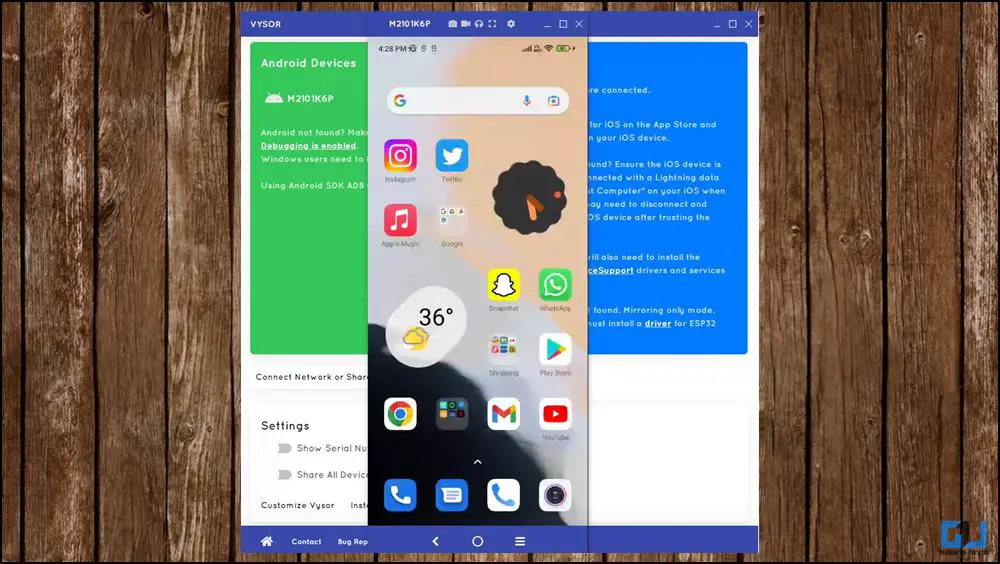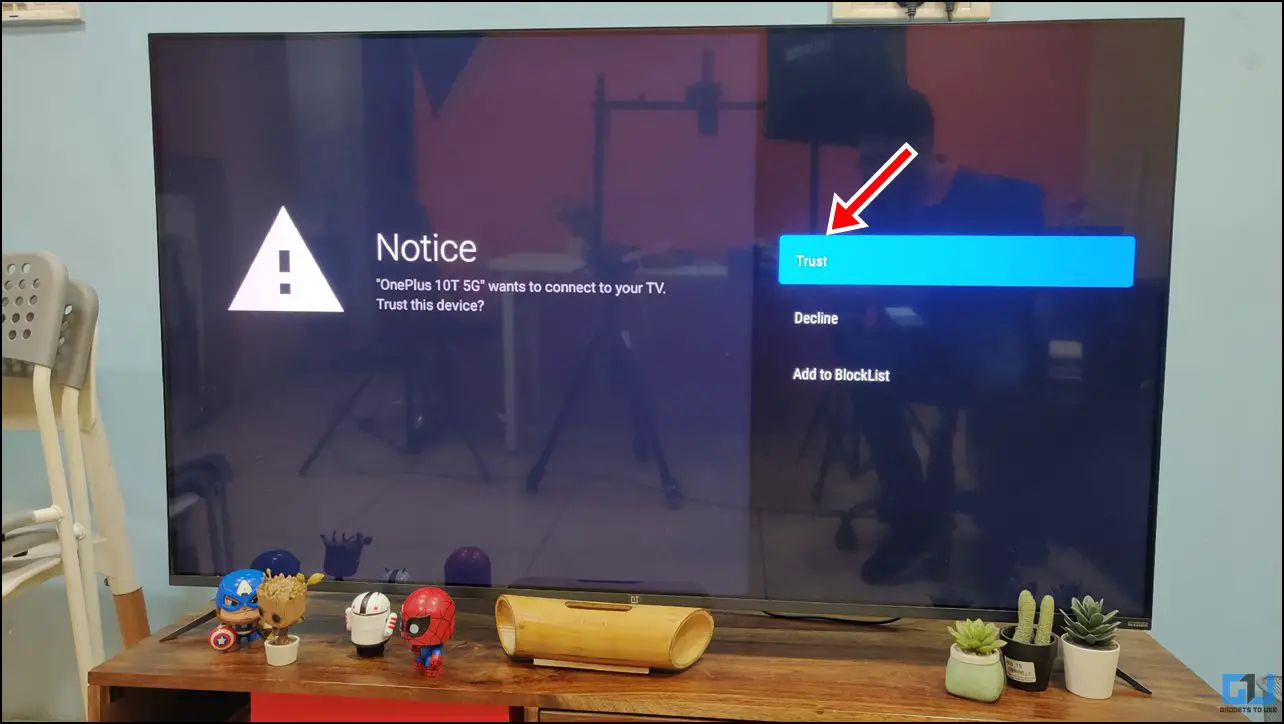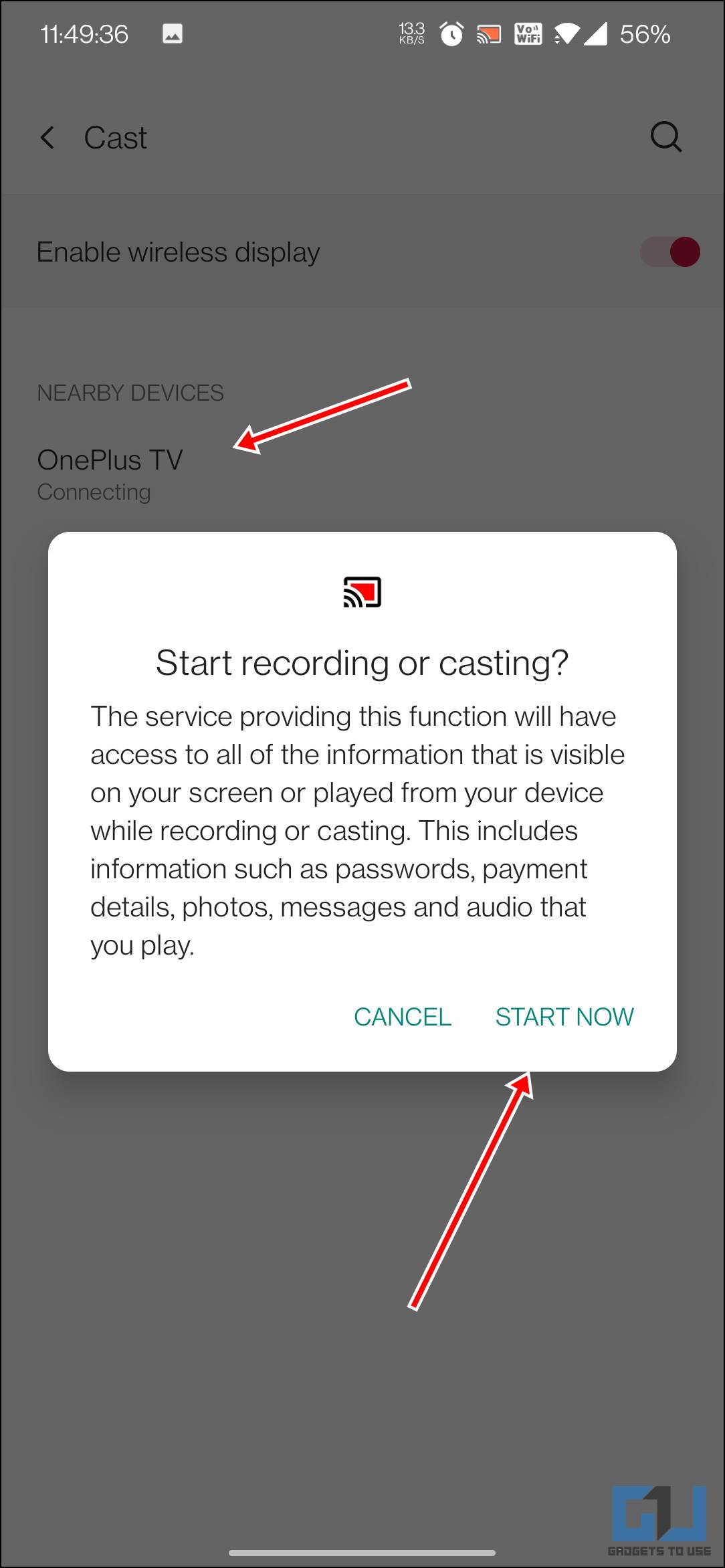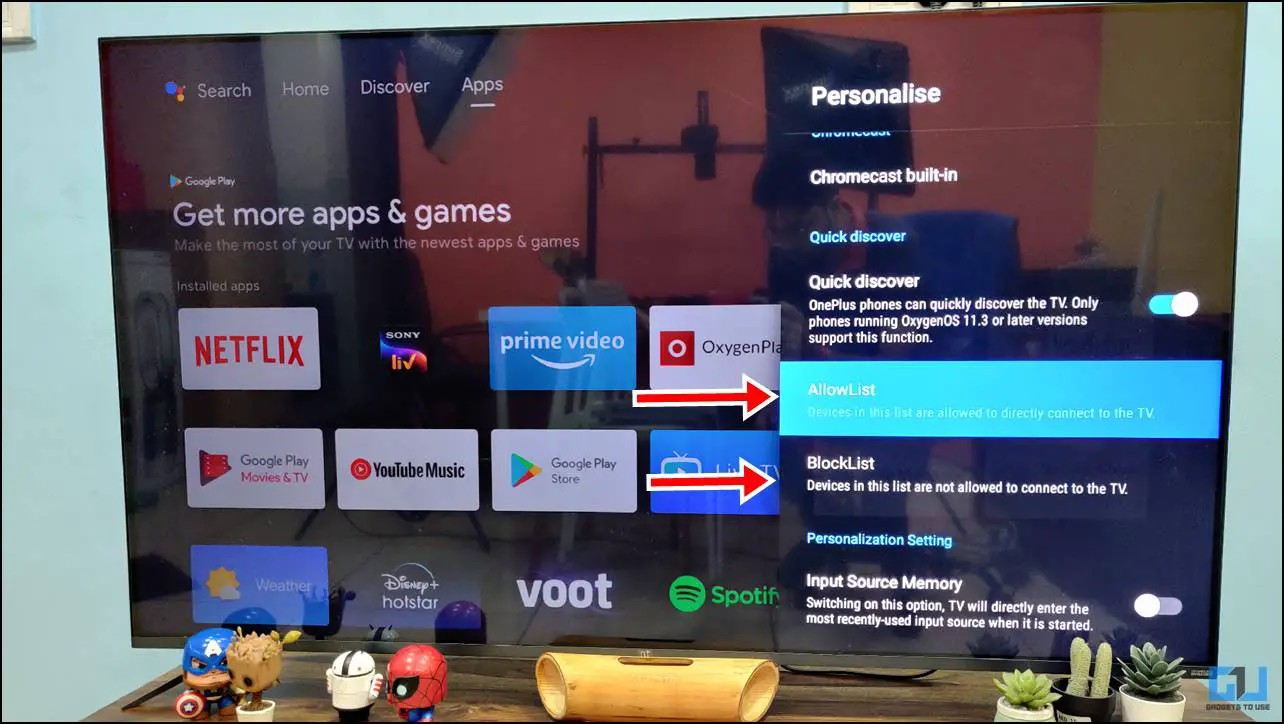Quick Answer
- This is a reliable way to mirror your Android phone to your PC if you’re looking for a quick way to present your screen remotely for a short time.
- Whether presenting your ideas at a mega-conference or you’re simply tired of lifting your phone while working on your computer, screen mirroring allows you to share your current device’s screen with another device easily.
- You can unlock numerous other features by subscribing to a paid license, but its free version should suffice if you simply wish to mirror your phone’s display to your PC on the same network.
There could be multiple reasons why you might wish to mirror your Android screen to a PC or Mac. Whether presenting your ideas at a mega-conference or you’re simply tired of lifting your phone while working on your computer, screen mirroring allows you to share your current device’s screen with another device easily. Let’s explore a few ways to mirror Android phone screen to a PC or TV.
How to Mirror Android Phone’s Screen to Laptop, Mac, or TV?
This article will discuss five ways to help you cast your Android phone’s screen to your laptop PC, mac, or even your Smart TV. Let’s have a look at each of them.
Use AirDroid Cast to Mirror Android Phone
AirDroid Cast is a free, easy-to-use application that allows you to mirror your screen wirelessly on the same network. Let’s quickly take a look at how you can achieve the same.
1. Download the AirDroid Cast application on your PC and Android phone.
2. Ensure that your PC and smartphone are connected to the same WiFi network.
3. Run the application on your PC. A window pops up with a QR code and a number.
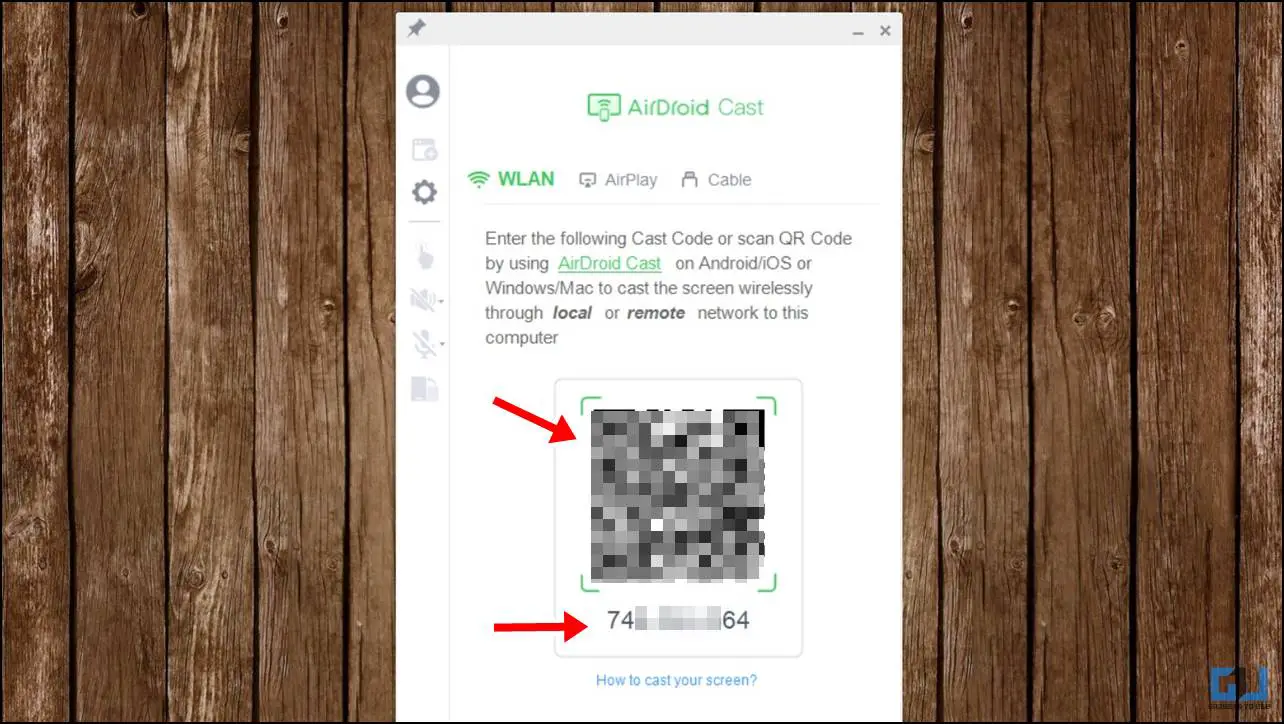
4. Now run the application on your Android phone. You can either manually enter the code displayed on your PC or scan QR Code.
5. When prompted, on your PC, click on Allow.
6. On your smartphone, tap on Start Now.
Viola! Your smartphone’s screen is now visible on your PC. You can unlock numerous other features by subscribing to a paid license, but its free version should suffice if you simply wish to mirror your phone’s display to your PC on the same network.
Use Zoom
Zoom is an online video conferencing app that allows you to share your screen. This is a reliable way to mirror your Android phone to your PC if you’re looking for a quick way to present your screen remotely for a short time. You also get the benefit of sharing your screen with multiple PCs simultaneously. Moreover, with its rise in popularity post-pandemic, there is a chance that you might have had it already installed on your computer and smartphone. Let’s explore the quick ways to share your screen via Zoom
1. Download Zoom on your Desktop and Android phone (if you haven’t already)
2. Log in to your Zoom account on your phone. Do not log in to your PC.
3. On your Android phone, visit the Meetings sub-tab on the Zoom app and tap on Send Invitation.
4. You can simply send the invitation to yourself via WhatsApp or email so you can later access it via a PC. You can also choose to share the invite with others who might wish to see your screen.
5. You can check out our guide on how to share a phone screen on Zoom.
6. On your PC, click on the link you shared earlier. Ensure you are not logged into Zoom with the same account on your PC or simply do not log in.
7. Once you’ve entered the meeting via the PC, you’ll easily be able to see your Android phone’s display being shared via the phone.
Use APowerMirror
APowerMirror allows you to mirror your smartphone wirelessly, and the setup is fairly easy.
1. Install APowerMirror software on your PC and Android device.
2. Run the application on your PC.
3. When prompted, choose Android.
4. Run the mobile app, and scan the QR code.
Now you will be able to mirror your screen successfully to your computer.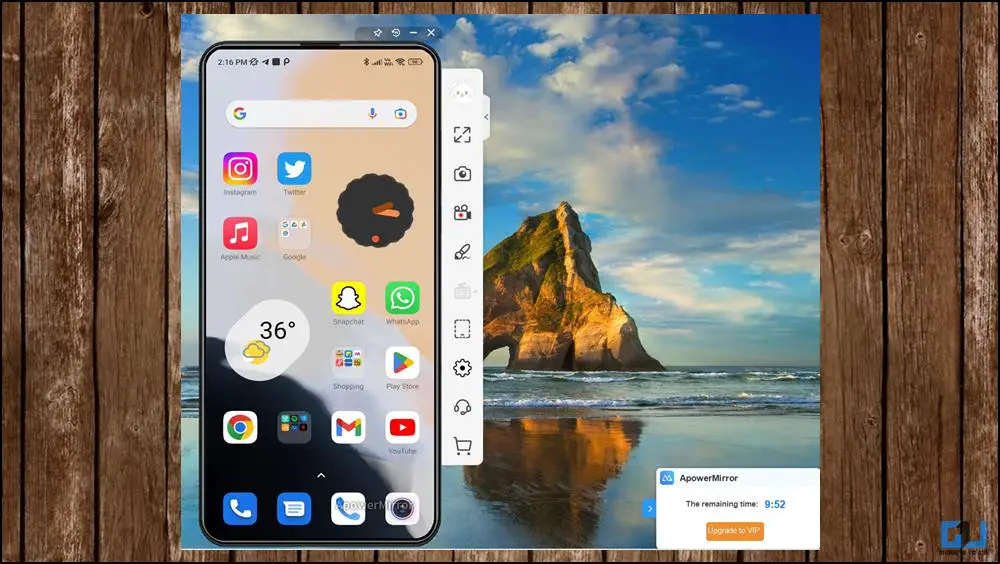
Use Vysor to Mirror Android Phone
Vysor is another popular application that allows you to mirror an Android screen to a PC via a wired connection. However, you must ensure that certain settings on your smartphone are turned on before proceeding further.
1. On your Android smartphone, visit Settings > About Phone.
2. Tap seven times on the build number until it prompts that you are now a developer.
3. Now visit Developer Options and enable USB Debugging.
4. Visit Vysor’s website on your PC and download the application.
5. Connect your phone to the PC via USB.
6. Run the Vysor application on your PC and wait for the Vysor APK to install on the phone.
7. Once installed, open the Vysor app on the phone and follow the on-screen instructions. It prompts you to enable USB Debugging, but since we have done that already, you can skip it.
8. Once USB Debugging is turned on, your phone’s screen would pop up on the PC as a separate window.
Mirror Android Phone to TV
If you wish to mirror your phone’s screen to your TV, here are the simple ways.
1. On your Android phone, visit Settings. Search for Screen Mirroring/Cast.
2. Tap on Cast, and enable the toggle.
3. Select your TV from the list once the nearby devices are scanned.
4, If there is a prompt on your TV, click on Trust.
5. On your phone, tap on StartNow.
6. Your phone’s screen will start mirroring your TV.
What to do if your Phone Fails to Mirror Your TV?
If you are having trouble mirroring or casting your phone’s screen to your TV, try the following simple fixes to cast it to your TV.
1. Try restarting your phone.
2. Try to restarting your TV
3. Check the Allowed/Blocked list of devices on your TV
Wrapping Up
So these are the five ways to mirror an Android phone screen to a PC, laptop, mac, or TV. We hope the article helped you achieve the same. If you found this guide helpful, share it with your friends, and check out more tech tips and tricks linked below. Stay tuned for more such tips and tricks, and follow us on social media.
Also, read:
- Top 5 Ways to Cast or Mirror Content on Android TV From Your Phone
- 3 Ways to Use Your Phone as Mouse and Keyboard for Android TV
- 3 Ways to Use Your Android Phone or Tablet As Second Monitor For PC
- 3 Ways to Play and Sync Music on Phone and Android TV
You can also follow us for instant tech news at Google News or for tips and tricks, smartphones & gadgets reviews, join GadgetsToUse Telegram Group or for the latest review videos subscribe GadgetsToUse YouTube Channel.