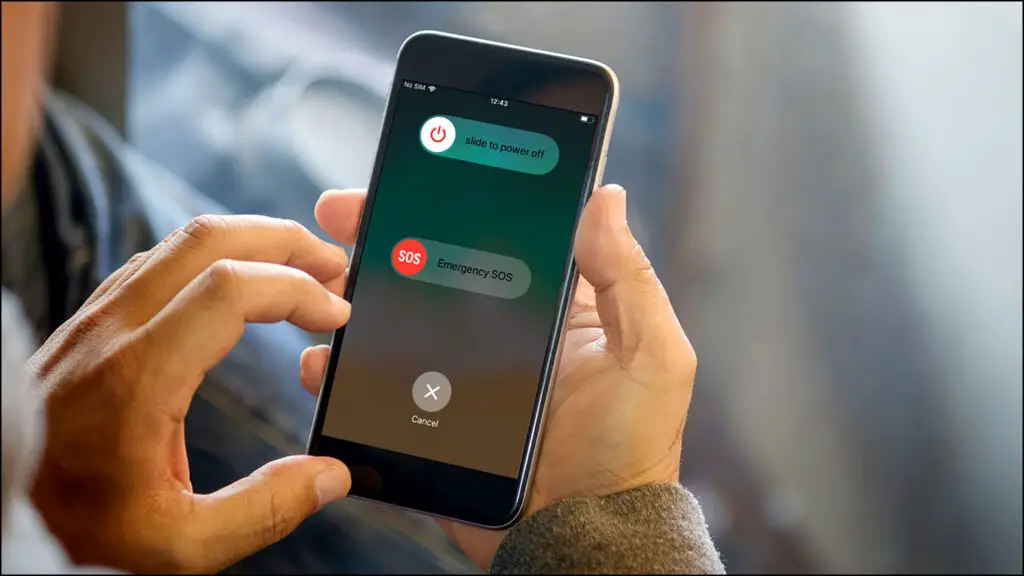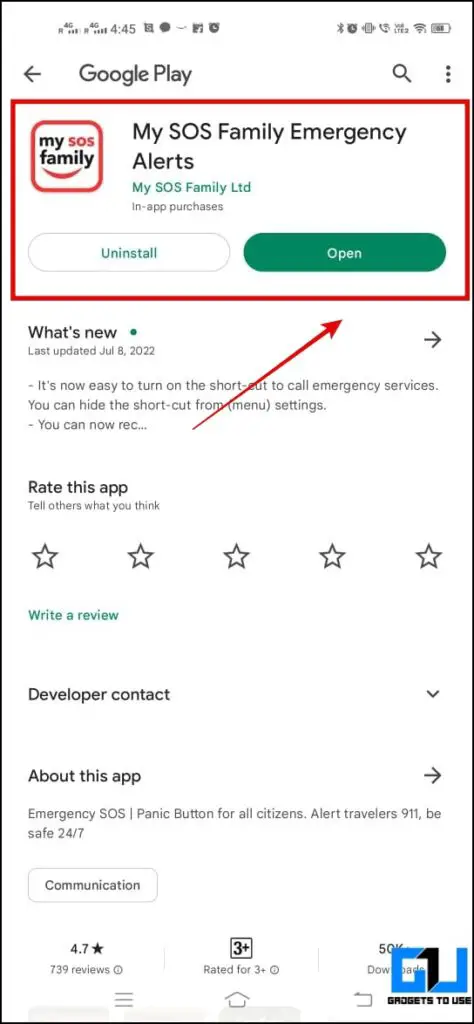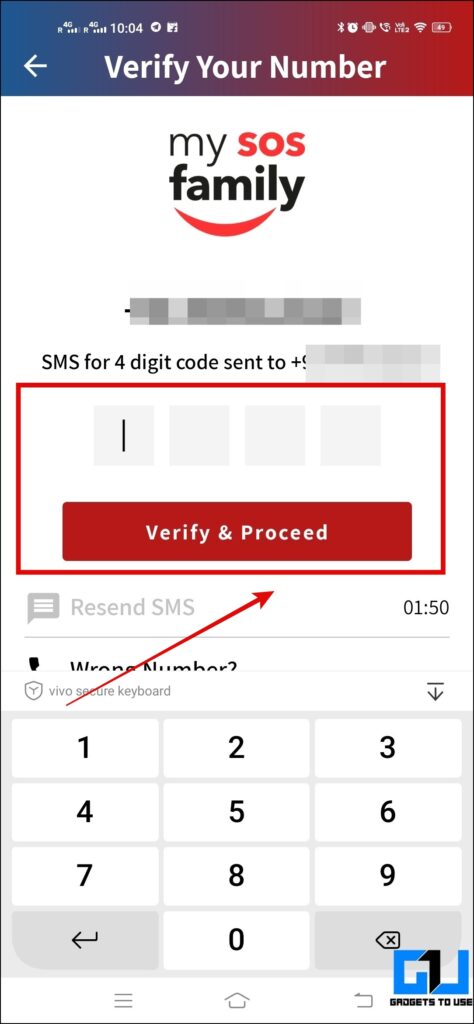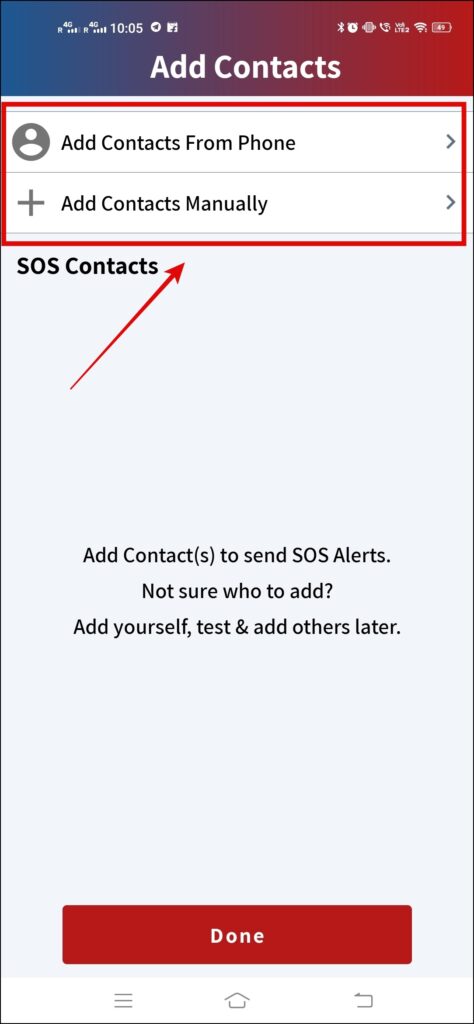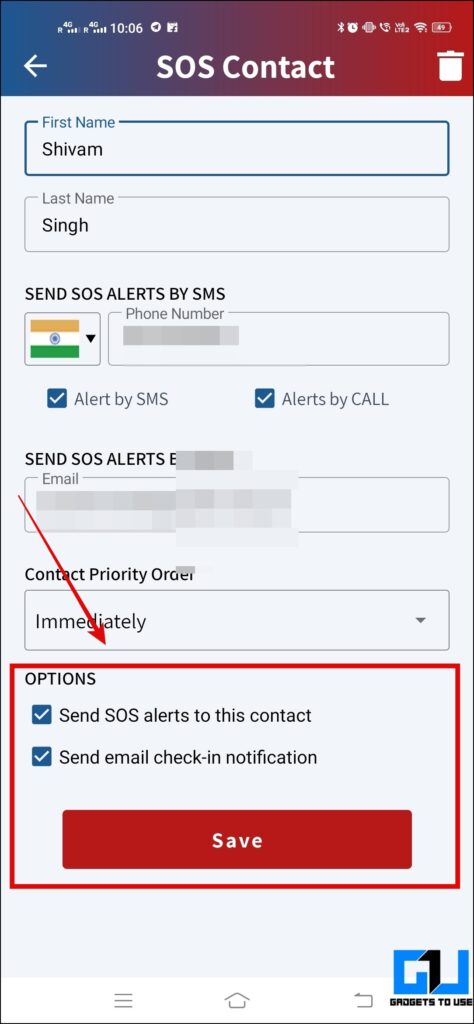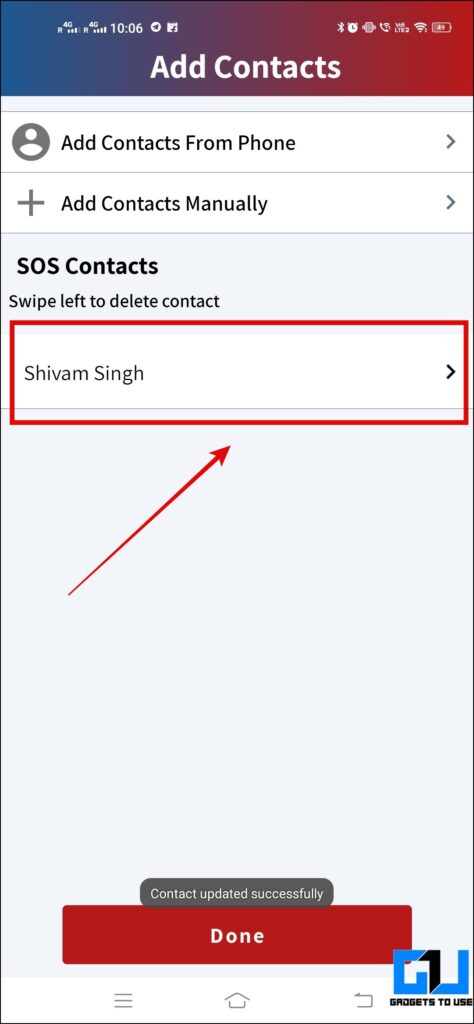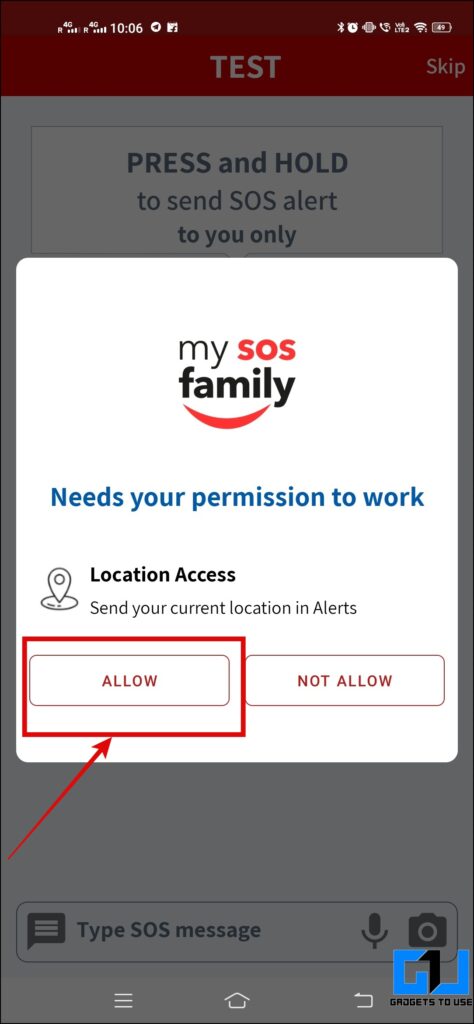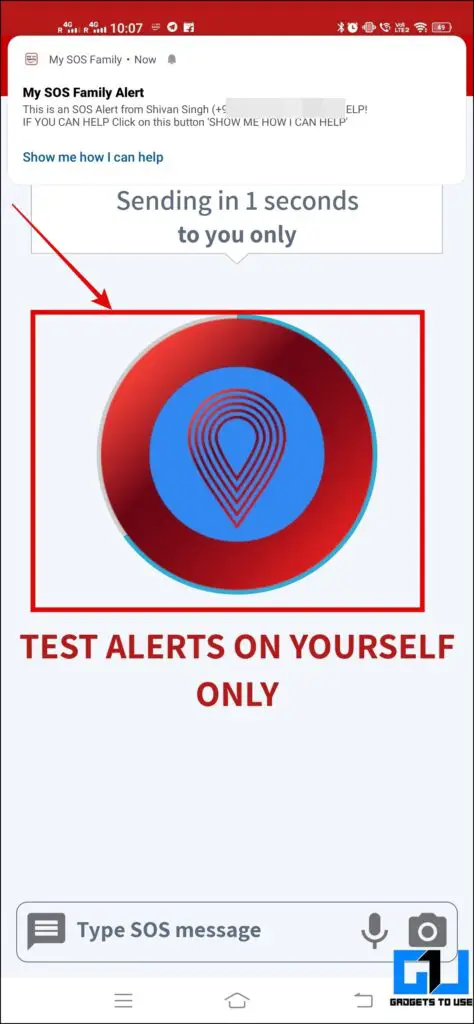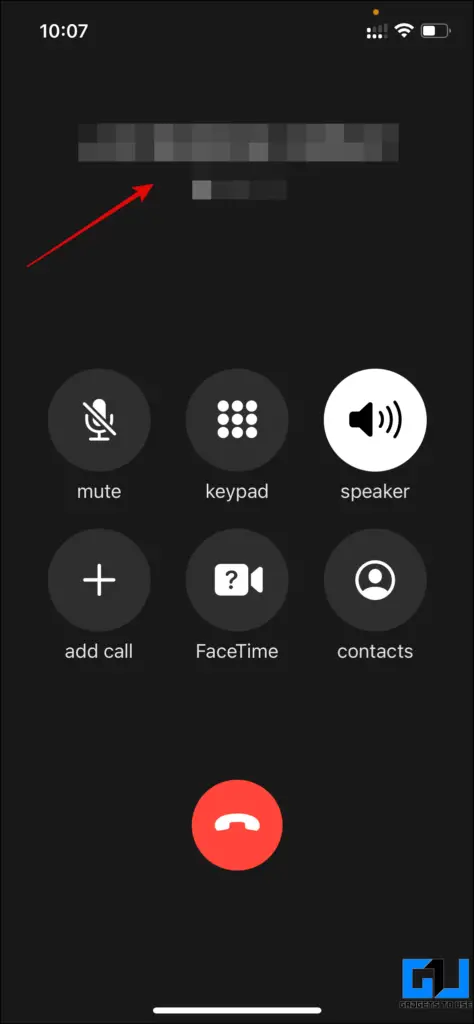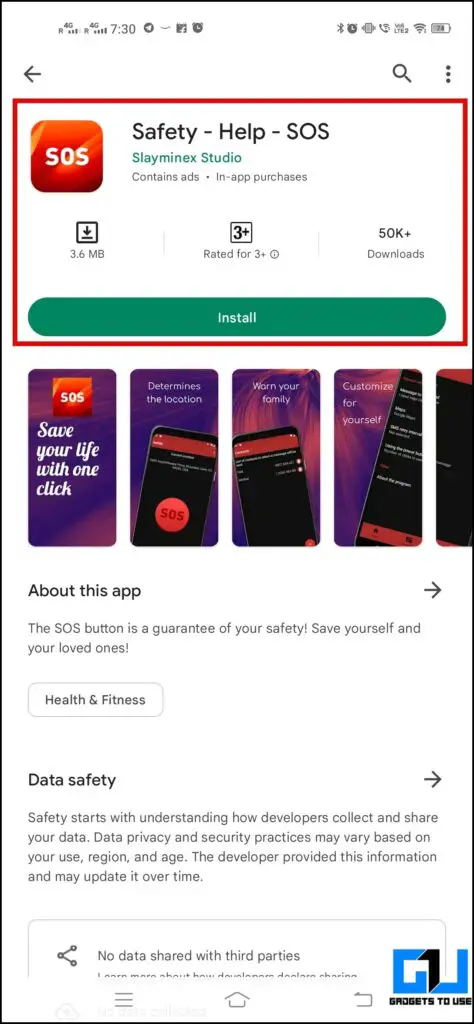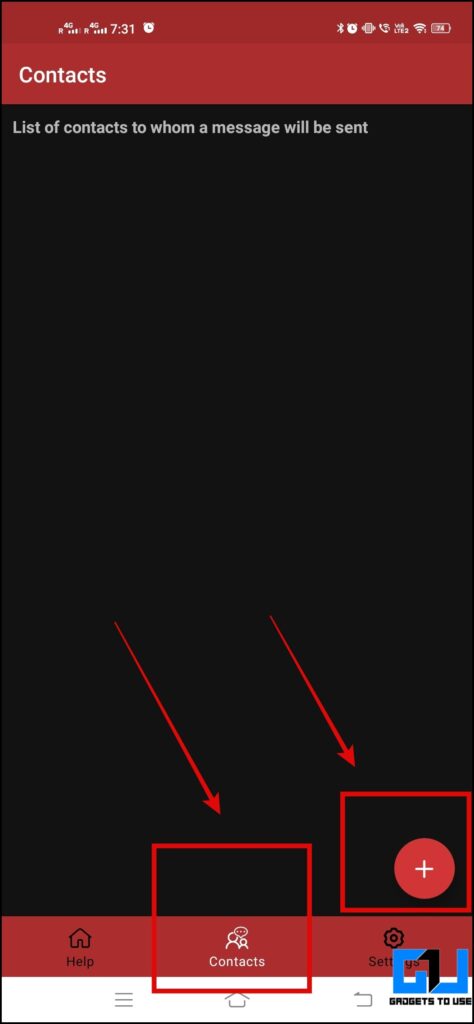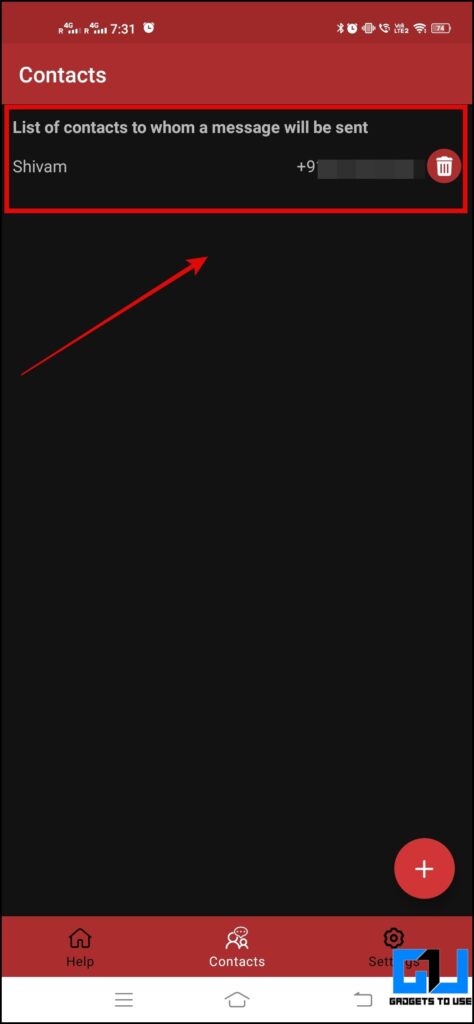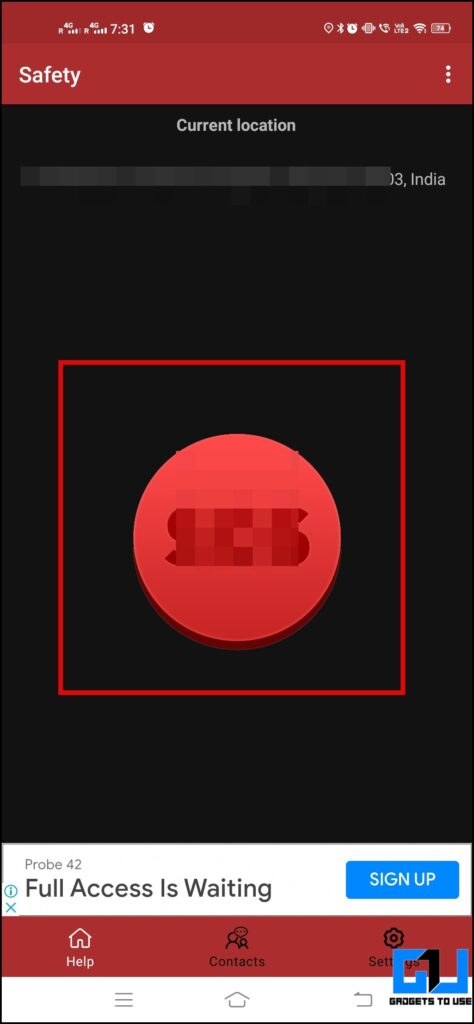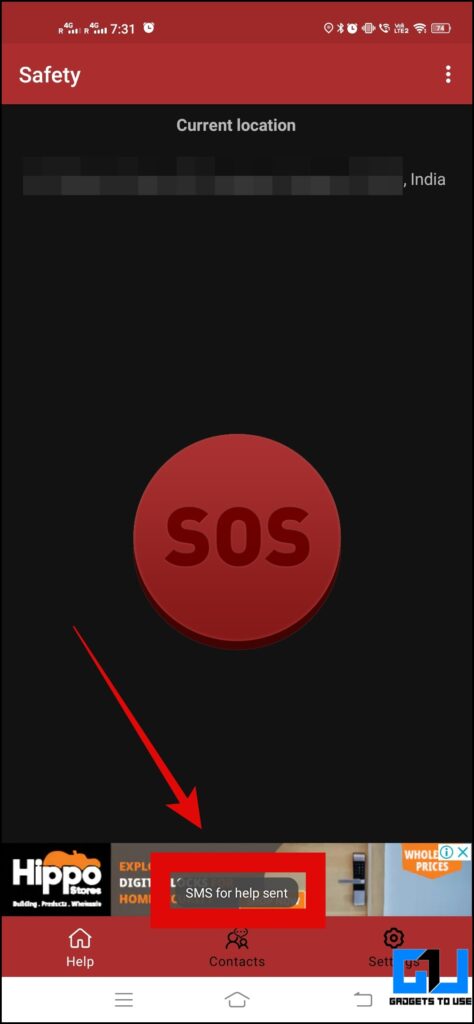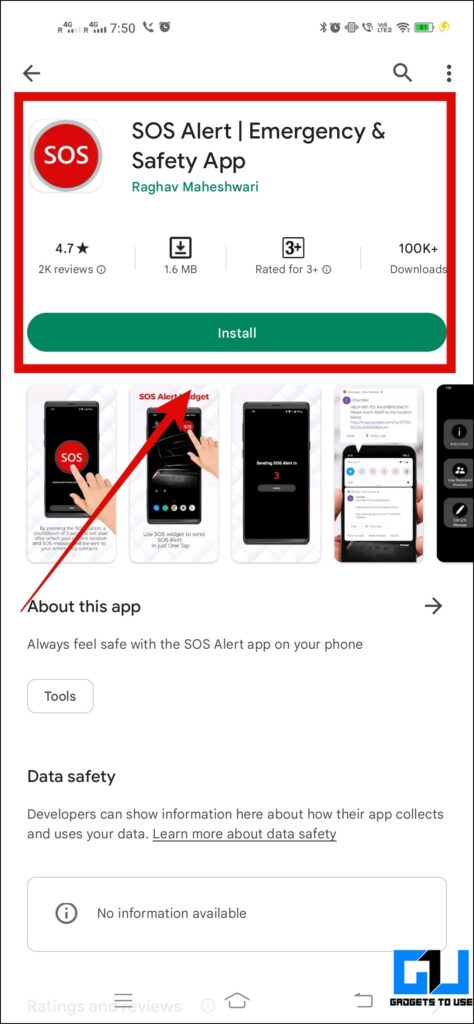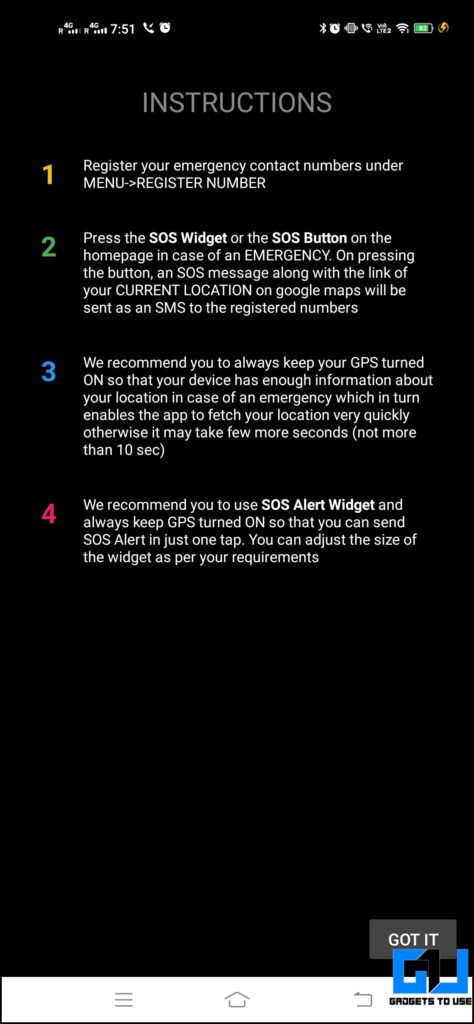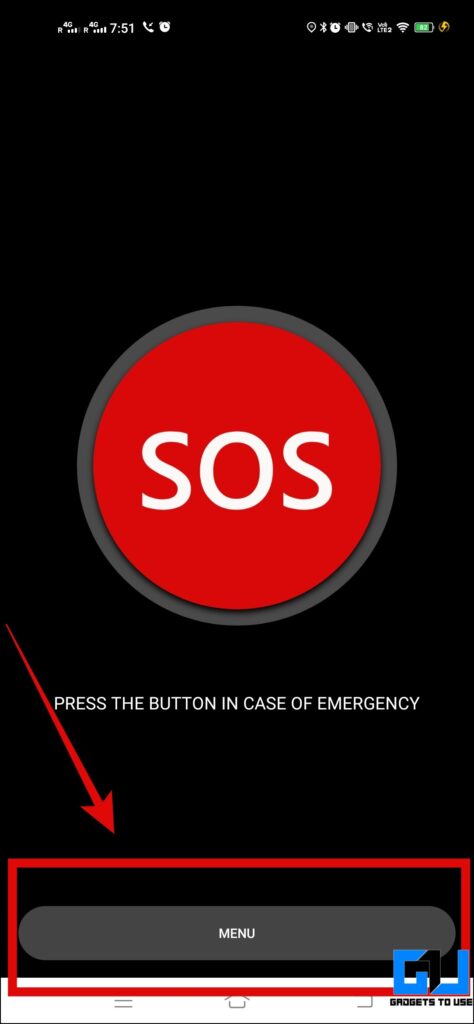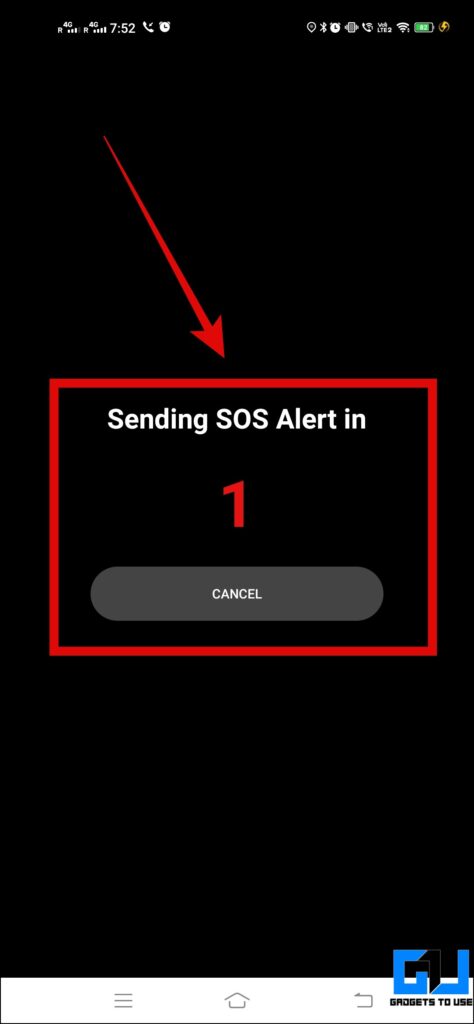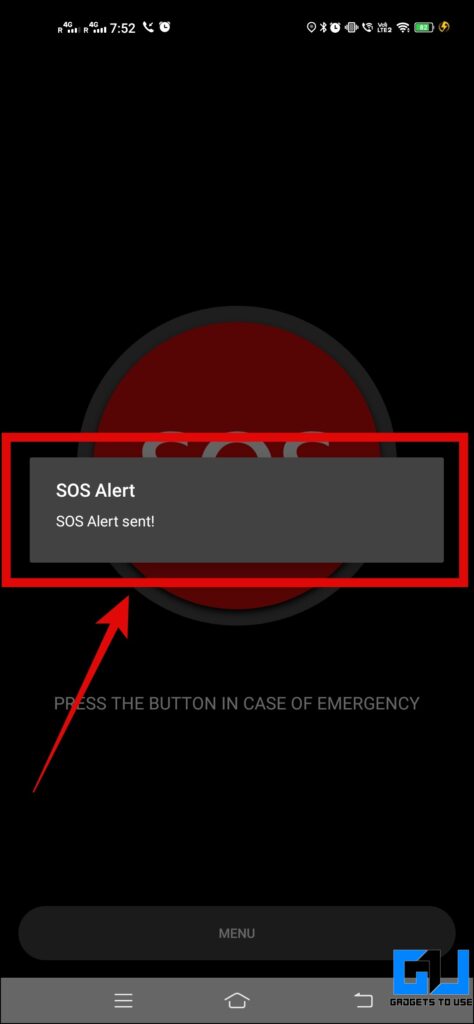Quick Answer
- The first app I recommend you to send alerts in case of an emergency is My SOS Family Emergency.
- This app is a highly useful SOS alert app for your phone, which could greatly help when such a situation arises.
- Another app that I highly recommend to send SOS alerts to your assigned contact is Safety Help SOS.
I never hope anyone gets into an emergency. But whenever it does happen, we want to send an emergency message or alert our loved ones for safety. In this thread, we will guide you on how you can send an emergency alert/message to someone. So please follow along to know more about how you can send SOS emergency alerts to your emergency contact.
How to Auto Send Alert to Emergency Contacts?
In this article, I have discussed three SOS emergency alert-related apps available for your Android phone.
My SOS Family Emergency Alerts
The first app I recommend you to send alerts in case of an emergency is My SOS Family Emergency. Here’s what you need to do:
1. Install the My SOS Family Emergency app on your phone from the Play Store.
2. Open the app and register with your mobile number and email address.
3. Now, add the SOS emergency contact from the contact list or manually. Ensure that two boxes listed as Send SOS alert to this contact and Send email check-in notification are checked.
4. Now enable location permission when asked.
5. After doing this, you will see an option to test alerts which I will recommend now. So to avoid any last-minute issues when you need it to work.
Use Safety Help SOS to Send SOS Emergency Alerts
Another app that I highly recommend to send SOS alerts to your assigned contact is Safety Help SOS. Follow these steps to use it:
1. Download and open the Safety – Help – SOS app on your smartphone, and allow location permissions.
2. Open the app and add the contact you need to be informed from the Contacts tab. Now, press and hold on to the SOS button to send an alert.
SOS Alert Emergency & Safety App
This app is a highly useful SOS alert app for your phone, which could greatly help when such a situation arises. To use this, please follow the step-by-step guide given below:
1. Download the SOS Alert | Emergency & Safety App on your phone from Google Play Store.
2. Click on the menu button at the bottom, and enter the recipient’s contact details. Now tap on the SOS button to send the alert message.
Wrapping Up: Send SOS Emergency alerts
So these are three methods we recommend to share an Emergency SOS alert to your assigned contact. I hope you found this article useful; if you did, make sure to like and share it. Also, check out other useful articles linked below, and stay tuned for more such tech tips and tricks
Also, Read:
- 5 Ways to Add SOS Alert Feature on Your Smartphone In India
- Google Introduces SOS Alert Feature In Search and Maps For Emergency Situations
- ASAS Security Launched One Touch Emergency App for Safety
- 7 Ways to Track Your Loved One’s Location Using Their Phone
You can also follow us for instant tech news at Google News or for tips and tricks, smartphones & gadgets reviews, join GadgetsToUse Telegram Group or for the latest review videos subscribe GadgetsToUse Youtube Channel.