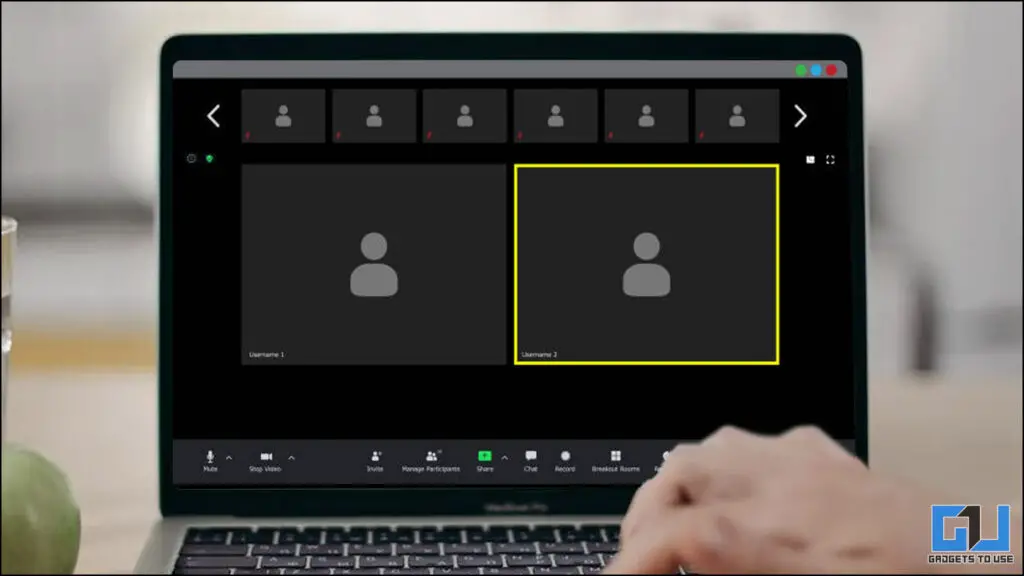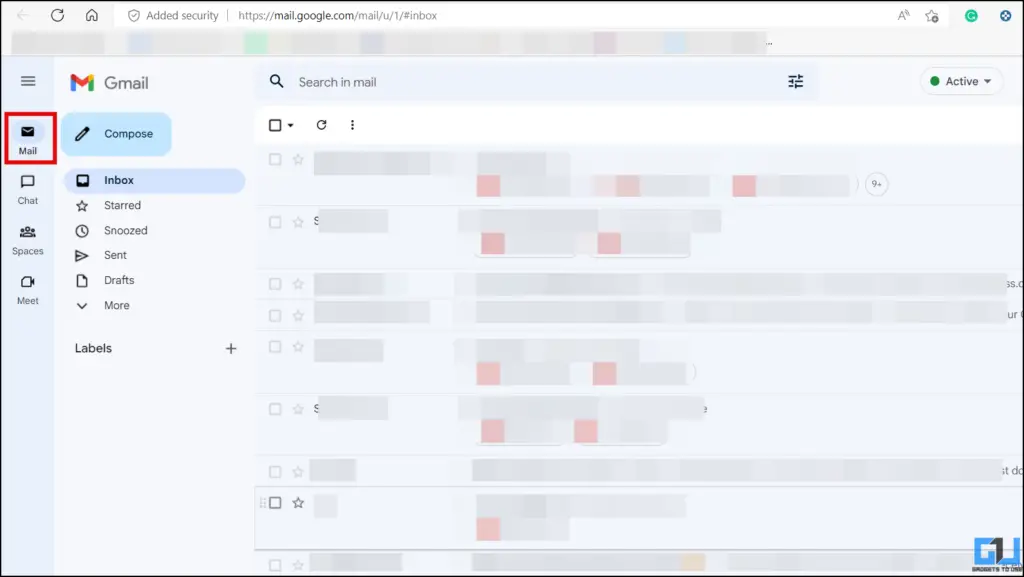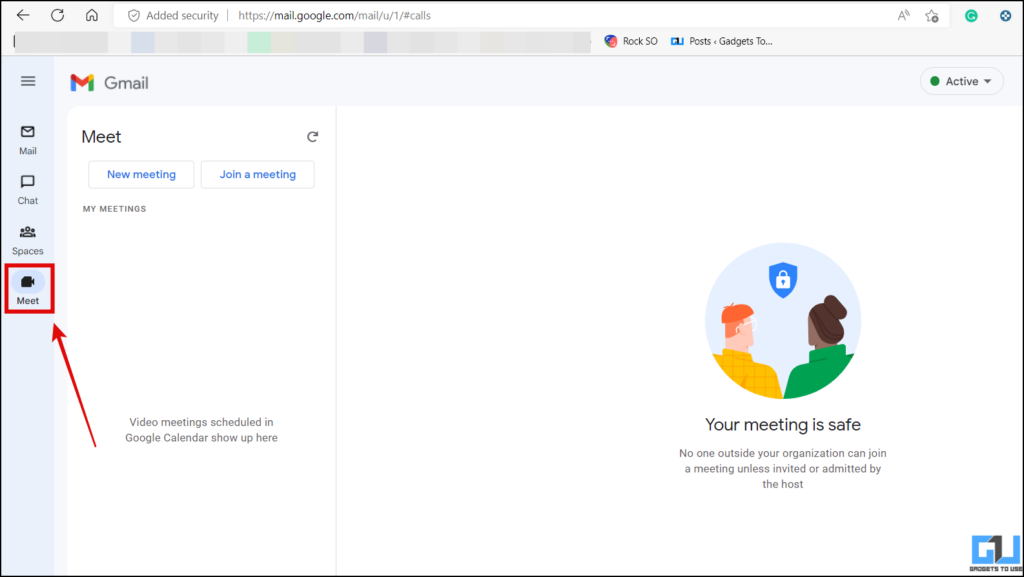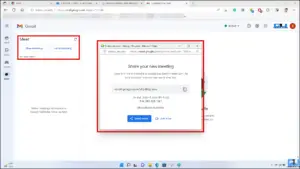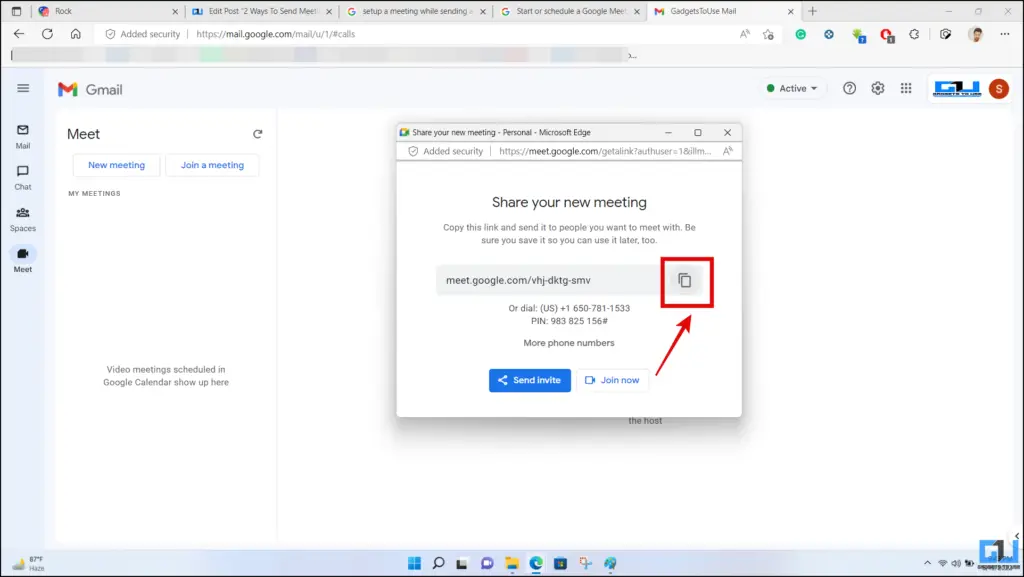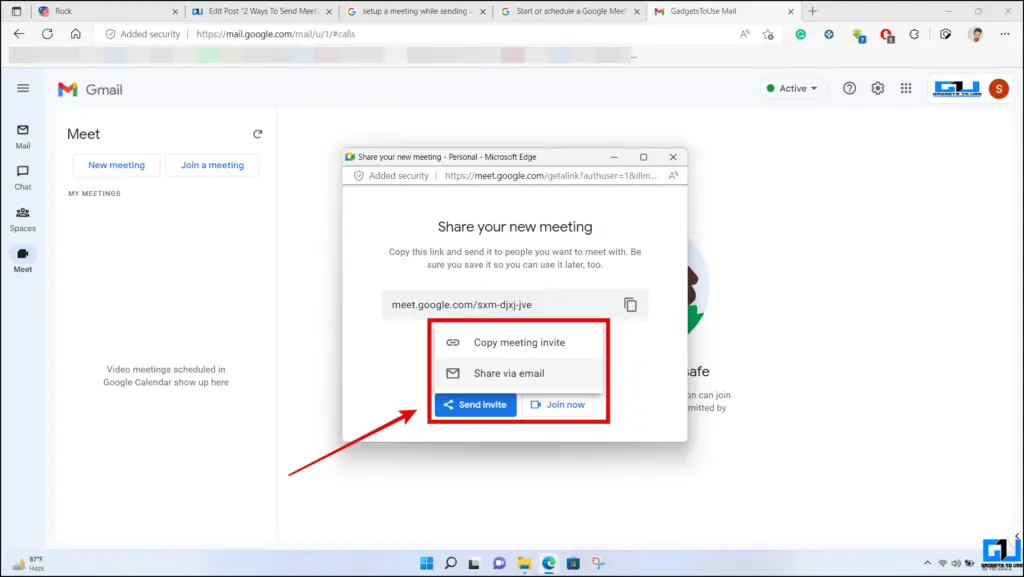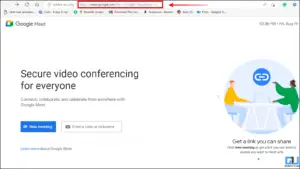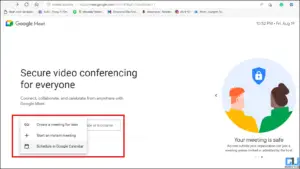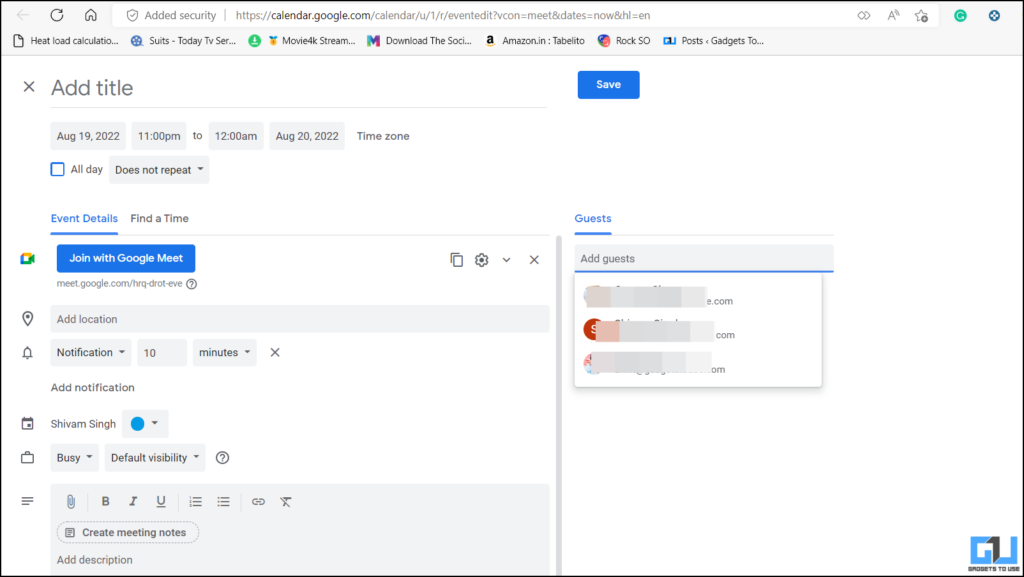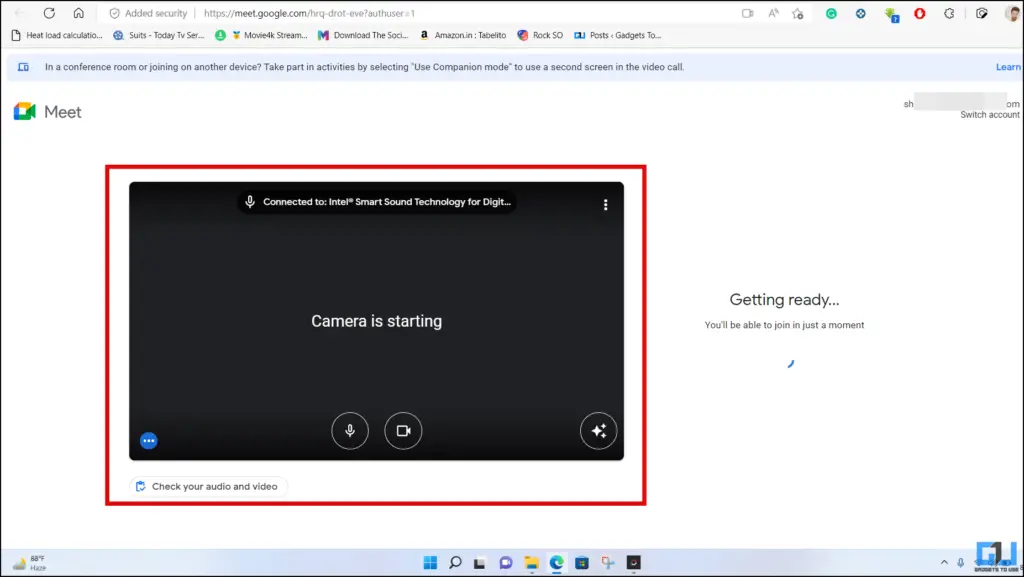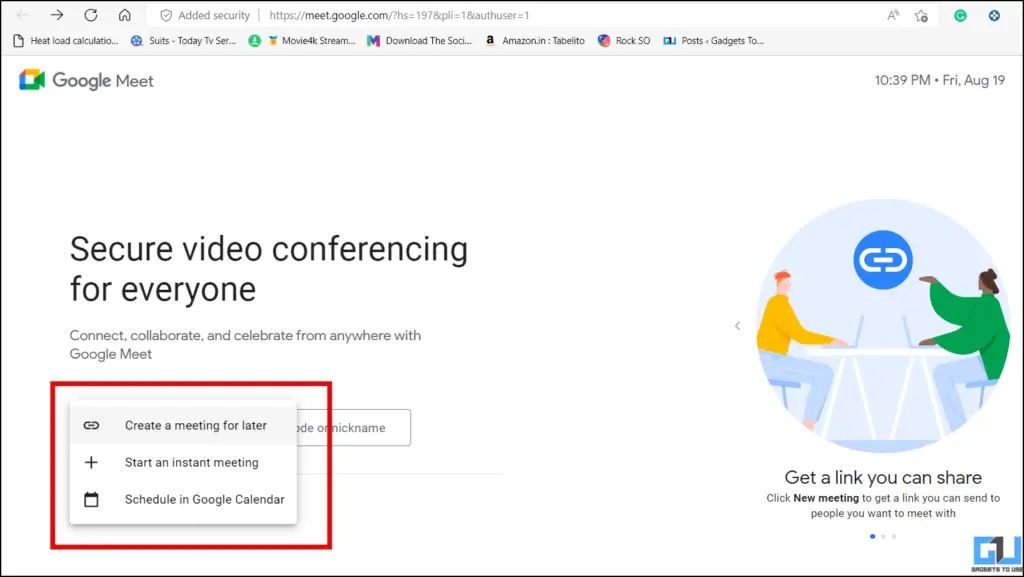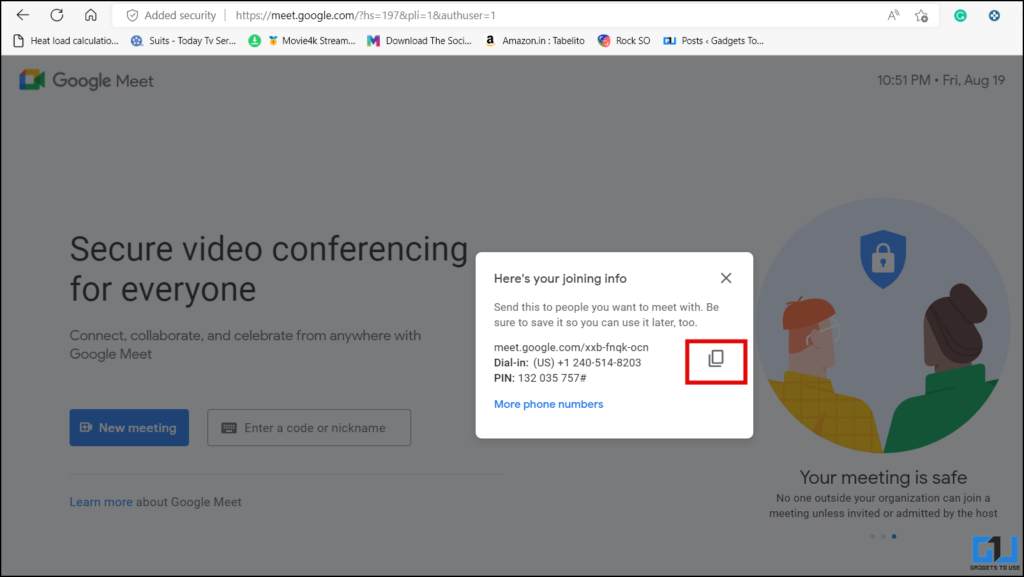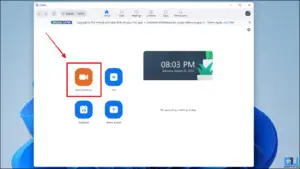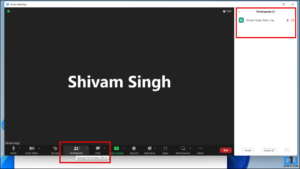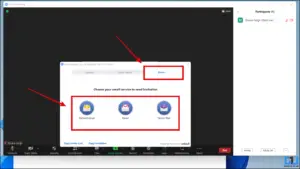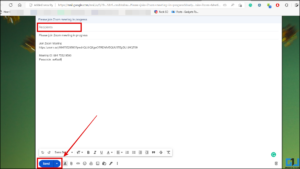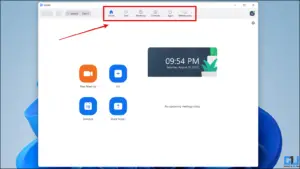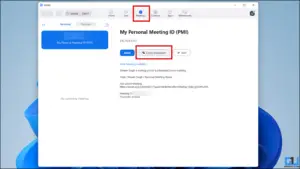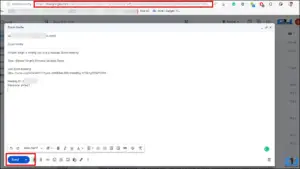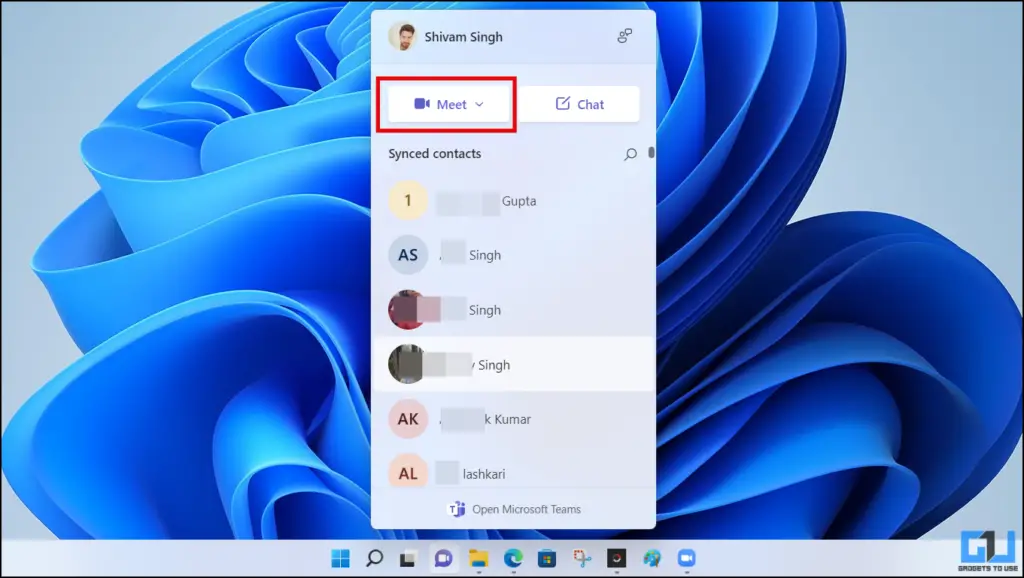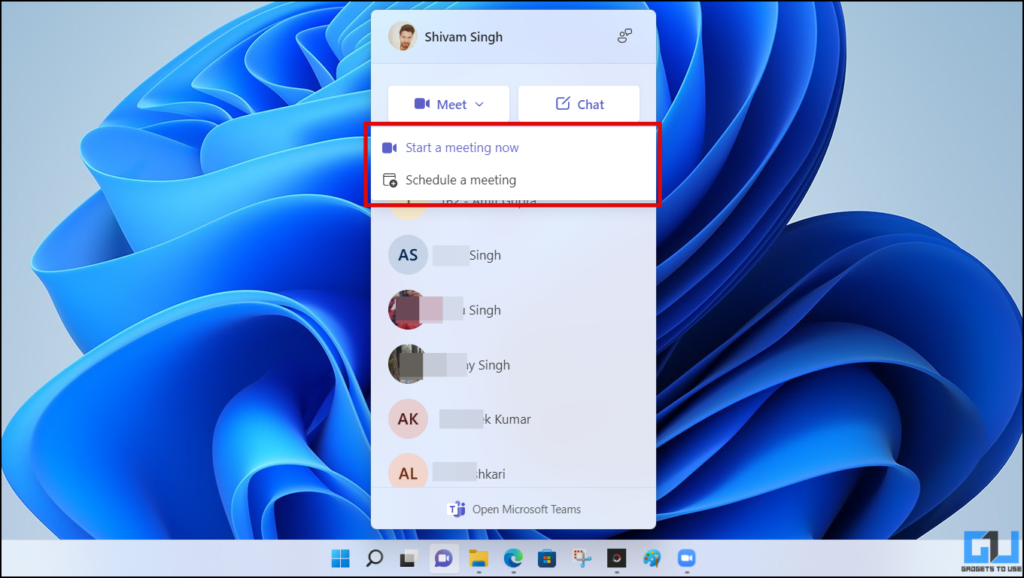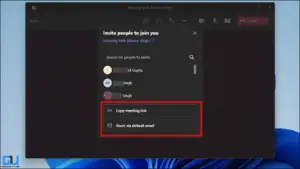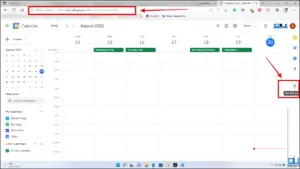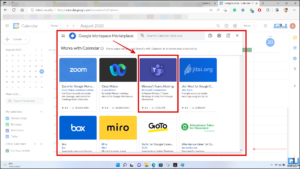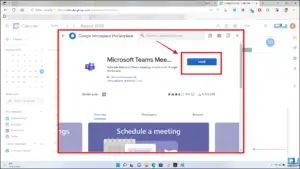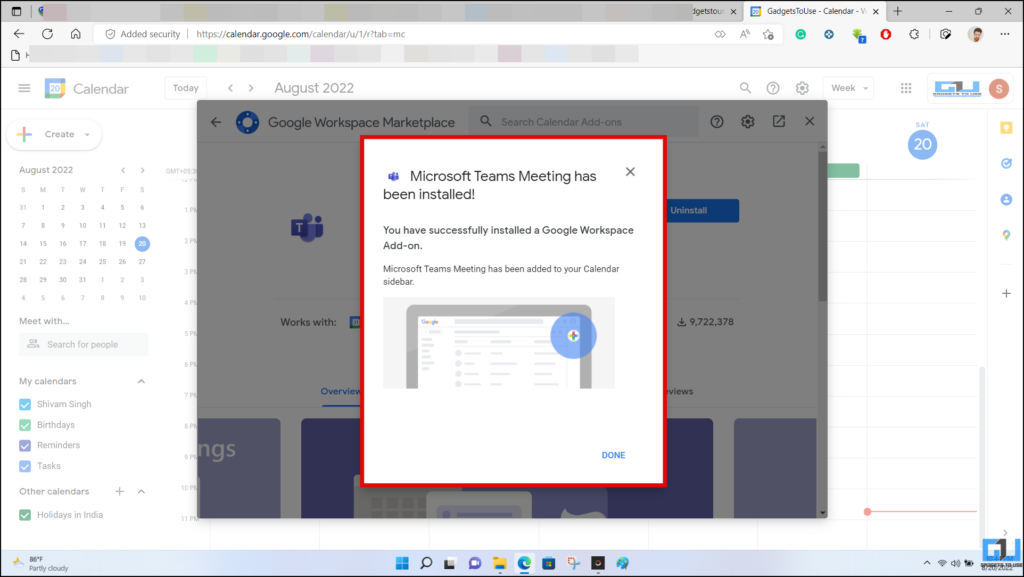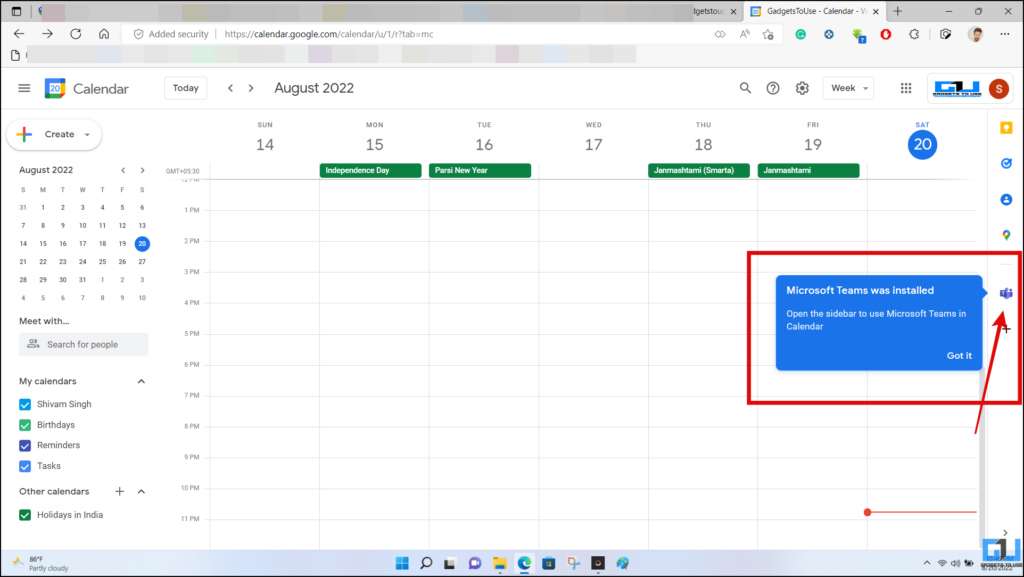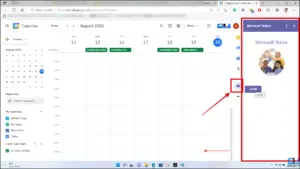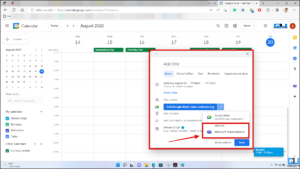Quick Answer
- After inviting the desired persons, tap on Join with Google Meet to start the meeting, or else can click on Create a meeting for later to get a link to the meeting which you can share over mail.
- This method is applicable only if you are in a meeting and want to invite someone to a meeting through email.
- The other way of doing this is to send it from the Share via email button to the person you want to invite.
When the COVID-19 pandemic hit, we saw a huge rise in the downloads and usage of online meeting apps like Zoom and Cisco WebX, etc. We even saw new entrants like GoTo Meets, Microsoft Teams, and Google Hangout being rebranded to Google Meet. Sending the invites to such meetings is itself a tedious task, especially when there are multiple people involved. So today, we will discuss how can you send a meeting invite to multiple people in an email, to save time.
How to send Meeting Invite in an Email?
We will guide you with ways to send meeting invites from different meeting platforms in an email. Let’s have a look at them.
Send Google Meet Invite in Email
There are two ways you can send an invite link to Google Meet via email. We have discussed them below.
Use Google Meet in Gmail
This method is simplest as it can be accessed directly from Gmail. For this, you need to follow the below-given steps:
1. Open Gmail and go to the Meet section from the sidebar.
2. Click on New meeting and it will open the meeting startup page in a pop-up window with two options i.e., Send Invite and Join now.
3. Copy the meeting invite link and share it via Gmail with the person you wish to invite. The other way of doing this is to send it from the Share via email button to the person you want to invite.
Using Google Meet
The next method is to share the Google Meet invite link via email, is directly from the Google Meet page.
1. Visit the Google Meet site or Google Meet app.
2. Now click on New Meeting and select Schedule in Google Calendar and it will open a new window.
3. Now on the right side, click on Add guest and type in the mail address of the desired persons here.
4. After inviting the desired persons, tap on Join with Google Meet to start the meeting, or else can click on Create a meeting for later to get a link to the meeting which you can share over mail. We have a dedicated guide exploring four ways to send a Google meeting invite in Gmail.
Send Zoom Meeting Invite in Email
Similar to Google Meet, you can send a Zoom Meeting to invite via email, using two methods. We have discussed them below.
Send Invite When In A Meeting
This method is applicable only if you are in a meeting and want to invite someone to a meeting through email. To use this, follow the steps given below,
1. Open the Zoom meetings app and log in to your account.
2. Now click on New meeting and a new meeting will be started with audio and video permissions.
3. Once the meeting starts, click on Participants to see a list of active participants.
4. Here you have to click on Invite and it will open a new window where you will have three tabs named Contacts, Desk Phones, and Email.
5. Now, select the mail client using which you have to invite anyone by mail.
Send Zoom Invite before Meeting
If you want to send the email with the meeting link before the meeting begins, it can be done as follows:
1. Open the Zoom meetings app and log in to your account.
2. Now go to the Meetings section.
3. Now, Copy the invitation link and send it to the person you want to invite using your mail.
Send Microsoft Teams Meeting Invite in Email
In the case of Microsoft Teams, you can send a meeting invite link in email, in two ways discussed below.
Use the Microsoft Teams App
In order to send a Microsoft team link from the app, you need to follow these steps:
1. Open the Microsoft Teams app and click on the Meet button. Now from the two buttons, click on Start a meeting to start the meeting.
2. When in the meeting, click on Share via default email to send the invite link via mail.
Use the Microsft Teams Google Workspace Add-On
Another way to share a Microsoft teams link via email is using the Microsoft teams Add for Google Workspace.
1. Go to Google Calendar on your PC and click on the Plus(+) sign at the right-most corner and it will open the Google Workspace Marketplace where you can download different Add-Ons for Google calendar.
2. Here, select the Microsoft Teams meeting Add-on.
3. Now, click on Install and allow the permissions.
4. Once done, it will be added to your Google Calendar.
5. Now click on the Microsft Teams add-on from the right-most corner in Google calendar and sign in to your account.
6. Now, go to Google Calendar and select the date and time slot for the meeting. Here you will see a pop-up window to add guests, select Microsoft Teams. Once selected, this will start meeting with the desired guest on Microsoft teams.
Wrapping Up: Send meeting Invite in Email
In the above article, we have shared methods to invite someone to a virtual meeting via email, now you can easily send the link to multiple people. I hope you found this guide useful; if you did, share it with someone who needs to know this. Check out other useful tips linked below, and stay tuned for more tech tips and tricks.
You might be interested in:
- 2 Ways To Hide Google Meet, Chat Sidebar in Gmail
- 3 Ways to Add Voice or Sound Reminders for Google Calendar Events & Meetings
- 3 Ways to Add Closed Captions to Zoom Meetings
- 2 Ways to Take Notes During Online Class or Meeting Automatically
You can also follow us for instant tech news at Google News or for tips and tricks, smartphones & gadgets reviews, join GadgetsToUse Telegram Group, or for the latest review videos subscribe GadgetsToUse YouTube Channel.