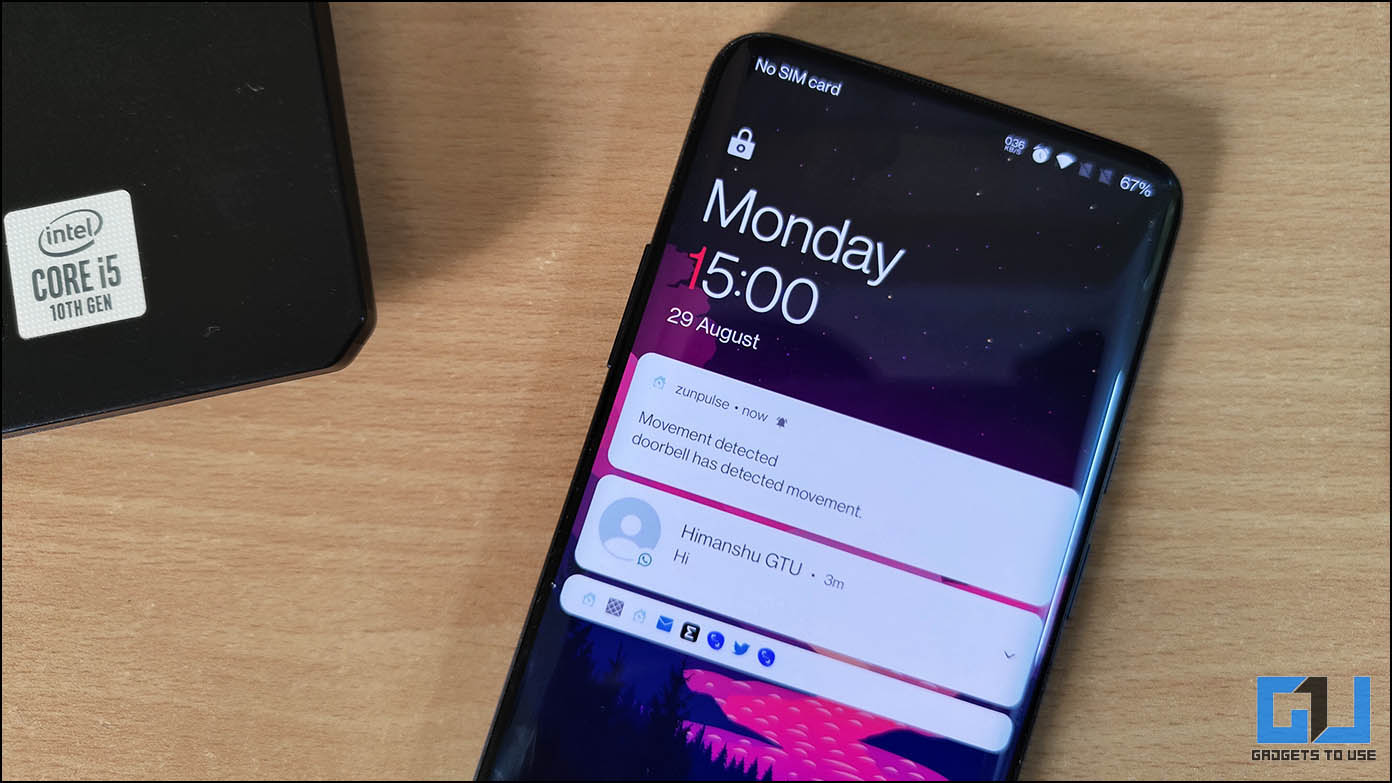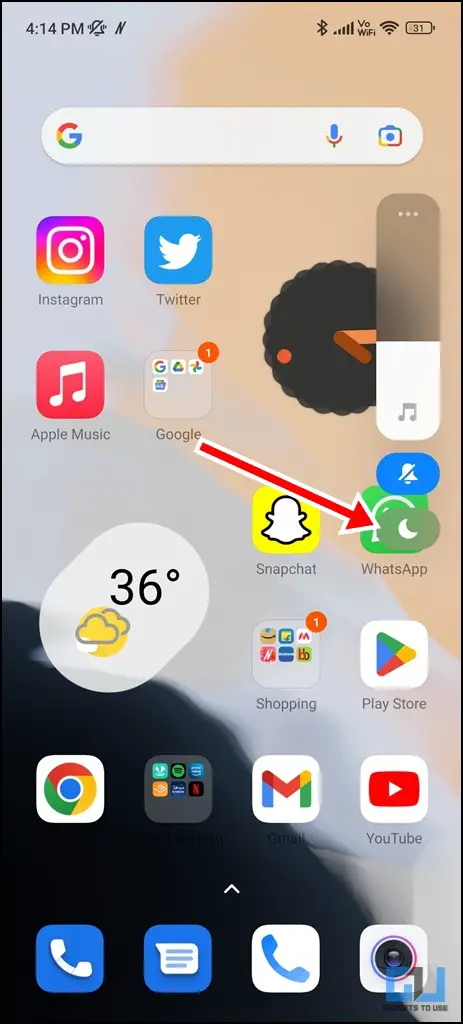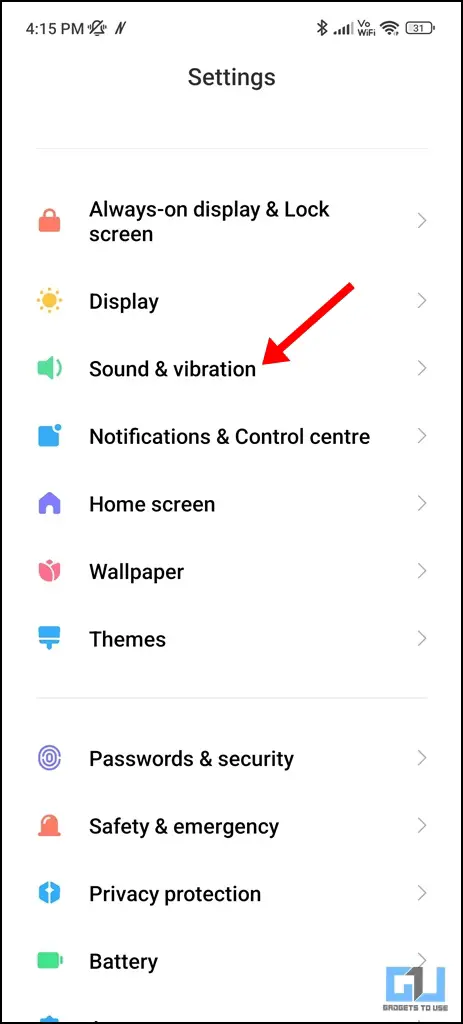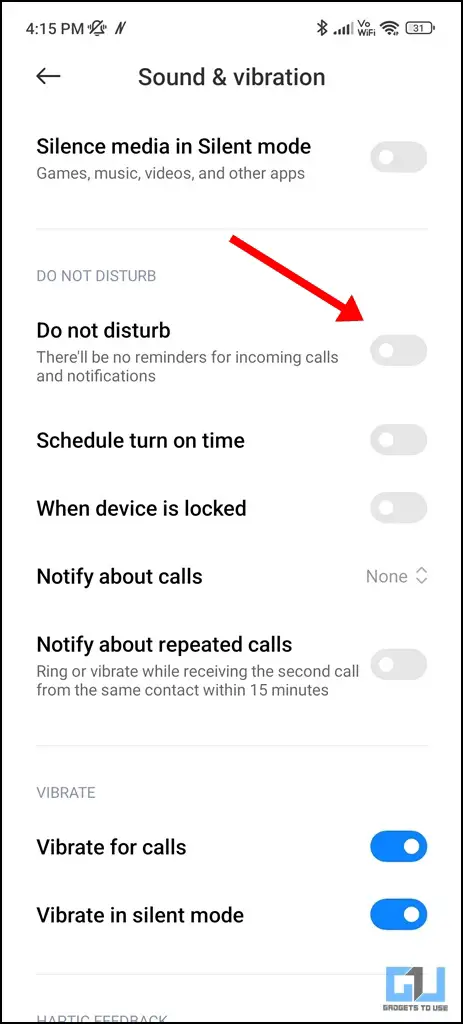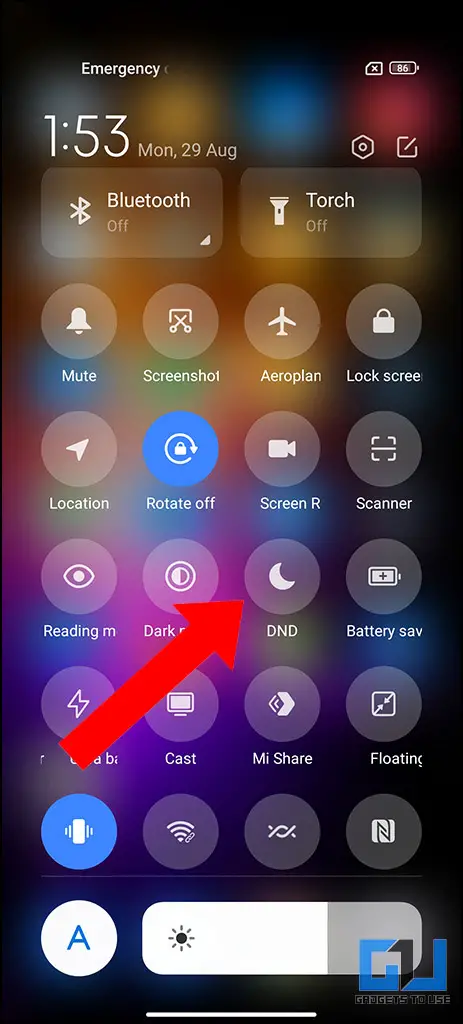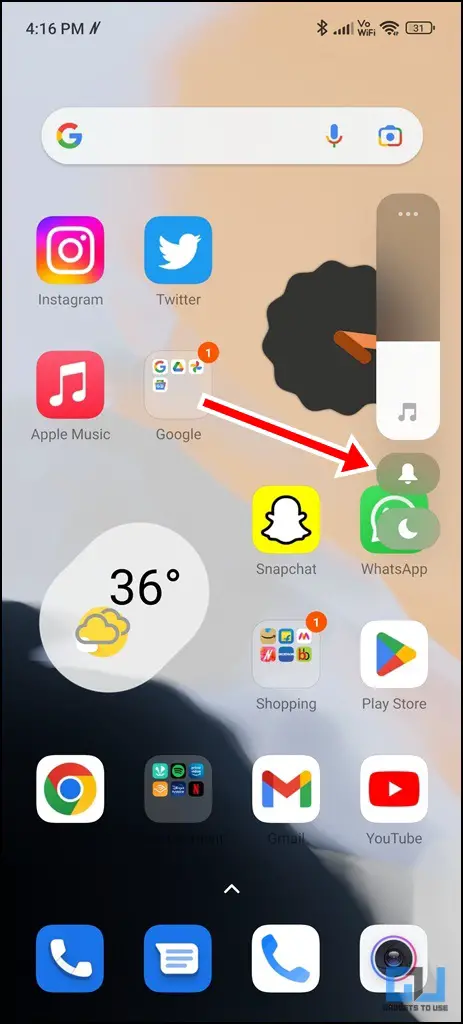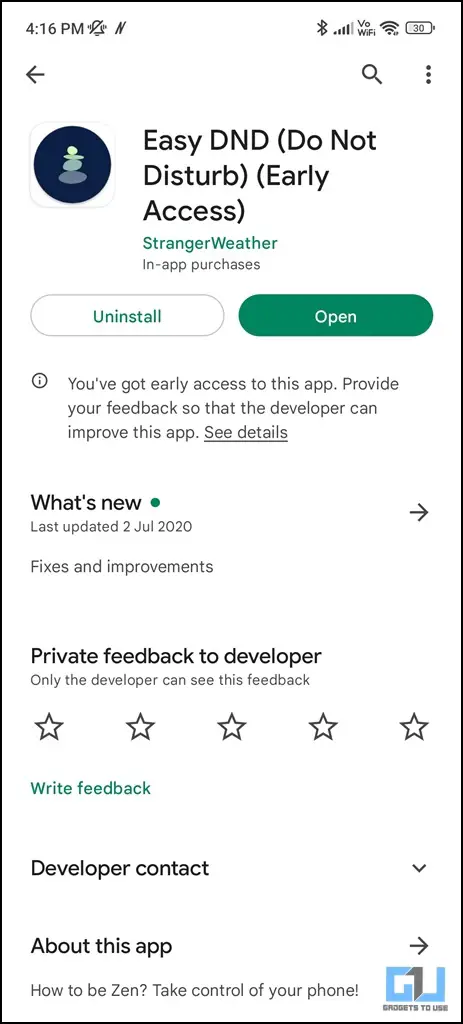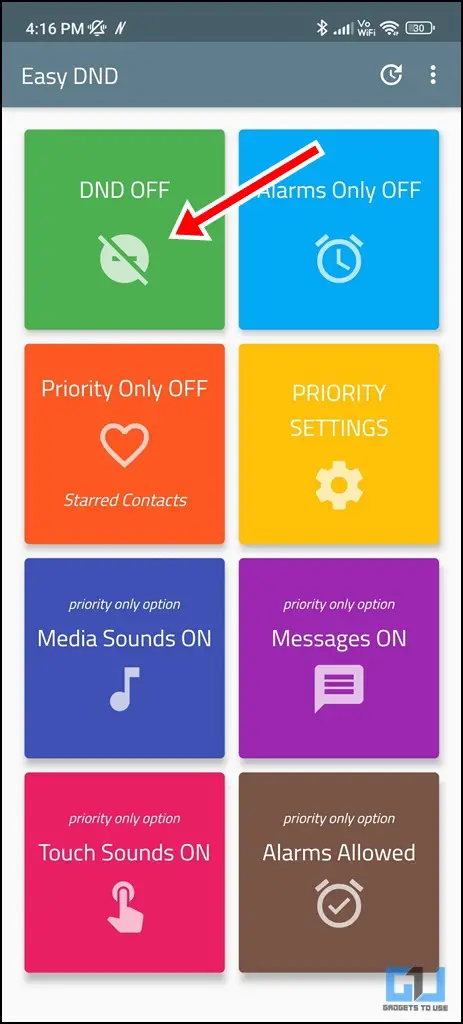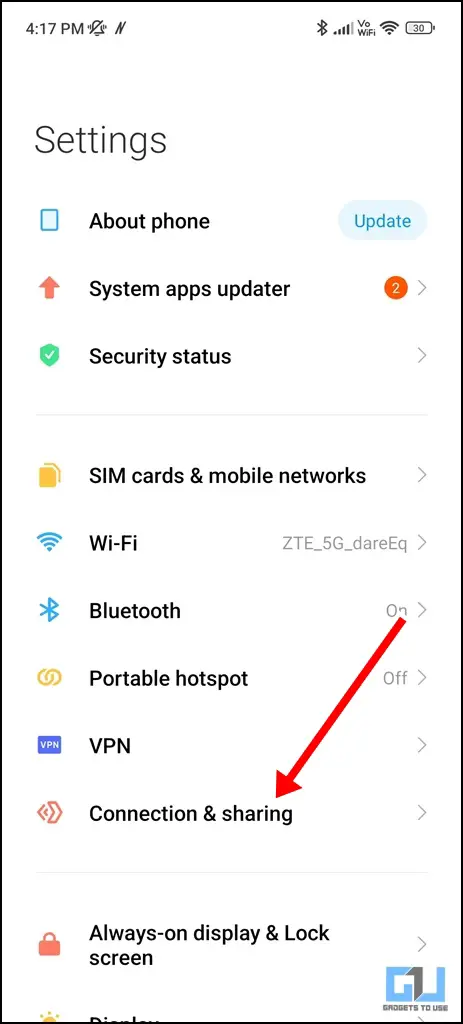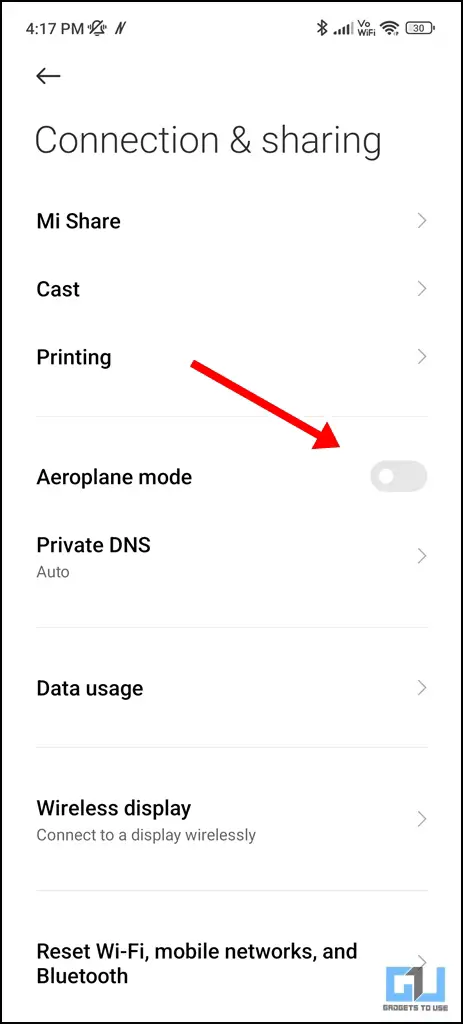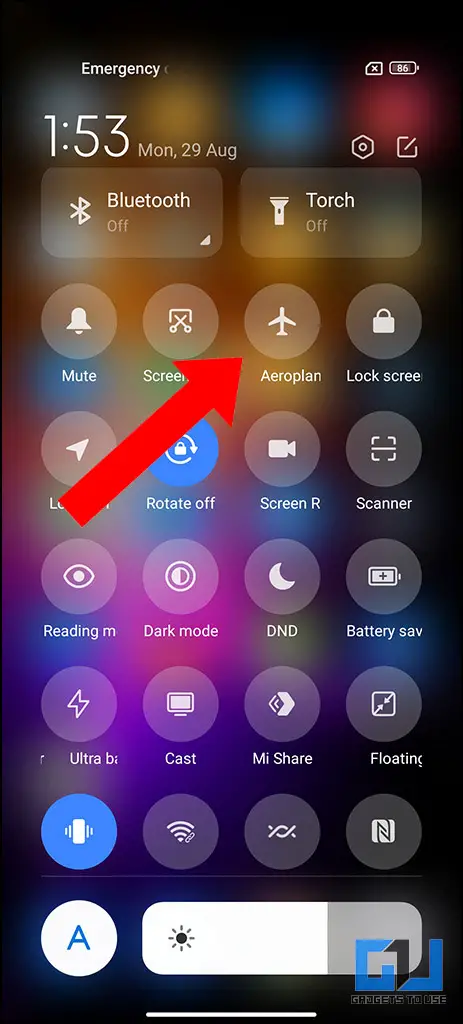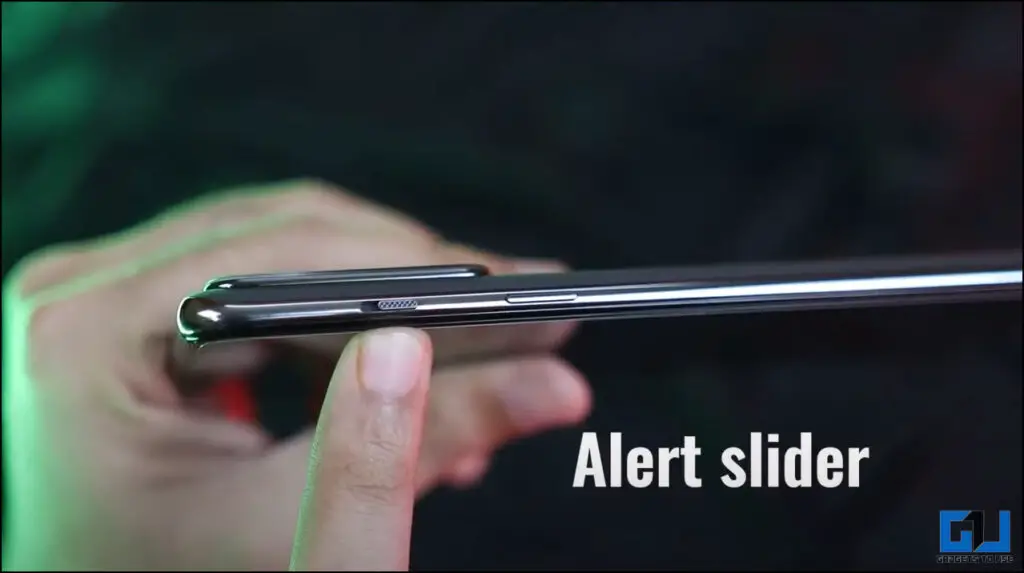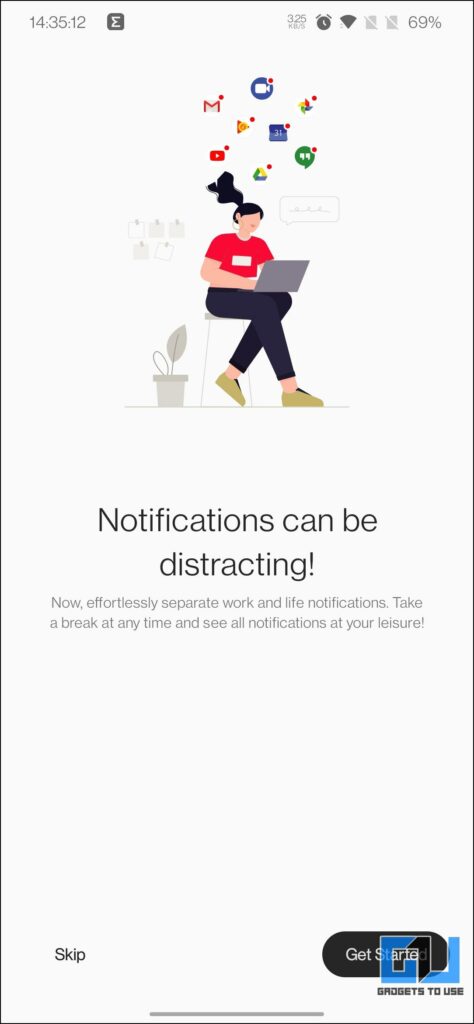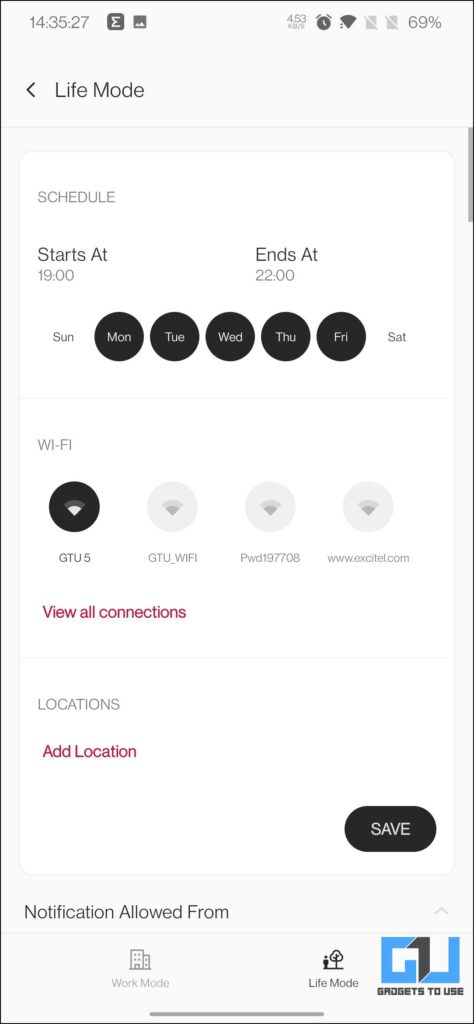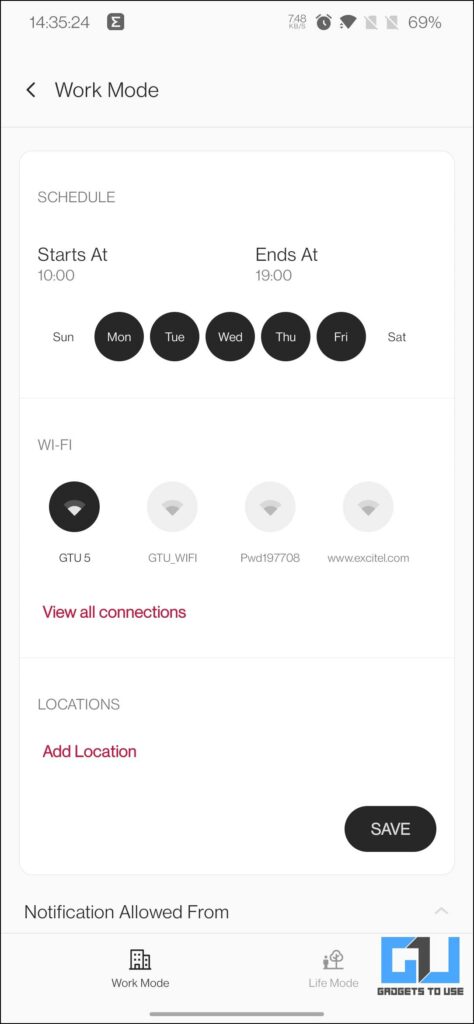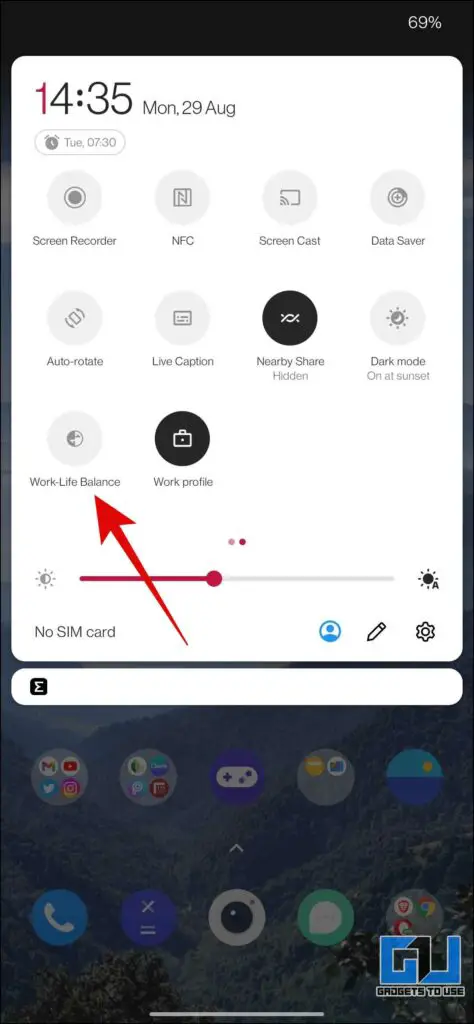Quick Answer
- If you have a phone running on MIUI from Xiaomi or Poco, you can put your phone on DND to silence your notifications right from the volume button.
- Alternatively, you can use the Work-life balance mode found on OnePlus phones, to manage your work and personal notifications separately, based on the mode set, and the Wifi you are connected to.
- However, at times while you wish to concentrate on your work or are in an important meeting, you may wish to silence these notifications for some time.
Notifications have become an integral part of our smartphone usage experience as it helps us to stay updated with everything happening around us – be it through chats, pop-ups, or news. However, at times while you wish to concentrate on your work or are in an important meeting, you may wish to silence these notifications for some time. Thankfully, this can be achieved on Android, and today we will discuss multiple ways to silence all notifications on your Android phone.
How To Silence All Notifications On Android?
Below we have shared five ways to silence all notifications on your Android phone, for some time, so you can focus on things that need more attention.
Turn On DND Mode via the Volume Button
If you have a phone running on MIUI from Xiaomi or Poco, you can put your phone on DND to silence your notifications right from the volume button. Here’s how to do it.
1. Press the volume up/down button.
2. From the pop-up, tap the Do Not Disturb mode (crescent moon symbol), this may vary across devices.
Now your phone will get into silent mode and all your notifications will stay muted until you manually disable it again.
Turn DND Mode From Settings
If your phone doesn’t have the DND option with the volume controls, then you can toggle on DND from the settings or Quick Toggles.
1. Go to the Settings of your phone,
2. Tap on Sound and Vibration, the name may slightly vary on your frame
3. Enable the toggle for Do Not Disturb. Alternatively, you can enable DND from quick toggles as well.
Now your phone will get into silent mode and all your notifications will stay muted until you manually disable it again.
Turn On Silent Mode to silence all notifications on Android
Another way to silence all notifications on your Android phone is to enable silent mode. Here’s how to do it.
1. Press the volume button on your smartphone.
2. From the pop-up tap on the ringer icon.
Now your phone will enter into silent mode and you won’t receive alerts with new notifications.
Use third-party DND Apps
There are some third-party DND apps that troffers more control over your notifications. One such app is Easy DND, as it allows to you set a priority filter for your notifications, like starred contacts, messages, alarms, and more. Here’s how to use it.
1. Download the Easy DND app.
2. Tap on the DND OFF to toggle DND on/off. You can configure other settings as well, like toggle Alarms only mode, messages on mode, etc.
Note: Other third-party apps you can use to silence all notifications on your phone are:
- Nap: Notification Manager – It creates personalized feeds, automatically dismisses notifications, and gives a summary of all the dismissed notifications.
- TRAI DND 3.0 – Activate DND to avoid Unsolicited Commercial Communication (UCC)/ Telemarketing Calls / SMS.
Turn on Airplane Mode
Another nifty method to silence all notifications on your Android is via Airplane Mode, as it disables all network connections of your phone, including any incoming calls as well, except for those made over Wifi, via instant messaging apps. Here’s how to enable it.
1. Go to Settings of your phone.
2. Tap on Connections and Sharing, (network settings).
3. Toggle Airplane Mode on. Alternatively, you can enable Airplane mode from quick toggles as well.
Bonus: Flick the Alert Slider or Use Work-Life Balance Mode
OnePlus users can also flick the physical alert slider found on the side of their phone to toggle to silent mode, this will silence all notifications including your calls.
Alternatively, you can use the Work-life balance mode found on OnePlus phones, to manage your work and personal notifications separately, based on the mode set, and the Wifi you are connected to. For non-OnePlus users, check out our guide to set a location-based notifications filter on your phone.
Wrapping Up: Silence All Notifications On Android
These are the five quick ways to silence all notifications on Android for some time. We hope the article helped you achieve the same. If you found this guide helpful, make sure to like and share it with friends. Check out more tech tips and tricks linked below, and stay tuned for more such tips and tricks.
Also, read:
- 3 Ways to Block System Apps Update Notifications on Xiaomi/Redmi/POCO Phones
- 3 Ways to Stop a Person Is on Snapchat Notification on Android and iOS
- [Working] Top 13 Ways to Fix iPhone Notifications Not Working
- 5 Ways to Block Popup Notifications, Full-Screen Ads on Android Phone
You can also follow us for instant tech news at Google News or for tips and tricks, smartphones & gadgets reviews, join GadgetsToUse Telegram Group or for the latest review videos subscribe GadgetsToUse YouTube Channel.