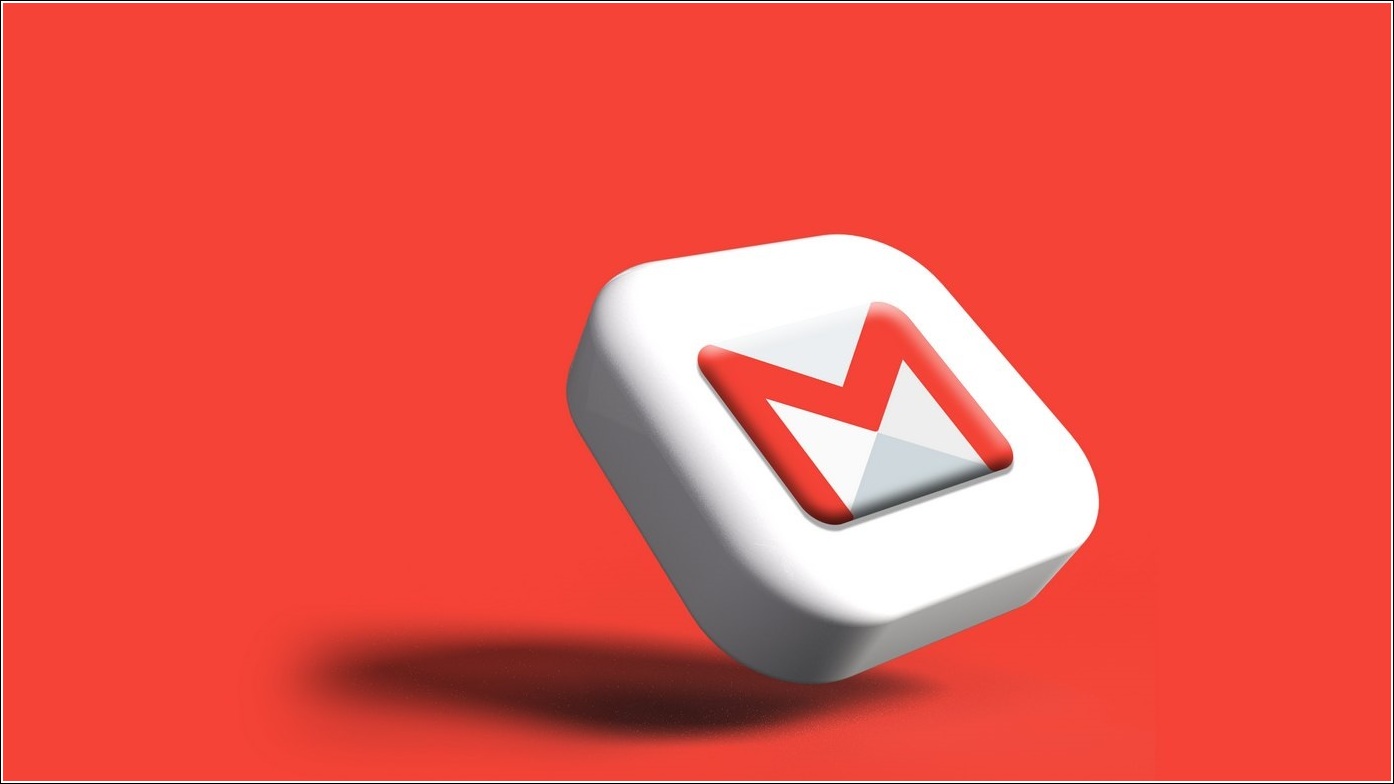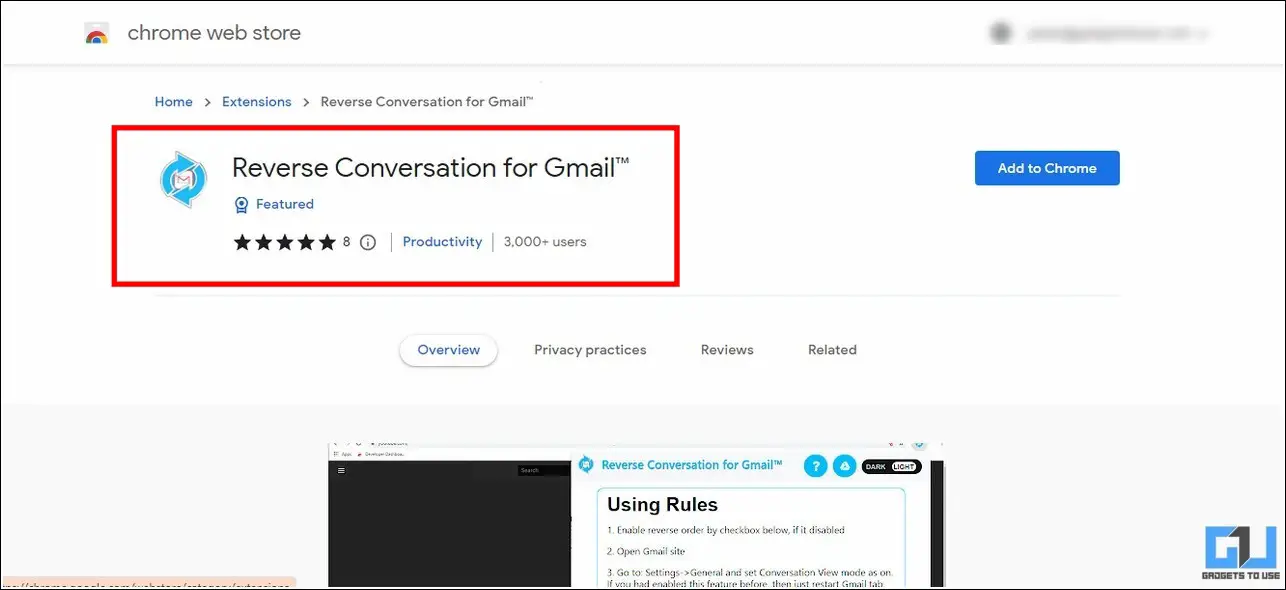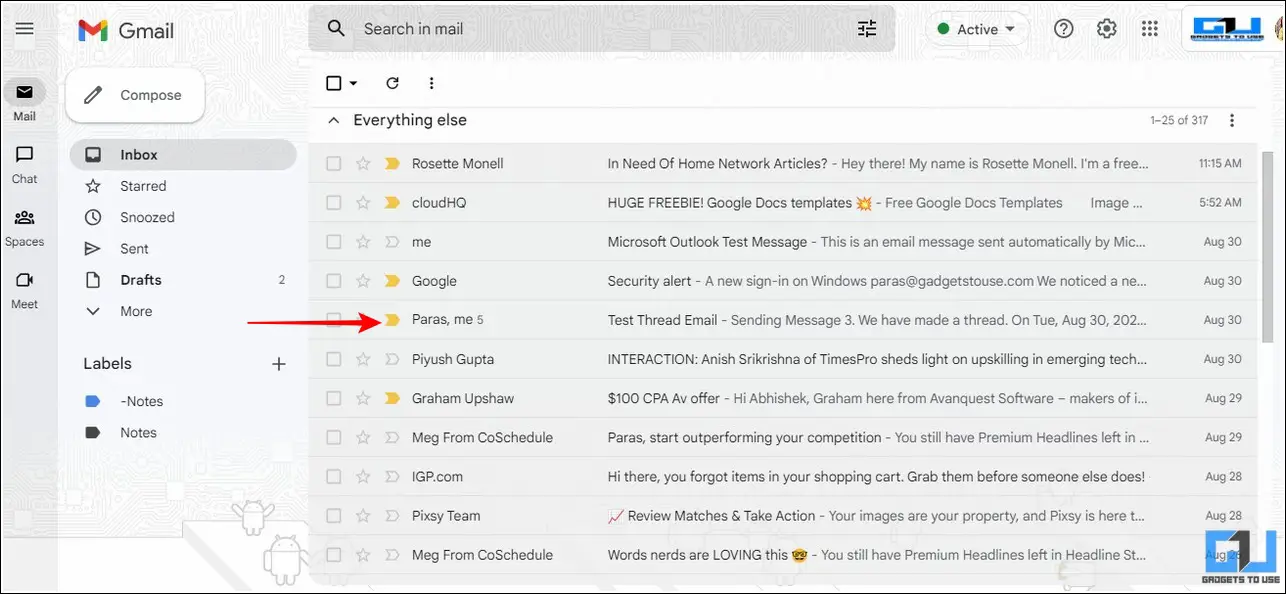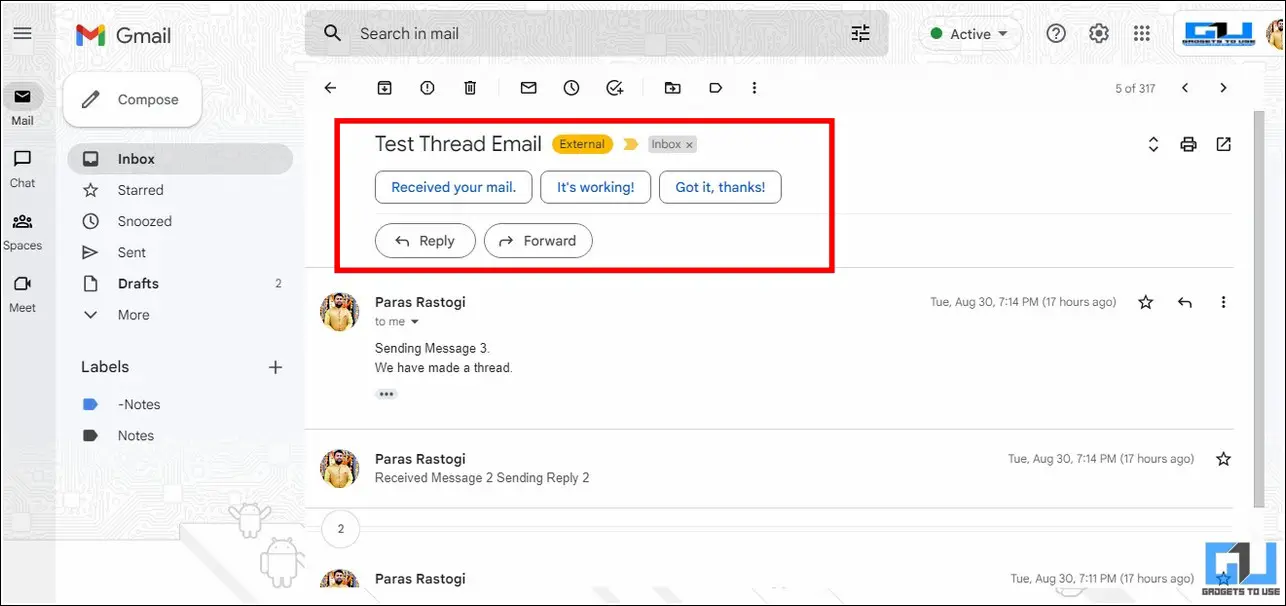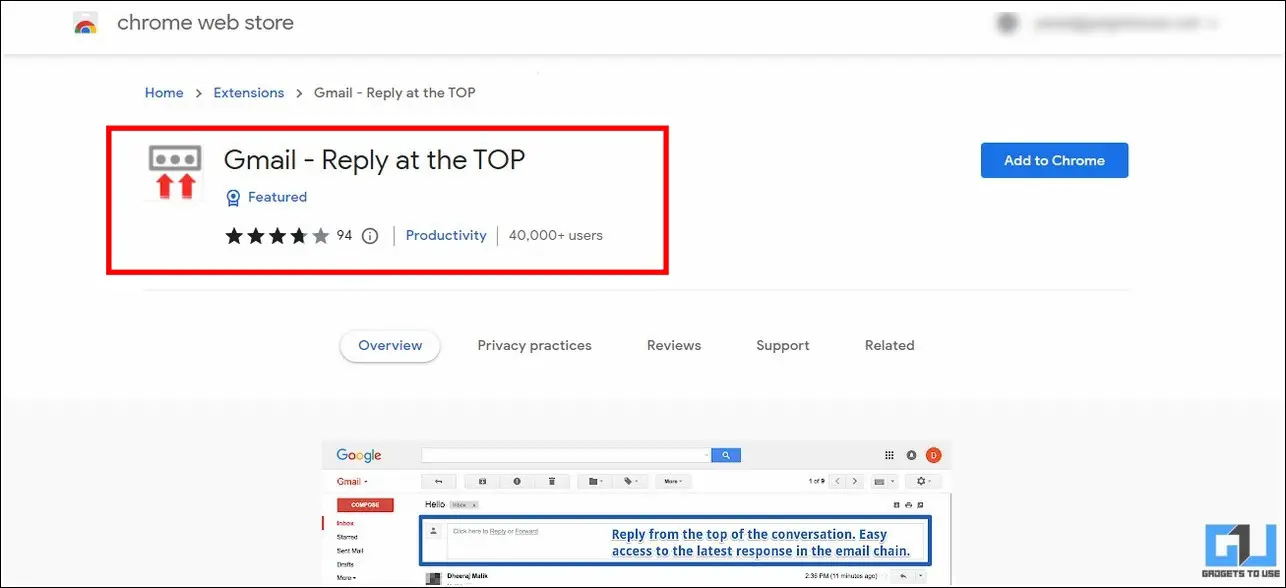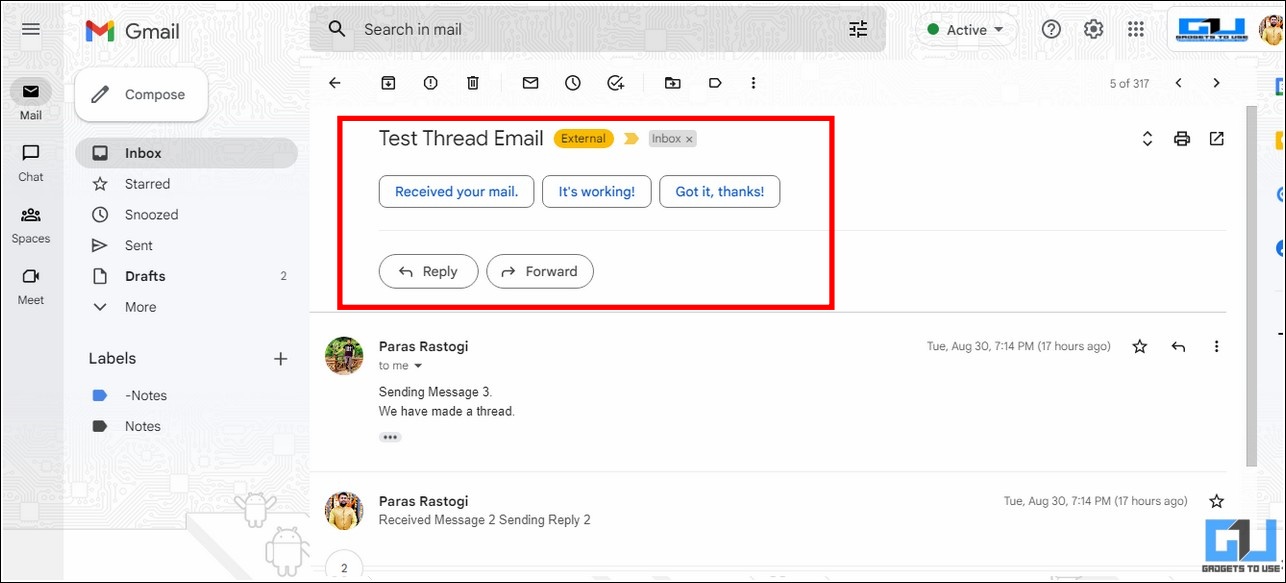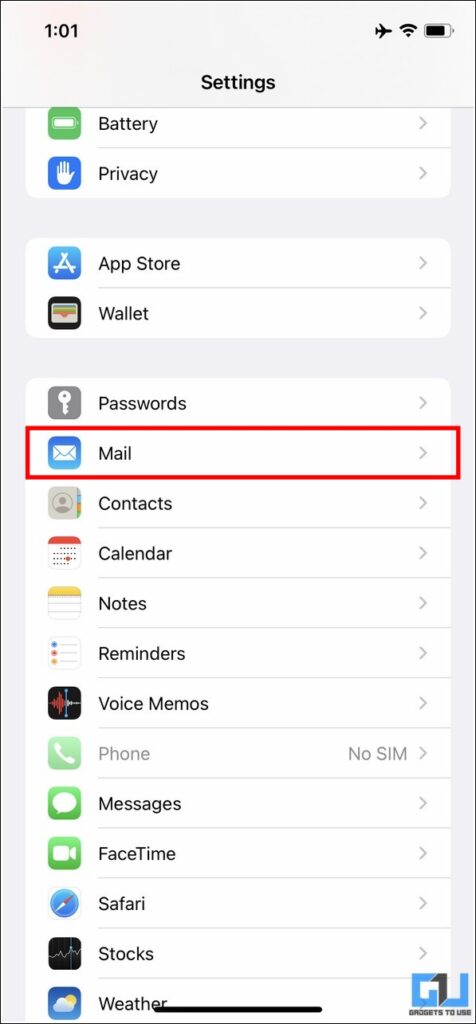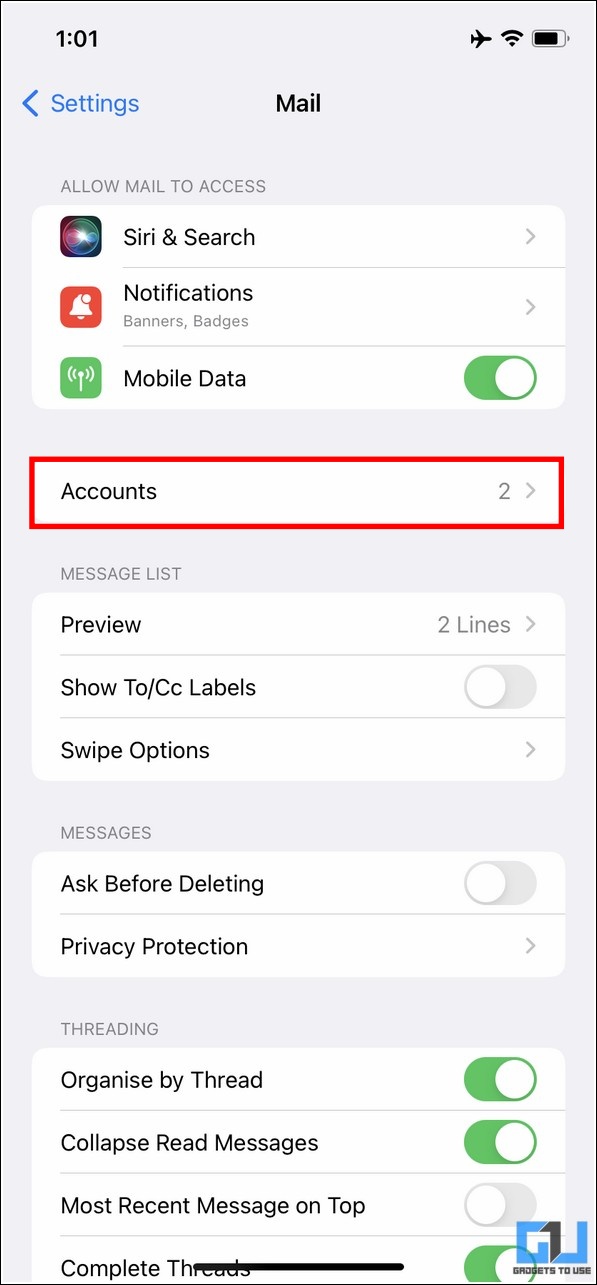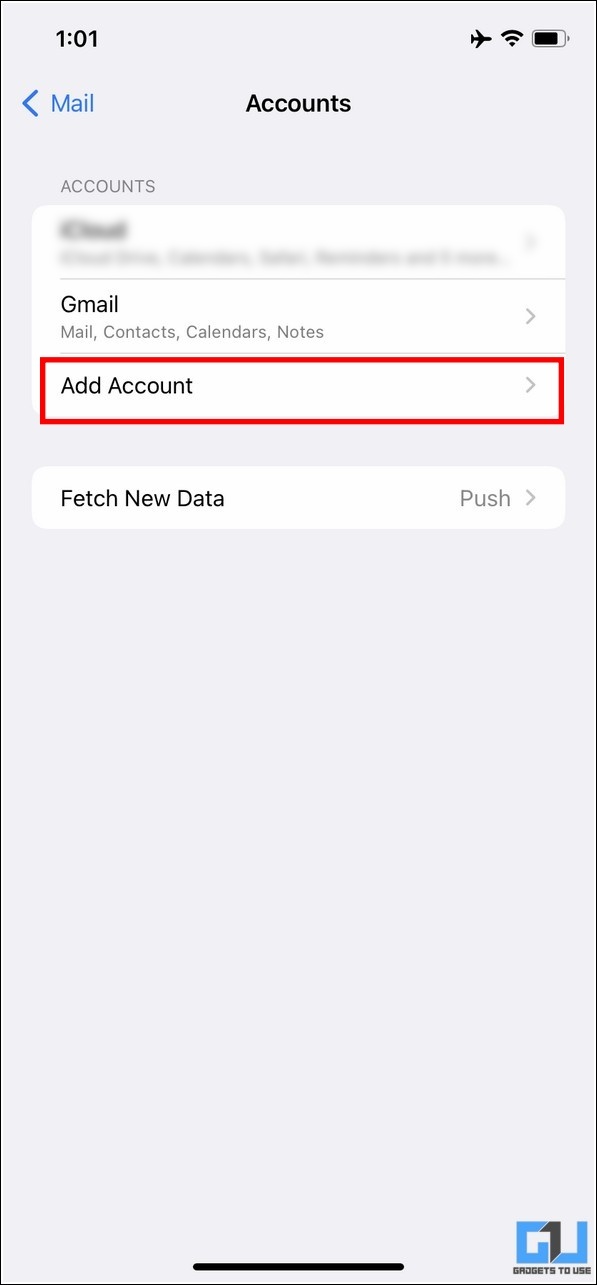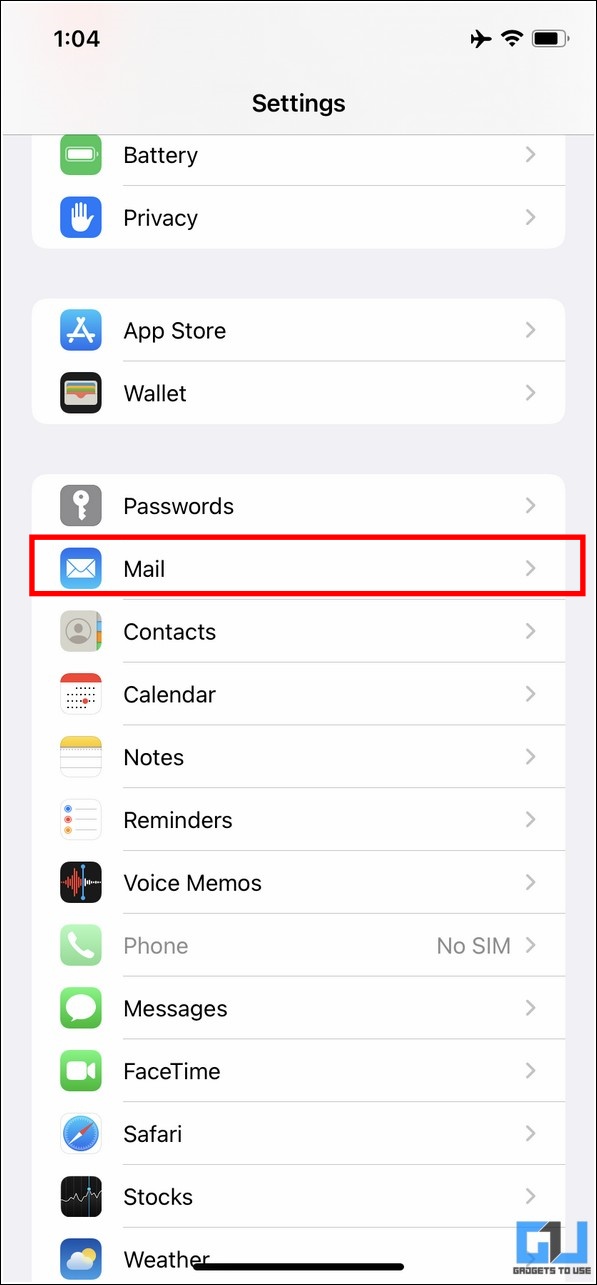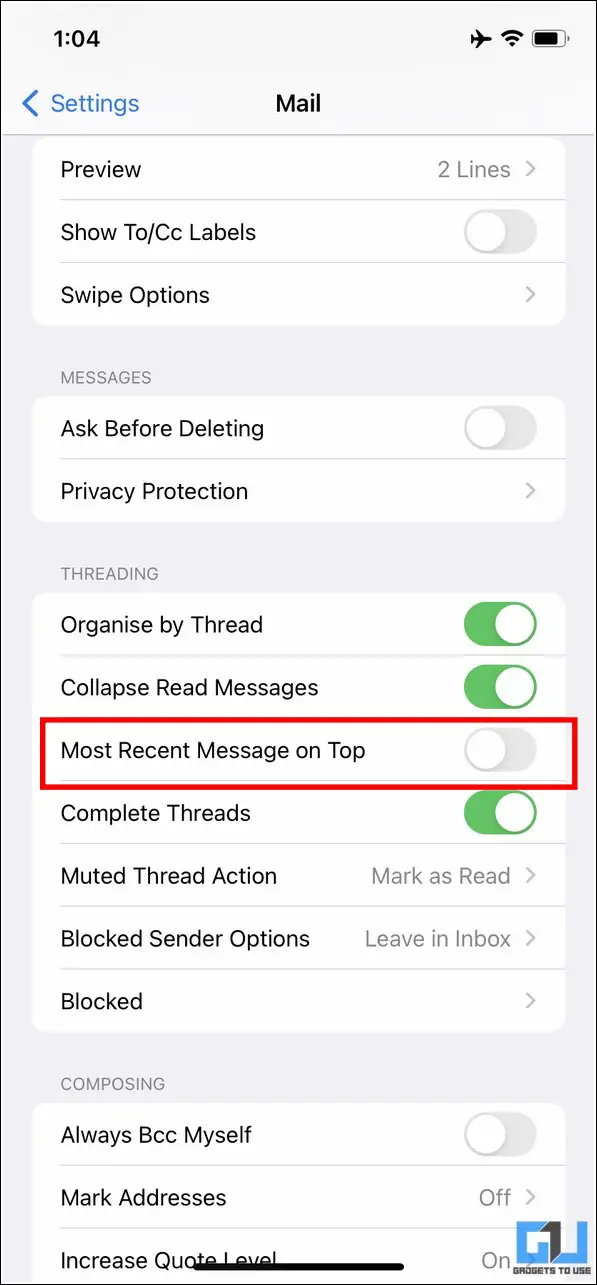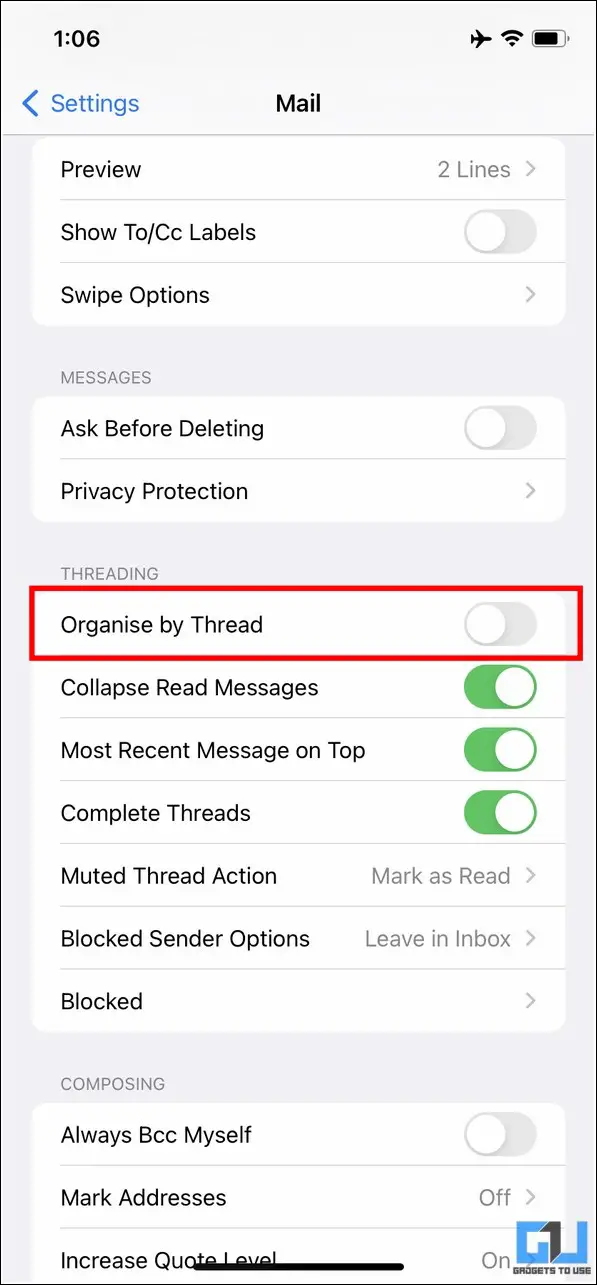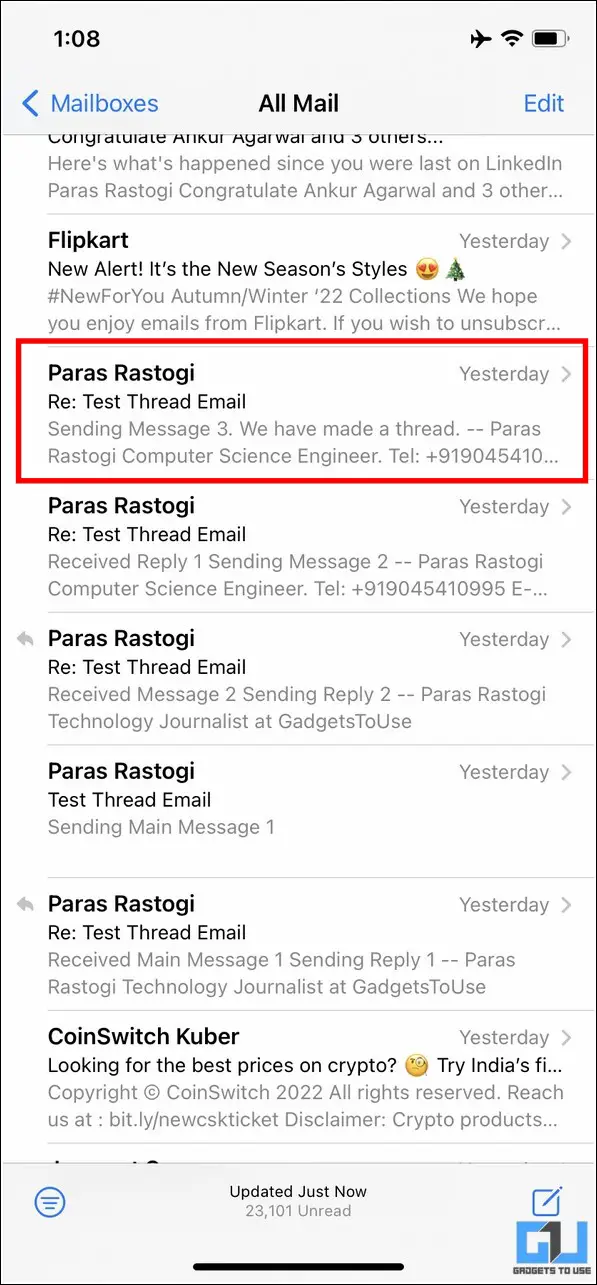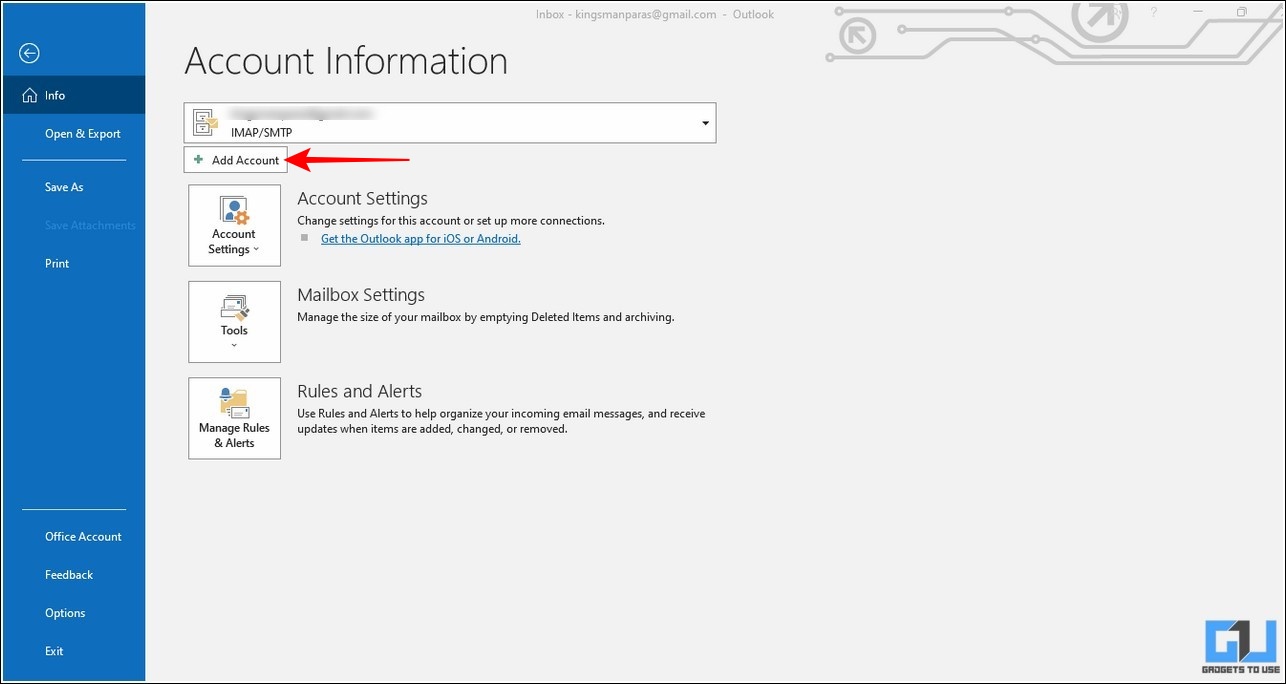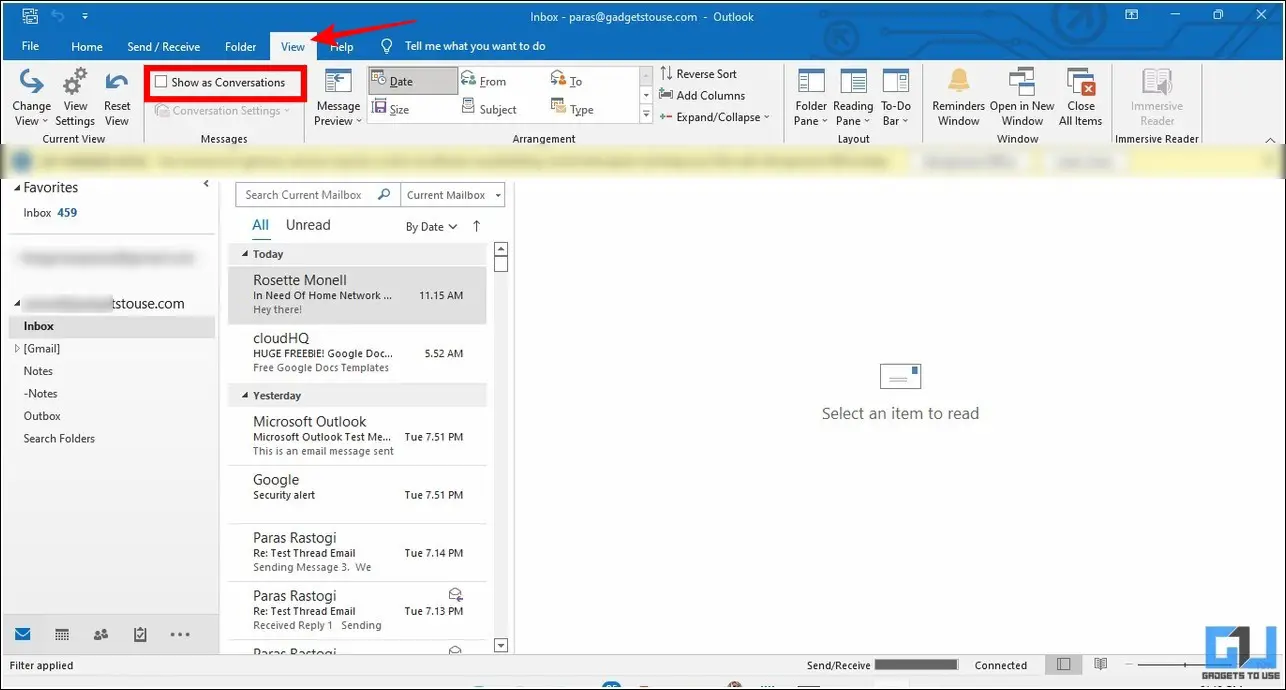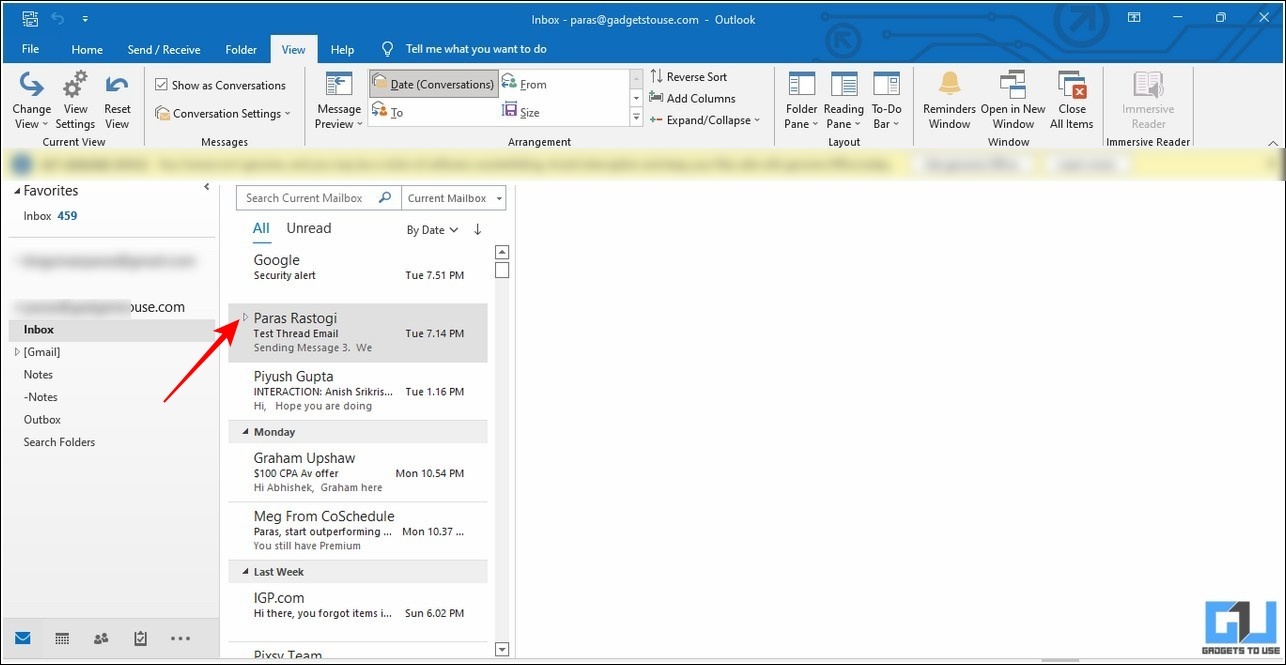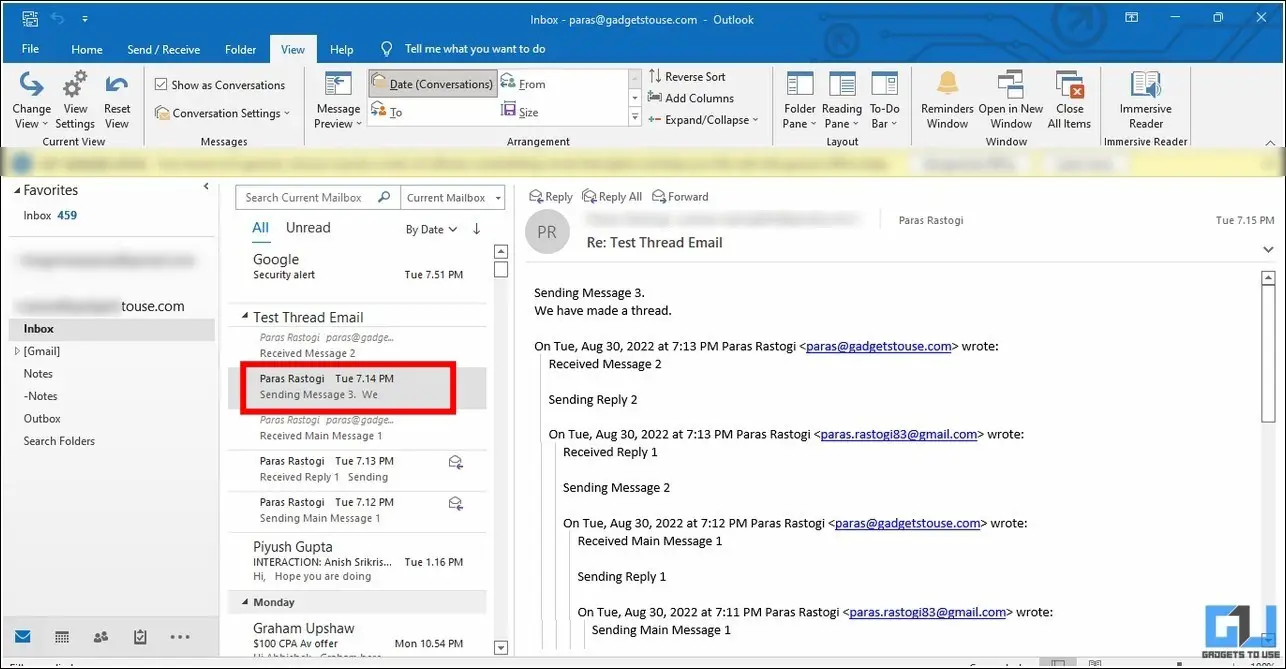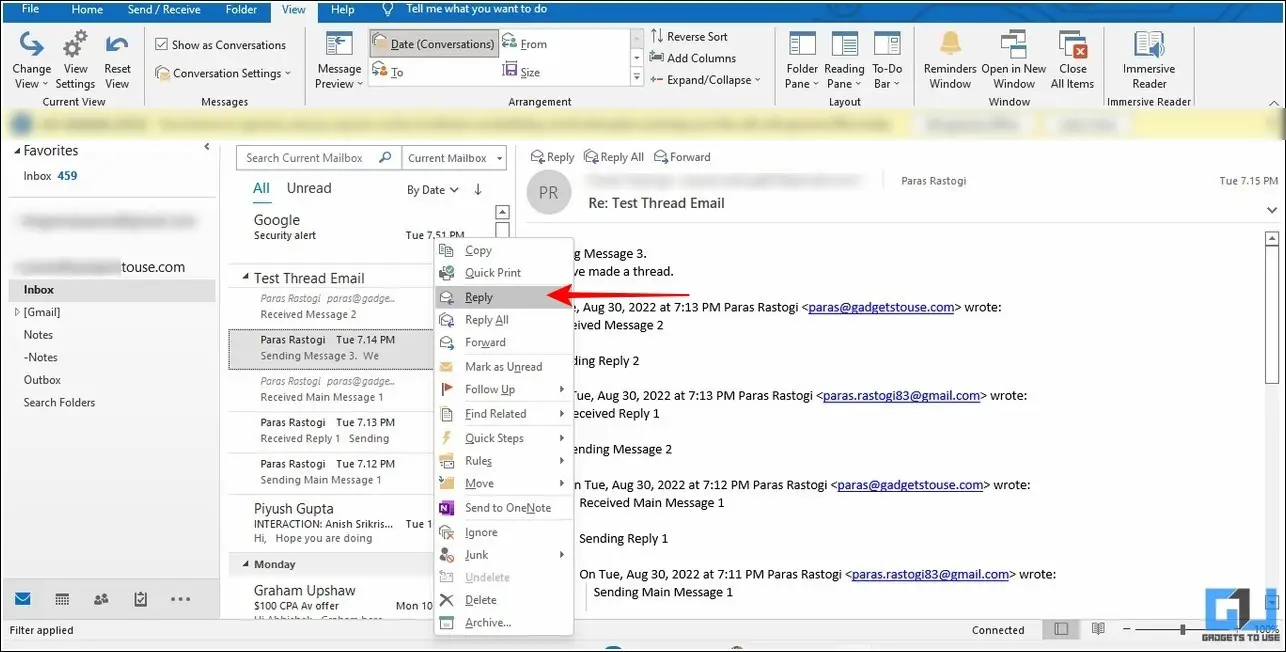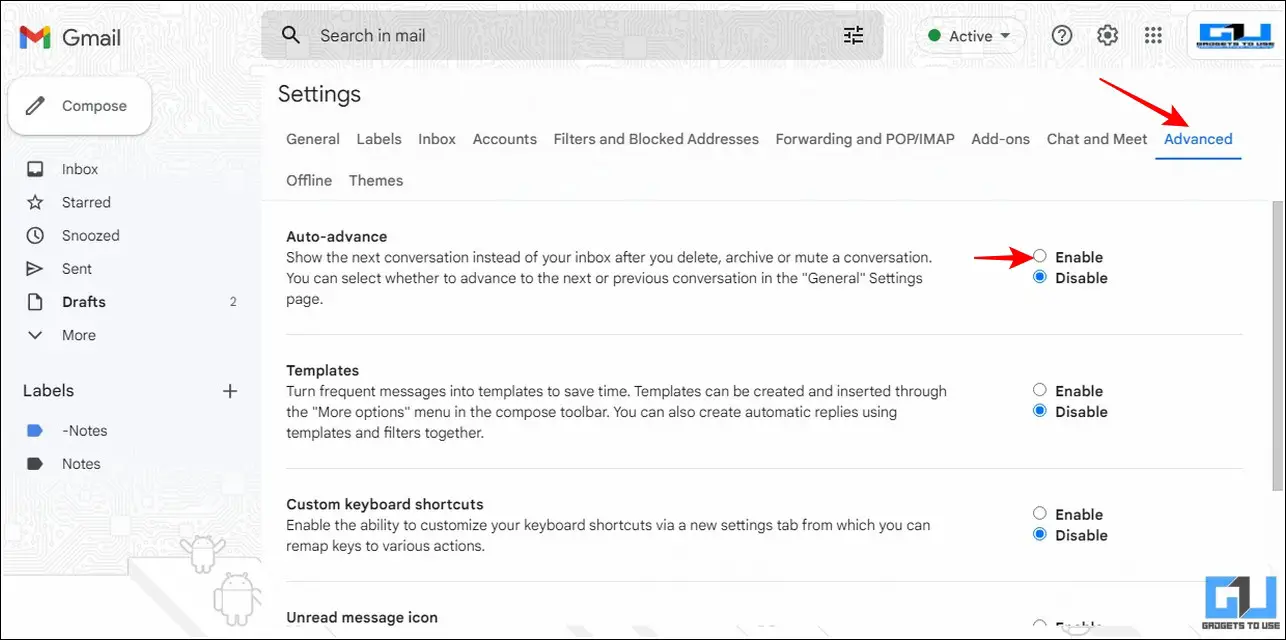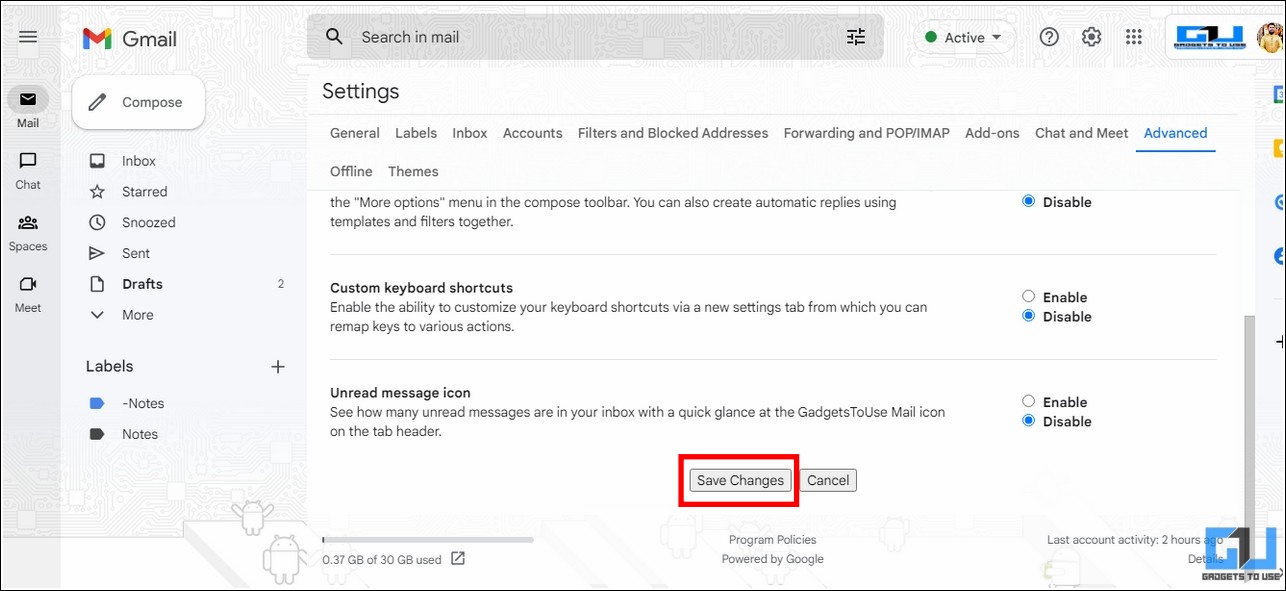Quick Answer
- Another nifty method to see the newest email reply at the top of a Gmail conversation thread is through the use of an effective email client such as Apple Mail.
- If you don’t wish to install any third-party extension to your browser to manage threads in your mailbox, you can simply turn off the conversation view in Gmail to see each message reply as a separate email.
- Reverse Conversation for Gmail and Gmail-Reply at Top are two such remarkable extensions that let you reverse the Gmail layout to bring the reply feature to the top of your email thread.
By default, Gmail groups together email with the same topic into a single conversation thread. Consequently, all the new emails in the thread land at its bottom. If you find it annoying to scroll all the way down to post a new reply, you can make a few changes to your Gmail layout to easily get rid of it. With that being said, let’s look at how to see the newest email reply at the top of a Gmail conversation in this explainer. Additionally, you can learn to forward a single email from a thread on Gmail.
See Newest Email Reply At the Top in Gmail
Setting the newest email reply at the top of a Gmail conversation can significantly reduce the time spent on reading and replying to new thread messages. As a result, you can quickly reply to threads that require your dire attention without wasting unnecessary time scrolling down the entire email thread. So, without further ado, let’s look at the top four methods to achieve the same:
Use Extensions to See Latest Email Message on Top
The easiest method to quickly see the newest email reply at the top of a Gmail conversation is through the use of Chrome extensions. Reverse Conversation for Gmail and Gmail-Reply at Top are two such remarkable extensions that let you reverse the Gmail layout to bring the reply feature to the top of your email thread. Here’s how you can use them:
1. Install the Reverse Conversation for Gmail extension from the Chrome Web Store.
2. Next, open your Gmail account and click on your desired email thread to open it in the conversation view.
3. You can now see that the installed extension has reversed the conversation view of your opened thread with the newest email reply situated at the top including the smart replies and navigation buttons.
4. Tap on the Reply button to reply to the newest email in this thread without having to scroll down to the bottom anymore.
5. Besides the Reverse Conversation for Gmail, you can achieve similar results by installing the Gmail-Reply at Top extension from the Chrome web store.
6. Once installed, you can see and reply to the newest email in the thread from the top of an email.
Turn Off Conversation View to Reply to the Newest Email
If you don’t wish to install any third-party extension to your browser to manage threads in your mailbox, you can simply turn off the conversation view in Gmail to see each message reply as a separate email. This way, you can quickly locate and reply to the newest thread message by opening its dedicated email. Follow our detailed guide on Turning Off Conversation Thread View in Gmail to achieve the same.
Use Apple Mail to see the New Email Reply at the Top
Another nifty method to see the newest email reply at the top of a Gmail conversation thread is through the use of an effective email client such as Apple Mail. Unlike Gmail, Apple Mail provides you the feature to sort emails so you can view the most recent messages at the top. Here’s how you can configure the same on your device:
1. First, add your Gmail account to the Apple Mail client by accessing the iOS device settings.
2. Next, tap on Accounts and press the Add Account button to sync your Gmail account with Apple Mail.
3. Wait for a few seconds to let Apple Mail fetch your entire Gmail mailbox.
4. Next, tap on Mail in Settings to enable the newest email reply at the top of your configured mailbox.
5. Finally, turn on the toggle for Most Recent messages on Top to view the newest email conversation in your recent email at the top of the app.
6. Alternatively, you can toggle off the Organise by Thread option to view thread messages as separate emails sorted by the newest one at the top.
Reply to the Newest Email using Microsoft Outlook
Similar to Apple Mail, you can use Microsoft Outlook to see and reply to the newest email in a thread on your Gmail account. Follow these steps for an easy fix:
1. First, open the Outlook app on your device and click on the Add account button to sync your Gmail account with Microsoft Outlook.
2. Next, click on the View Tab and enable the Show as Conversations option to group all the respective thread conversations.
3. You can now notice that the email threads in your Gmail account have an arrow icon before the title.
4. Click on the thread arrow icon to view all the replies in the email conversation with new ones at the top.
5. Finally, right-click on the newest email to post a reply to it.
Bonus: Save Time With Gmail Auto Advance
Normally, when you archive or delete an email on Gmail, you are redirected back to the homepage. Now if you are planning to organize your emails by archiving or deleting the unnecessary ones, you will have to open each email individually making the process more time-consuming.
However, you can fast forward the whole process by enabling Gmail’s Auto Advance Feature. Once enabled, you will move directly to the next email after archiving or deleting the current email. Here’s how you can enable it:
1. Click on the Gear icon in the top-right corner of Gmail to see all Settings.
2. Next, switch to the Advanced tab at the top and enable the toggle for the Auto-Advance feature.
3. Finally, click on the Save Changes button at the bottom of the page to apply the feature to your Gmail account.
FAQs
Q: How do I get the latest Email at the top of my Gmail account?
A: You can either disable the conversation view in Gmail or utilize email clients such as Apple Mail or Microsoft Outlook to get the latest email at the top.
Q: How to Reverse Gmail Conversations?
A: You can use the ‘Reverse Conversation for Gmail‘ extension to quickly reverse any Gmail conversation. Follow the steps mentioned in this explainer to achieve the same.
Q: How to Reverse Gmail thread conversation on iPhone?
A: You need to sync your Gmail account with Apple Mail to use the Reverse conversation feature on your iPhone. Please refer to the steps listed above to easily get it done.
Wrapping Up: Make Gmail More Productive
We hope you’ve successfully learned to set the newest email reply at the top of your Gmail thread using the methods listed above. If you found this useful, then hit the Like button and share it with your colleagues. Check out other useful tips linked below, and stay tuned for more such quality reads.
You might be interested in:
- 4 Ways to Add Notes to Email in Gmail on Desktop.
- Top 4 Ways to Send a Meeting Invite while sending an Email on Gmail.
- Top 12 Ways to fix Gmail Running slow on your PC.
- 3 Ways to Auto Logout from Gmail after closing the Browser Window.
You can also follow us for instant tech news at Google News or for tips and tricks, smartphones & gadgets reviews, join GadgetsToUse Telegram Group, or for the latest review videos subscribe GadgetsToUse Youtube Channel.