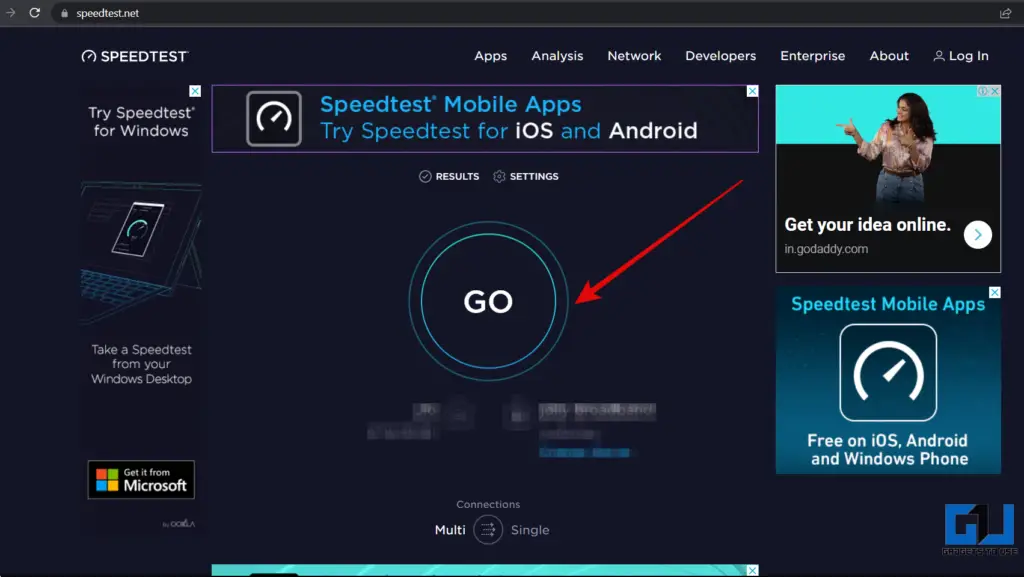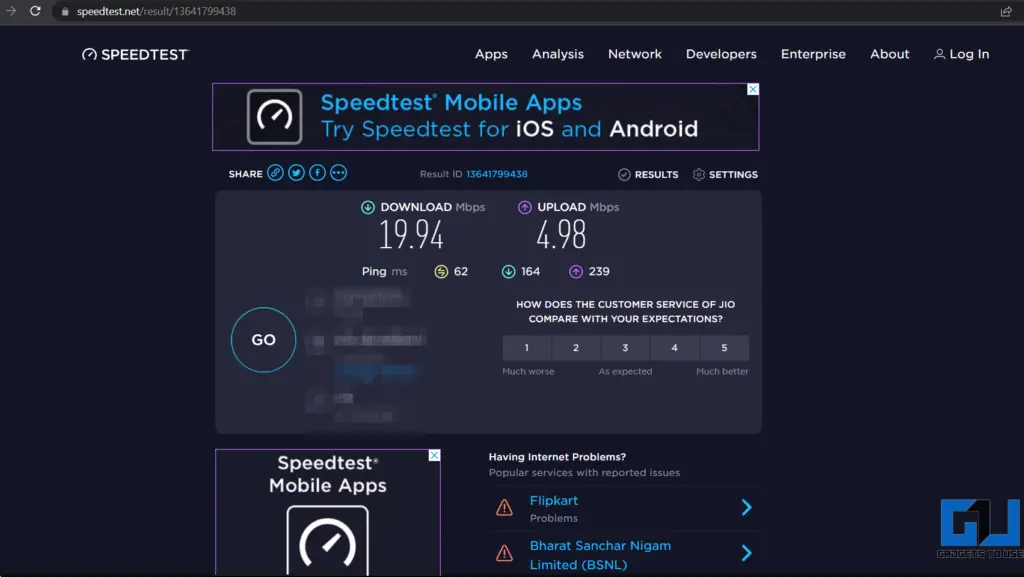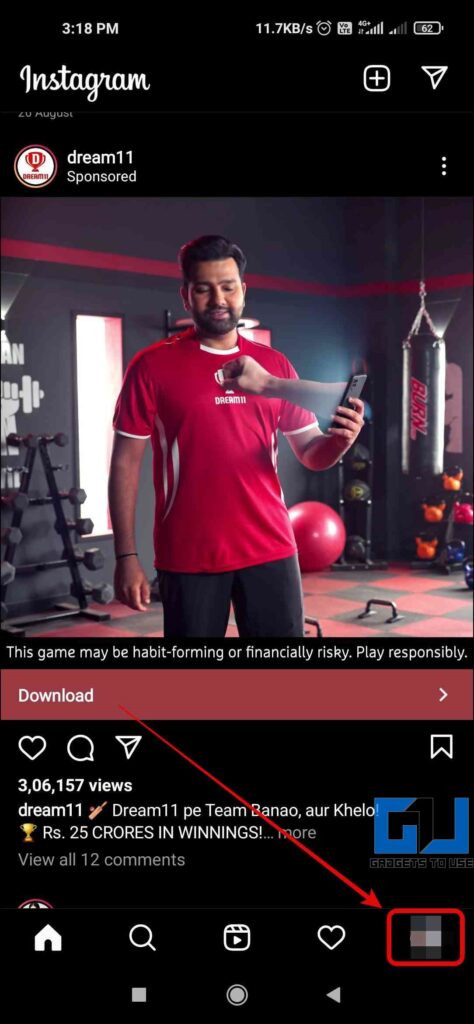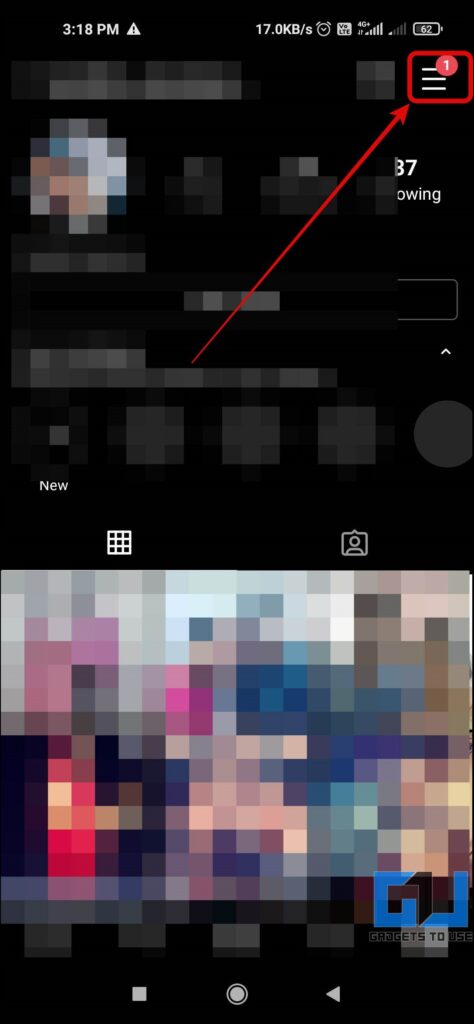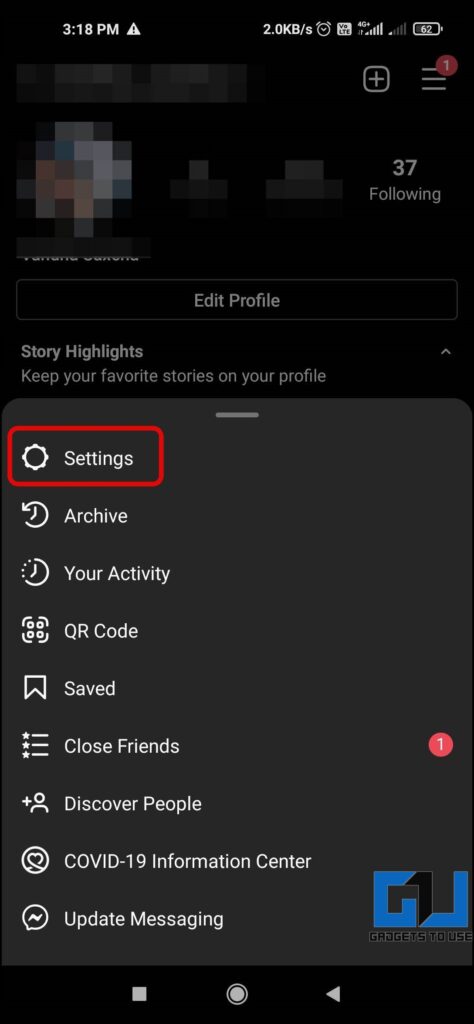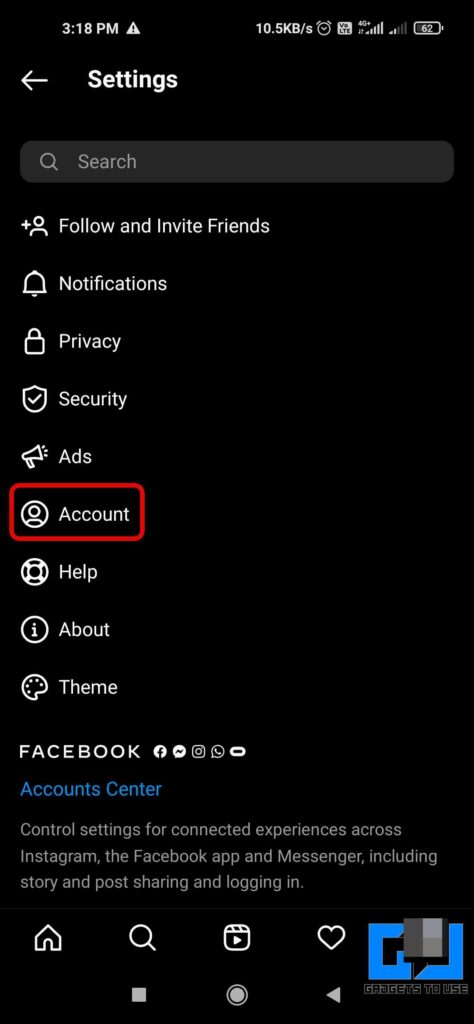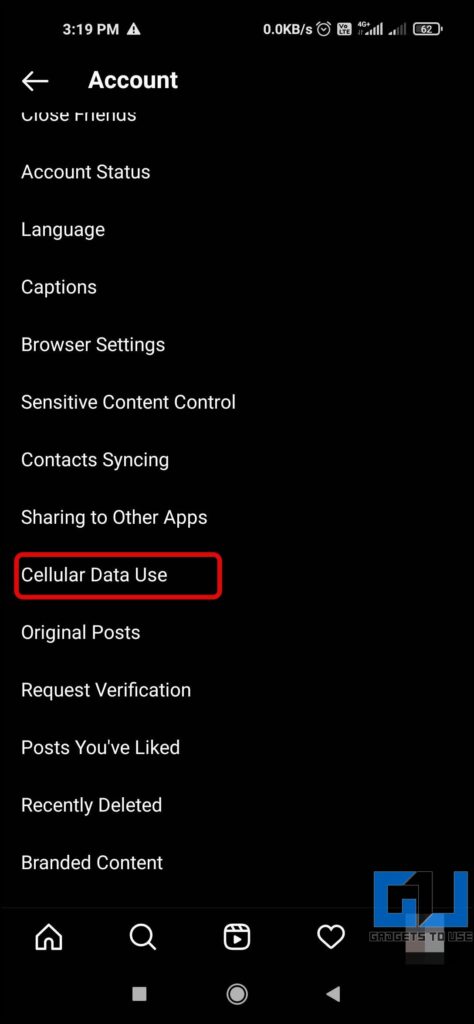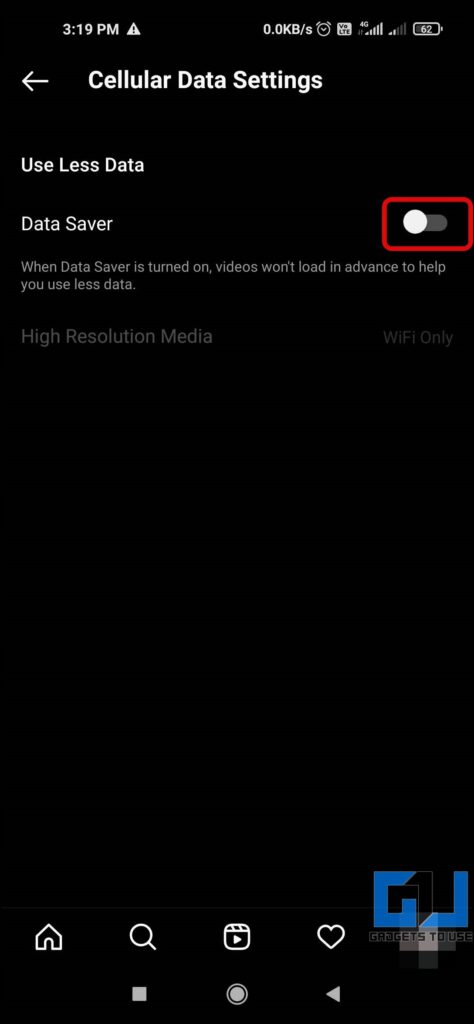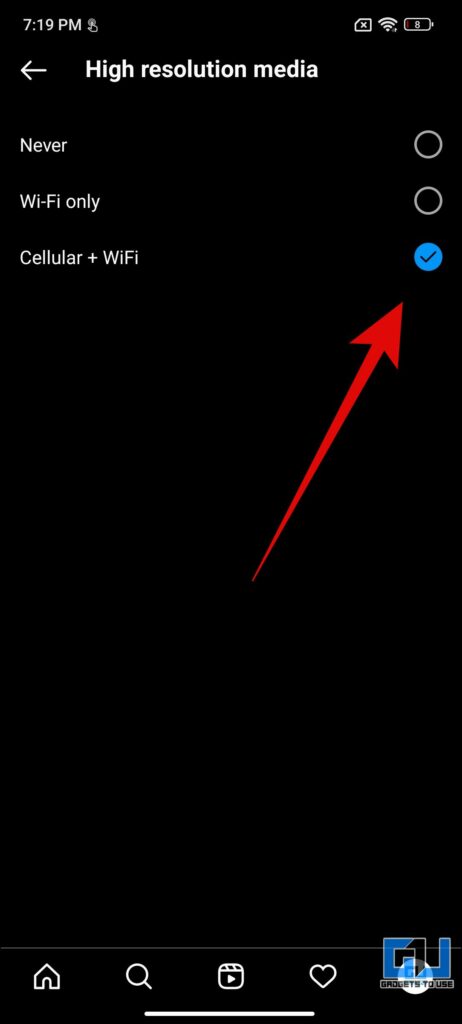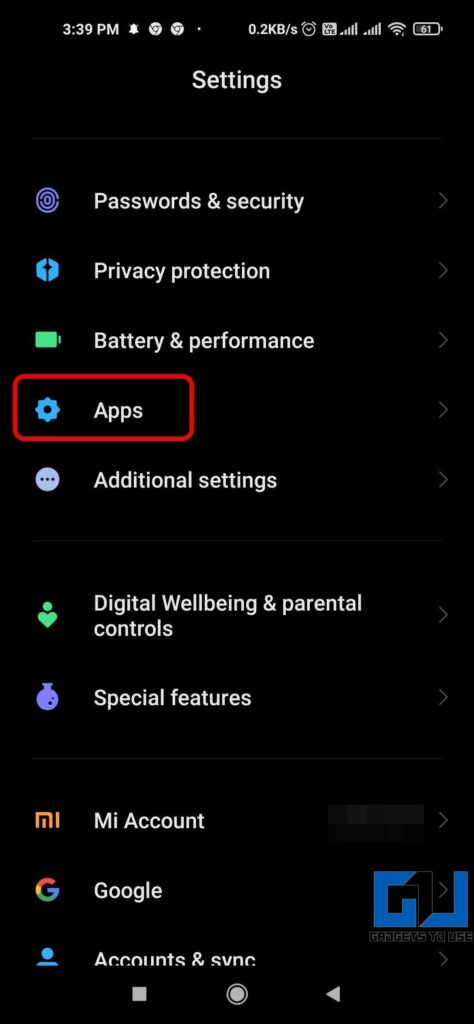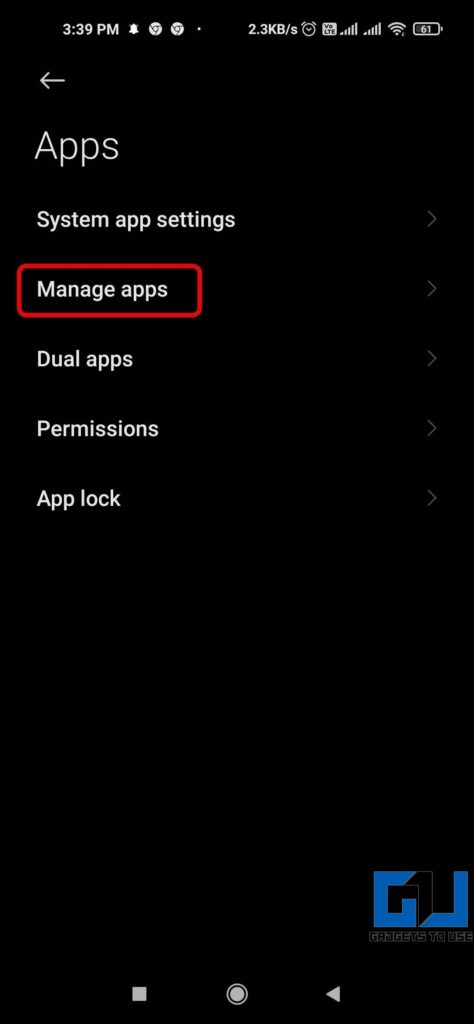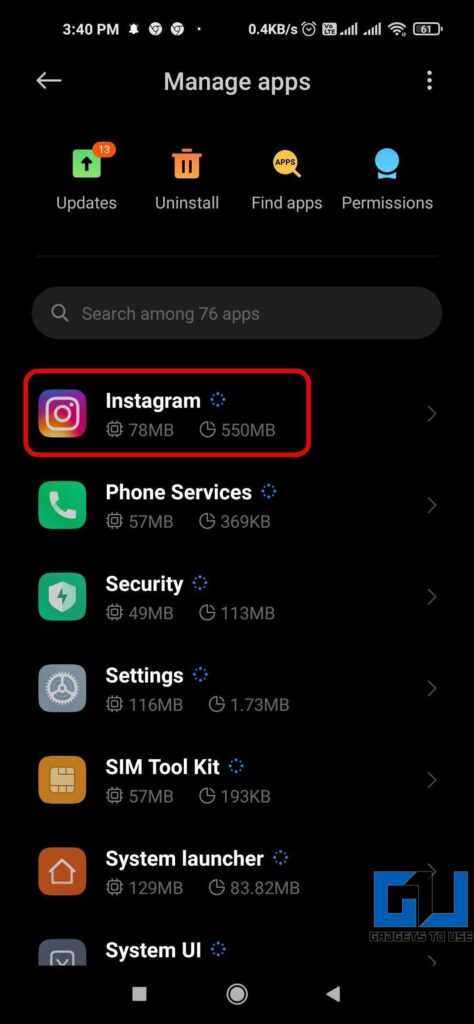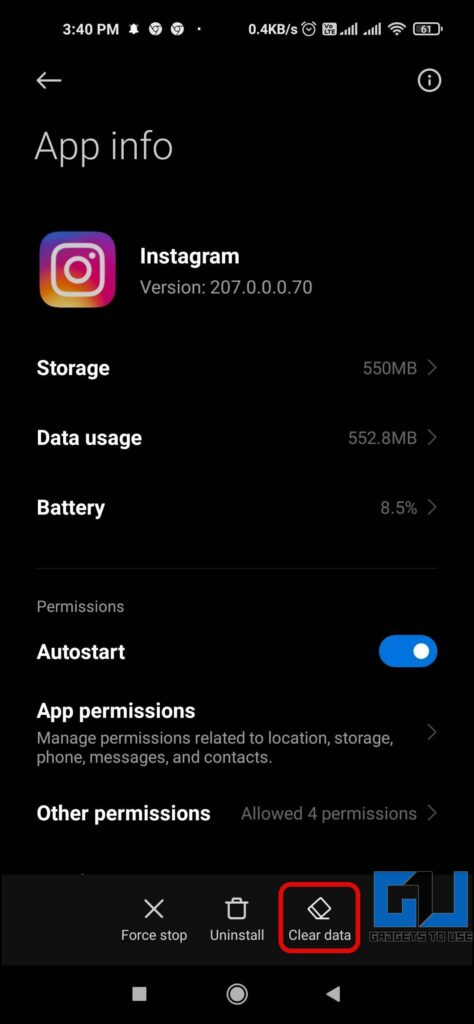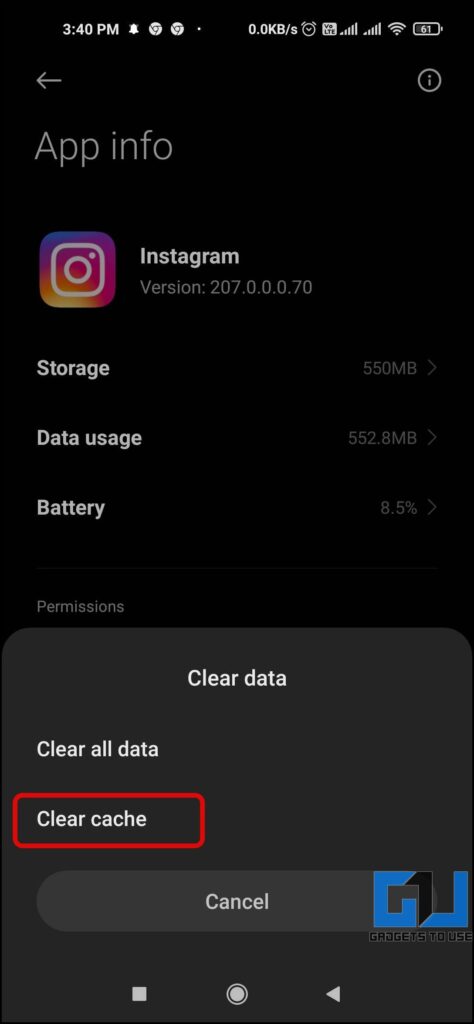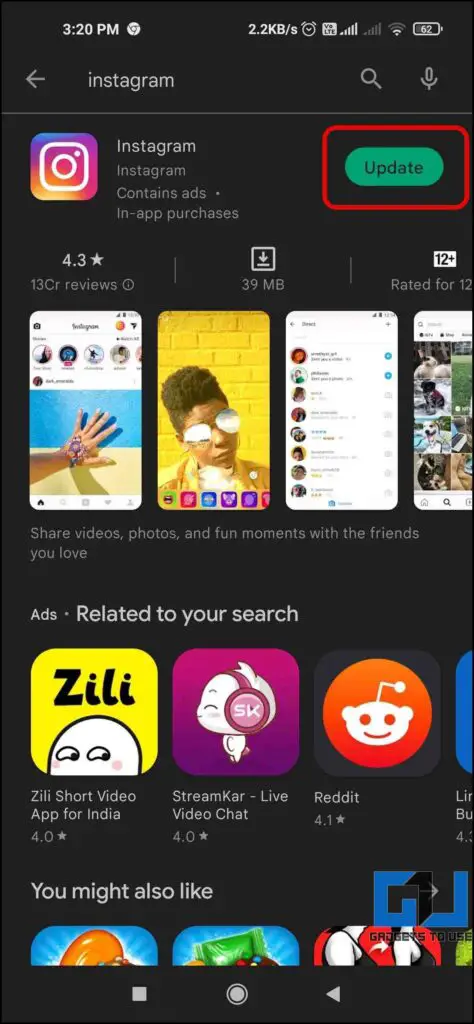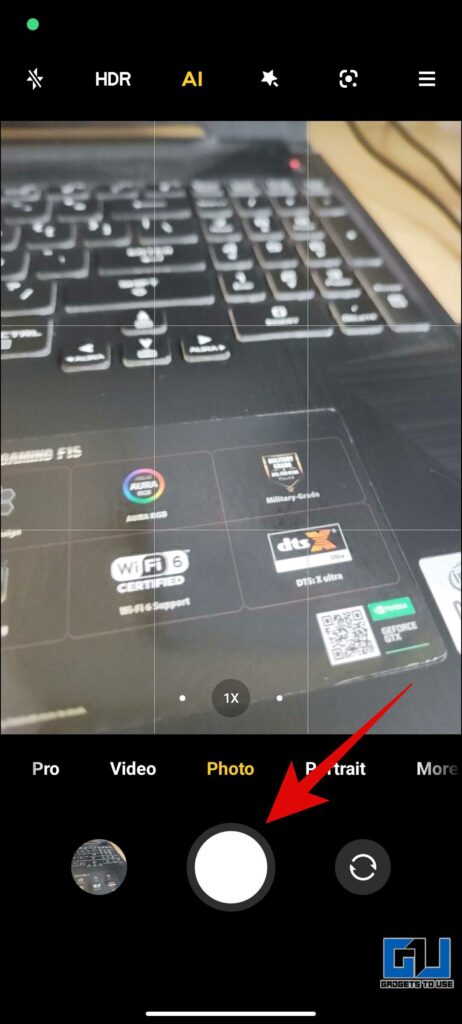Quick Answer
- In such a case, check your internet speed, also you can try turning on and off the Airplane Mode to fix the problem.
- If you are connected to stable internet and still facing the problem then you need to turn off the data saver for Instagram.
- Under Account settings, tap on Data Usage, set the High Resolution Media to Cellular + WIFI, in case the data saver is on.
Instagram stories were introduced a few years ago, having a shelf life of 24 hours. Users can share, text, photos and videos on as stories. However, many users have reported that they are seeing blurry stories even after uploading high-quality photos and videos. If you are also facing the same problem, in this article we will share multiple method to fix Blurry Instagram Stories. Additionally, you can check out our guide to make photo collage for Instagram Story.
How to Fix Blurry Instagram Stories?
There are various reasons that can cause the blur Instagram stories issue, we have discussed them along with the possible solution to fix it. Let’s have a look at them.
Check your network
First of all, check whether your internet connection is stable, as a bad connection can cause blurry Stories. In such a case, check your internet speed, also you can try turning on and off the Airplane Mode to fix the problem. Here’s how you can check it.
1. Visit any Speed Checker Website like Fast.com or Speedtest.net on a browser.
2. Click on Start or Go button if the speed test does not begin automatically.
3. Wait for a few seconds for the test to complete.
4. If it’s too low, you need to switch to a stable network and your issue should be fixed.
Disable Data Saver
If you are connected to stable internet and still facing the problem then you need to turn off the data saver for Instagram. Here’s how you can do it.
1. Open the Instagram app on your device.
2. Go to your profile feed and tap on Hamburger menu.
3. Select Settings and then go to tap on Account.
4. Under Account Settings, tap on Cellular Data Use.
5. Now, turn off the toggle next to Data Saver.
Enable High-Quality Uploads
If you have disabled the high-quality uploads then it may also result in blurry Instagram stories uploaded by you. Hence, you need to enable the feature. Below are the steps to enable high-quality uploads on Instagram.
1. Open the Instagram app on your phone.
2. Go to your profile form the bottom tab, and tap on the Hamburger menu from the top-right.
3. Now, tap on Settings and go to Account.
4. Under Account settings, tap on Data Usage, set the High Resolution Media to Cellular + WIFI, in case the data saver is on.
Clear App Cache
A bad cache can also cause the blurry stories problem. Here’s how you can clear the app cache on an Android phone.
1. Open the Settings app on your phone.
2. Go to Apps, and tap on Manage Apps or All Apps.
3. From the list select Instagram to open App Info.
4. Now, Tap on Storage & Cache and then on Clear Data.
5. Now, tap on Clear Cache to clear the cached data.
Update Instagram App
Check whether you are using the latest version of the App as an outdated app version not work appropriately. Also, the app updates come with improvements and bug or glitch fixes over its previous version. You can update the Instagram app from Google Play Store or App Store.
Use the Default Camera App
The camera interface inside the Instagram app is not so optimized, especially in case of Android phones. As often the pictures come blurry, so we recommend to use the default camera app on your phone, and them upload the photos and videos as Instagram story.
Bonus: Resize Photos Before Uploading It
The dimensions for Instagram Stories are 1080 x 1920 pixels resolution with the aspect ratio of 9:16. So, if you upload more than the maximum quality, it will get compressed to 1080p which may make the story appear blurry. Hence, you need to resize your media file to 1080p using softwares like Picsart and Canva.
Wrapping Up
So these are the seven ways you can fix blurry photos and videos on Instagram stories. I hope you found this article useful; if you did, make sure to like and share it. Check out other tips linked below, and stay tuned for more such tech tips and tricks.
You might be interested in:
- 4 Ways to Fix Blurry Low Resolution Video Uploaded on Google Drive
- 4 Ways To Forward, Rewind Instagram Reels
- 6 Ways to See Saved or Liked Reels on Facebook and Instagram
- How to Delete Blurry Pictures to Clear Space on Google Photos
You can also follow us for instant tech news at Google News or for tips and tricks, smartphones & gadgets reviews, join GadgetsToUse Telegram Group or for the latest review videos subscribe GadgetsToUse YouTube Channel.