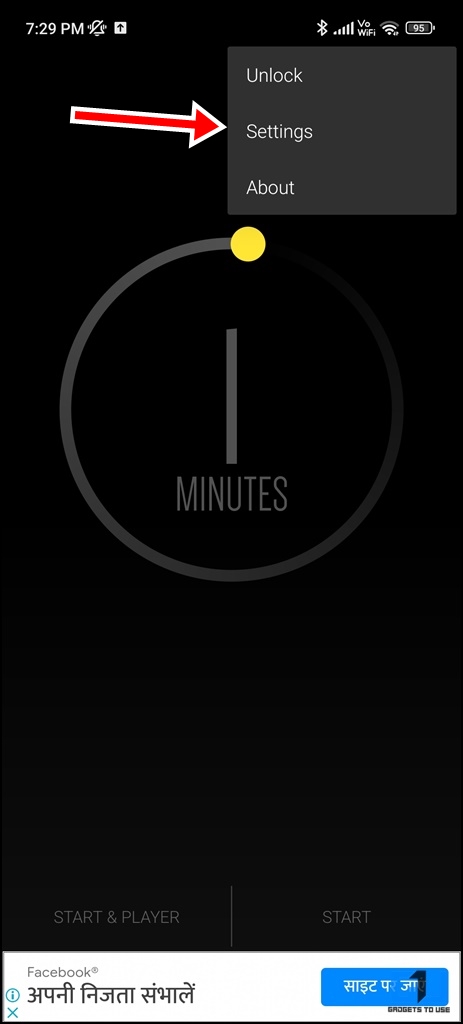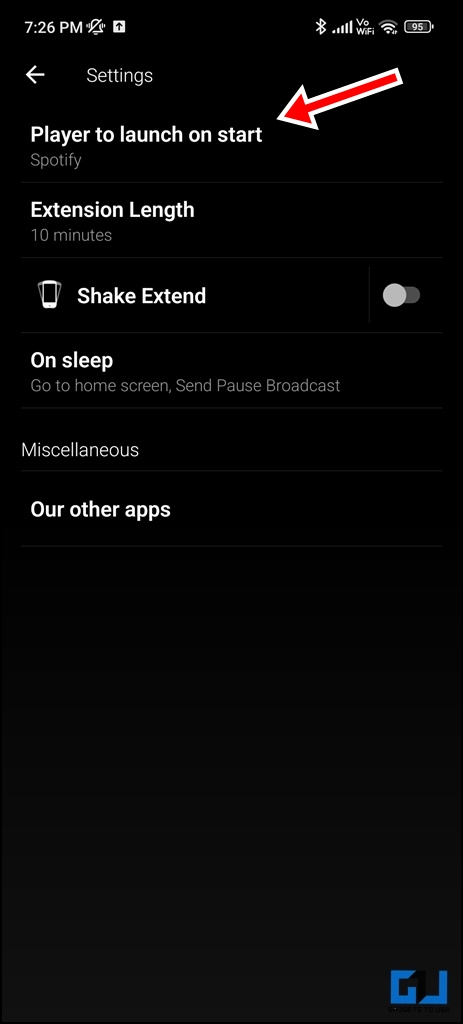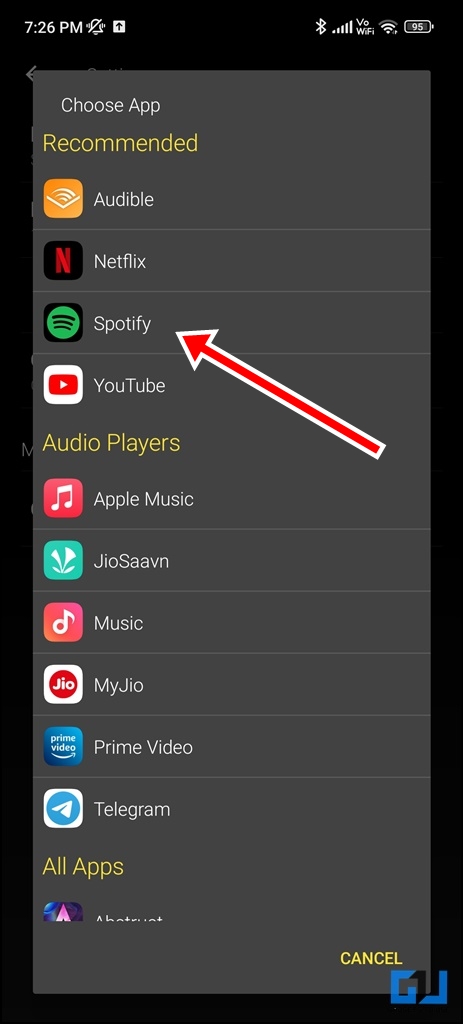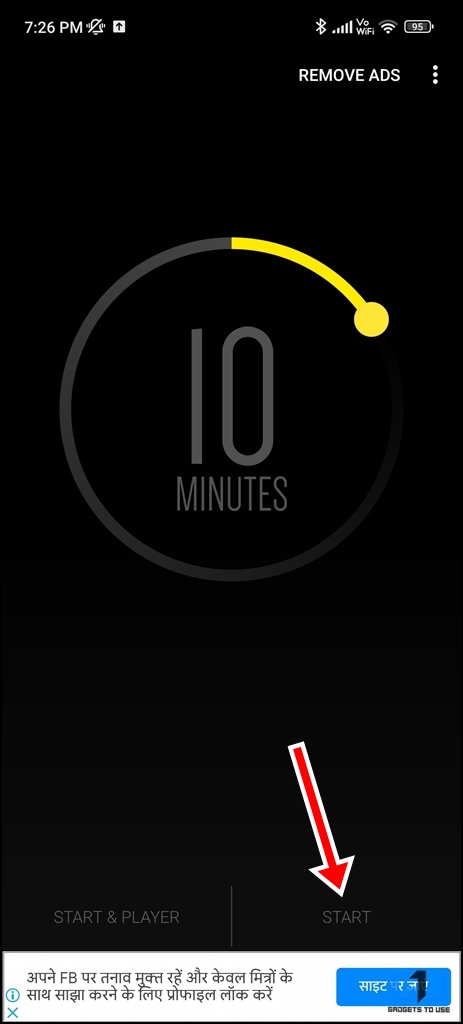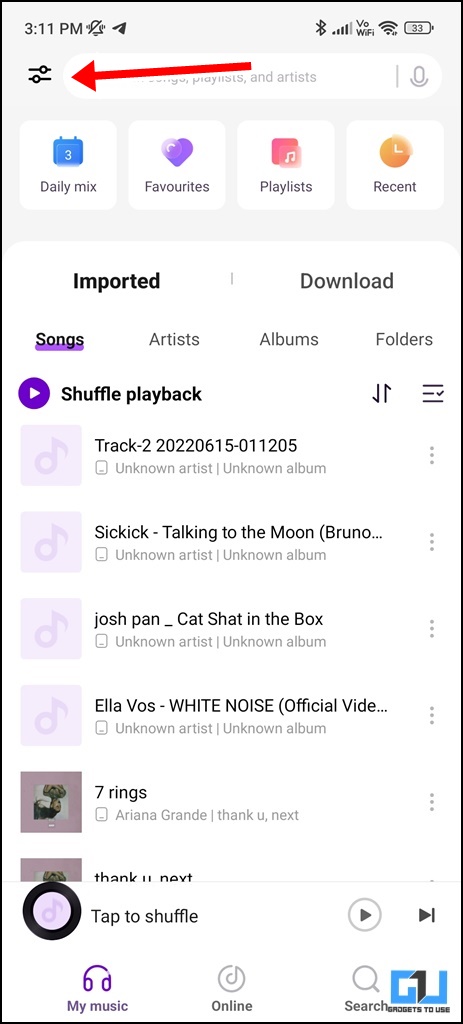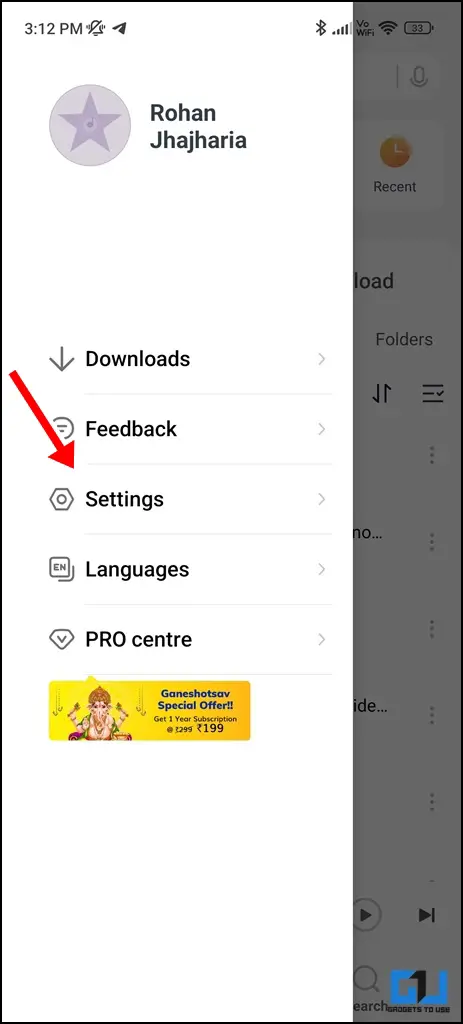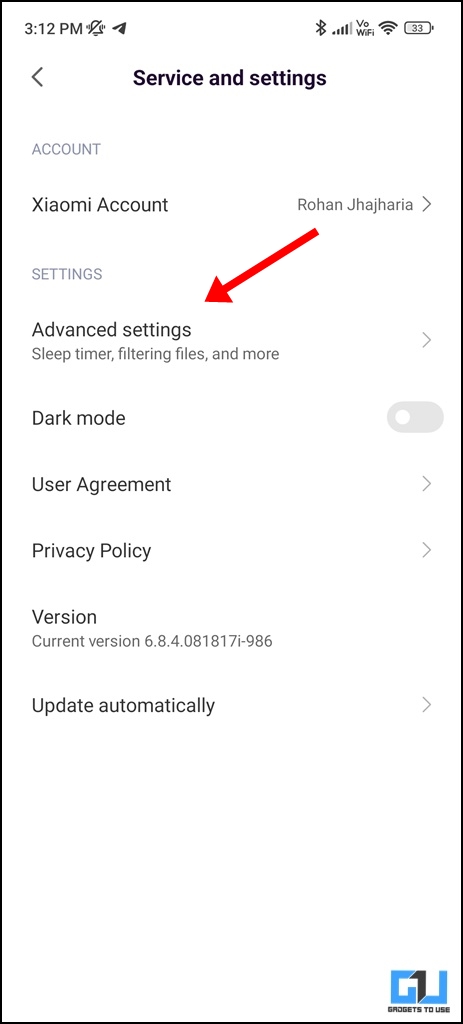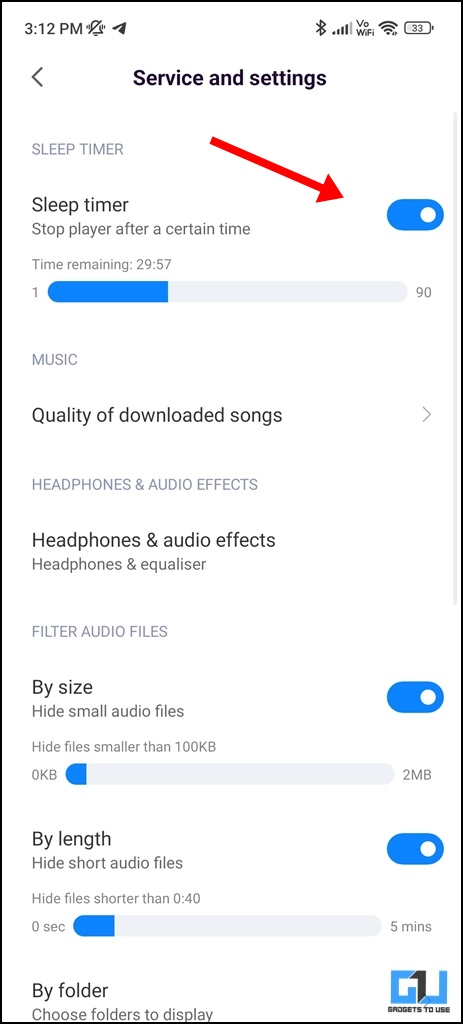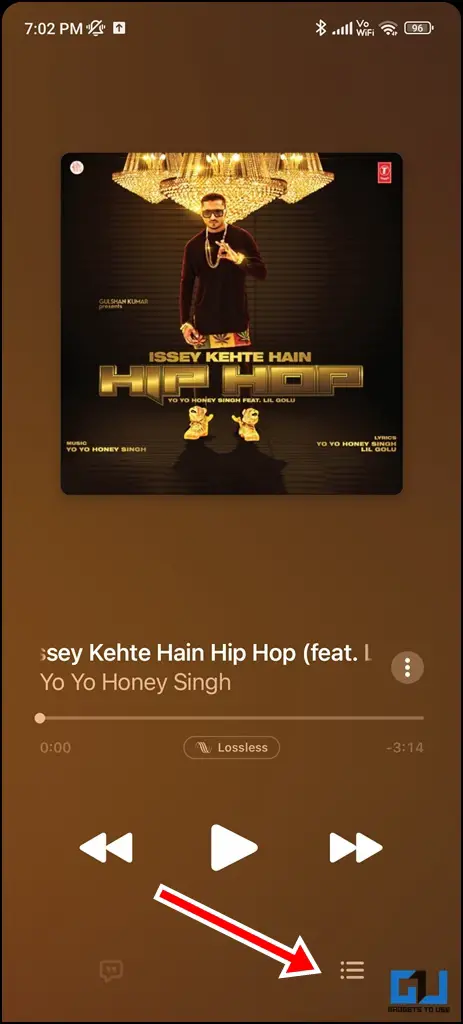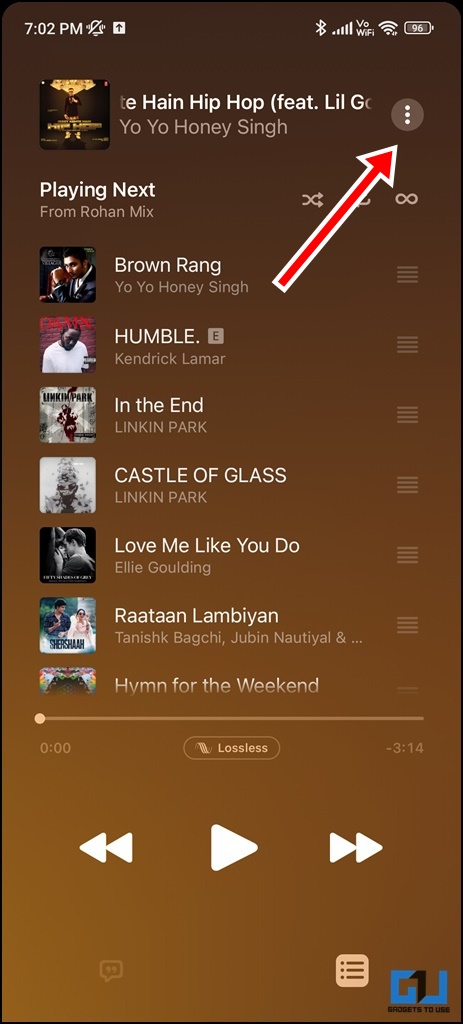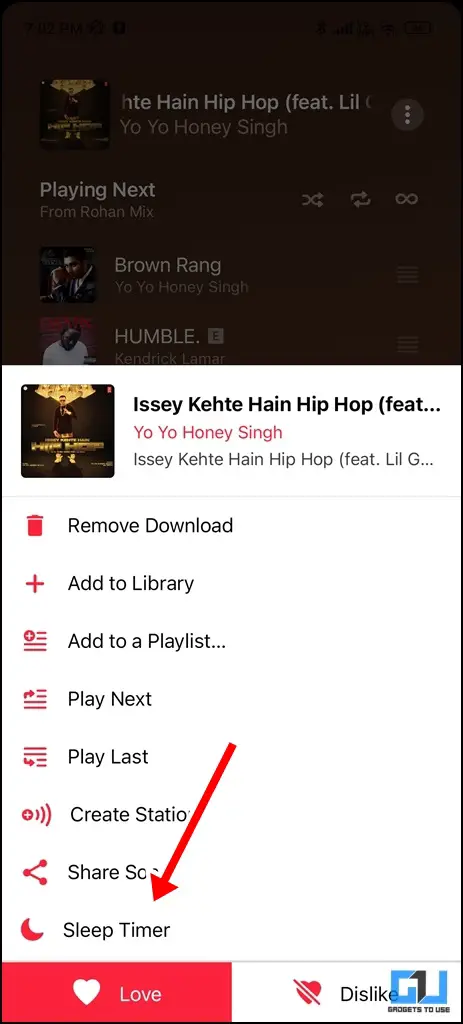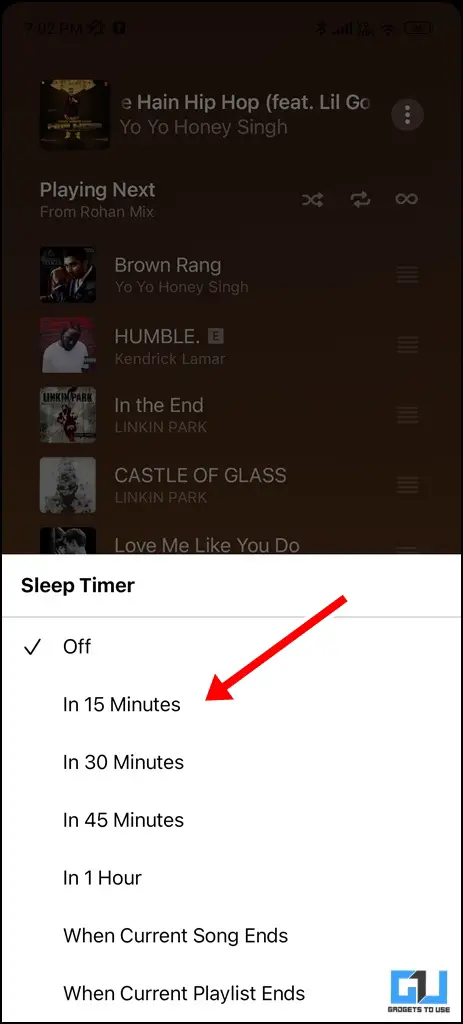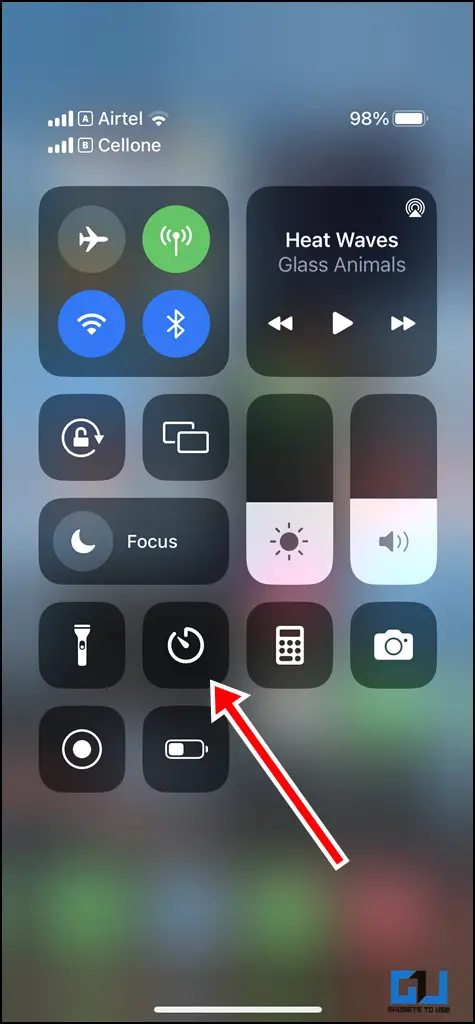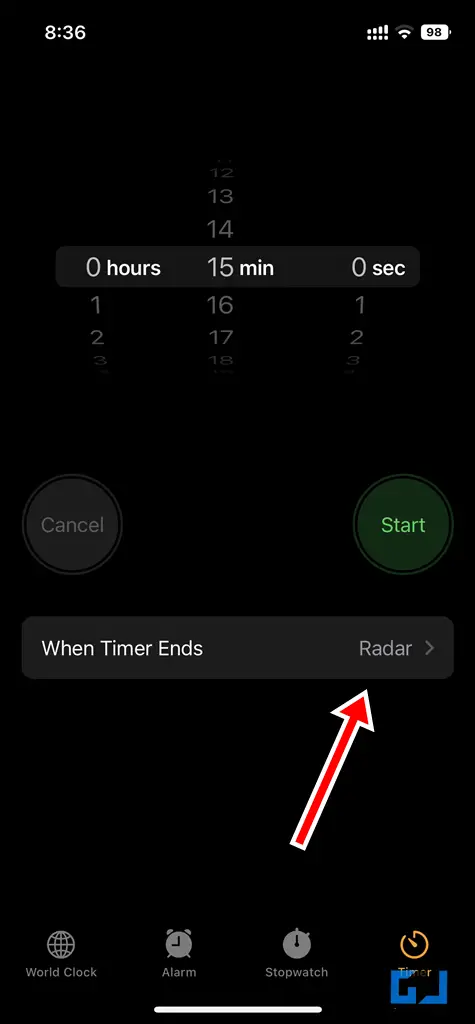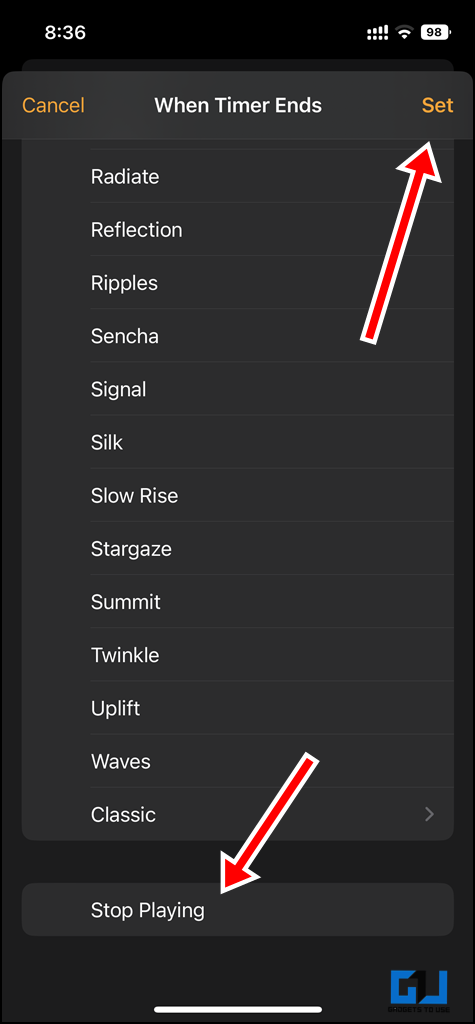Quick Answer
- In such a case, a sleep timer on the Music Player on your phone will help you automatically disable the music playback after a set period of time.
- However, if you use YouTube music as the default music player app, you can check out our detailed workaround guide to set a sleep timer in the YouTube Music app.
- In this read, we discussed the three apps you can use on your phone to set a sleep timer to auto-pause the music.
Most of us love listening to music while going to bed, however, it often happens that we fall asleep and the music keeps on playing all night long and drains the battery. In such a case, a sleep timer on the Music Player on your phone will help you automatically disable the music playback after a set period of time. Here are some easy ways to enable a sleep timer on your phone’s music player. Meanwhile, you can also learn to play music on your MacBook with a closed lid.
How to Set a Sleep Timer on Phone Music Player?
In this read, we will be discussing the three apps to set a sleep timer to automatically stop the music playback. However, if you use YouTube music as the default music player app, you can check out our detailed workaround guide to set a sleep timer in the YouTube Music app.
Sleep Timer App
Using the sleep timer app, you will be able to easily set a sleep timer on your preferred app, like Audible, Spotify, YouTube Music, and more. Here’s how to use it:
1. Download the Sleep Timer app on your phone, and launch it.
2. From the three-dotted icon, tap on Settings.
3. In the Settings menu, tap on Player to launch on the start option.
4. Now, choose your preferred music player.
5. Once done, simply choose the time duration and tap on Start. Your music will be automatically paused once the timer goes off.
Set Sleep Timer in Mi Music App
Hey MIUI users, did you know that Xiaomi’s native music app has an inbuilt feature to use a sleep timer? Here is how you can easily enable it, on your Xiaomi, Redmi, or POCO phone running MIUI.
1. Launch the Mi Music app on your phone.
2. From the top left corner, tap on the Quick toggle icon.
3. Now, tap on Settings.
4. Under the settings menu, tap on Advanced Settings.
5. Here, enable the toggle for Sleep Timer, and set the duration of the timer. It can go up to 90 minutes, once it sets off, the music will automatically stop playing.
Set Sleep Timer in Apple Music on Android
The Mi Music app is not the only first-party app with a sleep timer. As both iOS and Android users can use Apple Music to set a sleep timer. Here’s how:
1. Launch the Apple Music app on your phone, and play a song or playlist of your choice. Now, tap on the list icon to view your playlist/next music.
2. On the next screen, tap on the three-dotted icon from the top right.
3. Now, choose the Sleep Timer option from the pop-up menu, and set the duration. Now, the music will automatically stop once the timer runs out.
Set Sleep Timer in Apple Music on iPhone
If you are using Apple Music on an iOS device, things work a bit different if you wish to set sleep timer, compared to the Android counterpart. To set a sleep timer on Apple Music via your iPhone, follow the steps mentioned below:
1. Swipe down from the top right corner of the screen to reveal the control centre.
2. From the Control Centre, tap on the Timer widget.
3. Set the Timer according to your requirement.
4. Tap on the menu that says ‘When the Timer Ends’, scroll to the bottom and tap on Stop Playing.
5. Tap on Set. Then tap on Start.
You’ll be surprised to know that the music you’re listening to will stop playing once the timer goes off.
Wrapping Up
In this read, we discussed the three apps you can use on your phone to set a sleep timer to auto-pause the music. I hope you found this guide helpful; if you did make sure to like and share it. Check out other useful tech tips and tricks linked below, and stay tuned for more such tips and tricks.
You might be interested in:
- 5 Best Nature Sound Alarm Apps for Android and iPhone
- Steps to Enable Music Visualization on the Nothing Phone (1) and FAQs
- 5 Ways To Create Playlist in YouTube Music on PC, Mobile
- Top 10 Ways to Fix Apple Music Keeps Pausing on iPhone
You can also follow us for instant tech news at Google News or for tips and tricks, smartphones & gadgets reviews, join GadgetsToUse Telegram Group or for the latest review videos subscribe GadgetsToUse YouTube Channel.