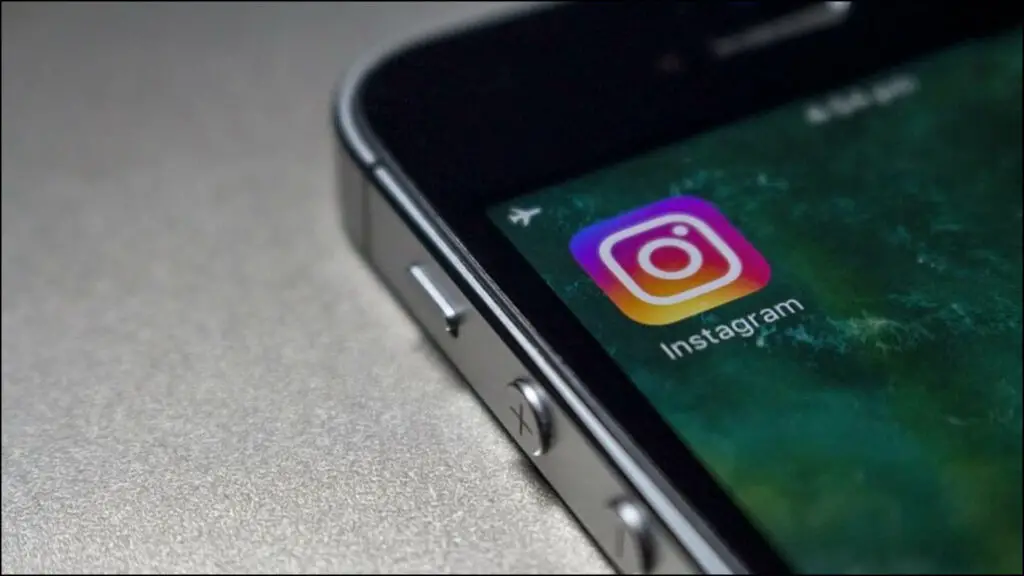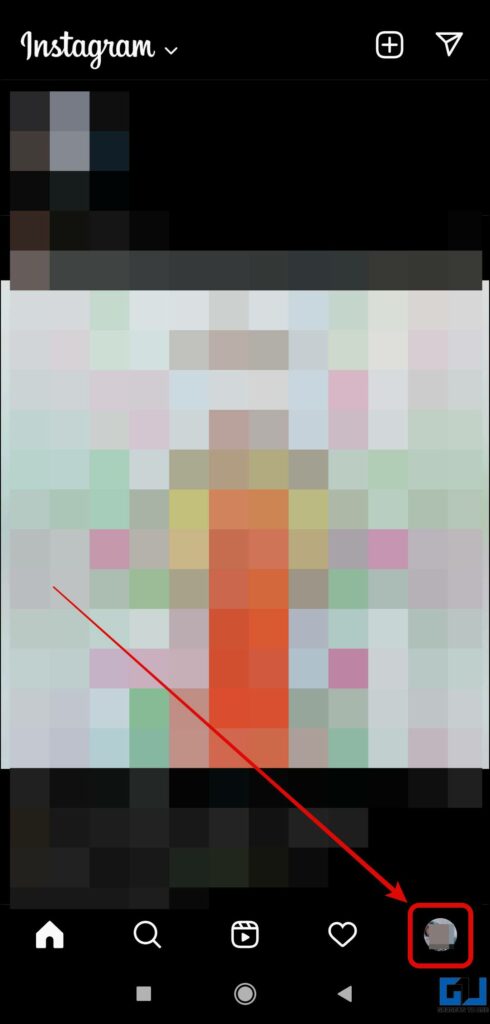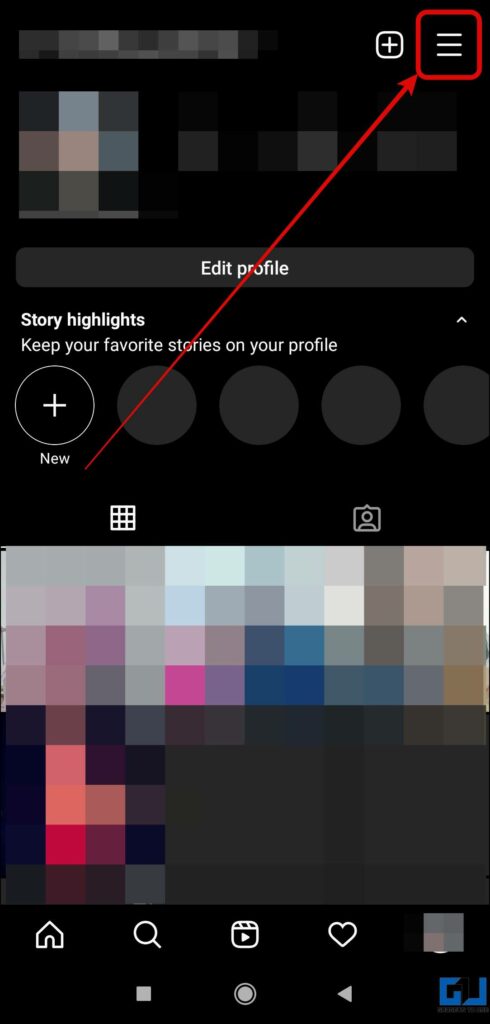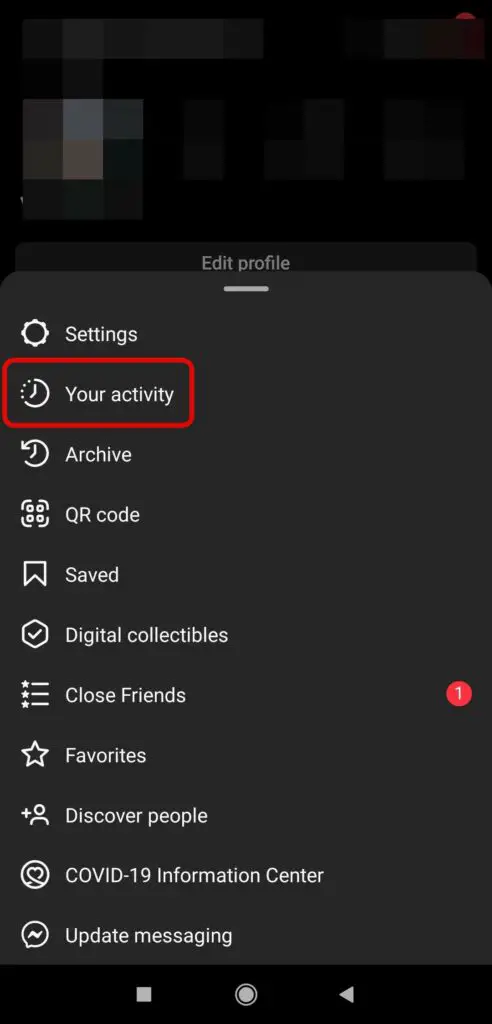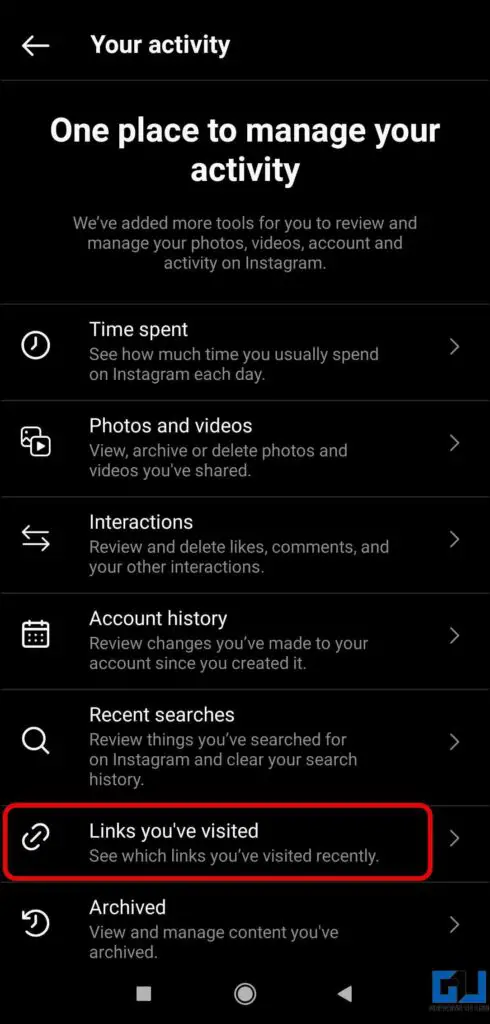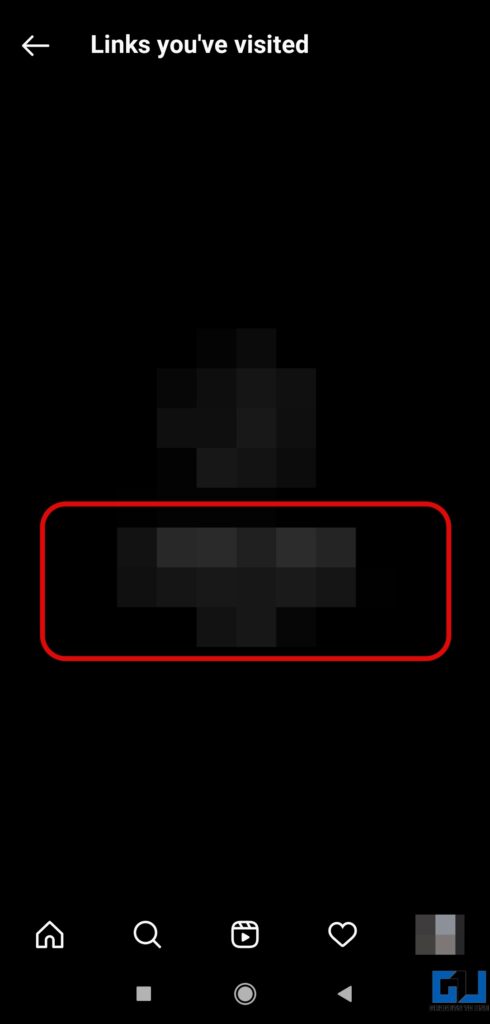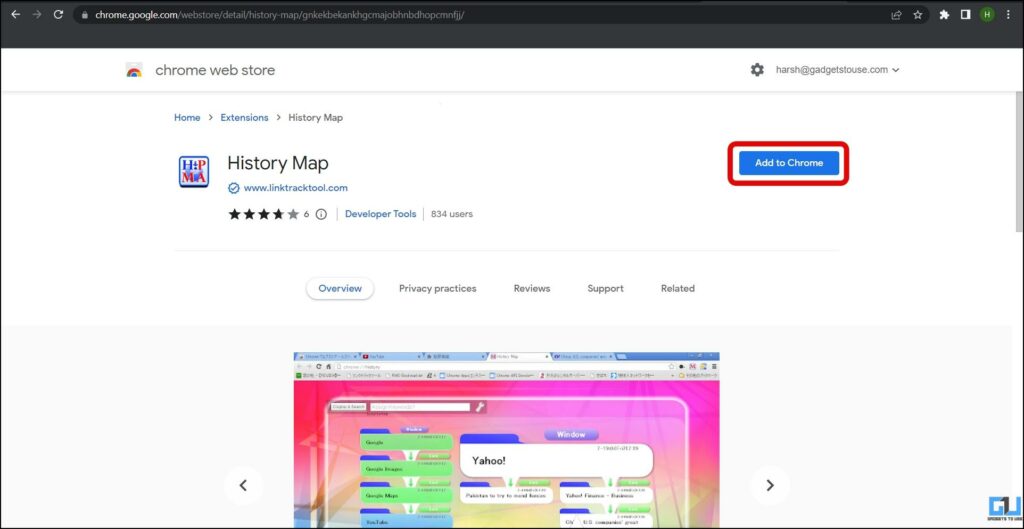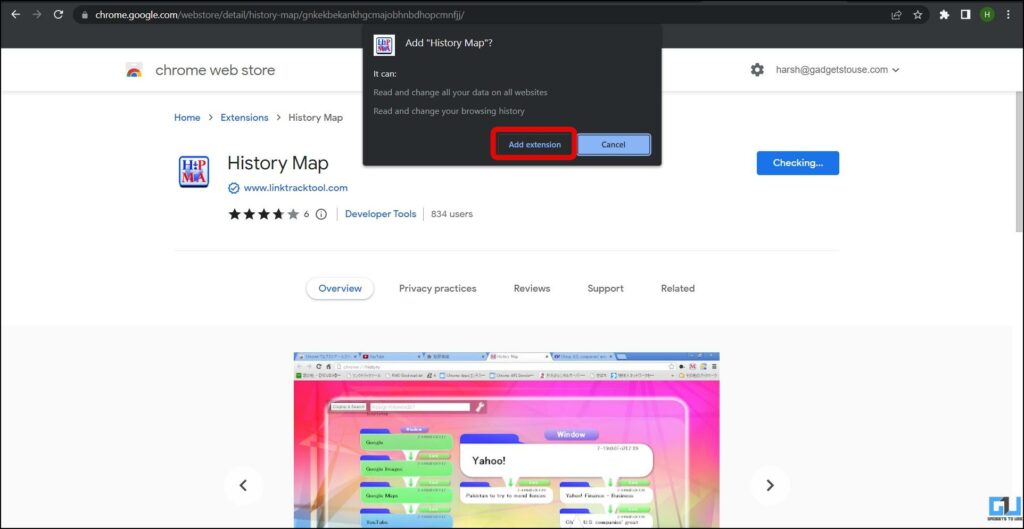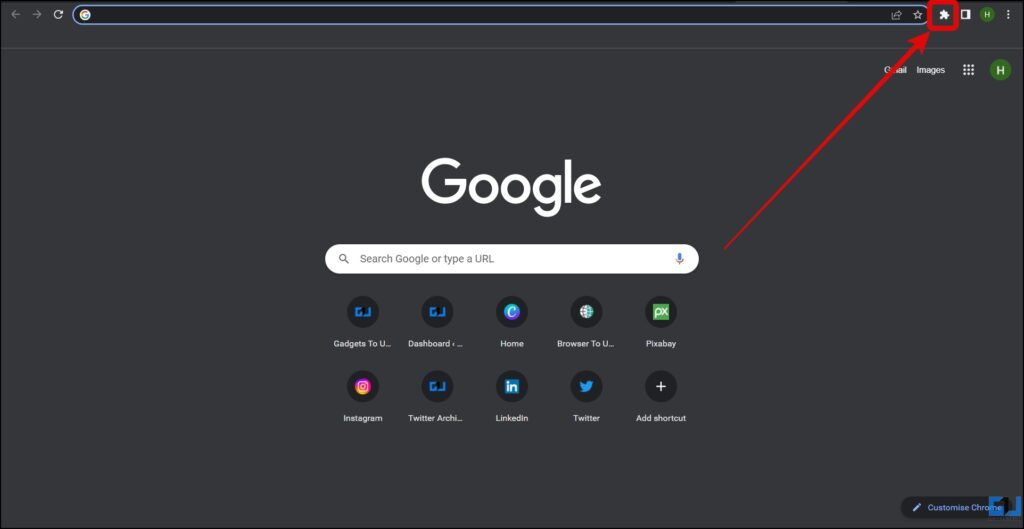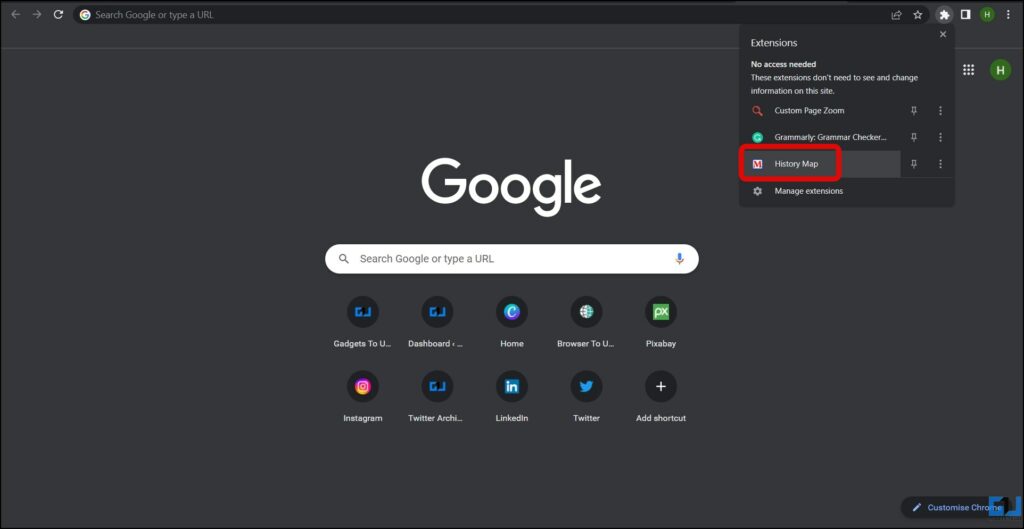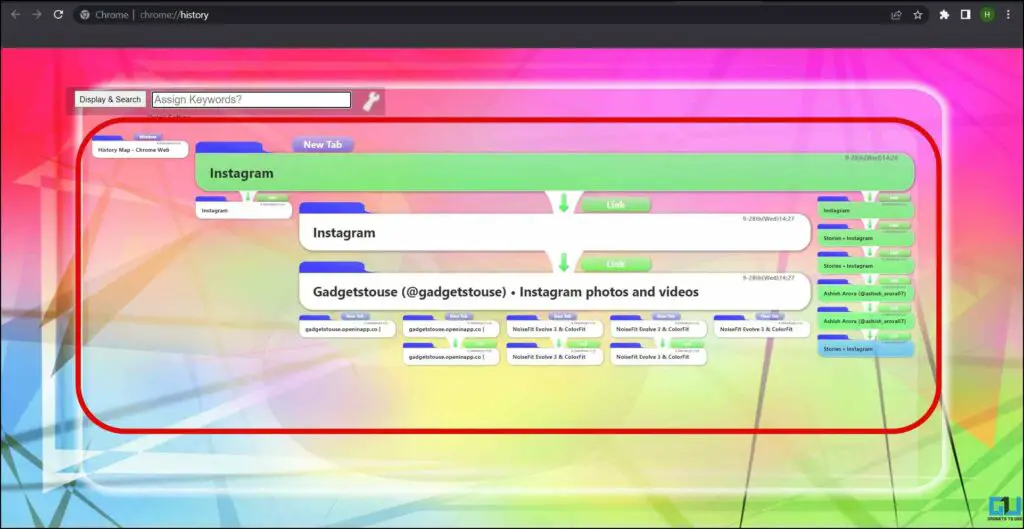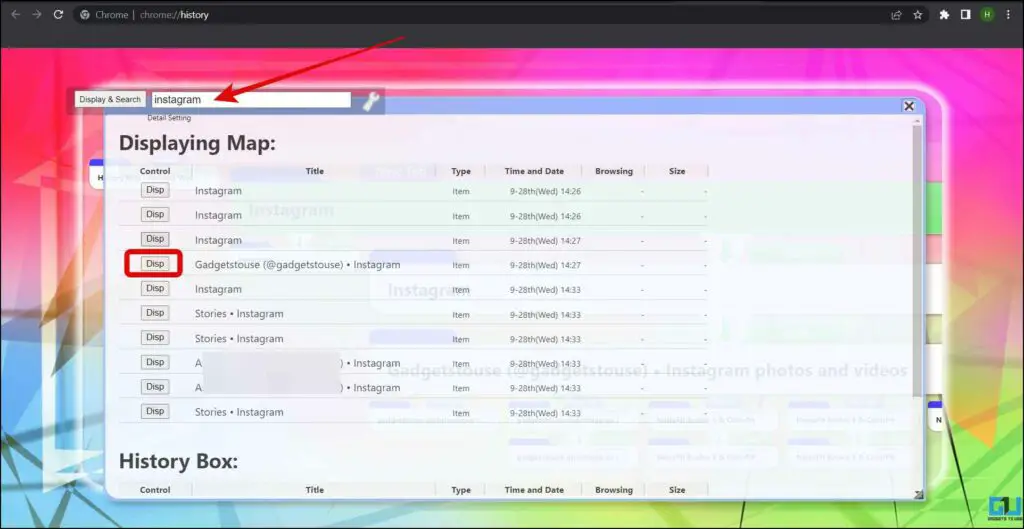Quick Answer
- If you want to see the link history of your Instagram account, we have shared two ways to see Instagram-clicked links history on your computer or Phone.
- While there is no direct way to view your Instagram links history on the computer as the platform does not allow users to see “Your Activity” on a PC.
- In this read, we discussed the two ways to see the Instagram clicked links history on a PC or Phone.
Ever since Instagram introduced the Link feature, every other user has been adding links to Instagram Stories. There are many instances when we want to see the content of a link that we have visited previously but don’t remember who has posted it or sometimes it disappears. In this article, we have discussed how to see Instagram clicked links history on a computer or Phone. Meanwhile, you can learn how to hide the Instagram link history.
How to See Instagram Clicked Link History On PC or Phone?
If you want to see the link history of your Instagram account, we have shared two ways to see Instagram-clicked links history on your computer or Phone.
Instagram Links History Phone
In order to see the clicked links history from the Instagram Mobile App on your phone, follow the below steps.
1. Open the Instagram app (Android, iOS) on your phone.
2. Switch to your profile from the bottom.
3. From your profile, tap on the hamburger menu at the top.
4. Here, tap Your Activity from the given options.
5. On the next screen, tap on the Link you’ve visited from the given options.
6. Now, you will be able to see all the Links you’ve visited.
Instagram Links History Computer
While there is no direct way to view your Instagram links history on the computer as the platform does not allow users to see “Your Activity” on a PC. However, there is a workaround by which you can see the clicked link. Follow the below steps to see it.
1. Add the History Map extension to your browser.
2. Confirm it by tapping on Add Extension.
3. Now, click the Extension icon at the top.
4. Choose History Map from the list of extensions. Alternatively, you can directly press Ctrl + H on your keyboard.
5. Now, you will see a Tree Style chart of your browser history.
6. You can search for Instagram in the search box.
7. Now, it will show you all the Instagram activities. Tap on “Disp” and it will zoom in on that particular browsing activity.
Wrapping Up
In this read, we discussed the two ways to see the Instagram clicked links history on a PC or Phone. I hope you found this read helpful; if you did, hit the like button and share it with your friends and family. Check out more other useful tips linked below.
You might be interested in:
- How to Download Your Instagram Data?
- 5 Effective Ways to Set a Custom Word Filter on Instagram
- How to Hide Your Instagram Link History
- 4 Ways to Put Instagram Reels As WhatsApp Status Without Link
You can also follow us for instant tech news at Google News or for tips and tricks, smartphones & gadgets reviews, join GadgetsToUse Telegram Group or for the latest review videos subscribe GadgetsToUse YouTube Channel.