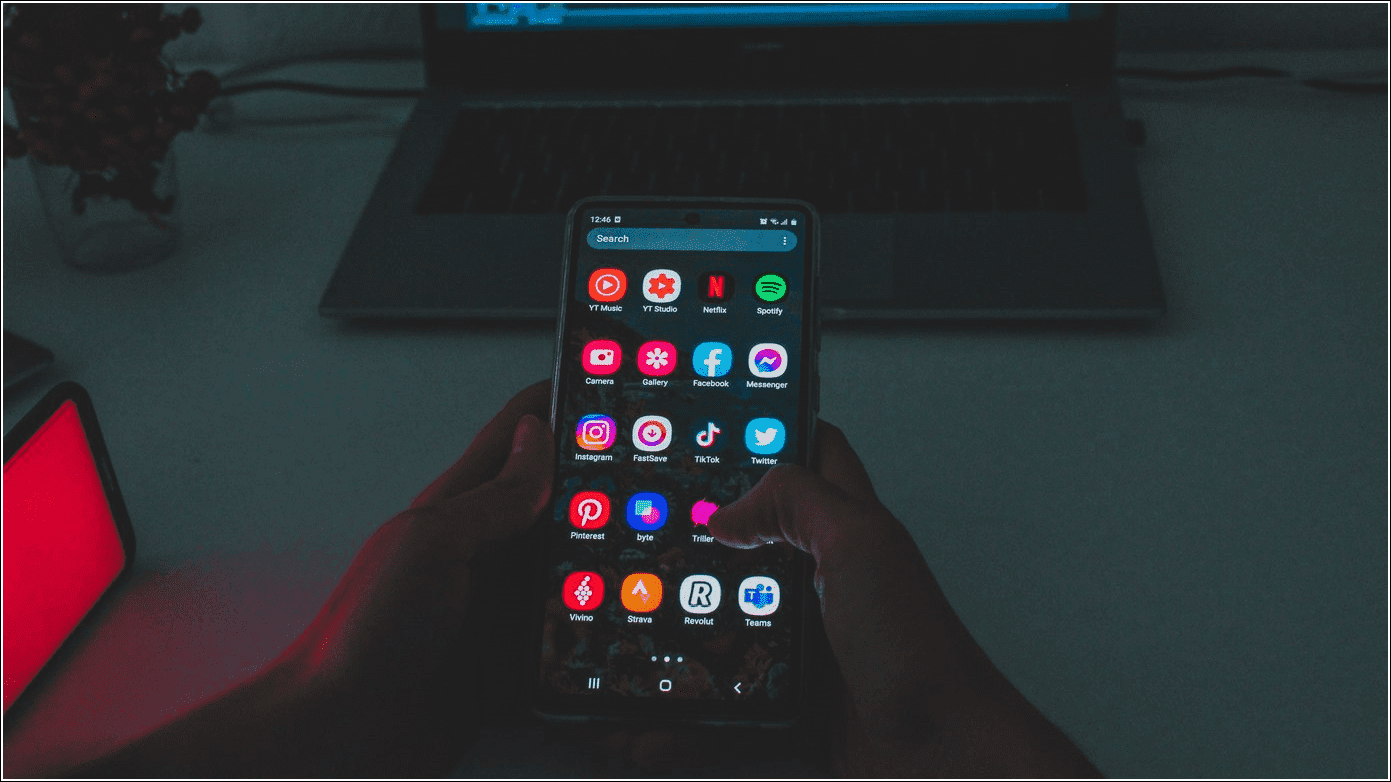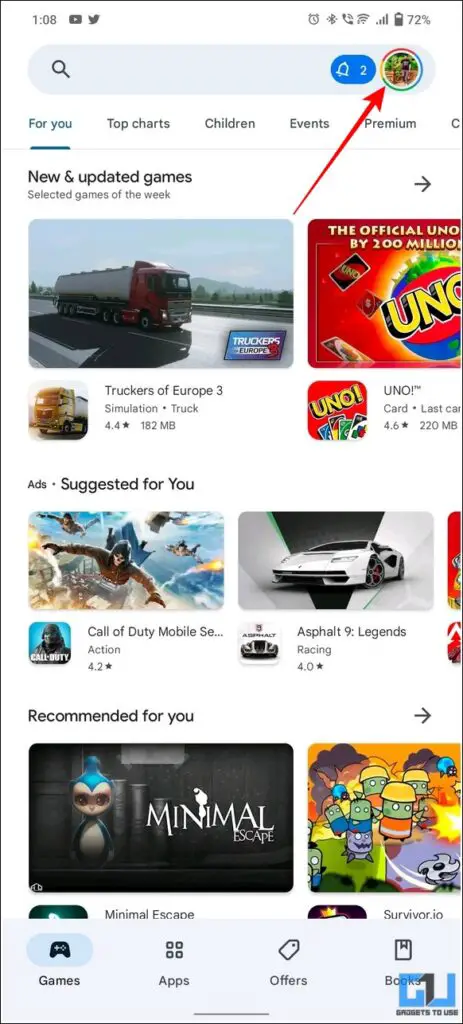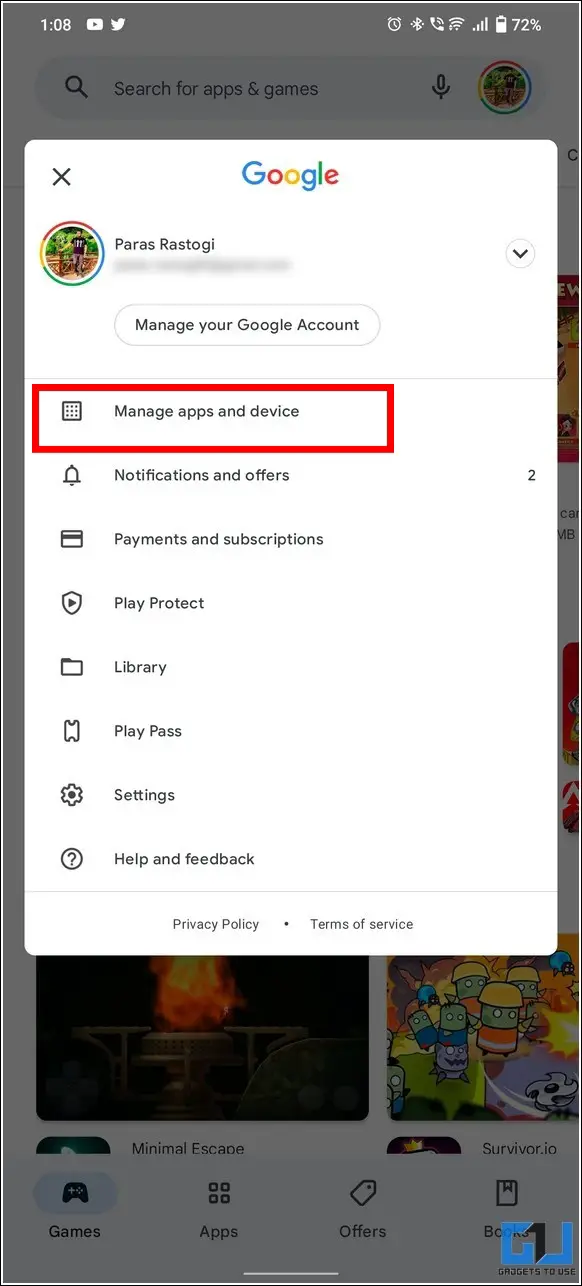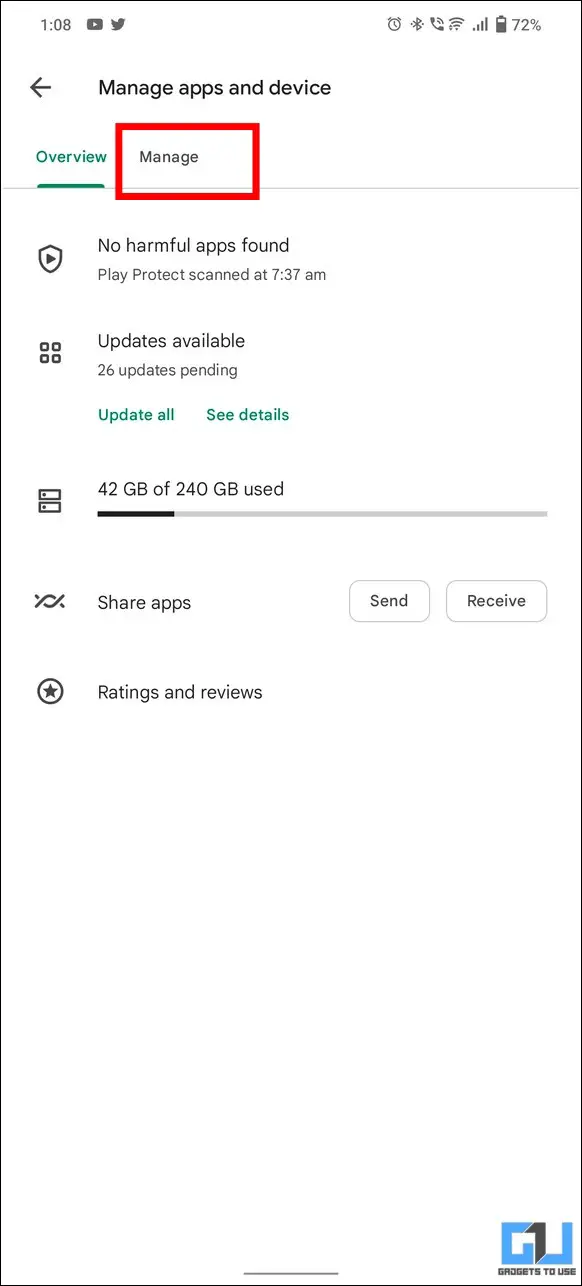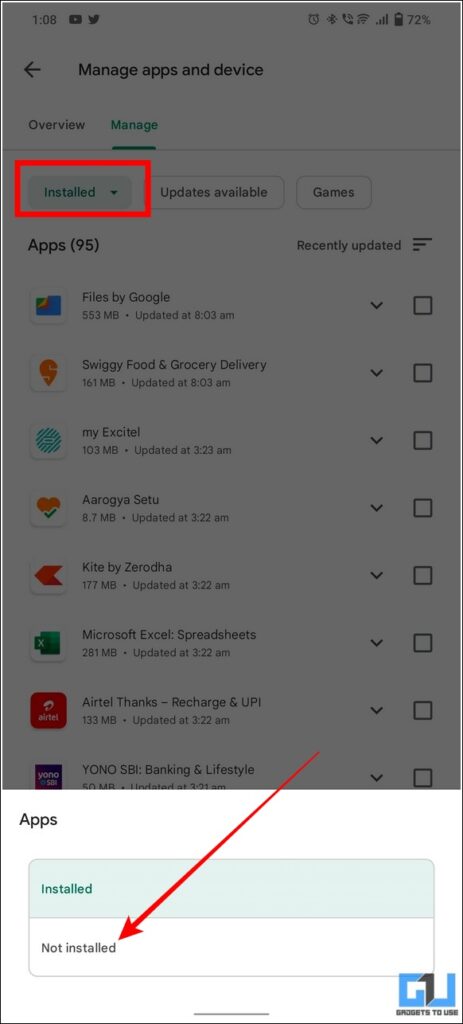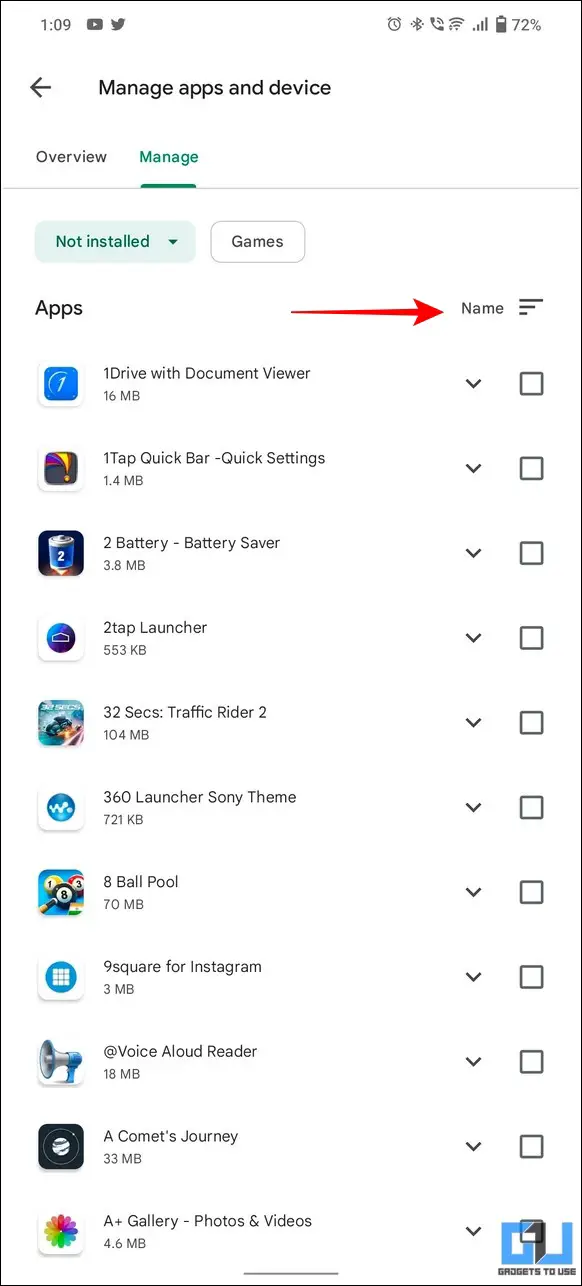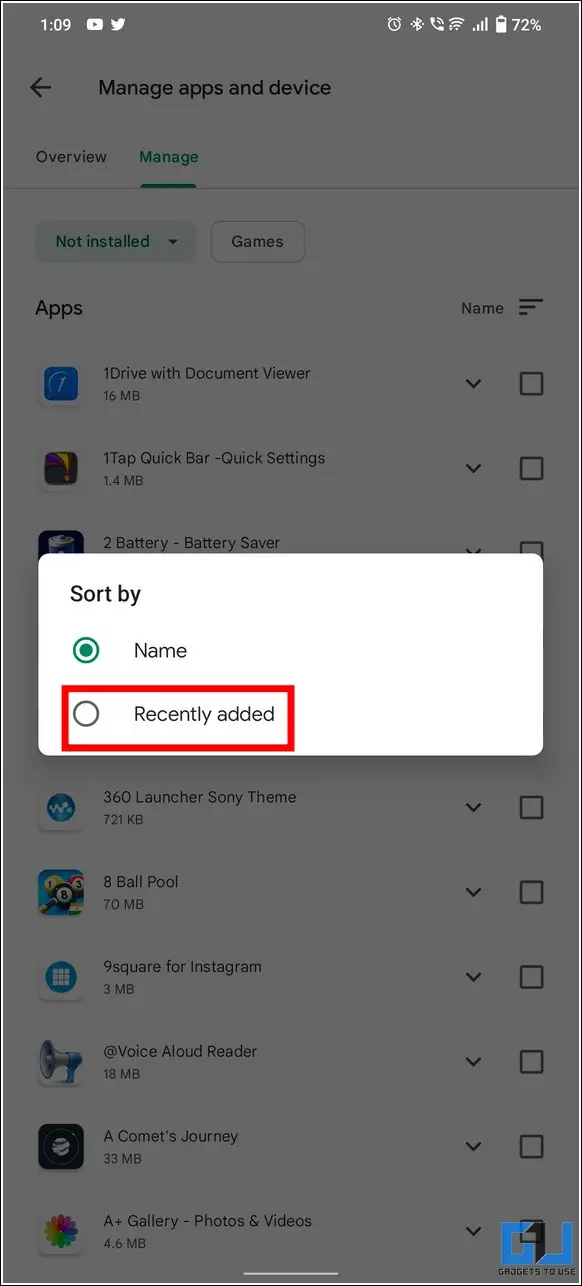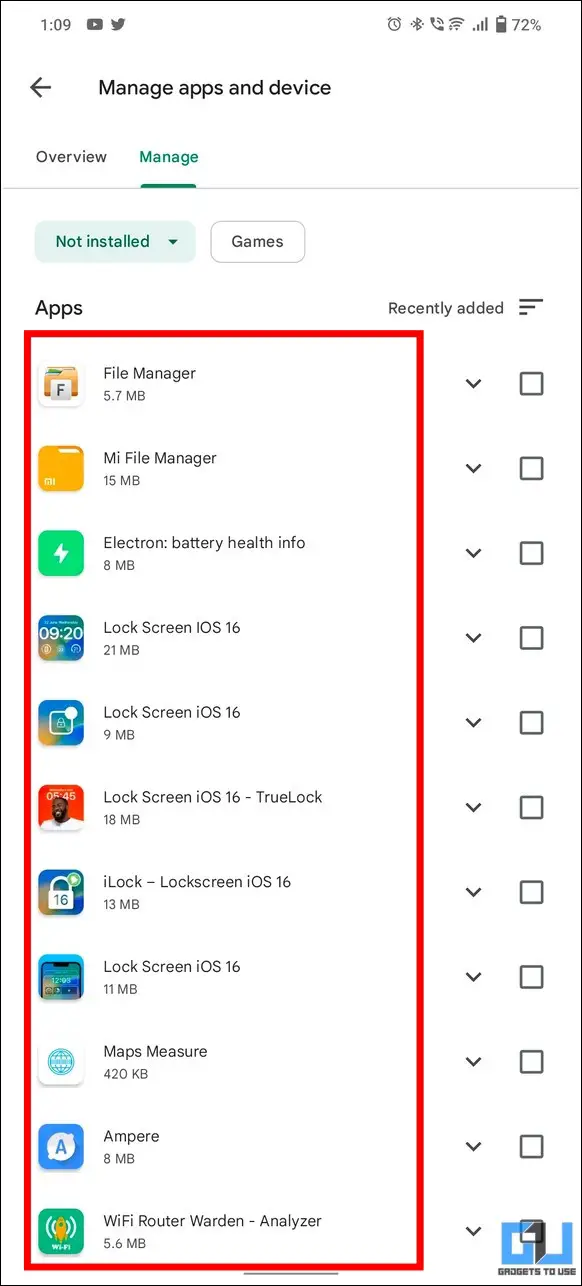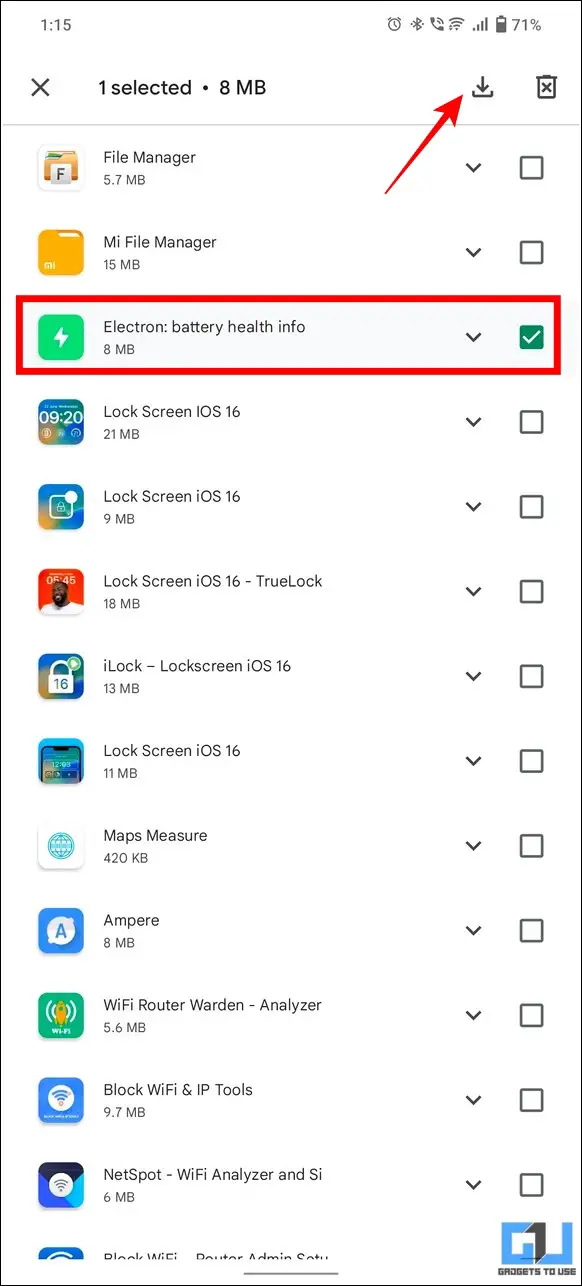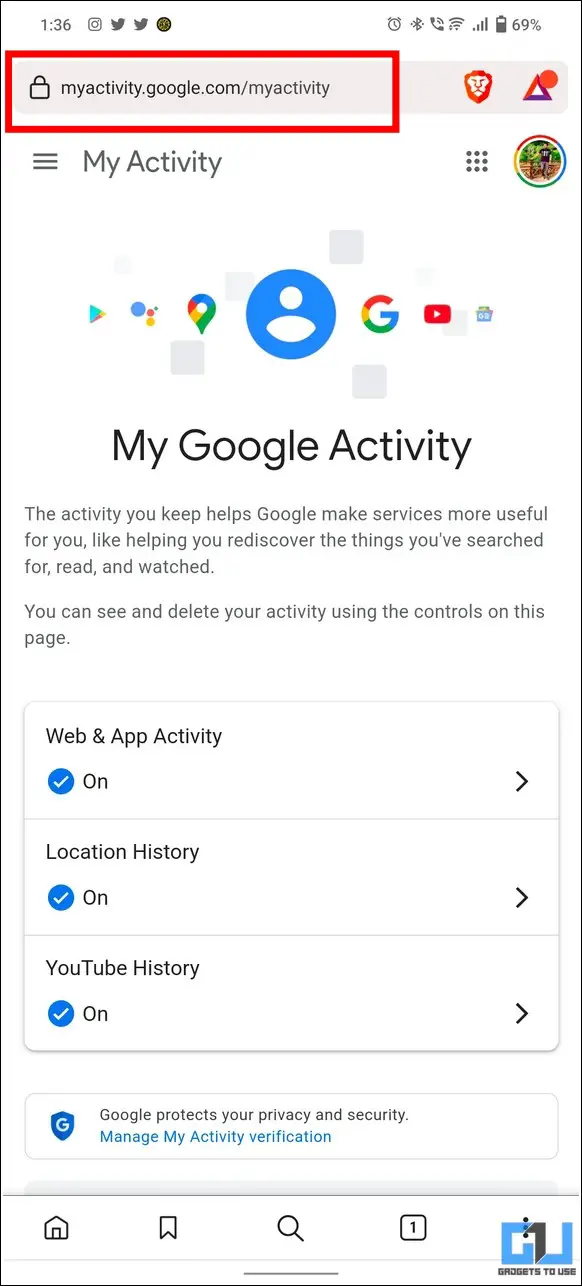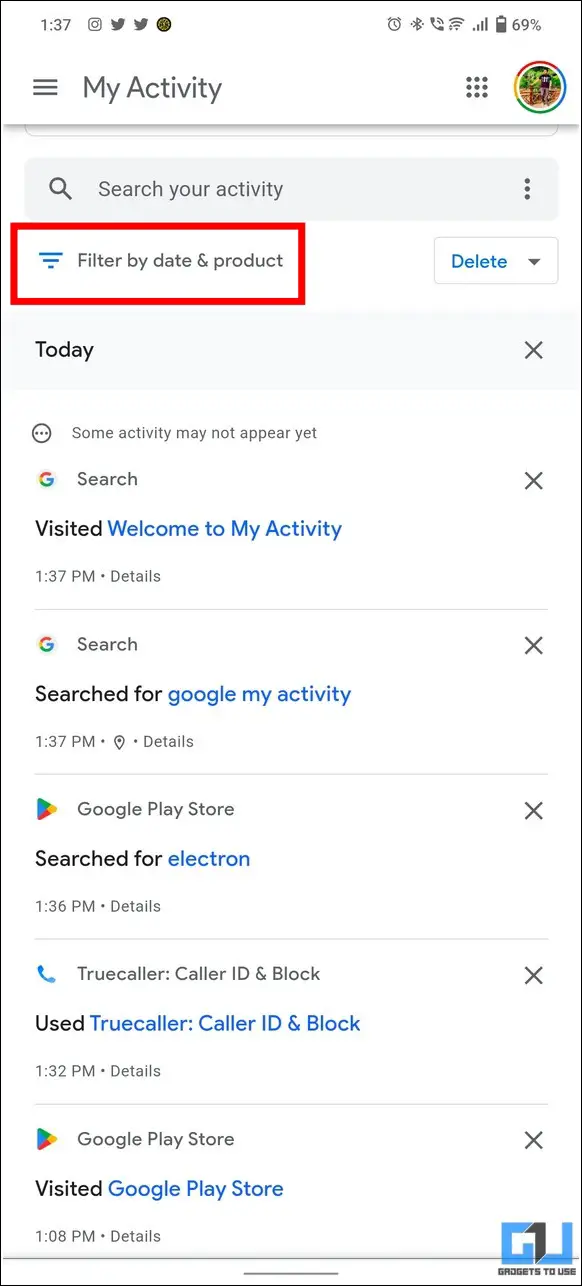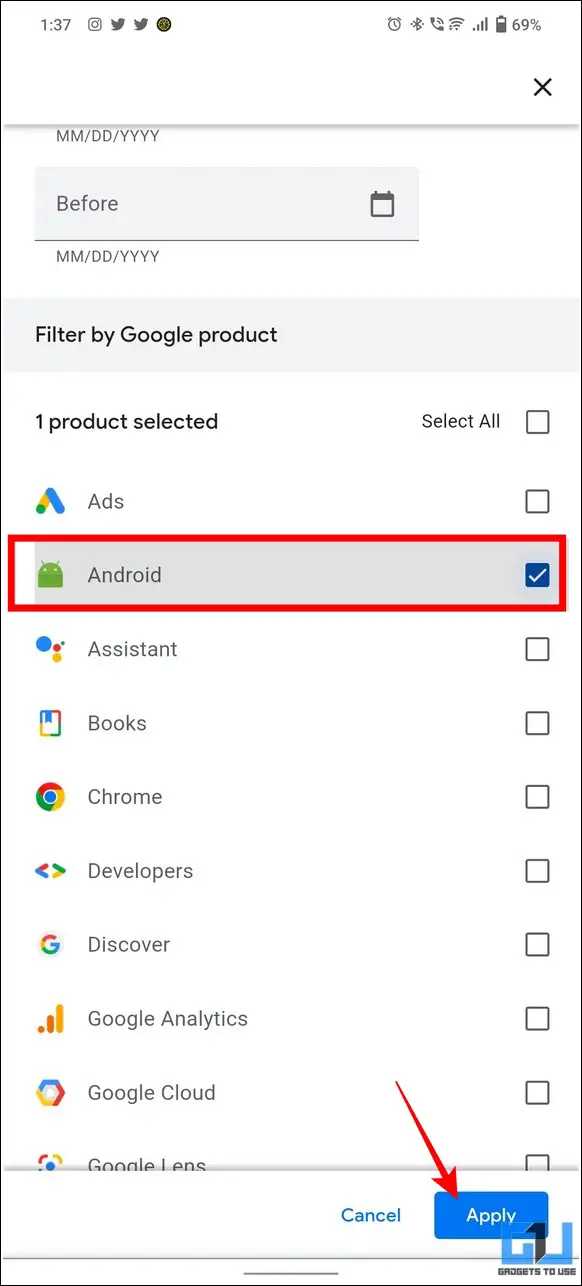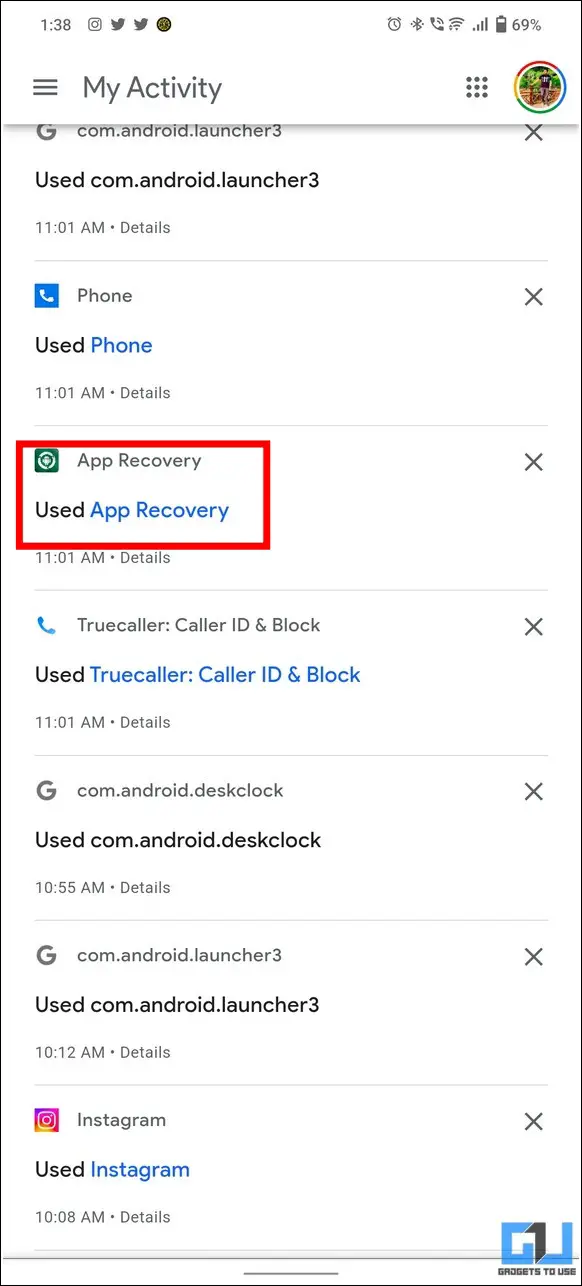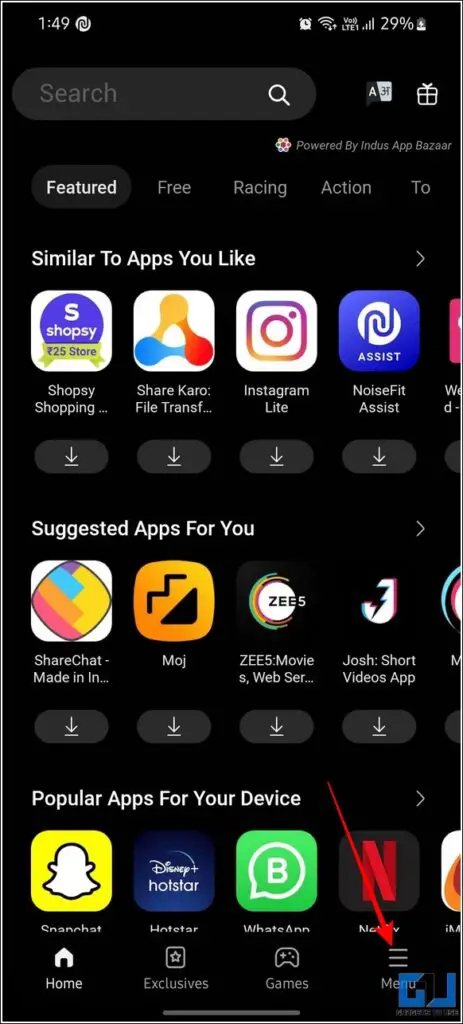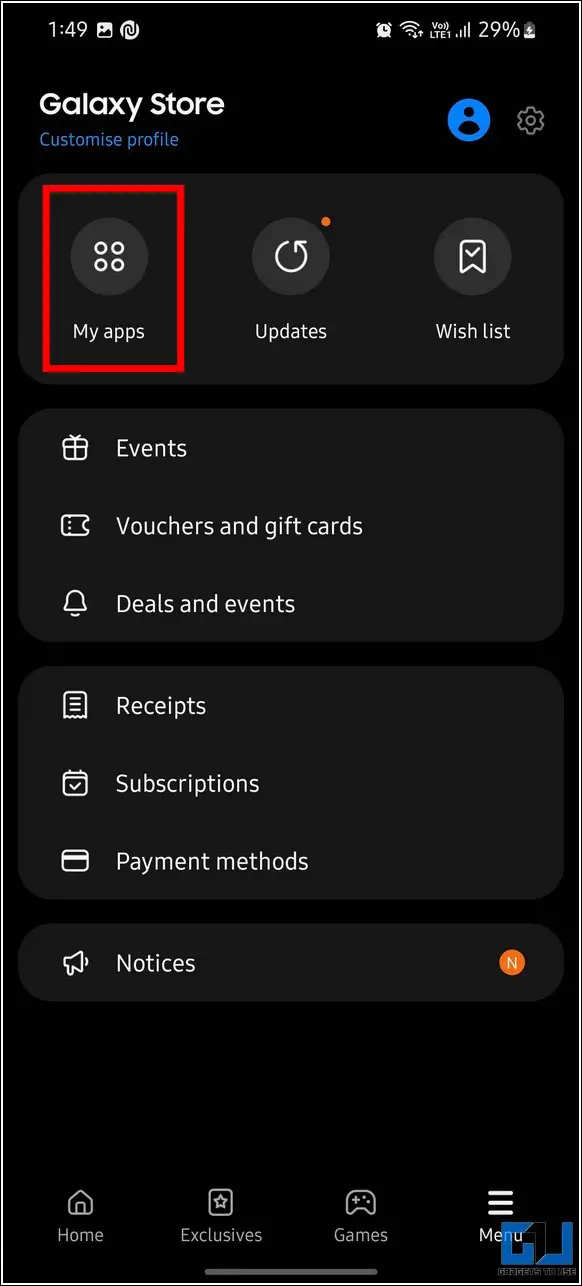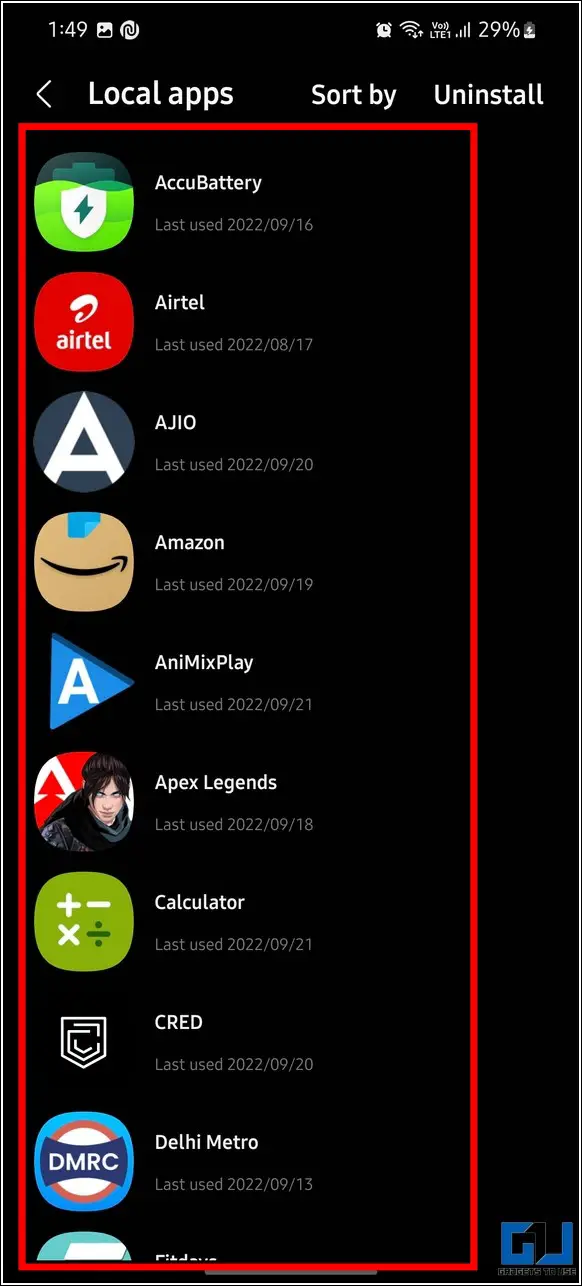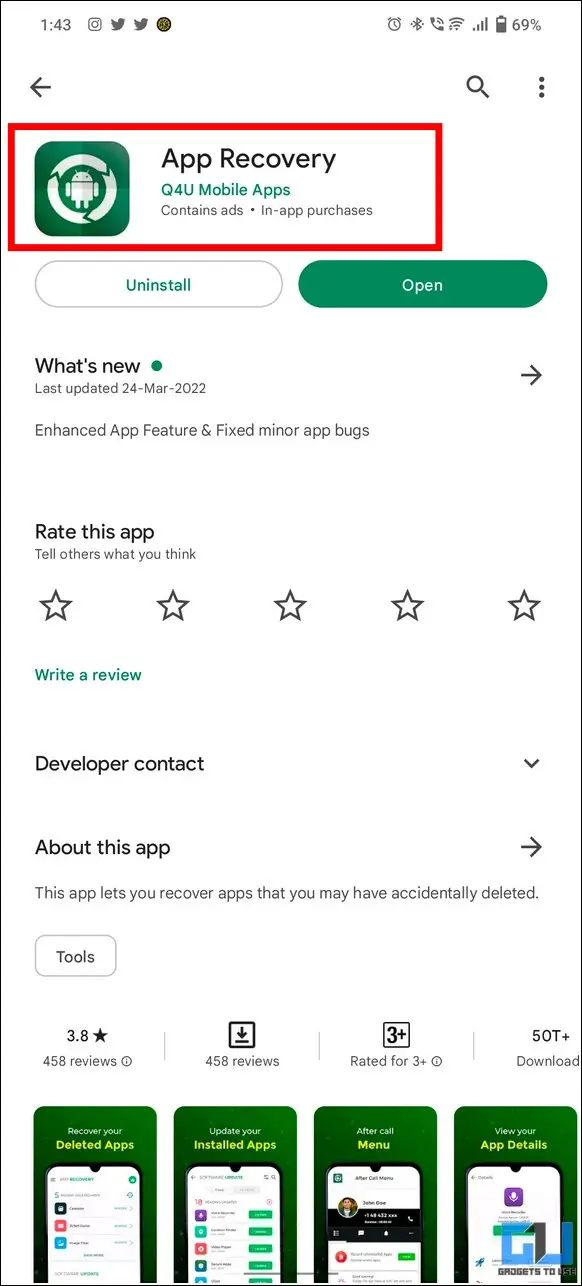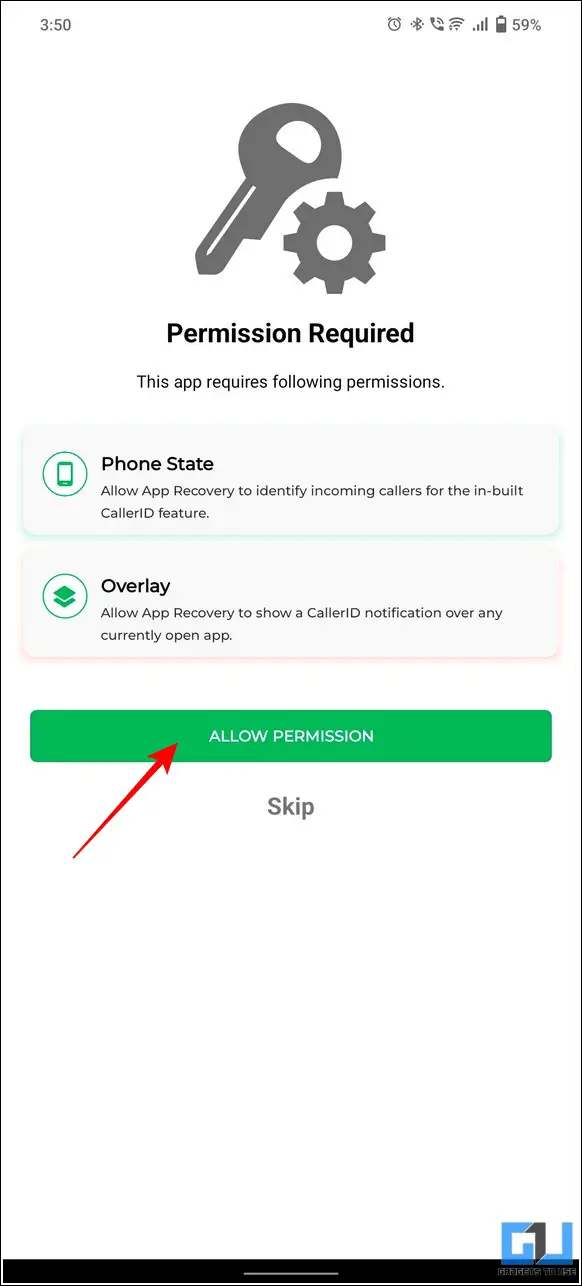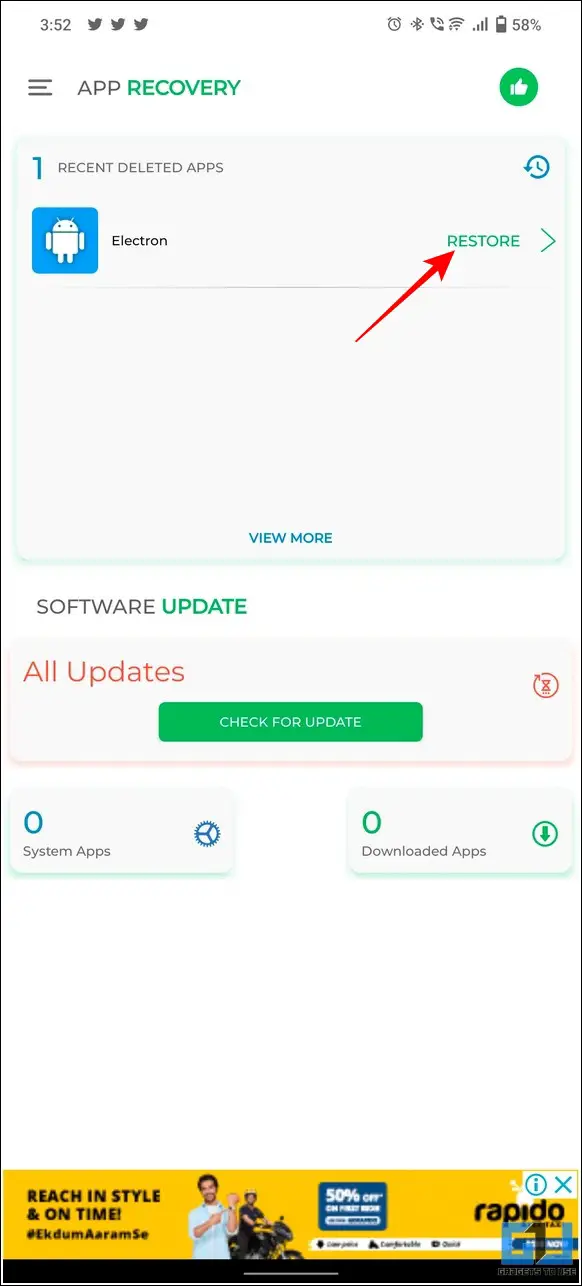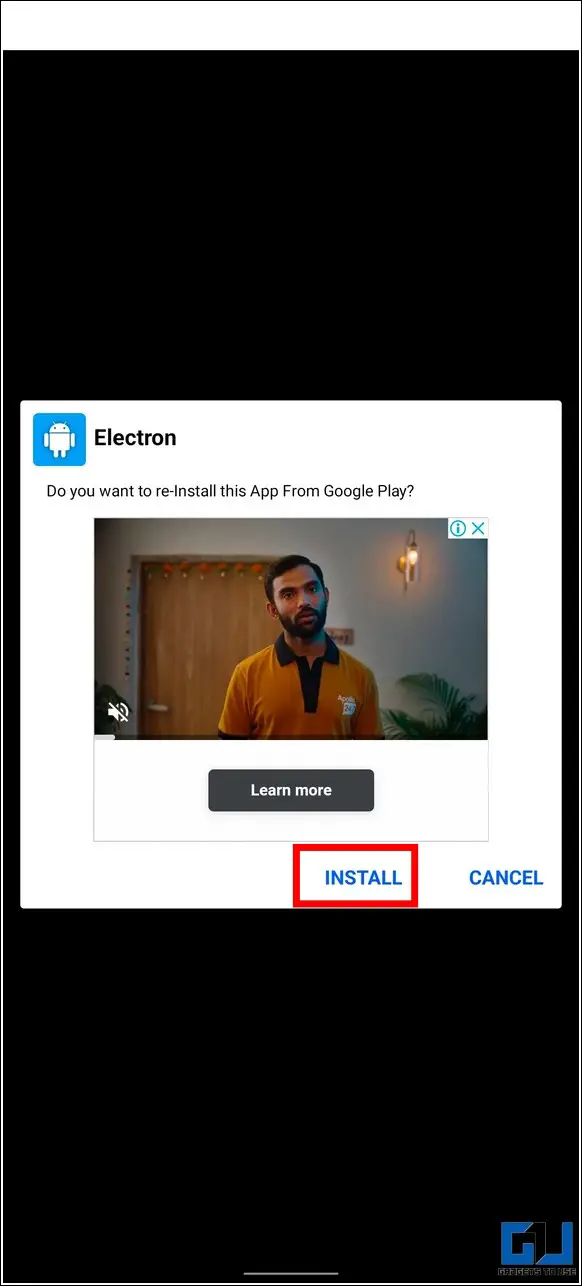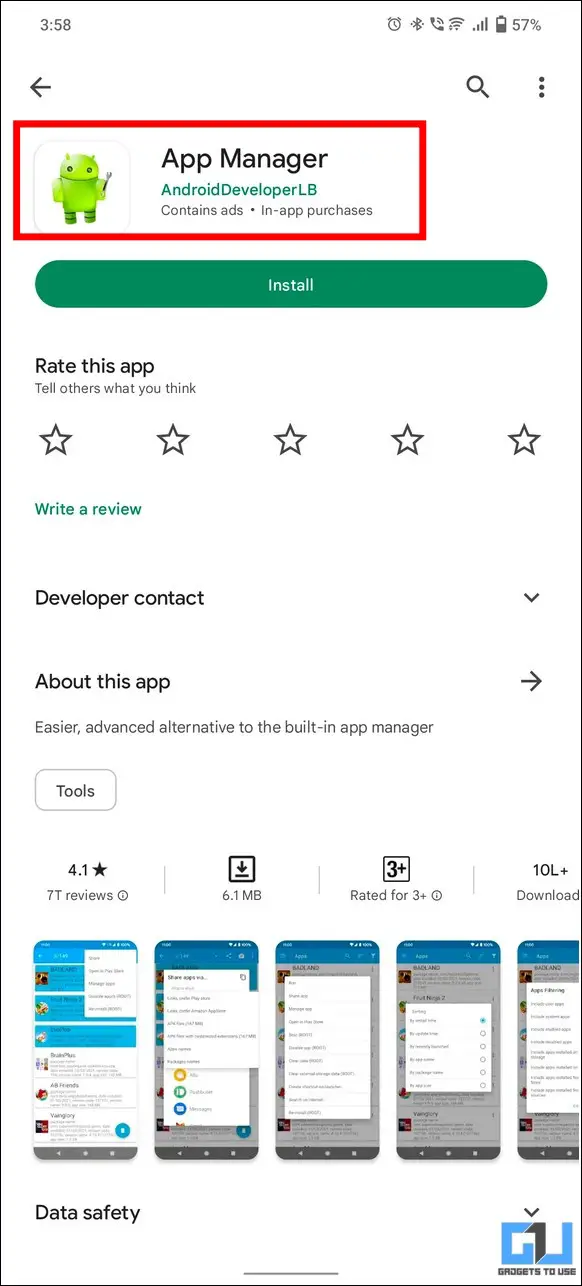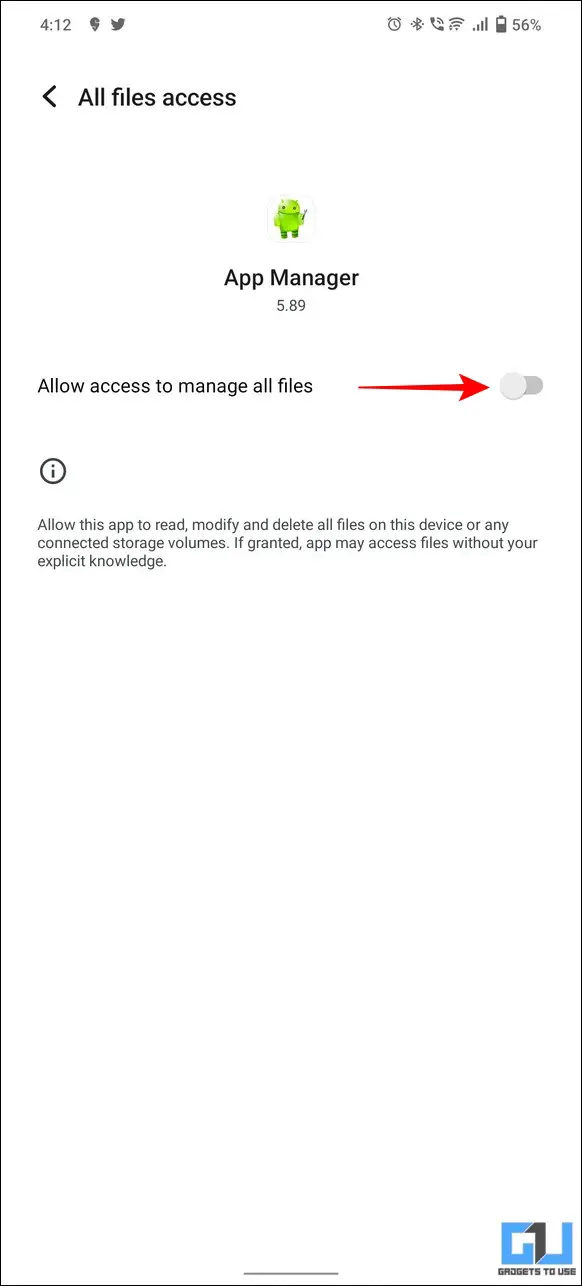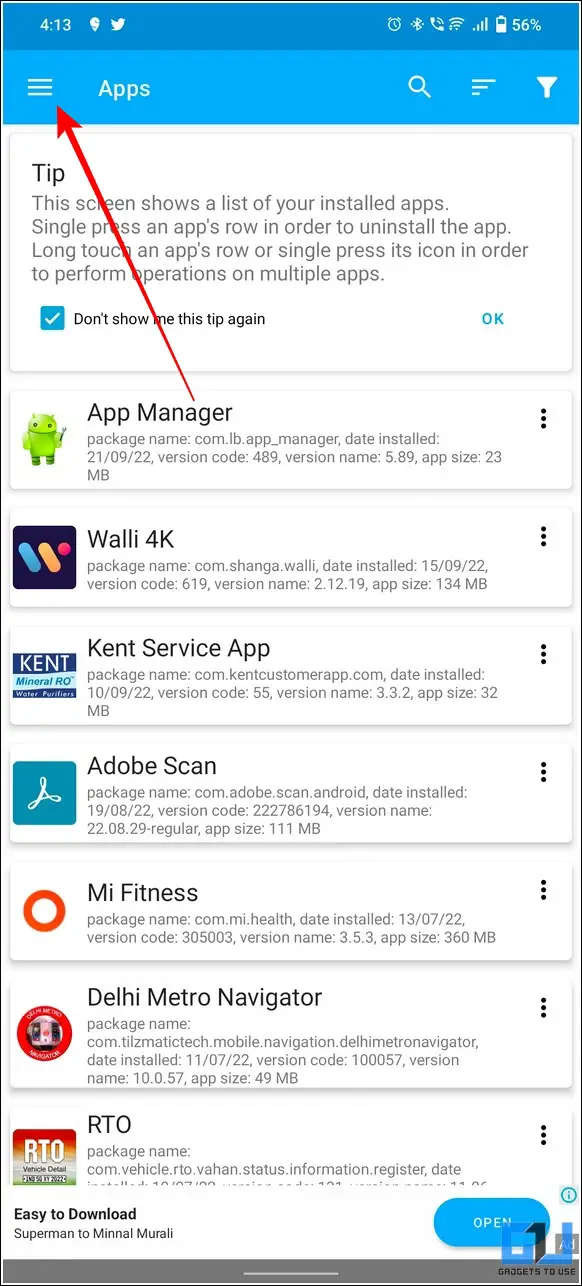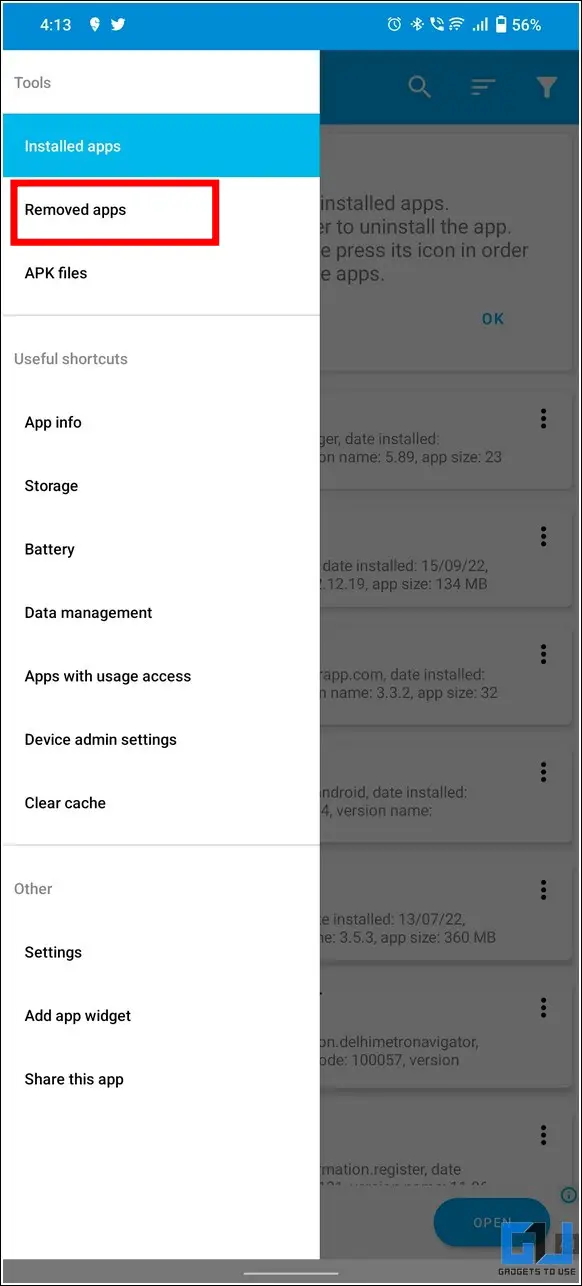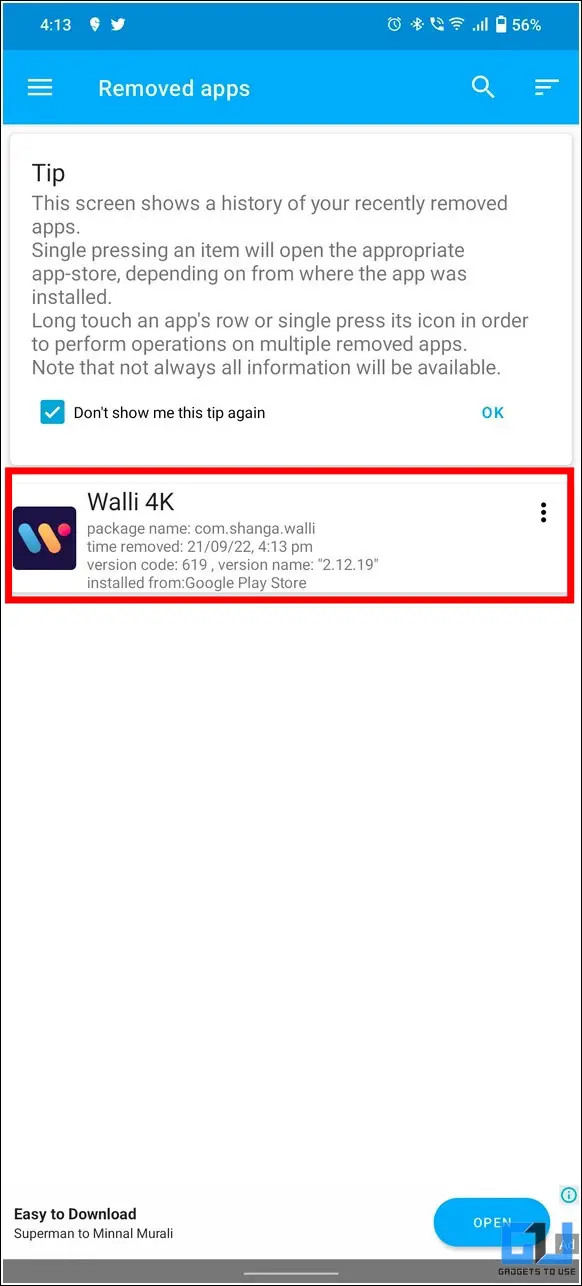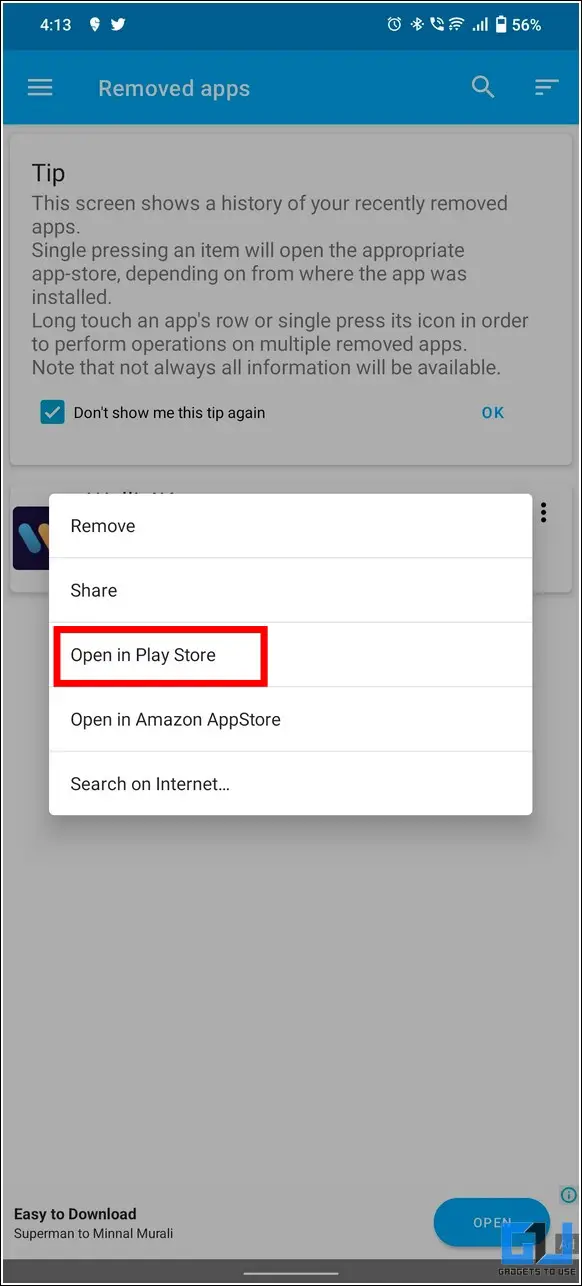Quick Answer
- Here, tap on the Installed filter button and set it to Not Installed to view the list of all apps that were once installed on your device but are now deleted.
- Besides Google Play Store, you can use the Galaxy Store app on your Samsung device to find and reinstall the recently deleted app.
- Finally, you can select the desired apps from the checklist, and tap the Download button at the top to reinstall them on your device.
Reinstalling an Android app can truly pull one’s hair out if you forgot its name after an accidental app deletion or factory reset. Fortunately, it took us a few coffees to bring you effective ways to find recently deleted apps on Android and reinstall them. So, without further delay, let’s have a detailed look at them in this explainer. Furthermore, you can learn to stop unwanted apps from downloading automatically on Android.
Find out Recently Deleted Apps on Android and Reinstall Them
If you’re looking for a way to locate and reinstall an Android app that you’ve deleted recently, we will help you find it through these five easy methods. Here’s how:
Use Google Play Store to Find Recently Deleted Apps
Google Play Store maintains an entire list of applications that you’ve installed on your Android device using your Google account. You can set custom filters on this list to find the recently deleted app that you wish to reinstall. Here’s how to do it:
1. Open Google Play Store on your phone and tap on your profile icon from the top-right corner.
2. Next, tap on Manage Apps and device and then switch to the Manage tab from top.
3. Here, tap on the Installed filter button and set it to Not Installed to view the list of all apps that were once installed on your device but are now deleted.
4. Further, tap on the Sort filter from the top-right corner to sort the displayed list on the basis of the Recently Added criteria.
That’s it! This will show you the entire list of apps that were recently uninstalled from your Android phone starting with the immediate recent app at the top.
5. Finally, you can select the desired apps from the checklist, and tap the Download button at the top to reinstall them on your device.
Alternatively, if you don’t have your Android device around, you can repeat the same steps using Google Play Store Web on your PC.
Find Recent Deleted Apps with Google MyActivity
By default, your Google account maintains an entire log of activities including Google searches, web, and app installation unless you’ve disabled the My Activity feature. Hence, you can utilize this feature to know the name of the recently deleted app on your Android phone. Here’s how you can find it:
1. Go to Google My Activity in a new tab on your Android phone and sign in with your Google account.
2. Next, scroll down and tap on the Filter button to extract the app-related search results.
3. Finally, check Android in the filter list and tap the Apply button.
4. You can now see the entire Android device activity including a complete record of your Google and app searches. You can browse through this list to find the name of the app that you deleted earlier.
5. Once located the app name is located, you can search it on Google Play Store to reinstall it.
Reinstall Apps from Samsung Galaxy Store
Besides Google Play Store, you can use the Galaxy Store app on your Samsung device to find and reinstall the recently deleted app. Here’s how to do it:
1. Open the Galaxy Store app on your Samsung phone and switch to the Menu tab from the bottom-right corner.
2. Next, tap on My Apps to view the list of all the apps installed on your device. This list will also contain the name of apps that you’ve installed earlier but are now deleted from your phone.
3. Finally, tap on your desired app in this list to install it via the Galaxy Store.
Use Recovery Apps to Find Recently Deleted Apps
Another nifty method to find and reinstall recently deleted apps on your Android phone is through a free third-party app named App Recovery. With this app, you can track all the deleted applications on your phone and access them later to reinstall them. Here’s how you can use this app to your advantage:
1. Install App Recovery on your phone and grant the required permissions.
2. Once configured, the app will start tracking and maintaining the list of all applications that you’ve deleted from your phone.
3. To restore a recently deleted app, simply press the Restore button.
4. Finally, press the Install button which shall redirect you to its corresponding Google Play Store listing where you can reinstall the app.
Use Android App Manager
Similar to the recovery app, you can install App Manager on your Android phone to easily find recently deleted apps and reinstall them in need. Follow these easy steps to try this app:
1. Install App Manager from Google Play Store and grant necessary access permissions to it.
2. Next, from the hamburger menu in the top-left corner, tap the Removed Apps option.
3. You can now see the list of all the apps that you have deleted since the installation of the App Manager app.
4. Finally, select your desired deleted app and tap the Open in Play Store option to reinstall it.
Bonus Tip: Delete and Restore Built-in Apps on iPhone
If you are an iPhone user and looking for a way to delete or restore built-in apps on your device, you’ve arrived at the right spot. Follow our detailed explainer on how to delete and restore built-in apps on iPhone to gain a better understanding of it.
FAQs
Q: How to find Recently Deleted apps on Android?
A: You can either use Google Play Store or track your app activity using the Google MyActivity tab to find recently deleted apps on your Android device.
Q: The desired app is not available/unsupported on Google Play Store. How do I install it?
A: Besides Google Play Store, you can sideload an app from APKPure, APKMirror, etc. on your phone.
Q: How do I reinstall recently deleted apps on Samsung Phones?
A: You can use the Samsung Store app to locate and reinstall recently deleted apps.
Wrapping Up: Reinstall your Favorites
In this read, we discussed five ways to find the recently deleted apps on Android. If this guide has assisted you with the same, then hit the like button and share it with your friends. Check out other useful tips lined below, and stay tuned for more quality explainers.
You might be interested in:
- 4 Ways to Get iPhone 14’s Dynamic Island on any Android Device
- How to Use Crash Detection on Pixel and Other Android Phones
- 4 Ways to Get iOS 16 Lock Screen on any Android Phone
- 5 Ways to Share Live Location Using Google Maps and Other Apps
You can also follow us for instant tech news at Google News or for tips and tricks, smartphones & gadgets reviews, join GadgetsToUse Telegram Group or for the latest review videos subscribe GadgetsToUse Youtube Channel.