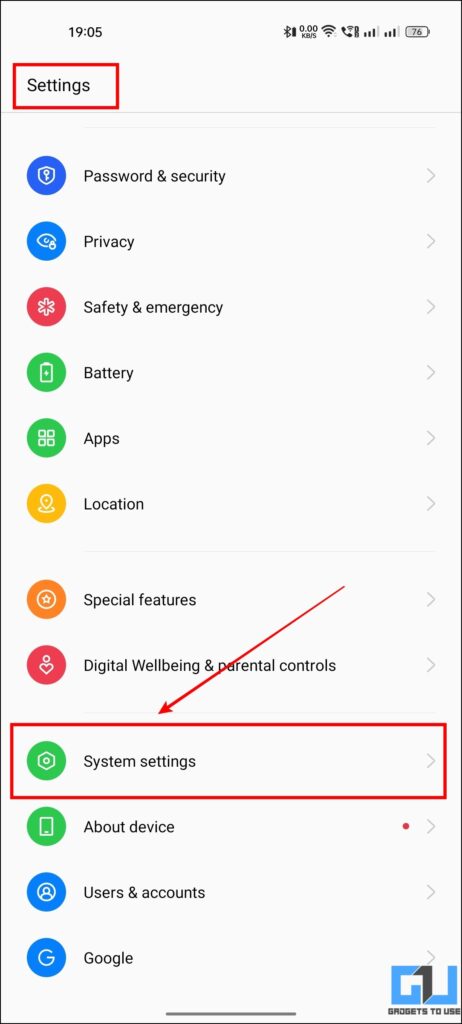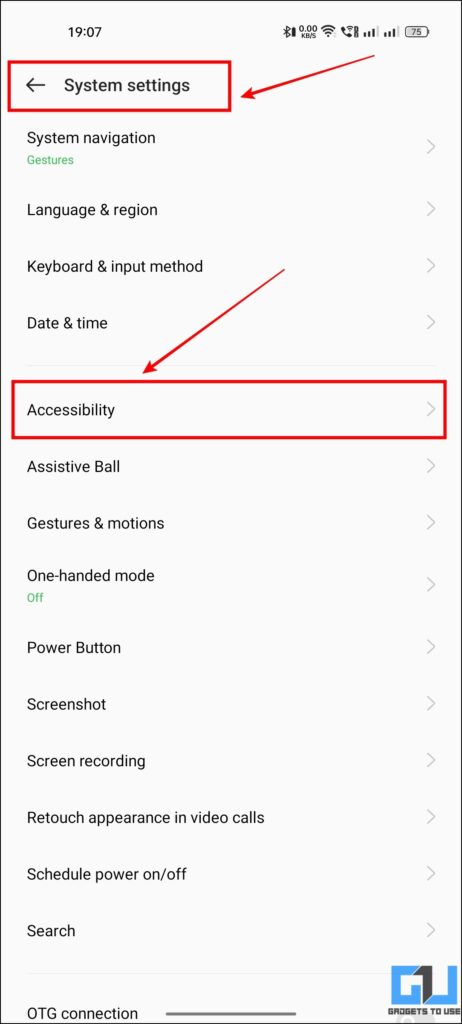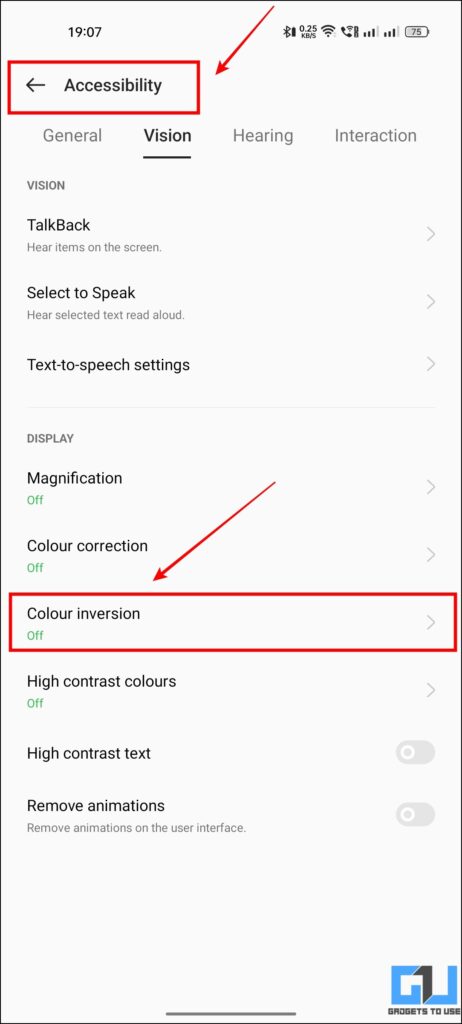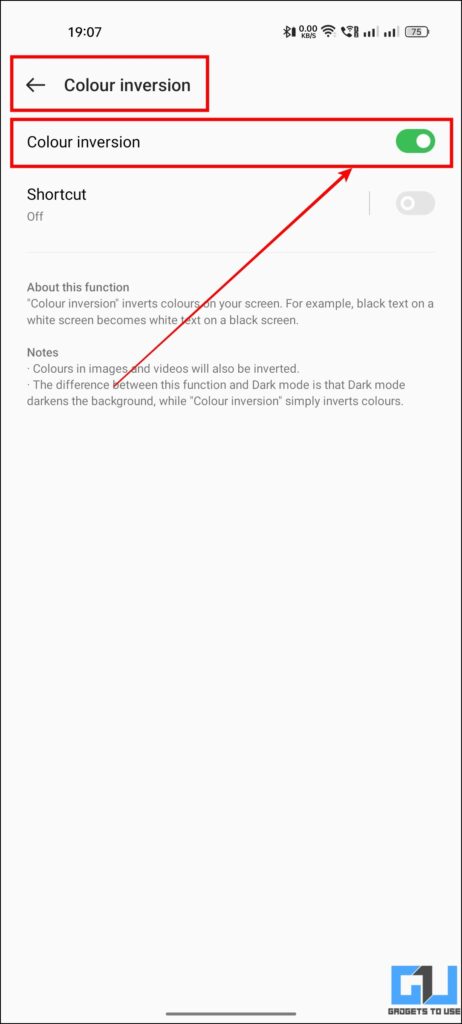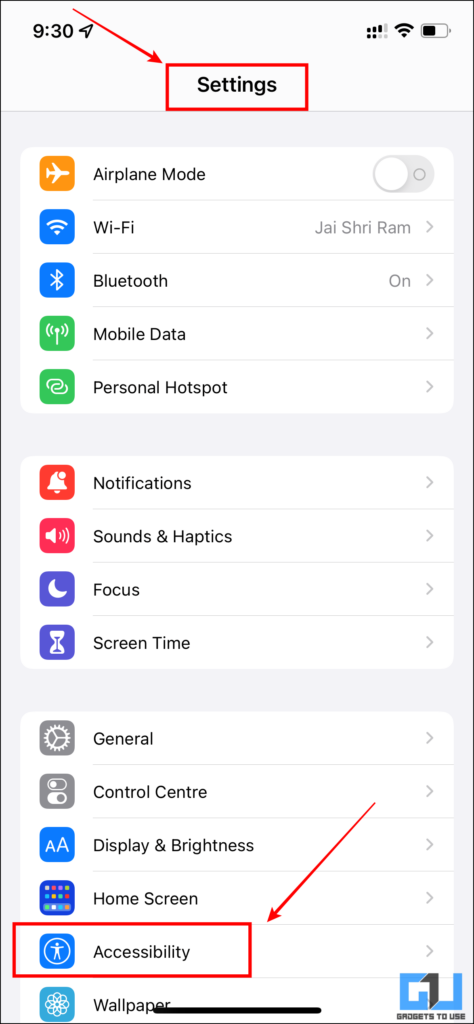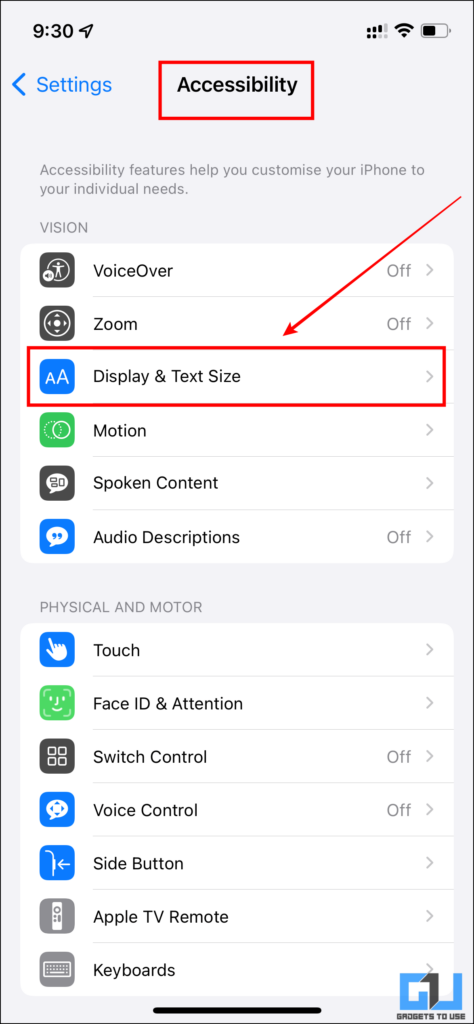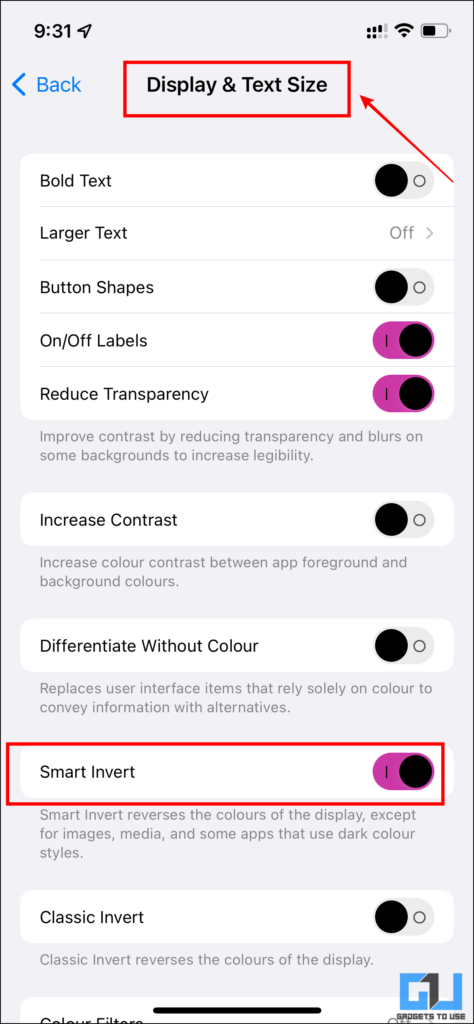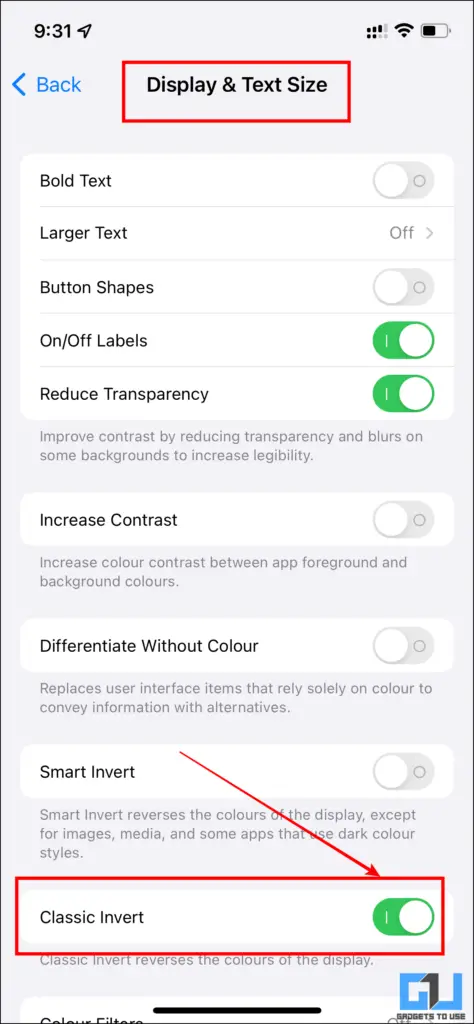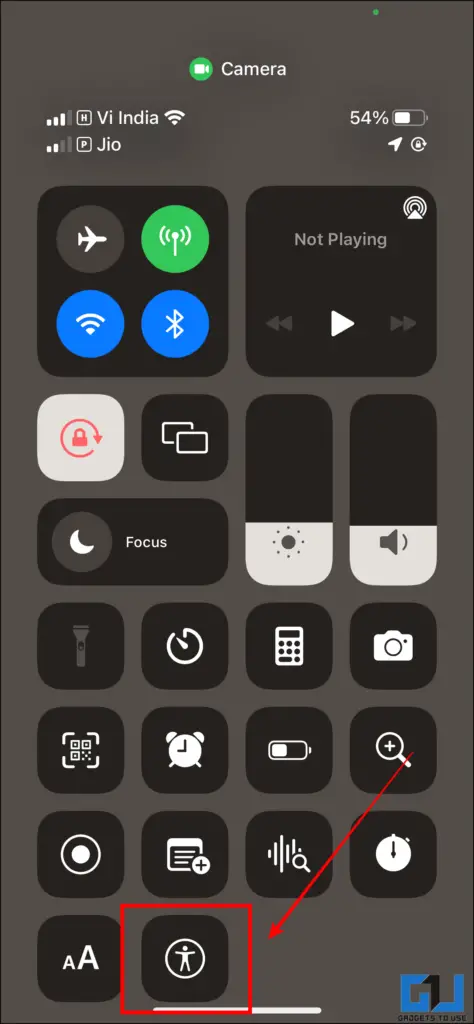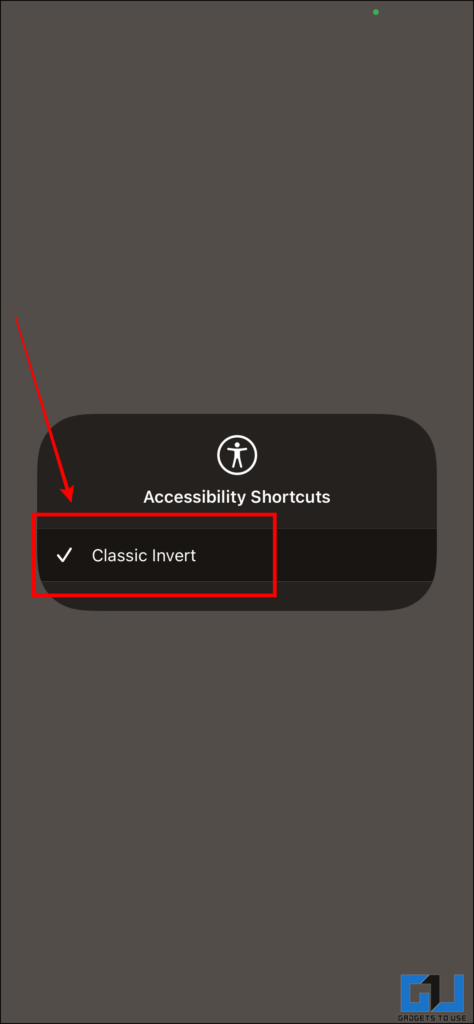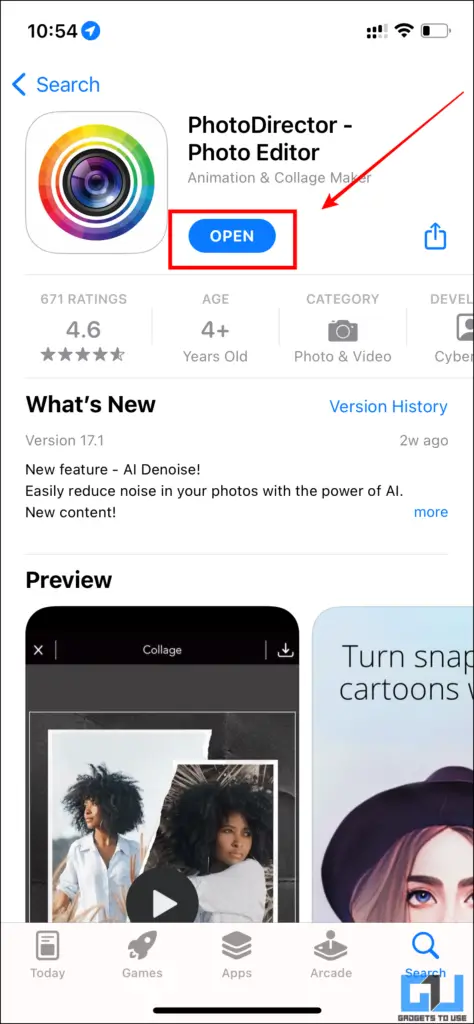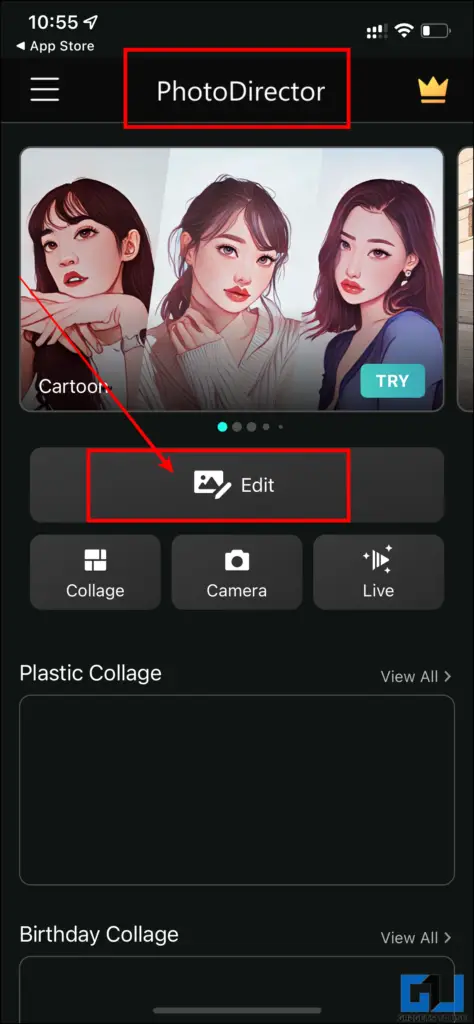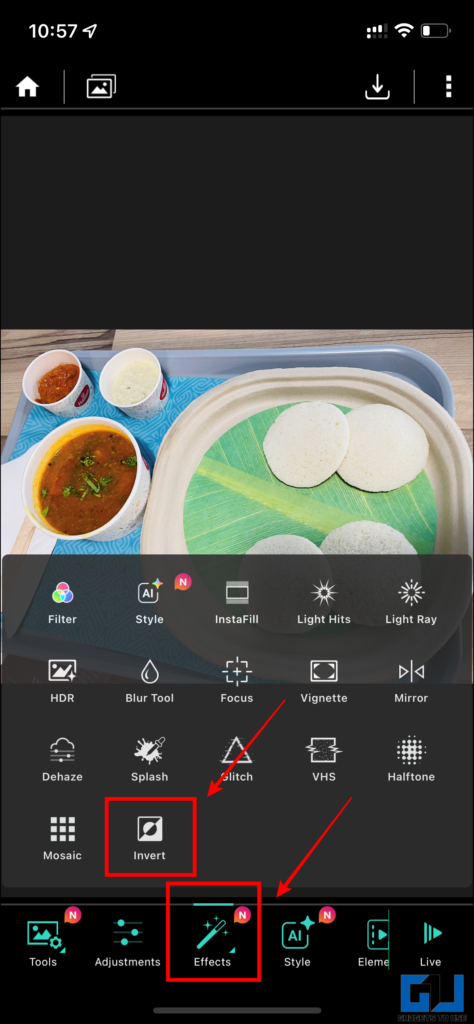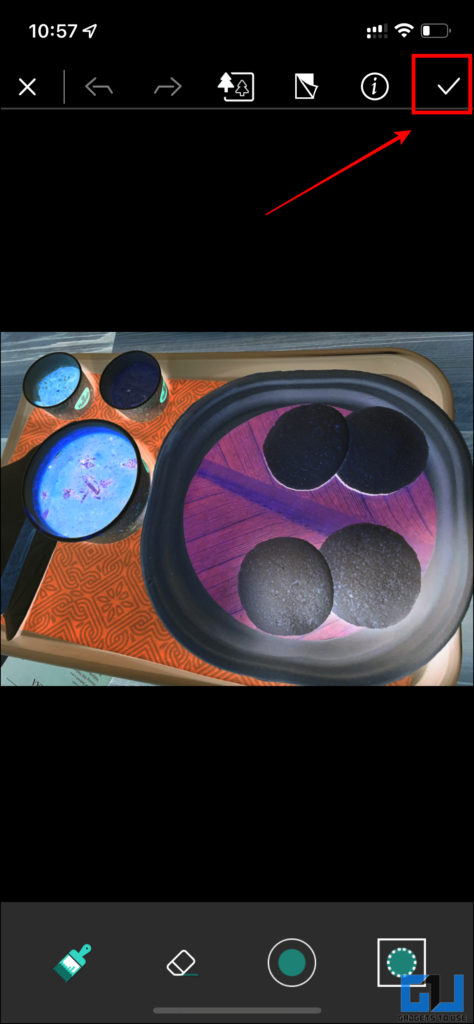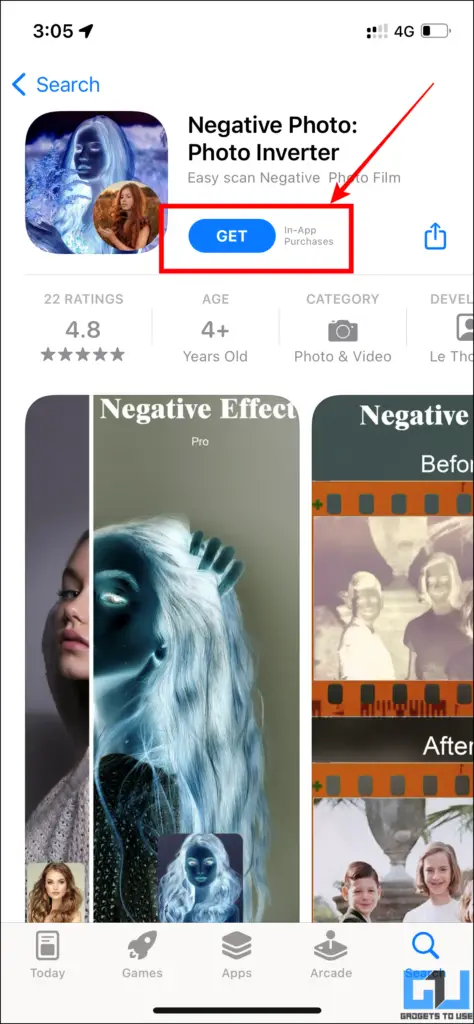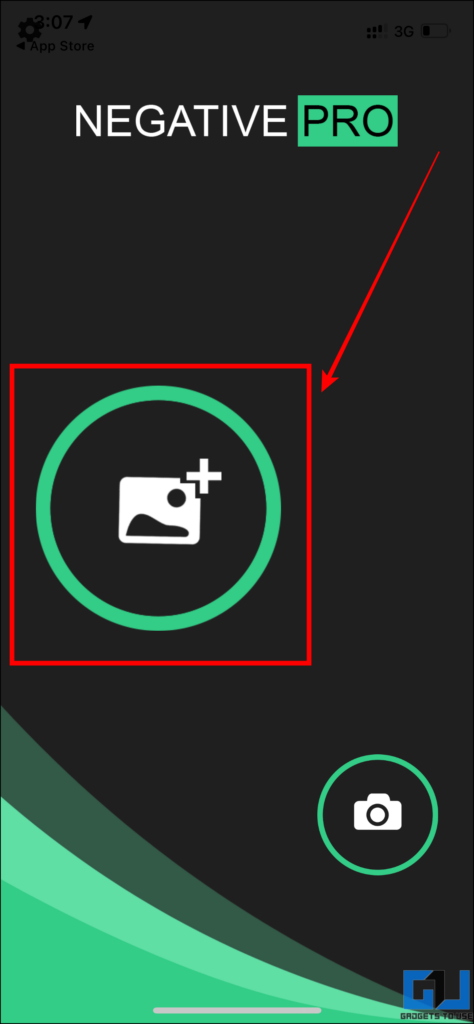Quick Answer
- If you want to permanently invert colors on an image, you can use a photo editing app to help you with this.
- In the above article, we discussed how to invert the colors of a photo, video, or even the entire screen of your phone.
- Similar to Android, iOS also allows you to invert the colors of images, videos, and the entire screen on your iPhone.
Oftentimes, aged people find it difficult to read text or view images because of the color scheme, contrast, or bad phone display. This is also usually found if one is color blind. In such cases, you can invert the colors of the phone to read better. Today, we’ll guide you with ways to invert color on your Android and iPhone. Additionally, you can learn how to enable or disable Grayscale on iPhone and iPad.
How to Invert the Colors of an Image or Video?
In this read, we have shared five ways to invert the colors of images, videos, or the entire screen of your Android or iPhone. Let’s discuss them.
Invert Colors on Android
Android offers a native way to invert the colors of the screen to help you easily read text by increasing contrast. Here’s how it can be done.
1. Launch Settings on your phone and then go to Accessibility.
2. Under Accessibility, switch to the Vision tab from the top and enable the toggle for Colour inversion.
Invert Colors on iPhone
Similar to Android, iOS also allows you to invert the colors of images, videos, and the entire screen on your iPhone. Here’s how to do it:
1. Open Settings and navigate to Accessibility > Display & Text Size.
2. Here you can enable the following toggles as per your requirement:
- Smart Invert – It inverts the colors of your screen for all use cases, except for images, videos, and apps that already use dark schemes.
- Classic Invert – It inverts the colors of your screen for all use cases, including images, and videos.
Note: You can also enable the toggle for the Color filter, which helps people with color blindness for improved readability.
Use Accessibility Shortcut from Control Centre
Another easy way to invert the colors on your iPhone, without going inside settings is via Control Centre. Here’s how it works.
1. Access Control Centre on your iPhone, and tap on the Accessibility icon.
2. Here, you can quickly enable Colour Inversion, without going to settings every time.
Use PhotoDirector Photo Editor
If you want to permanently invert colors on an image, you can use a photo editing app to help you with this. PhotosDirector is one such app, let’s see how it works.
1. Install and launch the PhotoDirector app (Android, iOS) on your phone. Now tap the Edit button and select the photo you wish to invert.
2. Once the photo is loaded, go to the Effects tab and choose Invert, to edit the selected photo. If you are satisfied with the results, tap on Done and then tap the Download/Save button.
Use Negative Photo Apps
Other than full-fledged photo editing apps, there are third-party apps on Android and iOS, that offer to instantly invert an image. Let’s see how they work.
1. Download & open the Negative Photo app on your iPhone, and tap on start. (Android Alternative to this is Negative Image App)
2. Now click the Plus (+) icon to add a photo, and it will invert the colors, and will suggest multiple filters of such kind.
Wrapping Up
In the above article, we discussed how to invert the colors of a photo, video, or even the entire screen of your phone. I hope you found this guide useful; if you did, press the like button and share it. Check out other useful tips linked below, and stay tuned for more tech tips and tricks.
You might want to have a look at these:
- How to Get Dark Mode on Google Chrome on PC
- 6 Ways to Get Dark Mode in Snapchat on Android and iOS (2022)
- 6 Ways to Reduce Eye Strain When Using iPad Screen
- Top 4 Ways to Enable Dark Mode In Google News On Android, iPhone, and Web
You can also follow us for instant tech news at Google News or for tips and tricks, smartphones & gadgets reviews, join GadgetsToUse Telegram Group or for the latest review videos subscribe GadgetsToUse YouTube Channel.