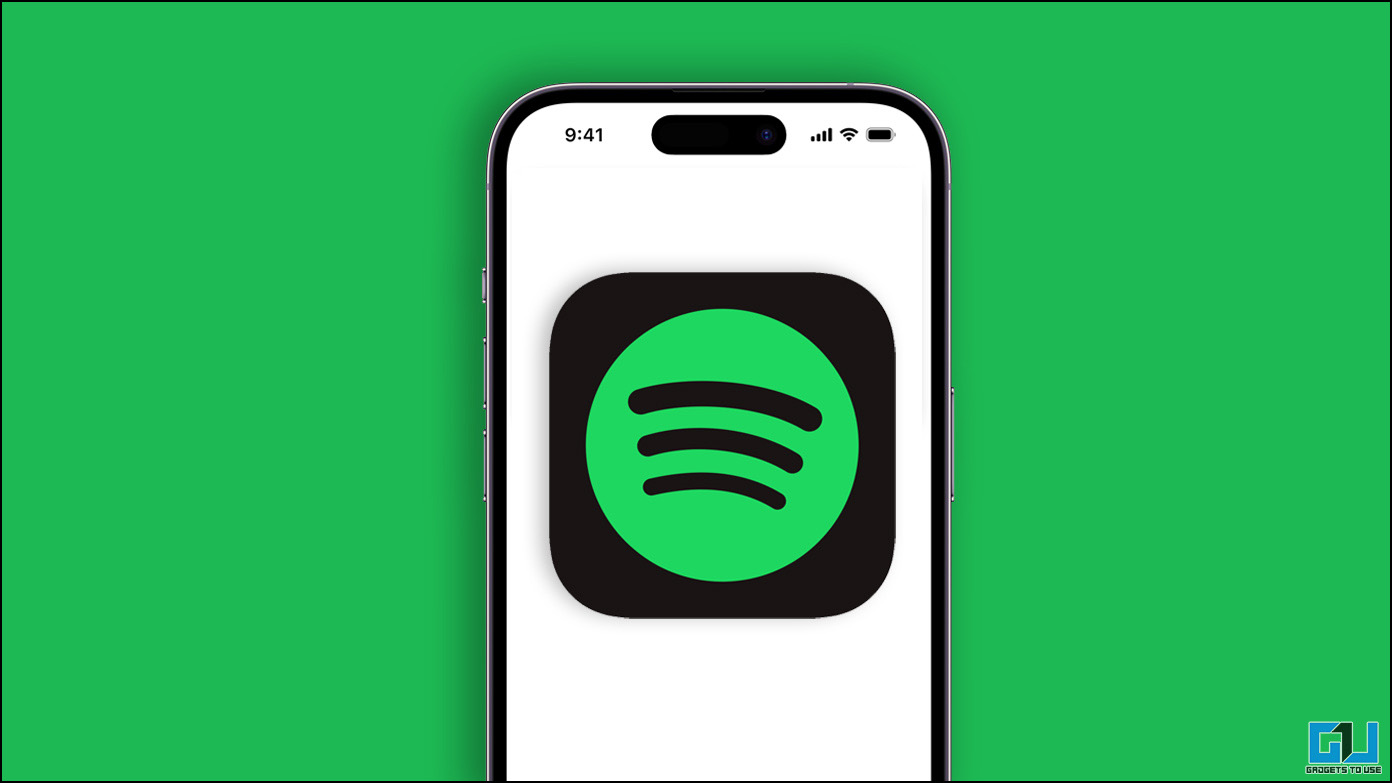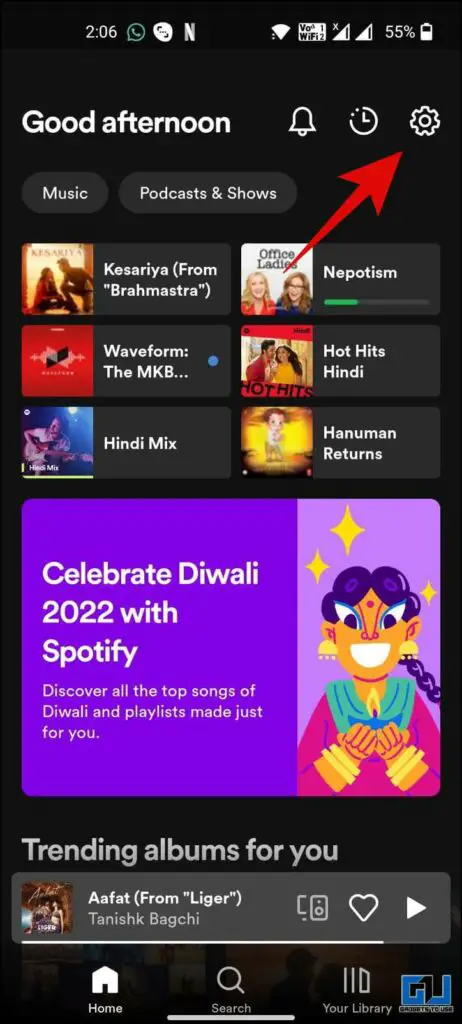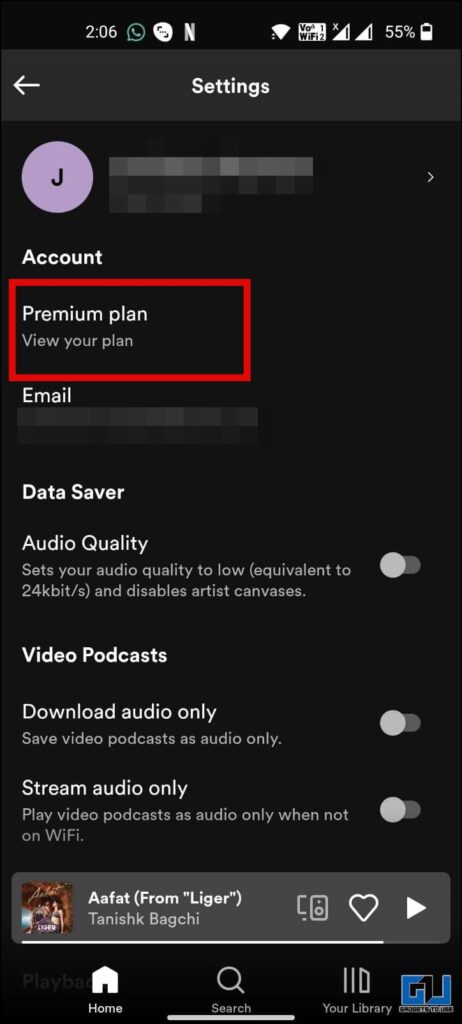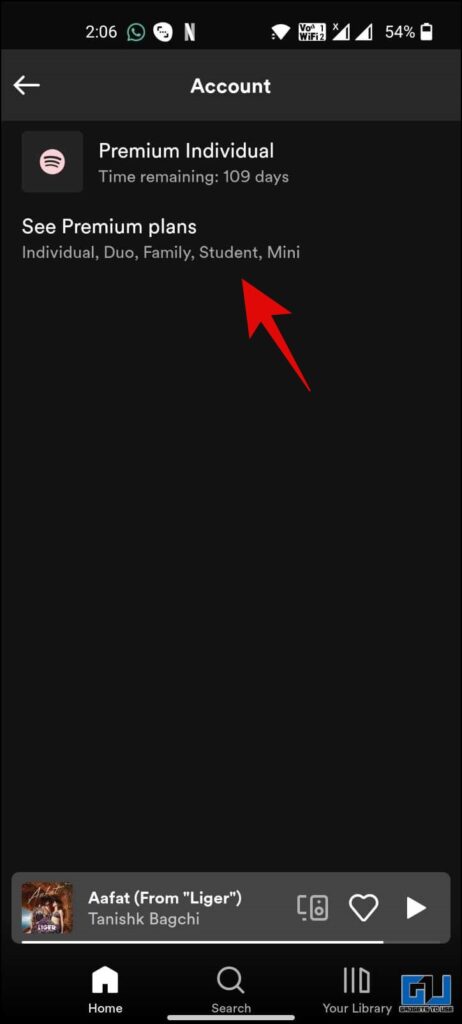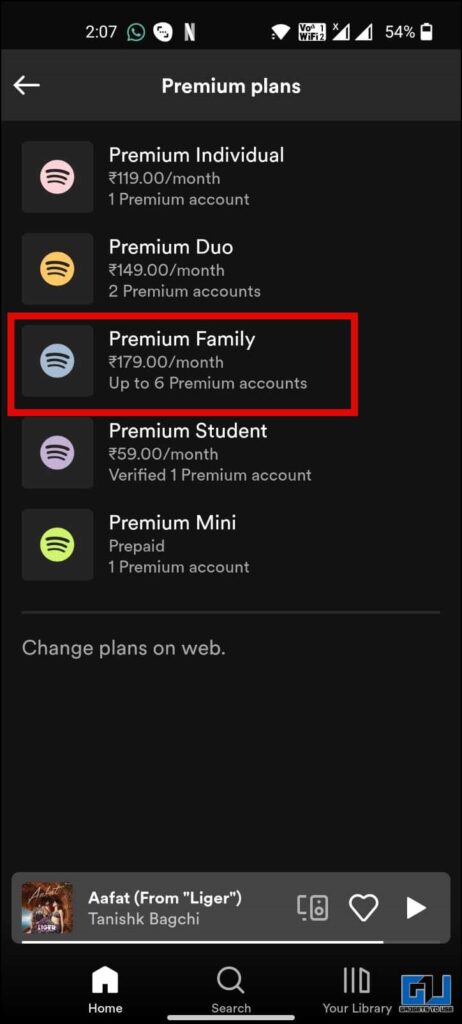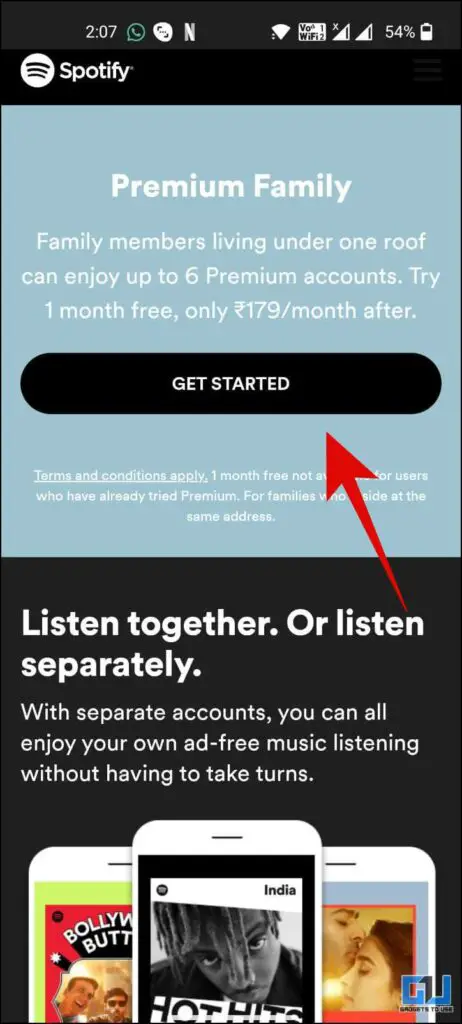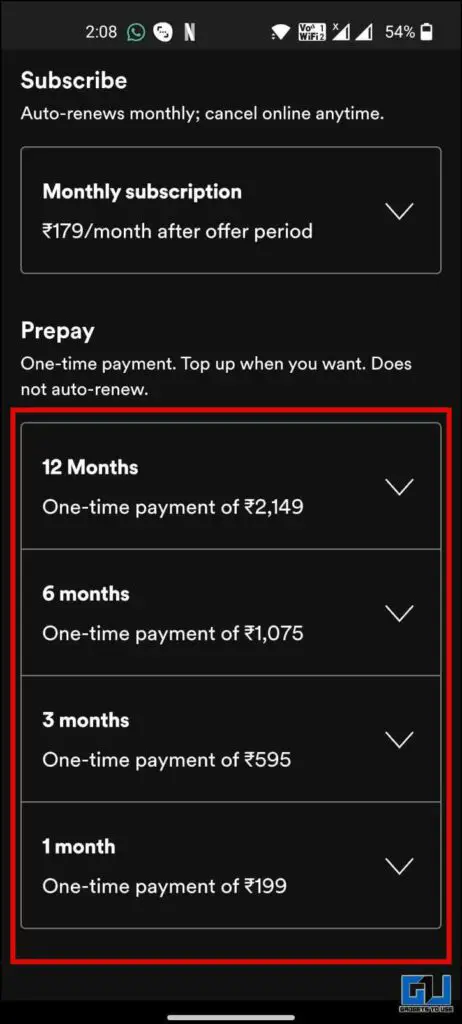Quick Answer
- If someone your know also loves grooving to the latest Spotify songs, you can share a Spotify Premium plan with your family, instead of buying one for each member or sharing your recommendations with them.
- Instead of buying a separate plan for each member, you can share a Spotify Premium Plan with up to five family members.
- Now, that you have a Spotify Premium Family Plan, you can up to five members to this family plan.
Spotify’s latest releases and the great collection of songs it offers cater to the music interest of all family members. However, if you share a common plan, it leads to a mixture of recommendations. Instead of buying a separate plan for each member, you can share a Spotify Premium Plan with up to five family members. Today we will discuss the same, additionally, you can learn, how to translate Spotify Lyrics on a phone and Web.
How to Share Share Spotify Premium with Family?
If someone your know also loves grooving to the latest Spotify songs, you can share a Spotify Premium plan with your family, instead of buying one for each member or sharing your recommendations with them. Here’s how to share a Spotify Premium plan with your family or friends.
1. Launch the Spotify app (Android, iOS) on your phone, and tap the Settings Gear icon to access your profile.
2. Under your profile menu, tap Premium plan if you already have a Premium plan. (If not, Switch to the Premium tab from the bottom navigation bar)
3. On the next screen, tap on See Premium Plans.
4. From the list of plans, choose Spotify Premium family. You need to buy the family plan, as the individual plans do not allow sharing it with other members separately.
5. Under the Family Premium plan, click the Get Started button.
6. On the next screen, you can choose the tenure of your plan, and complete the payment, to start your plan.
Steps to Add Or Remove Members to/from Spotify Premium Plan
Now, that you have a Spotify Premium Family Plan, you can up to five members to this family plan. They can be your family members, friends, or anyone to spilt the cost of the plan. Here’s how to add or remove members from a Family Plan.
1. Go to your Account page from the Settings Gear icon.
2. Scroll down to Manage your family accounts.
3. Here, tap the option to add or remove members.
- To add a member – Enter their email address, and they will get a link to join, by logging in and confirming their full address.
- To remove a member – Click the member, then tap the Remove From Plan button to confirm. The said member will be notified by email.
Wrapping Up
So this was all about how you can share a Spotify Premium Plan with family or friends. You can add or remove members from the plan as well, at any point in time. I hope you found this useful; if you did, hit the like button and share it. Check out other useful tips linked below and stay tuned to GadgetsToUse for more tech tips, and tricks.
You might be interested in:
- 3 Ways to Get Back Hacked Spotify Account, Recover Playlists
- 7 Ways to Fix Spotify Not Loading or Working On PC or Phone
- Spotify AI DJ: What Is It and How to Set It up on Your Phone
- 3 Ways to Share Prime Video Account Without Sharing Amazon History
You can also follow us for instant tech news at Google News or for tips and tricks, smartphones & gadgets reviews, join GadgetsToUse Telegram Group or for the latest review videos subscribe GadgetsToUse YouTube Channel.