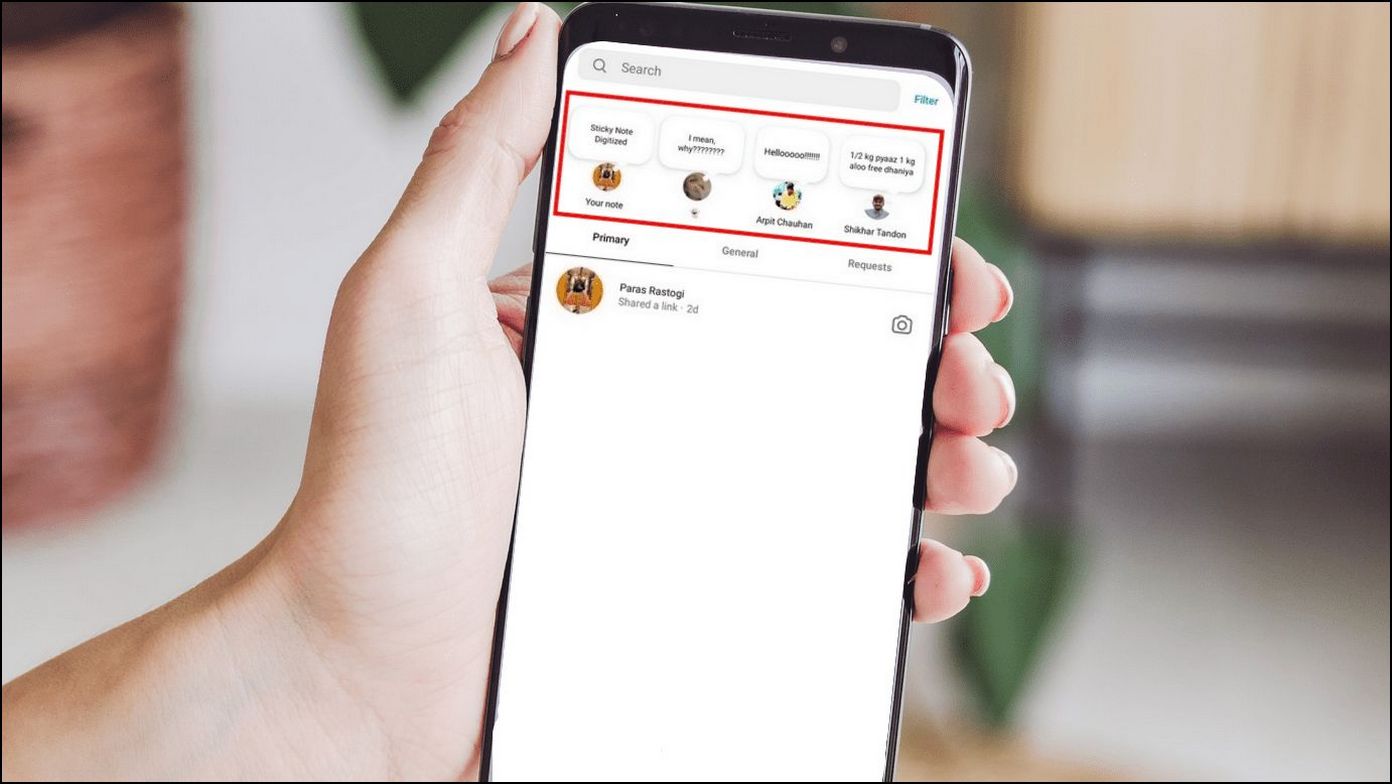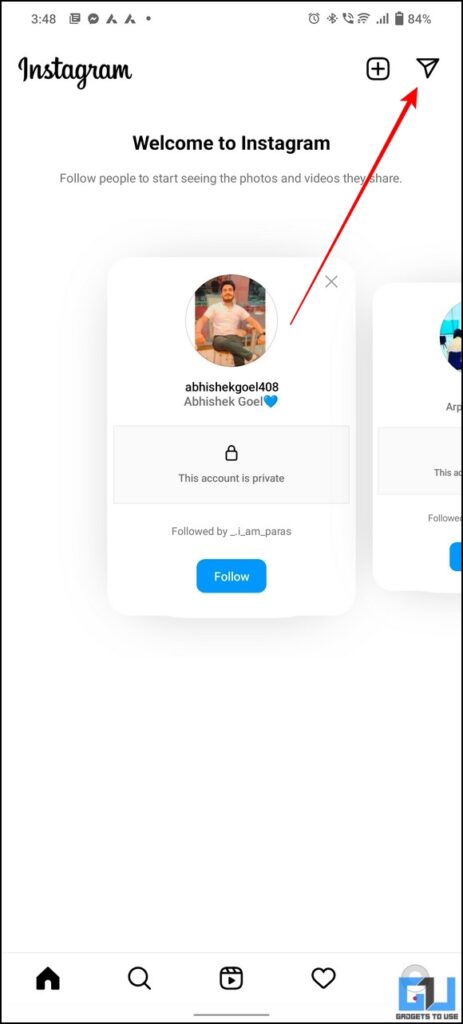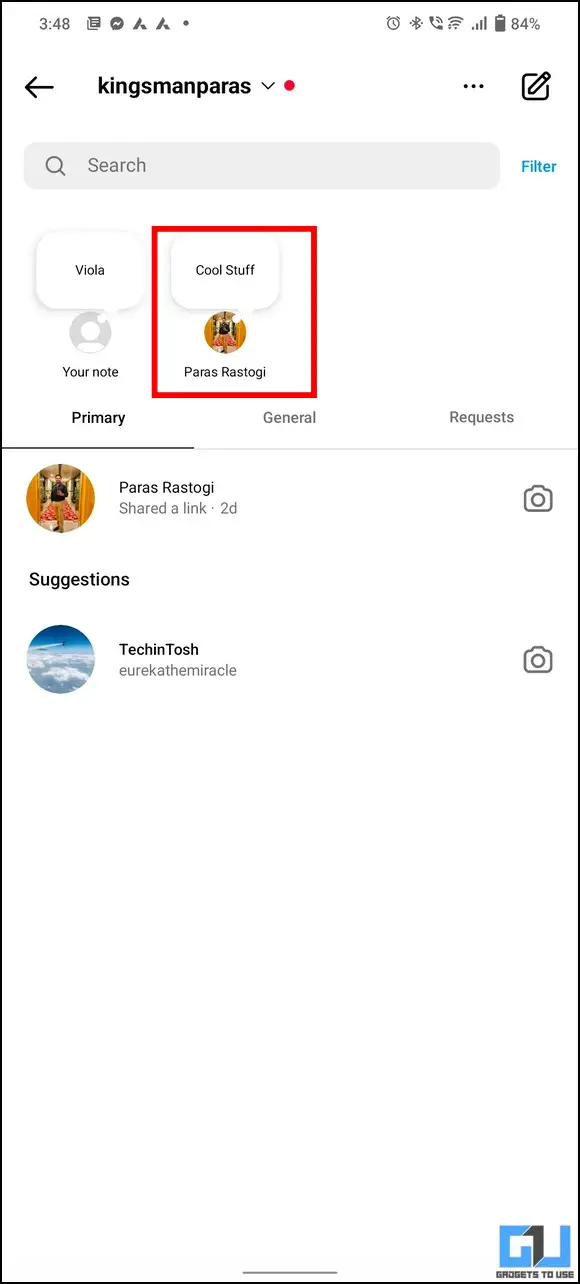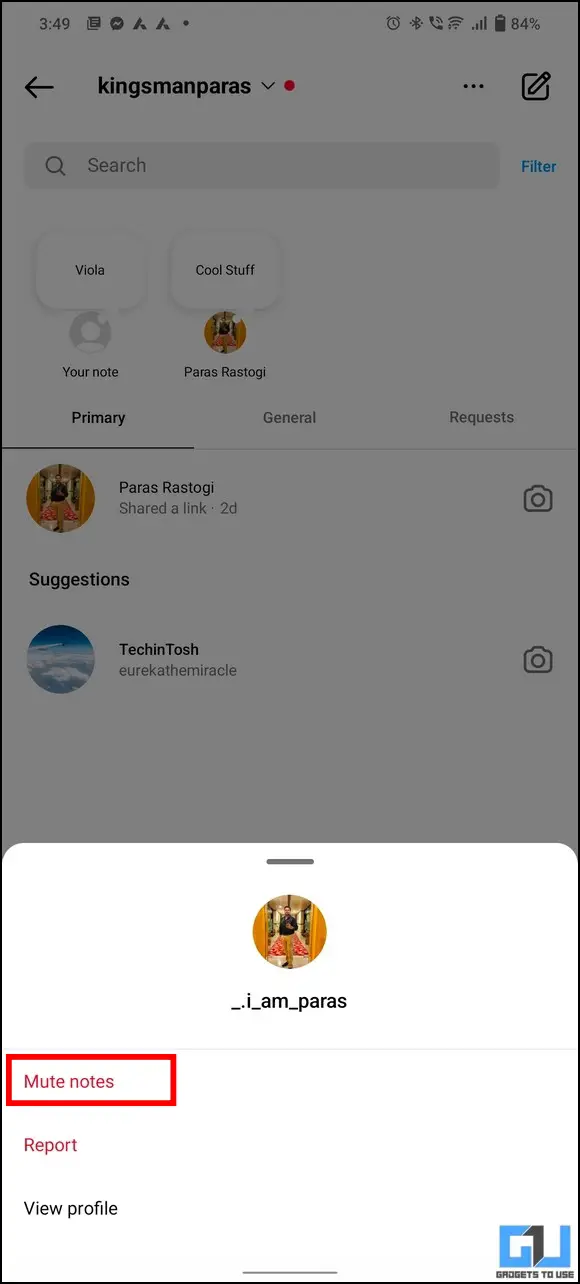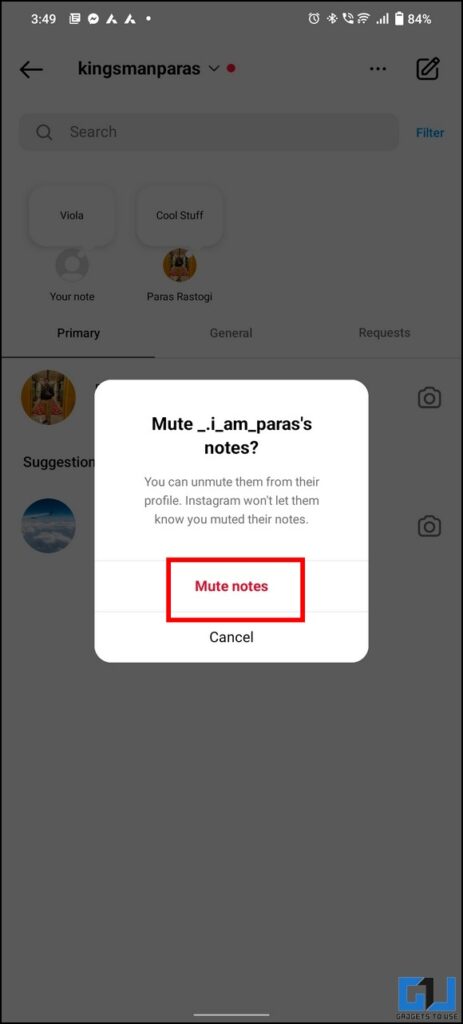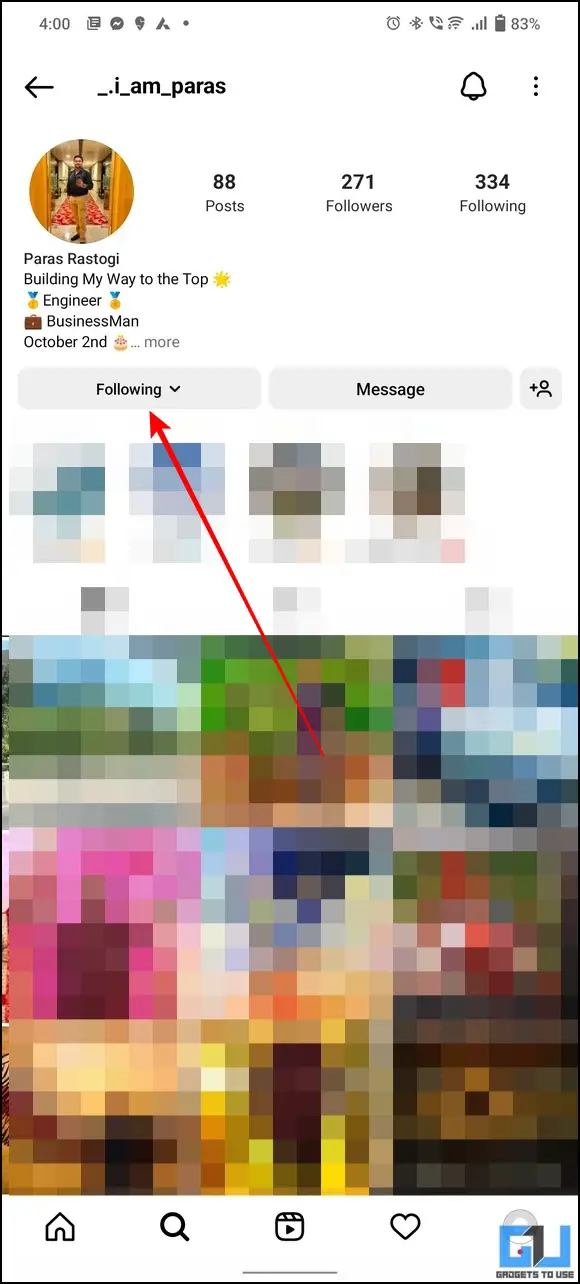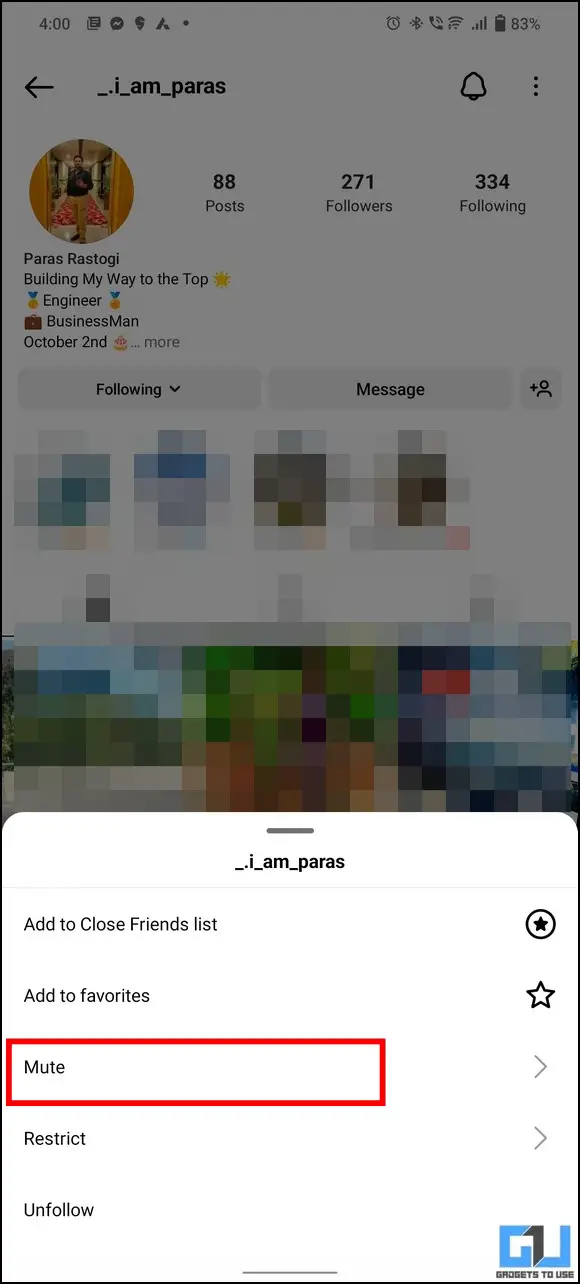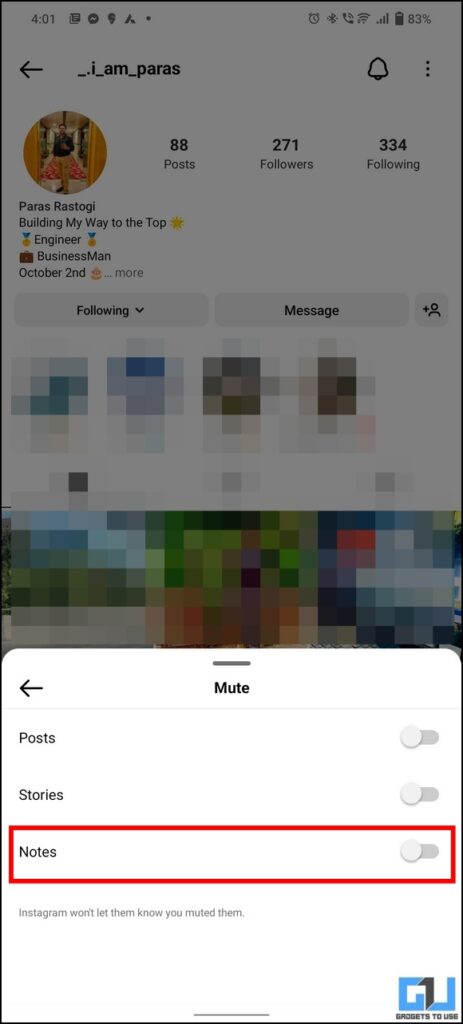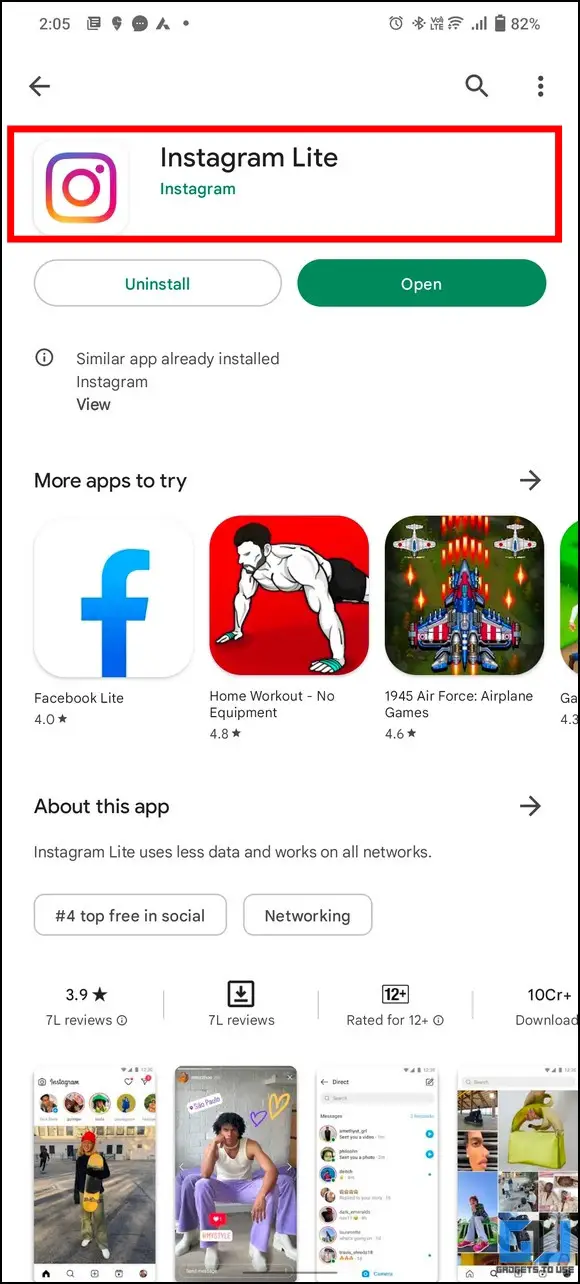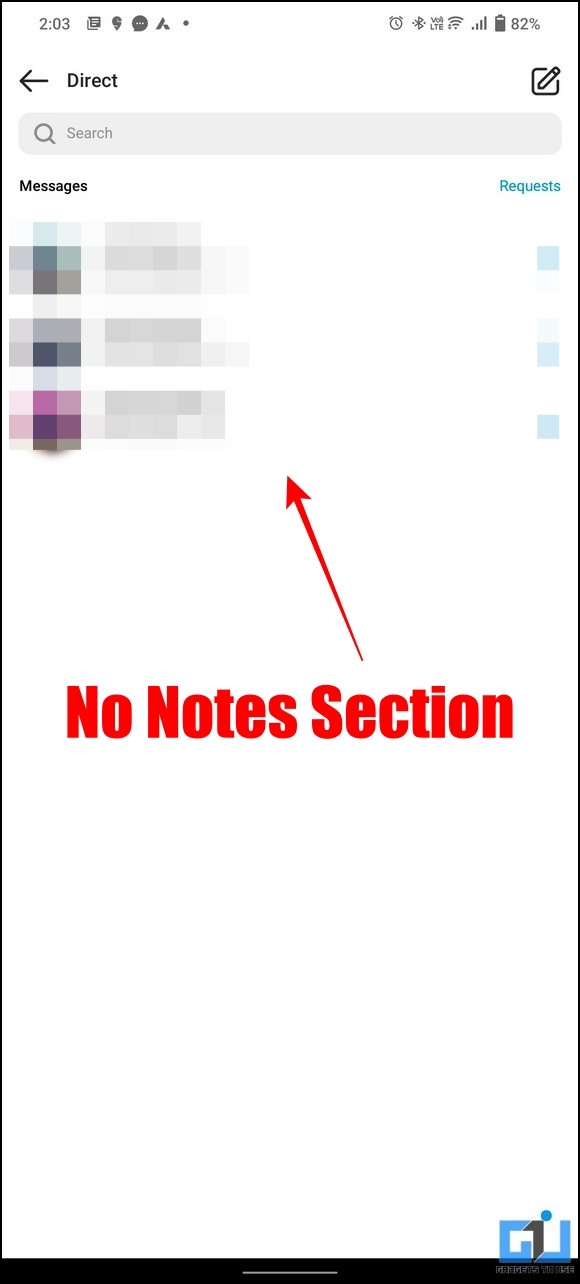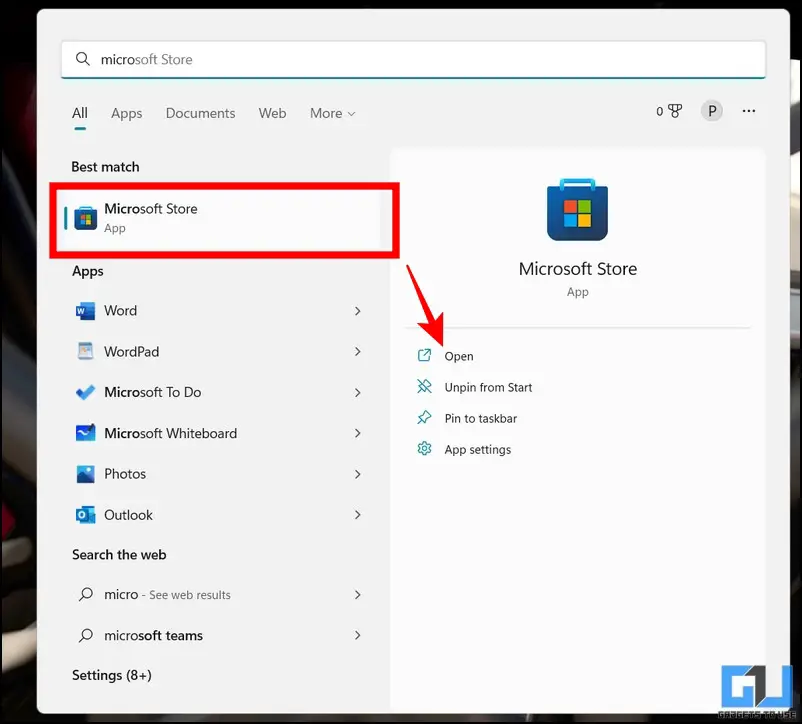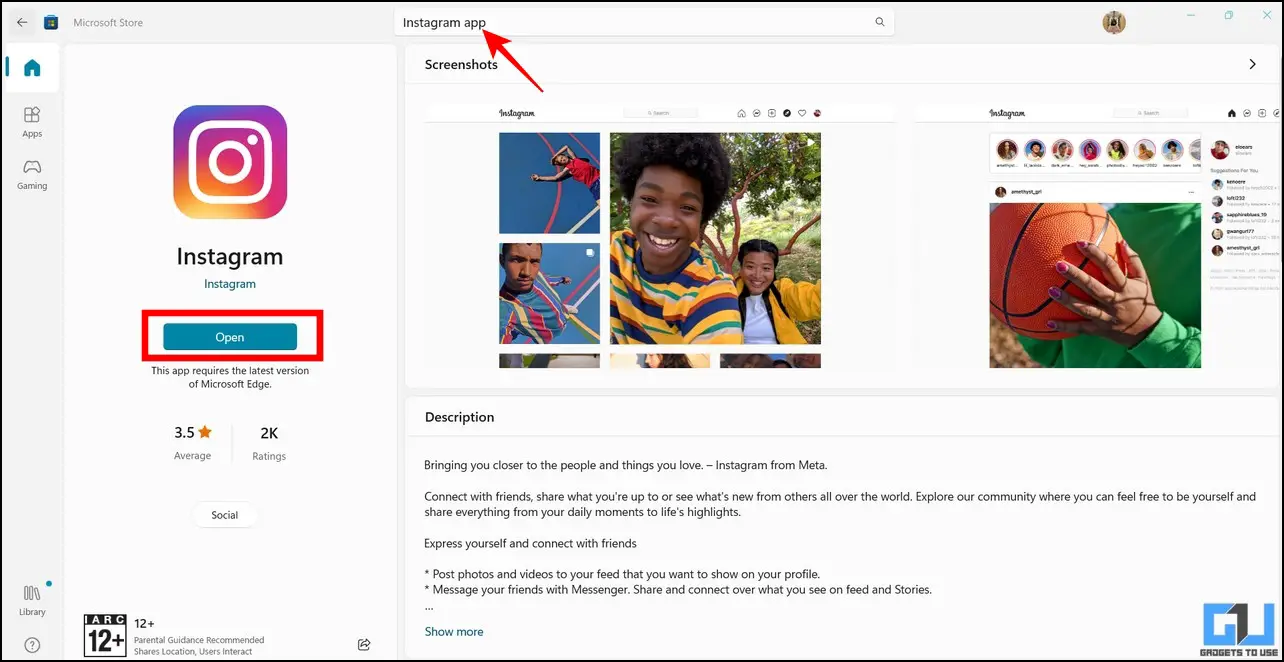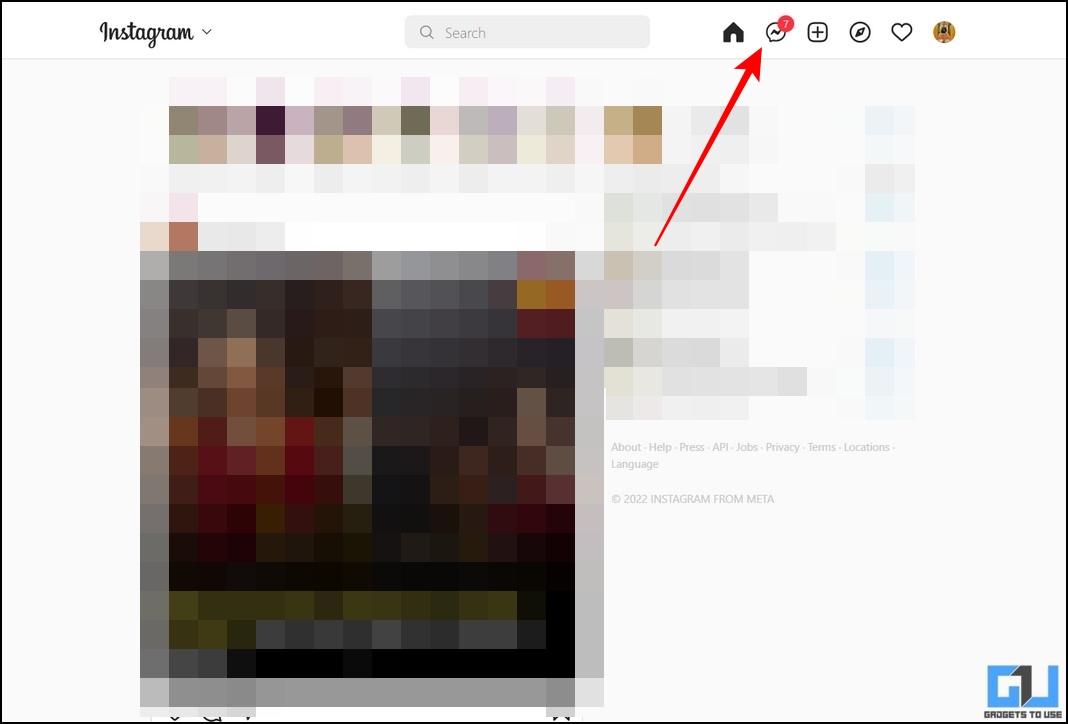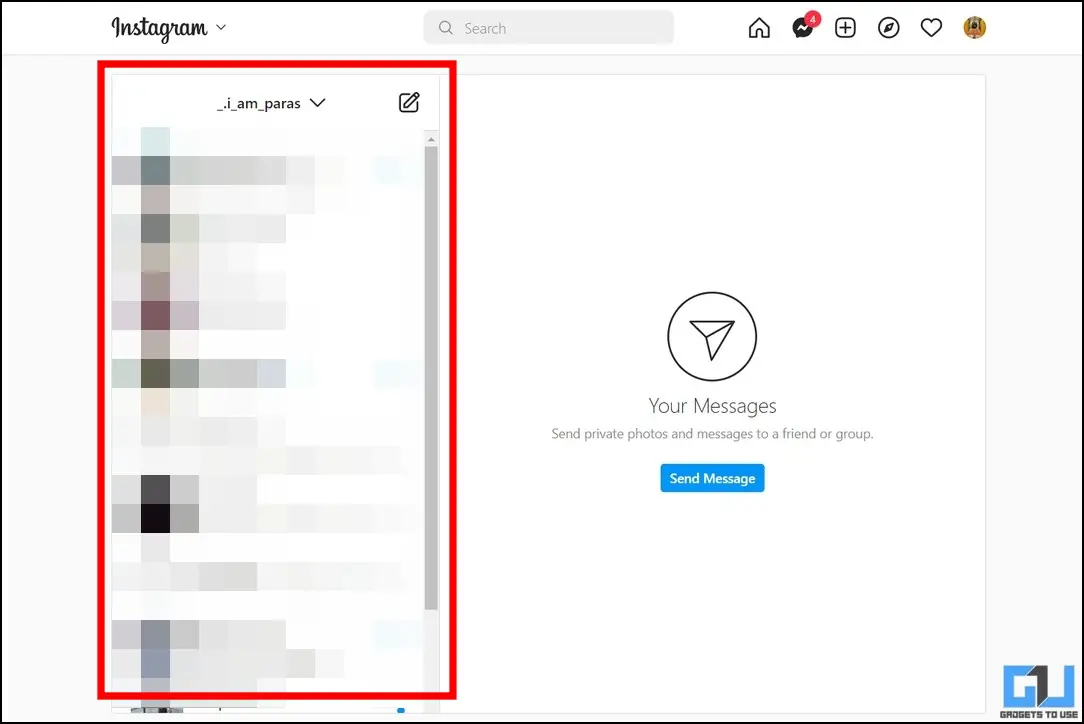Quick Answer
- Besides using Instagram Lite or the PC app, you can install a previous version of the Instagram app on your device (before July 2022) to turn off the notes feature.
- While Instagram doesn’t offer a direct option to turn off the notes feature, you can use the following methods as an effective workaround to fix the problem.
- On the next page, Long-press your desired note and tap the Mute Notes button to hide and mute all future notes from the selected Instagram account.
Recently, Instagram released the Notes feature, allowing users to silently announce thoughts in a 60-character frame. However, Instagrammers worldwide felt baffled at this feature’s importance to users. If you feel annoyed at it, we will assist you to get rid of it. In this explainer, we’ll discuss methods to mute or turn off the notes feature on Instagram. Additionally, you can check out the best note-making apps without any ads on Android.
Mute or Turn Off the Notes Feature on Instagram
While Instagram doesn’t offer a direct option to turn off the notes feature, you can use the following methods as an effective workaround to fix the problem.
Mute Instagram Notes using in-App Options
The easiest method to remove someone’s Instagram notes from your account is to mute them manually. Here’s how you can achieve the same:
1. Open the Instagram app (Android, iOS) and navigate to the DM section by swiping the screen towards the right.
2. On the next page, Long-press your desired note and tap the Mute Notes button to hide and mute all future notes from the selected Instagram account.
3. Finally, again tap on Mute Notes to confirm your action.
Access Profile Settings to Mute Notes on Instagram
Besides using the in-app settings, you can mute notes from a specific Instagram user by configuring their profile settings. Follow these steps for an easy fix:
1. Go to the Instagram profile of the user whose notes you want to mute.
2. Next, tap on the Following button and press the Mute option.
3. Finally, enable the mute toggle for Notes to hide all notes from the selected user on your account.
Use Instagram Lite to get rid of Notes
Another easy workaround to turn off the notes feature on your Instagram account is to use the Instagram Lite app. This lighter version of Instagram is designed to run on Android smartphones with less memory space. As a result, new features such as notes have not been rolled out to it. Follow these easy steps to use this app to your advantage:
1. Install the Instagram Lite app from Google Play Store and sign in with your account.
2. Switch to the DM section to view your messages without the notes feature.
Turn off Instagram Notes on the PC
Like Instagram Lite, the notes feature has not yet been rolled out to the PC app. Therefore, you can install the Instagram PC app from Microsoft Store to browse your feed conveniently without worrying about getting distracted by notes. Here’s how you can install the same:
1. Launch the Microsoft Store on your pc.
2. Next, search for the Instagram app to download and install it.
3. Open the app and sign in to your account.
4. Finally, click on the Messenger icon to switch to the DM section to view all messages without getting distracted by your friend’s notes.
Install a Previous App Version
Besides using Instagram Lite or the PC app, you can install a previous version of the Instagram app on your device (before July 2022) to turn off the notes feature. You can easily download and install the same from various online websites like Apk Mirror, or Android apks free. Once installed, ensure you do not update the app from Google Play Store to avoid getting the ‘notes feature.’
Bonus Tip: Mute Messages, Accounts, and Stories on Instagram
Sometimes you don’t wish to see or take a break from someone’s Instagram posts, messages, and stories. Luckily, Instagram allows you to do that using its in-app settings. Follow our detailed guide to Mute Messages, Accounts, and Stories on Instagram to learn more about it.
FAQs
Q: How do I mute irritating notes from friends on Instagram?
A: You can either mute someone’s notes using the in-app options or configure the profile settings to achieve the same. Please refer to the steps mentioned above for detailed insight.
Q: Can you turn off the notes feature on Instagram?
A: Unfortunately, Instagram does not provide a dedicated toggle to turn off the notes feature. However, you can either use the Lite/PC app or switch to an older Instagram app version to get rid of Instagram notes.
Wrapping Up
We hope you’ve successfully learned to mute the Instagram Notes from your account using the above-listed methods. If you find this read helpful, hit the like button and share it. Check out other useful tips linked below, and stay subscribed to GadgetsToUse for more productive explainers.
You might be interested in the following:
- Protect Yourself from these 5 Common Instagram Scams in 2022
- 5 Ways to Fix Can’t Accept Instagram Collab Invite
- 4 Ways to View Full-Size Instagram Profile Photos
You can also follow us for instant tech news at Google News or for tips and tricks, smartphones & gadgets reviews, join GadgetsToUse Telegram Group or for the latest review videos subscribe GadgetsToUse Youtube Channel.