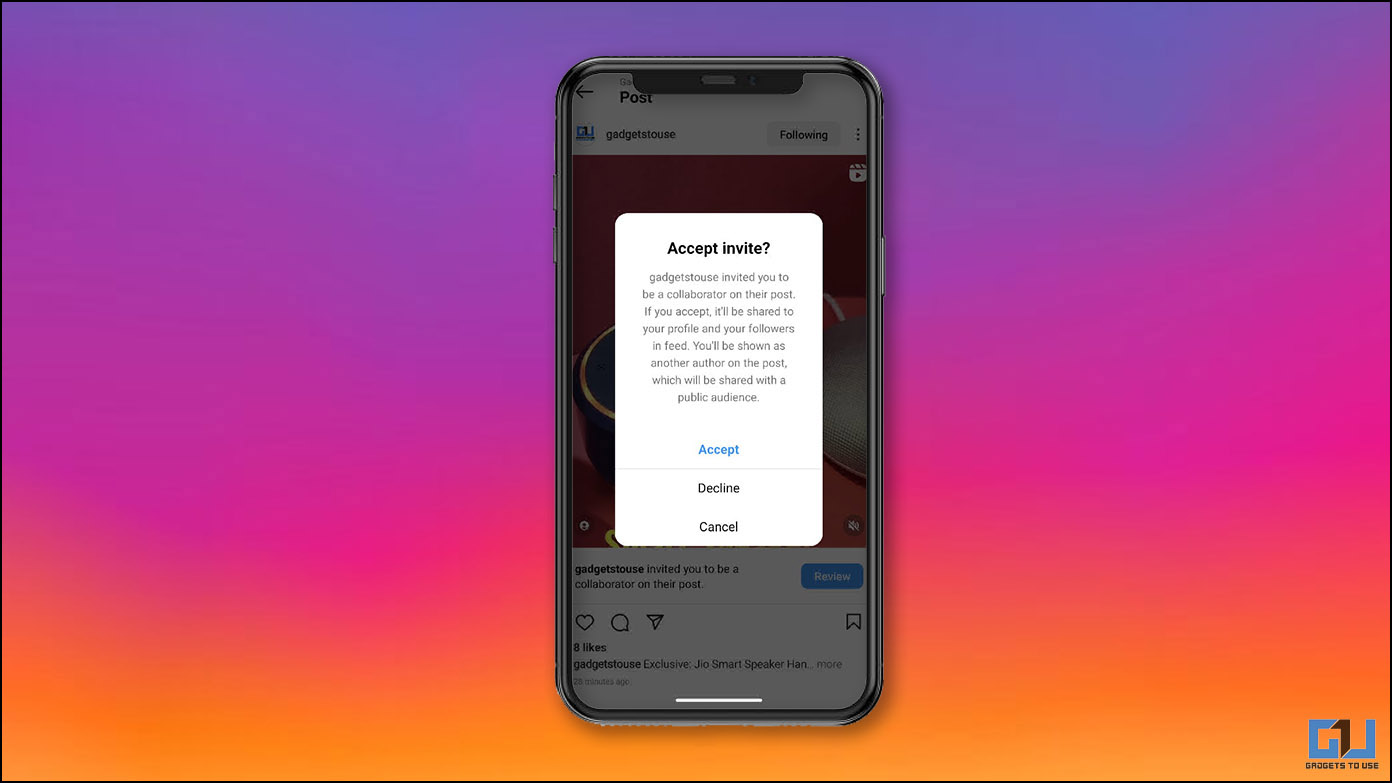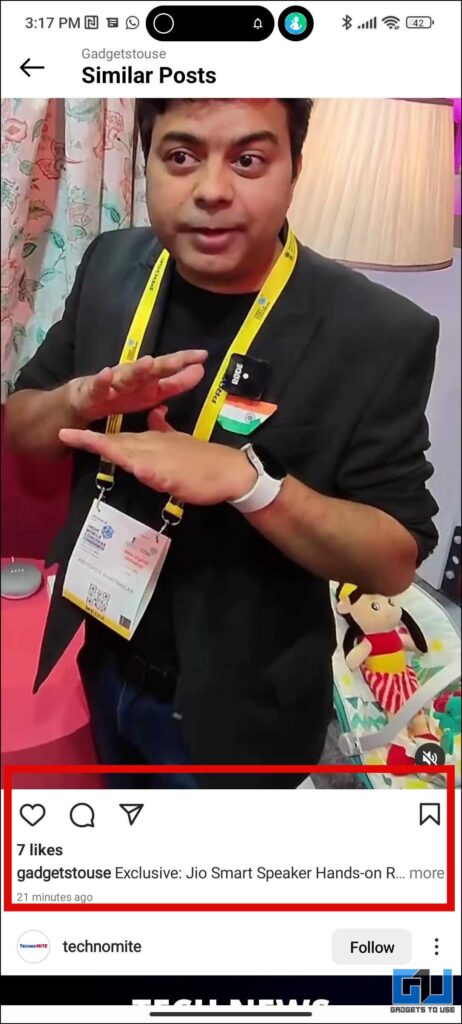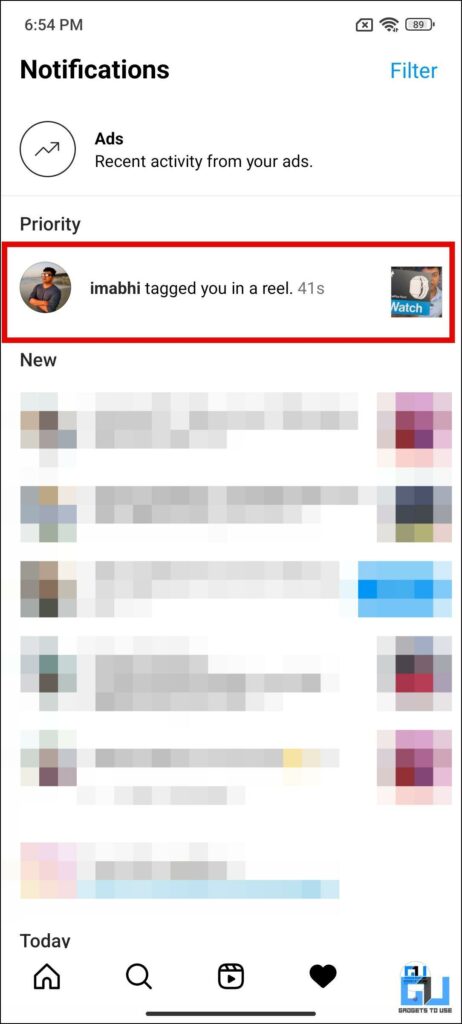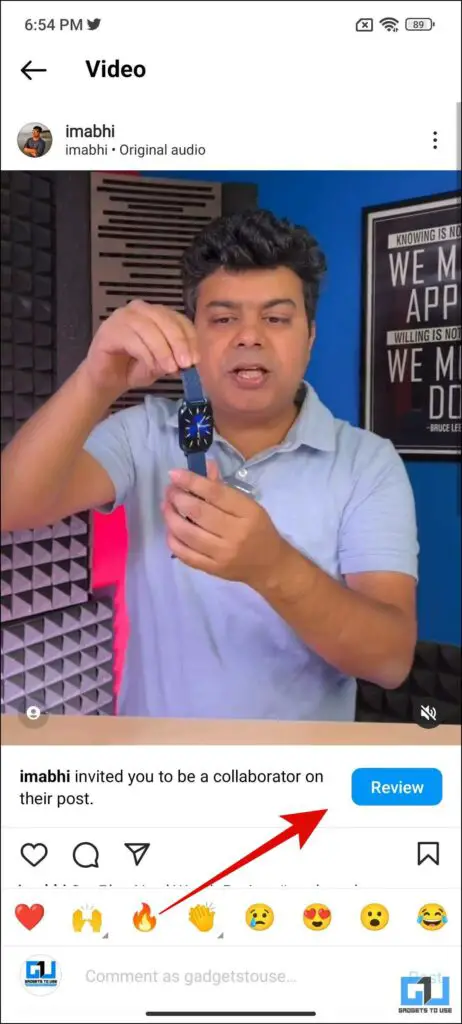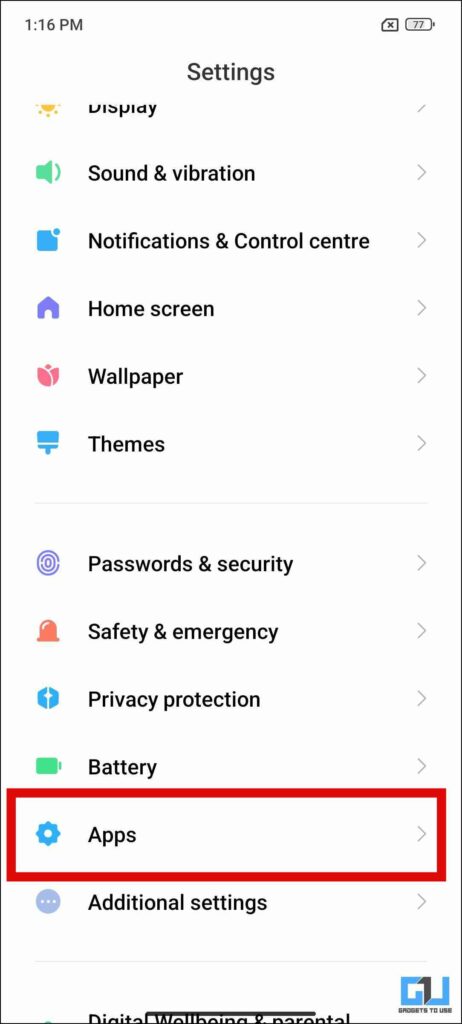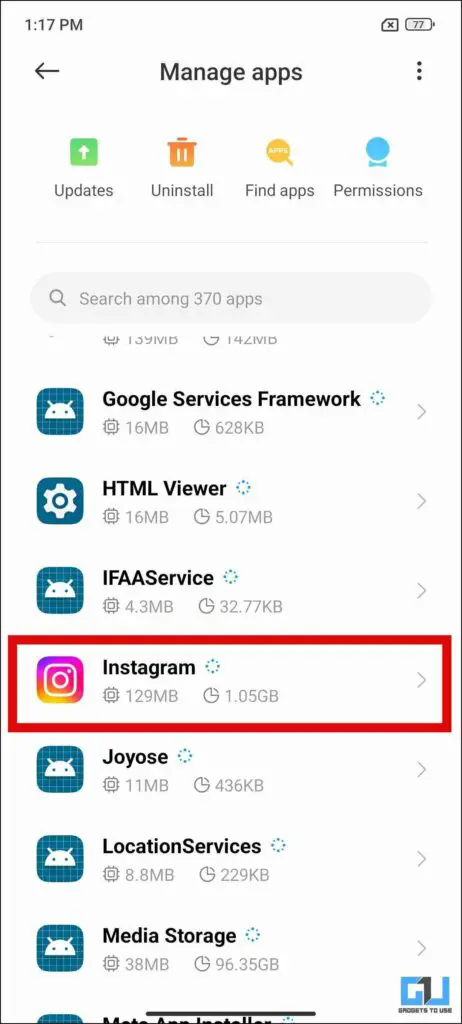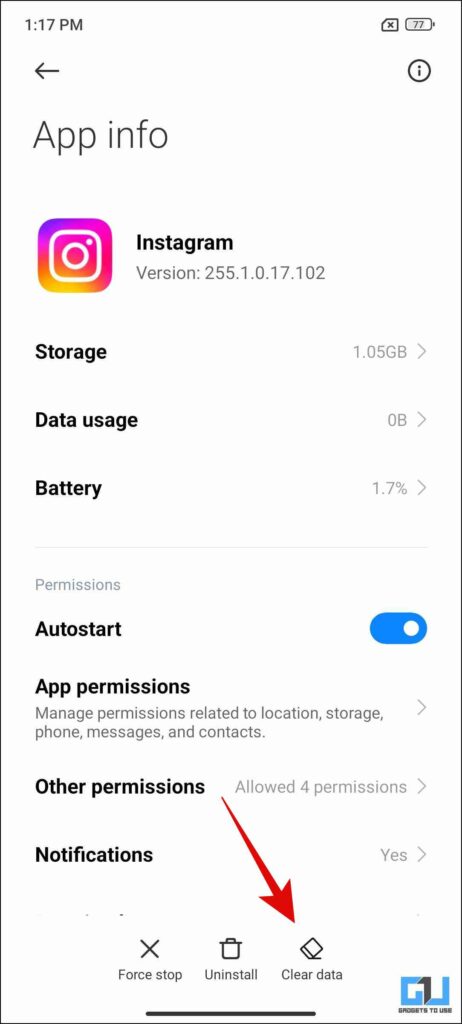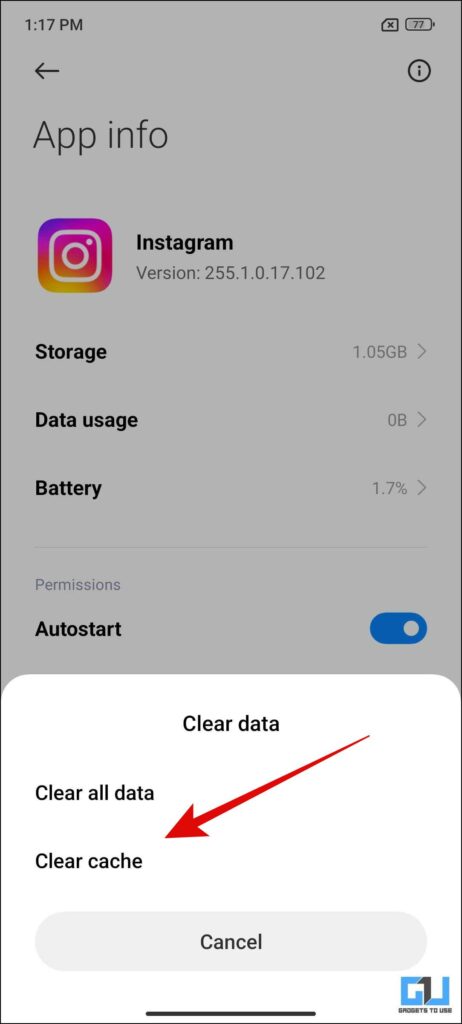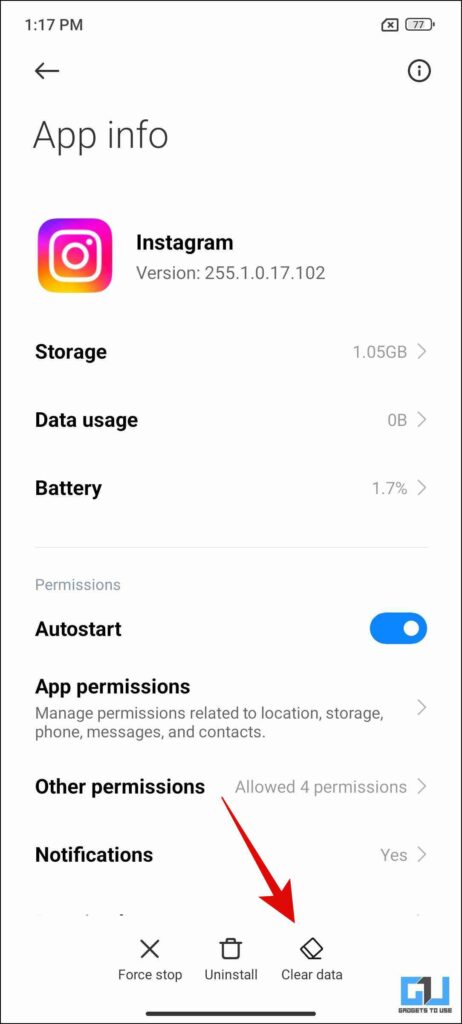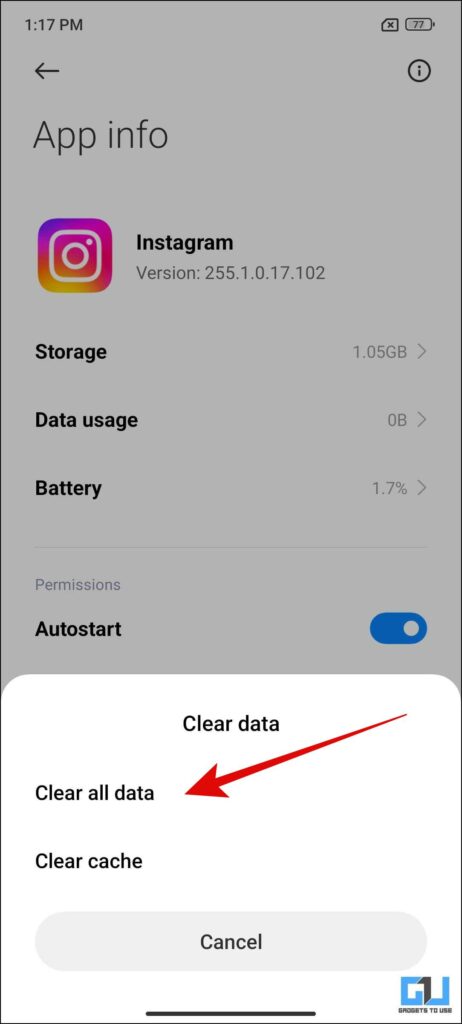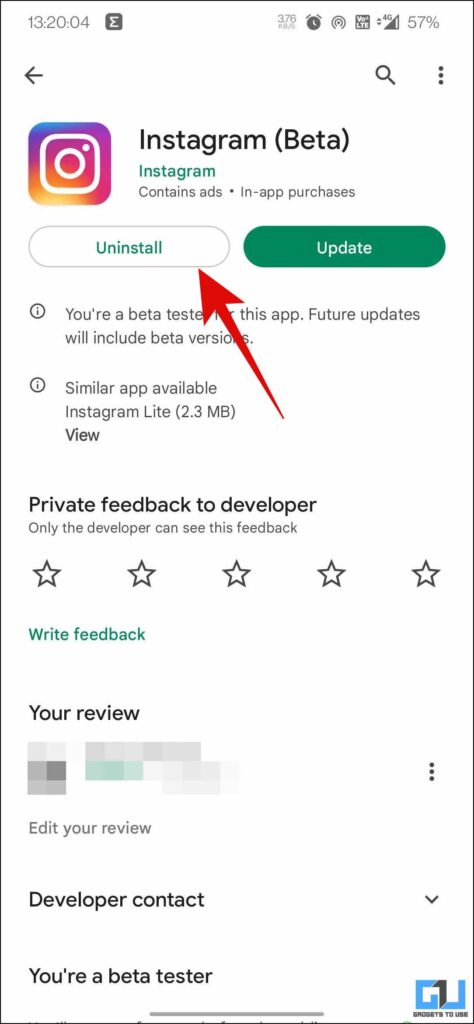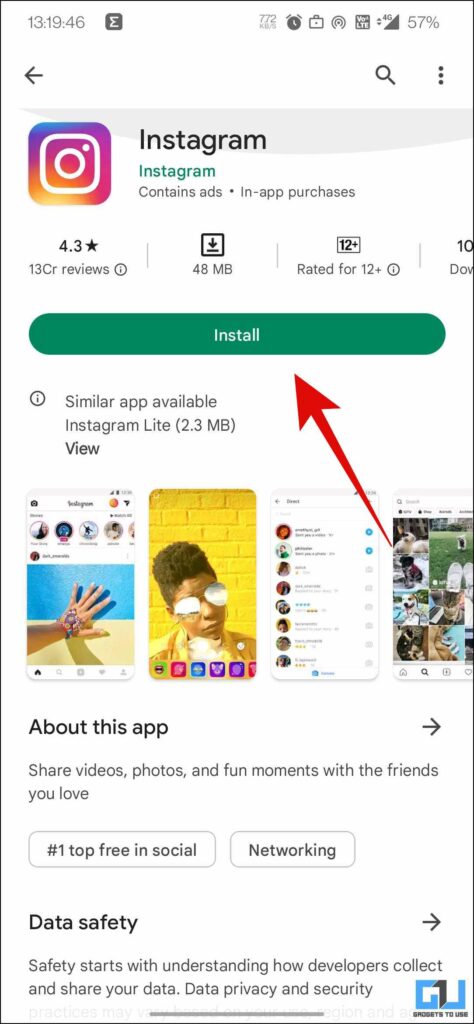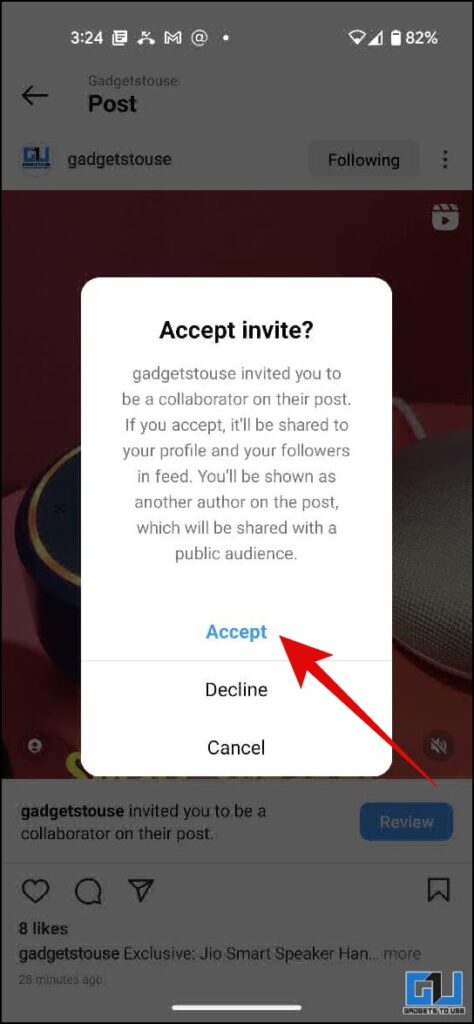Quick Answer
- A fresh install of Instagram from the Google Play Store, or Apple App Store, will fix the issue of a missing review button to accept Instagram Collab Invite.
- Another way to accept the invite we found in our own case, is to accept the collab invite via the notification on another phone.
- If you are also unable to see the “Review” button, or can’t find the option to accept an Instagram collab invite, below we have discusses five easy ways to fix this issue.
Instagram has been focusing a lot on creators, by pushing reels, offering quick translation for DMs for overseas followers, Instagram collab for posts and reels, and more. However, many users have reported issues with the Instagram Collab feature, as they can’t accept Instagram collab invites. Today in this read we will help you with ways to fix this issue. Additionally, you can also learn to instantly fix blurry Instagram Stories.
How to Fix Instagram Collaboration Invite Not Visible?
If you are also unable to see the “Review” button, or can’t find the option to accept an Instagram collab invite, below we have discusses five easy ways to fix this issue. Let’s have a look at them.
Check Collab Invite From Notifications
If you can’t find the review button for collaboration under Instagram DM, then you should check the notification for the reel, your friend has tagged you in. Here’s how:
1. Switch to the Notification tab on your Instagram App (Android, iOS).
2. Locate and tap the notification for the post or reel your friend has tagged you in as a collaborator.
3. Here, tap on the Review button.
4. Now, you can Accept the collab invite.
Clear App Cache
If you still can’t find the review button to accept the collab invite, it might due to some bad cache of the app. A quick cache reset should fix the issue, here’s how to do it:
1. Go to Settings on your Android phone, and tap on Apps or Applications.
2. From the list of installed apps, go to Instagram.
3. On the App info page, tap on Clear Data and then tap on Clear Cache.
Logout of Instagram and Clear App Data
If the issue is still not resolved then it is likely some corrupted app data might be causing the issue. To fix this you can either log out or clear the app data to reset the app. Here’s how to do it:
1. Go to Settings on your Android phone, and tap on Apps or Applications.
2. From the list of installed apps, go to Instagram.
3. On the App info page, tap on Clear Data and then tap on Clear All Data.
Re-Install the App
Another nifty fix, if you can’t see the “Review” button to accept invites for Collab posts, is to un-install and re-install the app on your phone. As often times due to poor network connectivity, some data packets of the app get lost and cause the app to misbehave. A fresh install of Instagram from the Google Play Store, or Apple App Store, will fix the issue of a missing review button to accept Instagram Collab Invite.
Check Instagram Collab Invite on Another Phone
Another way to accept the invite we found in our own case, is to accept the collab invite via the notification on another phone. If you have access to another phone, try logging into your account on that phone, and then follow the process to accept a collab invite.
Wrapping Up: Fix Can’t Accept Instagram Collab Invite
In this read, we discussed five easy ways to fix the can’t accept Instagram Collab invite for posts and reels. Another common issue users can come across in reels, is audio from reels automatically gets removed, we have a detailed guide to help you fix Instagram Reel’s Audio Removed Automatically. I hope you found this useful, if you did make sure to like and share it. Check out other tips linked below, and stay tuned for more such tech tips and tricks.
You might be interested in:
- 15 Ways to Fix “We Restrict Certain Activity” Error on Instagram
- 4 Ways to Stop Instagram Broadcast Invite Spam Notifications
- 4 Ways to Check if Links in Your Instagram DM Are Safe
- Protect Yourself From These 5 Common Instagram Scams in 2022
You can also follow us for instant tech news at Google News or for tips and tricks, smartphones & gadgets reviews, join GadgetsToUse Telegram Group or for the latest review videos subscribe GadgetsToUse YouTube Channel.