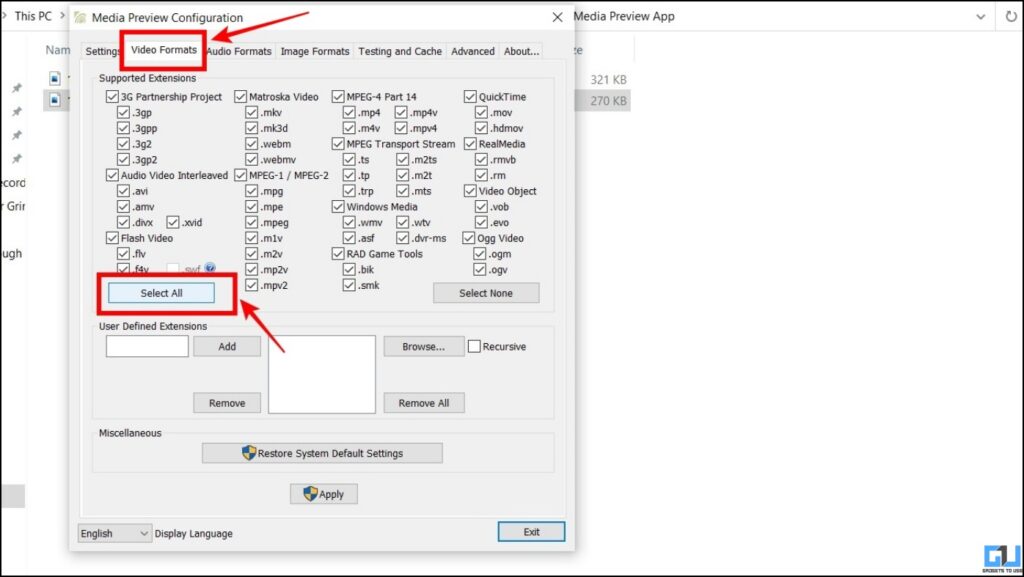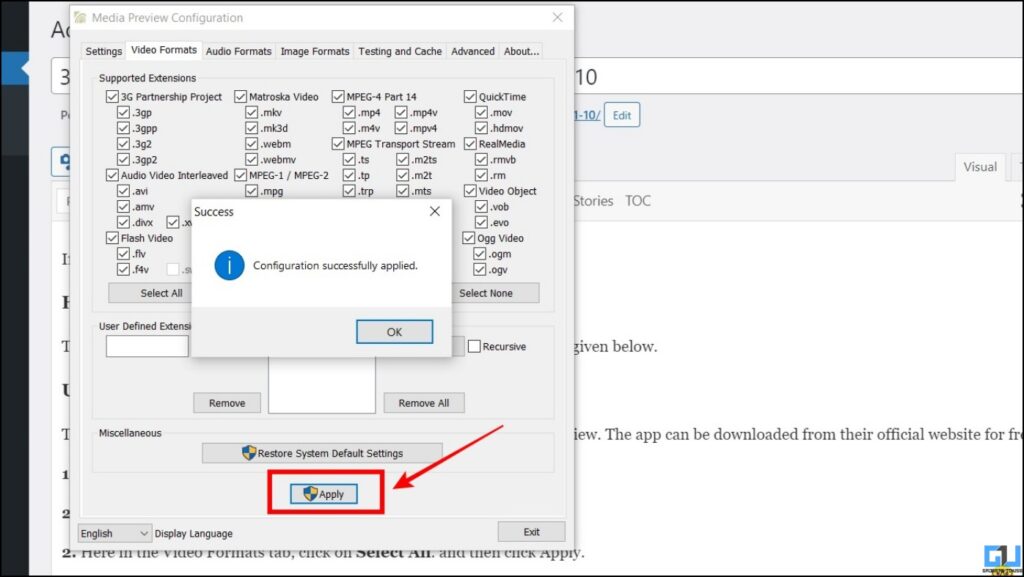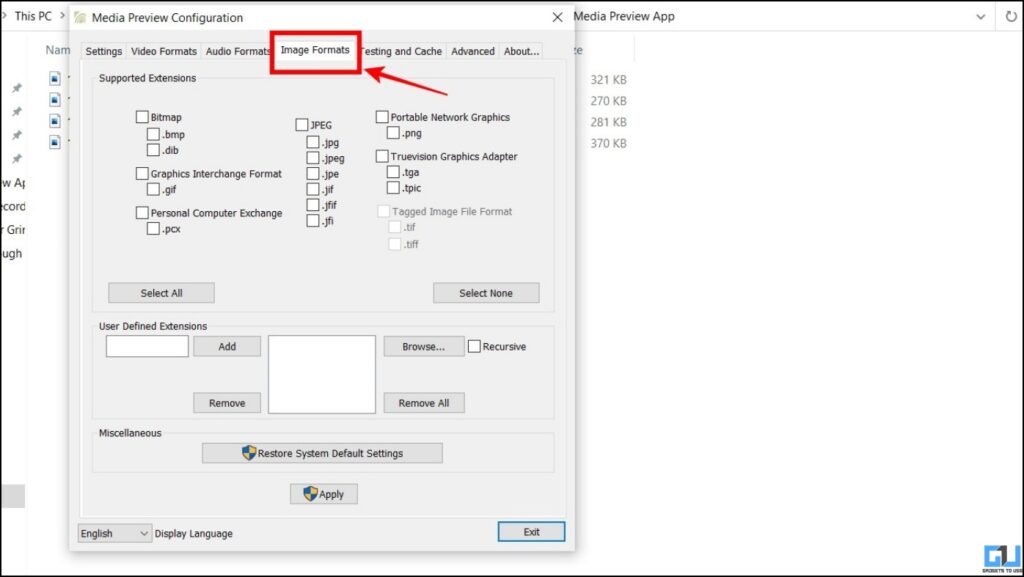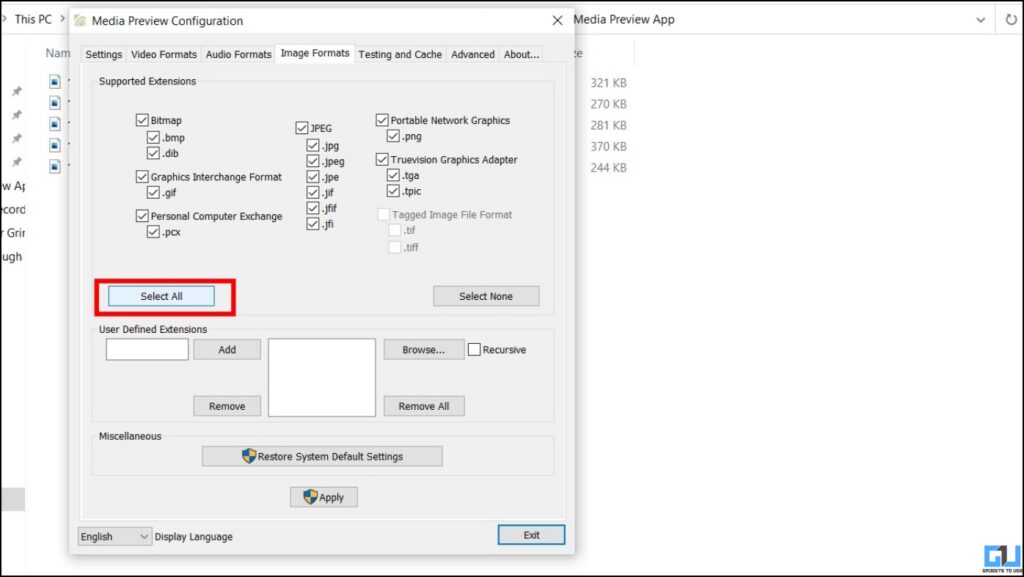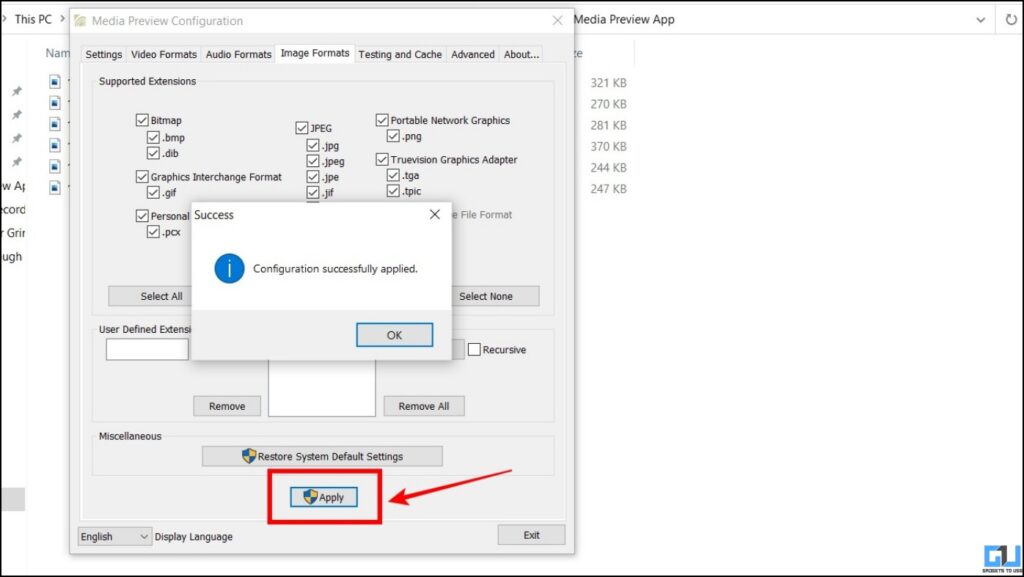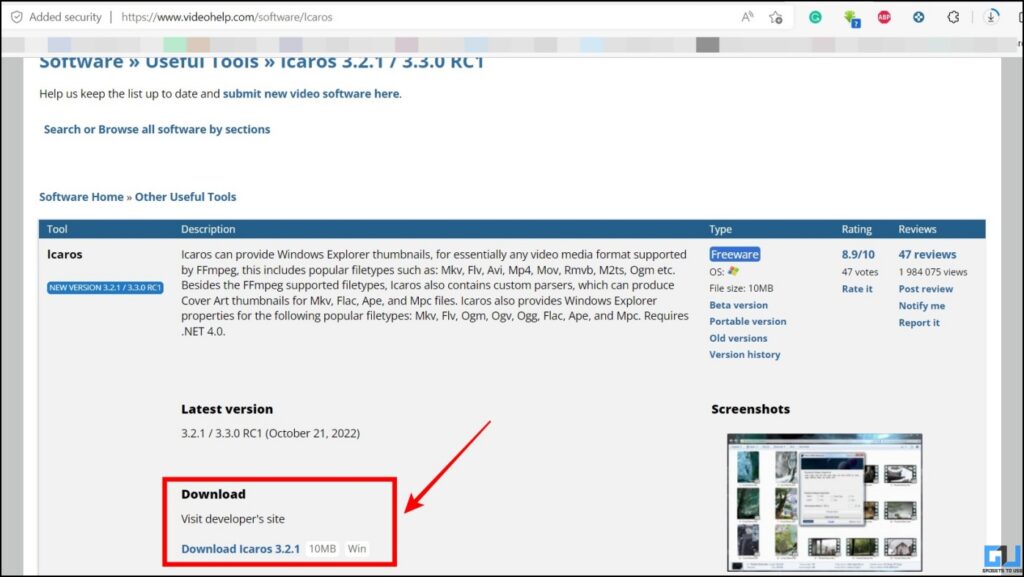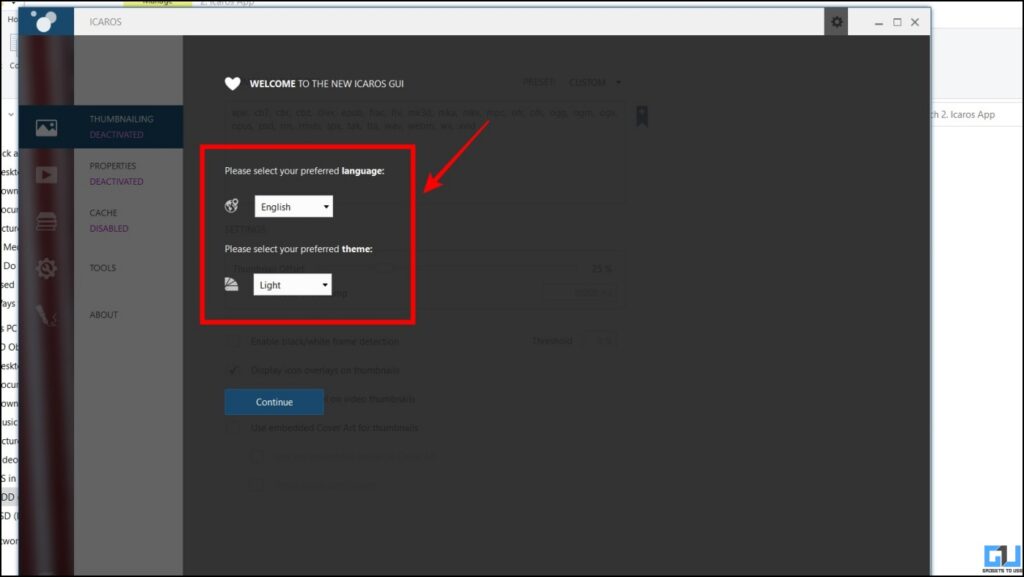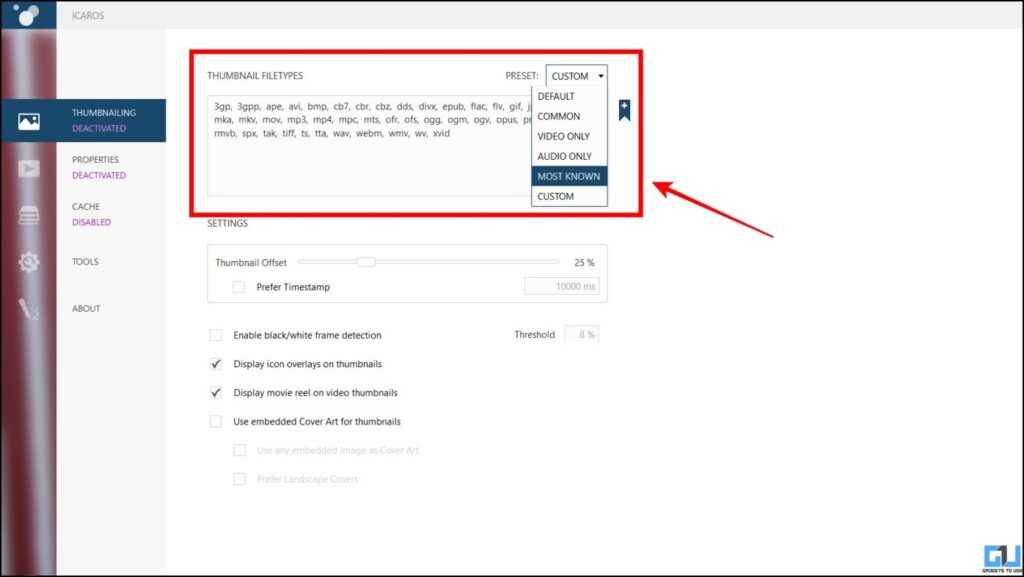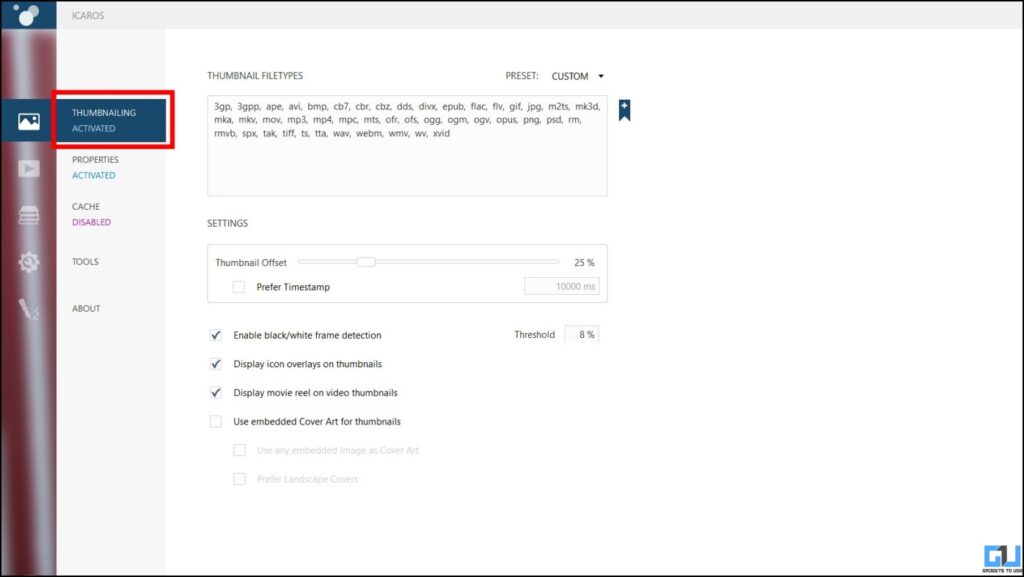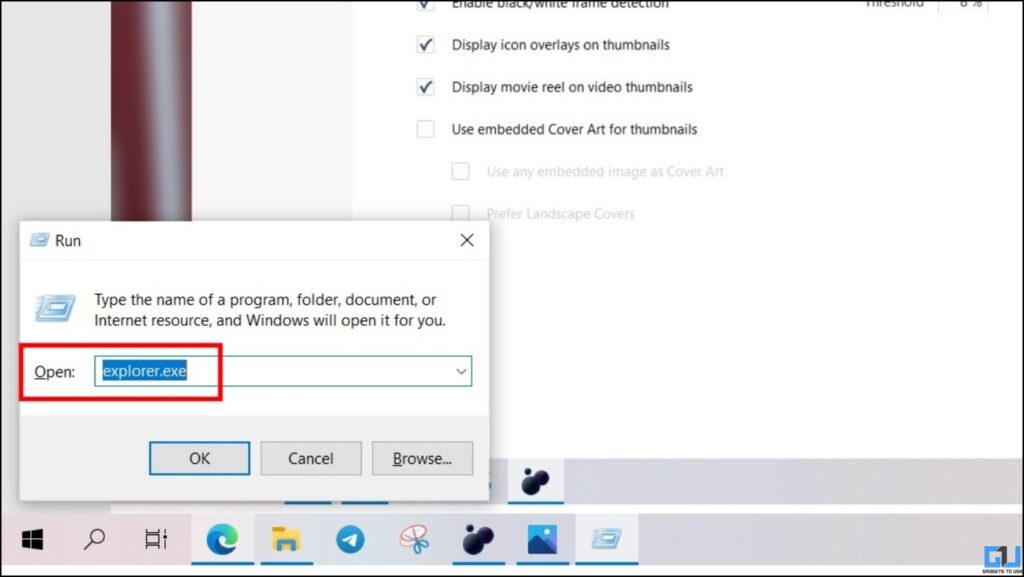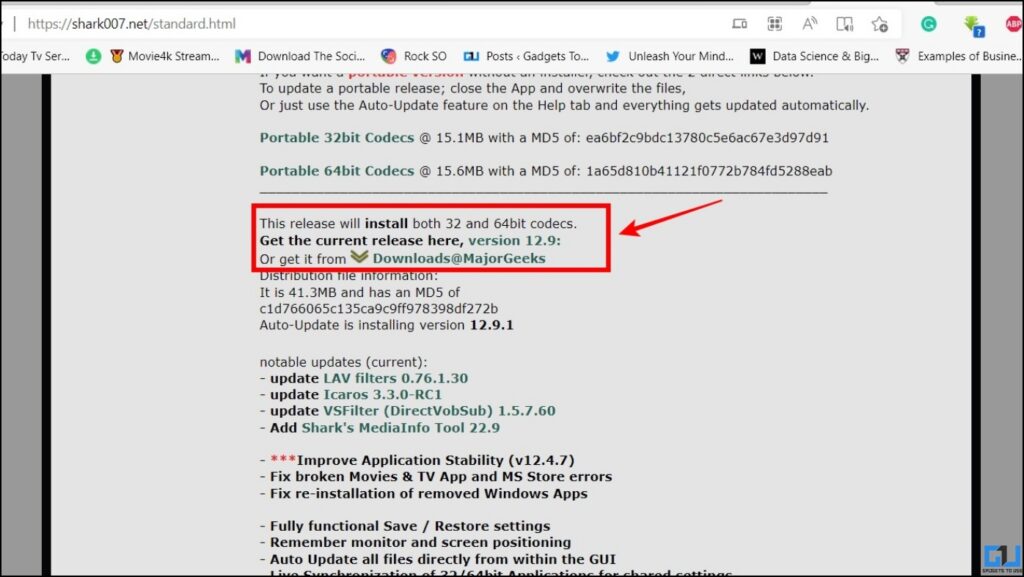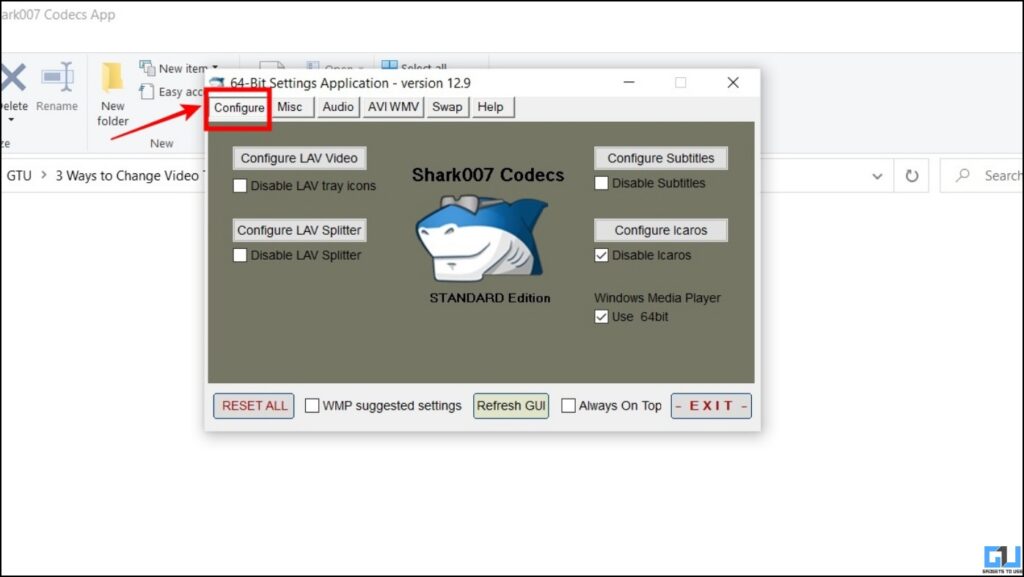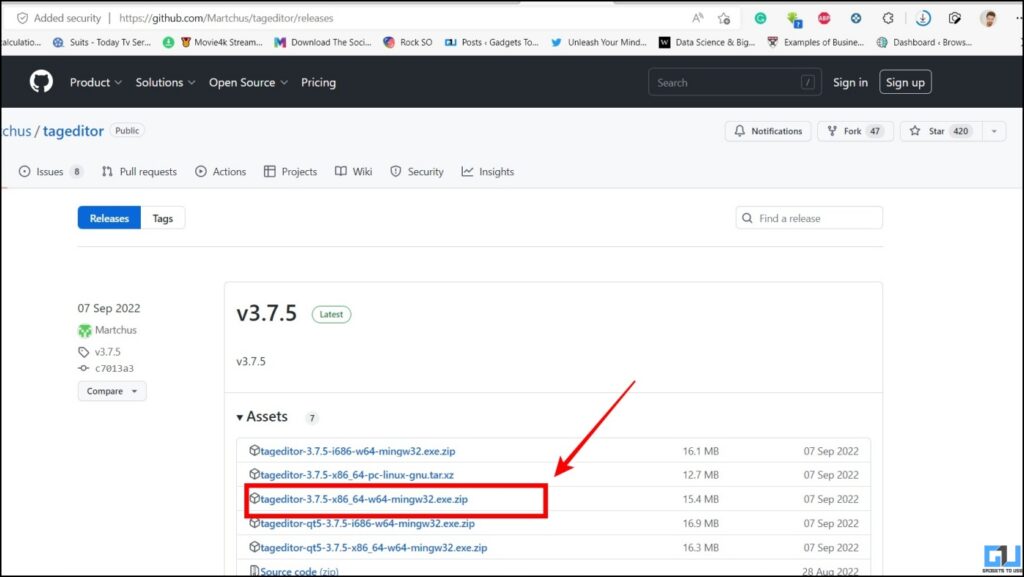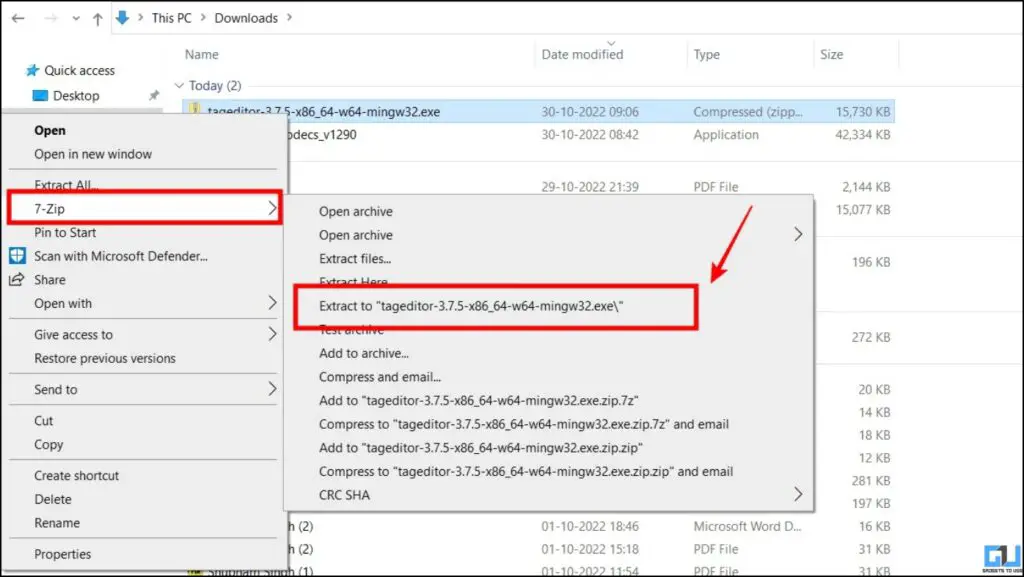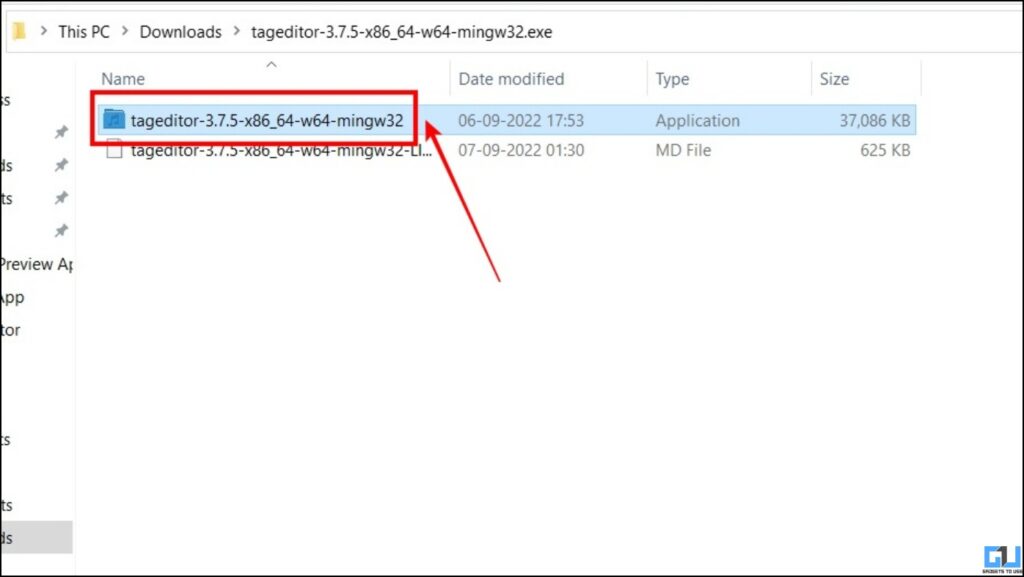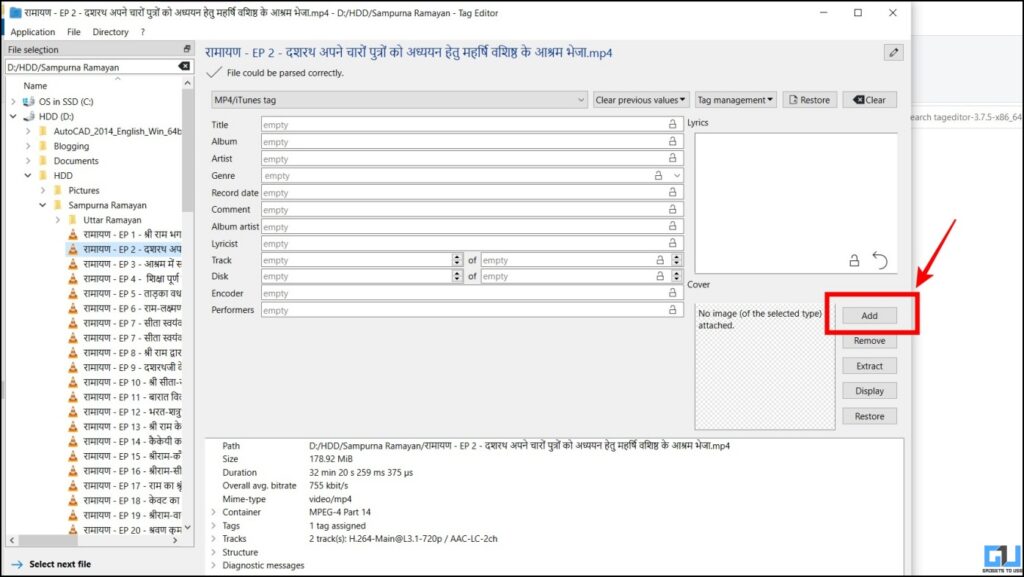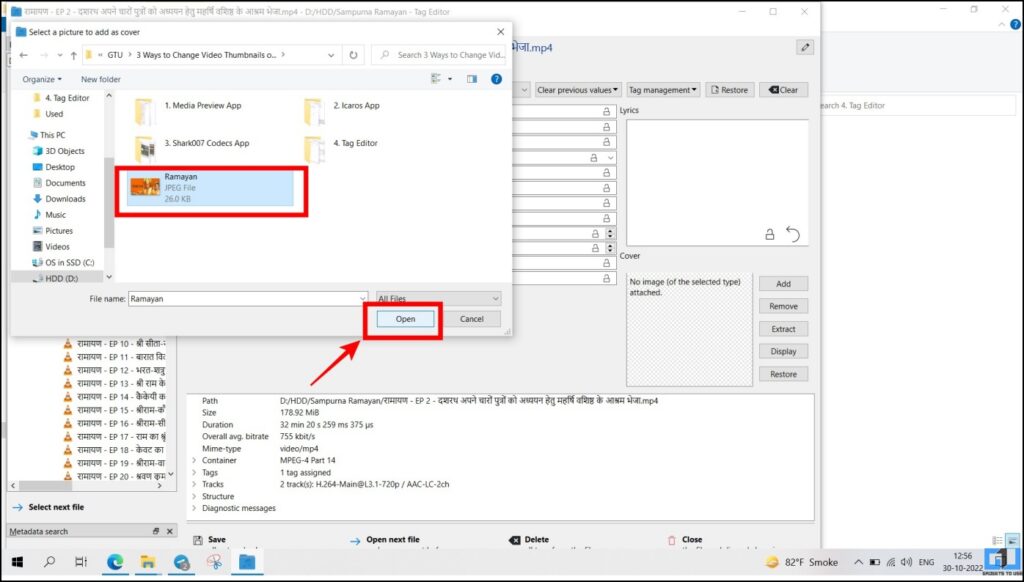Quick Answer
- If you want to edit or change the default thumbnail and set a custom thumbnail for the videos stored on your Windows PC.
- In case you are not able to view the thumbnail for a video on Windows 10/11, we have shared three methods in the guide below.
- In the above article, we discussed the methods you can fix missing thumbnails or change the video thumbnail in Windows 10 and 11.
If you are using a Windows-based PC/laptop and want to change the thumbnails of the videos stored on your PC. Here in this article, we will discuss the simple methods to fix missing thumbnails and even change the video thumbnail on your Windows PC. Meanwhile, you can learn about the 6 alternatives of VLC Player on Windows, Mac, and Mobile.
How to View Video Thumbnails on Windows 10 and 11?
Windows ideally generate the thumbnail for a video. In case you are not able to view the thumbnail for a video on Windows 10/11, we have shared three methods in the guide below.
Use Media Preview App
The first method we will suggest to fix video thumbnails that aren’t visible is using the Media Preview app. Here’s how it works:
1. Download and Install the Media Preview app on your PC.
2. Once installed, open the app and switch to the Video Formats and click the Select All button.
3. Now, click on Apply to apply the selected configuration.
5. Next, switch to the Image Formats tab.
6. Here, click the Select All button to select all the file types.
7. Now click on Apply and confirm the changes.
8. Now, you should be able to view the thumbnail for the video.
Icaros App
This is the second app using which you can fix the video thumbnail on Windows, is the app called Icaros app. Follow the steps given below to use it.
1. Download and Install the Icaros app on your PC.
2. Once installed, open the app and select your preferred Language and Theme settings.
3. Now change the preset from Custom to Most Known.
4. On the next screen, select Thumbnailing to Activate it.
5. Now restart your Windows explorer and thumbnails will be applied to all of your videos.
Shark007 Codecs
The third method we recommend is Shark007 app. The app is easy to use and we have guided you on how to use it.
1. First of all Download and Install the Shark007 Codecs app on your PC.
2. Open the app and switch to the Configure tab.
3. You need to Uncheck the Disable Icaros box and it will Activate Icaros on your PC.
4. Now, the video thumbnails should be back on your Windows PC.
Edit or Change Video Thumbnails
Windows uses the first frame of the video to generate the thumbnail for it, which might not be liked by all. If you want to edit or change the default thumbnail and set a custom thumbnail for the videos stored on your Windows PC. Here’s how it can be done.
Tag Editor
Tag Editor is an app published by the developer Martchus on the GitHub repository. Here’s how you can use it to edit or change the thumbnail for any video on your Windows 10/11-based PC.
1. Download and Install the Tag Editor app on your PC.
2. Now extract the files to a folder.
3. Double-click the EXE file and run it.
4. Now, locate the video you wish to change the thumbnail and edit tags.
5. Here click the Add button under the cover section and select the picture you wish to use as a thumbnail.
6. Now, the new thumbnail will be updated on the video.
Wrapping Up
In the above article, we discussed the methods you can fix missing thumbnails or change the video thumbnail in Windows 10 and 11. I hope you found this helpful if you did share it with your friends and family. Check out other tips linked below, and stay tuned to GadgetsToUse for more such tech tips.
You might be interested in:
- 6 Ways to Combine Photos Together on Windows, Mac, and Web
- 3 Ways to Adjust Windows 11 Taskbar Size Without Software
- 4 Ways to Copy or Extract Text From Images in Windows 10/11
- 3 Ways To Search Long File Names or Text Inside Files on Windows 11
You can also follow us for instant tech news at Google News or for tips and tricks, smartphones & gadgets reviews, join GadgetsToUse Telegram Group or for the latest review videos subscribe GadgetsToUse YouTube Channel.