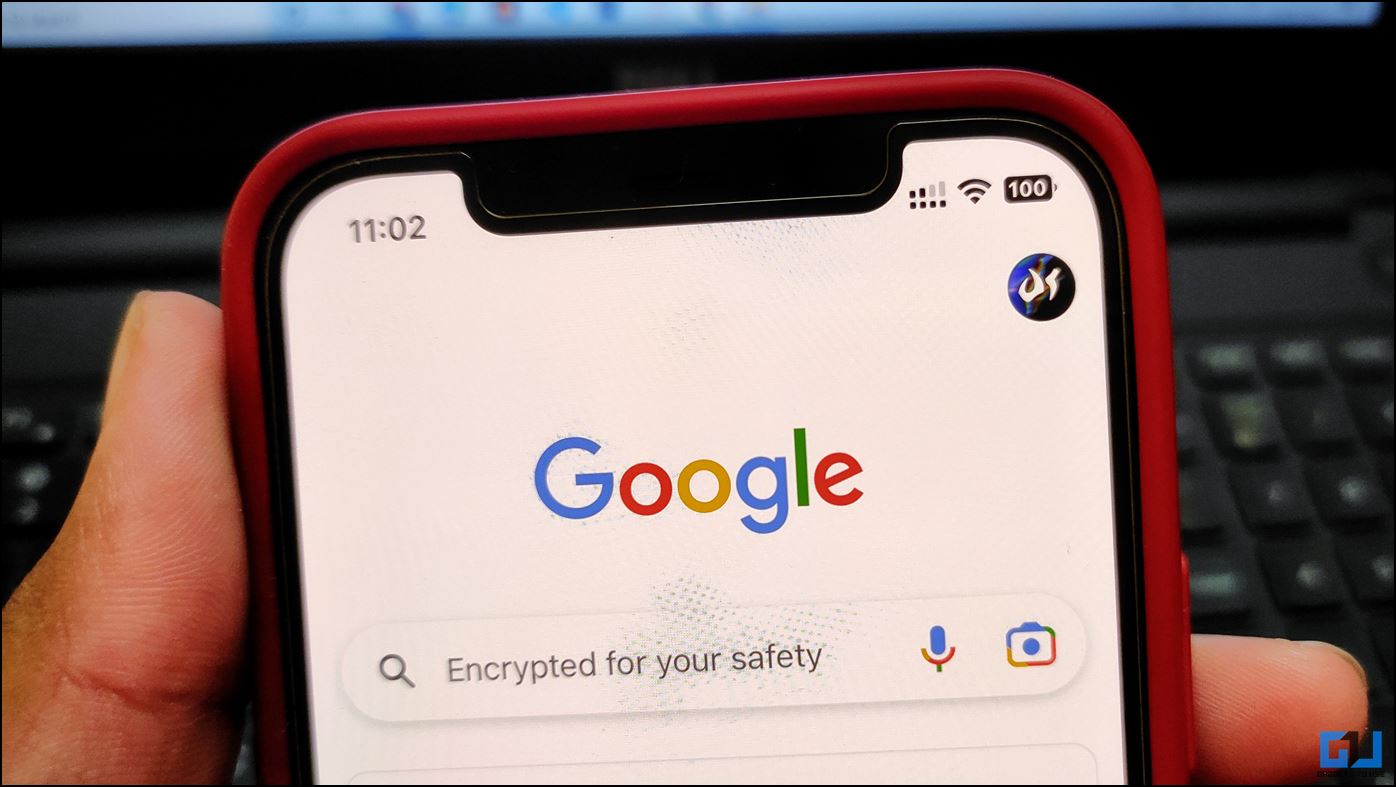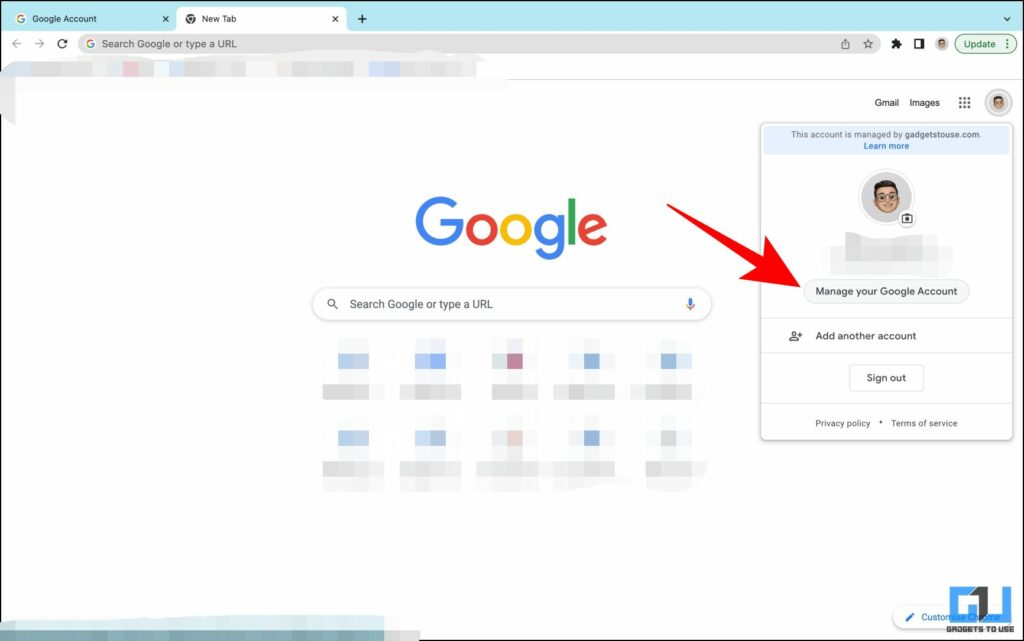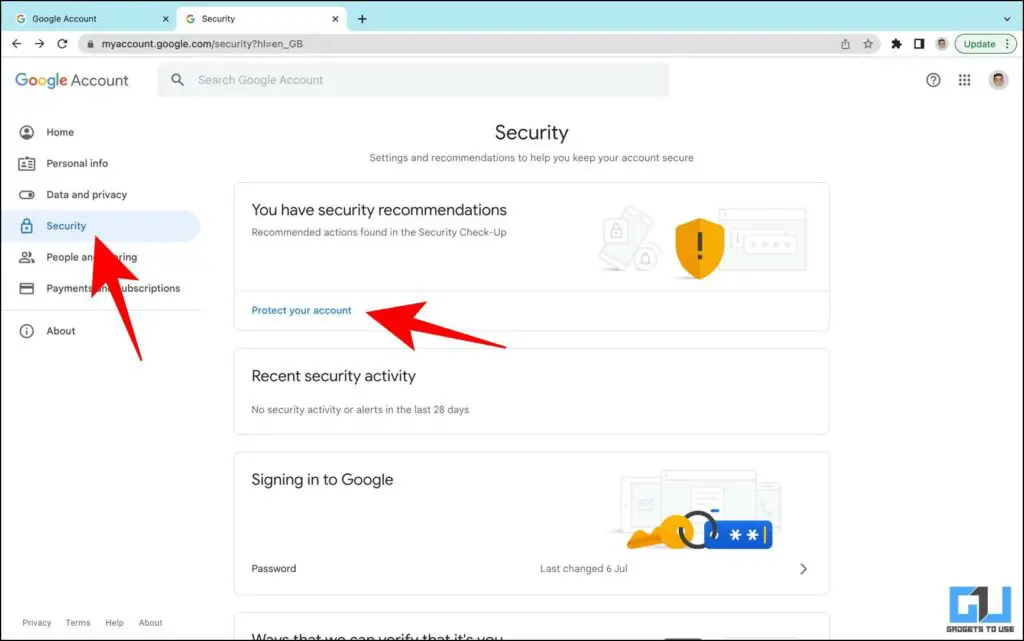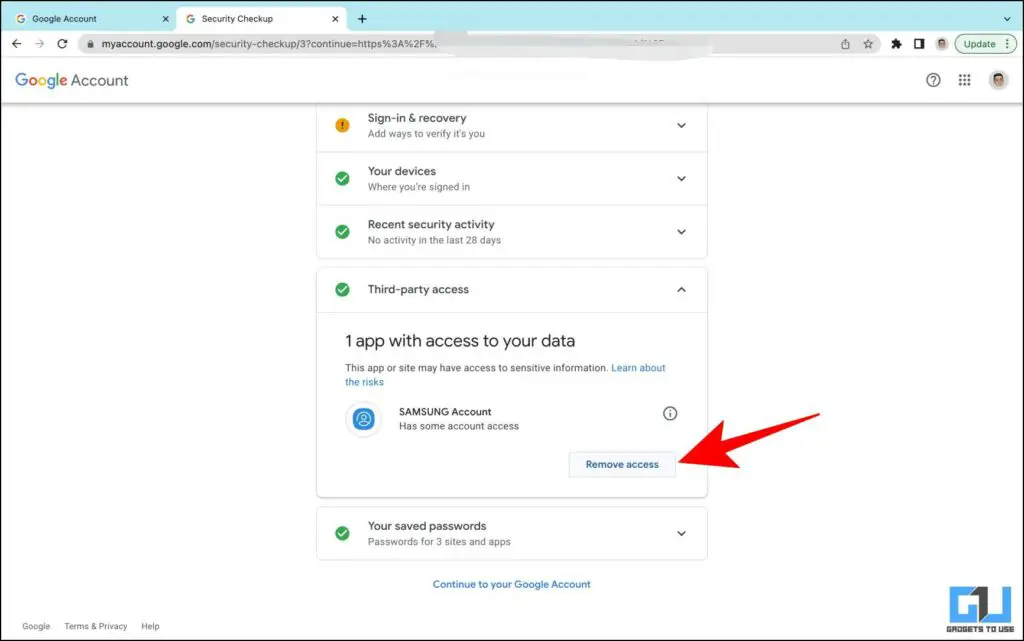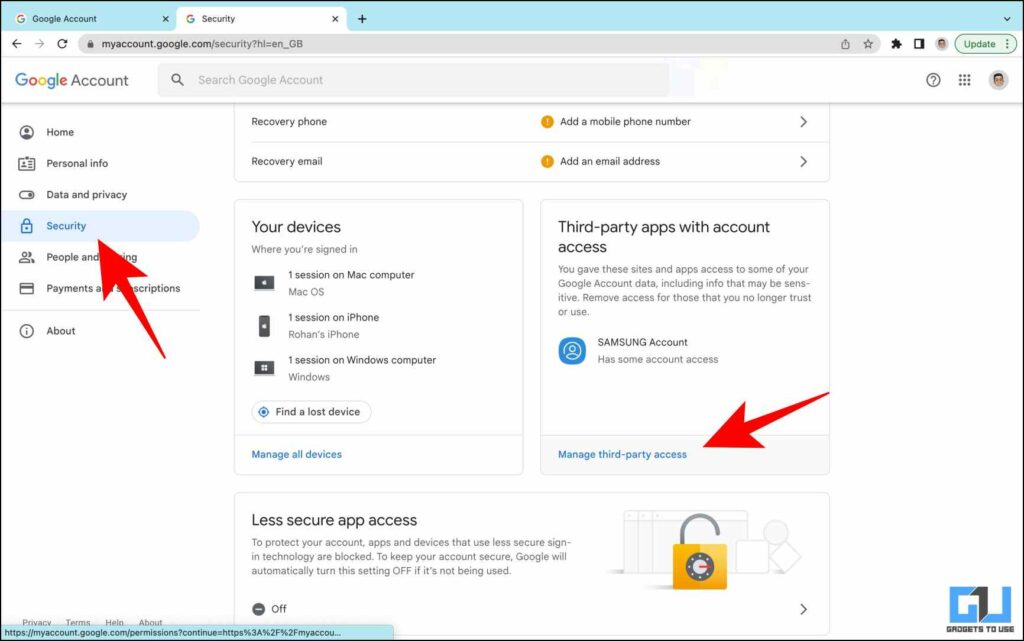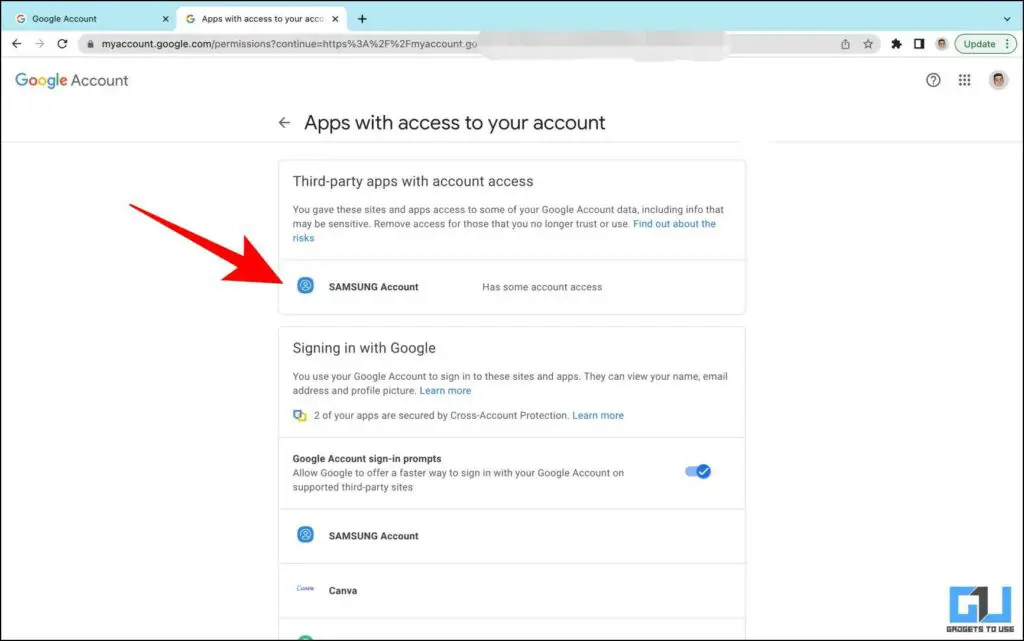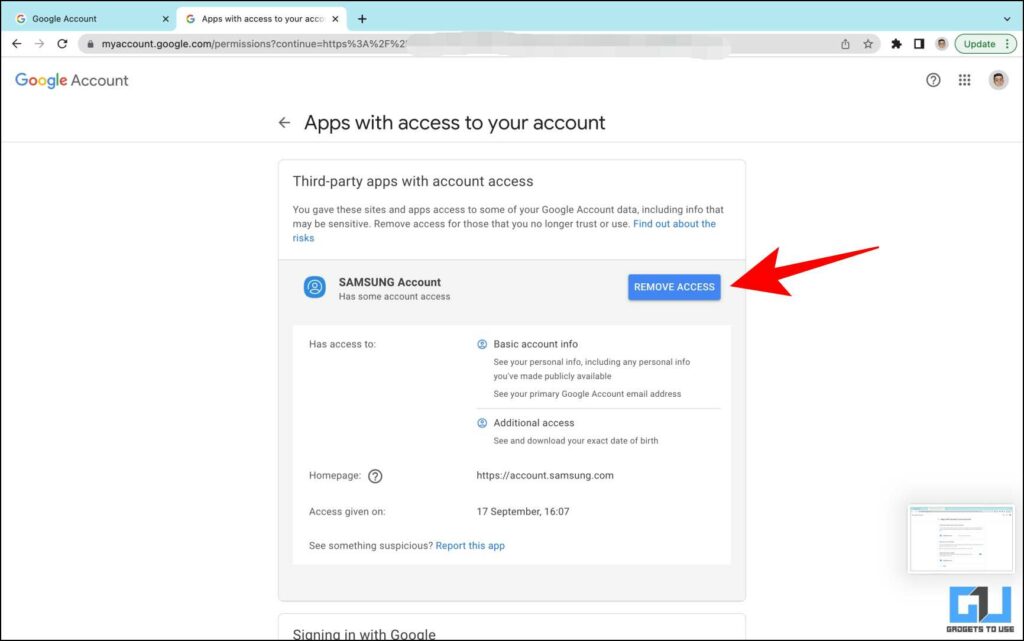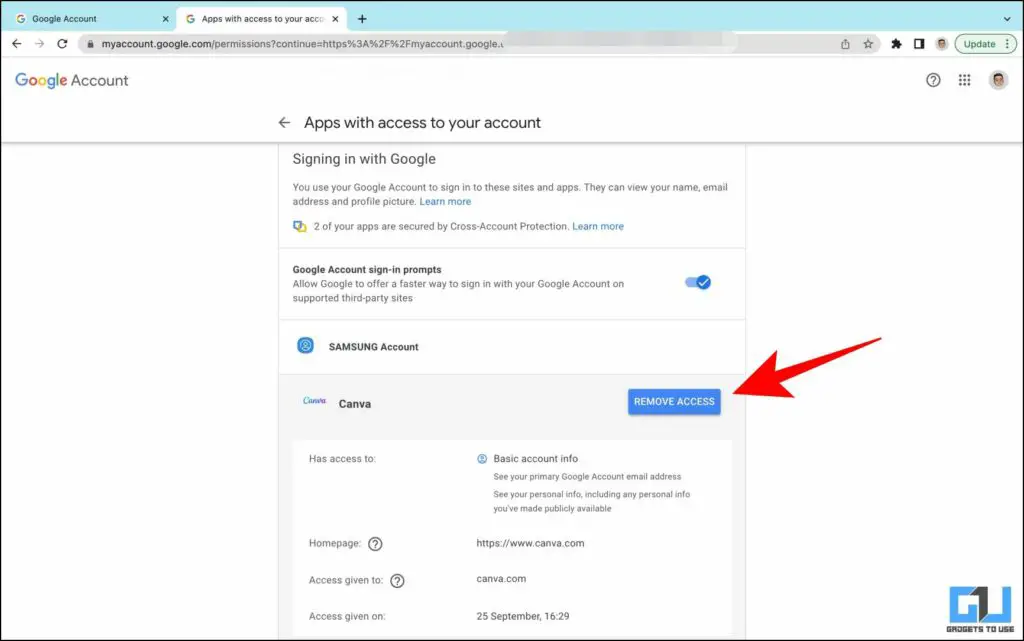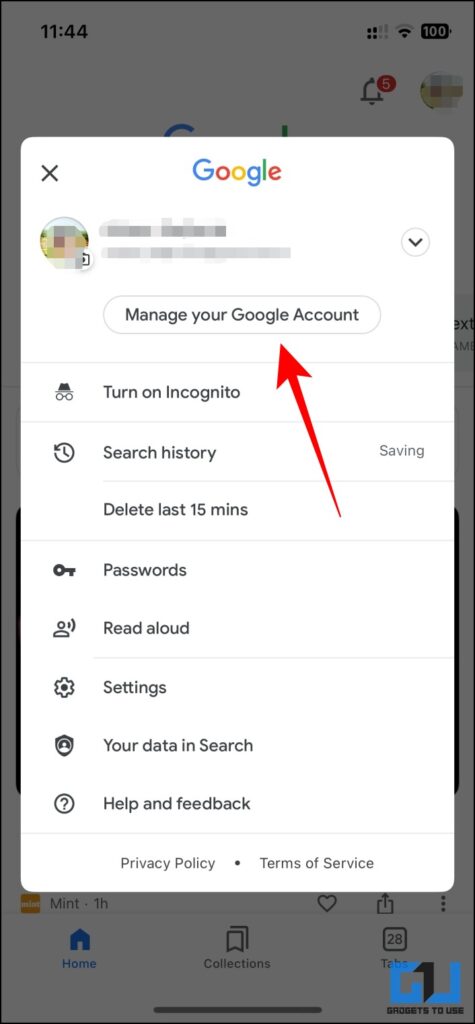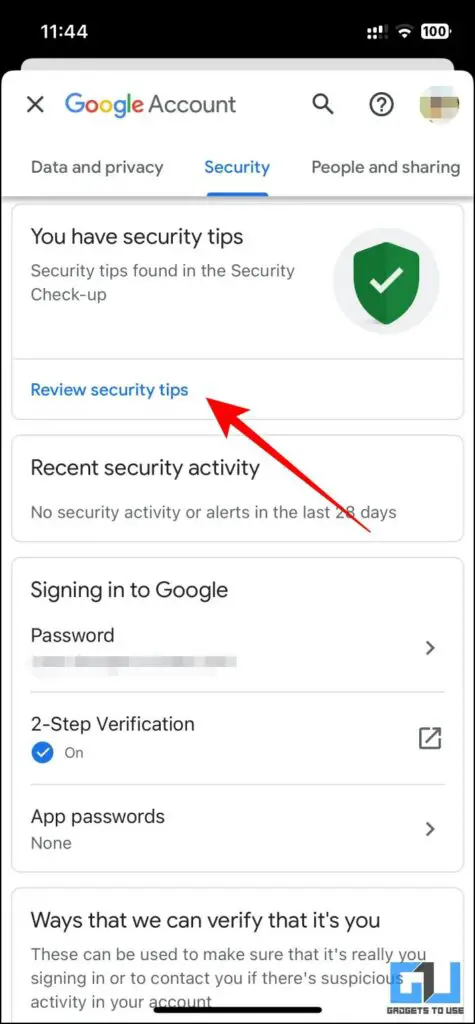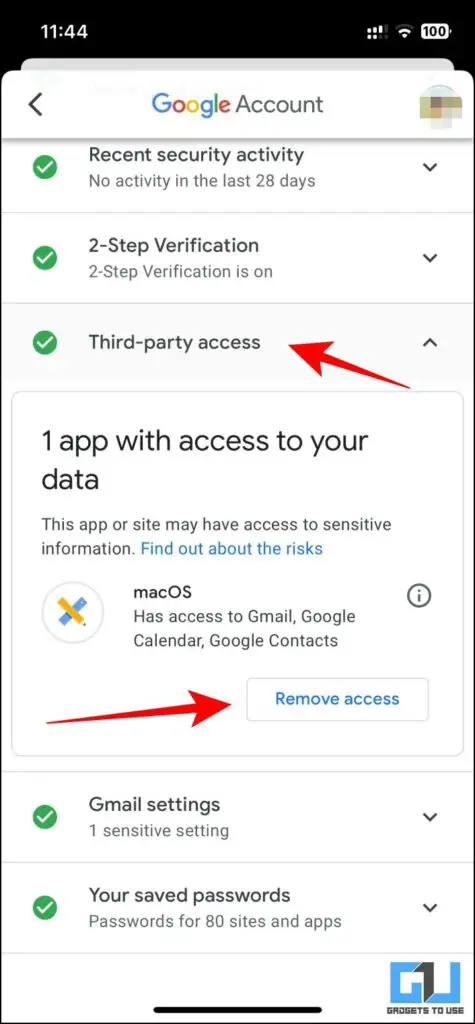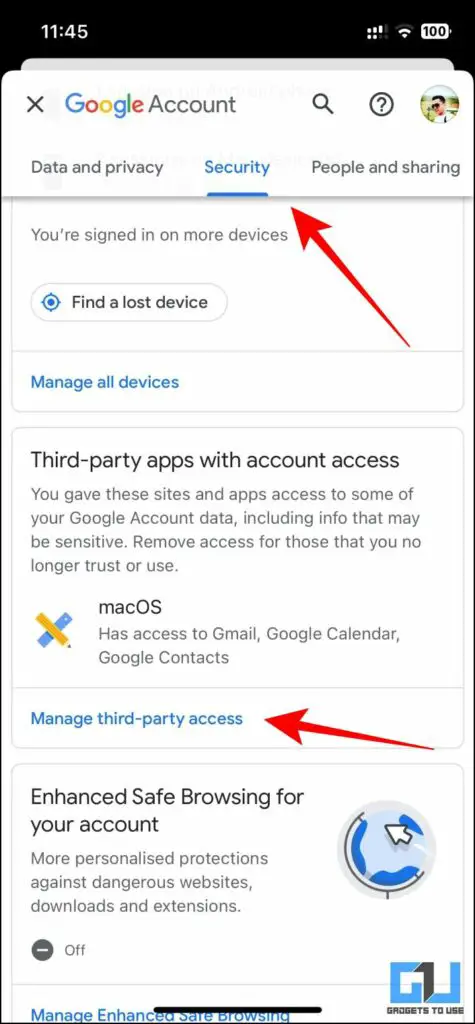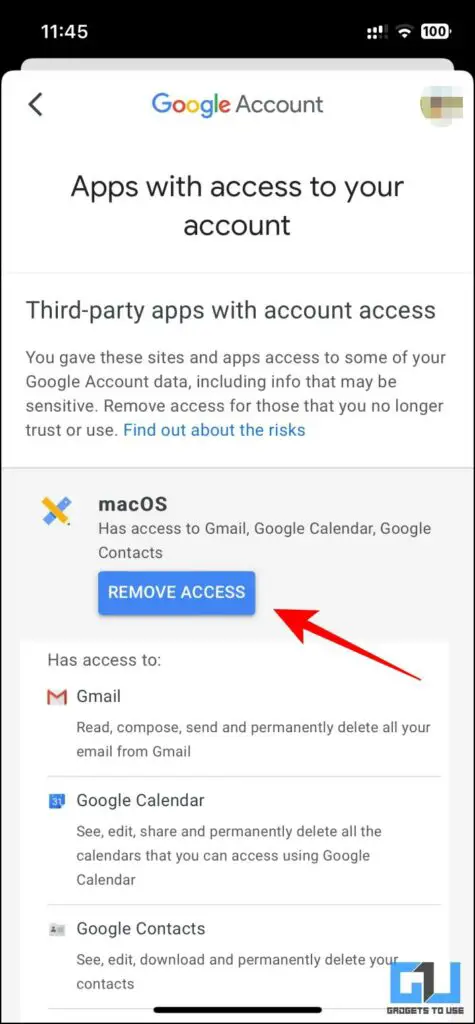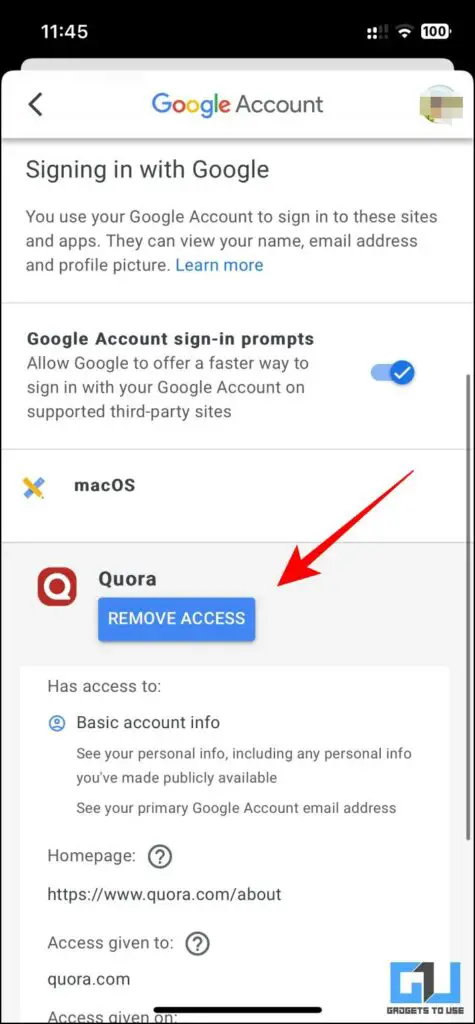Quick Answer
- Here are the easy ways by which you will be able to quickly check the recent apps and websites that might have access to your Google Account and remove it to improve the security of your account.
- Here you will see all the Third-party apps that have access to your Google account, including websites and apps that might have access to sensitive data from your Google Account.
- Google offers a bunch of security features to each Google user, one such feature is to remove or revoke access from apps to use your Google Account data.
While browsing websites or apps, we often sign in via Google and provide access to sensitive information. This allows that website or app to access our Google Account and poses a security threat to our privacy. If you wish to check and remove the recent apps or websites accessing the Google Account, follow this article. Meanwhile, you can also check out our article to delete Google Calendar Reminders on Phone and PC.
How to Check and Remove Recent Apps or Website Access From Google?
Here are the easy ways by which you will be able to quickly check the recent apps and websites that might have access to your Google Account and remove it to improve the security of your account.
Via Security Check-up on Desktop or PC
Google offers a bunch of security features to each Google user, one such feature is to remove or revoke access from apps to use your Google Account data. Let’s discuss them.
Check and Remove App Access from Security Recommendations
You can check the list of apps that have access to your Google Account, and remove their access on the desktop as follows.
1. Click on your profile picture and tap on Manage your Google Account.
2. Locate Security Recommendations under the Security tab and click on Protect your Account.
3. Scroll down to Third Party Access and click on the drop-down.
4. You will be able to see a list of the Apps or websites you’ve provided access to.
5. Click on Remove Access to prevent that app/website from using your Google Account anymore.
Remove Third-Party Apps Access from Google Account
Another way to remove third-party app access from your Google account on the web is via the dedicated third-party apps page. Here’s how it can be done.
1. Click on your profile picture and tap on Manage your Google Account.
2. Here, switch to the Security tab.
3. Scroll down to Third-Party apps with the account access tab, and click on the Manage Third-Party Access option.
4. Here you will see all the Third-party apps that have access to your Google account, including websites and apps that might have access to sensitive data from your Google Account. Tap on it to know more about it.
5. Now, you can click Remove Access to unlink it from your Google Account.
Check and Remove Recent Sign-Ins on Desktop and PC
Signing In With Google is a feature to easily log in to a website without having to create a new account each time. The Security Checkup page also allows you to check the apps you have used to sign in using your Google Account and remove such access. Here’s how it can be done.
1. Go to the same Security tab, and click on Third Party apps.
3. Scroll down to see the Signing in with Google category.
4. Here, you can review the apps that have been used to sign in via Google Account.
5. Now, you can Remove Access according to your requirements.
Manage Google Security Check-up on Phone
If you are a mobile user, then you can access your Google Account settings by following these steps.
Check and Remove App Access from Security Tips
You can check the list of apps that have access to your Google Account, and remove their access as follows.
1. Launch the Google app, on your phone and tap on your profile picture.
2. Select Manage your Google Account.
3. On the next page, switch to the Security tab.
4. Here, tap on Review Security Tips.
5. Scroll down to Third Party Access and revoke the app/website you don’t wish to provide access to.
Remove Third-Party Apps via Smartphone
Another way to remove third-party app access from your Google account on your phone is via the dedicated third-party apps page. Here’s how it can be done.
1. Switch to the Security tab, on the Google Account Settings page.
2. Similar to the Desktop version, tap on Manage third-party access.
3. Here, you can review the websites that have Access to your account’s sensitive info and choose to remove the access.
Remove Recent Sign-Ins via Smartphone
Similarly, you can also check and remove access to the apps and websites, where your Google account has been used to sign in. Here’s how to check it.
1. Click on Manage third-party access tab under the Security tab.
2. Here, you can review the websites or apps you have signed in to, and choose to remove access from the same.
Wrapping Up
In this read, we discussed how you can remove recent apps and websites which have access to your Google Account. I hope this article helped you achieve the same. If you found this guide helpful, like and share it with your friends. Check out other useful tech tips and tricks linked below, and stay tuned to GadgetsToUse for more such tips and tricks.
Also, read:
- 9 Ways to Fix Can’t Install App From Google Play Store
- 5 Ways to Reverse Search a Video On Google (Phone, PC)
- 2 Ways Download All Previous and Current Google Profile Photo
- 2 Ways to Delete Search History in Google Photos
You can also follow us for instant tech news at Google News or for tips and tricks, smartphones & gadgets reviews, join GadgetsToUse Telegram Group or for the latest review videos subscribe GadgetsToUse YouTube Channel.