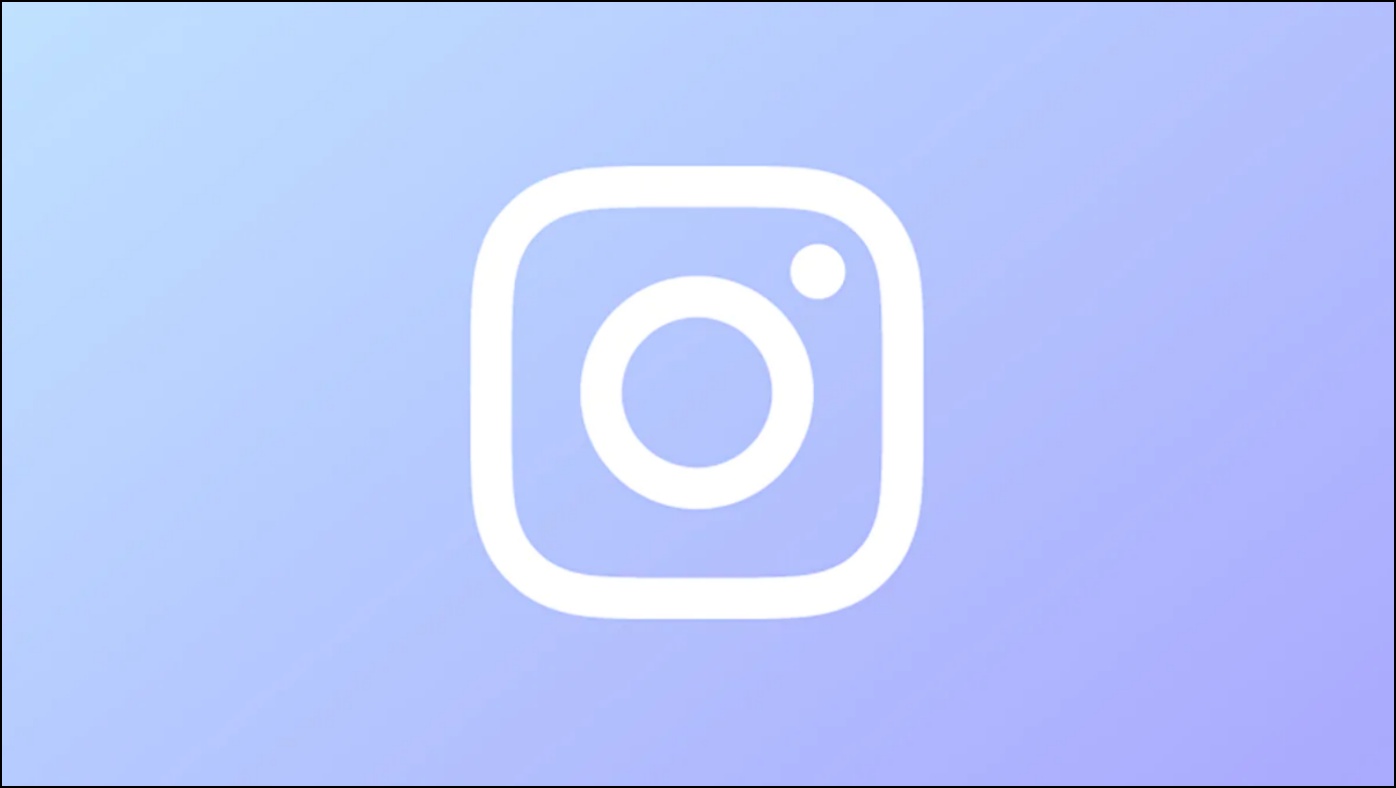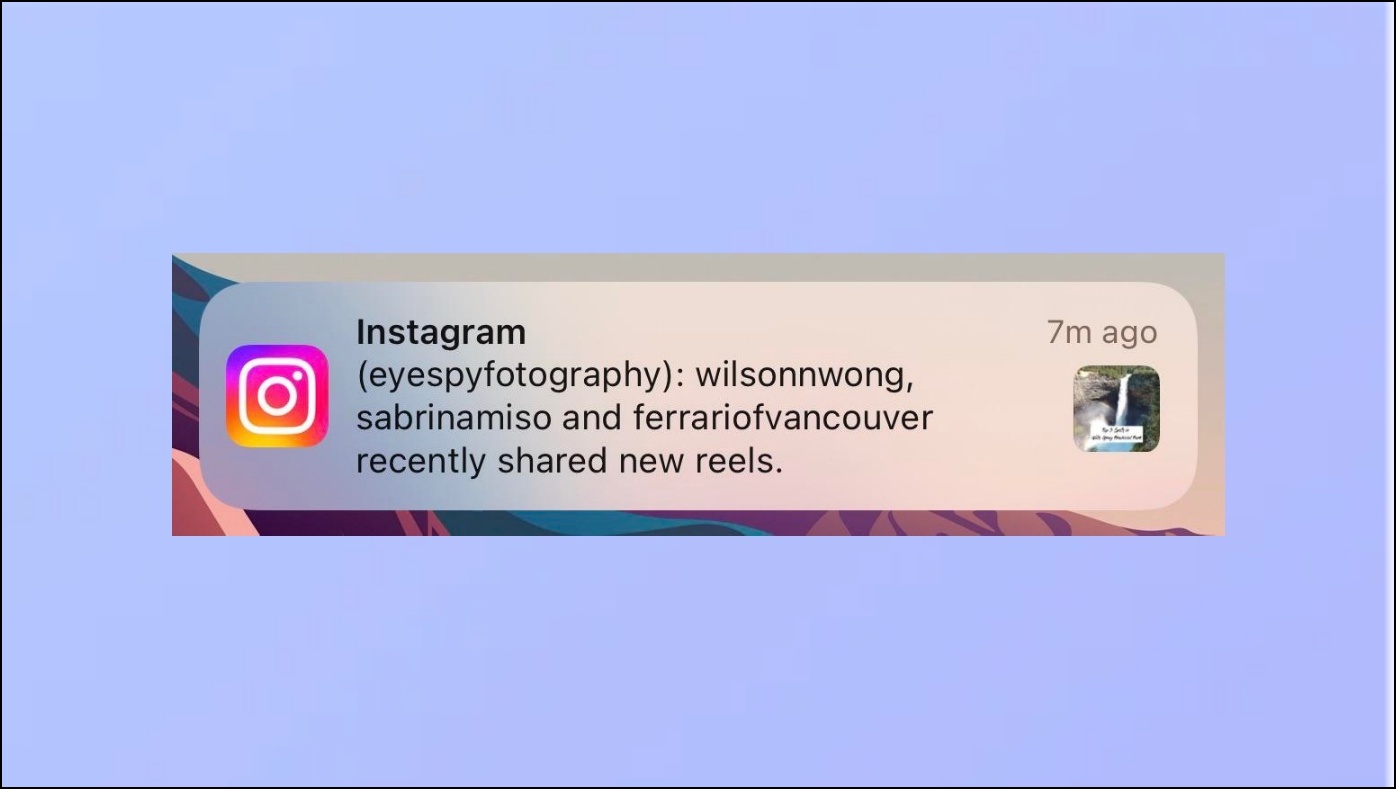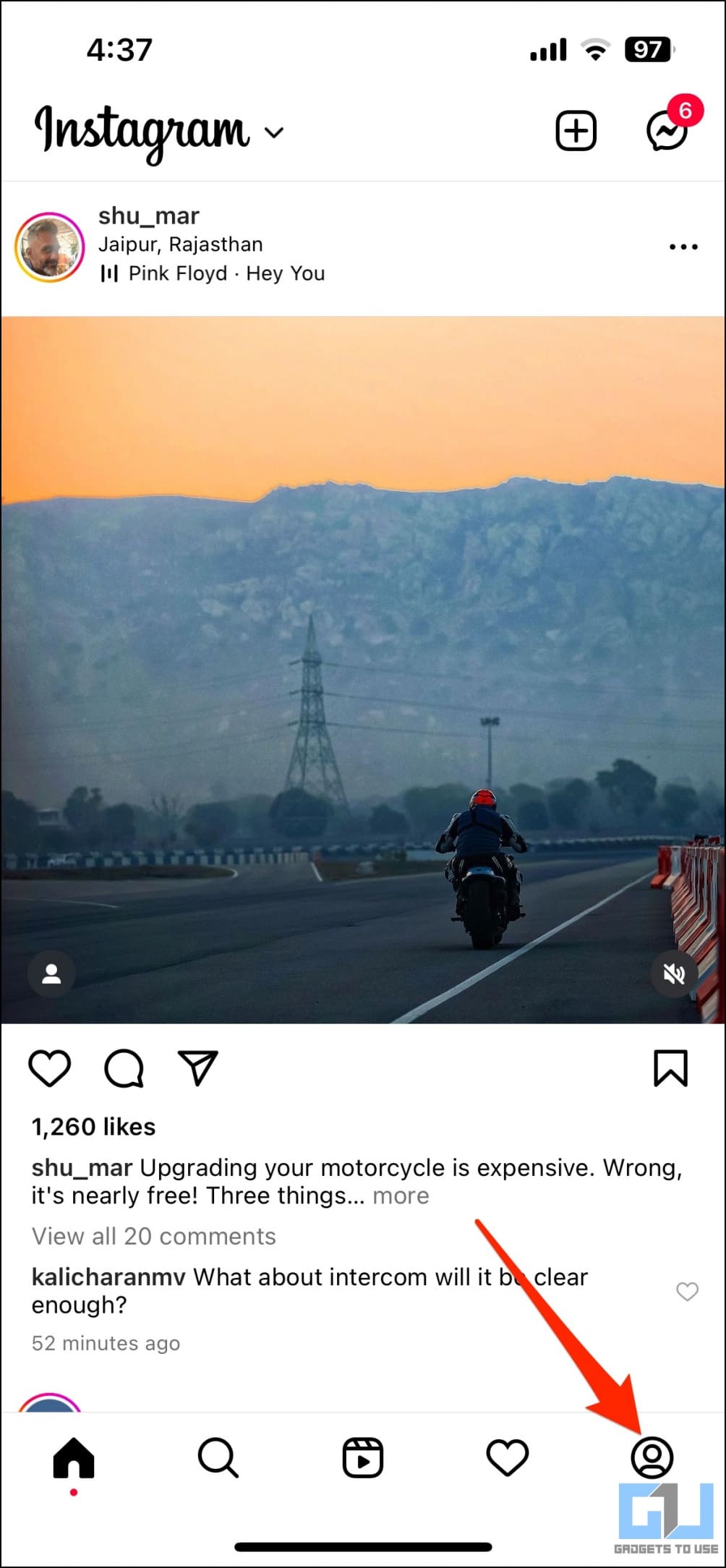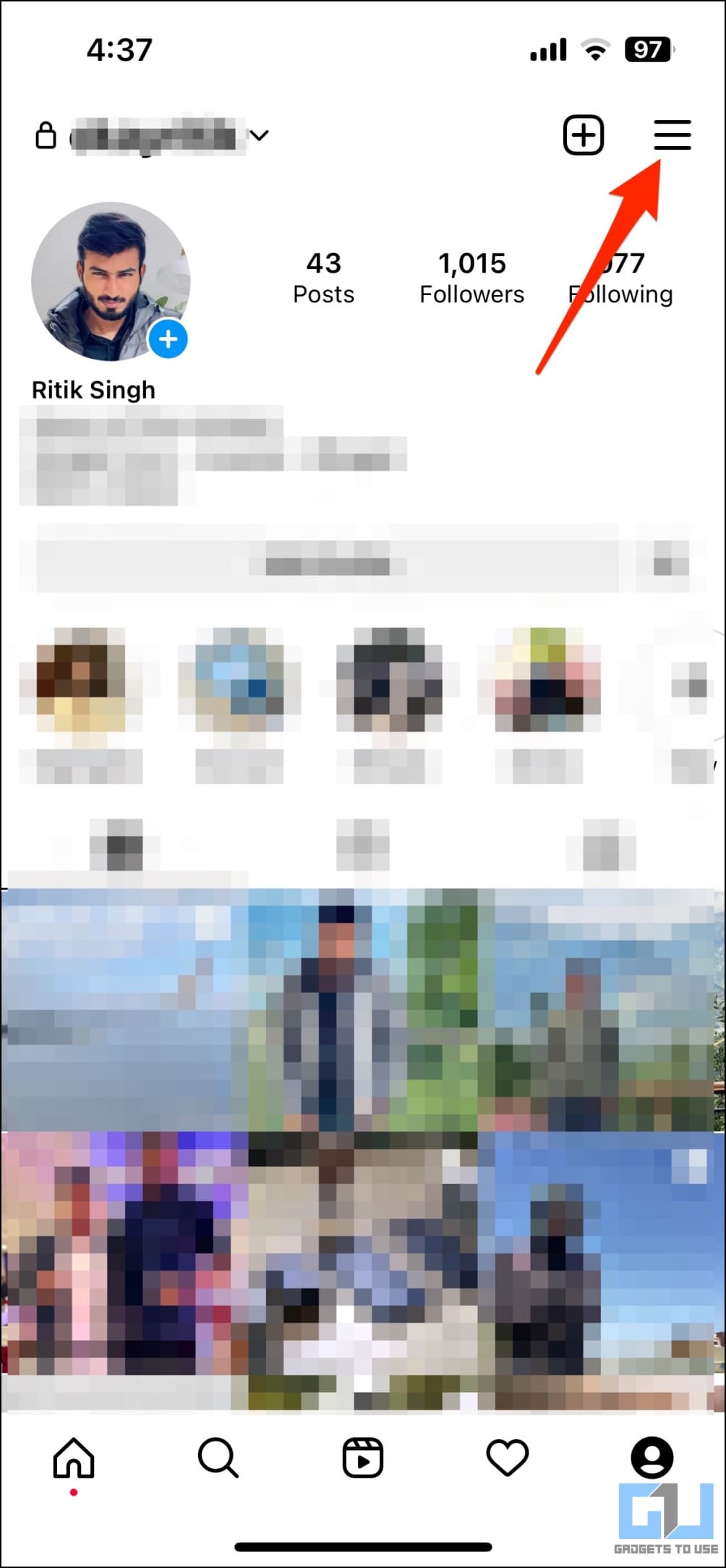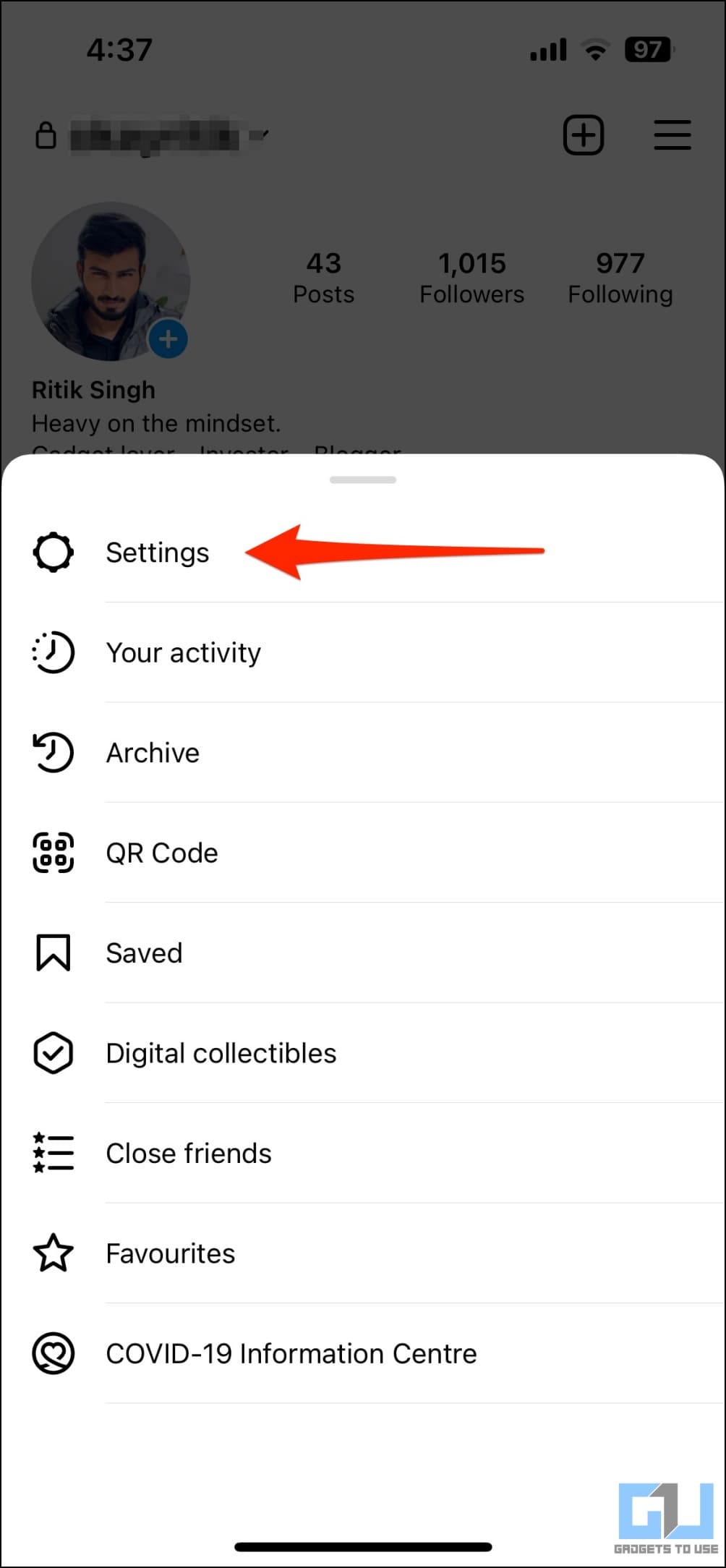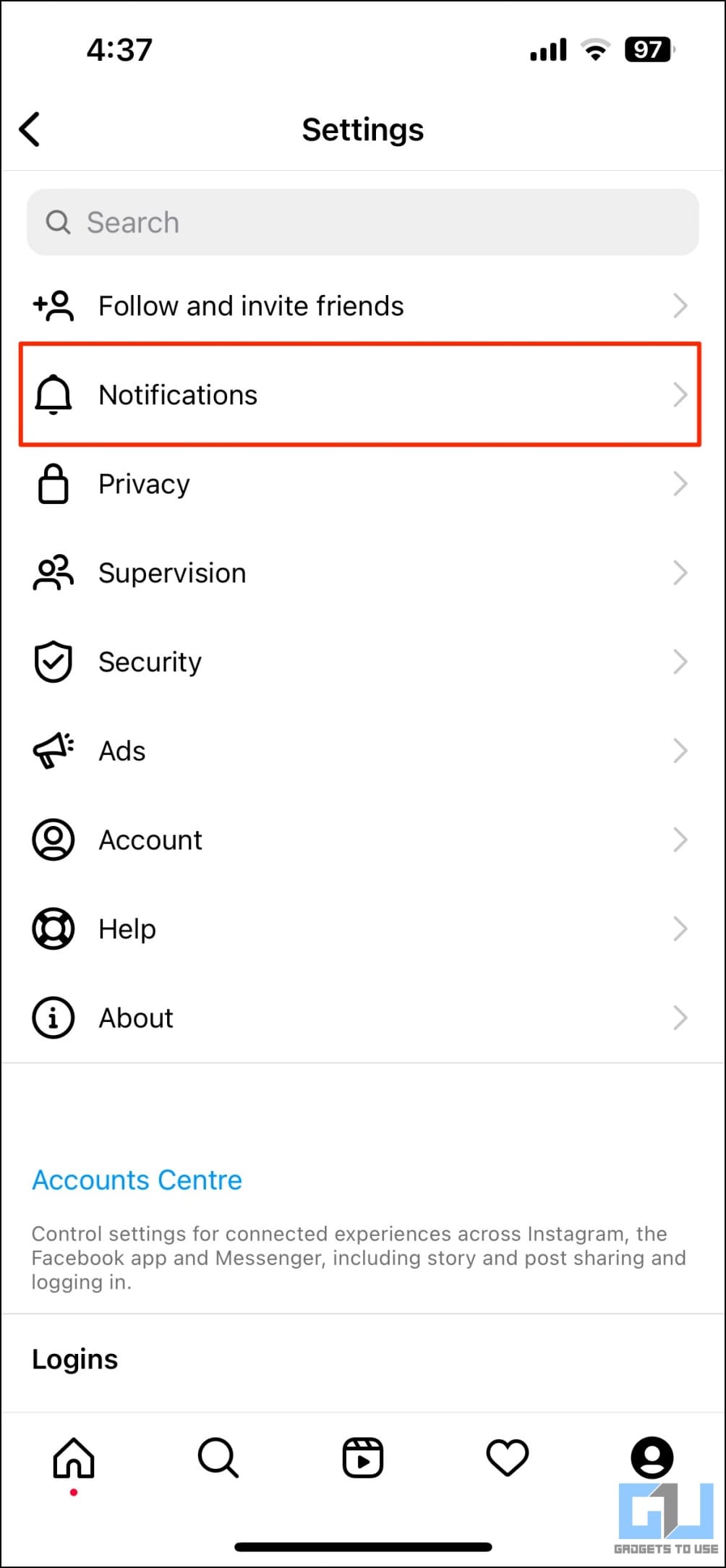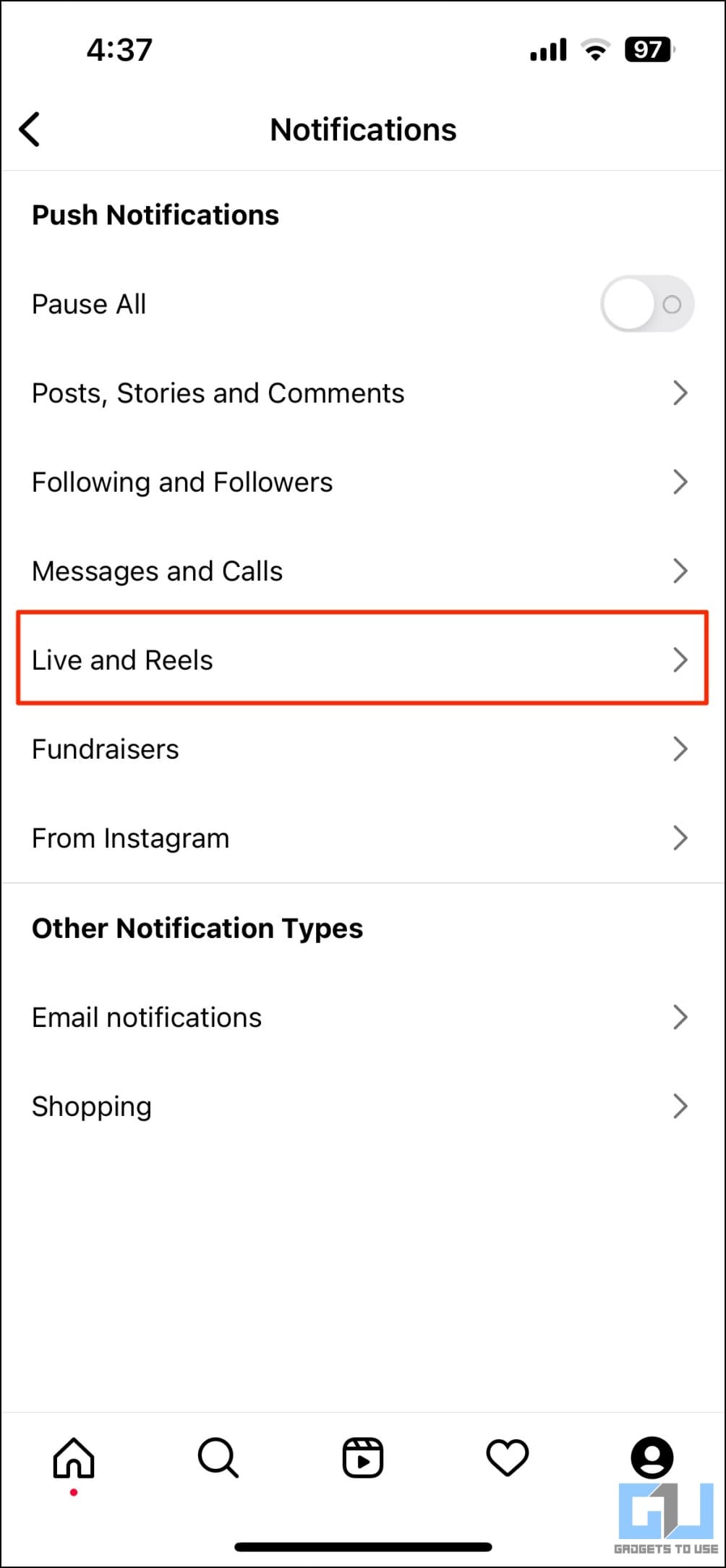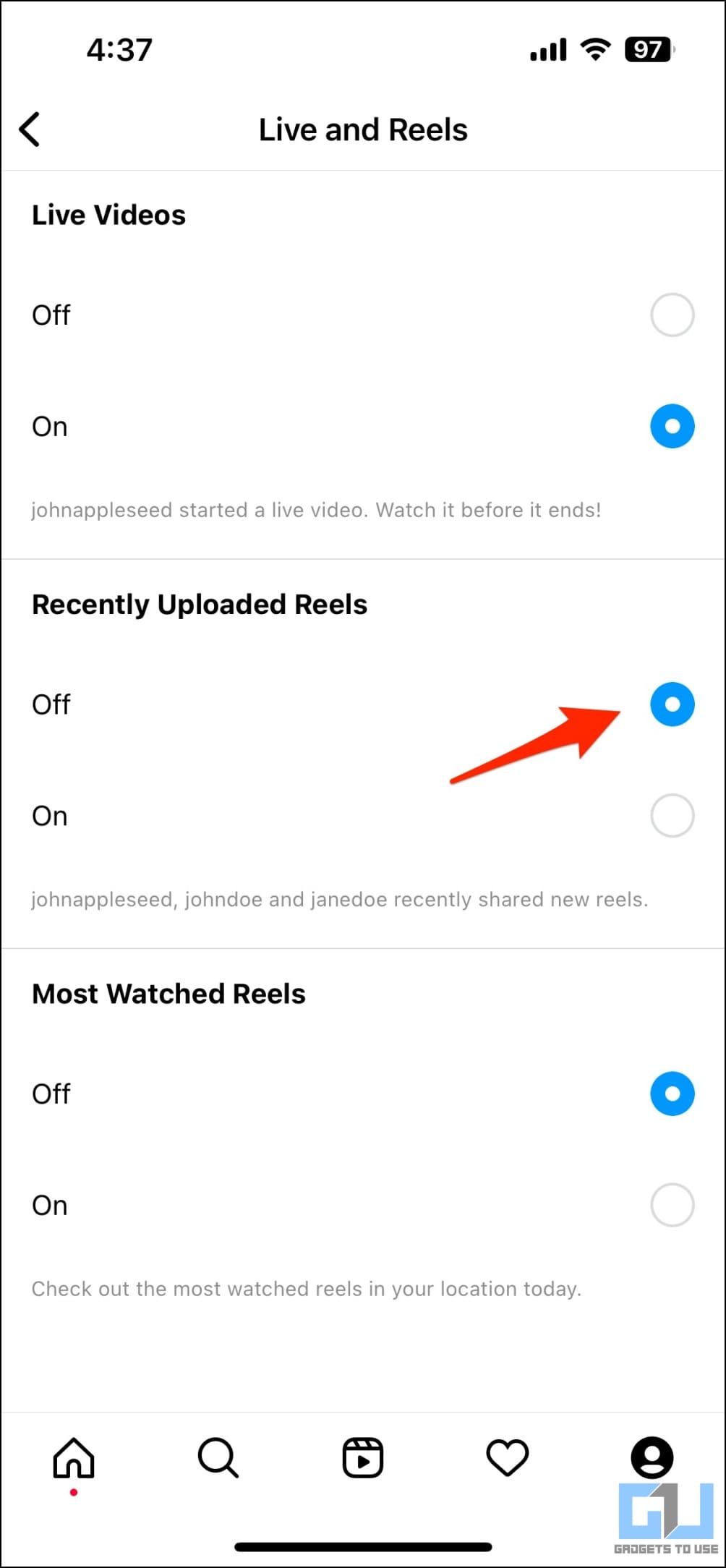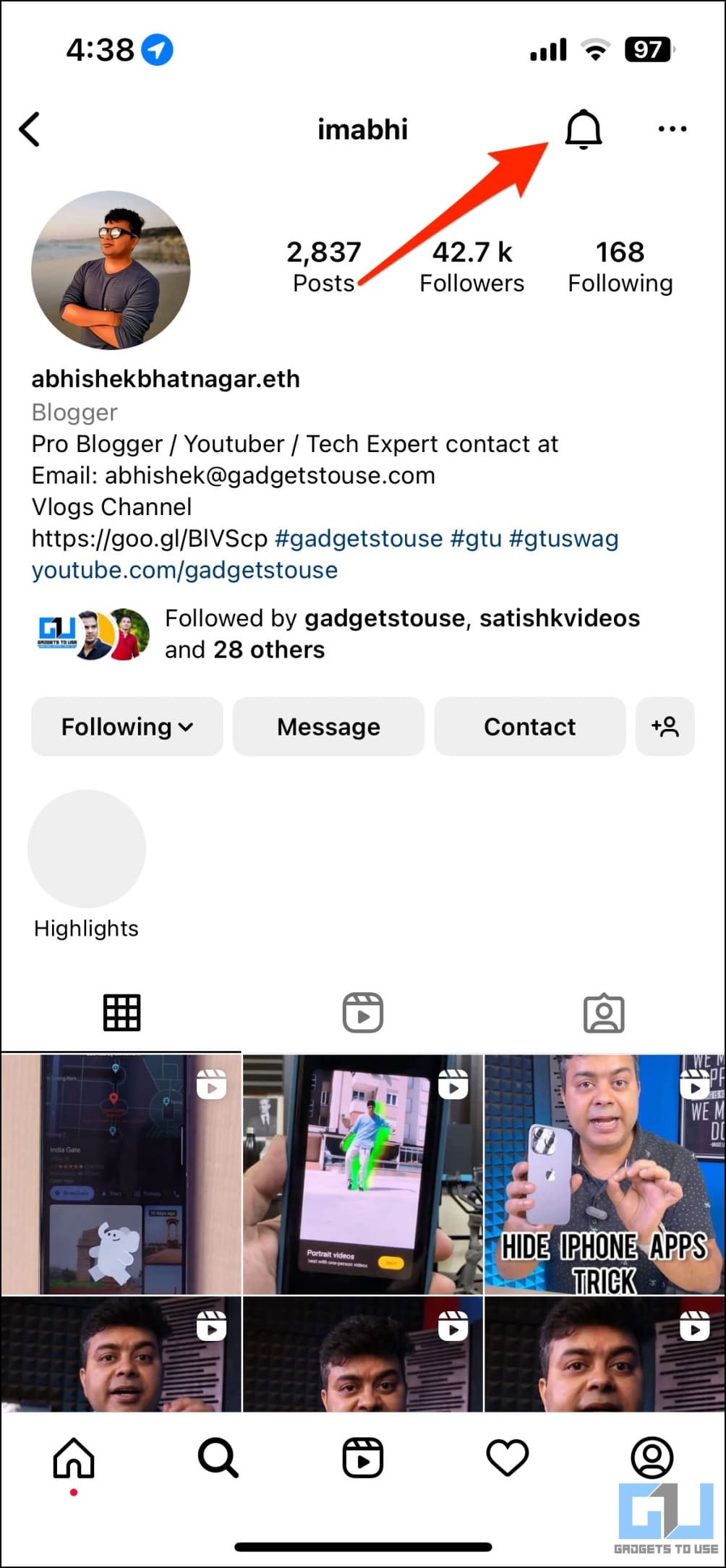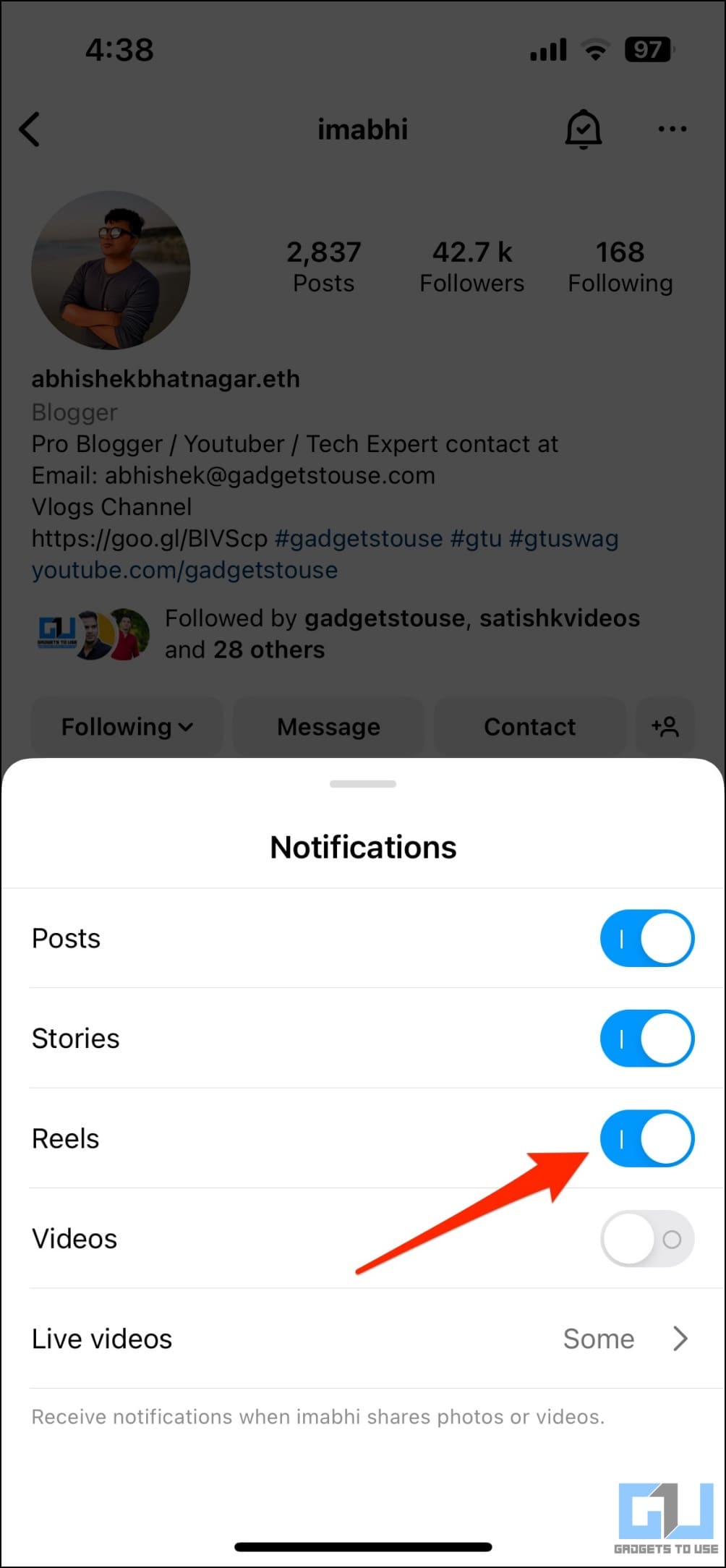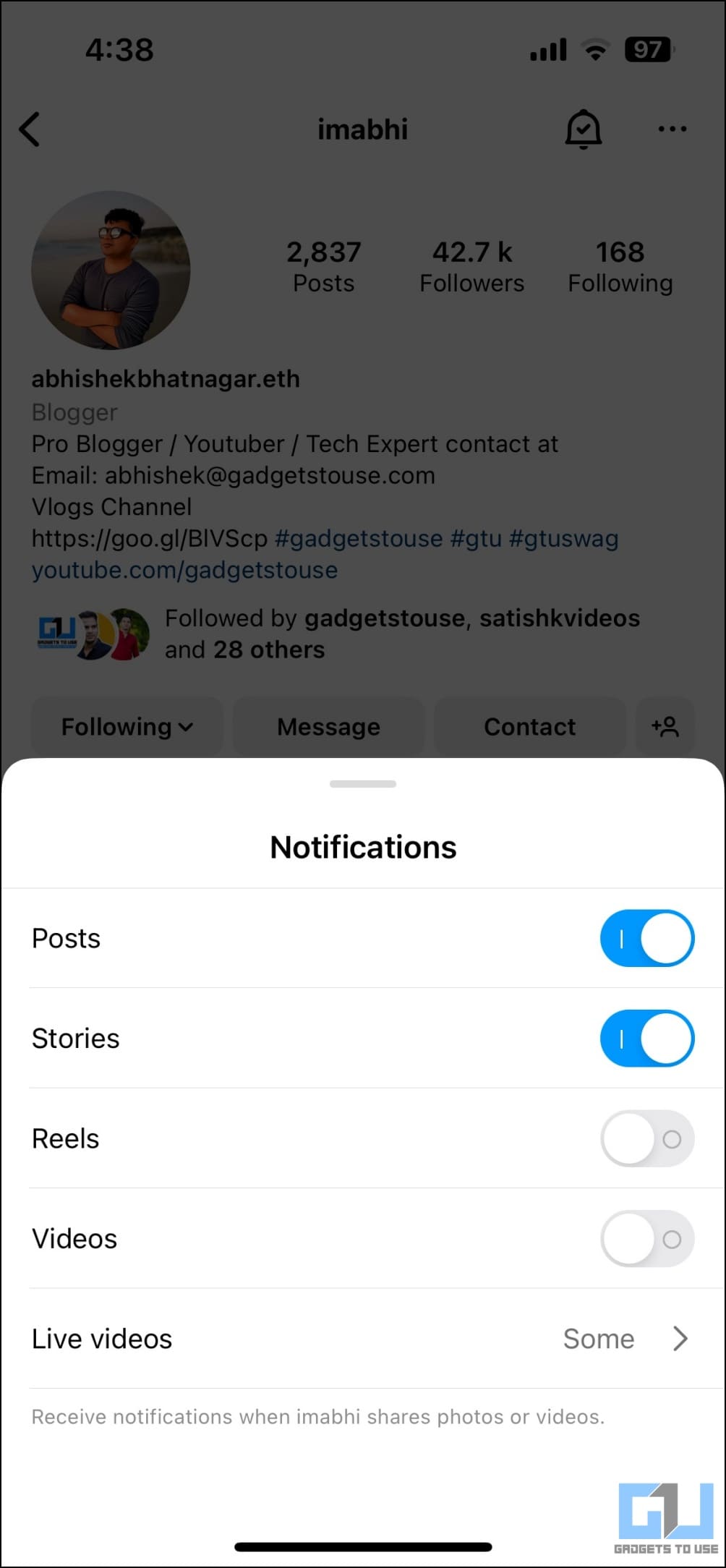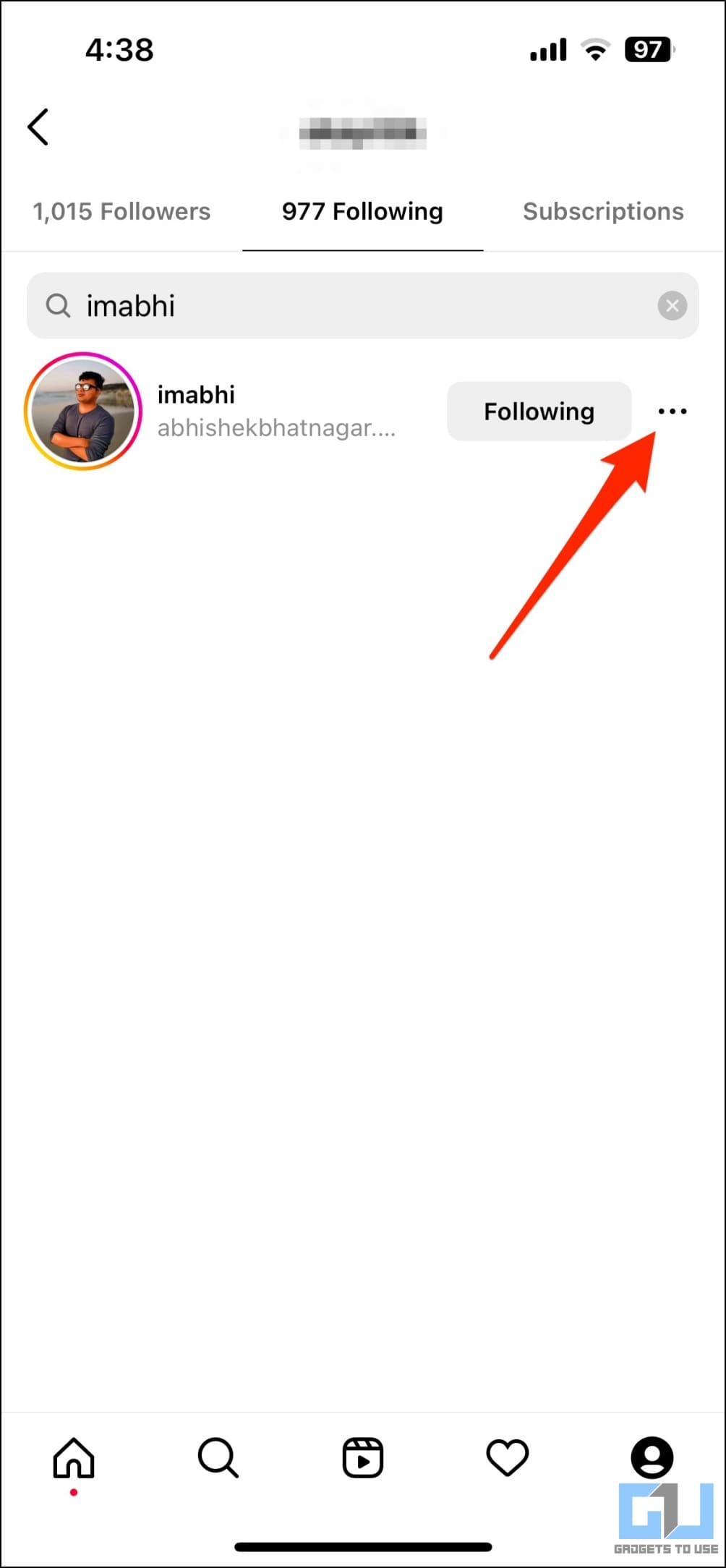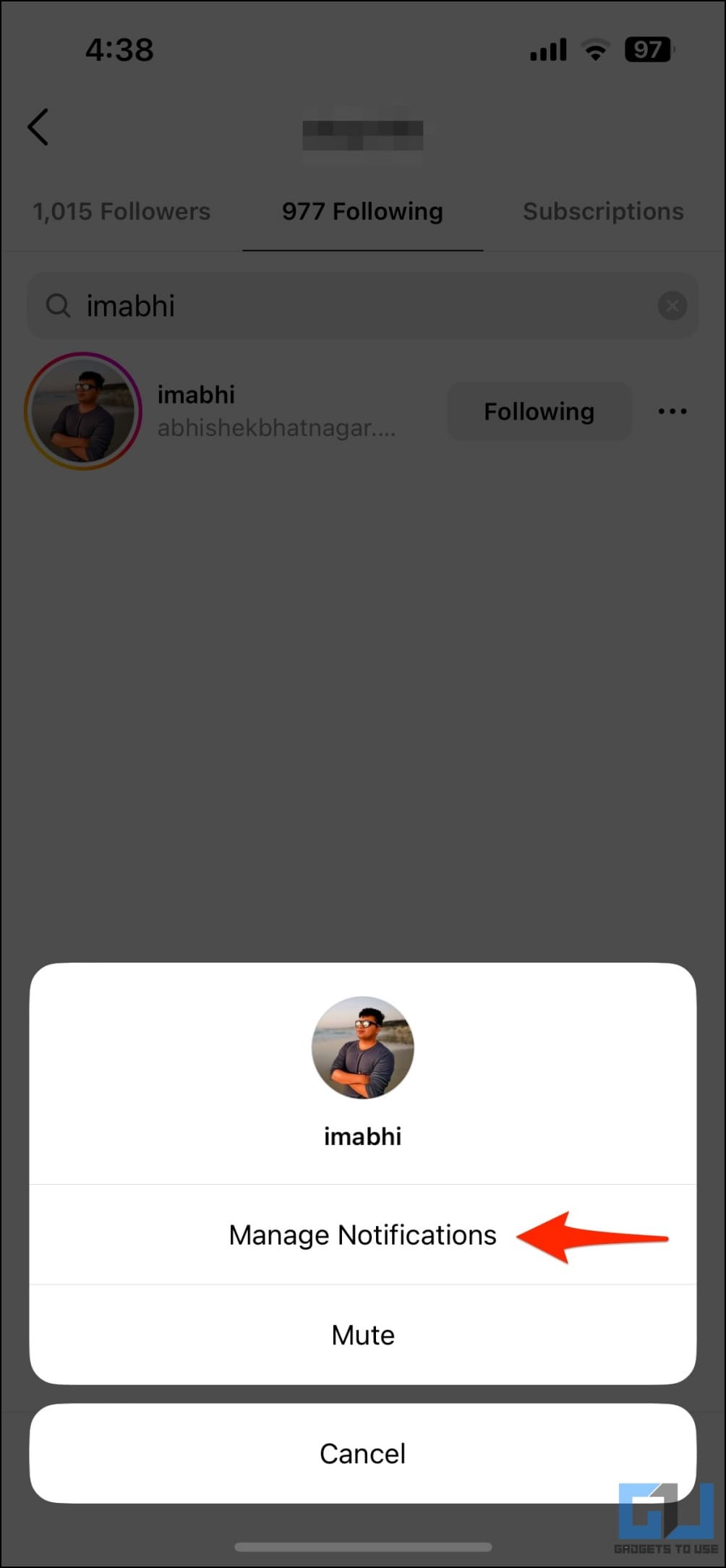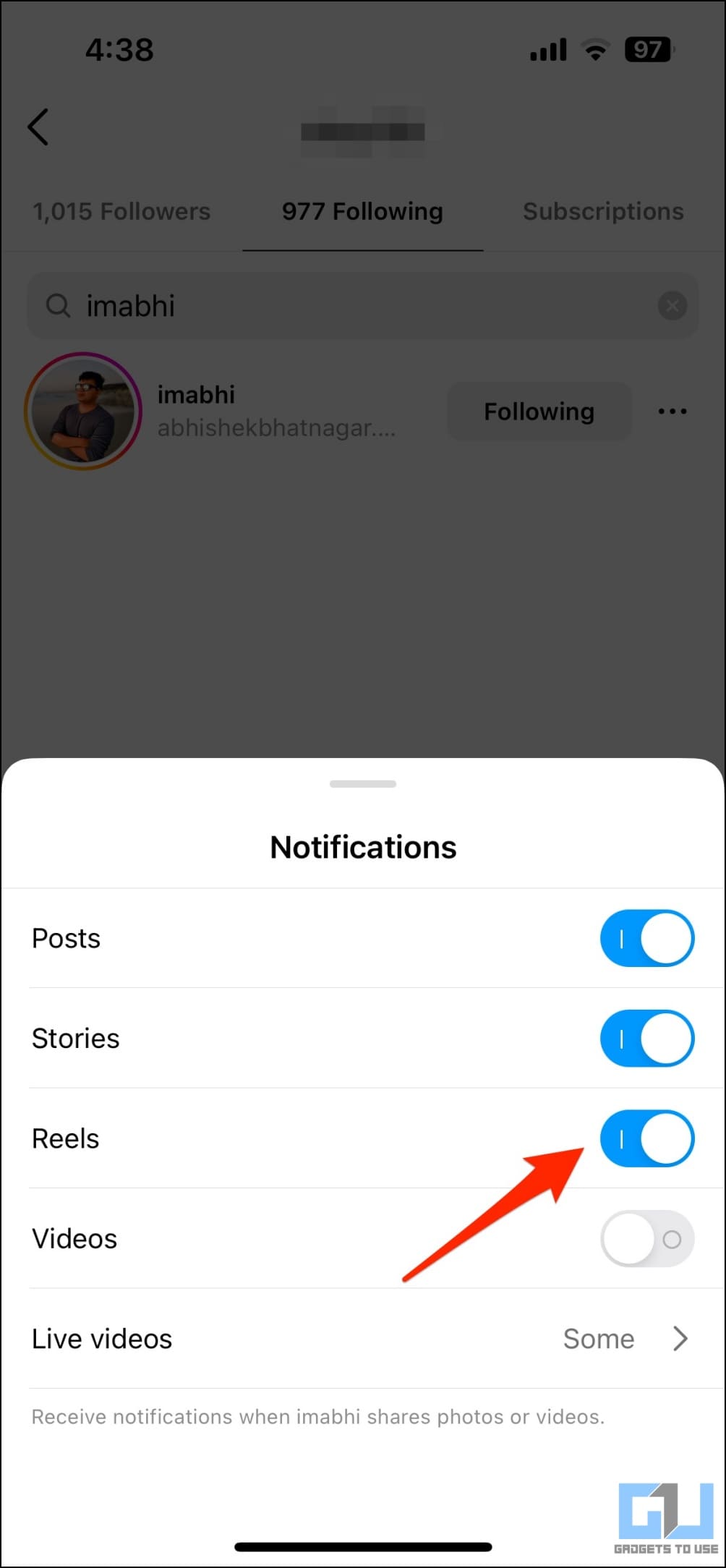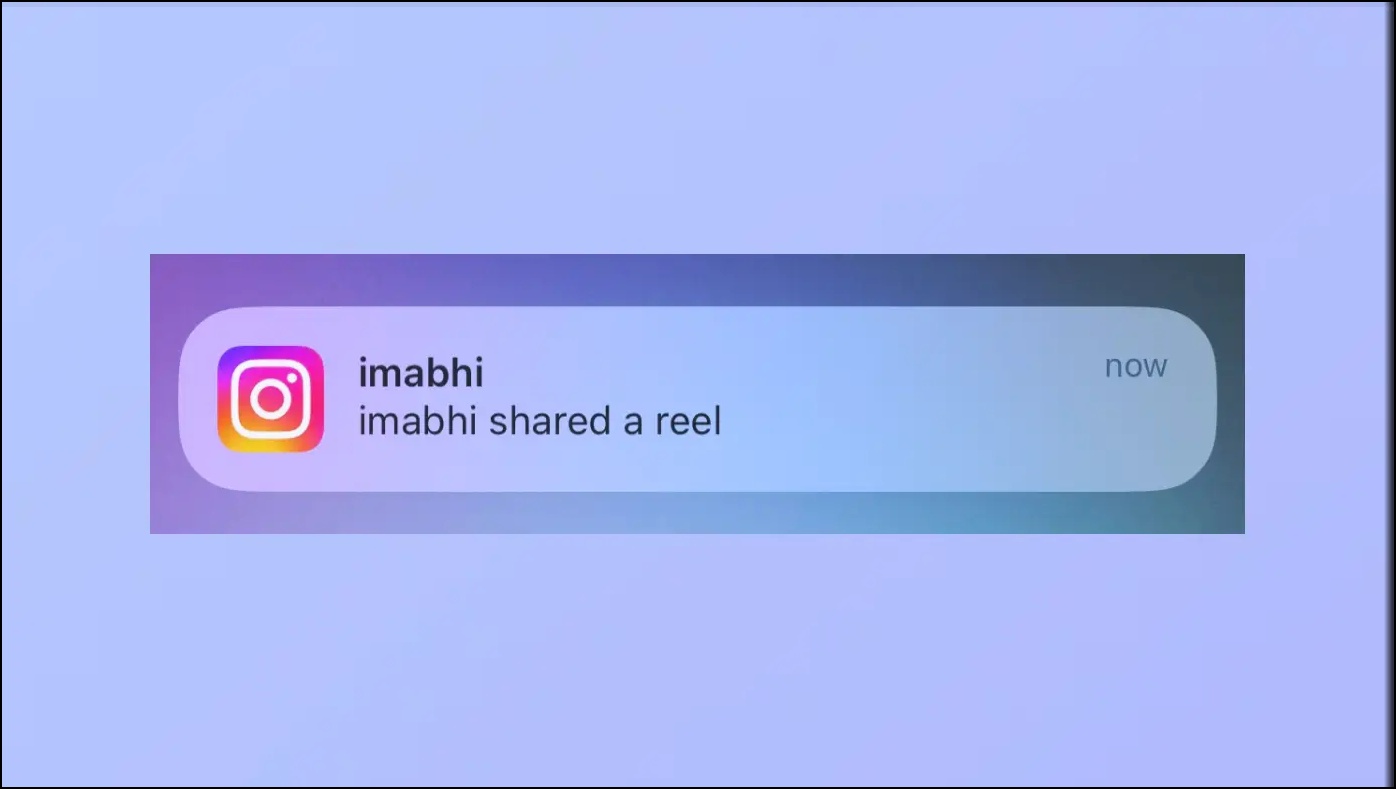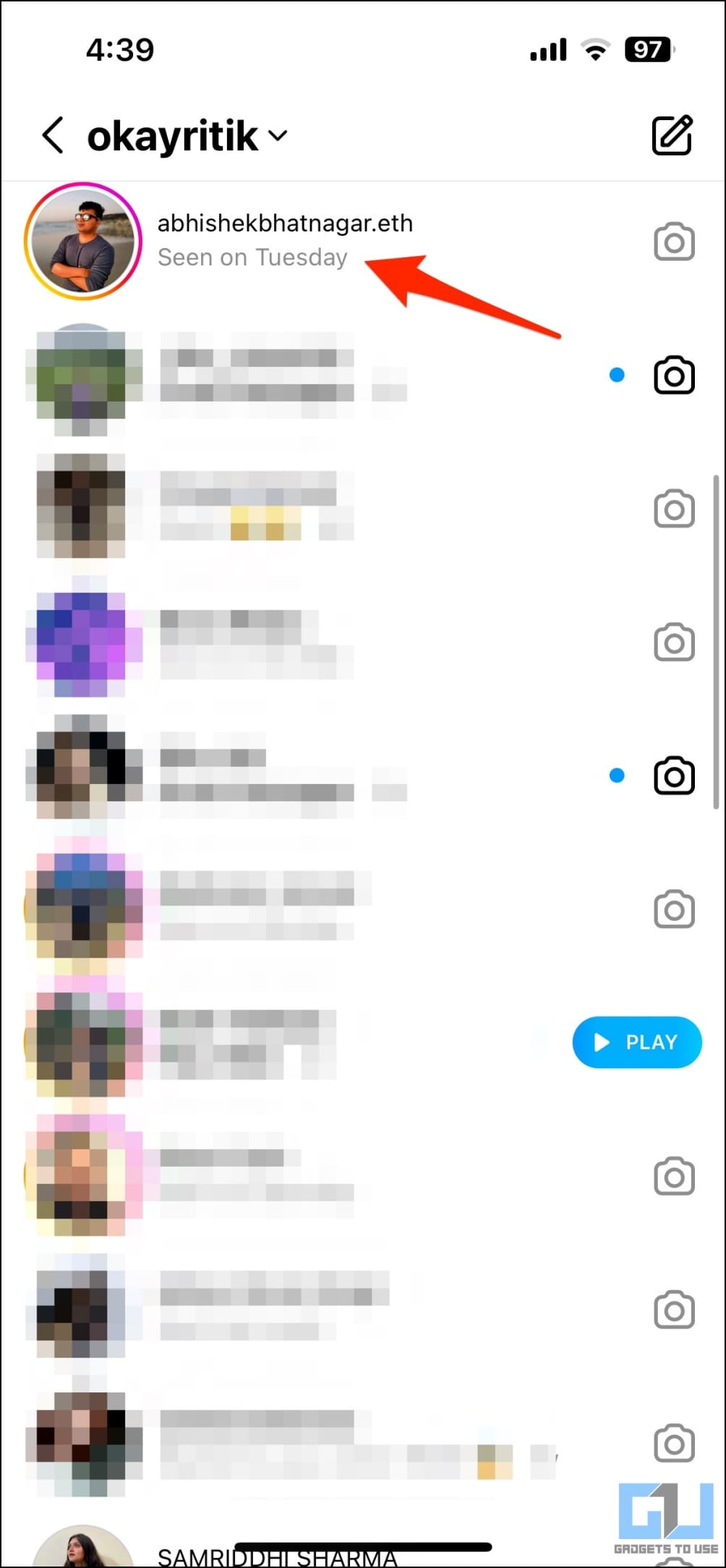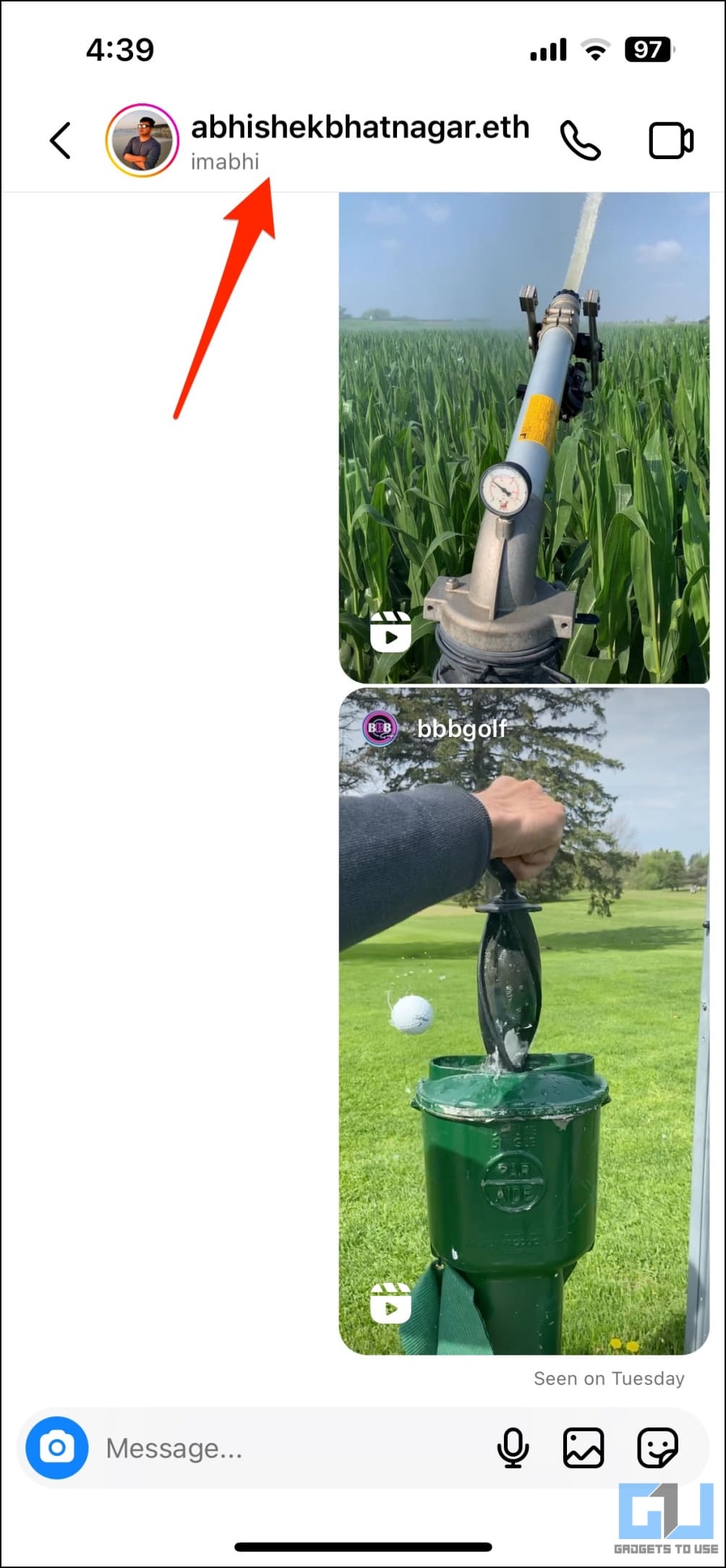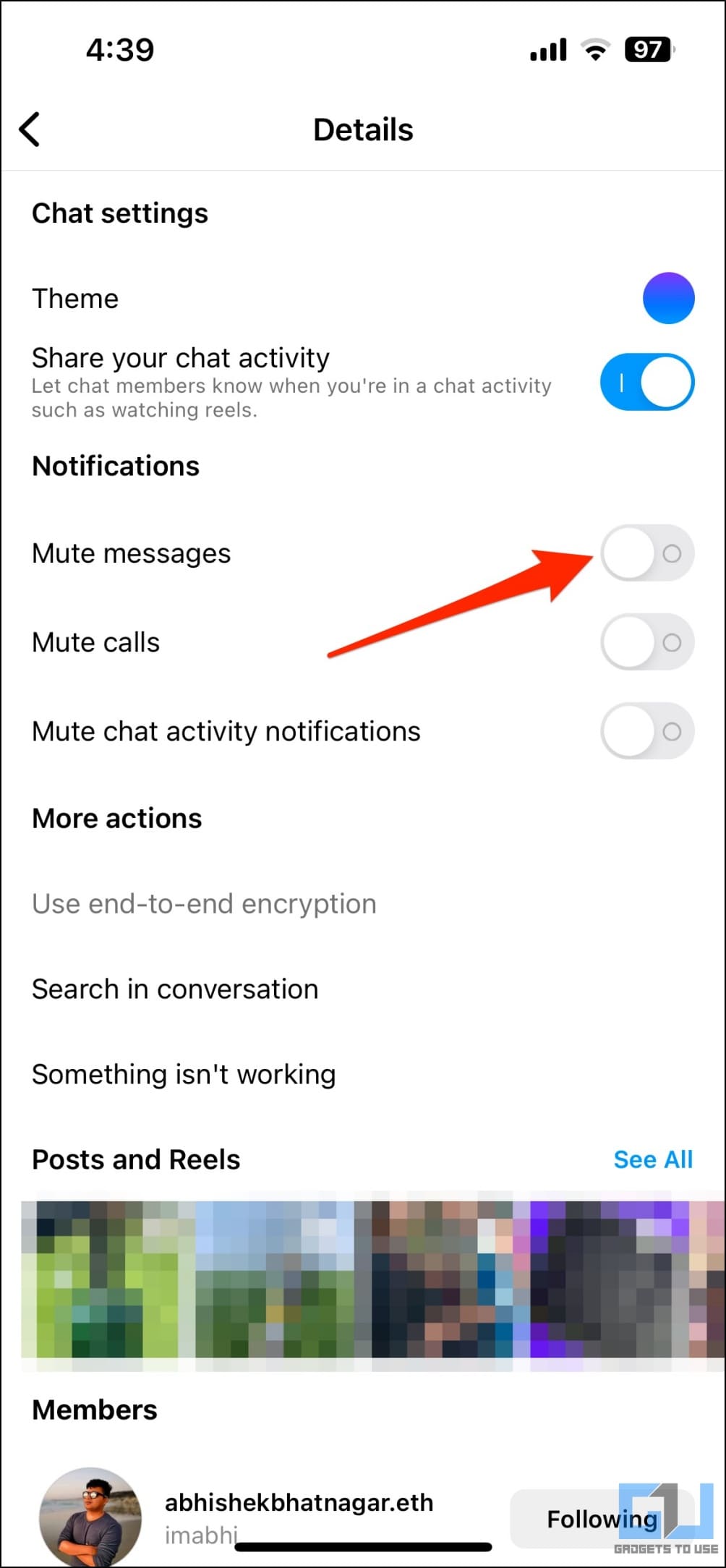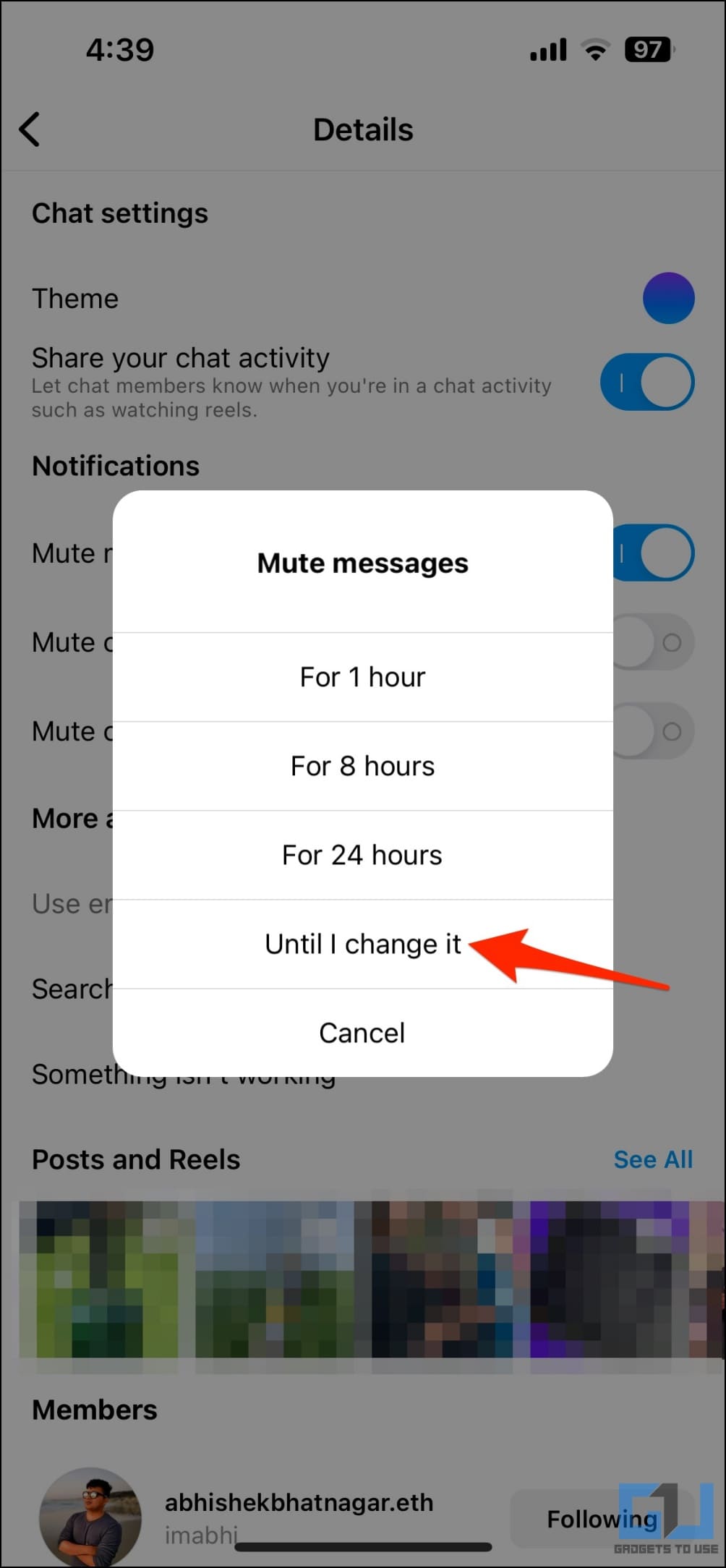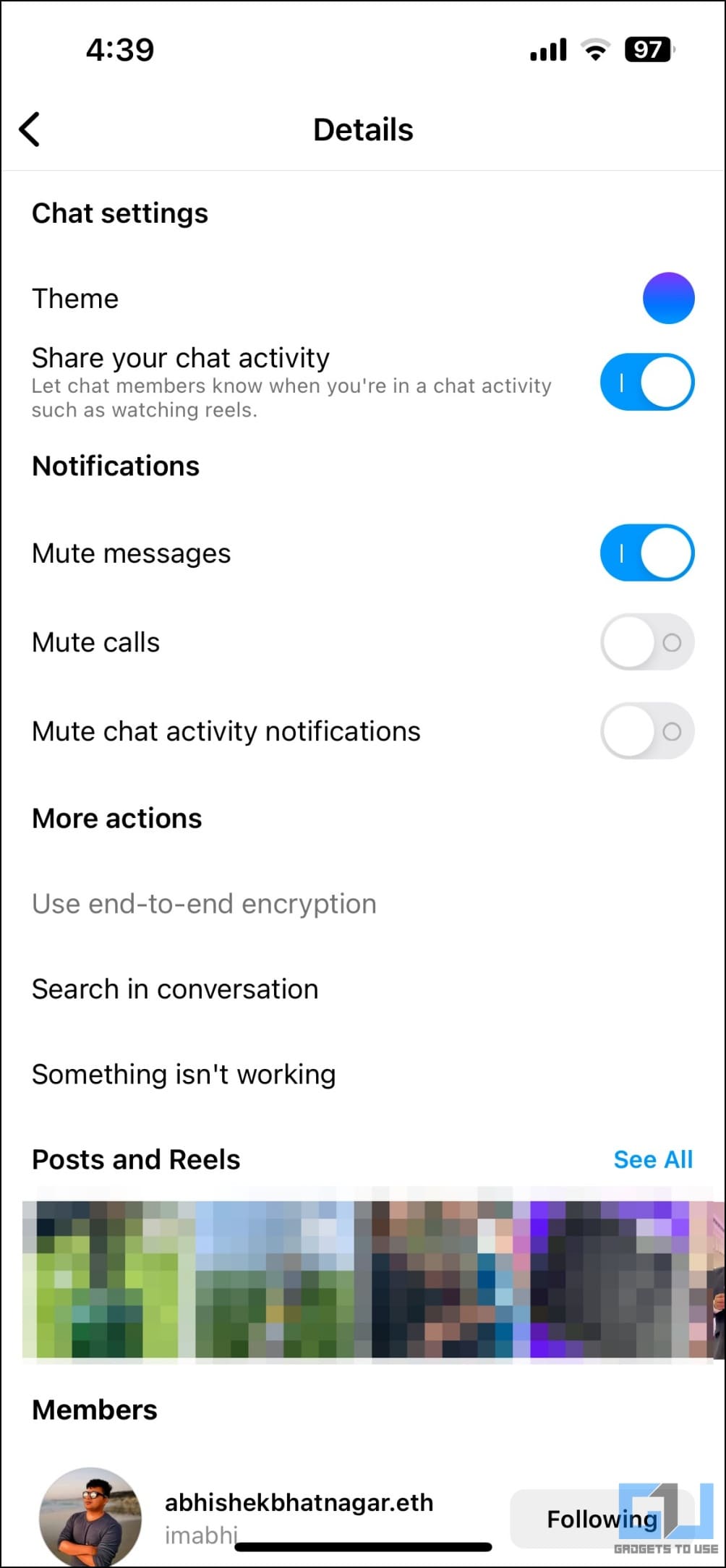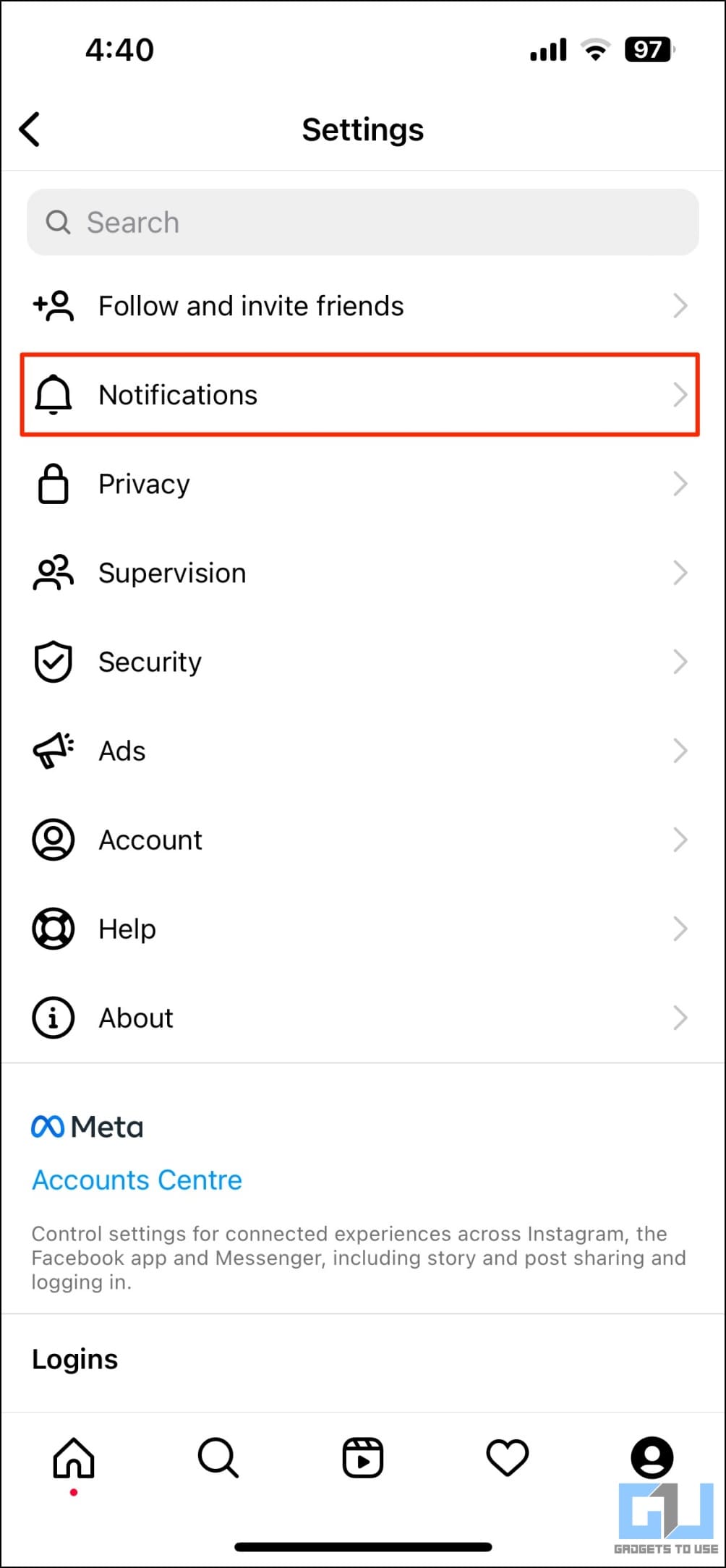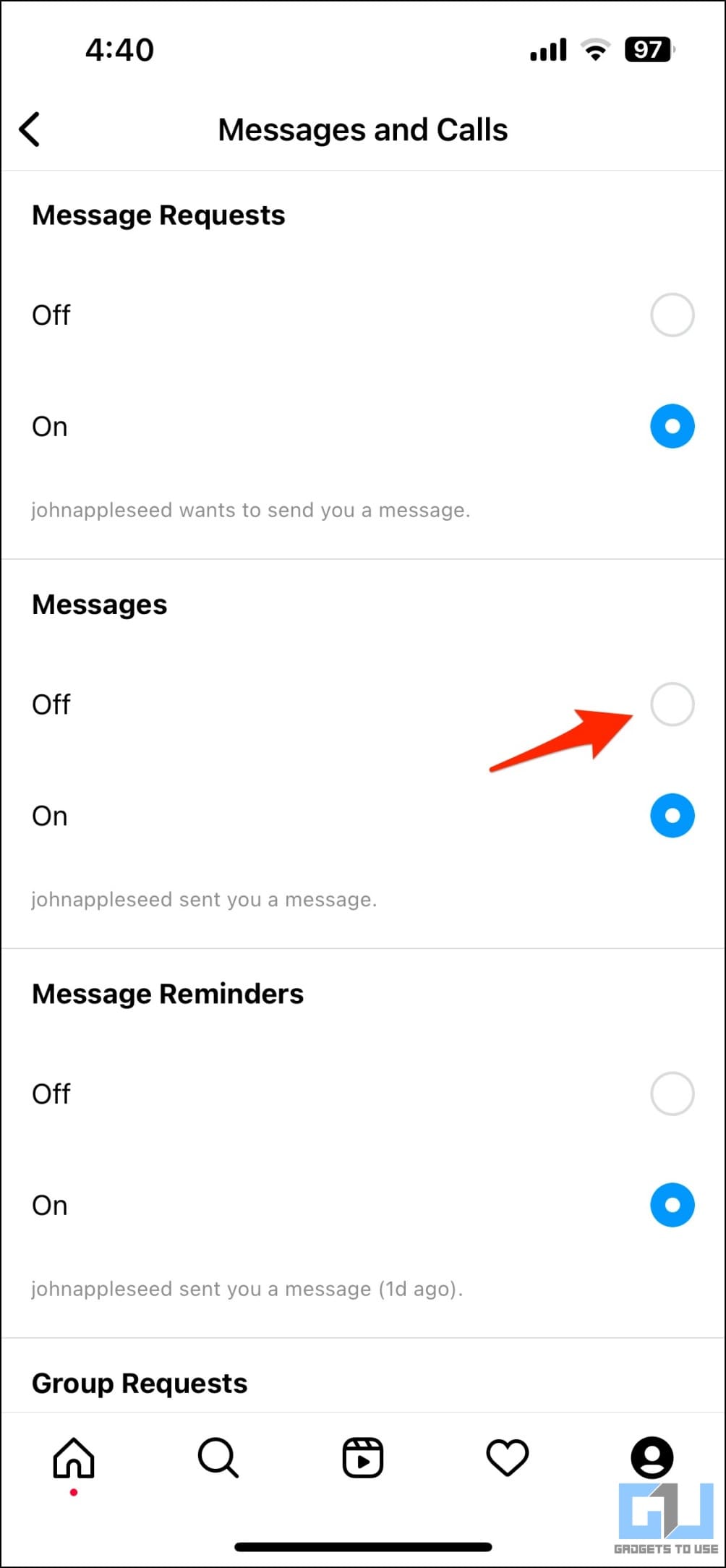Quick Answer
- Below, we have added methods to turn off notifications for recently uploaded reels, reels shared as direct messages by people you’re connected to on Instagram, and block reel upload notifications for a particular account on the platform.
- You can either turn off notifications for recently uploaded reels, block reel upload alerts for a particular person or account, or mute Instagram direct messages for people who keep sharing reels with you over DMs.
- And a lot of your friends, family, and other people connected on the platform may share reel videos they like or find relatable with you via DM which can be annoying if you hate frequent notifications.
Instagram often sends “your friend recently shared new reels” notifications which can be very annoying. Similarly, many people keep sharing reels via DM throughout the day, which again, can disturb you at work. Therefore, we are here with steps to disable or turn off notifications for recently uploaded reels and also the shared reel via direct messages on Instagram.
Turn Off Instagram Reel Notifications On Your Phone
Let’s accept it- Instagram reels can be very distracting and put you into the endless loop of scrolling for the dopamine hits you were supposed to get from doing something productive. Thankfully, an easy way to avoid them is to turn off notifications for the reel videos.
Below, we have added methods to turn off notifications for recently uploaded reels, reels shared as direct messages by people you’re connected to on Instagram, and block reel upload notifications for a particular account on the platform. Read on.
Disable Notifications for Recently Uploaded Reels
Once in a while, Instagram sends you notifications for the new reels shared by people you follow. You can disable them by turning off notifications for all recently uploaded reels in the app settings, as shown below:
1. Open the Instagram app (Android, iOS) and go to your profile section.
2. Click the hamburger menu on the top right corner and select Settings.
3. Here, select Notifications.
4. Next, click on Live and Reels.
5. On this page, check the Off box for Recently Uploaded Reels.
6. You can further disable notifications for Most Watched Reels and Live Videos.
Block Reel Notifications from a Specific Person You Follow
Do you want to block reel alerts from a specific account without unfollowing them? There are two ways you can do it, given below.
From Profile Page
1. Go to the person’s Instagram profile you want to block reel alerts for.
2. Tap the bell icon on the top right corner.
3. Once the menu pops up, turn off the notification for Reels.
From the Following List
1. Open the Instagram app and head to your profile.
2. Click on Following and scroll down to the account you want to mute reel notifications for.
3. Tap the three-dot next to the account and select Manage Notifications.
4. Turn off the toggle for Reels.
You can further disable notifications for videos and live videos. Here’s how you can block reels from a specific creator on Instagram.
Turn Off Notifications for Reels Shared in DM
Instagram allows users to share reels with people through direct messages. And a lot of your friends, family, and other people connected on the platform may share reel videos they like or find relatable with you via DM which can be annoying if you hate frequent notifications.
In that case, you can temporarily mute messages from the people sharing reel videos. Here’s how to do it:
1. Open the Instagram app and head to the direct messages tab.
2. Here, tap the person’s profile you want to mute DMs for.
3. This will open the chat screen. Again, click the account name on the top.
4. On the next screen, enable the toggle for Mute messages.
5. Select Until I change it or the desired duration when prompted.
Mute All Instagram Direct Messages
Alternatively, you can mute notifications for all Instagram direct messages using the steps below:
1. Open Instagram and head to Settings.
2. Navigate to Notifications > Messages and Calls.
3. Here, turn off notifications for Messages.
Once you do it, you will not get any DM notifications including “<username> shared a reel” alerts. To check messages, you’ll have to manually open the Instagram app and swipe left to access the DM section.
Wrapping Up
This is how you can turn off all shared Instagram reel notifications on your Android or iPhone. You can either turn off notifications for recently uploaded reels, block reel upload alerts for a particular person or account, or mute Instagram direct messages for people who keep sharing reels with you over DMs. I hope the above guide helps you avoid unnecessary notifications while at work. Stay tuned for more such tips and tricks.
You might be interested in:
- 4 Ways To Forward, Rewind Instagram Reels
- 2 Ways to Watch Instagram Reels via PC and Mac
- 4 Ways to Put Instagram Reels As WhatsApp Status Without Link
You can also follow us for instant tech news at Google News or for tips and tricks, smartphones & gadgets reviews, join GadgetsToUse Telegram Group or for the latest review videos subscribe GadgetsToUse Youtube Channel.