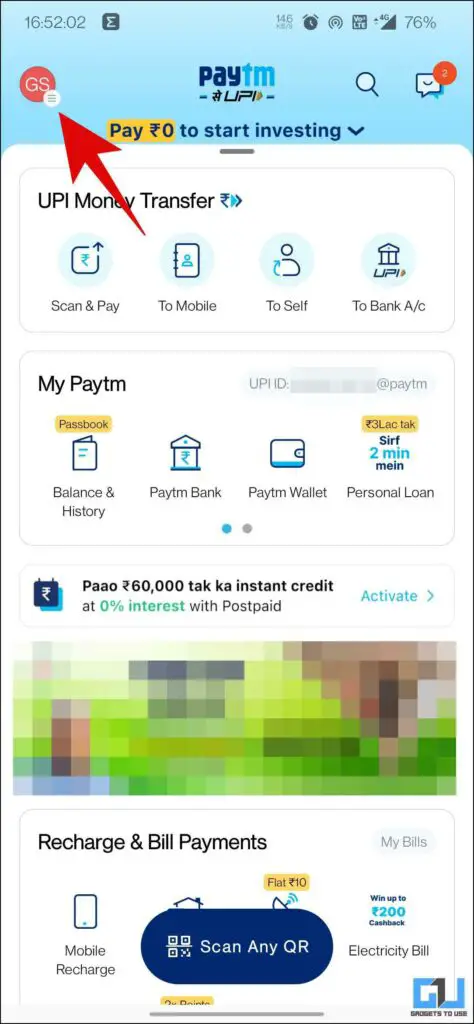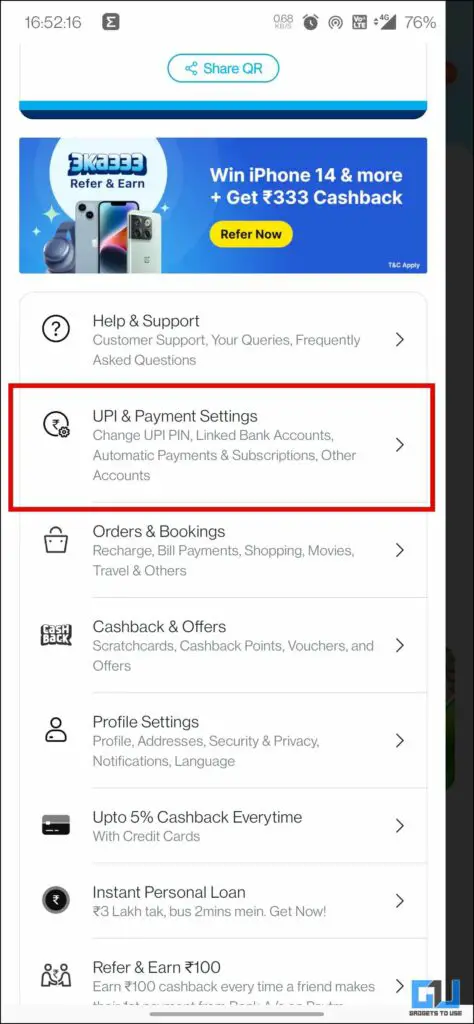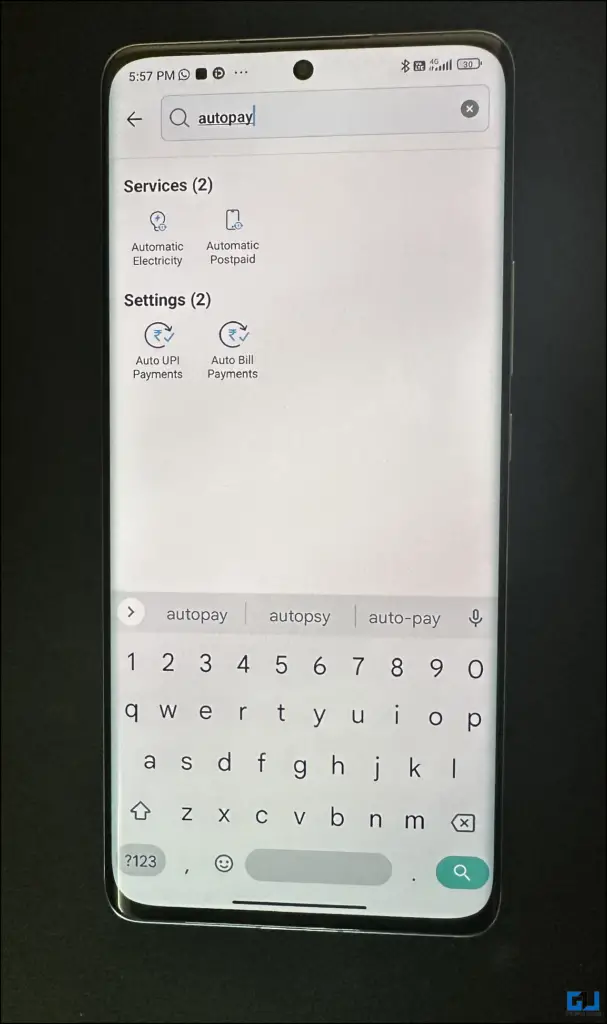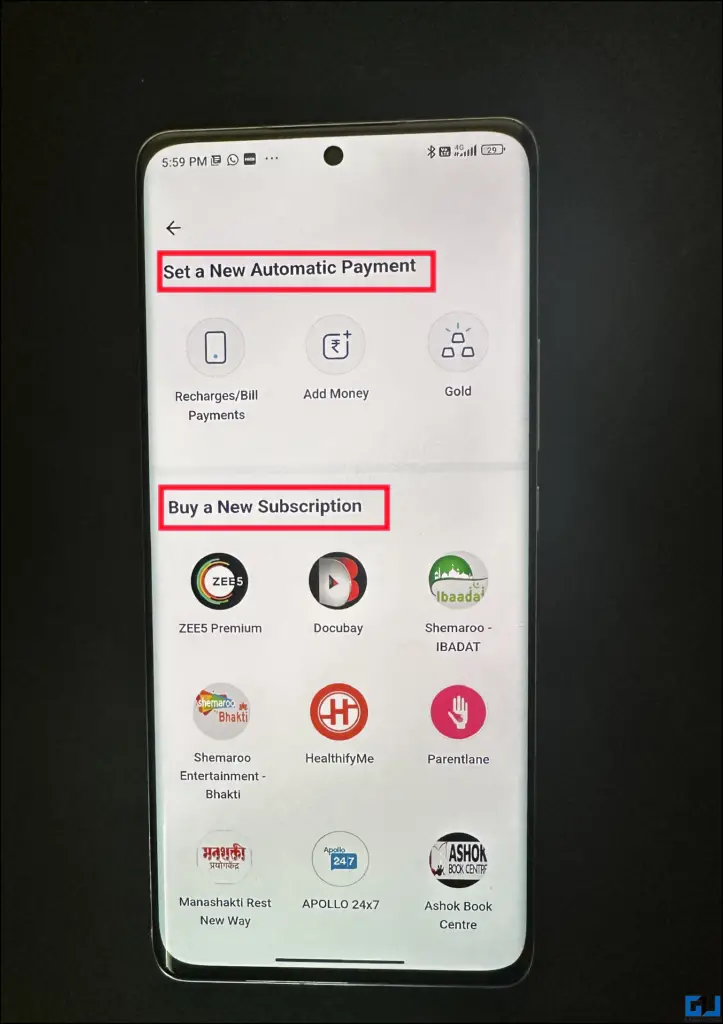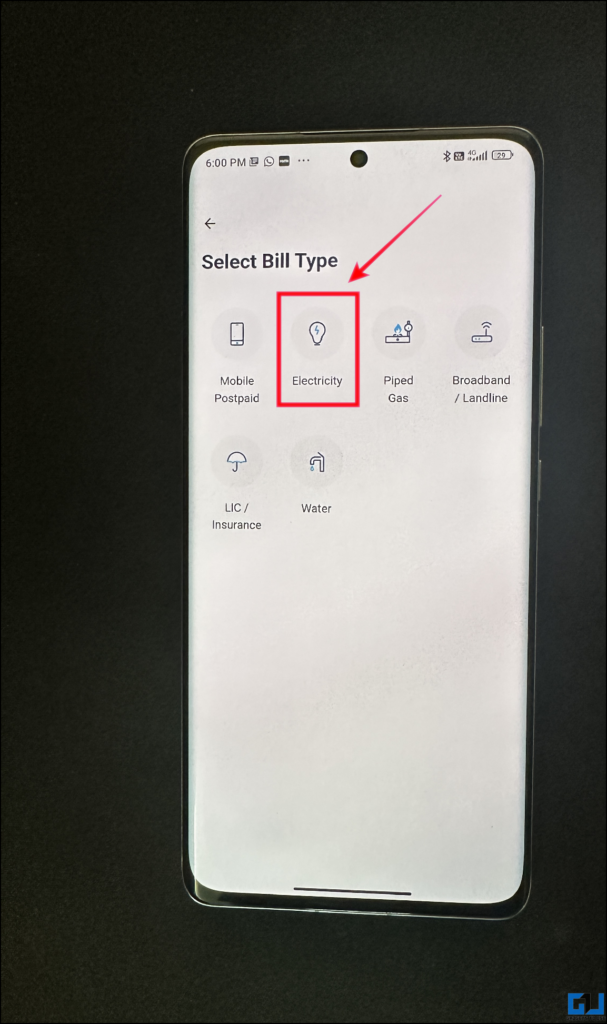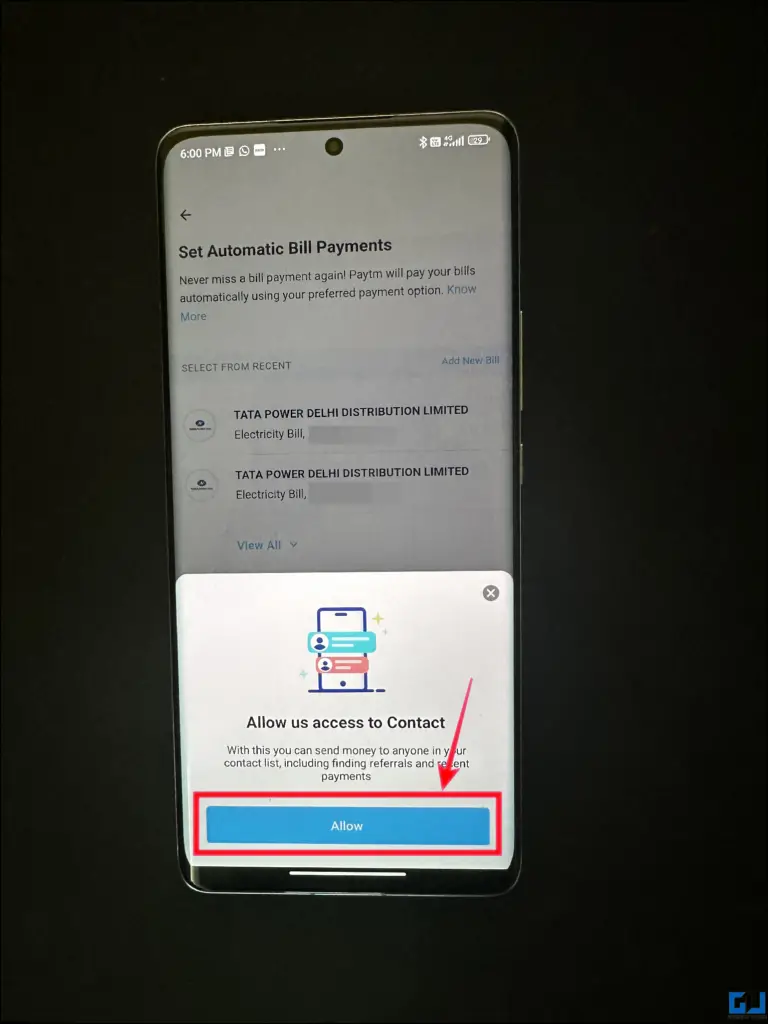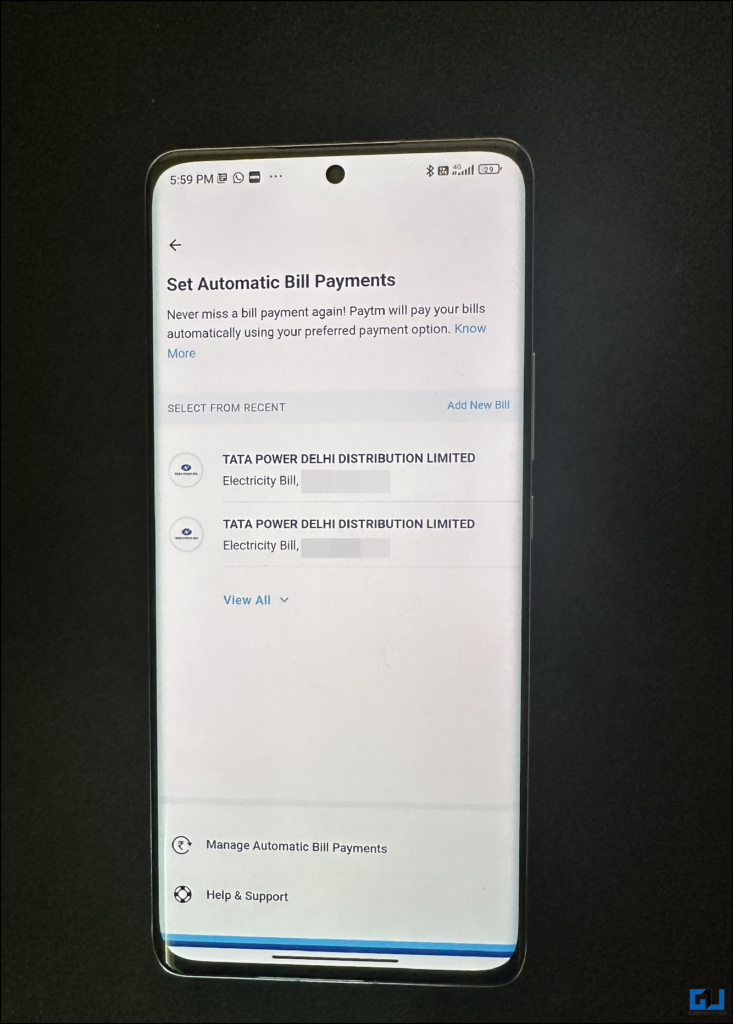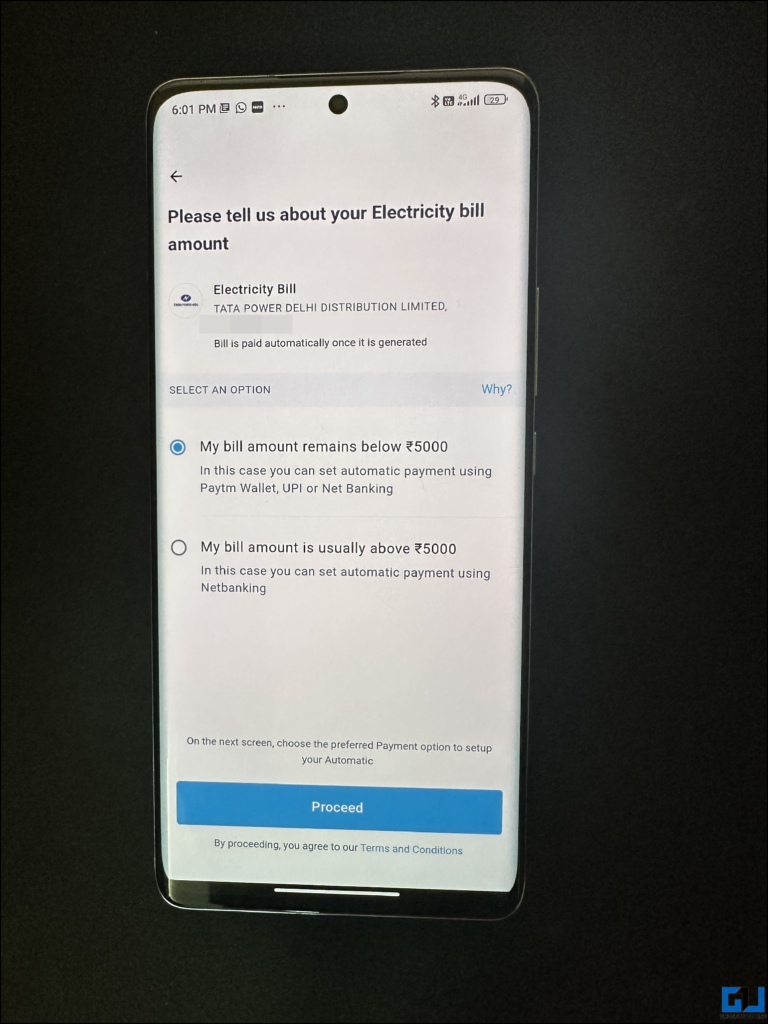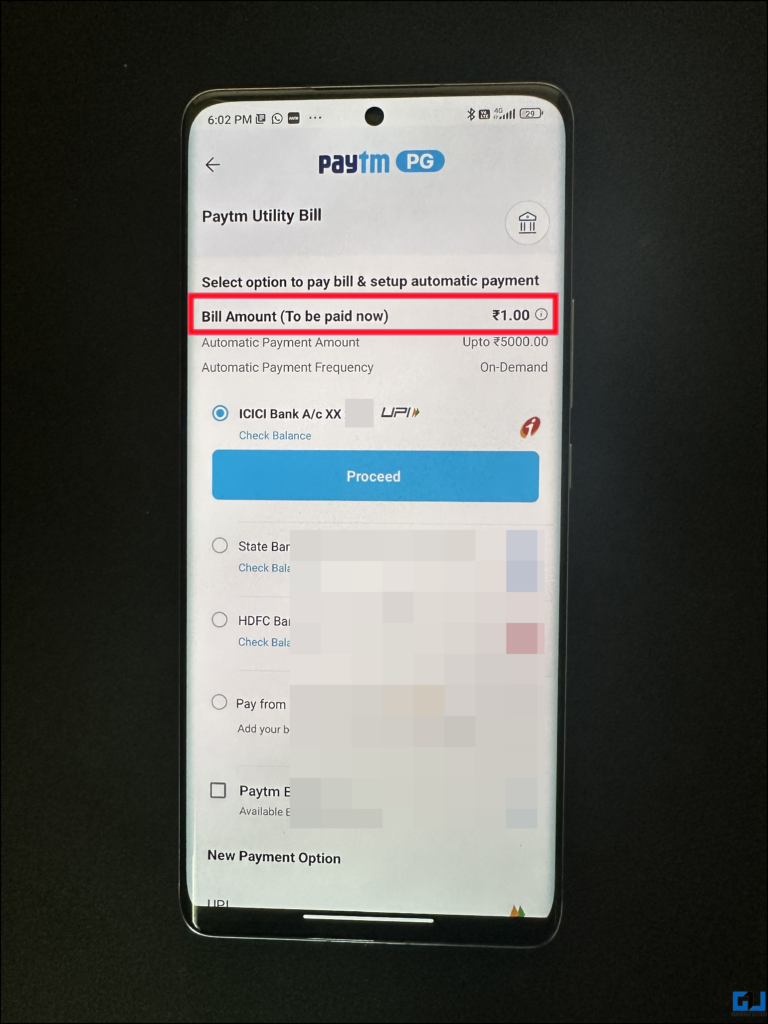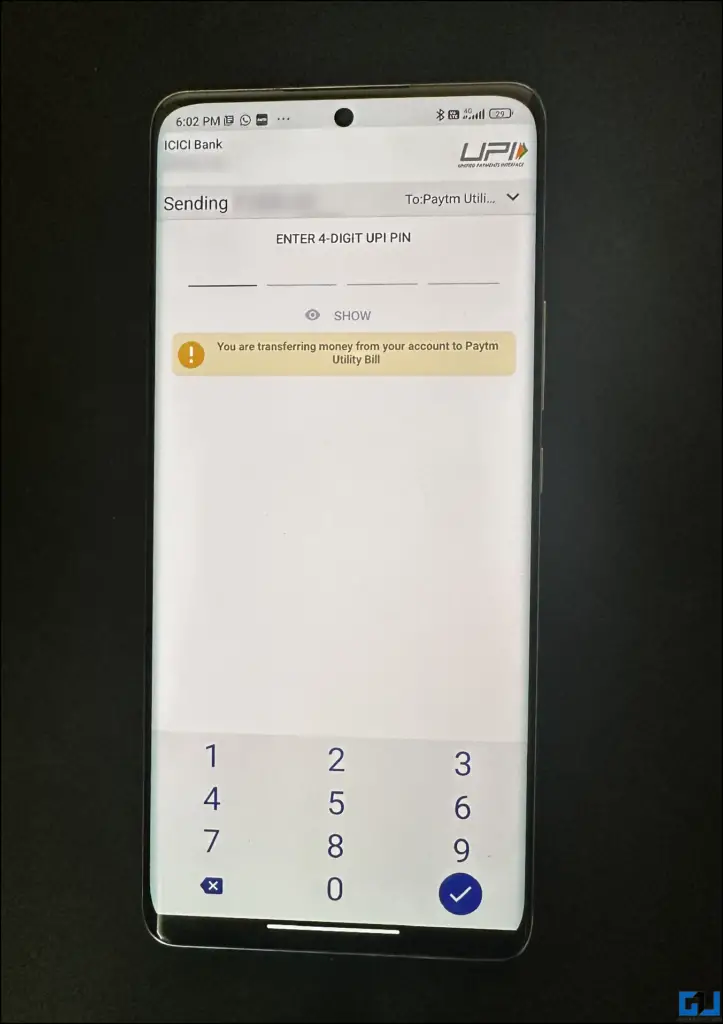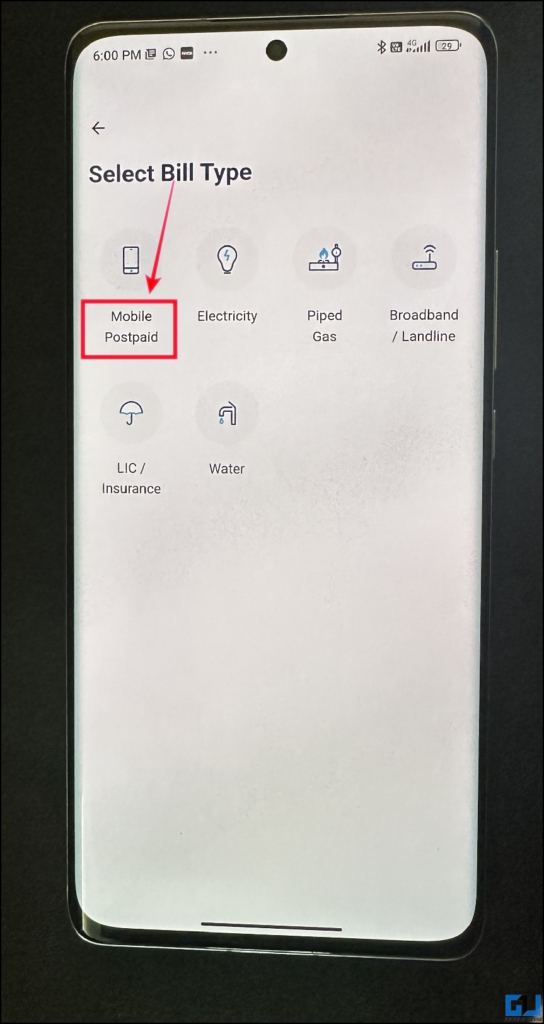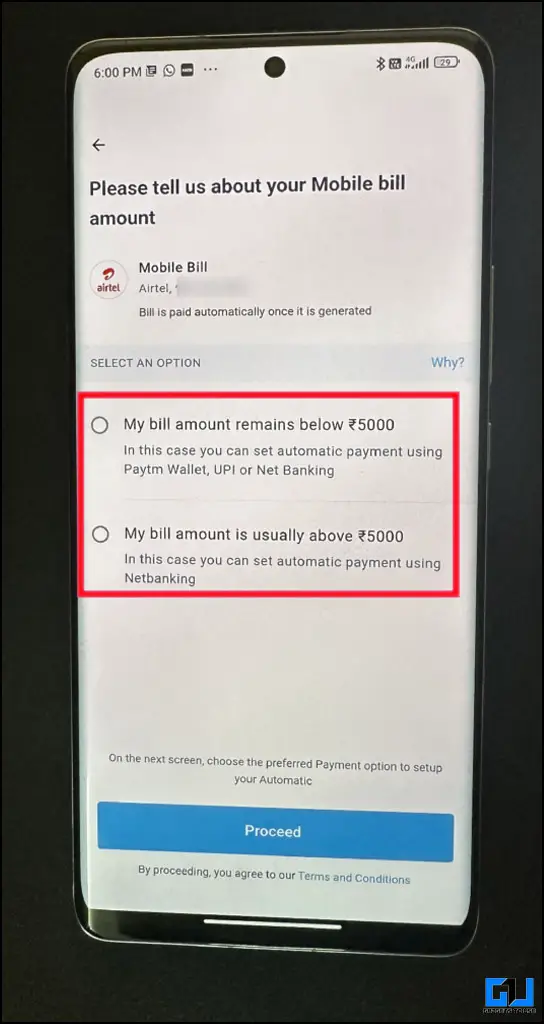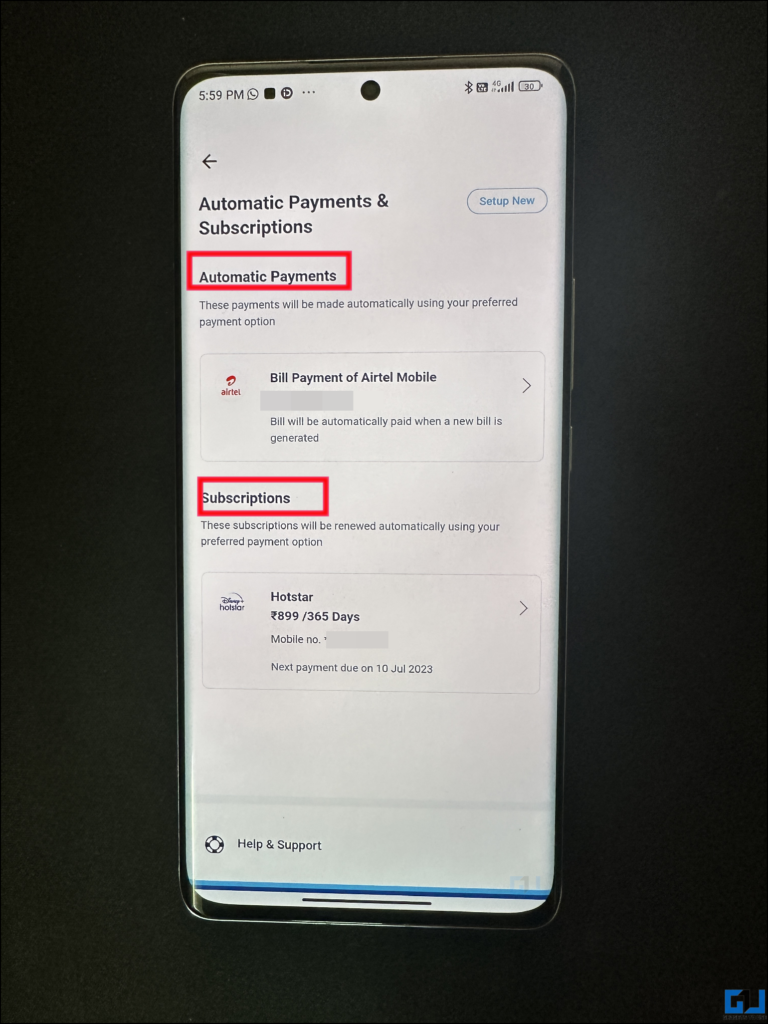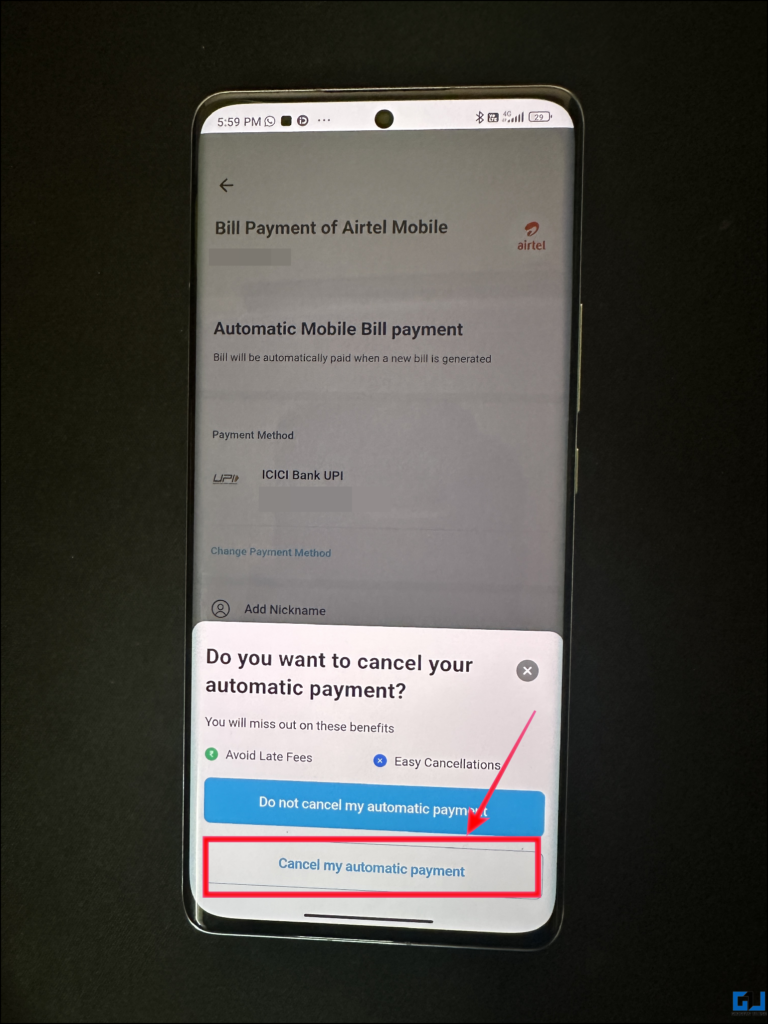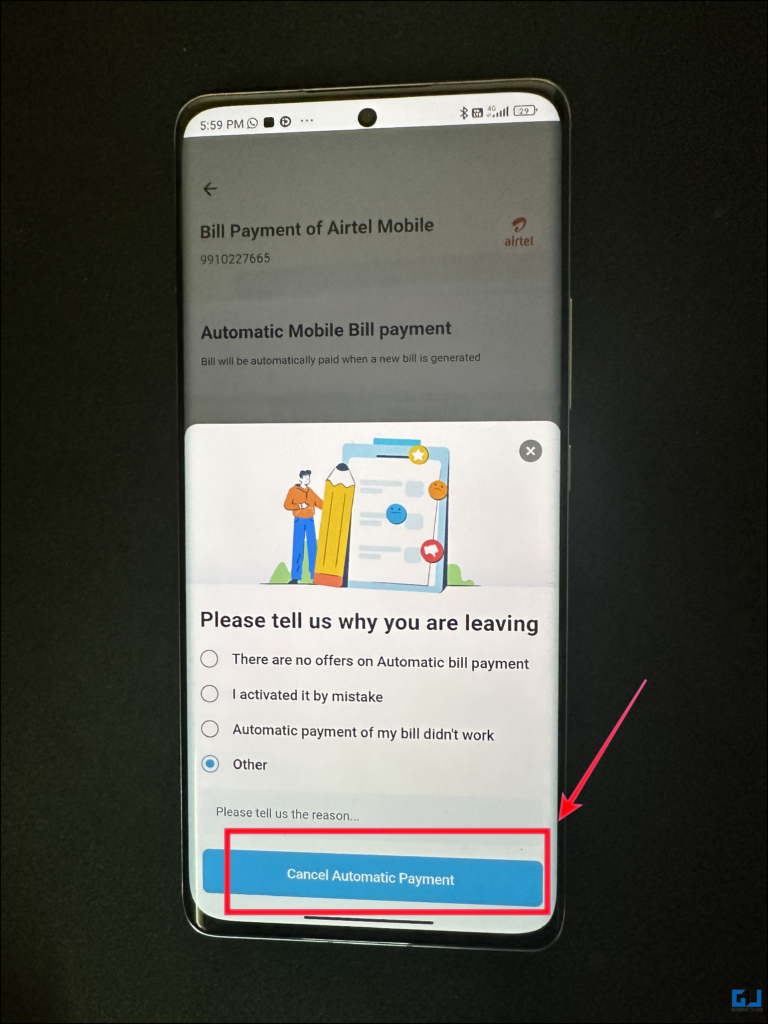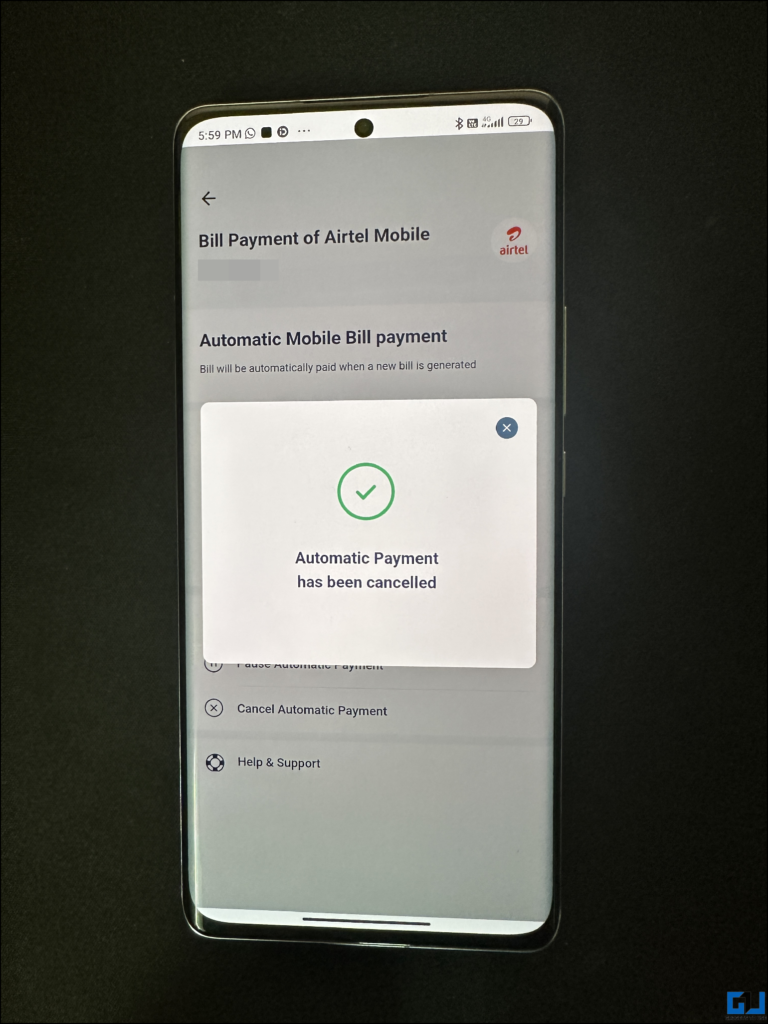Quick Answer
- Tap on the hamburger (three horizontal lines) at the top and tap on UPI & payment Settings and further tap on Automatic Payment &.
- From the hamburger menu (three horizontal lines) at the top and tap on UPI & payment Settings and further tap on Automatic Payment &.
- You can simply search for Autopay in the Paytm App, and tap on Automatic Payment &.
Paytm, comes with an Autopay feature that allows users to automate monthly payments on a scheduled date. Today we will discuss how to set up, up, or activate this super smart feature for bill payments, renewing content platform subscriptions, utility services, and much more, using Payment wallet, UPI, or net banking. Meanwhile, you can also learn to pay bills via Alexa Using Voice.
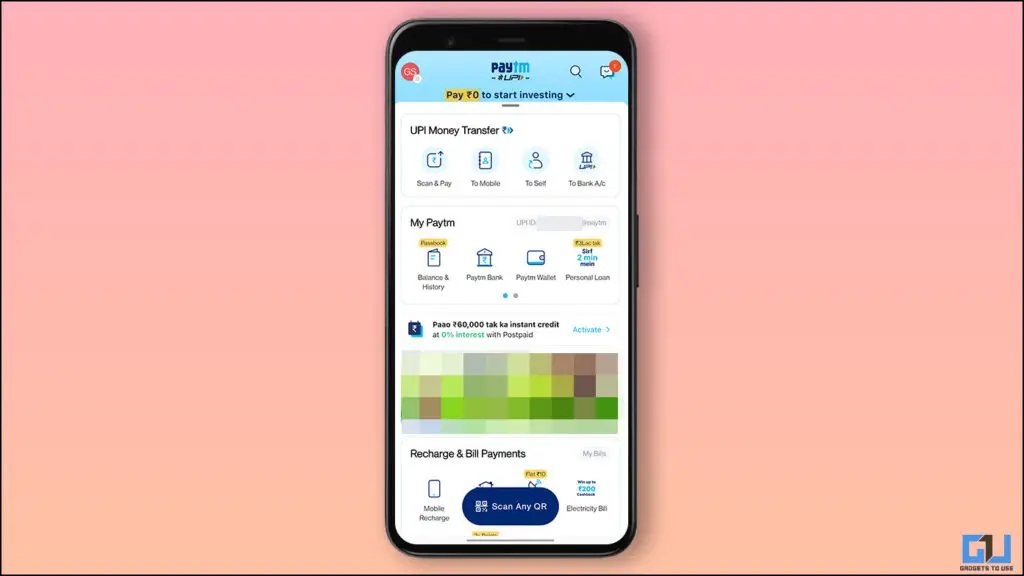
What is Autopay in Paytm?
Paytm allows you to activate autopay for your bill payments such as electricity, mobile bills, gas bills, broadband, water bills, insurance, and a lot more. Additionally, you can also use the autopay feature to renew your subscriptions for platforms like Hotstar, Zee 5, SonyLiv, etc. by following the easy steps given below.
Steps to Activate Auto Bill Payments in Paytm
Now, that we have learned what is Paytm Autopay, and where can you use it. Let’s see the process to set up an Autopay for your mobile and electricity bills, on Paytm.
1. Launch the Paytm App (Android, iOS) on your phone.
2. To go to Automatic bills and payments you can either:
- Tap on the hamburger (three horizontal lines) at the top and tap on UPI & payment Settings and further tap on Automatic Payment & Subscriptions, or
- You can simply search for Autopay in the Paytm App, and tap on Automatic Payment & Subscription.
3. On the Automatic Payments & Subscriptions page, you can choose to either:
- Set a New Automatic Payment.
- Buy a new subscription.
4. Now, tap Recharges/Bill Payments option.
5. Under the bill payment and recharge option, choose a bill type, for example, we are choosing Electricity.
6. Now, allow contact access, when prompted, and choose your respective state and electricity board.
7. Select the electricity bill from the recent list for which you want to set up automated payments for.
8. Choose one of the two options for the ‘Electricity Bill Amount’ depending on your case, and tap the Proceed button.
Note: For recharges the option for above 5000 is not available currently. However the same for subscriptions do work.
9. Choose your preferred payment mode and pay ₹ 1 to set up your autopay.
10. Enter your payment pin to activate the autopay.
Similarly, you can set up auto-pay for Mobile Bill Payments, or any other utility bill payment using Paytm Autopay.
Steps to Cancel/Deactivate Autopay for Bill Payments in Paytm
Now, if you no longer want to autopsy your bills via Paytm, maybe you have discontinued the connection or subscription, or any other reason. Here’s how it can be done:
1. Launch the Paytm app on your phone.
2. Go to Automatic bills and payments, either via:
- From the hamburger menu (three horizontal lines) at the top and tap on UPI & payment Settings and further tap on Automatic Payment & Subscriptions, or
- You can simply search for Autopay in the Paytm App, and tap on Automatic Payment & Subscription.
3. Tap on the active auto payment/subscription you want to cancel.
4. Now tap the Cancel my Automatic Payment button.
5. Choose the reason for cancelling your autopay, and tap Cancel Automatic Payment.
6. Now, your Autopay will be canceled.
Wrapping Up
In this read, we discussed how you can automate your payments and bills using the Autopay feature on Paytm. I hope you liked the guide, if you did, then share it with someone, who tends to forget paying bills. Check out other tips linked below, and stay tuned to GadgetsToUse for more tech tips and tricks.
Also Read:
- How to Set Payment Reminders in GPay, Paytm and Phonepe
- Paytm Spoof: Useful Tips to Save Yourself From Fake Paytm App
- Steps to Remove Bill Due Notifications on Paytm App
- How to Pay via Paytm Wallet on Amazon and Flipkart?
You can also follow us for instant tech news at Google News or for tips and tricks, smartphones & gadgets reviews, join GadgetsToUse Telegram Group or for the latest review videos subscribe GadgetsToUse YouTube Channel.