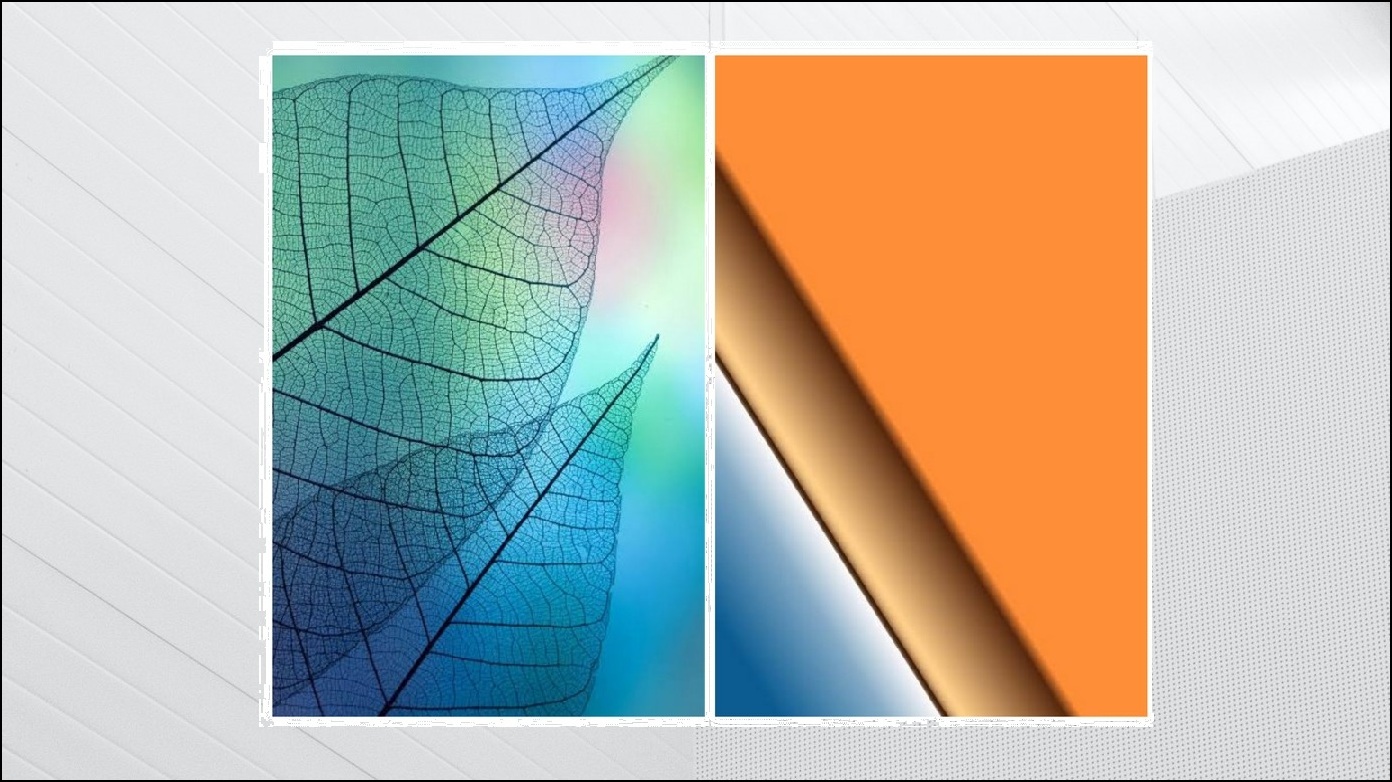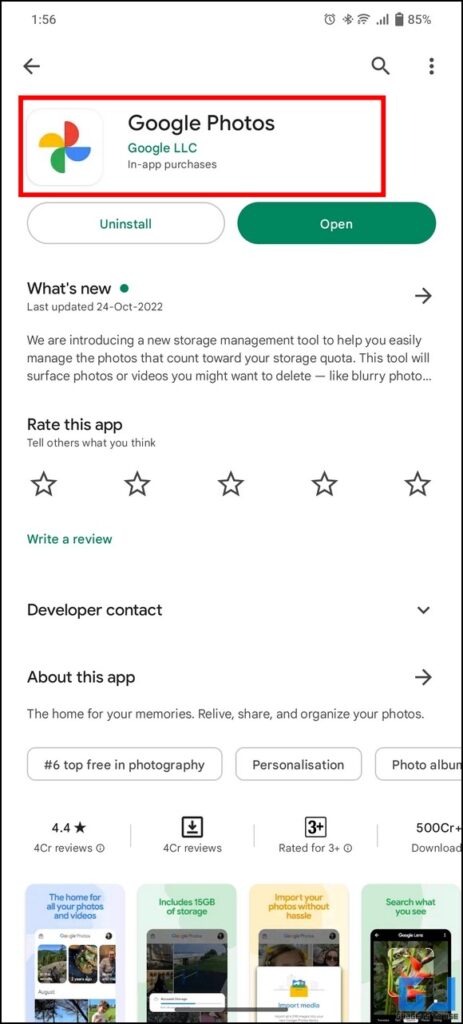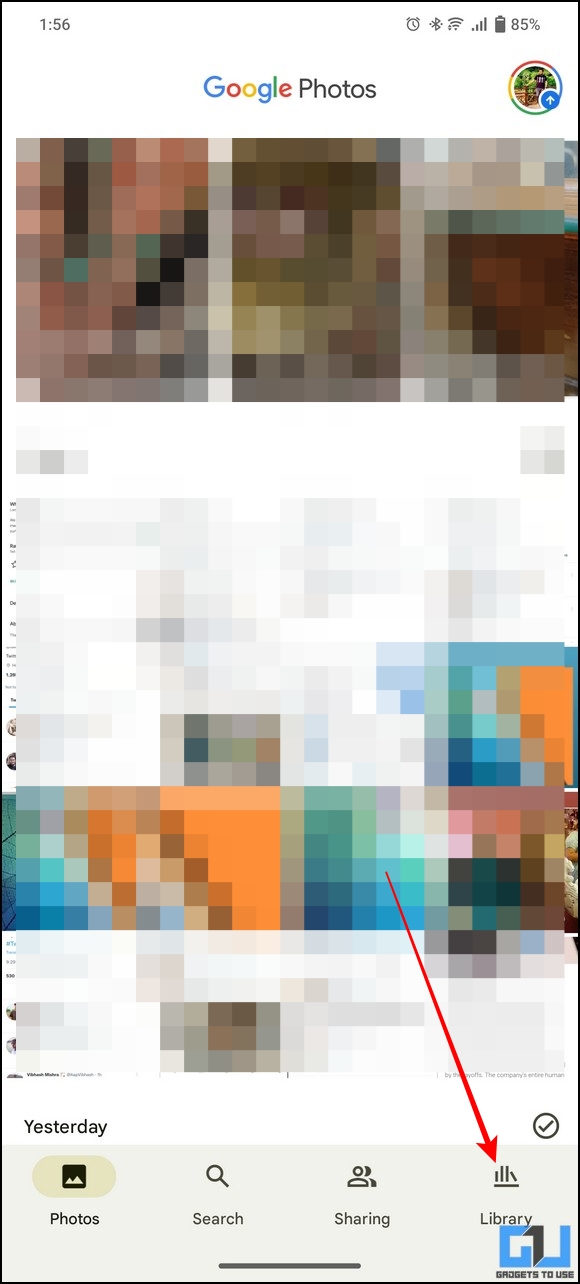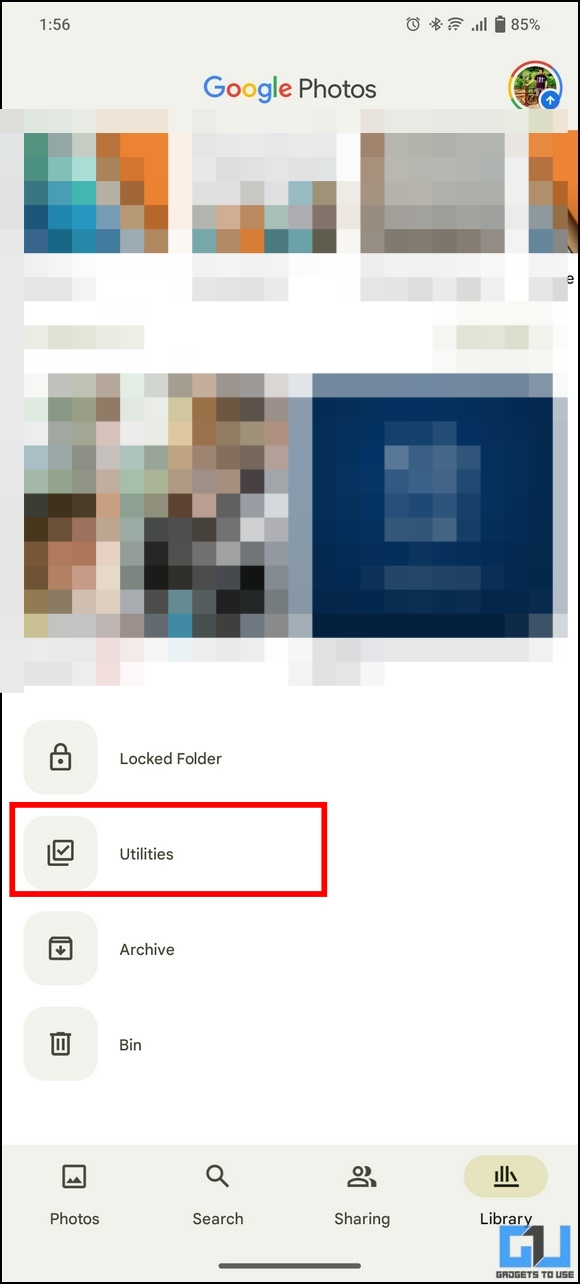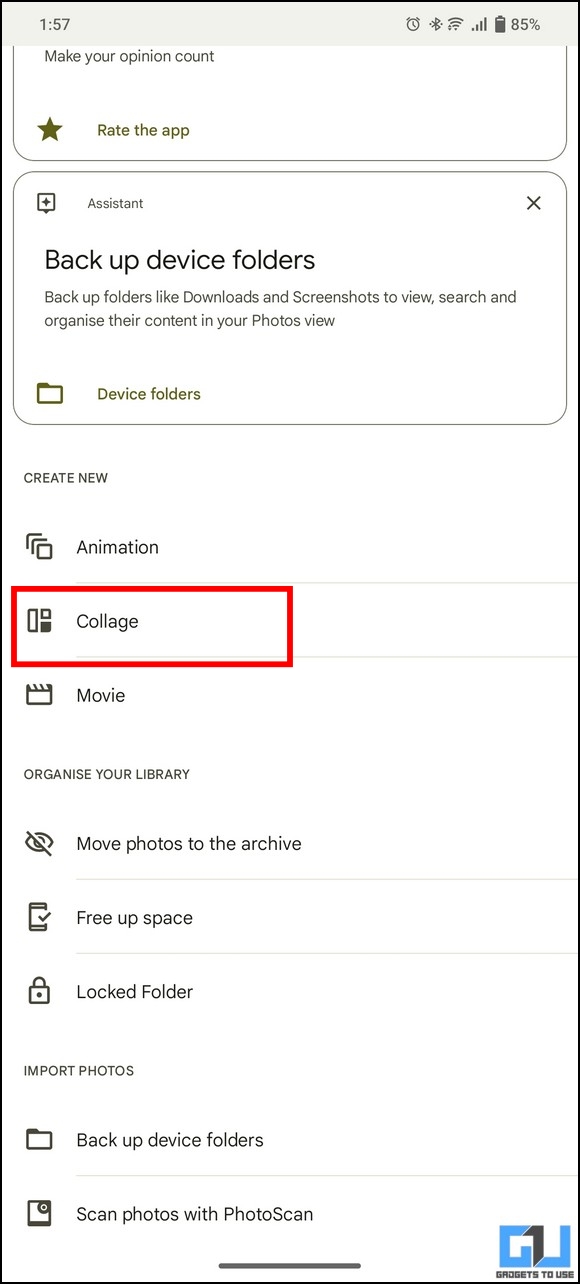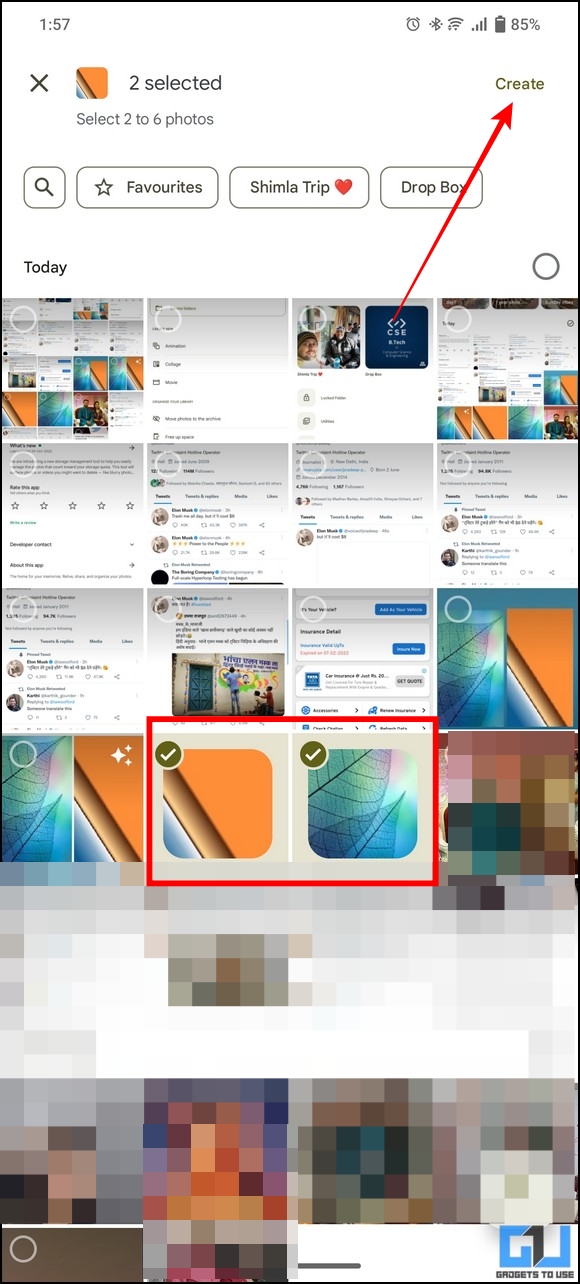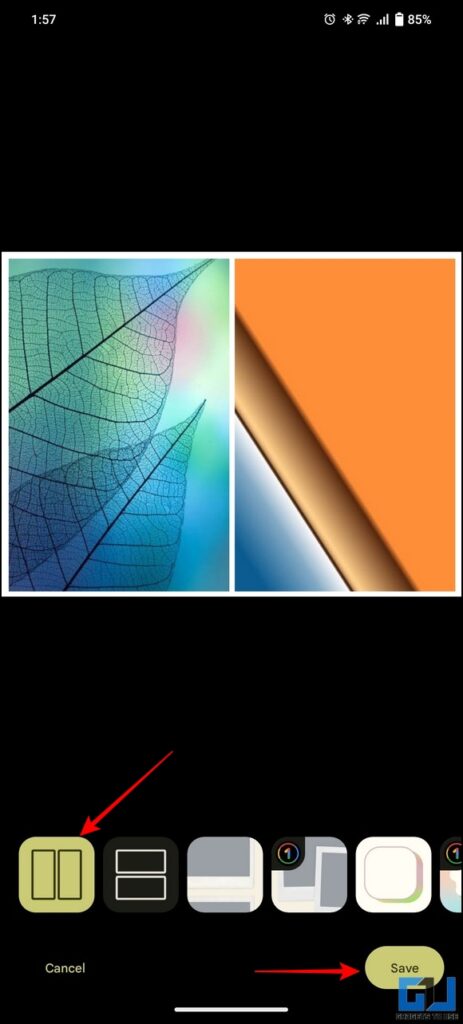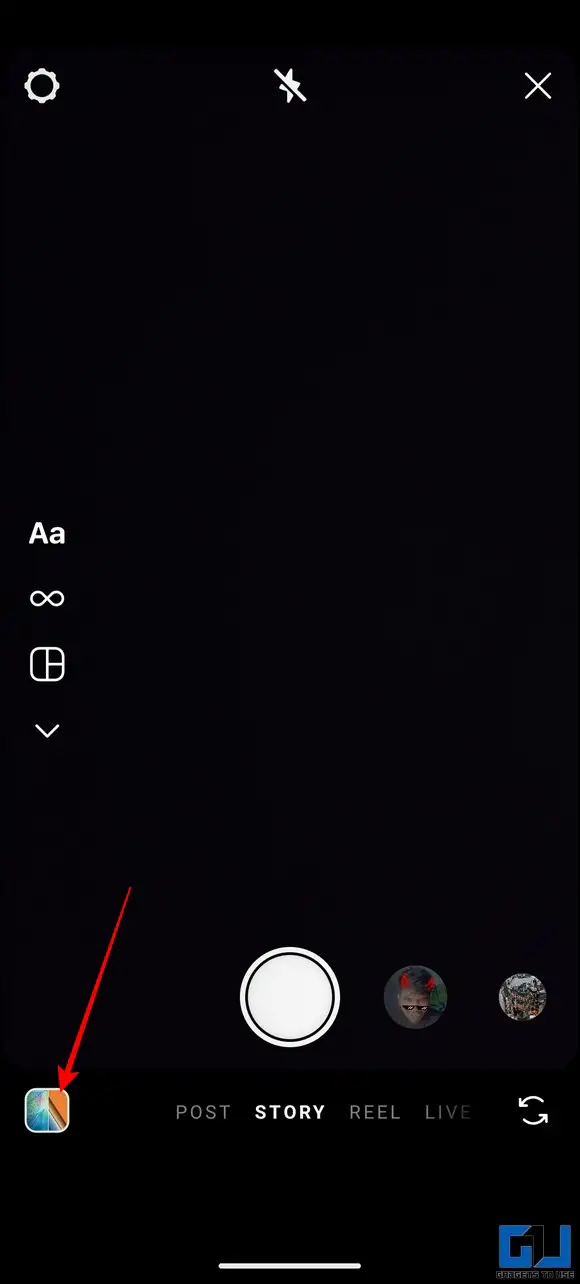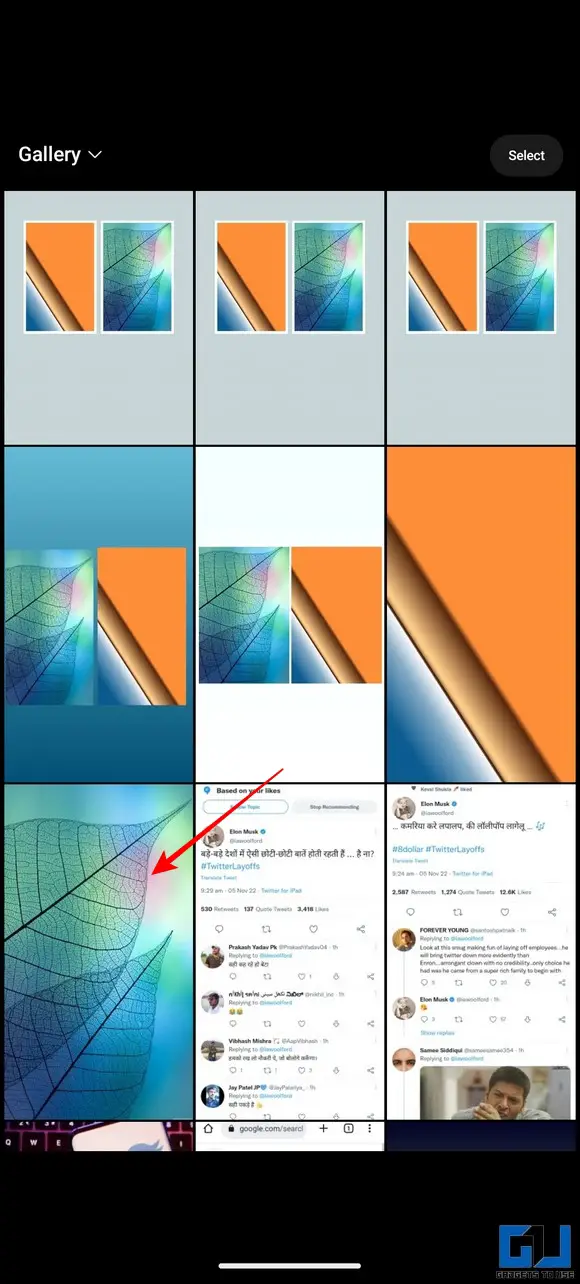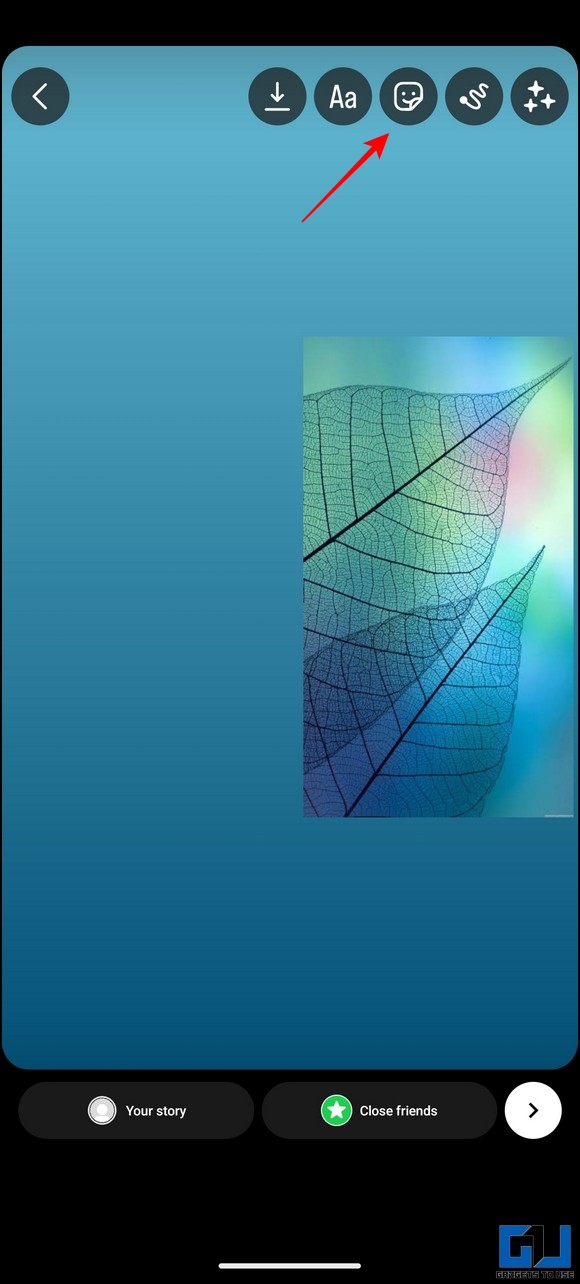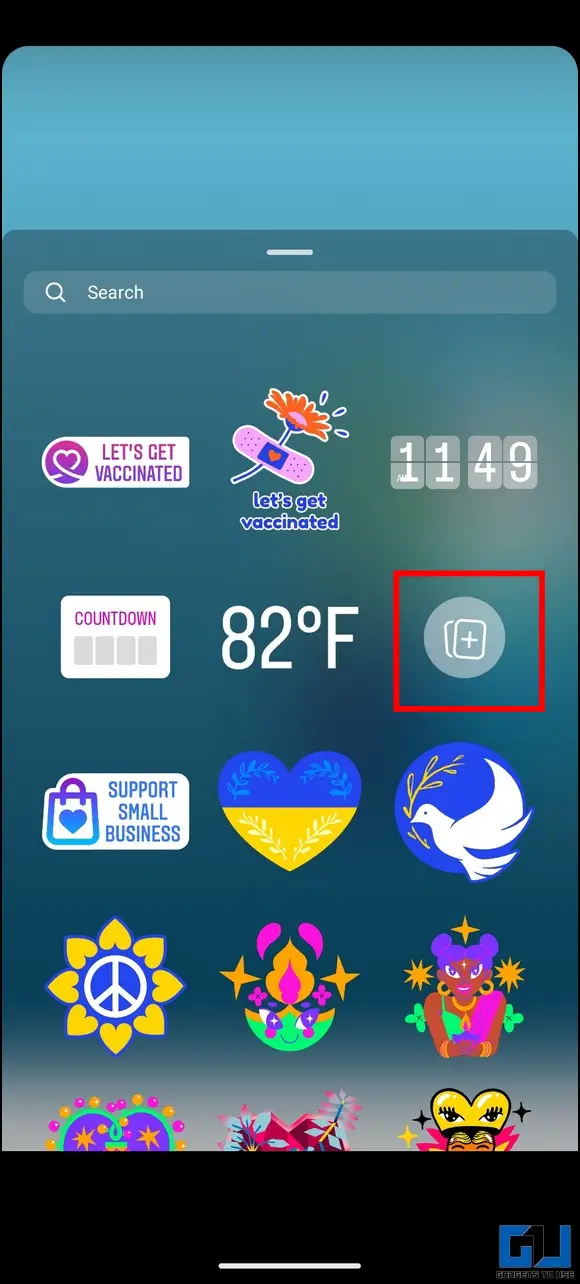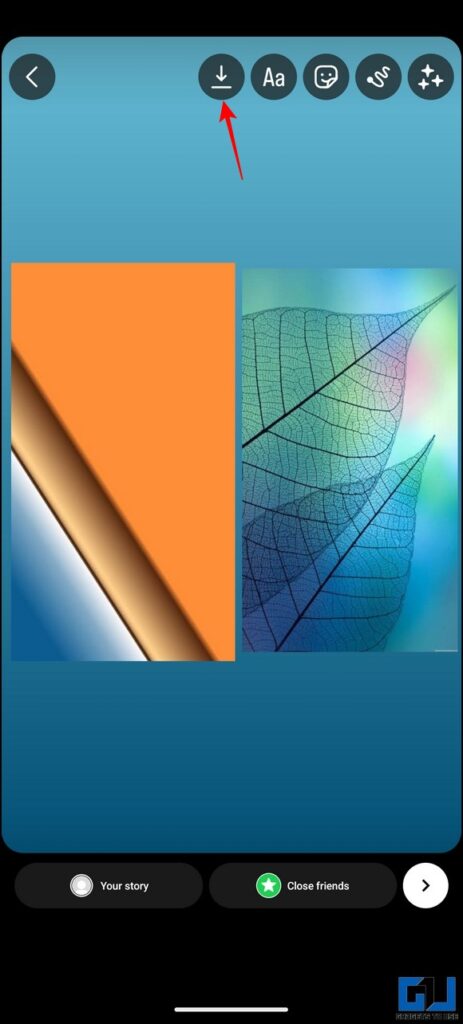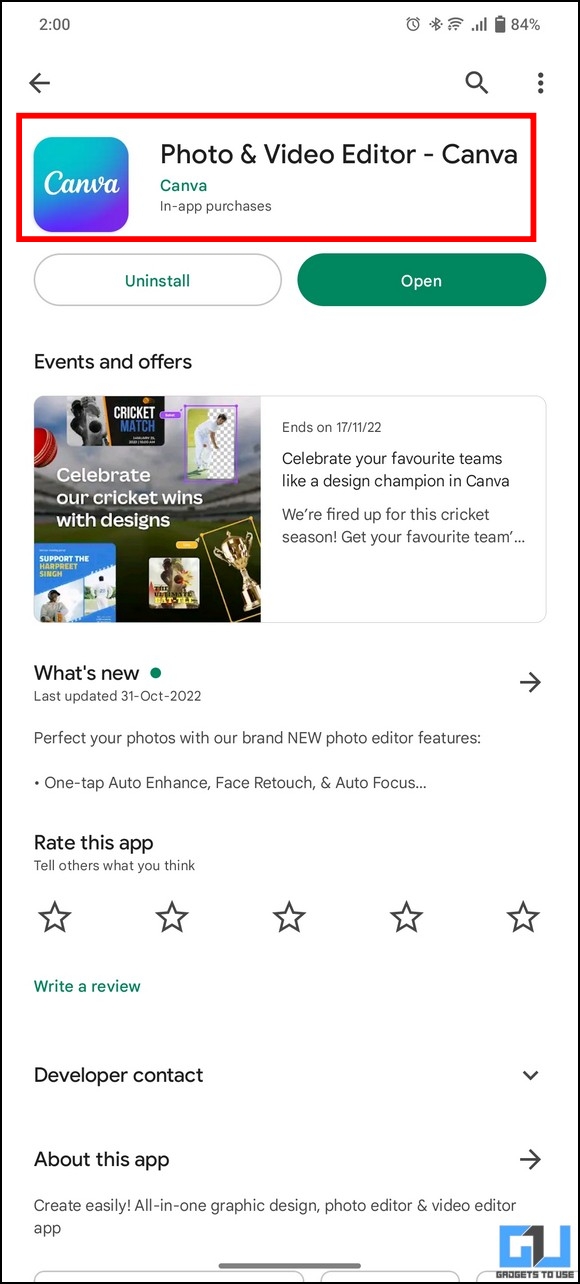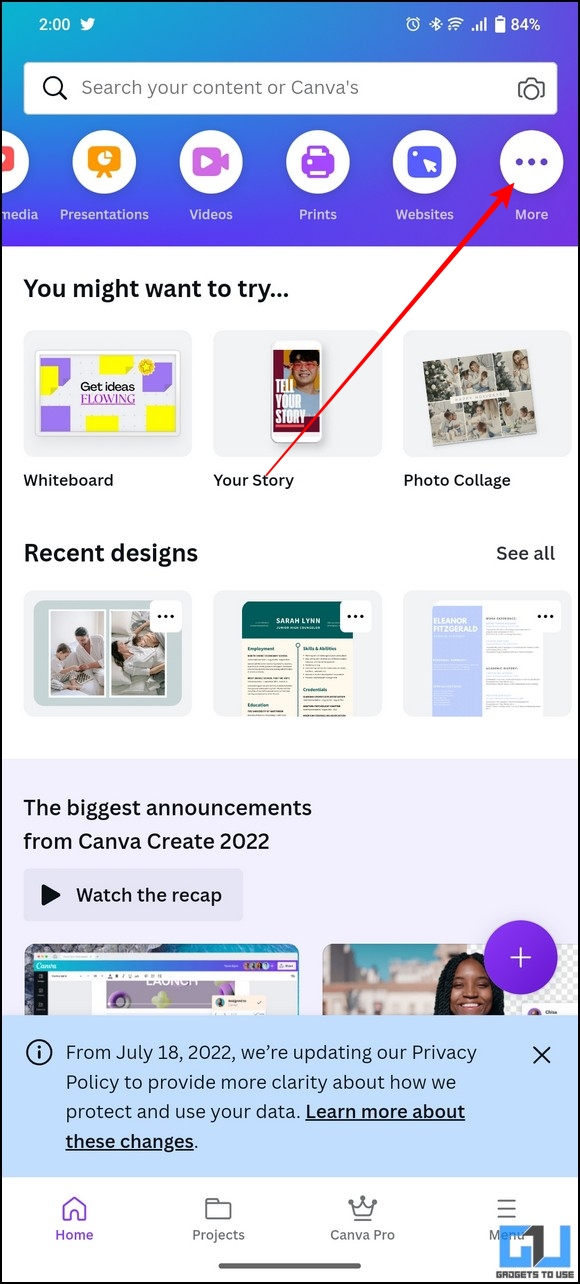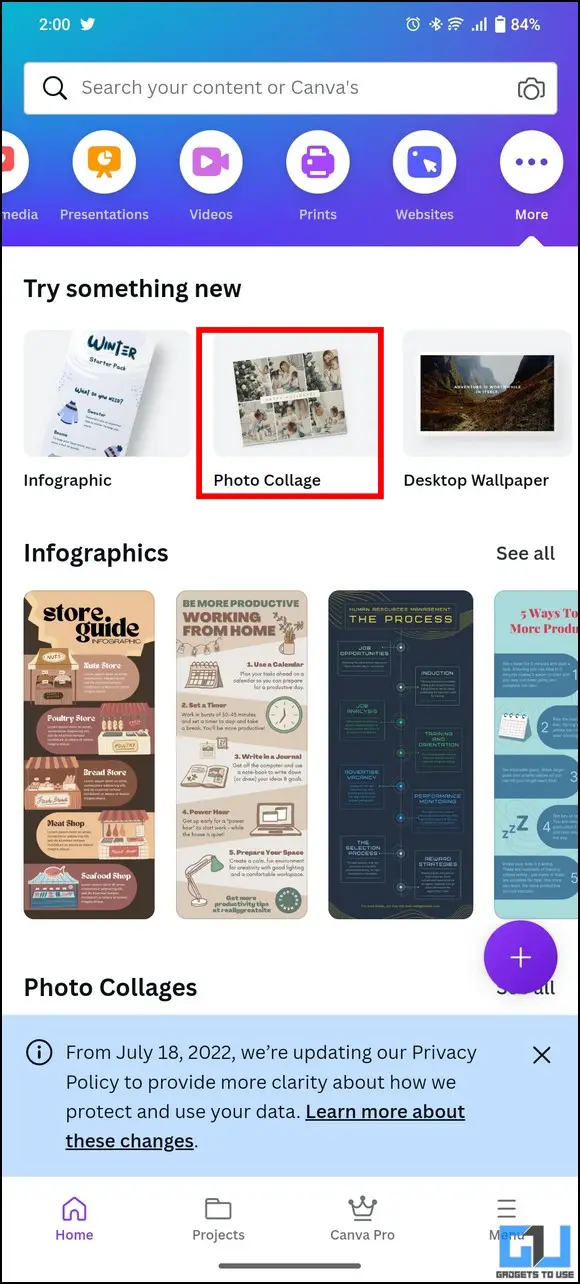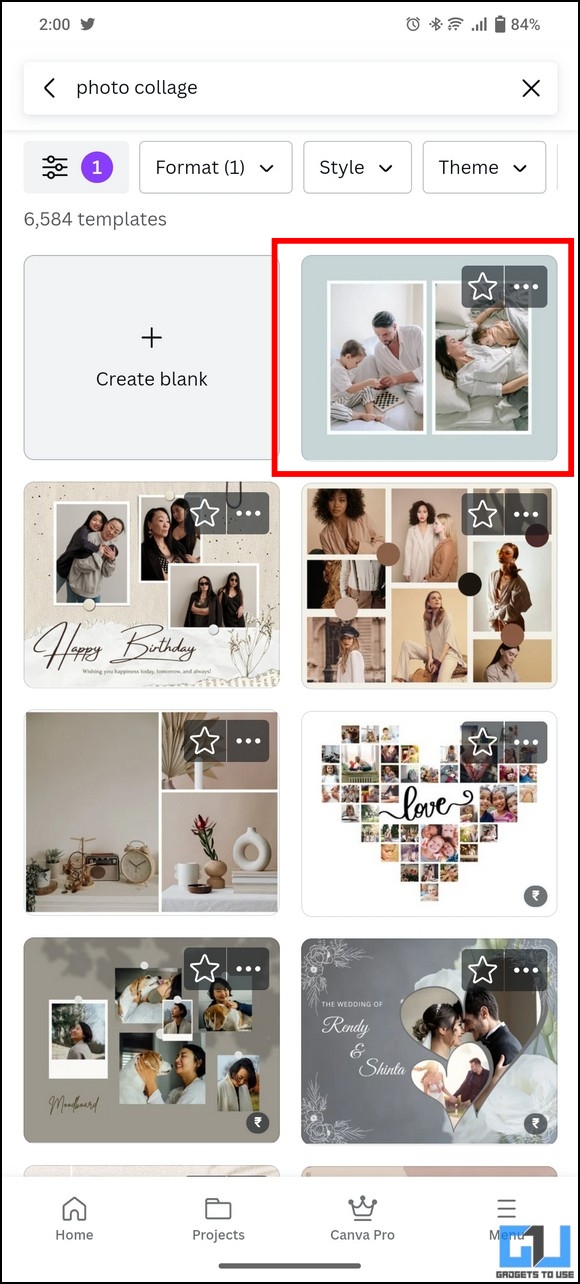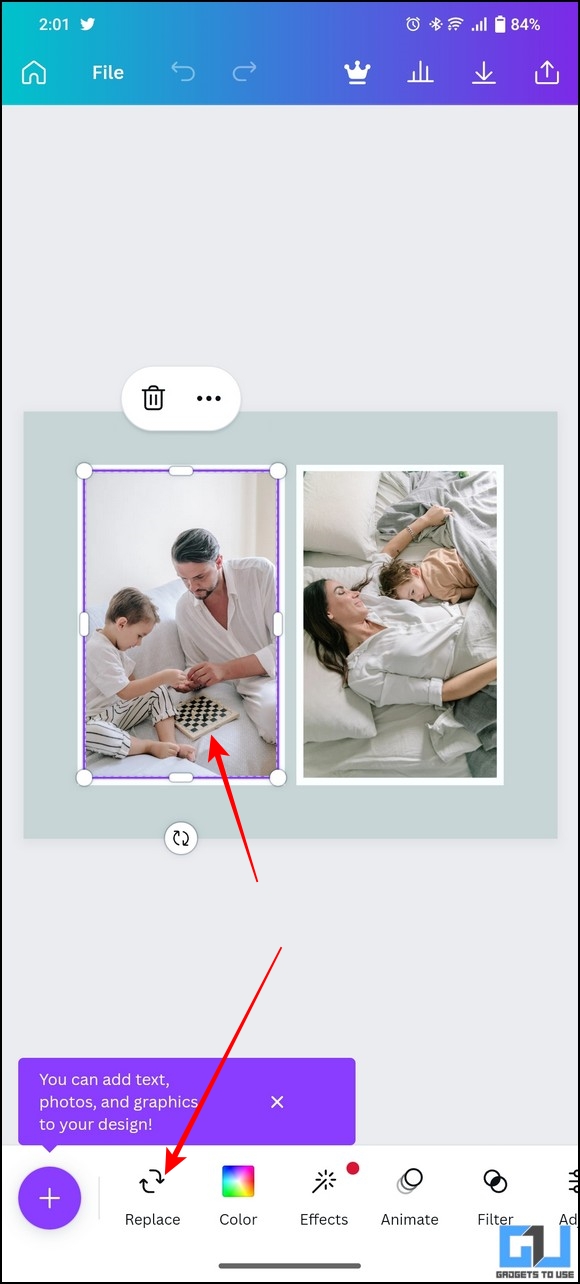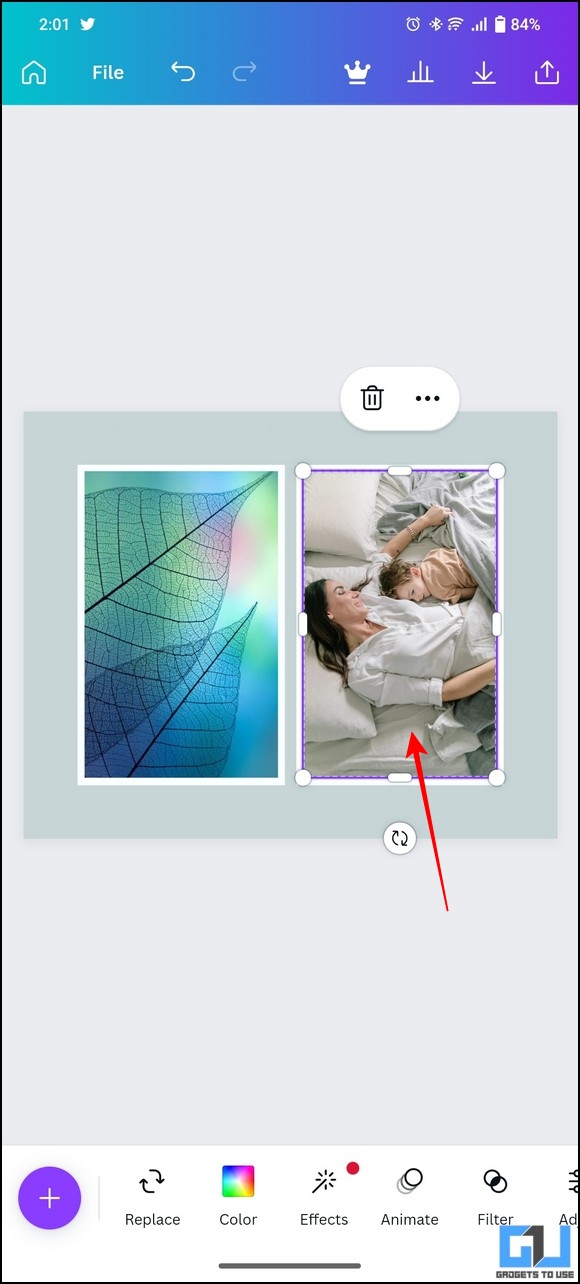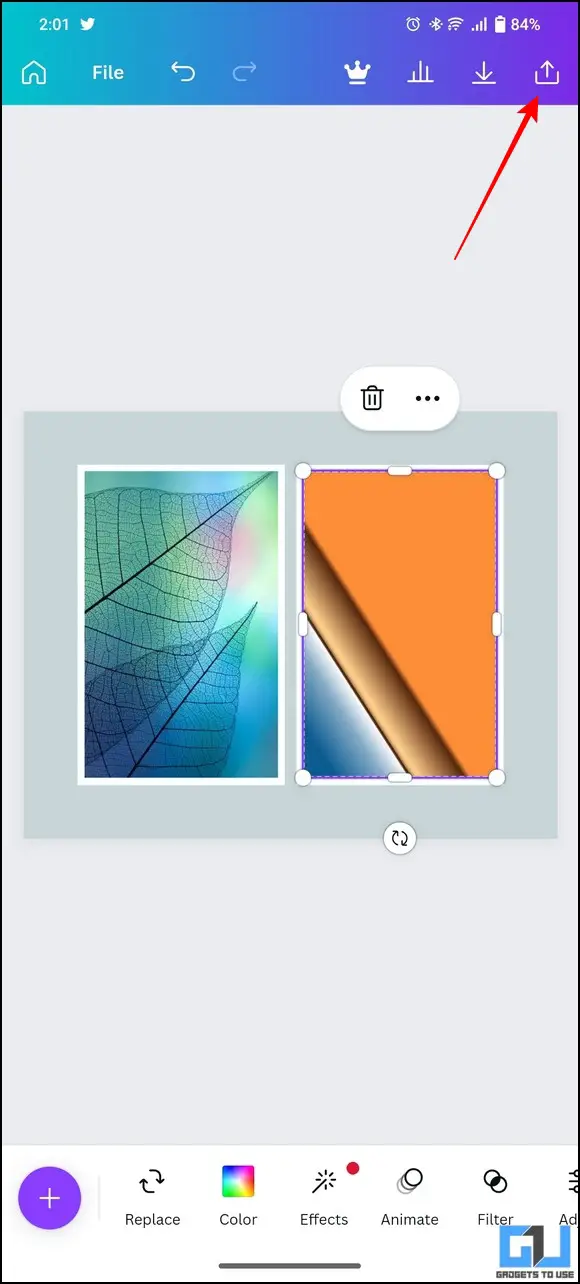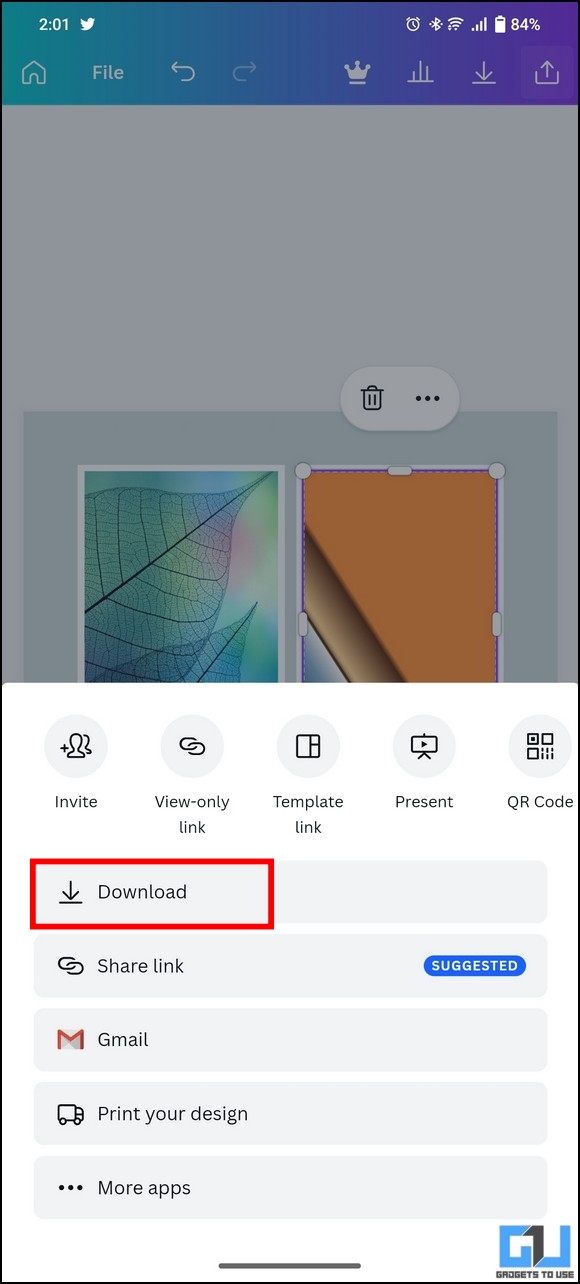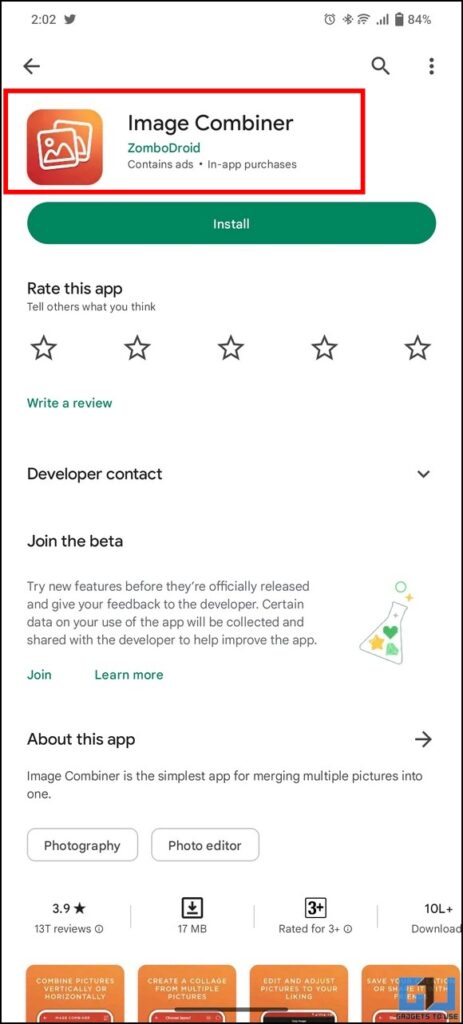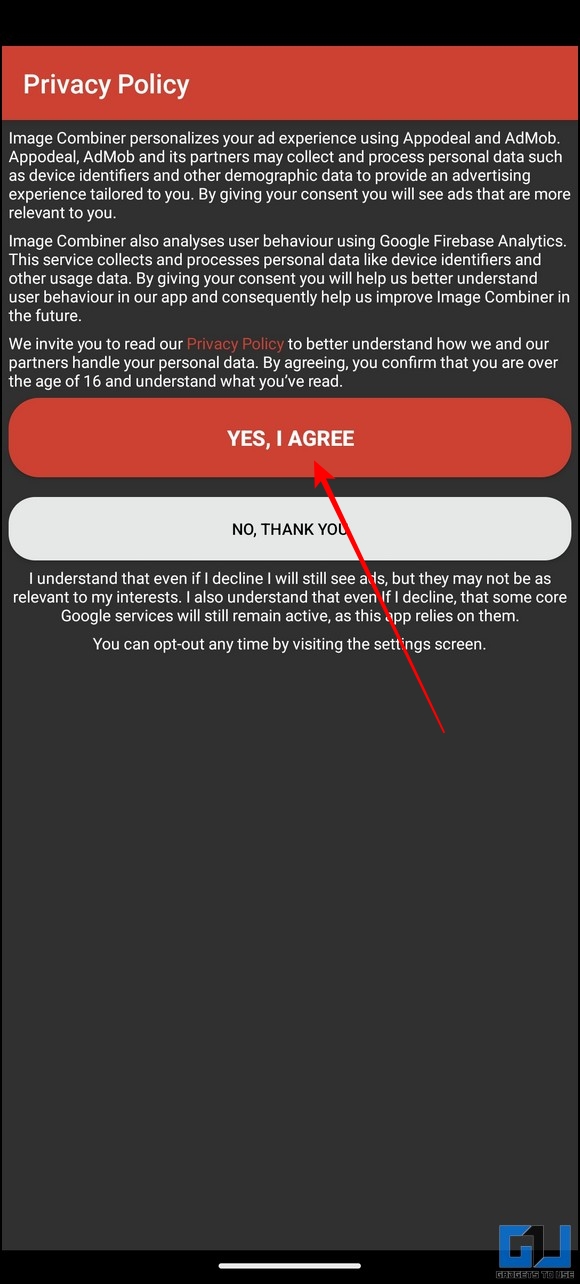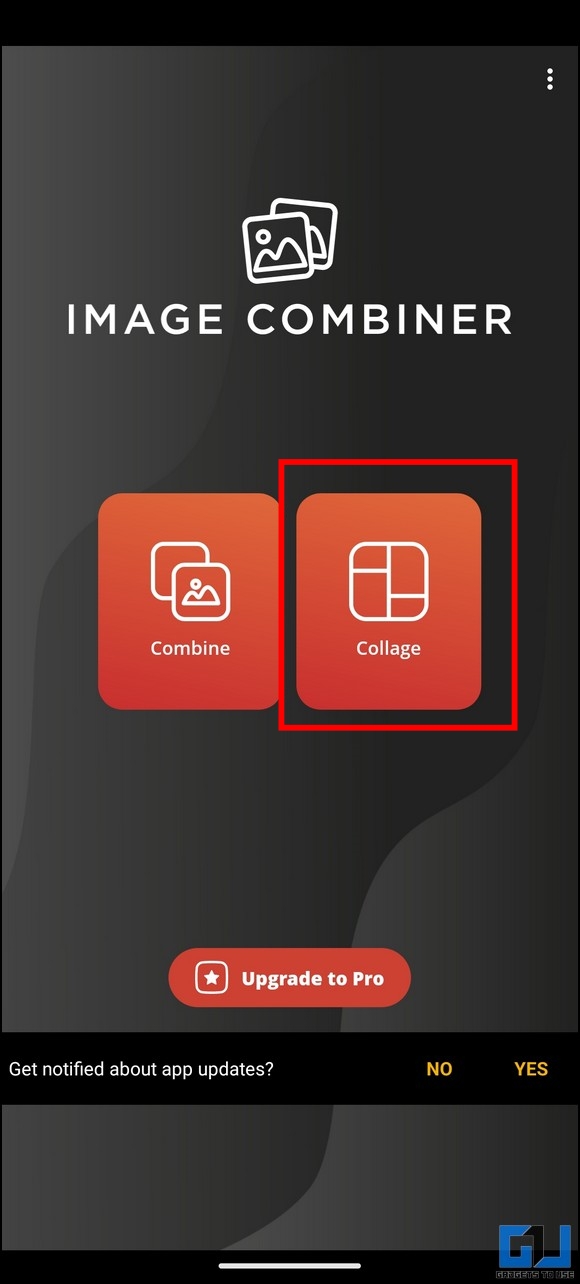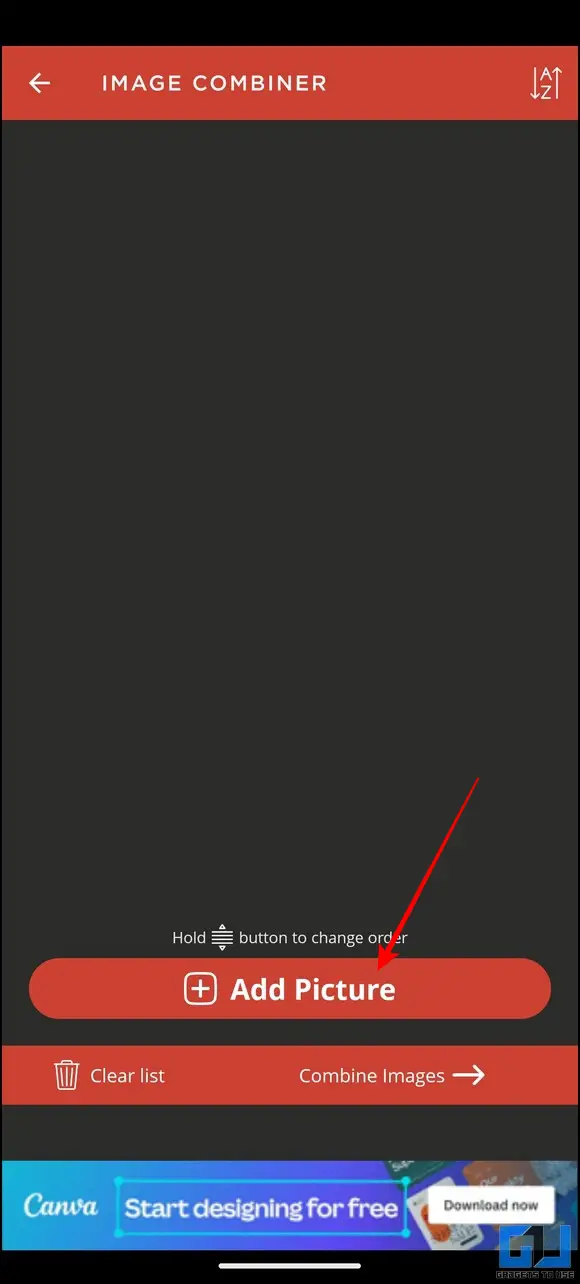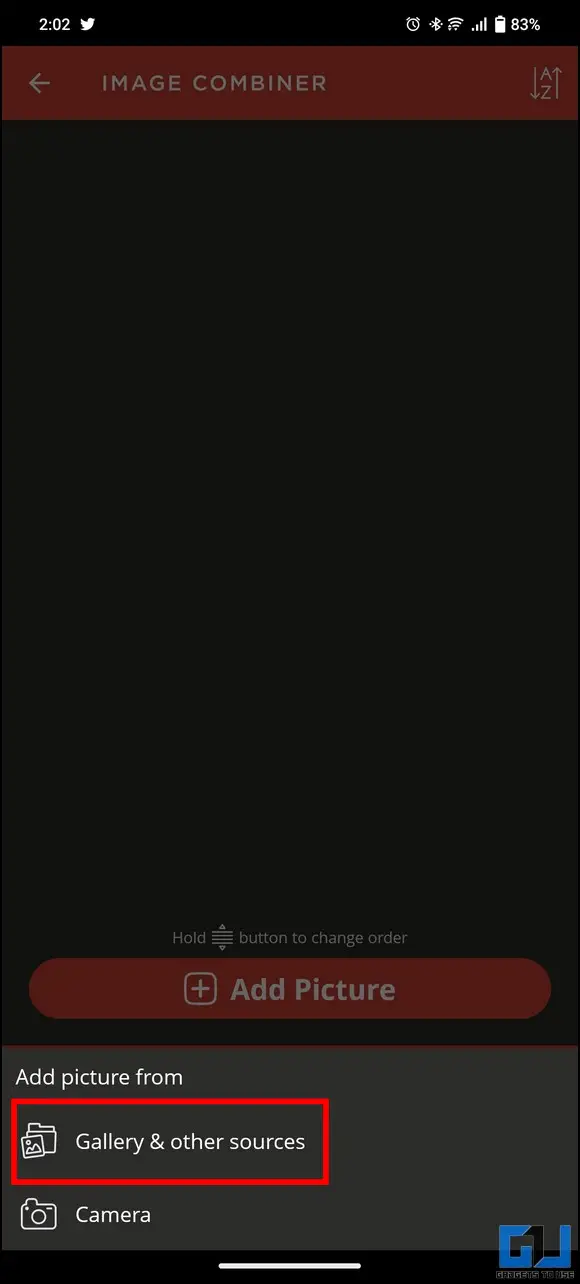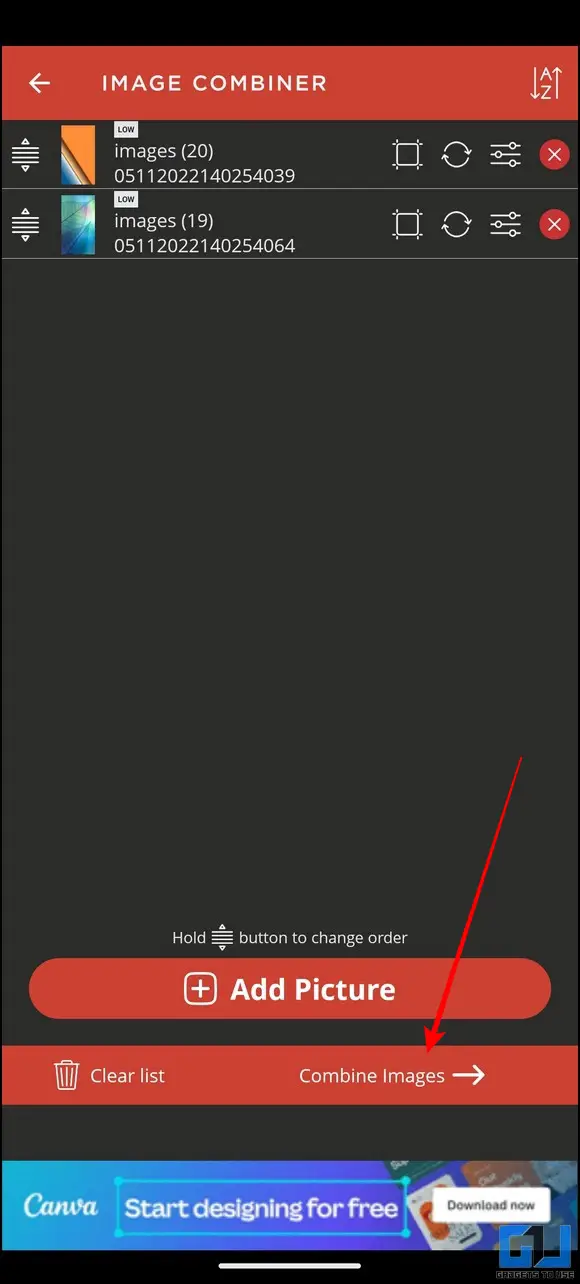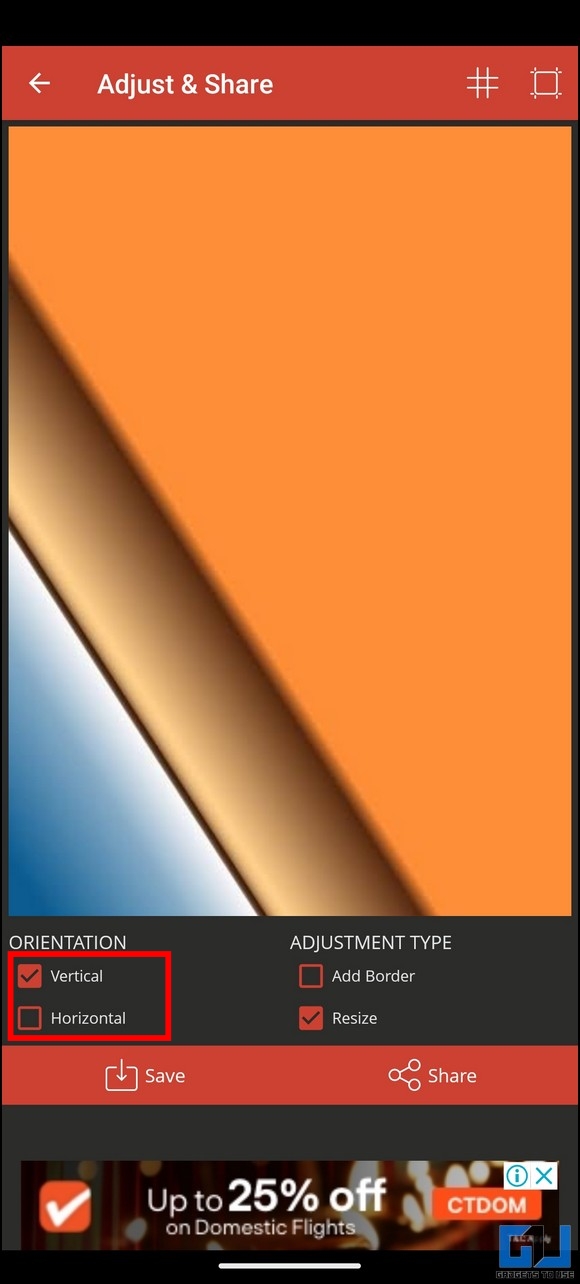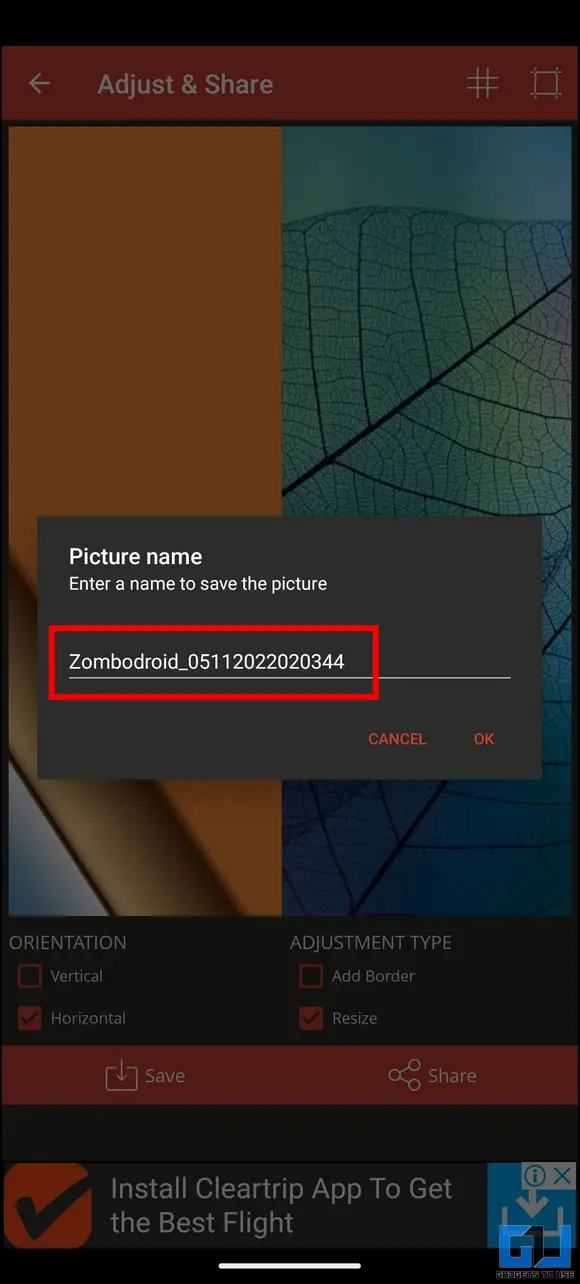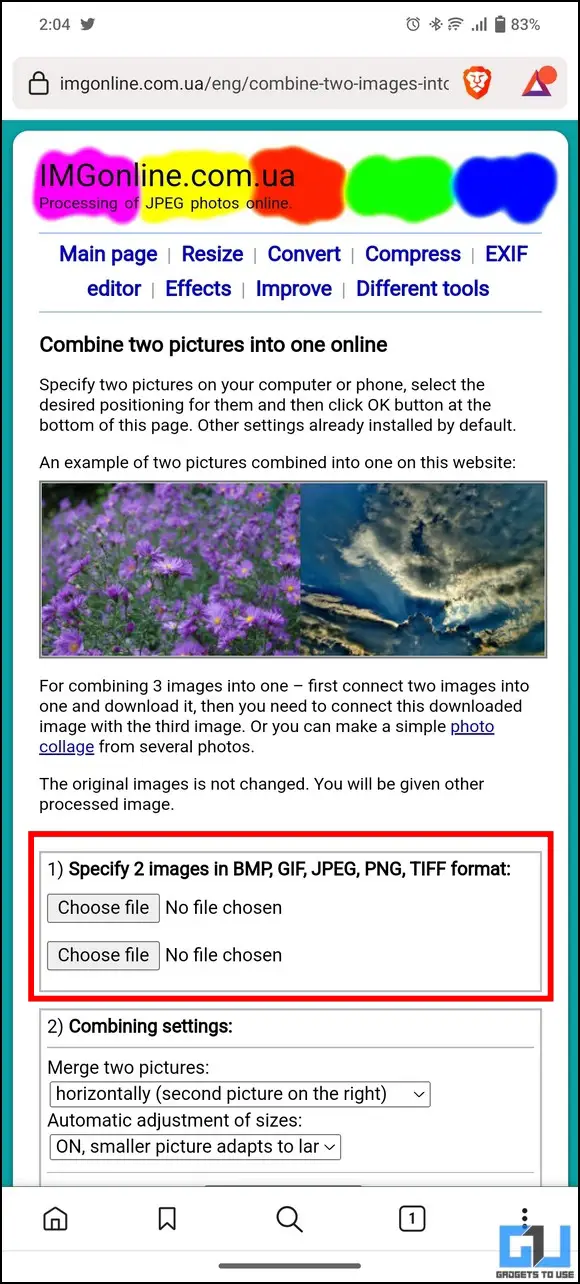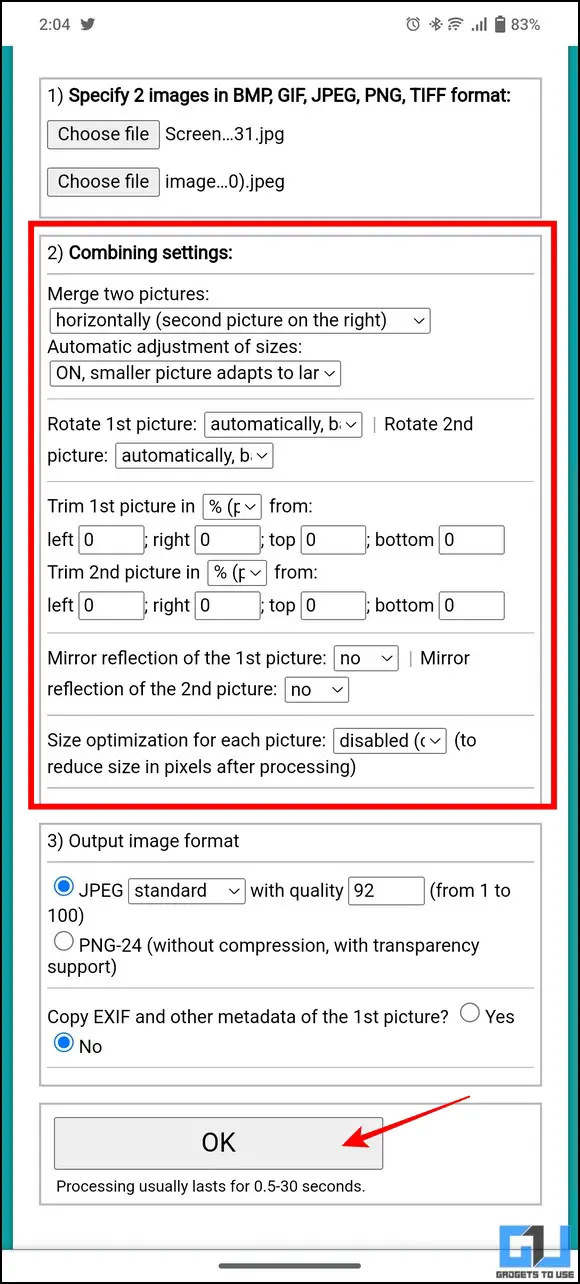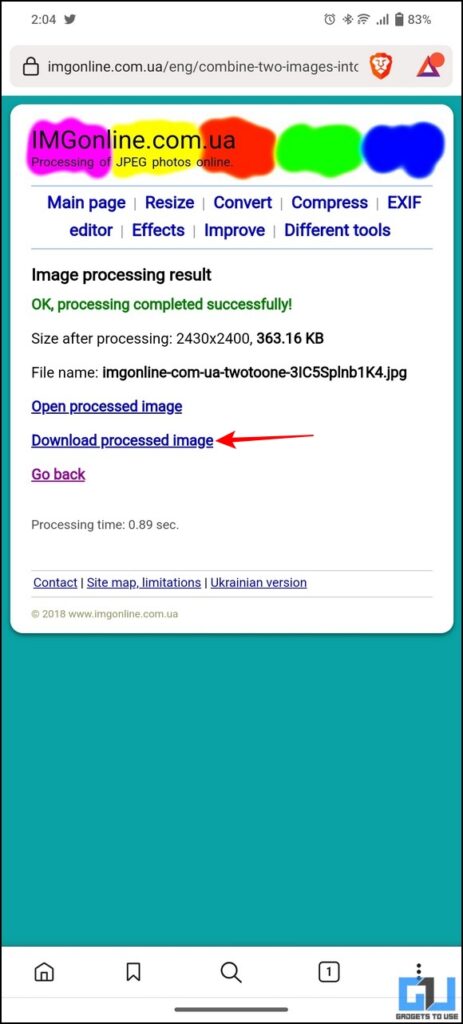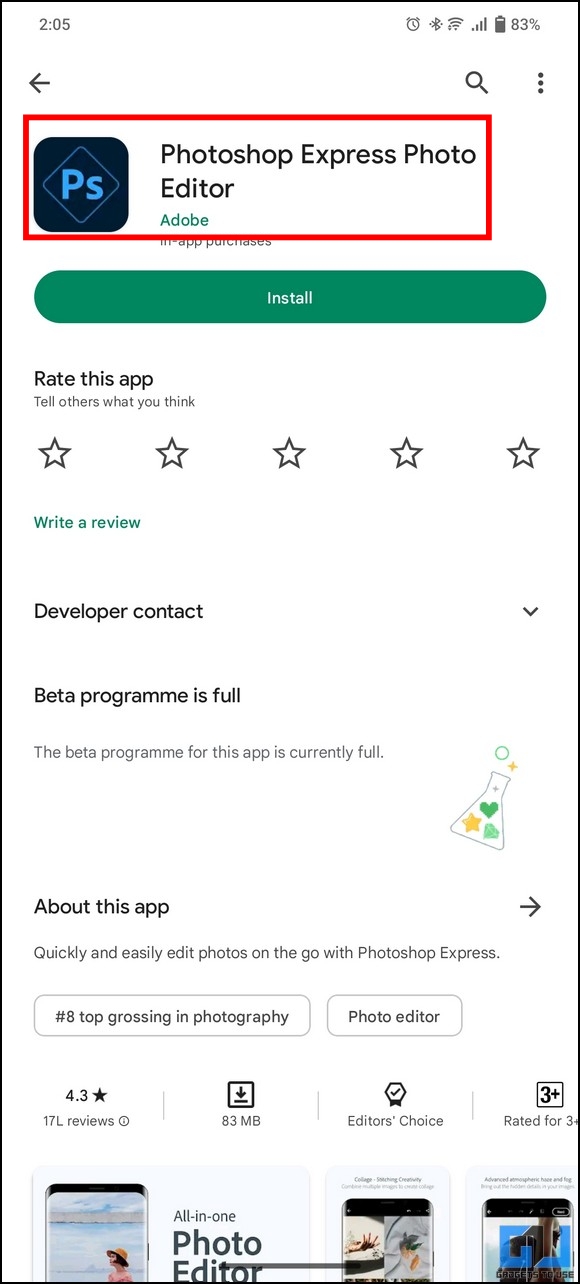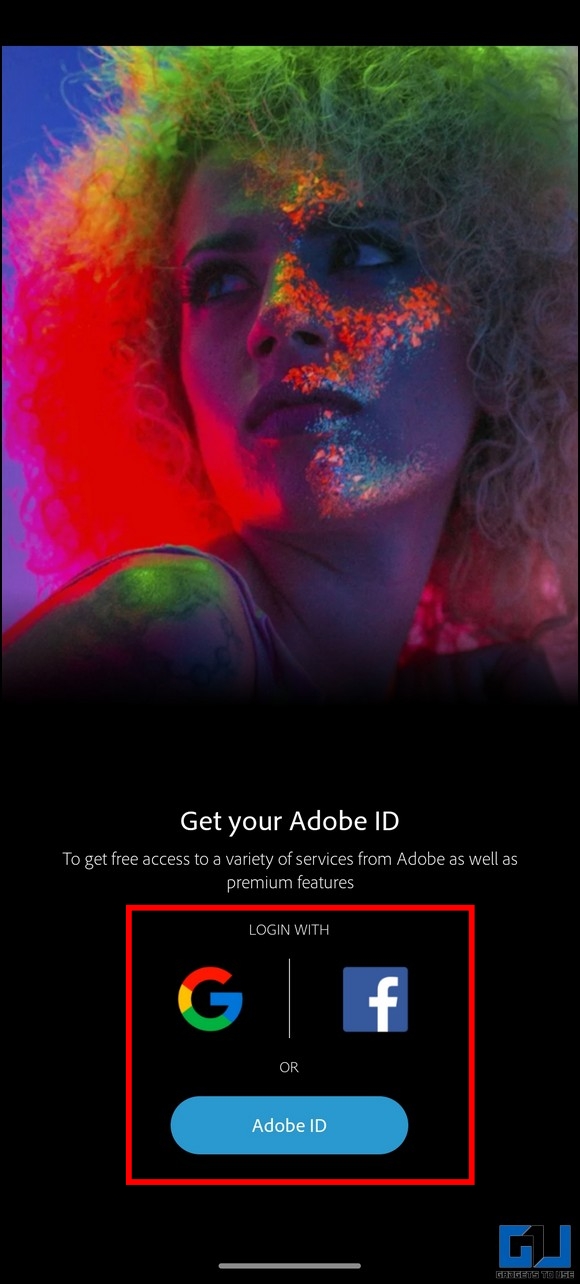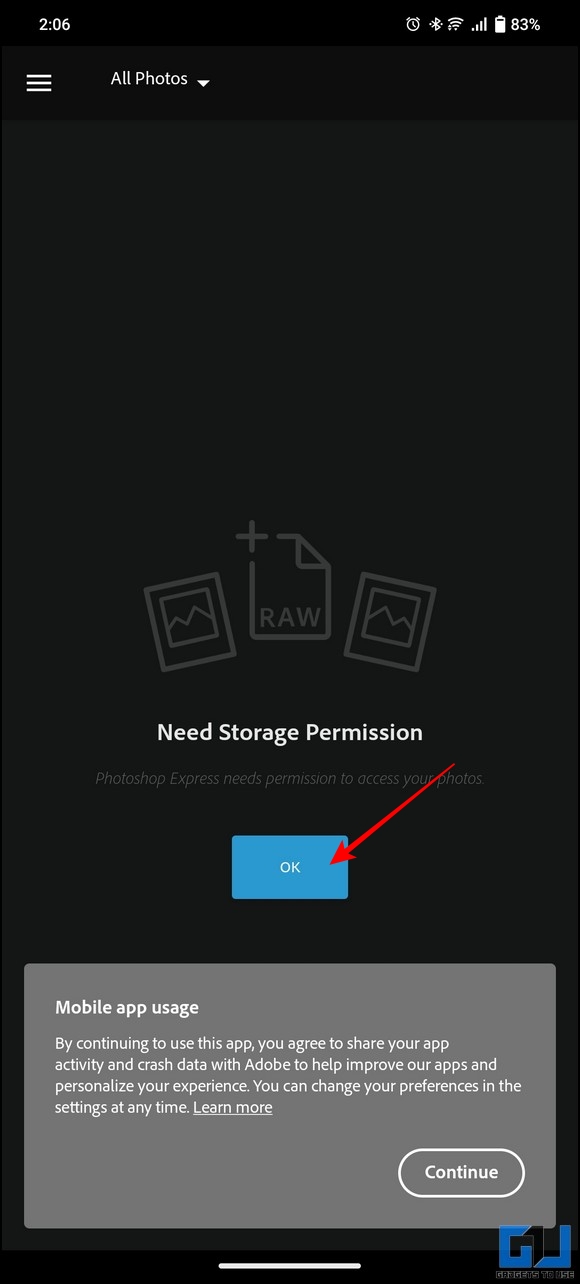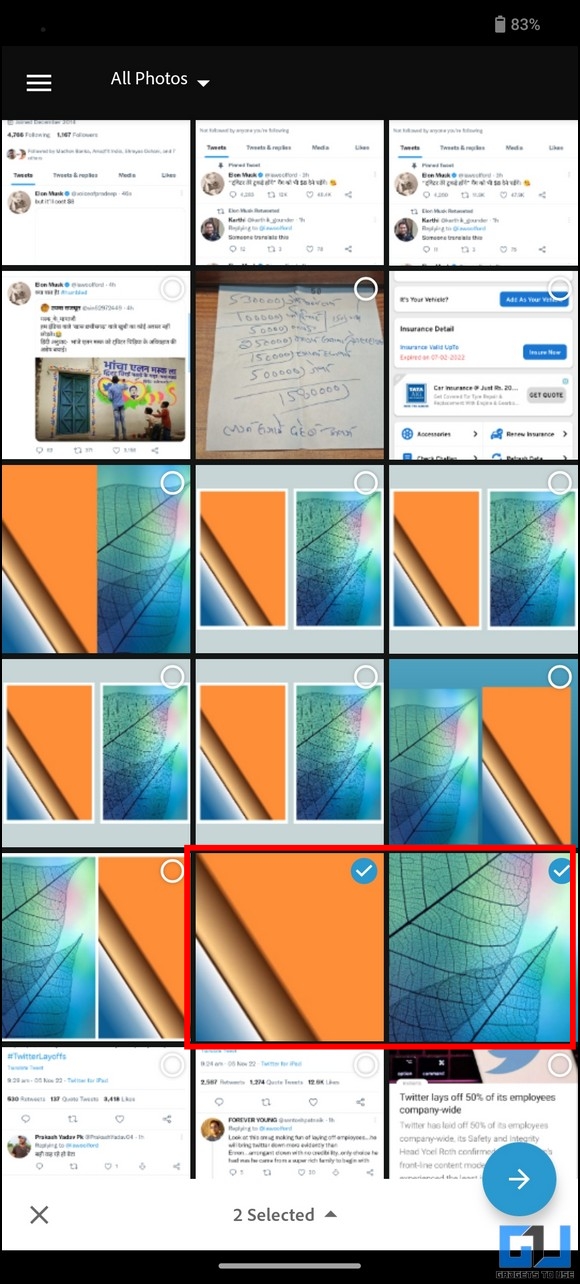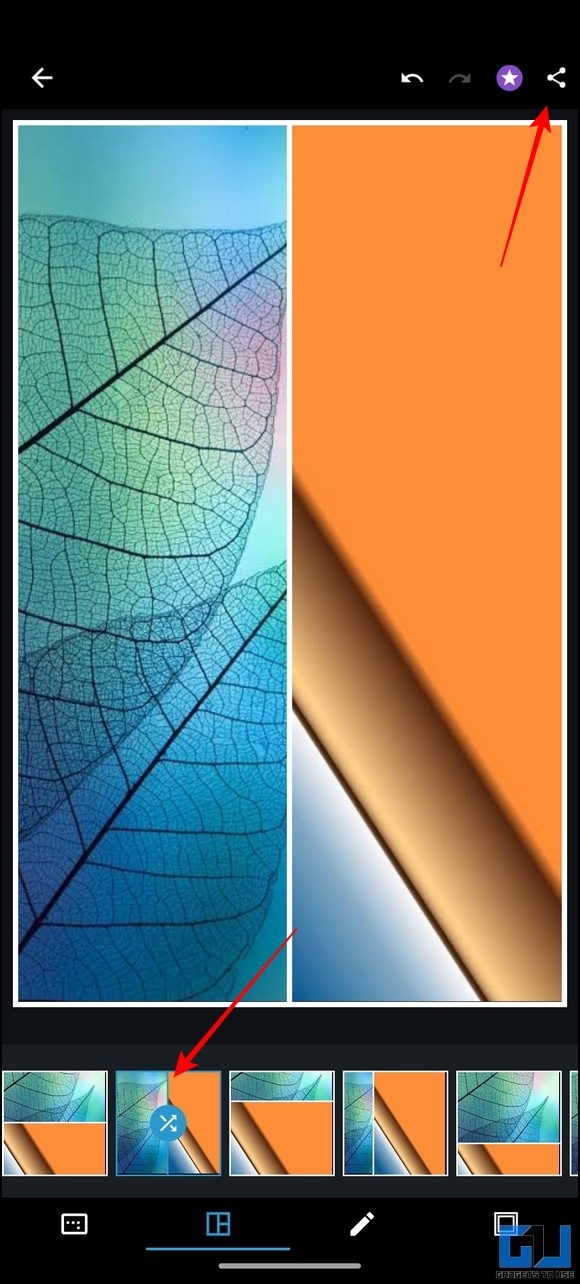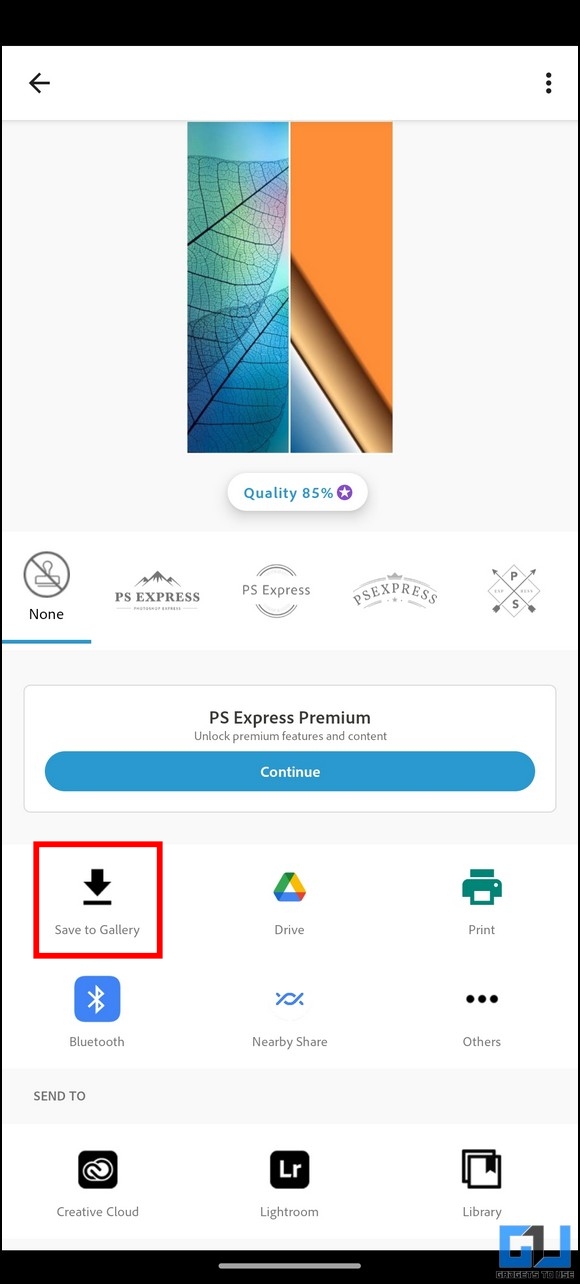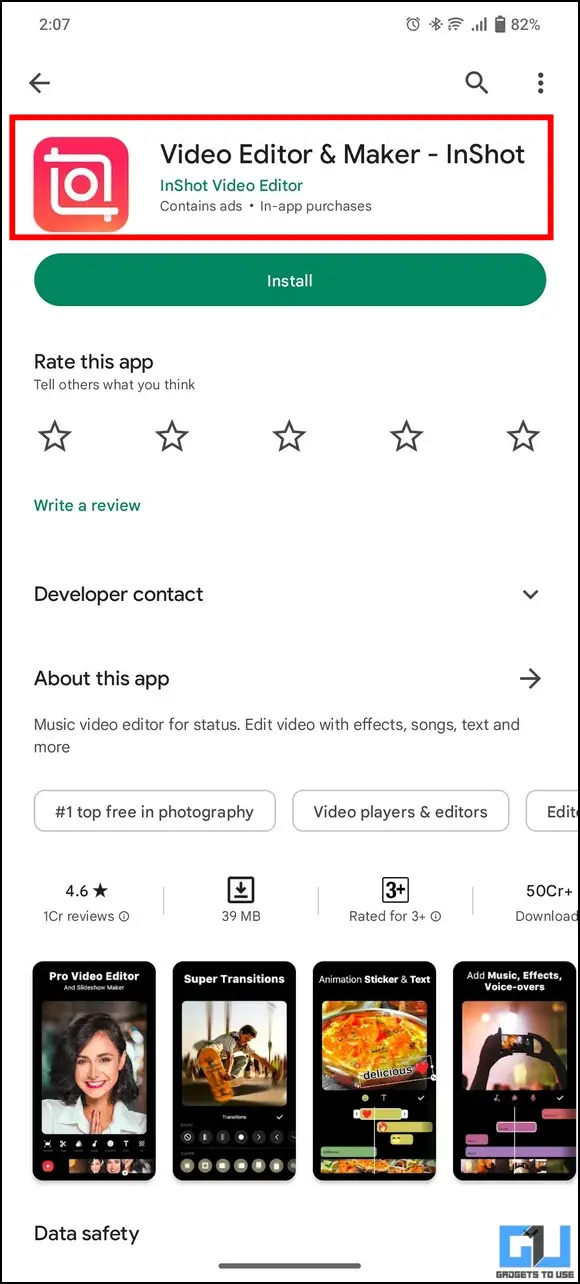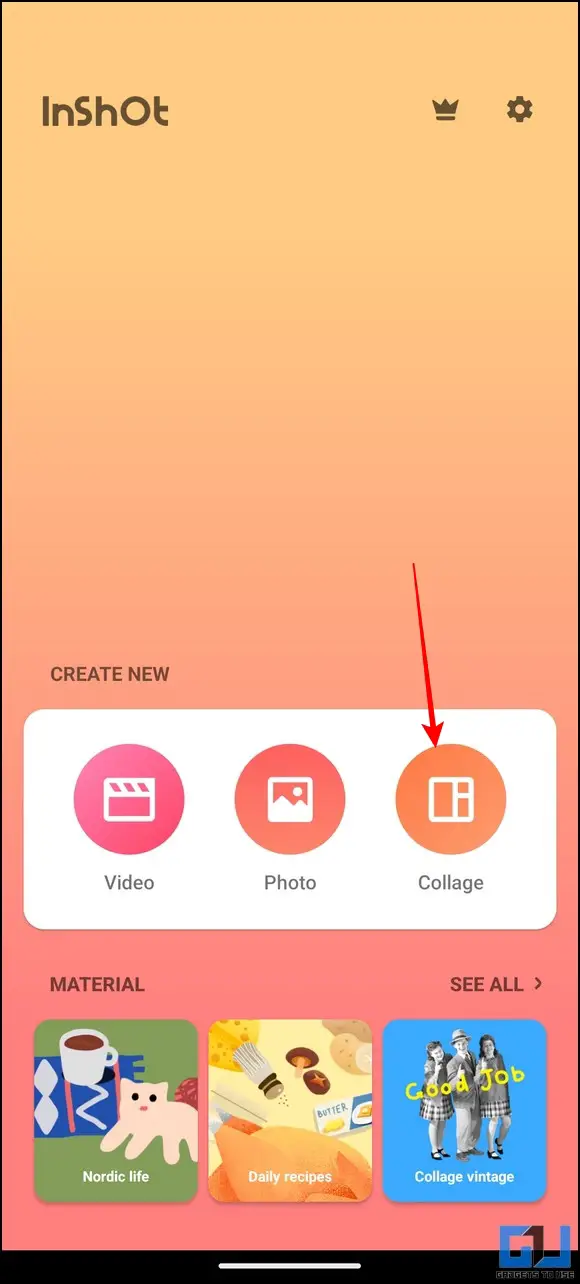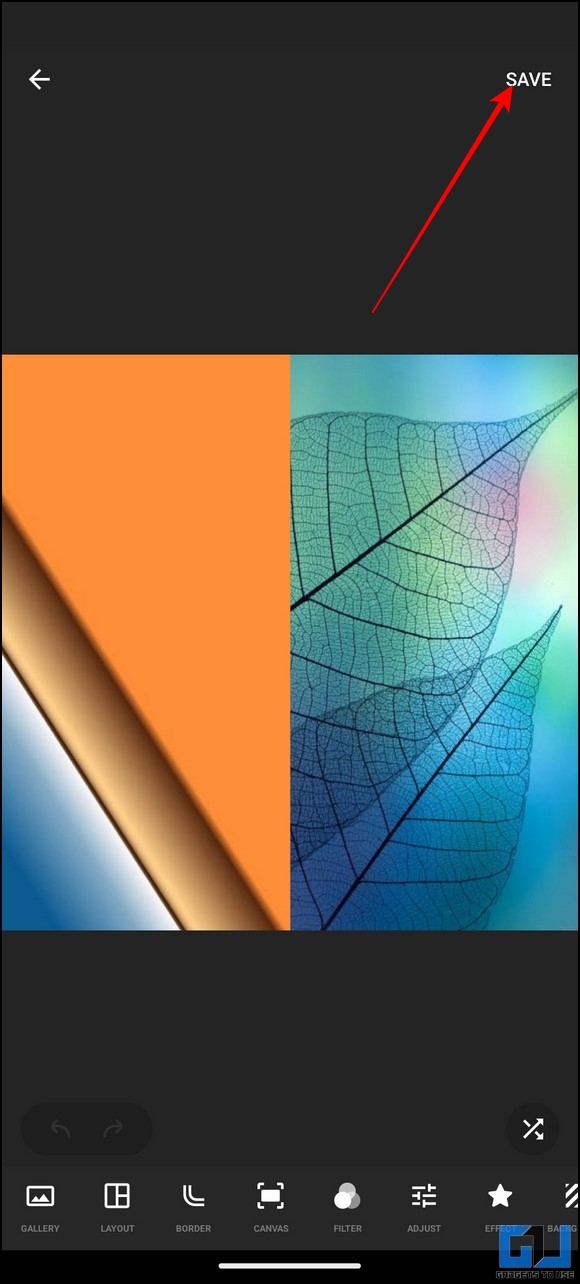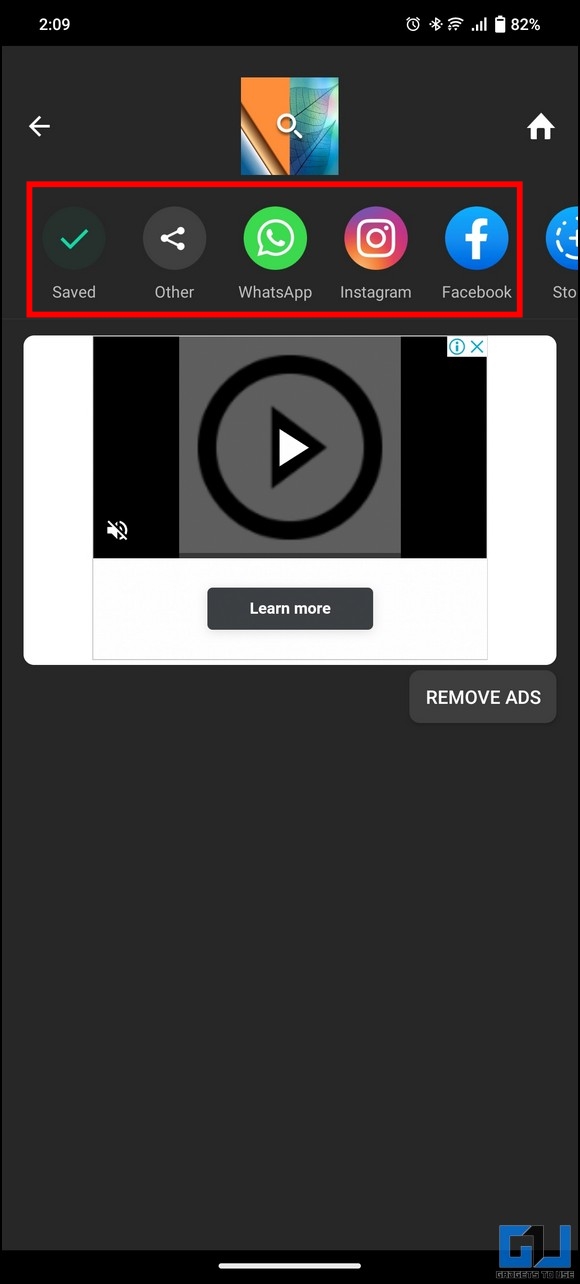Quick Answer
- Next, sign in to the app and press the More button in the toolbar at the top.
- Finally, tap the Share button in the top-right corner and choose Download to save the combined image to your Android phone.
- Further, tap on the Sticker button at the top and press the + sticker to add a new photo.
Merging photos is no longer a chore that requires the help of a photo expert. You can now combine two photos together with the comfort of your Android phone using various third-party apps and online tools. That said, let’s look at several techniques to combine the same using your Android device in this explainer. Furthermore, you can learn to beautify your photos using the new Google Photos Editor.
How to Combine Two Photos Together On Android?
Android offers a lot of flexibility, because of its open-source approach. With the help of this, we have come up with seven methods you can use to combine images on Android.
Combine Two Photos using the Google Photos App
Besides several nifty Google Photos app features, you can combine two images easily using the in-app options. Here’s how:
1. Install the Google Photos app on your Android device (if not already installed) and open it.
2. Switch to the Library tab in the bottom-right corner and tap the Utility button to view more options.
3. Next, tap on Collage and pick two images you wish to combine from your device.
4. Once picked, tap the Create button in the top-right corner to create a new collage.
5. Finally, pick your desired collage orientation from the available options and press the Save button to export the combined images to your Android phone.
Use the Instagram Editor to Combine Two Photos
Another quick method to combine two photos easily is to use the Instagram Story Editor. Follow these steps to combine the same:
1. Open the Instagram app on your Android device and swipe towards the left to create a new Instagram story.
2. Next, pick the first image from your device and pinch the screen to zoom out the photo. Drag this zoomed-out photo to one side of the frame.
3. Further, tap on the Sticker button at the top and press the + sticker to add a new photo.
4. Finally, zoom out and reposition the second image to combine it horizontally. That’s it! Press the Download button at the top to export the combined image to your Android phone.
We have a detailed guide, where you can learn 4 Ways to Make Collage on Instagram for Free.
Use Canva Photo Editor App to Combine Photos
The Canva Photo Editor is another powerful photo editing app that helps to create stunning photos, videos, and collages using creative templates and presets. Here’s how you can use this app to combine two photos on your Android device:
1. Install the Canva Photo Editor app (Google Play Store) on your Android phone.
2. Next, sign in to the app and press the More button in the toolbar at the top.
3. Choose the Photo Collage option and pick your desired image orientation from the available templates.
4. Further, tap on the first image and press the Replace button to add your first image to the template.
5. Similarly, add the second image by tapping the Replace button.
6. Finally, tap the Share button in the top-right corner and choose Download to save the combined image to your Android phone. You can locate this downloaded image inside the Gallery app.
Combine Two Photos using the Image Combiner App
In addition to Canva, the Image Combiner app is a valuable alternative that combines two photos with a few taps. Follow these steps to achieve the same:
1. Head to Google Play Store and search for the Image Combiner app to install it.
2. Accept the app’s privacy policy and tap the Collage button to create a new combined image.
3. Next, tap the Add Picture button and pick desired images to combine with the gallery option.
4. Here, tap the Combine Images button and choose your desired image orientation, i.e., vertical or horizontal.
5. Finally, tap the Save button and provide your preferred name to the combined image.
Online Tools to Combine Two Photos Together
If you don’t wish to install any third-party app on your Android phone, you can combine two desired images using websites on your phone’s web browser. Here’s how:
1. Visit the ImgOnline website on a browser.
2. Tap on the Choose file button to upload two images.
3. Next, select the merging orientation and press the OK button to combine the uploaded images.
4. Finally, tap on the Download Processed Image link to download the image.
Use Adobe Photoshop Express Photo Editor
The Adobe Photoshop Express Editor is a renowned name in the photo-editing domain. Using this app, you can create high-quality images and combine different photos with easy-to-use design tools. Follow these steps to use this app to your advantage:
1. Install the Photoshop Express Photo Editor app from Google Play Store and sign in with your credentials.
2. Provide the necessary file access permissions to the app and pick two images that you wish to combine together.
3. Next, choose your desired merging orientation from the available presets and tap the Share button at the top-right corner once finished.
4. Finally, tap the Save to Gallery button to export the combined image to your phone.
Use Inshot Photo Editor
Last but not least, you can use the Inshot Photo Editor app to combine two images in your desired orientation quickly. Follow these steps to get it done:
1. Head to Google Play Store to install the Inshot Photo Editor app.
2. Next, tap the Collage button and select desired images to combine them horizontally.
3. Finally, tap the Save button at the top-right corner to export the combined image to your device. You can also share it on various social media platforms by pressing their icons.
Bonus Tip: Combine Two Photos on Windows and macOS
Besides Android, you can combine your desired photos across different platforms, such as Windows and macOS. You can check out our comprehensive guide to combining Photos Together on Windows and Mac to learn more about the same.
FAQs
Q: How to combine two photos in one frame online?
A: You can use the ImageOnline tool on your phone’s browser to combine two photos in one frame online. Follow the fifth method mentioned in this explainer to know detailed steps about the same.
Q: Can you merge two photos together on Android?
A: Yes, you can use various third-party tools such as Google Photos, Instagram Editor, Canva, Adobe Photoshop Express, and Inshot to merge two photos on Android quickly. Refer to the steps mentioned above to learn to use these apps.
Q: How to merge two photos inside the Gallery app?
A: While some smartphones offer the feature to combine photos natively in their stock gallery app, you can utilize the Google Photos app if your app doesn’t support it. Follow the detailed instructions listed for the Google Photos app to merge two photos.
Wrapping Up: Combine Photos like a Pro!
So that’s everything on combining two photos together on Android phones. If you find this explainer helpful, then share it with your friends to help them edit and merge their photos. Check out other tips linked below, and stay tuned to GadgetsToUse for more tips and tricks.
You might be interested in the following:
- 4 Ways to Convert Photos to PDF on iPhone and iPad
- 7 Best Tips and Tricks to Edit Videos in Google Photos on your Mobile
- 6 Ways to Tell if an Image has been Edited or Photoshopped
- 4 Ways to View Full-Size Instagram Profile Photos on Phone and PC
You can also follow us for instant tech news at Google News or for tips and tricks, smartphones & gadgets reviews, join GadgetsToUse Telegram Group or for the latest review videos subscribe GadgetsToUse Youtube Channel.